Blue Screen of Death, Blue Screen of Doom, BSoD- the name of the critical system error message appears when a fatal error occurs in the kernel or driver code. The only one possible action in this case, it is rebooting the computer (in this case, the user loses all unsaved data). By default, this reboot occurs automatically. Within the Windows Resource Kit, blue screens of death are called stop errors; in the SDK and DDK they are called bug check screens or Stop screens.
Contents of BSOD text on screen
- error code (Stop code) and its symbolic name (for example 0x0000001E, KMODE_EXCEPTION_NOT_HANDLED)
- 4 parameters explaining the error, intended for debugging software (the meaning of the parameters depends on the error code)
- address of the error location (if it is possible to indicate it)
- the name of the driver in which the error occurred (if it is possible to specify it.
0 x00000001: APC_ INDEX_ MISMATCH
Internal kernel error occurs due to a mismatch between KeEnterCriticalRegion and KeLeaveCriticalRegion in file system.
0x00000002: DEVICE_QUEUE_NOT_BUSY
0x00000003: INVALID_AFFINITY_SET
0x00000004: INVALID_DATA_ACCESS_TRAP
0x00000005: INVALID_PROCESS_ATTACH_ATTEMPT
0x00000006: INVALID_PROCESS_DETACH_ATTEMPT
0x00000007: INVALID_SOFTWARE_INTERRUPT
0x00000008: IRQL_NOT_DISPATCH_LEVEL
0x00000009: IRQL_NOT_GREATER_OR_EQUAL
0x0000000A: IRQL_NOT_LESS_OR_EQUAL
An attempt was made to use virtual memory on a high internal IRQ level process. If the kernel debugger is available, you can track down exactly where the system is stuck. The most common cause is that the device driver uses the wrong address.
Options:
- Address where the erroneous request was made
- IRQL that was used to access memory
- Memory access type: 0 = read operation, 1 = write operation
- Address of the instruction that requested memory access at address
The error occurs in 99% of cases due to “crooked” drivers. You can detect some of them in Windows XP using the verifier.exe utility: Start -> Run -> verifier.exe
0x0000000B: NO_EXCEPTION_HANDLING_SUPPORT
0x0000000C: MAXIMUM_WAIT_OBJECTS_EXCEEDED
0x0000000D: MUTEX_LEVEL_NUMBER_VIOLATION
Try to set mutual exclusions using the NTOSEXEXLEVELS.H header file. You must find the touchpoints and determine which ones are trying to access this layer in the wrong order.
Options:
- real interaction layer thread
- level of interaction trying to gain access
May be caused by:
- Big amount random access memory
- Incompatible equipment
- Inappropriate driver
- Malfunction random access memory
- Broken hard drive
- Lack of hard disk space
- When blocked operating system
- Incorrect BIOS setup
- Impact viruses
0x0000000E: NO_USER_MODE_CONTEXT
0x0000000F: SPIN_LOCK_ALREADY_OWNED
0x00000010: 0SPIN_LOCK_NOT_OWNED
0x00000011: THREAD_NOT_MUTEX_OWNER
0 x00000012: TRAP_ CAUSE_ UNKNOWN
Error for unknown reason. In this case, to establish the cause, try to notice under what circumstances it occurred: what you were doing or trying to do at that time, what changes occurred in the system, etc.
0x00000013: EMPTY_THREAD_REAPER_LIST
0x00000014: CREATE_DELETE_LOCK_NOT_LOCKED
0x00000015: LAST_CHANCE_CALLED_FROM_KMODE
0x00000016: CID_HANDLE_CREATION
0x00000017: CID_HANDLE_DELETION
0x00000018: REFERENCE_BY_POINTER
0x00000019:BAD_POOL_HEADER
0x0000001A: MEMORY_MANAGEMENT
0x0000001B: PFN_SHARE_COUNT
0x0000001C: PFN_REFERENCE_COUNT
0x0000001D: NO_SPIN_LOCK_AVAILABLE
0x0000001E: KMODE_EXCEPTION_NOT_HANDLED
Core Windows XP Professional detected an illegal operation or an unknown processor instruction. The problem that causes this kind of failure is similar to the one that causes the error 0x0000000A. The cause may also be damaged memory or impaired access. Windows XP Professional can handle this problem itself, unless the problem also affects “system support in an emergency.”
Solution:
0x01E stop messages usually appear after installing faulty drivers or system services, as well as RAM and IRQ conflict. If the stop message lists drivers, disable or remove them.
If the stop error mentions Win32k.sys, the problem may be with "remote access" programs. If such a program is installed, you can remove it by booting into Safe Mode. If not, then use the Recovery Console to delete the faulty system file.
The problem may occur due to firmware (BIOS) incompatibility. Many Advanced Configuration and Power Interface (ACPI) Problems may be resolved by updating the firmware (BIOS).
Cleaning the disk from unnecessary temporary files, etc. may help, since the problem may arise due to insufficient disk space (for example, for virtual space).
0x0000001F: SHARED_RESOURCE_CONV_ERROR
0x00000020: KERNEL_APC_PENDING_DURING_EXIT
The error name indicates a damaged or disabled APC counter. If the counter shows a value other than zero, then it is the source of the problem. Negative meaning indicates that the file system called FsRtlEnterFileSystem more times than FsRtlExitFileSystem. A positive value indicates that FsRtlExitFileSystem was called more times than FsRtlEnterFileSystem. If this is your situation, check the file systems installed on the machine.
The current IRQL should be 0. If not, then a certain driver invalidation order may be causing the error by returning at a high IRQ level. Always try to notice what you were doing or what applications you closed, what drivers were installed at the time blue screen appearance. This symptom indicates a serious problem with the drivers.
Options:
- APC address where it was hanging (waiting) at the time of release.
- APC address disable count
- current IRQ level
0x00000021: QUOTA_UNDERFLOW
0x00000022: FILE_SYSTEM
0 x00000023: FAT_ FILE_ SYSTEM
An error occurred while writing or reading from system disk on the FAT16 or FAT32 file system. There may be a problem with the disk itself or with the Interrupt Request Packet (IRP) packet. The cause could also be large disk fragmentation, a problem with antivirus software or drive monitoring software.
Solution:
- Check the version of the FASTFAT.SYS file and make sure that it matches the current operating system and service pack.
0x00000024: NTFS_FILE_SYSTEM
An error occurred while writing or reading from the system disk on the NTFS file system. There may be a problem with the disk itself or with the Interrupt Request Packet (IRP) packet. It could also be due to large disk fragmentation, a problem with antivirus software or drive monitoring software.
Solution:
To resolve this issue, follow the steps below until the issue is resolved.
- Check the disk with ChkDsk utilities or ScanDisk.
- Disable third-party file system filters (such as anti-virus scanners, firewalls, backup utilities)
- Check the version of the NTFS.SYS file and make sure that it matches the current operating system and service pack.
- Check hardware such as hard drives, CD-ROMs, etc.
0x00000025: NPFS_FILE_SYSTEM
0x00000026: CDFS_FILE_SYSTEM
0x00000027: RDR_FILE_SYSTEM
0x00000028: CORRUPT_ACCESS_TOKEN
0x00000029: SECURITY_SYSTEM
0x0000002A: INCONSISTENT_IRP
The IRP was unexpectedly found to be in an incorrect state. Those. a field or multiple fields were incompatible with the preserved state of the IRP. For example, an IRP that has been completed is listed as still awaiting execution of some device driver commands.
Options:
1 – address where the IRP was found in an inconsistent state
0 x0000002B:PANIC_STACK_SWITCH
This error indicates that the kernel stack area is full. This can occur when the kernel driver uses too much stack space. This can also happen if there is a serious error in the kernel itself.
0x0000002C: PORT_DRIVER_INTERNAL
0x0000002D: SCSI_DISK_DRIVER_INTERNAL
0 x0000002EDATA_BUS_ERROR
This stop is most often caused by an error in the system memory. This can also happen when the driver accesses memory address 0x8XXXXXXXX, which does not exist.
Options:
- The virtual memory address that caused the error.
- Physical address of the cause of the error.
- Processor Status Register (PSR).
- Error Instruction Register (FIR).
0x0000002F: INSTRUCTION_BUS_ERROR
0x00000030: SET_OF_INVALID_CONTEXT
0x00000031: PHASE0_INITIALIZATION_FAILED
System initialization failed at an early stage. You need to identify the error in more detail, since this code tells you practically nothing.
0x00000032: PHASE1_INITIALIZATION_FAILED
Options:
- System status code that describes why the system decided that initialization failed
- Indicates the location inside INIT.C where the phase 1 initialization error occurred
0x00000033: UNEXPECTED_INITIALIZATION_CALL
0x00000034: CACHE_MANAGER
0x00000035: NO_MORE_IRP_STACK_LOCATIONS
The top level driver tried to call the driver lower level via the IoCallDriver interface, but there was no free space left in the stack area, so the lower level driver would not be able to reach required parameters, since there are no parameters for it at all. This is an erroneous situation because the higher-level driver thinks it has filled in the parameters for the lower-level driver. Since for latest driver there is no free space in the stack area, the originator invalidated the end of the packet. This means the memory has been corrupted.
Options:
1 – IRP address
0 x00000036:DEVICE_REFERENCE_COUNT_NOT_ZERO
Driver call error. The device driver tried to remove one of the device objects from the system, but the object's hit count was not 0, meaning that there were still outstanding tasks for this object (the counter indicates the number of the reason why this object may not be deleted).
Options:
1 – object address
0x00000037: FLOPPY_INTERNAL_ERROR
0x00000038: SERIAL_DRIVER_INTERNAL
0x00000039: SYSTEM_EXIT_OWNED_MUTEX
0x0000003A: SYSTEM_UNWIND_PREVIOUS_USER
0x0000003B: SYSTEM_SERVICE_EXCEPTION
0x0000003C: INTERRUPT_UNWIND_ATTEMPTED
0x0000003D: INTERRUPT_EXCEPTION_NOT_HANDLED
0x0000003E: MULTIPROCESSOR_CONFIGURATION_NOT_SUPPORTED
A multiprocessor system is not symmetrical with respect to each other. To be symmetrical, processors must be of the same type and level. For example, trying to use a Pentium and 80486 level processor will cause an error. In addition, on x86 systems, the ability to calculate fractions must be either on both processors or on neither.
0x0000003F: NO_MORE_SYSTEM_PTES
The PTE swap file (page file entries) is missing. Usually the cause is a driver that does not clean out the swap file properly. If a kernel debugger is available, trace where the system is stuck and enter the following command:
0x00000040: TARGET_MDL_TOO_SMALL
There was a problem with the driver that called the IoBuildPartialMdl() function and sent it an MDL to reveal the MDL source part, but the MDL target is not large enough to show the limits of the required addresses.
0 x00000041:MUST_SUCCEED_POOL_EMPTY
If a kernel debugger is available, the command Virtual Machine(VM) shows various quantities:
Options:
- The size of the request that cannot be satisfied.
- Number of pages that were used from the nonpaged pool.
- Number of requested pages from the nonpaged pool.
- Number of available pages.
0 x00000042:ATDISK_DRIVER_INTERNAL
0x00000043: NO_SUCH_PARTITION
0x00000044: MULTIPLE_IRP_COMPLETE_REQUESTS
The driver requested completion of the IRP, but the packet was already completed. For example, the driver tries to complete the same operation twice. Or two different drivers are trying to take over the packet and terminate it. The first one usually works, but the second one doesn’t. It is difficult to trace which driver caused the crash, since traces of the first driver were overwritten by the second. However, the conflict can be detected by looking at the DeviceObject fields at each stack location.
Options:
1 – IRP address
0x00000045: INSUFFICIENT_SYSTEM_MAP_REGS
0x00000046: DEREF_UNKNOWN_LOGON_SESSION
0x00000047: REF_UNKNOWN_LOGON_SESSION
0x00000048: CANCEL_STATE_IN_COMPLETED_IRP
This error indicates that the I/O Request Packet (IRP) that is about to be completed has a specific cancellation order, which means that the packet is in a position that can be canceled in no other way. Although the package itself no longer belongs to the driver that sets the completion order, since it is already in the process of completion.
0x00000049: PAGE_FAULT_WITH_INTERRUPTS_OFF
Memory page fault with interrupt disabled. Same as 0x0A.
0x0000004A: IRQL_GT_ZERO_AT_SYSTEM_SERVICE
0x0000004B: STREAMS_INTERNAL_ERROR
0x0000004C: FATAL_UNHANDLED_HARD_ERROR
If the error appears while booting NT, the boot will be interrupted by a blue screen. The most common reasons:
x218– A required registry library could not be loaded. This file may be missing or damaged. The driver may corrupt the registry key while loading into memory, or the memory into which the key was loaded may not be valid. Especially AST EISA machines with 16M and higher memory must have access to memory above 16M, i.e. this option must be enabled in the EISA configuration utility. Otherwise, the file that is loaded into that memory will show 0xffffffff when read.
x21A– either Winlogon or CSRSS (Windows) suddenly failed. The output code may say more, usually c0000005 indicates that an unsupported exception caused a crash in one process or another.
x221– means that the driver is damaged or the system library was recognized as damaged. The blue screen shows the name of the damaged file. If this happens, boot from the LiveCD and restore the file. Make sure that the version of the file that was damaged matches the version of the file in the NT distribution and only then replace it. Constant errors with different file names mean problems with the hardware in the I/O path of the driver.
0x0000004D: NO_PAGES_AVAILABLE
There is not enough free space to complete the operation. If the kernel debugger is available, enter the following commands:
dd mmagingfiles
Options:
- Number of pages used
- Number of physical pages per machine
- Extended commit value in pages
- Total commit value in pages
0x00000051: REGISTRY_ERROR
Registry error. If a kernel debugger is available, track the issue. If it shows you that you are in the system branch (CmpWorker will be present in the list), enter the following commands:
dd CmpRegistryMutex+18 L1
This will give you the branch and location of the error in the registry. This error could also mean that the registry made an I/O error when trying to read one of its libraries, which means that the error could be caused by a hardware problem or the system is corrupted. This could also mean that the error is caused by an update operation that is only used by the security system. If such an error appears, check whether the machine is a PDC or BDC and how many accounts are in the SAM (Security Account Manager) database, whether it could be an echo target and whether the corresponding libraries are almost full.
Options:
- Value 1 (indicates where the error occurred).
- Value 2 (indicates where the error occurred).
- May point to a library.
- Can be HvCheckHive's return code if any library is damaged.
0x00000052: MAILSLOT_FILE_SYSTEM
0x00000053: NO_BOOT_DEVICE
0x00000054: LM_SERVER_INTERNAL_ERROR
0x00000055: DATA_COHERENCY_EXCEPTION
0x00000056: INSTRUCTION_COHERENCY_EXCEPTION
0x00000057: XNS_INTERNAL_ERROR
0 x00000058: FTDISK_ INTERNAL_ ERROR
The system booted from the recovered partition, so the libraries say that the mirror is fine, but in fact it is not. The actual images of libraries are shaded. You need to make sure that the boot is from the correct partition.
0x00000059: PINBALL_FILE_SYSTEM
0x0000005A: CRITICAL_SERVICE_FAILED
0x0000005B: SET_ENV_VAR_FAILED
0x0000005C: HAL_INITIALIZATION_FAILED
0x0000005D: HEAP_INITIALIZATION_FAILED
0x0000005E: OBJECT_INITIALIZATION_FAILED
0x0000005F: SECURITY_INITIALIZATION_FAILED
0x00000060: PROCESS_INITIALIZATION_FAILED
0x00000061: HAL1_INITIALIZATION_FAILED
0x00000062: OBJECT1_INITIALIZATION_FAILED
0x00000063: SECURITY1_INITIALIZATION_FAILED
0x00000064: SYMBOLIC_INITIALIZATION_FAILED
0x00000065: MEMORY1_INITIALIZATION_FAILED
0x00000066: CACHE_INITIALIZATION_FAILED
0 x00000067: CONFIG_ INITIALIZATION_ FAILED
The registry cannot create the space needed to contain the registry files. This error should never appear, since the process of creating such a space occurs at the system boot stage and therefore there should be enough space to create it.
0x00000068: FILE_INITIALIZATION_FAILED
0x00000069: IO1_INITIALIZATION_FAILED
Initialization of the I/O system failed for some reason. This could happen if the system was installed incorrectly, or the user reconfigured the system. Or trying to install an image of one system on a completely different one.
0x0000006A: LPC_INITIALIZATION_FAILED
0x0000006B: PROCESS1_INITIALIZATION_FAILED
Options:
- Indicates a status code that determined that NT initialization was not successful.
- Points to the location in NTOSPSPSINIT.C where the error was detected.
0x0000006C: REFMON_INITIALIZATION_FAILED
0x0000006D: SESSION1_INITIALIZATION_FAILED
0x0000006E: SESSION2_INITIALIZATION_FAILED
0x0000006F: SESSION3_INITIALIZATION_FAILED
0x00000070: SESSION4_INITIALIZATION_FAILED
0x00000071: SESSION5_INITIALIZATION_FAILED
These codes (SESSION1 – SESSION5) indicate the location in NTOSINITINIT.C where the error was made.
Options:
1. indicates the status code that determined that NT initialization was not successful.
Warning:
If you are using Windows 2000 Service Pack 2 (SP2), you should check the version of Ntoskrnl.exe before installing the update. Do it like this:
- Open %Windir%\System32 folder.
- Right-click on Ntoskrnl.exe – Properties – Version tab.
Ntoskrnl.exe versions 5.0.2195.4797 through 5.0.2195.4928 are not compatible with this patch. These versions were developed for Microsoft Product Support Services hotfixes only. If you install this patch on a computer with these versions of Ntoskrnl.exe, the computer will freeze and display a "Stop 0x00000071" message after rebooting. If this happens, you need to restore Windows using the Windows 2000 Recovery Console and a backup copy of Ntdll.dll, which is located in the Winnt\$NTUninstallQ815021$ folder.
Symptoms:
Windows 2000 supports the World Wide Web Distributed Authoring and Versioning (WebDAV) protocol. WebDAV is a set of extensions to the Hypertext Transfer Protocol (HTTP) that provides standards for editing and managing files between computers on the Internet.
This vulnerability exists in the Windows components that WebDAV uses. And it appears because the components contain an unchecked buffer.
Hackers can take advantage of the vulnerability by sending specially crafted HTTP requests to a computer running Microsoft Internet Information Services (IIS). The request may cause the server to crash or trigger hacker codes. The code will be executed in the security context of the IIS service. (By default, IIS runs in the LocalSystem context.)
This vulnerability can only be exploited remotely via an established Web connection.
0x00000072: ASSIGN_DRIVE_LETTERS_FAILED
0x00000073: CONFIG_LIST_FAILED
One of the system libraries is damaged or unreadable. This library can be either SOFTWARE, or SECURITY, or SAM (Security Account Manager).
0 x00000074: BAD_ SYSTEM_ CONFIG_ INFO
The SYSTEM library loaded by OSLOADER/NTLDR is corrupt. However, this is almost impossible since OSLOADER always checks libraries after loading. The error may also mean that some required registry keys and their parameters are missing. Loading into LastKnownGood may solve the problem, or you will have to reinstall the system, or use the Emergency Repair Disk.
0x00000075: CANNOT_WRITE_CONFIGURATION
The error occurs if the SYSTEM library files (SYSTEM and SYSTEM.ALT) cannot accommodate the additional information written to the registry libraries between the registry and the first phase (when file systems are available) initializations. This error usually means that there is not enough free space on the disk, and it can also happen when you try to save the registry on a read-only device.
0 x00000076: PROCESS_ HAS_ LOCKED_ PAGES
The error occurs due to a driver that is not completely cleared from memory after an I/O operation.
Options:
- process address
- number of closed pages
- number of private pages
0x00000077: KERNEL_STACK_INPAGE_ERROR
The requested kernel page could not be read. The cause of the error may be a bad block of the virtual memory file or a disk controller error (very rarely, the cause may be a lack of resources, and more specifically, a nonpaged pool (non-virtual memory) reserve with the status c0000009a).If the first and second parameters of the error code are 0, it means that it is not a kernel error. This means the error is caused by bad hardware.
I/O status c000009c (STATUS_DEVICE_DATA_ERROR) or C000016AL (STATUS_DISK_OPERATION_FAILED) usually means that the information cannot be read due to a bad block in memory. After reboot, automatic disk check will try to determine the address of the bad block.
If the status is C0000185 (STATUS_IO_DEVICE_ERROR), you need to check the disk connection.
These STOP messages refer to situations where Windows NT is unable to load information from virtual memory into working memory due to hardware or software problems.
Causes:
- Running out of free space.
The value of the second octal parameter may help identify the problem:
0xC000009A STATUS_INSUFFICIENT_RESOURCES– lack of free space.
0xC000009C STATUS_DEVICE_DATA_ERROR– bad block on the disk.
0xC000009D STATUS_DEVICE_NOT_CONNECTED– poor connection, incorrect shutdown, or the controller cannot detect the drive.
0xC000016A STATUS_DISK_OPERATION_FAILED– bad block on the disk.
0xC0000185 STATUS_IO_DEVICE_ERROR– incorrect termination or poor connection.
"Stop 0x00000077" or "KERNEL_STACK_INPAGE_ERROR"
The requested kernel information could not be read from virtual memory, or boot record infected with a virus. To determine the cause of the BSODa, you must carefully examine the error message.
If the first and third parameters are zero, then the four parameters are revealed as:
- 0 (zero)
- Page Table Entry (PTE) value at the time of the error
- 0 (zero)
- Kernel signature address
If the first or third parameters are not zero, then the four parameters are revealed as:
- Status code
- I/O status code
- Virtual memory page number
- Offset into page file
In this case, the cause can be identified through the second parameter (I/O status code), using the following information:
0xC000009A, orSTATUS_INSUFFICIENT_RESOURCES
0xC000009C, or STATUS_DEVICE_DATA_ERROR
0xC000009D, or STATUS_DEVICE_NOT_CONNECTED
0xC000016A, or STATUS_DISK_OPERATION_FAILED: Bad cluster on the hard drive.
0xC0000185, or STATUS_IO_DEVICE_ERROR: process ending incorrectly or faulty cable SCSI-based hardware, or two devices tried to use the same IRQ.
Use one of the suggested methods to resolve this issue:
Boot sector virus- P Scan your hard drive with an antivirus program.
If it's not a virus:
View the Event Viewer for additional information, about what equipment caused the error.
Bad cluster on hard drive. Error number 0x77 is often caused by a bad cluster in virtual memory space, or a disk controller error, or when there is not enough free disk space.
If the first and second parameters are 0, then the cause is faulty hardware.
If the I/O status is C0000185 and the virtual memory is on a SCSI disk, you should check the working status of the cables and the completion of the SCS.
If I/O status code 0xC000009C or 0xC000016A, this usually indicates that the information cannot be read from hard drive due to a bad cluster.
If possible, restart your computer, Autochk will automatically start and try to identify bad clusters. If for some reason Autochk does not scan the drive, start Autochk manually. If the disk is formatted with NTFS, run Chkdsk /f /r on the system partition. You must restart your computer before the scan begins. If you are unable to boot your computer due to this error, use the Command Console and run Chkdsk /r.
Damaged memory – random access memory (RAM), Level 2 (L2) SRAM cache, or video adapter RAM – is another cause of this error.
Check if all adapter cards are firmly secured in the slots and the contacts are not coming off anywhere.
Disable caching in BIOS and check if this solves the problem.
If this does not solve the problem, then the motherboard is damaged.
Note:
This error is similar to STOP: 0x0000007A
0x00000078: PHASE0_EXCEPTION
0x00000079: MISMATCHED_HAL
The HAL check level and HAL configuration type are not appropriate for the system kernel or machine type. This error is most likely caused by the user manually updating either NTOSKRNL.EXE or HAL.DLL. On a machine, a multiprocessor HAL (MP) and a uniprocessor kernel (UP), or vice versa.
0x0000007A: KERNEL_DATA_INPAGE_ERROR
The memory page requested by the kernel could not be read. The error is caused by a bad block in memory or a disk controller error.
Options:
- Error status (usually I/O status code)
- Current process
- Address
Solution STOP 0x00000077 and 0x0000007A messages.
These STOP messages refer to situations where Windows NT is unable to load virtual memory information into working memory due to hardware problems or software.
Causes:
- Damaged block on the hard drive.
- Incorrect shutdown of SCSI hardware.
- Poor connection between the hard drive and the controller.
- Hard disk controller error.
- Lack of free space.
Stop 0x0000007A or KERNEL_DATA_INPAGE_ERROR
Cause:
The Stop 0x7A message indicates that the memory page was not found and cannot be loaded into memory due to incompatible disks, controllers, firmware (BIOS), or hardware.
Options:
- Lock type value (0x00000001, 0x00000002, 0x00000003, or page table entry (PTE) address).
- I/O status code
- If the lock type is 0x00000001, this parameter points to the current process. If the lock type is 0x00000003, this parameter points to the virtual memory address.
- A virtual memory address that cannot be loaded into memory.
The cause can be identified via the second parameter (I/O status code) using the following information:
0xC000000E or STATUS_NO_SUCH_DEVICE: The hardware cannot be detected.
0xC000009A or STATUS_INSUFFICIENT_RESOURCES: lack of nonpaged pool resources.
0xC000009C or STATUS_DEVICE_DATA_ERROR: Bad cluster on the hard drive.
0xC000009D or STATUS_DEVICE_NOT_CONNECTED: faulty cable, freeze, or controller could not access the hard drive.
0xC000016A or STATUS_DISK_OPERATION_FAILED: Bad cluster on the hard drive.
0xC0000185 or STATUS_IO_DEVICE_ERROR: The process terminated incorrectly or the hardware SCSI cable was faulty, or two devices tried to use the same IRQ.
Solution:
Use one of the suggested methods to solve this problem: Scan your hard drive with an antivirus program.
View Event Log (Event Viewer) for more information about which hardware caused the error.
This can happen when the requested kernel information page cannot be read from virtual memory, or the master boot record. infected with a virus, or due to incompatible disks, controllers, firmware (BIOS), equipment.
Bad cluster on the hard drive. Error number 0x7A is often caused by a bad cluster in the virtual memory location, or a disk controller error, or in VERY rare cases when there is not enough free disk space.
If the first and second parameters are zero, then the cause is faulty hardware. If the I/O status is C0000185 and virtual memory is on the SCSI hard disk, you should check the working status of the cables and the completion of the SCS.
I/O status code 0xC000009C or 0xC000016A usually indicates that information cannot be read from the hard drive due to a bad cluster. If possible, reboot your computer, Autochk will automatically start and try to identify bad clusters. If for some reason Autochk does not scan the drive, start Autochk manually. If the drive is formatted with NTFS, run Chkdsk /f /r on the system partition. If you are unable to boot your computer due to this error, use the Command Console and run Chkdsk /r.
Damaged memory– random access memory (RAM), Level 2 (L2) SRAM cache, or video adapter RAM – another one possible reason this error. Check that all RAM and video cards are firmly secured in the slots and that the contacts are not coming loose anywhere.
Disable caching in BIOS and check if that solves the problem. If you recently installed new hardware, unplug and unplug it.
If this does not solve the problem, then motherboard damaged.
Check your equipment supplier's website for updates. Make sure your drive and its controller are using the same advanced settings. If necessary, set the baud rate to a slower speed.
You can also install drivers for controllers that are not in the libraries installation disk Windows XP Professional. To do this, at the beginning of the installation you need to press F6, when during installation the following appears on the screen:
Press F6 if you need to install a third party SCSI or RAID driver
Note:
This error is similar to STOP: 0x00000077
Stop 0x0000007A during installation on an ATA66 computer
When installing Windows 2000 on an IDE or UltraDMA66/ATA66 computer, you receive: STOP 0x0000007A (0xc03f33fc, 0xc000000e, 0xfccffcba, ox0696b860) KERNEL_DATA_INPAGE_ERROR ***Address xxxxxxxx has base at xxxxyyyy - atapi.sy s
If you have an UlraDMA66/ATA66 (80 wire/40 pin) IDE cable connected to the drive on which you are installing Windows 2000, it turns out that Windows 2000 does not fully support the UltraDMA66 controller.
Solution:
Use the appropriate method to solve the problem:
- Use a standard ATA (40 wire/40 pin) IDE cable and check with your motherboard manufacturer. ATA66 driver update boards for Windows 2000.
- During installation you are asked to press F6, if you need to install a third party SCSI or RAID driver, install the updated Windows 2000 UltraDMA66 driver.
Note: Some older motherboards do not support UltraDMA66/ATA66. Install jumpers to enable support for the ATA33 protocol on an ATA66 disk or motherboard that has a built-in UltraDMA66/ATA66 controller, which is not supported by Windows 2000.
0x0000007B: INACCESSIBLE_BOOT_DEVICE
During the system installation process, the boot device driver was unable to initialize the device from which the system was trying to boot. Or the file system that was supposed to read this device either failed to initialize, or simply did not recognize the information on the device as a file system structure.
In the first case, the first argument is the address of a unicode information structure, which is the ARC name of the device from which the attempt was made to boot. In the second case, the first argument is the address of the device object that cannot be mounted.
If this error occurred during the initial installation of the system, it may mean that the system was installed on a disk or SCSI controller that is not supported by it. Please note that some controllers are only supported Windows drivers libraries (WDL) that must be installed by a custom installation.
This error can also occur after installing a new SCSI adapter or controller or after making changes to the system partition. In this case, you need to edit BOOT.INI.
For example, if the first long word contains something like 00800020, where 20 is the length of the Unicode string, and the next longest word will contain the address of the buffer. If the argument points to a device object, the format of the first word will be:
USHORT Type;
This means that the first word contains 0003, where the Type code will always be 0003.
Note:
You can immediately tell whether the argument points to an ARC name or a device object, since a Unicode string will never contain an odd number of bytes, and a device object will always contain a code type of 3.
Options:
1. pointer to a device object or Unicode string, or ARC name.
Windows 2000
The first time you restart after installing a new motherboard on an existing 2000 installation, you may receive this error. If in new motherboard There is a built-in IDE controller that uses a different chipset than the previous motherboard, you will get such a stop.
Solution:
- Boot from the Windows 2000 installation disk or floppy disks
- On the first screen, press Enter
- Press F8 when asked to confirm
- Select Windows 2000 and press R
- Follow the on-screen instructions to repair Windows 2000
Windows NT 2000
After restarting the computer, you received a stop:
STOP: 0x0000007B Inaccessible Boot Device
Reason for appearance:
- Your computer is infected with a virus that has damaged the boot sector
- The device driver required by the boot controller at boot time is not configured or is damaged.
- There is a resource conflict between a boot controller and another controller or between SCSI devices in the system.
- The boot information is corrupted and cannot be mounted by the system.
- Information in Windows registry NT, which determines which device driver should be loaded at startup, is damaged.
- If this error appears during installation, you may have Drive Swapping enabled in your BIOS.
- Using winnt /b as an installation method may cause timing issues for the disk controller. The controller is not given enough time to respond and is determined and is therefore not correctly defined or not found at all.
- If you are installing from a bootable SCSI CD-ROM, you received an error because the installation did not allow you to add third party SCSI drivers when you boot from the SCSI CD-ROM.
Solution:
Method 1:
Download the latest antivirus scan tool. If you find a virus and your antivirus program cannot remove it, and system recovery fails, you will most likely have to reinstall the system.
Method 2:
Windows NT requires a miniport driver to communicate with the boot controller. If a device driver is damaged or incompatible with your controller, you can replace it by copying a new driver to the %systemroot%\system32\drivers folder or through the Emergency Repair process. On computers running on SCSI controller or ATAPI enabled system, SCSIPORT.SYS and DISK.SYS (Windows NT 4.0 only) drivers should load successfully.
If you try to install the system using the "WINNT /B" command, you may get 0
x0000007B before hardware detection begins. To solve this problem when the computer restarts after initially copying files, press F6 as soon as you see the message - “ Setup is inspecting your computers hardware configuration" and add the storage device at the very beginning of the text mode installation.
Method 3:
If there is a port IRQ or I/O address conflict between the boot controller and other controllers on your system, Windows NT will either hang at boot or display a Stop 0x0000007B message. If you have previously installed new hardware, remove it or reconfigure it so that it does not conflict with the resources of any other controllers.
Check the SCSI circuit for correct termination. Remove any unnecessary SCSI hardware or ensure that the SCSI ID for each device is unique.
Method 4:
Bootable Windows image NT must be no further than the 1024th cylinder of the loading device. Check the CMOS settings to support LBA on the IDE based system.
Method 5:
If the file system is damaged and Windows NT cannot mount boot information during boot, place the hard drive on a computer running Windows NT and run CHKDSK on the damaged hard drive. Or try installing Windows NT in parallel, but in a separate directory. Windows installation NT checks the integrity of the file system before installing and may resolve some problems.
Method 6:
If the SYSTEM file in the Windows NT registry is corrupted, it may prevent Windows NT from loading the Mini-port driver required by the boot controller. To resolve this issue, use one of the following methods:
Boot from 3 Windows NT boot floppies and use the Repair utility. When necessary, select to check the registry files and only then replace the System Configuration Registry hive. This file contains information about which drivers and services should be started at boot time.
Install parallel copy of Windows NT to another directory and then use Registry Editor to edit SYSTEM file and correct incorrect or missing information.
Method 7:
Some computers have a floppy drive. When installing Windows NT, a STOP 0x7B error may appear while reading the second boot floppy disk. To resolve this issue, disable Drive Swapping for the floppy drive in the BIOS.
0x0000007C: BUGCODE_PSS_MESSAGE
0 x0000007 D: INSTALL_ MORE_ MEMORY
There is not enough memory to boot Windows NT (5 MB required).
Options:
- number of found physical pages
- bottom physical page
- higher physical page
0x4000007E: WINDOWS_NT_BANNER
0 x0000007 F: UNEXPECTED_ KERNEL_ MODE_ TRAP
This error means that an unexpected kernel-mode interrupt has occurred, or a type of interrupt that the kernel does not allow, or a type of interrupt that causes an error. To find out more about what this interrupt is, refer to the Intel x86 family manual. Using the kernel debugger, KB and!TRAP you can find out where the interrupt is coming from. All in all, 0 x0000007 F appears when the processor makes an error that the kernel cannot handle. Most often it occurs due to bad RAM, also due to overclocking the processor. Try canceling in BIOS – sync negotiation (synchronous data transfer)
Cause:
The Stop 0x7F message indicates that one of 3 problems occurred in kernel mode:
- A situation that the kernel does not allow, or an interrupt (also called a bound trap).
- Software problem.
- Device errors.
Options:
- Exclusive processor code.
- This value is 0x00000000 (zero).
- This value is 0x00000000 (zero).
The first parameter is the most important and can take on many different values, indicating different reasons for this error. You can find the conditions for the occurrence of Stop 0x7F on all x86 microprocessors in their manual, as they are specific to x86 platforms. Here are a few common ones:
- 0x00000000, or the divide-by-0 error, occurs when the divide (DIV) instruction divides by 0. Bad memory, other hardware problems, or software problems can cause this error.
- 0x00000004, or Overflow, as a result of previous operations, the overflow flag (OF) was set, and the processor is accessing the interrupt module.
- 0x00000005 or Bounds Check Fault, indicates that the processor, while executing a BOUND operation, detected that the operand (opcode) exceeded the specified limit. The BOUND instruction is used to check that the numbers in an array are within a certain range.
- 0x00000006 or Invalid Opcode, occurs when the processor attempts to perform an invalid operation. This usually happens when the instruction pointer is faulty due to corrupted memory and is pointing to the wrong position.
- 0x00000008 or Double Fault, indicates a double exception during an attempt to call the handler. Typically, two exceptions can be queued, but there are a few exceptions (almost always caused by device problems) that cause the processor to throw a double fault.
Less common errors:
- 0x00000001: A system-debugger call.
- 0x00000003: A debugger breakpoint.
- 0x0000000A: A corrupted Task State Segment.
- 0x0000000B: An access to a memory segment that was not present.
- 0x0000000C: An access to memory beyond the limits of a stack.
- 0x0000000D: An exception not covered by some other exception; a protection fault that pertains to access violations for applications.
Solution:
- Stop 0x7F errors usually occur due to a corrupted, poorly functioning memory (RAM). If you just connected a new device, unplug it and see if that solves the problem. Run the diagnostic software that came to you from the system manufacturer to identify if any component is not working / is not working well.
- CPU overclocking(overclocking) may cause Stop 0x7F or other errors due to overheating. When diagnosing an overclocked system, first remove all overclocks to those recommended by the manufacturer.
- The problem may be due to scratched, damaged components on motherboard. In this case, you need to take the mat. diagnostic fee.
- Stop 0x7F message may appear after installation incompatible software, drivers or system services. Contact the software manufacturer and inquire about any additional updates for Windows XP Professional. Using compatible programs is especially important with backup programs, multimedia software, antivirus software, and CD burning programs.
0x00000080: NMI_HARDWARE_FAILURE
HAL should provide all specific information and invite the user to contact their equipment supplier for technical support.
0x00000081: SPIN_LOCK_INIT_FAILURE
0x00000085: SETUP_FAILURE
(Note: The setup text form no longer uses bugcheck to recover from serious errors. Therefore, you will never encounter 0x85. All bug checks have been replaced with friendlier and (where possible) more informative error messages.
1-0: OEM HAL font is not a valid *.fon file format, so the installation was unable to display the text. This means that vgaxxx.fon on the CD or floppy is damaged.
1: The video could not be initialized. This error has its own screen and the user is given only 2 options.
This means that the vga.sys file (or other driver, depending on the machine) is damaged, or that the hardware is not supported.
2 – what failed:
0: NtCreateFile of devicevideo0
1: IOCTL_VIDEO_QUERY_NUM_AVAIL_MODES
2: IOCTL_VIDEO_QUERY_AVAIL_MODES
3: The desired video mode is not supported. This means an internal installation error.4: IOCTL_VIDEO_SET_CURRENT_MODE (cannot set video mode)
5: IOCTL_VIDEO_MAP_VIDEO_MEMORY
6: IOCTL_VIDEO_LOAD_AND_SET_FONT 3 – NT API call status code
2: Insufficient memory. This error now uses a friendlier screen, depending on how far along the installation is.
3: The keyboard has not been initialized. Now 2 different screens are used depending on the errors that might appear here. This may mean that the disk containing the keyboard drivers (i8042prt.sys or kbdclass.sys) is damaged or the machine has a keyboard that is not supported. This may also mean that the keyboard layout dll cannot be loaded.
2 – what failed:
0: NtCreateFile of deviceKeyboardClass0.
"The installation did not detect the keyboard connected to your computer."
1: Unable to load keyboard layout dll."The installation cannot load the keyboard layout dll." This means that there is no file (kbdus.dll for us or other dlls) on the floppy or CD.
4: The installation was unable to find out the path of the device from which the installation started. This is an internal installation error.
5: The partition functionality test failed. This means a bug in the disk driver. The parameters have meaning only for the installation group.
0x0000008B: MBR_CHECKSUM_MISMATCH
This error occurs during the boot process when the MBR checksum calculated by the system does not match the bootloader checksum. Usually this means a virus.
Options:
- Disk Signature from MBR.
- MBR checksum calculated by osloader.
- MBR checksum calculated by system.
0x0000008E
"STOP 0x0000008e" Error Message During Windows XP Setup
Windows installation may fail with the following error:
STOP 0 x0000008 e or STOP 0 x00000050
PAGE_
FAULT_
IN_
NON_
PAGED_
AREA
And if, to solve the problem, you removed all non-essential equipment from the computer and then started the installation again, and received the error:
Setup cannot copy the file Setupdd.sys. Cause:
- One or more RAM modules installed on your computer are faulty.
- The RAM configuration is not compatible with Windows XP.
Solution:
- Remove some RAM modules and leave at least enough to run Windows XP.
- Recommended – 128, minimum – 64, maximum – 4G.
- Restart your computer and start the installation. If you get the same stop again, then go to step 3.
- Try a different module or place this module in a different slot.
- Restart your computer and run the installation again.
Note: Errors 0x00000050 and 0x0000008E in most cases indicate a faultyRAMmemory.
STOP 0x0000008E Error Message on a Blue Screen and Your Computer Does Not Enter Hibernation or Standby After You Remove an IEEE 1394 Storage Device
After removing an IEEE 1394 storage device, CD-ROM, or external hard drive from a computer running Windows XP Service Pack 1 (SP1), the following problems may appear:
- When you put your computer into hibernation mode: 0x0000008E (0xC00000005, 0x804EF844, 0xF89463FC,0x00000000)
- When you put your computer into standby mode, the monitor turns off as expected, but the indicator shows that the computer is not in standby.
This may happen if:
- The update – kb329909 IEEE 1394 Storage Device Detection Does Not Work When the System Resumes from Standby or Hibernation – is installed on your computer.
- You removed the IEEE 1394 storage device using Safely Remove Hardware, and then put your computer into hibernation or standby.
Note: The case is stipulated when an IEEE 1394 storage device is removed from Windows XP, but the physical one is still connected to the computer.
0
x0000008
F:
PP0_
INITIALIZATION_
FAILED
This message appears if the initialization of phase 0 of the Plug and Play Manager failed during the kernel initialization stage (kernel-mode Plug and Play Manager failed).
0x00000090: PP1_INITIALIZATION_FAILED
This message appears if the initialization of phase 1 of the Plug and Play Manager failed during the kernel initialization stage (kernel-mode Plug and Play Manager failed). This is where almost all initialization takes place, including the configuration of the environment (registry, etc.) of drivers for calling I/O later.
BSOD for Windows NT version 4.x
0x00000092: UP_DRIVER_ON_MP_SYSTEM
This bug appears when the UNIPROCESSOR driver is loaded on a system that has more than one active processor.
Options:
1 – driver base address.
0x00000093: INVALID_KERNEL_HANDLE
This error appears when kernel code, such as a server, redirector, or other driver, attempts to close an invalid pointer.
Options:
- the pointer with which NtClose was called.
- 0 means that the protected pointer was closed. 1 means an invalid pointer was closed.
0x00000096: INVALID_WORK_QUEUE_ITEM
This message appears when KeRemoveQueue removes a data queue and the flink or blink field is 0. This is almost always caused by misapplication of code on the current object running, but misapplication of any queue can cause this. The rule is that data can be entered into the queue only once. When an item is removed from a queue, its flink field is 0. This bug occurs when an attempt is made to delete data whose flink or blink fields are 0. In order to resolve this bug, you need to find out the queue it is referencing. If this queue is one of the EX working queues (ExWorkerQueue), then the object that is deleted is WORK_QUEUE_ITEM. This bug implies that this is the reason. Bug parameters help identify drivers that are not using the queue correctly.
0x00000097: BOUND_IMAGE_UNSUPPORTED
MmLoadSystemImage was called to load the bound image. This is not supported by the kernel. Make sure bind.exe was not running for the image.KeBugCheckEx
options:
- The address of the data in the queue, the flink/blink field of which is zero.
- Address to the referring queue. Typically this is one of the ExWorkerQueues queues.
- Starting address of the ExWorkerQueue array. This will help identify if the queue in question is one of the ExWorkerQueue queues and if so, then the offset from this parameter will reveal the queue.
- If this is an ExWorkerQueue (as it usually is), this is the address of the running routine that would be called if the running item were valid. This can be used to identify a driver that is not using the work queue correctly.
0x00000098: END_OF_NT_EVALUATION_PERIOD
Your NT system is a trial with a limited date that has come to an end. KeBugCheckEx
options:
- Low 32-dit request for your installation date.
- High 32-dit request your installation date.
- Trial period in minutes.
0x00000099: INVALID_REGION_OR_SEGMENT
ExInitializeRegion or ExInterlockedExtendRegion was called with the wrong set of parameters.
0x0000009A SYSTEM_LICENSE_VIOLATION
The probationary period of the software license has been violated. This could be either due to an attempt to change the product type of the offline system, or an attempt to change the term of the NT trial period.
0x0000009C: MACHINE_CHECK_EXCEPTION
Fatal error Machine Check Exception. KeBugCheckEx parameters:
STOP: 0x0000009C (0x00000004, 0x00000000, 0xb2000000, 0x00020151)
"MACHINE_CHECK_EXCEPTION"
(the four parameters in brackets may be different)
Cause:
This happens because your computer's processor detects an error and reports it Windows XP. To do this it uses Machine Check Exception (MCE) to Pentium processors or Machine Check Architecture (MCA) for some Pentium Pro processors. The error may be caused by the following:
- System bus errors
- Memory parity problems or Error Correction Code (ECC)
- Caching problems in the processor or hardware
- Translation Lookaside Buffers (TLB) problems in the processor
- Other processor problems
- Other hardware problems
An error may occur if:
- You dispersed(overclocking) processor or bus. In this case, set the operating parameters recommended by the manufacturer.
- Not stable power unit. Make sure your power supply is working correctly.
- Overheat, any components can lead to this error. Make sure all fans are working properly.
- Damaged memory or the memory is not suitable for your computer. Make sure the memory is working properly and the model is compatible with your configuration.
- You have changed settings in the BIOS that affect the system kernel configuration
- You installed XP from an image of someone else's system
- Some equipment is not connected correctly
- The machine check does not match the already installed kernel configuration.
0x0000009F: DRIVER_POWER_STATE_FAILURE
The cause of this stop is a device driver that could not withstand the challenge to transition to another power state.
Solution:
You must update or remove a broken device driver or file system filter driver that may have been installed by an antivirus, remote access program, or disc burning software.
To detect the driver, do the following:
- Use %SystemRoot%\System32\Sigverif.exe to check drivers that failed Microsoft tests(unsigned drivers).
- Check for driver updates.
- Update software that may have file system filter drivers.
- Remove unnecessary hardware and software components.
- Install Windows 2000 on another partition. Install programs until you identify the vulnerable program.
0x000000A0: INTERNAL_POWER_ERROR
0x000000A1: PCI_BUS_DRIVER_INTERNAL
0x000000A2: MEMORY_IMAGE_CURRUPT
0x000000A3: ACPI_DRIVER_INTERNAL
0x000000A4: CNSS_FILE_SYSTEM_FILTER
0x000000A5: ACPI_BIOS_ERROR
The cause of this error is always ACPI BIOS. This problem cannot be solved by the OS.
0x000000A7:BAD_EXHANDLE
0x000000AB: SESSION_HAS_VALID_POOL_ON_EXIT
0x000000AC: HAL_MEMORY_ALLOCATION
0x000000B4: VIDEO_DRIVER_INIT_FAILURE
Windows was unable to enter graphics mode because no video driver was loaded. Usually there is a driver problem or some kind of video hardware conflict with other hardware. Boot into Safe Mode and update your video hardware drivers or roll back to a working version.
0x000000B8: ATTEMPTED_SWITCH_FROM_DPC
0x000000B9: CHIPSET_DETECTED_ERROR
0x000000BA: SESSION_HAS_VALID_VIEWS_ON_EXIT
0x000000BB: NETWORK_BOOT_INITIALIZATION_FAILED
0x000000BC: NETWORK_BOOT_DUPLICATE_ADDRESS
0x000000BE: ATTEMPTED_WRITE_TO_READONLY_MEMORY
Cause: incorrect operation of a bad or damaged driver.
Solution:
- Disable the driver indicated on the stop screen or all newly installed drivers. If you can't boot your computer, try using Last Known Good Configuration or boot into safe mode(safe mode). And after that, disable or remove all newly installed drivers and software. Please note that when you use Last Known Good Configuration, system settings from the last successful boot will be lost.
- Try replacing the driver with a copy from the installation disk or download new version from the manufacturer's website.
0x000000BF: MUTEX_ALREADY_OWNED
0x000000C1: SPECIAL_POOL_DETECTED_MEMORY_CORRUPTION
The driver attempted to write to an incorrect memory address.
Note: This error occurs in 99% of cases due to crooked drivers. You can find some of them in Windows XP using the verifier.exe utility: Start => Run => verifier.exe
- 0x0A IRQL_NOT_LESS_OR_EQUAL, indicates that the driver affected memory at DISPATCH_LEVEL level or higher.
- 0xBE ATTEMPTED_WRITE_TO_READONLY_MEMORY, the driver tried to write to read-only memory.
- 0xC1 SPECIAL_POOL_DETECTED_MEMORY_CORRUPTION, the driver attempted to write to an incorrect memory address.
- 0xC4 DRIVER_VERIFIER_DETECTED_VIOLATION, usually a fatal error.
- 0xC5 DRIVER_CORRUPTED_EXPOOL, indicates that the driver attempted to access invalid memory on a process IRQL that is too high.
- 0xC6 DRIVER_CAUGHT_MODIFYING_FREED_POOL, the driver tried to access a freed memory sector.
- 0xC7 TIMER_OR_DPC_INVALID, indicates that a kernel or DPC timer was found in memory where it should not be. This situation usually occurs when the driver did not cancel the timer or the Delayed Procedure Call (DPC) before freeing the memory occupied by the timer or DPC.
- 0xC9 DRIVER_VERIFIER_IOMANAGER_VIOLATION, I/O violation of the driver verification tool.
- 0x50 PAGE_FAULT_IN_NONPAGED_AREA, indicating invalid system memory.
Solution:
Use Driver Verifier to identify errors and damaged drivers. Update your drivers.
0x000000C2: BAD_POOL_CALLER
A kernel process or driver attempted to perform a memory operation incorrectly. Usually the cause is faulty drivers or software.
0x000000C4: DRIVER_VERIFIER_DETECTED_VIOLATION
This is a general stop for fatal errors detected by Driver Verifier (driver verification tool). The parameters were passed to KeBugCheckEx and displayed on a blue screen.
0x000000C5: DRIVER_CORRUPTED_EXPOOL
Almost always the cause is a faulty driver. If you just installed new software, check for updated drivers on the manufacturer's website.
Cause: This error occurs when attempting to touch invalid memory on a process IRQL that is too high. Note: the error is similar to the IRQL_NOT_LESS_OR_EQUAL error
Solution:
To solve this problem, use Driver Verifier, if this does not solve the problem, use gflags to enable the Special Pool feature.
"Stop 0x1E" or "Stop 0xc5" After You Install Service Pack 2 and You Use Logitech Mouse Drivers
Cause: The error appears because you are using a Logitech USB mouse and Logitech Mouseware
To start your computer correctly, use one of the following methods:
Method 1:
If you want to be able to uninstall Service Pack 2 later:
Type the following and press ENTER after each line:
cd $Ntservicepackuninstall$
copy i8042prt.sys c:\winnt\system32\drivers (press Y to overwrite the file)
Press ENTER to restart your computer.
Method 2:
If you don't want to:
1. Boot into Windows 2000 Recovery Console.
2. Register with an administrator password.
3. Type the following and press ENTER after each line:
cd system32\drivers
ren L8042pr2.sys L8042pr2.old
copy i8042prt.sys L8042pr2.sys
4. On call, type exit, press ENTER to restart the computer.
0x000000C6: DRIVER_CAUGHT_MODIFYING_FREED_POOL
The driver tried to access freed memory.
0x000000C7: TIMER_OR_DPC_INVALID
Indicates that a kernel or DPC timer was found in memory where it should not have been. This situation usually occurs when the driver did not cancel the timer or the Delayed Procedure Call (DPC) before freeing the memory occupied by the timer or DPC.
0x000000C8: IRQL_UNEXPECTED_VALUE
0x000000C9: DRIVER_VERIFIER_IOMANAGER_VIOLATION
Driver Verifier tool violation.
0
x000000
C.A.:
PNP_
DETECTED_
FATAL_
ERROR
0x000000CB: DRIVER_LEFT_LOCKED_PAGES_IN_PROCESS
This one refers to stop 0x76. It may appear instead of 0x76. Indicates that the driver or I/O system has not released the IRQ. The driver name may appear on a blue screen.
0
x000000
CC:
PAGE_
FAULT_
IN_
FREED_
SPECIAL_
POOL
0x000000CD: PAGE_FAULT_BEYOND_END_OF_ALLOCATION
0x000000CE: DRIVER_UNLOADED_WITHOUT_CANCELLING_PENDING_OPERATIONS
The driver did not cancel the revive operation before exiting. The usual reason is a bad driver or service.
0x000000CF: TERMINAL_SERVER_DRIVER_MADE_INCORRECT_MEMORY_REFERENCE
0x000000D0: DRIVER_CORRUPTED_MMPOOL
0x000000D1: DRIVER_IRQL_NOT_LESS_OR_EQUAL
An attempt was made to touch virtual memory on an internal process IRQ level that is too high.
Possible reasons:
- faulty driver
- faulty RAM
- damaged virtual memory file
When you turn off your computerMicrosoftWindowsXP
When one or more universal serial bus (USB) devices are connected to your computer, the following error may occur when turning off the computer:
Stop 0x000000D1 (0x00000040, 0x00000002, 0x00000000, 0xfc96a9dc)
The problem occurs because the OHCI endpoint cannot find the data translation description in the list.
Solution:
To resolve this issue, update to the latest update set for Windows XP.
Kbdclass.sys stop when you turn off your computer?
When you try to shut down your computer, you may receive the following BSOD:
- STOP 0x000000D1, (0x0000002b, 0x00000002, 0x00000000, 0xEEEE1b01) IRQL_NOT_LESS_OR_EQUAL Kbdclass.sys.
- STOP 0x0000007E (0xc0000005, 0xFC7F1945, 0xFC9589B0, 0xFC9586B0) Kbdclass.sys – address Fc7F1945 base at FC7F1000, Datestamp 3b7d82f3
- STOP 0x000000D1 may be caused if you are using Logitech MouseWare versions 9.10 and 9.24.
- STOP 0x0000007E may be caused if you are using Logitech iTouch software version 1.5 or earlier.
Solution:
0x000000D1:
- Remove Logitech MouseWare programs from your computer.
- Turn off and turn on the computer again.
- Visit http://www.logitech.com to get latest versions BY.
- Install new Logitech MouseWare.
0x0000007E:
- Visit http://www.logitech.com and download the latest iTouch drivers.
- Install new iTouch drivers.
0
x000000
D2:
BUGCODE_
ID_
DRIVER
0x000000D3: DRIVER_PORTION_MUST_BE_NONPAGED
0x000000D4: SYSTEM_SCAN_AT_RAISED_IRQL_CAUGHT_IMPROPER_DRIVER_UNLOAD
0x000000D5: DRIVER_PAGE_FAULT_IN_FREED_SPECIAL_POOL
0x000000D6: DRIVER_PAGE_FAULT_BEYOND_END_OF_ALLOCATION
0x000000D7: DRIVER_UNMAPPING_INVALID_VIEW
0x000000D8: DRIVER_USED_EXCESSIVE_PTES
Typically occurs when there are shortages of Page Table Entries (PTEs) when the driver requires too much system memory.
0x000000D9: MUTEX_ALREADY_OWNED
0x000000DA: SYSTEM_PTE_MISUSE
0x000000DB: DRIVER_CORRUPTED_SYSPTES
0x000000DC: DRIVER_INVALID_STACK_ACCESS
0x000000DE: POOL_CORRUPTION_IN_FILE_AREA
0x000000DF: IMPERSONATING_WORKER_THREAD
0x000000E0: ACPI_BIOS_FATAL_ERROR
0x000000E1: WORKER_THREAD_RETURNED_AT_BAD_IRQL
0x000000E2: MANUALLY_INITIATED_CRASH
0x000000E3: RESOURCE_NOT_OWNED
Something caused the NTFS file system to crash.
"Stop 0x000000E3" Error Message in Windows 2000
Cause: This error occurs when resources are released twice in Ntfs.sys.
Solution:
To resolve this issue, install the latest Service Pack 4 for Windows 2000.
0x000000E4: WORKER_INVALID
0x000000E6: DRIVER_VERIFIER_DMA_VIOLATION
0x000000E7: INVALID_FLOATING_POINT_STATE
0x000000E8: INVALID_CANCEL_OF_FILE_OPEN
0x000000E9: ACTIVE_EX_WORKER_THREAD_TERMINATION
0x000000EA: THREAD_STUCK_IN_DEVICE_DRIVER
A problem with the hardware driver caused the system to freeze. Typically the display driver waits for the hardware to go into sleep mode. Problems may be with the video card or its driver.
0
x000000
E.B.:
DIRTY_
MAPPED_
PAGES_
CONGESTION
0x000000EC: SESSION_HAS_VALID_SPECIAL_POOL_ON_EXIT
0x000000ED: UNMOUNTABLE_BOOT_VOLUME
The kernel I/O system tried to mount a device to boot the system, but it refused to work. This error can occur during an upgrade to Windows XP on a system that uses high-performance ATA drives or controllers and is connected with a low-bandwidth cable. In some cases, after a reboot, the system may continue to operate without visible failures.
"STOP 0x000000ED UNMOUNTABLE_BOOT_VOLUME" Error Message When You Restart Your Computer or Upgrade to Windows XP
Csymptoms:
After the first reboot during an upgrade to XP or when you just boot the computer, you get this stop:
STOP 0x000000ED (0xaaaaaaaa, 0xbbbbbbbb, 0xcccccccc, 0xdddddddd)UNMOUNTABLE_BOOT_VOLUME,
Where 0
xaaaaaaaa, 0xbbbbbbbb, 0xcccccccc, 0xdddddddd– octal values and can be different.
Note:
If you got this stop after the first reboot while upgrading to Windows XP, then your original OS is still working. In some cases, when the computer boots up during the initial test, the BIOS may display a message about using the wrong cable, but you may not see this message if the BIOS is set to fast boot.
Cause:
Your computer uses an Ultra Direct Memory Access (UDMA) hard drive controller and the following statements are true:
- You use a standard 40-wire cable to connect the UDMA hard drive to the controller in place of the 80-wire, 40-pin cable.
- Basic BIOS installation(basic input/output system) are configured for the fastest UDMA method.
- The file system on the hard drive is damaged.
Solution:
UDMA controller:
Change the 40-wire cable to an 80-wire UDMA cable.
In the BIOS, load the default "Fail-Safe" settings and then configure the most important components.
Damaged file system:
If the second parameter (0xbbbbbbbb) stop is 0xC0000032 the file system is damaged. In this case, boot into the Recovery Console using the command chkdsk /r and restore the partition. After recovery, check your hardware to isolate the cause of the file system corruption. To accomplish this, follow these steps:
- Reboot your computer from the installation floppy disks or CD-ROM.
- On the first screen, press R to get to the Recovery Console.
- If you have multiple OSes, select Windows installation.
- Enter the administrator password if prompted (if you did not set a password, simply press Enter).
- IN command line, when you are on the logical drive where XP was installed, type chkdsk /r and press ENTER.
- At the command prompt, press ENTER to restart your computer.
- If this does not help, do the same, but in the 5th point instead chkdsk /r use the command fixboot.
0x000000EF: CRITICAL_PROCESS_DIED
0x000000F1: SCSI_VERIFIER_DETECTED_VIOLATION
0 x000000 F2: HARDWARE_ INTERRUPT_ STORM
Usually occurs due to a faulty driver.
0x000000F3: DISORDERLY_SHUTDOWN
Windows did not shut down due to low memory. Check the free disk space and any frozen programs.
0x000000F4: CRITICAL_OBJECT_TERMINATION
0x000000F6: PCI_VERIFIER_DETECTED_VIOLATION
0x000000F7: DRIVER_OVERRAN_STACK_BUFFER
0x000000F8: RAMDISK_BOOT_INITIALIZATION_FAILED
0x000000F9: DRIVER_RETURNED_STATUS_REPARSE_FOR_VOLUME_OPEN
0x1000007E: SYSTEM_THREAD_EXCEPTION_NOT_HANDLED_M
The error is the same as 0x7E.
0x1000007F: UNEXPECTED_KERNEL_MODE_TRAP_M
0x1000008E: KERNEL_MODE_EXCEPTION_NOT_HANDLED_M
The error is the same as 0x8E.
0x100000EA: THREAD_STUCK_IN_DEVICE_DRIVER_M
0xC000009A: STATUS_INSUFFICIENT_RESOURCES
Not enough memory.
0xC0000135: UNABLE TO LOCATE DLL
Windows tried to load some library, but an error occurred. This error could be caused by a corrupted, missing file, or corrupted registry.
0xC0000142: DLL initialization failed
Typically occurs when a program fails to initialize successfully.
0xC0000218: UNKNOWN_HARD_ERROR
A required registry library could not be loaded. The file may be missing or damaged. The damage could be caused by a faulty hard drive or other hardware. The driver may have corrupted the registry while loading it, or the memory where the registry was loaded may have become corrupted.
0xC000021A: STATUS_SYSTEM_PROCESS_TERMINATED
This happens when Windows goes into kernel mode and user mode such as Winlogon or Client Server Runtime Subsystem (CSRSS) is somehow compromised and security cannot be guaranteed. Since Win XP cannot work without Winlogon or CSRSS. These are situations where user subsystems can prevent or cause the system itself not to work.
The same error can appear when an administrator has changed access rights and the SYSTEM account can no longer use system files and directories.
0xC0000221: STATUS_IMAGE_CHECKSUM_MISMATCH
Indicates problems with drivers, system files, faulty disks (such as corrupted virtual memory) or faulty hardware memory.
0xC000026C
Usually indicates a driver problem when one of the drivers cannot be loaded.
0xDEADDEAD: MANUALLY_INITIATED_CRASH1
"It's dead, Jim!" - “He's dead, Jim.”
Add a comment
Write full comments, replies like “thanks for the article” are not published!
.
Today I want to tell you how to deal with such a system error as “ BSoD" it is also better known as “Blue Screen of Death”. If you tell me that you have never had a blue screen, this will mean two options: either you have been sitting at a MacBook since birth, or you purchased a computer just yesterday =)
In general, the blue screen of death (aka BsoD) is a special type of error in the Windows family and can be either critical for the operating system or a serious warning. Here's a look at what Bsod is all about:
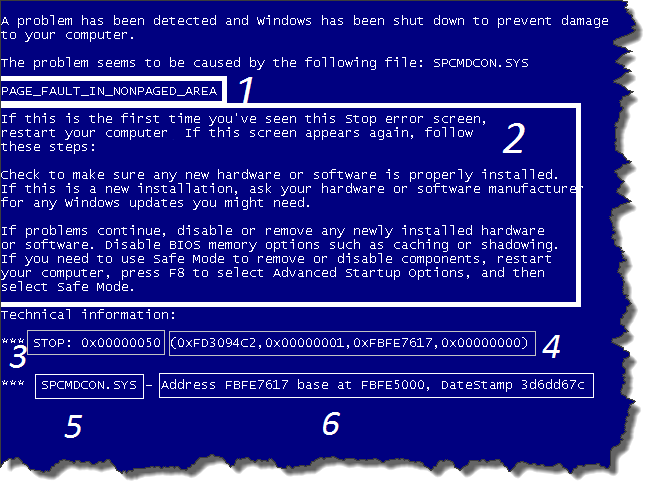
Explanations:
- 1) Error name
- 2) Recommendations for elimination
- 3) error code
- 4) Error parameters
- 5) Driver name
- 6) Error address
Is it really creepy? =)
If the system was able to boot after bsod, then in your case the error can be considered not so critical, but the next time when the blue screen pops up again, then write down point No. 1 and number No. 3 shown in the screenshot on a piece of paper and with the help of this article you You will be able to figure out what is the reason for such a thing to appear on your computer.
Based on the experience of many programmers, this error is caused by the absence or incompatibility of drivers with the software. Only very rarely is the real reason " blue screen of death“There are hardware failures, and if your computer encounters such a problem, then you do not need to prepare it to reinstall Windows.
Causes of Blue Screen of Death
Let's list the reasons why bsod may occurThe first group includes reasons related to software installation, and the second group includes both physical and software malfunctions of the computer.
Group A:
– Installing a new device (RAM, video card, hdd);
– Installing ServicePack or any windows update;
– Driver update
Group B:
- failure of the hard drive, RAM, video card, power supply...
- computer device collision ( the cable from the hdd can get into the cooler);
- CPU overheating;
- Inappropriate driver;
- Driver conflict;
- Not correct BIOS firmware
- lack of free space on your hard drive;
- overclocking processor and RAM performance.
If the blue screen of death appeared a couple of times, but after restarting the computer the problem disappeared, then for the first time you can ignore it, only if you don’t care licensed windows. Pirate builds always contain many different bugs, which can be caused by Bsod for the wrong reason.
It happens that while working at the computer, it suddenly freezes and after a few seconds the blue screen of death appears. In this case, you need to figure out what the problem is and first of all disable automatic reboot during critical Windows errors. What do I need to do? First, launch windows in " Safe Mode" and do the following:
For those with Windows XP:
Right-click on “My Computer” à then select “Properties” à “Advanced” tab à subgroup “” à “Options”. In the dialog that appears, uncheck the “ Perform automatic reboot” and enable recording of small memory dumps (find the “Record debugging information” group and select “ Small memory dump(64 KB)". In general, we do everything as in the screenshot below:
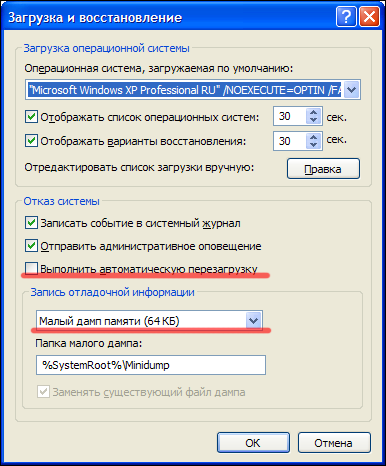
For those with Windows Vista 7:
Go to the “My Computer” folder and then select “” from the menu at the top Properties of the system» à further on the left panel “System protection” à tab “Advanced” à subgroup “” à “Settings”. In the dialog that appears, uncheck “ Perform automatic reboot” and enable recording of small memory dumps (look for the group “ Writing Debug Information” and select “ Small memory dump(128 KB)". In general, we do everything as in the screenshot below:
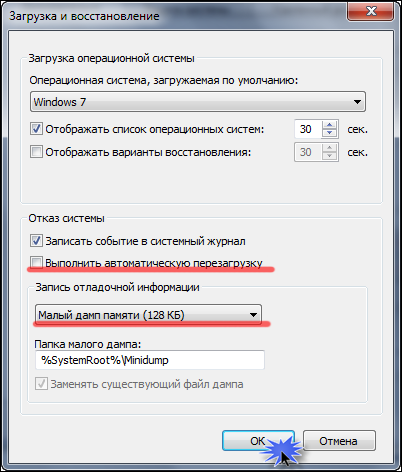
2). After reboot, write down the error code and check it here: http://bsodstop.ru/index.php/kod-bsod
3). Now you need to download the utility " Blue_Screen_View" with which you will determine the driver that is causing Bsod. You can download the program, as well as learn how to use it, by following this link: http://www.oszone.net/10225/BlueScreenView
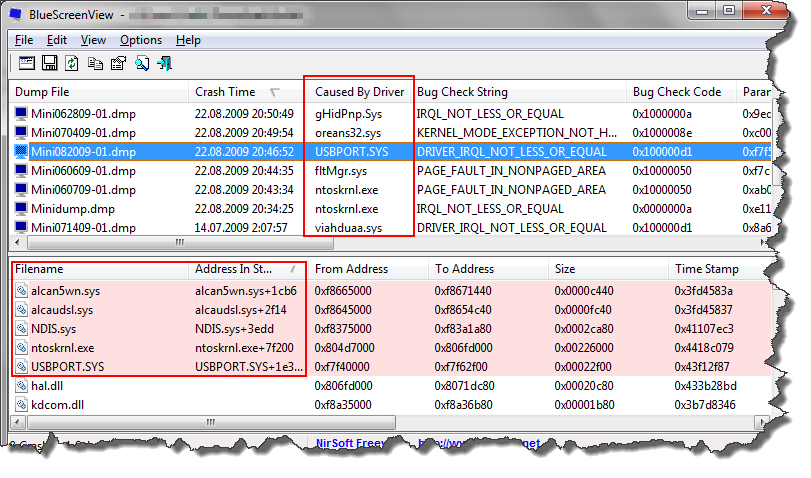
4). Next, we google the driver, who is the hero of the occasion.
If this is a video card driver, we update or roll back it, and if it is a sound driver, motherboard or network card– then it should be updated or an older version installed.
If this does not help, then remember the name of the driver. In the table below, using the same name from the error, we look for the device or program to which it belongs. This is a necessary procedure to identify the device or program driver that caused the operating system to crash. If the driver belongs to software (software), reinstalling it will help resolve the problem. Otherwise, this program must be removed and a more stable analogue used. If the driver belongs to one of the PC systems, it needs to be updated. Often, rolling back to an earlier version can eliminate such problems. I think that’s all, now all you have to do is work with the table.
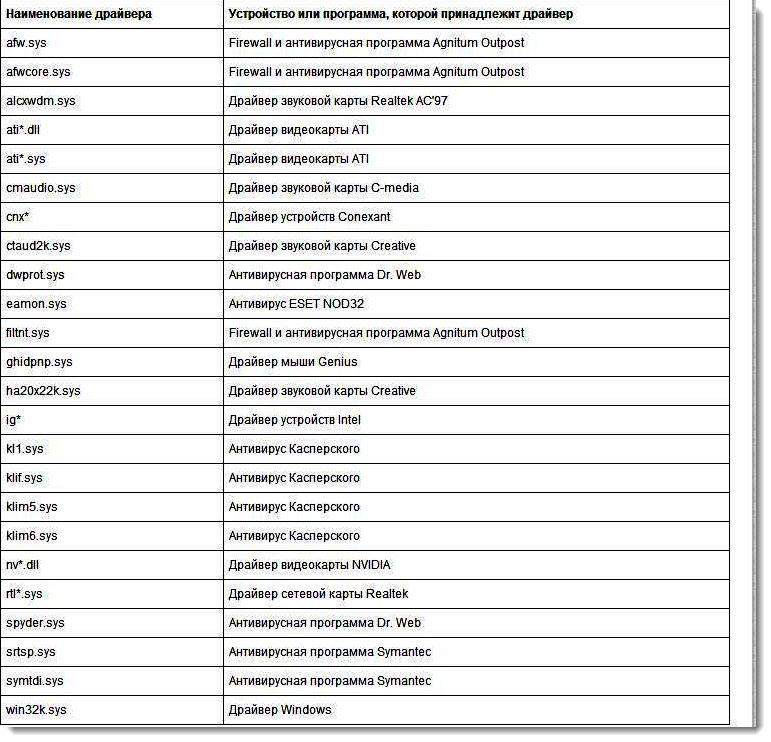
In principle, this is a detailed answer to the question
Now let's sum it up!
How to prevent Blue Screen of Death in the future?
1. Always check if there is free space left on your system hard section disk. If there is little or no free space, you need to increase it by deleting unnecessary data;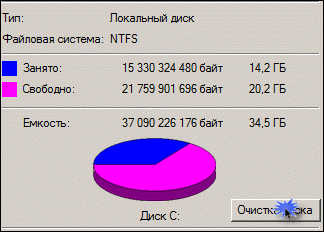
2. Keep your computer clean and scan your computer with an antivirus from time to time to remove all kinds of crap from it.
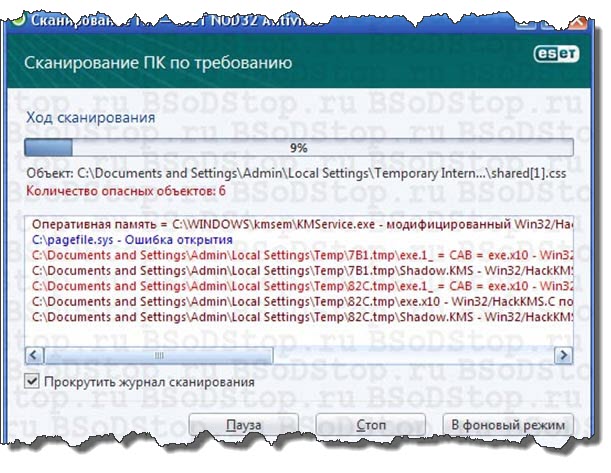
3. Constantly update officially through the Microsoft server, since most errors occur due to OS problems. And with new updates, all the “holes” of the system are closed
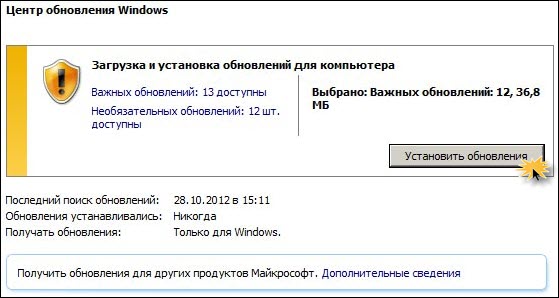
4. If BSoD appeared after installing the drivers, then they need to be replaced with older, proven ones. If after installing the program, then removing it will solve the issue. The option “ Running Last Known Good Configuration systems”.
5. If the screen of death began to appear after you connected a new device to the system, then you need to check it for compatibility with your OS. Next, install the drivers from the manufacturer’s official website.
6. Place BIOS settings default. Incorrect settings BIOS can lead to very sad consequences. And the death screen isn't the worst ending. If you are not confident in your skills, then it is better not to change anything in the BIOS. And contact a specialist.
7. Very often the cause of BSoD is a faulty RAM. To check it, you can use testing programs, for example memtest86+. If detected, the RAM stick should be replaced. If your computer uses two or more memory sticks, eliminating the faulty card will fix the problem.
8. Check HDD for bad sectors and errors. If possible, repair errors and bad sectors standard means systems.

9. It is necessary to get rid of overheating of PC components. Clean your computer from dust, lubricate all coolers (processor, chipset, video cards, power supply). If necessary, install additional coolers to organize proper air flow and circulation in the system unit.
10. Check that cables and components are connected correctly. Look at their contacts, clean, blow and lubricate them if necessary.
11. As a last resort, reinstall the operating system. Use only a licensed operating system disk. Using different assemblies leads to constant problems. (although this is probably too much =)) I myself have never used licensed Windows.
Finally, I want to give you the most common causes of the blue screen of death.
Popular Blue Screen of Death Error Codes
DATA_BUS_ERROR is an error indicating problems with the device itself or its equipment. Often these are memory problems. One possibility could be that the physical or virtual memory address is incorrect. If you've upgraded your computer, you may have hardware that's not compatible with the system, or more likely, it's a driver issue. If you updated the software or drivers before the error occurred, then the problem is definitely in the drivers.Correction method: needed correct reinstallation drivers, most often video cards (any other device is possible). This already applies to updating drivers.
NTFS_FILE_SYSTEM- This is a problem with writing and reading from the system disk and the NTFS file system. The reason for this may be either large fragmentation or a damaged cluster on the disk. It is possible that there is a problem with the FAT_FILE_SYSTEM type; it is essentially similar, but only concerns the FAT file system.
Correction method: You need to defragment.
One of the most common errors is KMODE_EXCEPTION_NOT_HANDLED. This error comes with a second key that refers to the problematic driver or value that caused the error to occur.
In the case of Windows XP, the problem very often resolves itself. If this option does not work, then something happened with “supporting the system in an emergency.” Therefore, you will have to solve the problem manually.
Correction method: There are several fixes. Much depends on the value of the second key.
0×01E– such a key indicates driver incompatibility or device malfunction. Often on a blue screen you can see the names of files indicating problematic drivers. If you enter the file name search engine, then you can easily determine the driver that is throwing errors. The solution to this problem is to reinstall the driver according to the instructions.
Win32k.sys– this key indicates incorrect access from a third party. Maybe there's a special one separate program for such a connection. To fix it, you need to use F8 to boot into safe mode and completely remove the program.
It is very interesting that there can even be problems such as firmware incompatibility. In short, the old BIOS is not adapted to modern hardware. The solution to the problem is updating the BIOS. There is plenty of such information on the Internet, so you can cope with this task.
You are provided with a list of solutions that can help you effectively deal with this problem. Be sure to take note that if you log into the system in safe mode (boot via F8), then the problem should be looked for in the drivers or software. If logging into the system cannot be completed under any circumstances, then look for a problem in the hardware or in the BIOS.
IRQL_NOT_LESS_OR_EQUAL– error when the memory value or location is incorrect. As a rule, it pops up in the form STOP 0x0000000A memory cannot be Read.
Before you start looking at this error, you need to check the drivers. Have drivers been updated or new programs installed? Uninstall them or roll back to an earlier version.
If the problem is resolved, then there was a problem with program incompatibility. If the problem has not been resolved and you have not updated anything, then when booting the system, try selecting the load last known good configuration, which is called by pressing the F8 key. Maybe you had a crash and a rollback will help you. If nothing has changed, then, unfortunately, you will have to reinstall the system.
Failing to end your session gracefully can also cause the problem, but in this case you should try loading the Last Known Known Configuration.
PAGE_FAULT_IN_NONPAGED_AREA– an error caused by the absence of the requested data. In the most common cases, the cause of the problem is the RAM, its incorrect work or failure. There may also be a problem with the antivirus or system service.
Correction method: You can try booting into Safe Mode and clearing recently installed software.
If loading by unknown reasons cannot be executed, then change the memory stick and try to boot. But you need to reset the BIOS first; there may be an overclocking problem.
You must understand that this is not the entire list of errors that may appear on your blue screen of death. The most common Bsod error codes have been listed here.
In order not to write large Talmuds, you can enter any error in a search engine and try to find its solution. Don't also forget about key parameters, which throws an error.
So how to diagnose any error and prescribe correct solution?
There is one unwritten rule for analysis BIOS errors, – in any system, not a single error will arise from scratch.
The fastest and effective method The definition of most system errors is to remember previously performed actions on the PC (which appeared before the blue screen appeared). When you can restore all the errors committed in the system, you will be able to fix the problem.
Key factors that cause BSoD errors to pop up.
You purchased a new computer, and after the first launch you began to see a blue screen of death. But before that, you haven’t really installed anything yet.
Solution: Without any doubt, you can safely take your computer to a service center. And let them try to point out the reason as proof and demonstrate in your presence how well the computer works.
Again, you just recently purchased a computer. Things went swimmingly. But after a while you installed a couple of programs and after that you saw the blue screen of death.
Solution: Boot into safe mode, uninstall programs and drivers.
It may be that the antivirus also finds poor interaction with certain programs. You can try turning it off for a while and try installing the program again. If this time the operation was successful, then it should be added to the list of trusted programs in the antivirus.
By today's standards old computer, so you decided to upgrade it. After the upgrade and installed drivers A blue screen began to appear.
Solution: in any case, the problem is in the HDD, but it is unlikely to be physical, so updating the file system should help you. In order to successfully log into the system, you will need to remove programs from startup.
I collected all the cream of the Internet on the topic of “bsod” here, two copywriters wrote the text, and then I brought it into a readable state. I think it turned out not too bad!
P. S.
That's all for me, dear friends! I hope now you have received the full amount of knowledge about. By the way, how do you like articles on computer topics? I’m tired of constantly writing about SEO, so I’m slowly unwinding =) Who is the first on the blog to subscribe to its updates, and who is not, leaves a comment =)
A blue screen of death, sometimes called a stop error, is a critical system error that sometimes occurs on any laptop or computer running an operating system. Windows systems. The issue of blue screen occurrence was especially pressing in Windows XP; later editions did not get rid of it, but the number of BSoD occurrences in them decreased significantly. The occurrence of a blue screen is a sign that the operating system cannot continue to function. Its occurrence is accompanied by a high priority interrupt Windows operation and forced reboot of the system without saving the results of its operation.
Windows operates in two modes: user mode and kernel mode. In the first, the operating system launches all user applications, system processes and services, and in the second, the operating system components interact with the hardware through special programs - drivers. It is when a serious failure occurs at the level of functioning of the operating system kernel that a “blue screen of death” occurs, which is accompanied by the appearance on the display of a message with information about the error on a characteristic blue background. 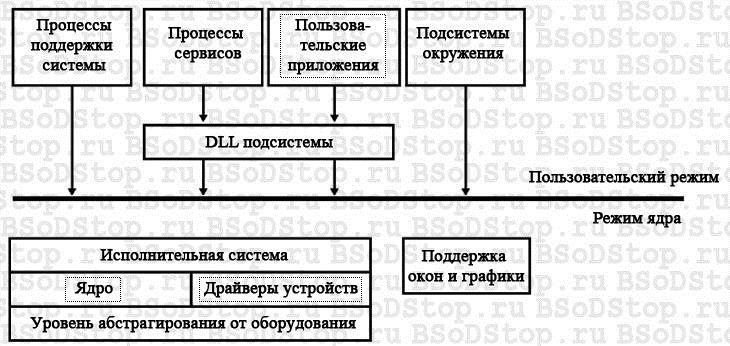
Causes of critical system failures
There are a lot of prerequisites for interrupting the operation of the operating system with the subsequent display of BSoD, and the main culprits for interrupting Windows operation with the appearance of the blue screen of death are device drivers. According to statistics Microsoft they account for more than 70% of BSoD cases. The reason for about 15-20% of cases of such errors is failures in the drivers of various emulators, antivirus programs, virtualization tools, firewalls and system libraries (DirectX, C++, Framework). You can also find out how to produce it on our website.
How to use BlueScreenView?
- Download the application from the developer’s website (http://www.nirsoft.net/utils/blue_screen_view.html) and unpack the archive with the distribution kit to any convenient location.
- We launch the program and wait for the dump file to load.
- Select the last dump if there are several of them.
- We study the information provided by him (the file highlighted in light red is the cause of the blue screen).
The seventh version of the Windows operating system from Microsoft, although considered one of the most stable, is nevertheless not immune to critical failures. One of the most unpleasant phenomena is the “blue screen of death” in Windows 7. Not every user knows what to do when it appears. Some people believe that the problem will disappear on its own after a reboot (and for good reason). Others believe that complete reinstalling Windows 7. But before you make a decision to fix the problem, you need to know its essence.
BSoD Death Screen: What is it?
So, let's assume that the user experiences a Blue Screen of Death. What to do? Windows 7, as well as any other system in this family, can offer several options for solving the problem, depending on what was the root cause.
But in some cases, in order to get rid of this scourge in the future, without special utilities not enough. We will dwell on them a little later, but for now let’s see what it is from the point of view of the system itself.
Roughly speaking, BSoD is a kind of protective reaction of Windows to a critical failure in the system when a memory dump occurs. In other words, the system cannot neutralize an error in operation using its own means and because of this it reports that such and such has happened. In each specific case, deciphering the Windows 7 “blue screens of death” can tell a lot. Typically, the message on the monitor begins with the word “STOP” followed by an error code. What does this mean? Yes, only that in this moment some important process, vital for the functioning of the system as a whole, was stopped. We’ll look at how to remove the “blue screen of death” in Windows 7 a little later, but for now let’s look at the reasons for its appearance.
Reasons for failures
When examining possible problems, you need to clearly divide them into two large categories: software failures (including the system itself) and physical problems with the equipment (for example, when replacing a hard drive, video card, RAM, etc.).
In addition, in Windows 7, solving problems with such problems may also involve the fact that there is simply not enough space on the hard drive, which is especially noticeable when automatic system updates are turned on.
Classification of groups
Today, there are two main groups of failures. Group “A” includes problems with updating or replacing hardware, updating drivers or the system itself, and damage to system components. Group “B” includes incompatible versions of the primary BIOS input/output system, driver mismatch specific device, driver conflicts, lack of space on the hard drive, failure of hardware components computer system, overheating of the processor or power supply, power outages, malfunctions of RAM sticks, problems with video cards, results of overlocking (overclocking), etc.
Windows 7 Blue Screen of Death Codes
As you can see, there can be many reasons for errors and failures. In any case, when such a screen appears, you should first pay attention to the description that is present at the bottom of the message. Separately, we can highlight the most common codes that occur most often:
- 0x0000006B;
- 0x00000000 (0022);
- 0x0000007E;
- 0xC0000005;
- 0x80000003;
- 0x80000002;
- 0x804E518E;
- 0xFC938104;
- 0xFC937E04 and others.
Of course, the list is not limited to just these codes (you never know what situation may arise). However, the most common one that appears is the Blue Screen of Death (0x0000007E), in which case Windows 7 displays a description indicating that some exception was not handled.
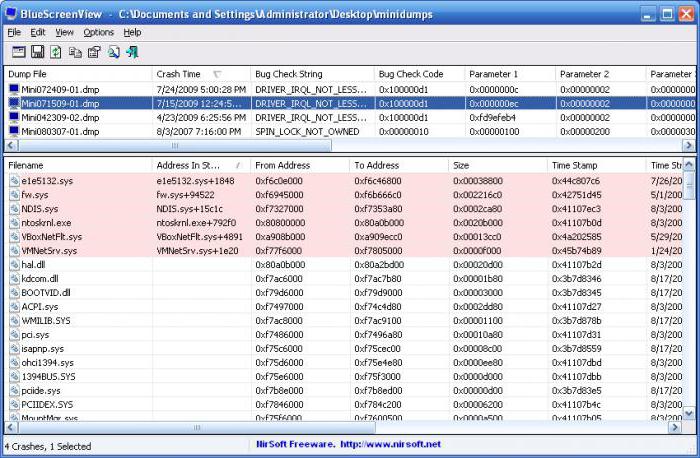
But this is just a brief information. To view a full description of the error or failure, it is better to use a small utility called Blue Screen View. It is this program that can give the key to understanding how to treat the “blue screen of death” of Windows 7. This can be done using the system’s own tools, which will be discussed further.
Blue Screen of Death: what to do (Windows 7)? The first and simplest solution
In the case where the failure is short-term, for example, due to a sudden power outage and a switch to the unit uninterruptible power supply, you can use a normal reboot with forced termination operation by long pressing the power button.
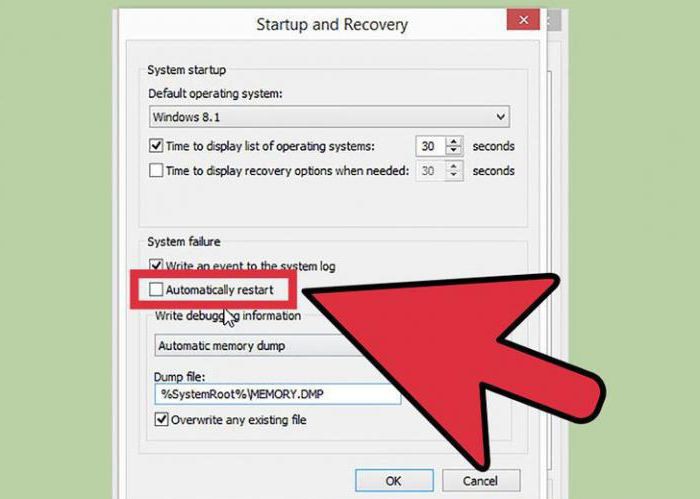
But if the “blue screen of death” occurs when booting Windows 7 will appear again, this will already indicate serious damage. To begin with, you can try to simply disable the recording of dumps and mini-dumps. This is done through the properties section, called up from the right-click menu on the computer icon, where you need to through the tab additional settings go to the download and recovery point. In the settings window, you need to disable automatic reboot and recording of small dumps, and then perform a complete restart of the system.
If even after this the problem is not resolved, it is very likely that it is no longer software glitch, but physical damage to the hardware (most often the problem is the hard drive and RAM).
Viruses
One of the reasons for failures may be viruses and malicious codes. They cause a lot of trouble by overwriting system components and replacing them with their own files, and can also cause a “blue screen of death.” What to do? Windows 7 has no tools in this case, apart from its own primitive tools in the form of a defender and a firewall.
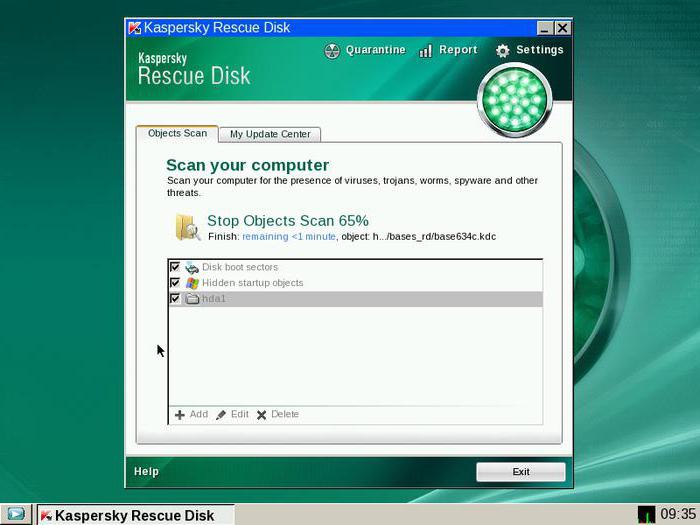
In the simplest case, you should check the system with a standard anti-virus scanner, but most likely you will have to use more powerful programs. The best option would be free disk utility Kaspersky Rescue Disk, which can perform its own loading even before the system starts and detect viruses that have penetrated deep into the RAM.
System component failures
If it is the system that is damaged, recovery may not work. In this case, it is best to boot into Safe Made mode using the F8 key at startup, and then, if you have constant access to the Internet, perform an online recovery using the command shown in the image below in the command line running as administrator.
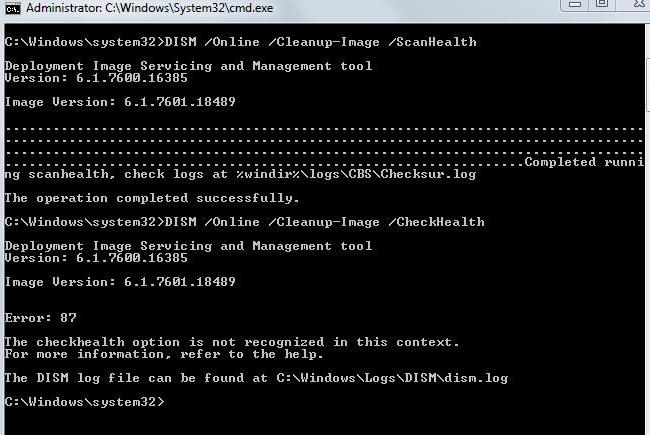
The process will take 5-10 minutes, after which you should enter the sfc /scannow command and wait for the scan verdict. In case of violation Windows integrity 7 system files will be restored automatically.
Lack of space on the hard drive
Lack of space in the system partition can also lead to the “blue screen of death” in Windows 7. How to fix the situation? To do this, the system has its own disk cleaning tool. It is advisable to use it, and not modules of optimization programs, since the latter do not interfere with the system part.
![]()
In Explorer, right-clicking on the disk or partition being checked brings up the properties menu, where you can see a cleanup button on the general settings tab. After clicking it, in the window you should select all components to be deleted and confirm your actions.
Incorrect installation of updates
Quite often, the cause of BSoD is incorrectly installed or underloaded updates. It makes no difference whether it's on automatic update, or the search for updates was carried out manually.
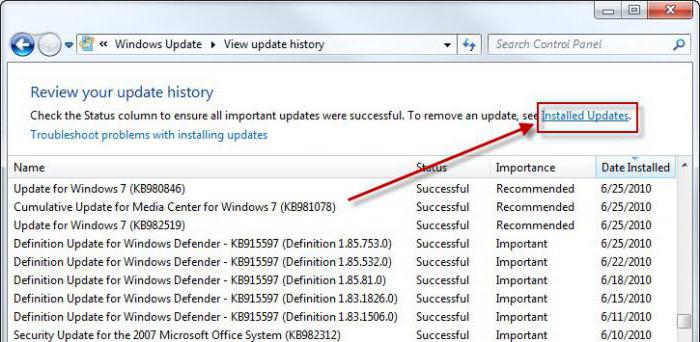
How to remove the Windows 7 Blue Screen of Death in this case? You need to go to the appropriate section of the “Control Panel” and view the latest installed updates. They will have to be removed one by one, rebooting the system each time after uninstallation. Perhaps they are the reason. As a last resort, if you don’t want to do such things manually, you can try to roll back the system to previous state. But it is worth considering that when enabled automatic installation updates will be integrated into the system again.
But in the first case, having found out which update failed, it can be excluded from the list when searching again manually.
Hard drive errors and damage
The most problematic situation is when the cause of the failure is the hard drive. In the simplest case, you will have to check it for errors.
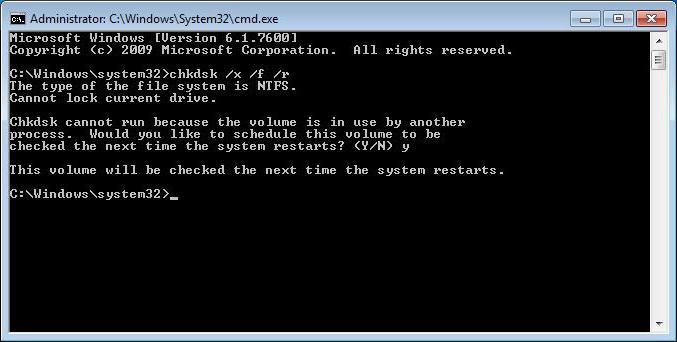
To do this, use the checker from the properties menu, but in the settings the lines for automatic error correction and correction of failed clusters are activated. The same procedure can be performed from command console, where you need to register chkdsk line/x /f /r.
If the damage to the hard drive is physical, nothing can be done, although some experts recommend using special program hard drive magnetization reversal called HDD Regenerator. True, there are legitimate doubts about the fact that it is possible to restore a disk this way (in the sense of using software). Nevertheless…
BIOS incompatibility
Another problem is outdated or incompatible BIOS firmware. The screen will appear directly at startup. In this situation, there is nothing left but to contact the manufacturer’s resource on the Internet. As is already clear, you need to download the firmware and install it.
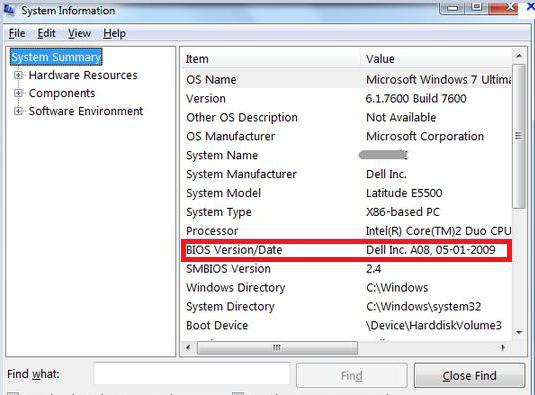
Information about the BIOS version can be found in the section system information, which is called by the msinfo32 command from the Run console (Win + R).
Incorrectly installed drivers
But most often, the appearance of the deadly screen is influenced by drivers or conflicts between them (the most common problems arise with video cards). At the same time, if you access the “Device Manager” (command devmgmt.msc in the “Run” console or the section of the same name in the “Control Panel”), it is not recommended to update drivers.
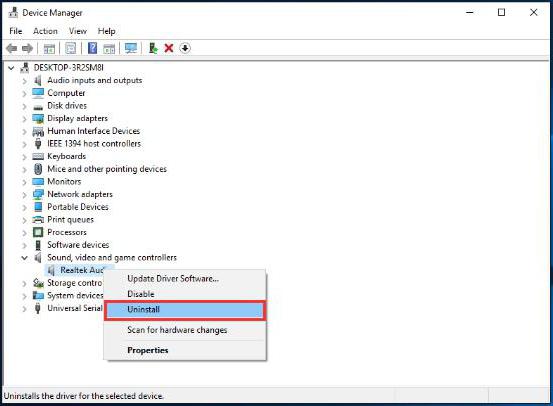
It is best to remove the problematic driver and then install it from scratch. In some cases, this may not give a positive result. Therefore, you will have to completely remove the device. When restarting the system, it is advisable not to use the installation of the most suitable driver from its own database, but to install it, for example, from the Driver Pack Solution catalog or pre-load it required driver from the equipment manufacturer's website.
But to search for the driver itself, first in the same “Device Manager” for the problematic component you need to find the VEN and DEV identifiers in the properties and go to the details tab, where you select the hardware ID display from the drop-down list. For reliability, it is best to use the most long string in description.
Damaged RAM
But let's assume that the Blue Screen of Death appears again. What to do? Windows 7 seems to have exhausted its capabilities. Apparently the problem is in the RAM.
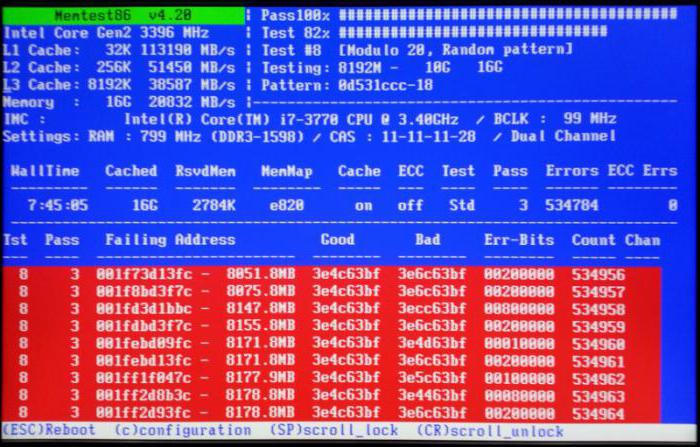
The cause of the failure can be determined by using the appropriate testing program. The most powerful utility is Memtest86+. But there is also back side medals. On desktop PCs, you can simply remove the memory sticks from the slots on the motherboard one by one, reboot the system and look at its behavior. You can’t do this with laptops, so you’ll have to contact a service center.
Problems with the remote control program
Finally, although infrequently, there is a problem with programs remote access. Specifically, this is an error in the Win32k.sys file. A way out of this situation may be to simply remove the faulty application. Only it is better to uninstall not using system tools, but use programs like iObit Uninstaller for this, which can not only delete the main program files, but also completely clean the system of residual files, folders and even system registry entries.
Instead of an afterword
As can be seen from all of the above, there can be quite a lot of reasons for failures in the form of BSoD. And it is not always appropriate to reinstall Windows 7. Finally, it remains to give advice to the majority of users who believe that such a screen means a “crash” of the system. There is nothing too critical about this. In most cases, a simple reboot or reinstallation of drivers helps, of course, provided that no physical damage"gland".
What do Windows Blue Screen of Death errors mean?
There are situations when Windows XP reboots on its own, which is caused by some problem that calls into question the normal functioning of the operating system. What can cause this, and how to prevent it? First of all, it is necessary to exclude the possibility of an automatic reboot so that the system displays a message about the error that occurred. You can do this using this path: Start / Control Panel / System / Advanced / Boot and Recovery / Settings. Find and uncheck “Perform automatic reboot” in the “System failure” field. After this, in case of an error, the system will not reboot, but will only display detailed message. However, there is a small problem here: when the Russian-language Windows XP was released, the developers for some reason excluded the English text from the error messages. As a result, we all probably already have the well-known blue screen of death, which is basically a set of incomprehensible white symbols on a blue background. A problem in the system can happen due to anything: hardware, drivers, low-quality software. Finding out the reason in this case is extremely difficult, since the text on blue screen impossible to read, although it carries a very important and necessary information. The content of the text may change depending on the error, but the format is always the same: the name of the error, tips for eliminating it (not always effective), number and characteristics of the error. For greater clarity, consider the following example:
STOP: 0x000000D1 (0x00000000, 0x000000000, 0x00000000, 0xF8BCC2A4)
After the word STOP, the last of the above items are indicated - the number (0x000000D1) and error parameters (information in parentheses) in hexadecimal. By the way, the error taken as an example is one of the most common. It appears when accessing a protected memory address that is inaccessible to the system. The following data - parameters - signal such characteristics as the address of the memory cell that was accessed, the interrupt number, the type of operation and the call address. Sometimes at the end of the screen you can find the name of the driver that caused the error:
Nwiz.sys - Addres F8BCCA44 base at F8BCC000, DateStamp 33bb8f1d
But not always this driver needs to be replaced, sometimes the problem is caused by another program that is responsible for the system failure. In this case, the driver performed the correct operation, but the system was no longer able to adequately perceive it. To troubleshoot, try starting the system in Protected Mode and disabling the program that caused the crash, or uninstalling the service using the Recovery Console. If you were unable to fix the error code (the system reboots automatically), you can find it as follows: Start / Control Panel / Administrative Tools / Event Viewer / System. Here you will find syslog, where, in most cases, information about the error number and parameters is stored.
If a system error occurs while the computer is running, a blue screen called BSoD may appear.
Rice. 1. Blue Screen (BSoD)
Blue Screen of Death (BSoD) - messages about a critical system error in operating systems Microsoft Windows.
The following information can be extracted from the blue screen:
1. Name of the error (“1” in the figure);
2. Parameters explaining the error (numbers after the word STOP), the meaning of the parameters depends on the error code (“2” in the figure);
3. Address of the error location and the name of the driver in which the error may have occurred (“3” in the figure);
What do these parameters mean? We will provide this information below
Error codes that may occur are highlighted in bold:
0x0000000A
1 - address to which an erroneous request was made
2 - IRQL, which was used to access memory
3 - memory access type: 0 = read operation, 1 = write operation
4 - address of the instruction that requested access to memory at this address
A kernel-mode process or driver attempted to access a memory location that did not have access to it. This error occurs when there is faulty (incompatible) hardware or software. Pay attention to the driver name at the bottom of the screen - this gives you a chance to fix the problem. If such an error appears during the installation process, the issue may be due to software incompatibility, antivirus program. The most common cause is that the device driver is accessing a protected memory area.
0x0000000D
1 - interaction level connection
2 - level of interaction trying to gain access
Find touchpoints and determine which ones are trying to access this layer in the wrong order.
0x0000001A
MEMORY_MANAGEMENT
Indicates a general memory management problem.
0x0000001E
1 - exception code
2 - address whose processing failed
3 - Parameter 0 for exception
4 - Parameter 1 for exclusion
The Windows XP kernel detected an invalid or unknown processor command. This is usually a consequence of RAM errors or memory access violations. Pay attention not only to the specified driver, but also to the address itself containing this error. Exception code 0x80000003 means that a breakpoint or judgment was reached on a memory access, but the system booted with the /NODEBUG switch. If the error appears again, make sure that the debugger is not stopped and the system boots with the /DEBUG switch. On non-Intel systems, if the exception address is 0XBFC0304, the error appears due to processor caching. If the error appears again, contact the manufacturers. Typically, analysis of the second parameter of this message is required, which indicates the address of the driver (function) that was causing the problem.
0x00000020
1 - APC address at which it was waiting at the time of exit
2 - APC meter communication is not possible
3 - current IRQ level
The error name indicates a damaged (disabled) APC counter. If the counter
shows a value not equal to zero, then this is the source of the problem. A negative value indicates that the file system called FsRtlEnterFileSystem more times than FsRtlExitFileSystem. A positive value indicates that FsRtlExitFileSystem was called more times than FsRtlEnterFileSystem. If you have this situation, check all the file systems on the machine, especially if you do not have NTFS, FAT, HPFS and RDR. The current IRQL should be 0. If not, then a certain driver invalidation order may be causing the error by returning at a high IRQ level. Remember what you were doing or what applications you closed, what drivers were installed at the time the blue screen occurred. This symptom indicates a serious problem with the third party drivers.
0x00000023
The problem is in the FAT file system driver (most often a disk failure).
0x00000024
The problem is with the NTFS file system driver (disk failure).
0x0000002A
1 - the address at which the IRP (I/O Request Packet) was found in an inappropriate state; the IRP was unexpectedly detected in an inappropriate state; this is when a field or multiple fields were inconsistent with the preserved state of the IRP. For example, IRP
which was completed was indicated as still awaiting execution of commands from a device driver.
0x0000002B
The stack is full. This can occur when the kernel driver uses too many stack calls. This can happen if there is a serious bug in the kernel.
0x0000002E
1 - virtual memory address that caused the error
2 - physical address of the error cause
3 - processor status registration (PSR)
4 - Error Instruction Logging (FIR)
Failure or defect of random access memory (RAM), including video adapter memory. This can also happen when the driver accesses memory address 0x8XXXXXXXX, which does not exist.
0x00000031
2 - indicates the location of the phase 0 initialization error.
System initialization failed during boot stage.
0x00000032
1 - status code that describes why the system decided that initialization did not occur
2 - indicates the location of the phase 1 initialization error.
The system initialization failed at the next stage.
0x00000035
1 - IRP address
The higher-level driver tried to call the lower-level driver through the IoCallDriver() interface, but there was no free stack space left, so the lower-level driver will not be able to reach the required parameters, since there are no parameters for it at all. This is a disastrous situation, since the higher-level driver believes that it has filled in the parameters for the lower-level driver. However, since there is no stack space for the last driver, the originator discarded the end of the packet. This means that most likely some other memory has been corrupted.
0x00000036
1 - object address
The device driver tried to remove one of its device objects from the system, but the hit count of this object was not equal to 0, meaning that there were still outstanding tasks for this object (the counter indicates the number of reasons why this object cannot be deleted). This is a driver call error.
0x00000037
Floppy Drive Error
0x0000003E
The multiprocessor system is not supported or is not symmetrical with respect to each other. To be symmetrical, processors must be of the same type and level. For example, try
using a Pentium and 80486 level processor will cause an error. Additionally, on x86 systems, floating point capability must be present on both processors or on neither.
0x0000003F
The system has run out of page table entries. PTE (Page File Entries) is missing. Usually the cause is a driver that doesn't clear out the page file well or there is no disk space.
0x00000040
The driver called the IoBuildPartialMdl() function and sent it an MDL to reveal the source portion of the MDL, but the MDL is less than the required address limits. This is a driver error.
0x00000044
1 - IRP address
The driver requested completion of the IRP, but the packet was already completed. This error is difficult to detect, since the simplest case - a driver trying to complete the same operation twice - is usually not what happens on
actually. Less commonly, 2 different drivers try to take possession of the package and terminate it. The first one usually works, but the second one doesn’t. It is difficult to track which driver did this, since traces of the first driver were overwritten by the second. However, the conflict can be detected by looking at the DeviceObject fields at each stack location.
0x00000048
This error indicates that the I/O Request Packet (IRP) that is about to be completed is in cancellation order, meaning that the packet is in a position that can be canceled. However, the package no longer belongs to the driver, since it has already entered the final stage.
0x00000049
Page fault with interrupt disabled.
Treat this error the same as 0x0A.
0x0000004C
Winlogon or CSRSS (Windows) died suddenly. The output code may say more. Typically this is c0000005, which indicates that an unsupported exception was thrown in one process or another. It also occurs if a driver or system library has been recognized as damaged.
0x0000004D
1 - number of pages used
2 - number of physical pages
There is no more free space to complete the operation.
0x0000004E
1. value 1
2. the meaning of page titles that are damaged
3. number of available pages
4. 0
1. value 2
2. data that is deleted
3. highest number of physical pages
4. summary of deleted data
The reason is a damaged (faulty) driver input-output structure.
0x00000050
1. indicates an incorrect memory address
A device driver or system service requested data that was not in memory. This is a RAM defect or incompatible software.
0x00000051
1. value 1 (indicates where the error occurred)
2. value 2 (indicates where the error occurred)
3. may point to a library
4. may be HvCheckHive's return code if any library is damaged
Registry error. This error could also mean that the registry received an I/O error when trying to read one of its files. The error could be caused by a hardware problem or the system may be damaged. This could also mean that the error is caused by an update operation that is only used by the security system and only when resources are low. If such an error appears, check whether the machine is PDC or BDC and how many accounts are in the SAM (Security Account Manager) database, and whether the corresponding libraries are almost full.
0x00000058
The system booted from the restored primary partition, so the libraries say that the mirror is fine, but in fact it is not. The actual images have been altered.
0x00000069
System initialization failed. For example, the installation made an incorrect decision regarding the installation of the system or the user
reconfigured the system.
0x00000073
1. 5
2. 2
3. list of libraries
4. indicates a UNICODE_STRING containing the library name indicates that one of the system libraries is corrupted or unreadable. This library can be either SOFTWARE, or SECURITY, or SAM (Security Account Manager).
0x00000074
This error may indicate that the SYSTEM library loaded by NTLDR is corrupt. However, this is almost impossible since OSLOADER always checks the libraries after loading and makes sure that they are not corrupted. This error may also mean that some required registry keys and their settings are missing. Uploading to LastKnownGood may resolve the issue.
0x00000075
There is no free space on the disk, this can also happen when you try to save the registry on a read-only device.
0x00000077
1. 0
2. 0
3. PTE value at the time of the error
4. Kernel error address
1. status code
2. I/O status code
3. virtual memory page number
4. Compensation in page file
The system tried to read kernel data from virtual memory (page file) and could not find data at the specified address. Reasons: RAM defects, hard drive failures, data corruption or virus infection, etc.
0x00000079
1. mismatch type (1, 2 or 3):
1. discrepancy between PRCB release levels (date discrepancy). If this is the case, then
parameters 2 and 3:
2 - higher level NTOSKRNL.EXE
3 - higher level HAL.DLL
2. mismatch of build types, in this case parameters 2 and 3:
2 - build type NTOSKRNL.EXE
3 - build type HAL.DLL
3. Micro Channel Architecture (MCA) computers require a specific MCA HAL, in
In this case, parameters 2 and 3:
2 - machine type defined by NTDETECT.COM
value 2 means the computer is MCA
3 - type of machines that this HAL supports
a value of 2 means that this HAL is made for MCA. This message indicates a mismatch between the Windows XP Hardware Abstraction Layer (HAL) and the system Windows files XP. The reason is a sudden change in BIOS parameters on computers with ACPI, for example, installing a hard drive with the system in another computer. The user may have manually updated either NTOSKRNL.EXE or HAL.DLL to incompatible versions.
0x0000007A
The error has the same reason as error 0x77: the kernel data page was not found in virtual memory (swap file). The error is caused by a bad block in memory or a disk controller error.
0x0000007B
1. pointer to device object Not found system partition or boot volume during startup. The problem is usually in re-partitioning disks, adding new disks before the boot one. As a result, entries in Boot.ini no longer correspond to the correct partitions.
0x0000007D
1. number of found physical pages
2. bottom physical page
3. highest physical page
4. 0
There is not enough memory to boot Windows. The reason is a defect or too small amount of RAM.
0x0000007F
1. specific reason
Appears when the processor makes an error that the kernel cannot handle. Most often it occurs due to defects in RAM, stopping of the processor fan, as well as due to overclocking of the processor and its overheating.
0x0000008B
1 - MBR disk signature.
2 - MBR checksum calculated by the system bootloader
3 - MBR checksum stored in the system.
This error occurs during the boot process when the MBR checksum calculated by the system does not match the bootloader checksum. Usually this means a virus, because... some viruses may not be detected. Boot from the disk and check for viruses.
0x0000008E
This may happen if one of the following options applies:
One or more RAM modules installed on your computer are faulty.
The RAM configuration is not compatible with Windows XP.
Solution:
1. Remove some RAM modules and leave at least enough to run Windows XP.
Recommended - 128, minimum - 64, maximum - 4G.
2. Restart your computer and start the installation.
3. If you get the same stop again, then go to step 4.
4. Try another module or place this module in a different slot.
5. Restart your computer and run the installation again.
Note: This and error 0x0000008E in most cases indicate bad RAM memory.
0x00000092
Appears only when a single-processor driver is loaded on a system that has more than one active processor.
0x00000098
End of the OC demo period (for Trial versions).
0x0000009C
Fatal error while checking hardware.
0x0000009F
The driver is in an incorrect or incorrect state after shutting down, entering standby (hibernation) mode, or recovering from these modes.
0x000000B4
Video driver initialization failed. Reboot into protected mode and resolve the hardware conflict or roll back the new driver.
0x000000B9
Chipset errors detected system logic. The reason is a faulty motherboard.
0x000000BE
The driver is attempting to write to read-only memory (ROM).
0x000000C2
Incorrect memory allocation operation. The reason is a faulty driver or software.
0x000000C4
Checking driver versions reveals a fatal error in the driver...
0x000000C5
An attempt was made to access an invalid area of process memory with an IRQL that was too high. This is almost always caused by drivers that have corrupted the system pool.
0x000000C6
The driver accessed the free memory pool. Replace the driver.
0x000000C7
A kernel timer or Delayed Procedure Call (DPC) was found in an invalid memory location. This is usually caused by a driver defect.
0x000000C9
A signal was received from the driver to warn against I/O checking.
0x000000CB
Similar to error 0x76. Indicates that the I/O driver or routine failed to page out the remaining pages after the operation completed.
0x000000CE
The driver was unable to cancel expected actions before the transition. Usually occurs after installing a defective driver or service.
0x000000D1
The driver is accessing an inaccessible memory address.
0x000000D8
The system has run out of page table entries. PTE (Page File Entries) is missing. Usually the cause is a driver that requests too large areas of memory from the kernel or there is no disk space (the page file is small).
0x000000E3
This error occurs when the NTFS file system fails.
0x000000EA
It may appear after installing a new video adapter or an updated video adapter driver, causing the system to wait indefinitely when accessing the hardware. replace the video adapter or install another driver.
0x000000ED
Windows XP could not access the volume containing boot files. See 0x7B.
0x000000F2
The kernel has detected an "interrupt storm" when a device does not release an interrupt. As a rule, this is due to an incorrect device driver or an error in the firmware.
0x000000F3
Windows shutdown failed due to lack of memory.
0x1000007E
Same as 0x7E.
0x1000008E
Same as 0x8E.
0xC000009A
The Windows kernel allocated all available memory to pool pages.
0xC0000135
An error was encountered while loading the library. The file is missing or damaged. The registry may be damaged.
0xC0000142
Library initialization failed
0xC0000218
A required registry hive file was not loaded. The file may be damaged or deleted. The registry file is corrupted due to errors in the hard drive or RAM.
0xC000021A
There is a serious security problem in Windows XP - Winlogon.exe or Csrss.exe is blamed for the violation. This error occurs when the archive is incompletely restored, the versions of system files do not match, as well as when the permissions of system files are incorrectly changed when Account System loses access to system files and folders.
0xC0000221
A problem with specified file. Recover the file.
0xC0000244
Occurs when auditing a security policy if CrashOnAuditFail is enabled.
0xC000026C
The device driver cannot be loaded. The problem is in the driver.




