Programs remote control PCs are well known to everyone system administrator or a technical support worker, since in their daily activities they are constantly faced with the task of administering servers and user PCs local network. The most common utility for remote PC control is, of course, Remote Desktop Connection, included with the Windows operating system. This fact is explained not so much by her functionality, but because it is an integral part of the OS, and therefore there is no need to purchase it separately. As for the functionality of this utility, in practice it is usually not enough, so specialized software packages from third-party manufacturers are often used. In this article we will look at specialized software packages designed for remote control of computers.
If we try to classify remote control programs, then they can be divided into two types: utilities that provide access to the desktop of a remote PC, and utilities that provide access to the command line of a remote PC. The first of them provide users with the ability to work with a remote PC in the same way as with a local one. Utilities of the second type allow you to automate the operation of the network by launching the same or different applications on several selected computers on the network, and also, for example, create a schedule for launching programs on remote PCs. It is completely pointless to try to compare these two types of utilities, since they are used in different situations and for different purposes.
Note that most remote control programs operate on the “client-server” principle, that is, they imply the presence of server and client parts of the program, which are respectively installed on the managed computer and on the PC from which control is performed. To gain control over a remote PC, it is necessary that the corresponding program module (server part) be running on it. Some remote management utilities allow you to install the server part remotely (if you have the appropriate administrative rights), and sometimes this procedure is completely transparent to the local PC user (usually, in this case, the server part is installed as a service on the remote PC). But some utilities require manual installation of the server part of the program.
In this article we will present to your attention remote control programs designed for use with Windows platforms. It should be noted that in the process of preparing the publication, we looked at several dozen utilities for remote PC control (fortunately, finding them on the Internet is not difficult). However, as it turned out, not all utilities are functional and generally deserve mention. Therefore, we will focus only on those of them that are truly functional and have been tested by us on a real local network.
Anyplace Control 3.3 (www.anyplace-control.com)
Anyplace Control 3.3 package belongs to the category of client-server applications.
The Host module is installed on the managed PC, and the Admin module of the program is installed on the PC from which control is performed. Of course, it is possible to install both modules simultaneously on any PC on the local network. But the most interesting thing is that the Anyplace Control 3.3 program provides the ability to remotely install the Host module on any computer on the local network. And all that is needed for this is to select a computer on the local network and start the procedure for remote installation of the Host module. Naturally, for this you need to have administrator rights.
Note that Anyplace Control 3.3 supports a Russian-language interface.
Anyplace Control 3.3 allows you to work in two modes: viewing and control. In the first mode, it is possible to display the desktop of a remote PC on the screen and observe the user’s actions, and in the control mode, it is possible to completely seize control of the remote PC. An interesting feature of the remote control mode is that the work of the user of the remote PC is not blocked. However, in both modes, the user of the remote PC receives a notification in the form of an icon in the system tray that his computer is “under the hood”.
To connect to a remote PC, you must first select it from the list. The built-in scanner allows you to display all computers on the local network (domain or working group), and you can configure the filter to display only PCs that already have the client part of the program installed, that is, those to which you can connect.
After selecting the computers to which you want to connect, they are added to the list and become available for remote control (Fig. 1).
Rice. 1. Anyplace main window
Control 3.3 with a displayed list of computers,
The undoubted advantage of this utility is that it allows you to remotely control several PCs simultaneously. In this case, it is possible to simultaneously execute commands such as shutdown, reboot and end of the user session on managed PCs.
To prevent unauthorized access to your PC during the installation of Anyplace Control 3.3, you can set an access password to the managed computer. Other interesting features of the program include setting up traffic encryption when remotely managing a PC and using a shared clipboard between the managed computer and the PC from which control is performed. True, it will not be possible to transfer pictures through this buffer, but text fragments are transferred without problems.
In conclusion, we note that the demo version of Anyplace Control 3.3 is valid for 30 days after installation. Price full version program depends on the number of PCs on which it is installed, at the rate of $17.5 per PC.
Access Remote PC 4.12.2 (www.access-remote-pc.com)
The Access Remote PC 4.12.2 utility also belongs to the category of client-server applications and allows you to intercept the desktop and gain full access to any PC where the server part of this program is installed from any other computer (Fig. 2). Note that the server part of the program is installed on the managed PC, and the client part is installed on the computer from which control is performed. When installing the server part of the program on computers that are subject to remote control, the user name for which remote control is authorized and the access password are specified.
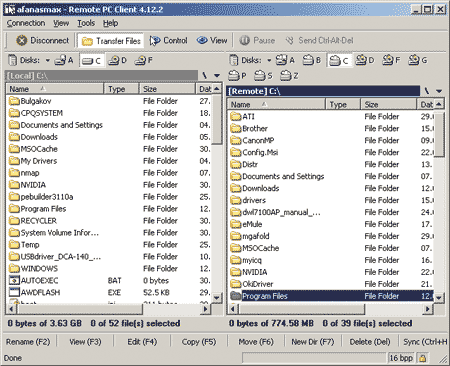
Rice. 2. Transfer files between computers
in the Access Remote PC 4.12.2 utility
The Access Remote PC 4.12.2 program provides the ability to control computers both over a local network and over the Internet, and even through modem connections. When controlling a computer remotely, the work of the local user is not blocked, and the local user can find out that the computer is controlled from outside, as well as who exactly controls the computer, by the icon in the system tray. In addition, the server part of the program allows, if necessary, to disconnect all remote users from the PC, change passwords, and view statistics for each remote control session.
Access Remote PC 4.12.2 provides two operating modes: full control mode of the remote PC and monitoring mode.
The disadvantages of this utility include the impossibility of remote simultaneous control of several PCs using a single interface. However, you can simultaneously launch several connection sessions (each of them in its own window), and then you can control several remote computers. Another drawback of the program is the impossibility of remote installation of its server part.
The advantages of Access Remote PC include the fact that it can work with firewalls, supports dynamic IP addresses and, importantly, practically does not slow down even in slow conditions. network connections, including modems. In addition, this utility allows you to easily transfer files between computers, for which a special Transfer Files mode is provided (Fig. 2), and also supports working with the clipboard, that is, it allows you to synchronize clipboards on the local and remote PC, which simplifies the transfer text fragments between PCs. Another advantage of the program is support for encryption when transmitting data using the RC4 algorithm with a 160-bit key.
The free version of the program is fully functional, but the number of times it can be launched is limited - only 30 times.
LanHelper 1.61 (www.hainsoft.com)
LanHelper 1.61 (Fig. 3) is a small utility that allows you to automate the process of managing a local network.
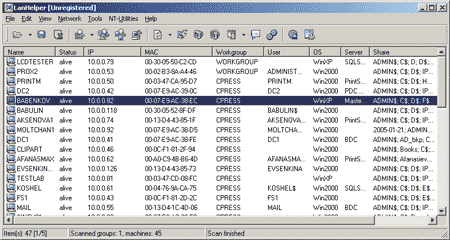
Rice. 3. Main window of the LanHelper 1.61 utility
With its help, you can remotely shut down or reboot several computers on the network at the same time. You can run applications on remote PCs (if they support launching from command line), in addition, simultaneous launch of identical applications on a group of managed PCs is supported.
The LanHelper utility has a built-in set of commands that can be executed on remote PCs (Fig. 4). In this case, it is possible to specify the time when the application starts and the time interval according to which applications are launched on the PC (minimum interval 1 minute). You can also schedule applications to run on remote PCs. The most important advantage of the program is that to implement all its capabilities, you do not need to install the client part on remote PCs.
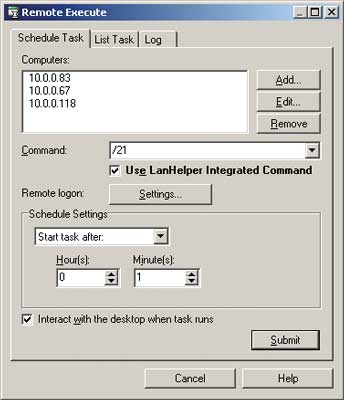
Rice. 4. Remote command execution
simultaneously on several computers
using the LanHelper 1.61 utility
In addition to remote command execution, the LanHelper 1.61 utility allows you to view, start and stop various services on remote PCs (Fig. 5), as well as send messages to users (to implement this feature, you must activate the Messenger service on all PCs).
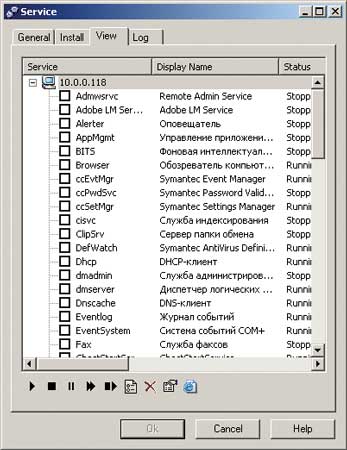
Rice. 5. Working with services on a remote PC
using LanHelper 1.61 utility
To implement the ability to launch applications and execute commands on remote PCs, you must have administrator rights.
The demo version of LanHelper LanHelper 1.61 has a limited validity period of 30 days, the license price is $49.95.
DameWare NT Utilities 5.5.0.2 (www.dameware.com)
The DameWare NT Utilities 5.5.0.2 software package is powerful system remote administration local network. It is based on a set of utilities Microsoft Windows NT administration utilities, united by a very convenient single interface. Most of the utilities included in the package from the Microsoft Windows NT administration utilities set have advanced capabilities, and in addition, it contains a number of unique utilities. In particular, the package includes the DameWare Mini Remote Control utility, which allows you to fully control the desktop of a remote PC, as well as a utility for implementing command line mode on a remote PC.
When you launch the DameWare NT Utilities 5.5.0.2 package, the entire network is automatically scanned and all available domains and workgroups, as well as computers in the selected domain/workgroup are displayed in the main program window (Fig. 6).
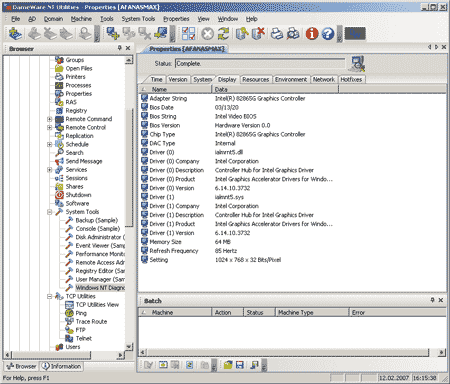
Rice. 6. Main window of DameWare NT Utilities 5.5.0.2
Let's briefly list the capabilities of the DameWare NT Utilities 5.5.0.2 package: with its help you can view information about hard drives on remote PCs, get acquainted with the contents of the Event Log, view information about connected printers, running processes and services about installed applications, collect detailed information about the PC configuration, receive service information about PCs activated by users, and much more. There are also additional features: you can quickly edit the registry on a remote PC, send messages to users via the Messenger service, remotely shut down or restart computers and, as already mentioned, gain full control of the remote PC via the command line or desktop.
The undoubted advantage of this software package is that to implement remote control, you do not need to manually install the client part of the program on a remote PC. When you try to control a remote PC via the desktop or command line, DameWare NT Utilities 5.5.0.2 automatically prompts you to install and start the required service on the remote PC. In this case, the user of this remote PC will learn about the interception of control in a pop-up window, which displays information about which PC is being used for remote control.
The advantages of DameWare NT Utilities 5.5.0.2 include the ability simultaneous connection to several computers to manage them, and also the fact that remote control does not block the work of the local user.
Overall, this software package provides a powerful and user-friendly network management tool.
The demo version of the program is fully functional, but has a limited validity period of 30 days. The price of one license is $289. In addition, you can separately purchase the DameWare Mini Remote Control package for remote control of computers via the desktop, one license will cost $89.95.
Omniquad Instant Remote Control 2.2.9 (www.omniquad.com)
The current version of the Omniquad Instant Remote Control utility - 2.2.9 - is far from new, but it still remains one of the best in its class.
The Omniquad Instant Remote Control 2.2.9 utility allows you to gain full control over a remote PC through your desktop. A distinctive feature of this utility is that it does not require installation of the client part on the managed PC. When gaining access to a remote PC, the corresponding service is initially launched in stealth mode, and the user of the PC controlled using this program does not receive any notification and has no way of knowing that control of his computer has been intercepted. This allows you to use this utility for covert monitoring of user actions. Note that not all remote control utilities have the ability to control a PC without prior notification to the user.
When the program starts, the network is automatically scanned, and the computers in the network environment are displayed in the main program window (Fig. 7). After selecting any computer, pressing the Remote Control button intercepts control of the remote PC. The work of the local user is not blocked. In addition, it is possible to run this utility in monitoring mode of the desktop of a remote PC.
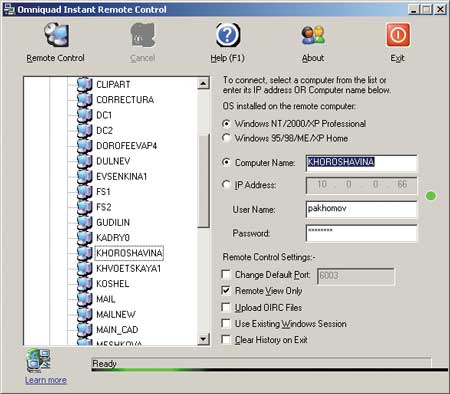
Rice. 7. Main window of the Omniquad Instant Remote Control 2.2.9 utility
Please note that for remote control you must have appropriate rights to access the PC. If you are using a firewall on a remote PC, you must open port 6003, which is used by this utility by default. In addition, you can assign any other port to Omniquad Instant Remote Control (but open ports can be scanned).
The disadvantage of the program is that it does not support simultaneous connections with several remote computers.
The demo version of the utility has a limited validity period - 30 days, the license price is $39.
EMCO Remote Desktop Professional 4.0 (www.emco.is)
In terms of the range of functionality, this product (Fig. 8) is to some extent similar to the DameWare NT Utilities 5.5.0.2 package. The EMCO Remote Desktop Professional software package is a set of functional tools for implementing remote management of a local network and monitoring its status.
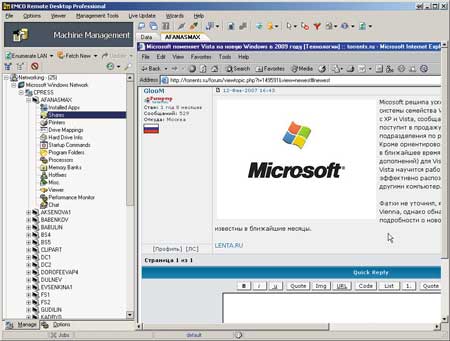
Rice. 8. Main window of the EMCO Remote Desktop Professional utility
When you start the program, you can activate the network scanner, which allows you to collect detailed information about all computers on the local network, about applications installed on them, about running processes, about versions of the existing operating system, about installed equipment, etc. In addition to automatically collecting information about network computers (this process takes quite a long time), PCs can also be added to the list manually.
The package allows you to remotely start and stop services, restart and shut down computers. The most interesting feature of this program is the ability to gain full control over a remote computer - to do this, just select the right computer in the list and go to the Viewer tab. If you are managing a computer for the first time, you must install the NetServer service on the remote PC. This procedure is carried out remotely and is completely invisible to the local user. Once the NetServer service is running on a remote PC, you can connect to it, gain full management control, and then work with the remote PC in the same way as with the local one. When controlling a computer remotely, the work of the local user is not blocked; However, if you use the mouse at the same time, it’s unlikely that anything will work.
Since the local user does not receive any notification that the computer is being controlled externally, EMCO Remote Desktop Professional software can be effectively used to secretly monitor user activity.
Another important advantage of the program is that it allows you to remotely control several PCs at the same time. In this case, a special window is allocated for each connection session with a remote PC.
Among the disadvantages of this program, we note the difficulty of setting it up when using Windows XP SP2 on a managed PC. Moreover, as practice shows, the need for configuration depends on what patches are installed. Of course, the program comes with step-by-step instruction those changes that will have to be made in this case (more precisely, the program downloads the appropriate instructions from the site), however, all this is quite inconvenient and impractical.
The demo version of the program is valid for 30 days and supports only 25 computers on the local network. The price of the package depends on the number of computers on the network: 50 computers (minimum quantity) - $135; 1000 computers - $1295
Radmin 3.0 Remote Control (www.radmin.com)
Of all the products we reviewed, the Radmin 3.0 Remote Control utility from Famatech is the most “fresh” - its a new version came out in early 2007.
This utility is designed to monitor and gain full control over a remote PC as part of a local network.
Radmin 3.0 Remote Control is equipped with only the most necessary tools for managing a remote PC and is very easy to configure (Fig. 9). Thanks to this, it is easy to master. The utility operates on the principle of a client-server application and includes two parts: the first (server) part is installed on the managed PC, and the second - on the PC from which control is performed.
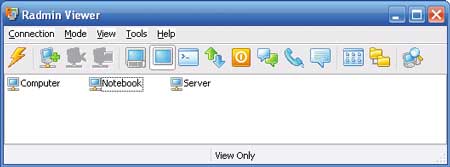
Rice. 9. Main window of the Radmin 3.0 Remote Control utility
The disadvantages of the program include the lack of built-in tools for remote installation of the server part (Radmin Server) on a managed PC, so if you need to gain control over any PC on the network, you will first have to locally install the corresponding module on it.
In our opinion, a serious drawback of this utility is the lack of built-in network scanner, which does not allow you to get a list of PCs that you can connect to.
Well, the last drawback that was discovered during testing of this program is that for correct operation The utility needs to be configured or simply disabled on the managed PC if it is running Windows XP SP2.
The utility operates in several modes: file transfer, full control, view only, Telnet, shutdown and command line mode. Has a built-in file manager, with which files are transferred from one PC to another. The program keeps statistics of the traffic used and can encrypt data.
Using Radmin 3.0 Remote Control, you can manage either one remote computer or several at once, each with its own password. To ensure an increased level of security, you can take additional precautions: enable password protection and create a list of prohibited IP addresses.
IN latest version The program has many interesting innovations:
- Windows Vista OS support;
- text and voice chat with the ability to hold conferences and exchange personal messages and password protection;
- an increased level of security that provides protection against attacks and protection of active data on the network;
- different access rights for each user;
- IP filters to restrict access to specific IP addresses and subnets.
In general, it should be noted that this utility is inferior in functionality to similar remote control utilities. The lack of a built-in network scanner and the need for local installation of the Radmin Server module - all this significantly limits its functionality.
In conclusion, we note that the cost of the Radmin 3.0 Remote Control license is $49 per PC.
Atelier Web Remote Commander 5.59 (www.atelierweb.com)
Atelier Web Remote Commander 5.59 (Fig. 10) is a small utility that, according to the plan, should provide full control of the remote PC. It consists of two parts and works on the client/server principle. In addition, it is possible to remotely collect information about the hardware configuration of a PC, etc. However, it hardly makes sense to list all the capabilities of the utility in this case, since it is so crude that it is unlikely to be used.
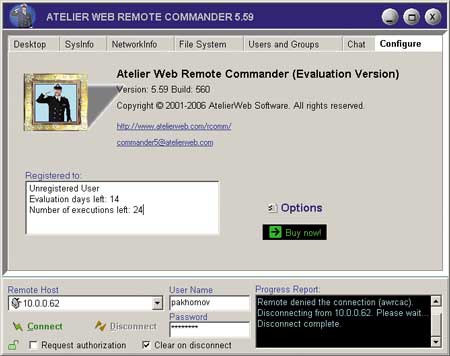
Rice. 10. Utility information window
Atelier Web Remote Commander 5.59
One of the obvious shortcomings is the lack of a certificate. In addition, the program does not have a built-in network scanner, which means you have to explicitly enter the name or IP address of the computer you want to connect to, which is extremely inconvenient. But the main drawback is that in order to connect to a remote PC, you first need to install the appropriate program module on it (there are no built-in tools for remote installation) and somehow configure it.
Unfortunately, no matter how we set up the program, we cannot implement remote connection we never succeeded (the connection was made via a local network between two computers with operating system Windows XP SP2). Although the program is paid (the demo version has a limited validity period), it is absolutely useless and inoperable. Our verdict is to “stove” such programs.
Remote Desktop Control 1.7 (www.remote-desktop-control.com)
The Remote Desktop Control 1.7 program belongs to the category of client-server applications, that is, the Host module of the program is installed on the managed PC, and the Admin module is installed on the PC from which control is performed.
In its interface (Fig. 11) and functionality, the Remote Desktop Control 1.7 package is very similar to Anyplace Control 3.3, but it also has some important differences (and in the worst side), for example, it does not have the ability to implement remote installation of the Host module on any computer on the local network. In addition, for the Remote Desktop Control 1.7 package to work, you need to configure the Firewall on the managed computer (add the program to the allowed list), while the Anyplace Control 3.3 program does this automatically.
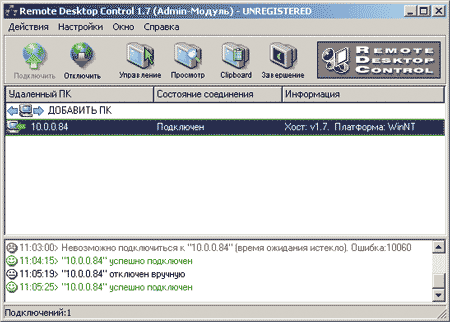
Rice. 11. Main program window
Remote Desktop Control 1.7 with a displayed list of computers,
which you can connect to remotely
In terms of its functionality, Remote Desktop Control 1.7 is similar to the Anyplace Control 3.3 program: it allows you to work in two modes: viewing and control; in viewing mode, you can display the desktop of a remote PC on the screen and observe user actions, and in control mode, you can completely seize control of the remote PC.
Utilities allow you to remotely control several PCs simultaneously. This allows for the simultaneous execution of commands such as shutdown, reboot and end of the user session on managed PCs.
In conclusion, we note that the demo version of Remote Desktop Control 1.7 is valid for 30 days after installation. The price of the full version of the program depends on the number of PCs on which it is installed - $15 per PC.
TightVNC for Windows 1.3.8 (www.tightvnc.com)
TightVNC for Windows 1.3.8 - absolutely free utility for remote computer control, which works on the client-server principle and has two modules: TightVNC Viewer and TightVNC Server. The TightVNC Server module is installed on the managed PC, and TightVNC Viewer is installed on the PC from which control is performed. There are no tools for remote installation of the TightVNC Server module. In addition, before starting work, you must configure the TightVNC Server module by specifying a connection password. To connect to a remote PC, just specify its DNS name or IP address and select the connection type (Fig. 12).
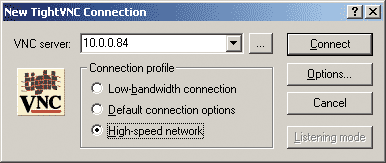
Rice. 12. Connect to a remote PC using the utility
TightVNC for Windows 1.3.8
The only function of TightVNC for Windows 1.3.8 is to gain full access to the desktop of a remote computer and control it using a mouse and keyboard. Considering that the utility is absolutely free, it can be recommended to home users.
UltraVNC 1.0.2 (www.uvnc.com)
The UltraVNC 1.0.2 utility is another absolutely free, but nevertheless very effective utility for remote PC control, working according to the client-server scheme. The UltraVNC Server module is installed on the managed computer, and the UltraVNC Viewer module is installed on the computer from which control is carried out. The program does not provide tools for remote installation of the UltraVNC Server module, so you must install the modules locally.
The UltraVNC Server module has a lot of settings (Fig. 13) and allows you to set a password for the connection, select the ports to use, etc.
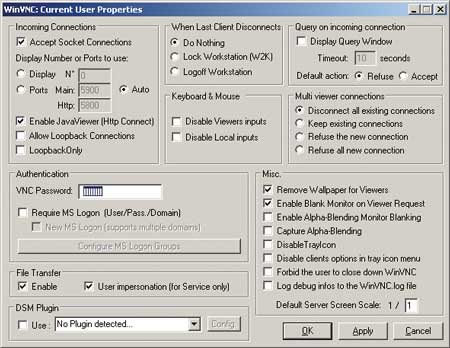
Rice. 13. Configuring the UltraVNC Server module
When accessing the desktop of a remote PC in full control mode, the work of the local user is not blocked. In addition, the UltraVNC 1.0.2 utility offers a number of additional features. For example, there is a built-in chat with which you can exchange messages with a remote PC. The ability to transfer files is also provided. On top of that, the UltraVNC 1.0.2 utility provides encryption of transmitted data, for which keys are exchanged between computers.
In general, it can be noted that the UltraVNC 1.0.2 utility is a highly effective tool for remote PC management and can be recommended for both home users and corporate use (especially considering that the utility is free).
RealVNC (www.realvnc.com)
There are three versions of the RealVNC program: Free Edition, Personal Edition and Enterprise Edition, which differ from each other in functionality and cost.
RealVNC Free Edition has minimal functionality and is absolutely free. Actually, in this case we are only talking about the possibility of gaining access to the desktop of a remote PC.
RealVNC Personal Edition offers a number of additional features. First of all, this is traffic encryption using the AES algorithm with a key length of 128 bits (Fig. 14), and automatic generation of an encryption key is supported. In addition, it is possible to use user authentication, as well as transfer files between computers and much more.
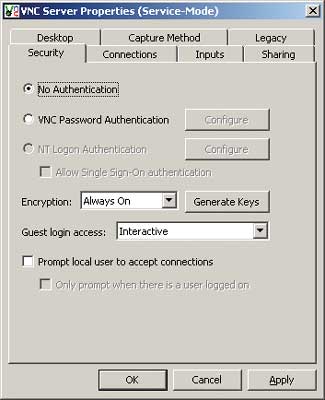
Rice. 14. Configuring traffic encryption
and user authentication
in RealVNC Personal Edition
A distinctive feature of the RealVNC Enterprise Edition is its multi-platform nature. That is this program, having all the functionality of RealVNC Personal Edition, can be used for remote control of computers running Linux, Solaris, HP-UX and MAC OS, as well as Windows 95/98/Me/NT 4/2000/XP/2003/ Vista.
The cost of the RealVNC program depends on the number of licenses (number of managed computers) and on the delivery option. Thus, the Personal Edition costs $30 per license, and the Enterprise Edition costs $50 per license.
Hidden Administrator 1.5 (www.hiddenadm.nm.ru)
The Hidden Administrator 1.5 program (Fig. 15) is another free program for remote control of computers, and, as the name suggests, it allows for covert surveillance of computers.
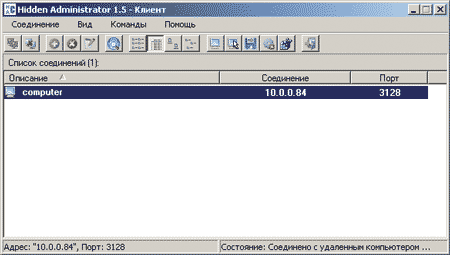
Rice. 15. Main window of the Hidden Administrator 1.5 utility
The program works on the client-server principle. The server part is installed on a managed computer, and there are no tools for remote installation.
In addition to the function of gaining access in full control mode to the desktop of a remote computer, the Hidden Administrator 1.5 program offers a number of additional features: obtain information about the configuration of a remote PC, exchange files with a remote PC, send messages to a remote PC, shutdown or reboot remote computer, work with the registry of a remote PC, receive and transmit the clipboard, run programs on a remote PC and much more (Fig. 16). Listing everything this program is capable of would take a lot of time. Note that the only thing it cannot do is encrypt traffic. Naturally, it is possible to set a password for connecting to a remote PC and even configure an IP filter on computers from which remote control is possible.

Rice. 16. Selecting an action with a remote PC
in Hidden Administrator 1.5
This utility is best in its class and can be recommended to home users.
In today's article we will talk about useful programs for remote control of a computer or for control of a remote computer. There are many examples of cases for using such programs: helping a friend or acquaintance who is not well versed in computers or a system administrator for technical support of workstations on a local network, as well as closely monitoring employees so that they do their work and not play their favorite games toys. At the same time, these programs allow you to save a lot of time to provide assistance: you don’t have to run around visiting friends personally or throughout the plant, but you just need to connect to the right computer.
The program has extensive settings, but does not require configuration to organize the first connection to a remote computer.
To connect to a remote computer via Radmin, you must first create a connection, in the settings of which you must specify the IP address of the remote computer (or Domain name) and name this connection.
After connecting to a remote computer, in the window that opens we can see the desktop of the remote machine.
With Radmin you can also organize multi-user voice and text chats, file transfers and simple monitoring of the desktop of a remote computer.
So we looked at a few popular programs to remotely control your computer for ease of support and save valuable time.
Each user has their own preferences for certain programs or program developers, but we still recommend not to be lazy and try for yourself all the programs presented in the article. Perhaps your opinion will change and thus you will find a program worthy of you for administering a remote computer.
How our remote access program works:
You will need at least 2 computers connected to each other on a LAN or via the Internet, and of course our remote access program installed on both PCs. The connection between these computers can be established in two ways:- Once the connection is established, you will see remote computer desktop, you can control it using your mouse and keyboard, and also use the File Sharing function between your PC and the remote one.
What and where to install:
The program consists of two modules:If the Host computer is on the same local network as the Admin computer, then you do not need to go to one of them directly to install the Host Module, because You can install it remotely using the "Remote installation" function. This function is built into the Admin Module, and you can launch it in the "Tools" tab.
How to connect to and control a remote PC:
Virtual office, remote work from home:
Anyplace Control allows you to work remotely from home on your office computer, as if you were at work. You get full access to mail, files, programs and the network, wherever you are. Now you can come home early! You can finish your work remotely from home, right on your office computer! Accessing your computer while traveling:
While traveling, you can easily use the Anyplace Control program to remotely access your home, or office computer from anywhere in the world; check mail, respond to letters, communicate with employees or family using remote computer control via the Internet. Remote technical service support:
Anyplace Control allows you to provide customer support remotely. You can remotely connect to the client’s desktop and immediately solve any problems that arise on his computer. This best solution to remotely troubleshoot computer problems via the Internet or LAN.
Using home computer networks:
Using the Anyplace Control program, you can easily help relatives or friends solve their computer problems without leaving home. Using the "File Transfer" function, you can exchange your documents with friends. You can transfer music, photos or documents directly to your friends' computers without using email.
Remote administration via the Internet:
Anyplace Control allows system administrators to manage any remote computer on the network without leaving their desk. Our program is an excellent solution for remote administration of large networks.
Virtual Private Network:
Anyplace Control can be used as an alternative to VPN: computer networks your company located in different cities can be combined into one VPN network. At the same time, you get full access to these networks through the secure connection of Anyplace Control.
Simultaneous work on several computers, of which only one is in front of you, and the rest are even on the other side of the Earth, is not fantastic. To have this wonderful opportunity, all you need is Internet access and a remote control program on each machine.
Remote control programs are bridges that connect the PC or mobile gadget in front of you with various computer devices around the world. Of course, if you have a key, that is, a password that allows remote connection with them.
The possibilities of programs of this kind are very wide. This includes access to the contents of disks, launching installed applications, and changing system settings, and viewing user actions... In short, they allow you to do almost everything on a remote PC that you can do on a local one. Today's article is an overview of six free programs for remote control of a Windows-based computer (and not only), one of which is included in the operating system itself.
If you need to establish a connection between two computers or a PC and a mobile device, one of which (remote) is under Windows control, and the second - for Windows, iOS, Android or Mac OS X, sometimes you can do without third party programs(if only Windows computers are involved in the connection). The Remote Desktop system application is present in all editions of Windows, starting with XP. It is not necessary that both machines have the same version of the OS; you can easily establish a connection, for example, between Windows 10 and Windows 7.
Microsoft application Remote Desktop for Android and Apple is available for free download on Google Play and the App Store.
What else is needed to create a connection:
- Remote access permission - configured on the computer that you are going to manage externally.
- An account with a password on the remote computer. To solve administrative tasks (installing and uninstalling programs, changing system settings, etc.) you need an account with administrator rights.
- Connecting both machines to the Internet or being on the same local network.
- On the receiving side - open port TCP 3389 (used by Remote Desktop by default).
How to enable permission
This and further instructions are shown in Windows example 10.
- Right-click on the “This PC” icon on the desktop. Let's open "Properties".
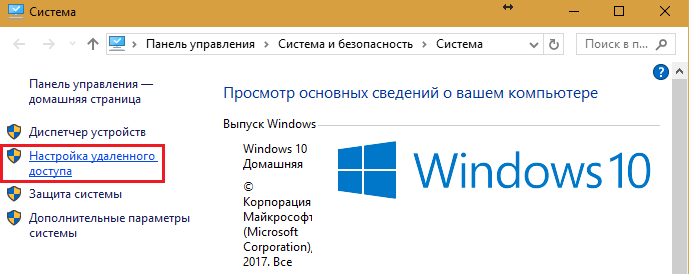
- While in the “System” window, click “Remote access settings” in the transition panel. In the “Remote Desktop” section of the window, check the “Allow...” checkbox (it’s better to leave the “Allow authenticated connections only” checkbox). Next, click “Select Users”.
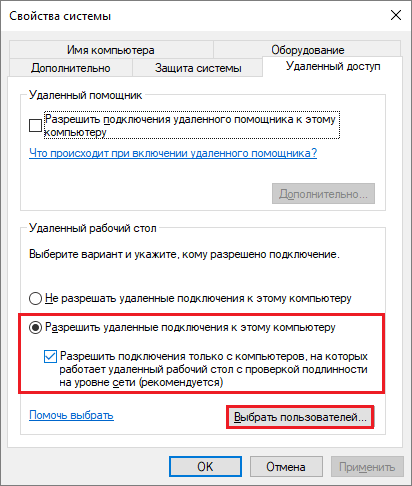
- To add a user who will be allowed to connect to you remotely, click “Add”. In the “Enter names” field, enter the name of his account on this computer (don’t forget, it must have a password!), click “Check names” and OK.
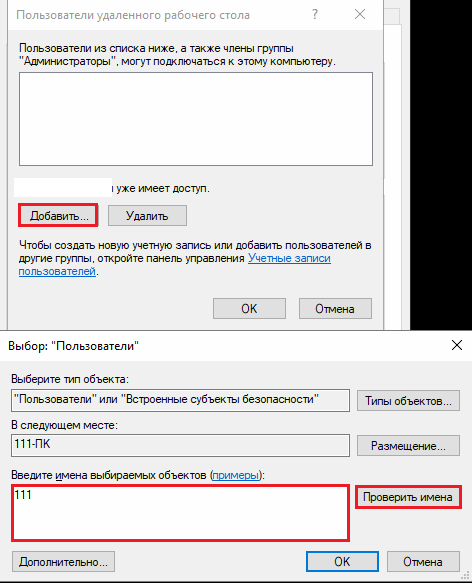
This completes the setup.
How to configure connection settings
We perform the following steps on the computer from which we will make the remote connection.
- Click on the search icon in the taskbar and start typing the word “remote”. Select “Remote Desktop Connection” from the found one.
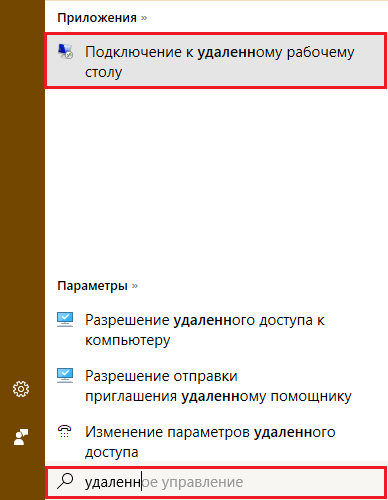
- By default, the application window opens minimized, with only fields for entering the computer name and user data. To access all settings, click the “Show options” arrow. At the bottom of the first tab - “General”, there is a button for saving connection settings to a file. This is useful when you use different settings to connect to different machines.
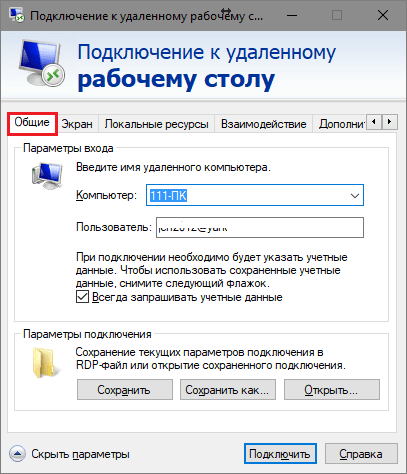
- The next tab, “Screen,” allows you to change the image properties of the remote computer’s screen on your monitor. In particular, increase and decrease the resolution, use multiple monitors, change the color depth.
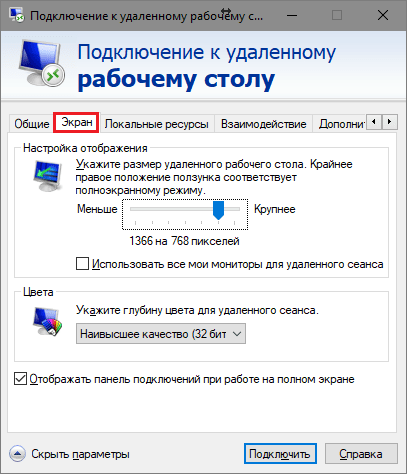
- Next, we’ll configure “Local Resources” - sound from a remote computer, conditions for using keyboard shortcuts, access to a remote printer and clipboard.

- The parameters of the “Interaction” tab affect the connection speed and the quality of displaying the image from the remote machine on your monitor.
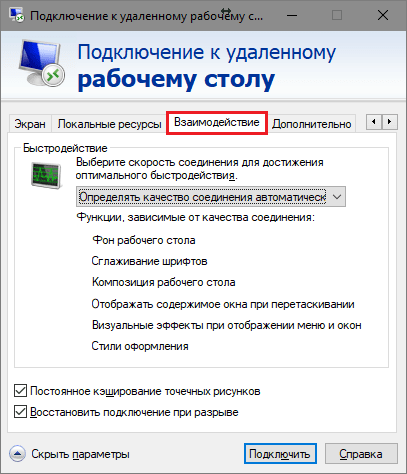
- The "Advanced" tab allows you to define actions if authentication of a remote PC fails, as well as set connection parameters when connecting through a gateway.
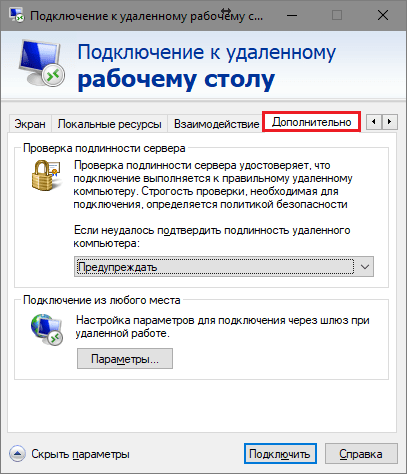
- To start a remote access session, click “Connect.” In the next window, enter the password.
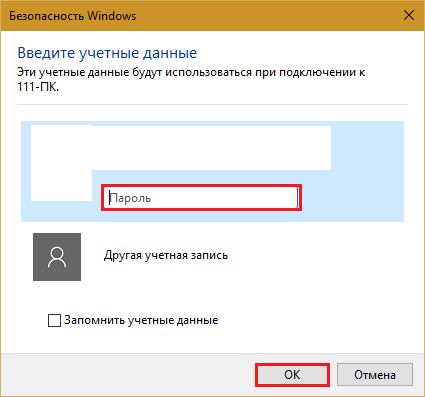
Once the connection is established, the current user's computer session will be terminated and control will pass to you. The user of the remote PC will not be able to see his desktop, since a screen saver will appear on the screen instead.
By following these instructions, you will easily connect to a computer that is on the same network as yours. If the devices are connected to different networks, you will have to do several additional settings.
How to connect to a remote computer via the Internet
There are 2 ways to set up a Remote Worker connection Windows desktop over the Internet - by creating a VPN channel so that the devices see each other as if they were on the same local network, and by forwarding port 3389 to the local network and changing the dynamic (variable) IP address of the remote machine to a permanent (static) one.
There are plenty of ways to create VPN channels, but describing them all will take quite a lot of space (besides, a lot of information about this can easily be found on the Internet). Therefore, let’s look at one of the simplest ones as an example – using Windows’ own tools.
How to create a VPN channel in Windows
On the remote machine that will be the server:
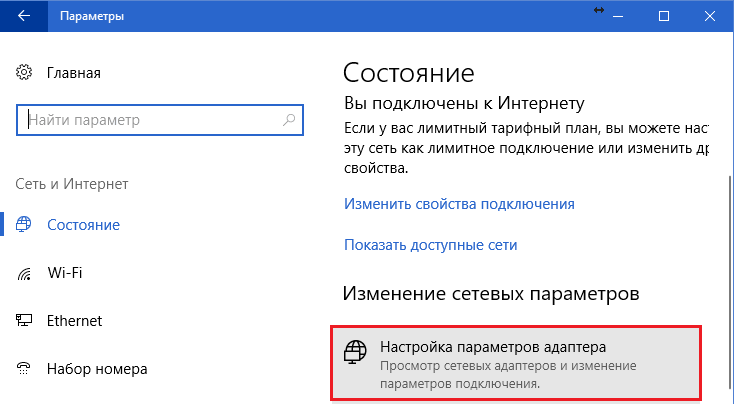
After that in the folder network connections the “Incoming Connections” component will appear, which will be the VPN server. To ensure that the connection is not blocked by the firewall, do not forget to open TCP port 1723 on the device. And if the server is assigned a local IP address (starting with 10, 172.16 or 192.168), the port will have to be redirected to the external network. How to do this, read below.
On client computer(Windows 10) the connection is even easier to set up. Launch the “Settings” utility, go to the “Networks and Internet” -> “VPN” section. Click "Add VPN connection". 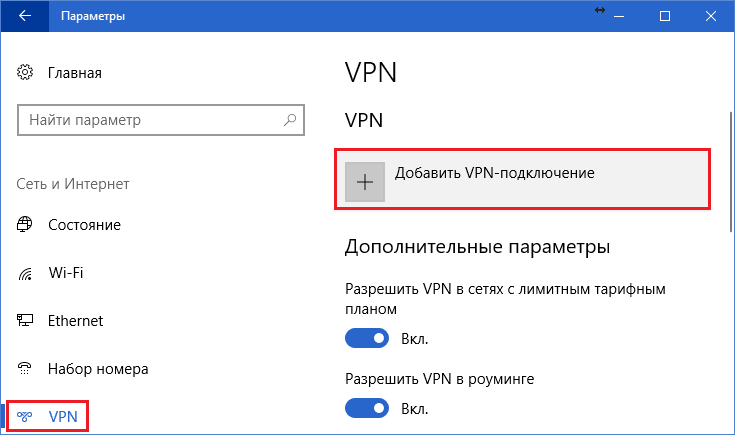
In the parameters window, specify:
- Service provider - Windows.
- Connection name – any.
- Server name or address – IP or domain name of the server that you created before.
- VPN type – detect automatically or PPTP.
- Login data type – login and password (one of the accounts to which you have given access permission). To avoid entering this data every time you connect, enter it in the appropriate fields below and check the “Remember” checkbox.
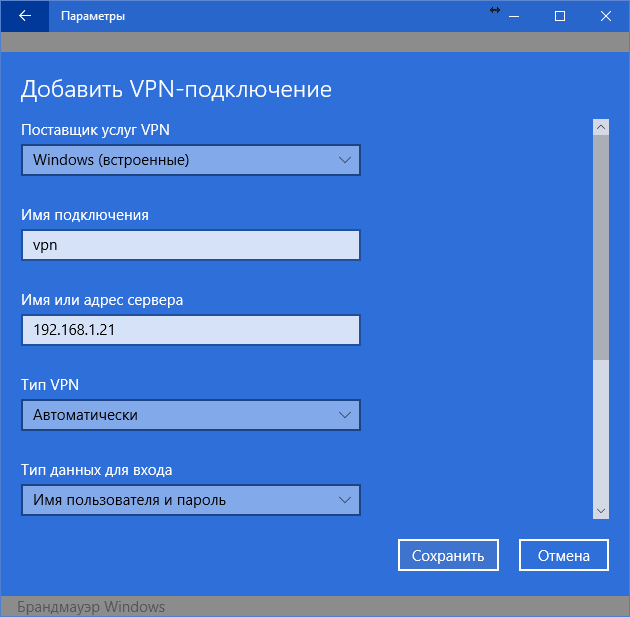 Port forwarding on the router and obtaining a static IP
Port forwarding on the router and obtaining a static IP
Redirection (forwarding) of ports to different devices(routers) is performed in its own way, but the general principle is the same everywhere. Let's look at how this is done using the example of a typical home TP-Link router.
Let’s open the section “Forwarding” and “ Virtual servers" In the right half of the window, click the “Add” button. 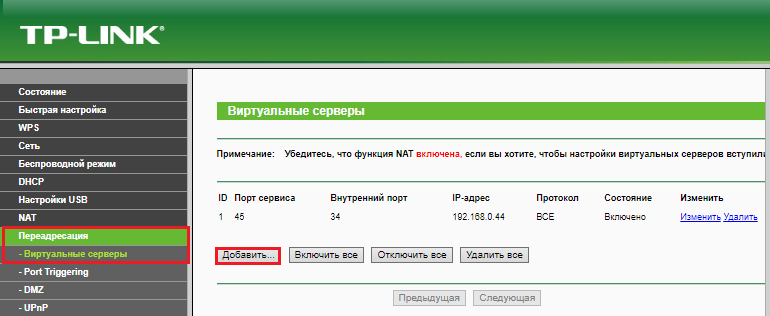
In the “Add or edit entry” window, enter the following settings:
- Service port: 3389 (or 1723 if you are setting up a VPN).
- The internal port is the same.
- IP address: computer address (look in the connection properties) or domain name.
- Protocol: TCP or all.
- Standard service port: you can not specify it or select it from the PDP list, and for VPN – PPTP.
How to make a changeable IP address permanent
The standard package of Internet service providers for home subscribers, as a rule, only includes a dynamic IP address, which is constantly changing. And assigning a permanent IP to a user usually costs him a lot of money. So that you do not have to incur extra costs, there are DDNS (dynamic DNS) services, the task of which is to assign a permanent domain name to a device (computer) with a changing network address.
Many DDNS services provide their services for free, but there are also those who charge a small amount for it. subscription fee.
I quote below short list free DDNS, whose capabilities are more than enough for our task.
The rules for using these services, if they differ, are insignificant: first we register an account, then we confirm the email address, and finally we register the domain name of your device and activate it. After this, your home computer will have its own name on the Internet, for example, 111pc.ddns.net. This name should be specified in the connection settings instead of the IP or local network name. 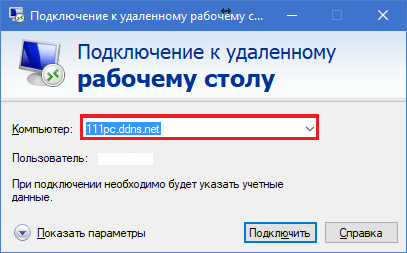
By the way, some routers only support a small group of DDNS providers, for example, only the oldest and most famous DynDNS (now paid) and No IP. And others, such as Asus, have their own DDNS service. Installing alternative firmware DD-WRT on the router helps remove restrictions.
Pros and cons of using Windows Remote Desktop
The main advantage of proprietary Windows tools before third-party developments is the absence of intermediary servers during the connection, which means reducing the risk of data leakage. In addition, this tool has a lot of flexible settings and, with a skillful approach, can become an “impregnable fortress” and a “space rocket.”
Other advantages of the Windows desktop are that there is no need to download anything, there are no restrictions on session duration, the number of connections, and it is free.
Disadvantages: difficulty in setting up for access via the Internet, vulnerability to Pass the Hash attacks.
TeamViewer
Before you start using the service, you will have to register account Google (Android device users already have it) or log in using it in the browser Google Chrome.
The main window of the "Desktop" Chrome Wallpapers» includes 2 sections:
- Remote support. This contains options for managing a one-time connection to another PC and providing access to yours.
- My computers. This section contains machines with which you have previously established a connection and you can quickly connect to them using a given PIN code.
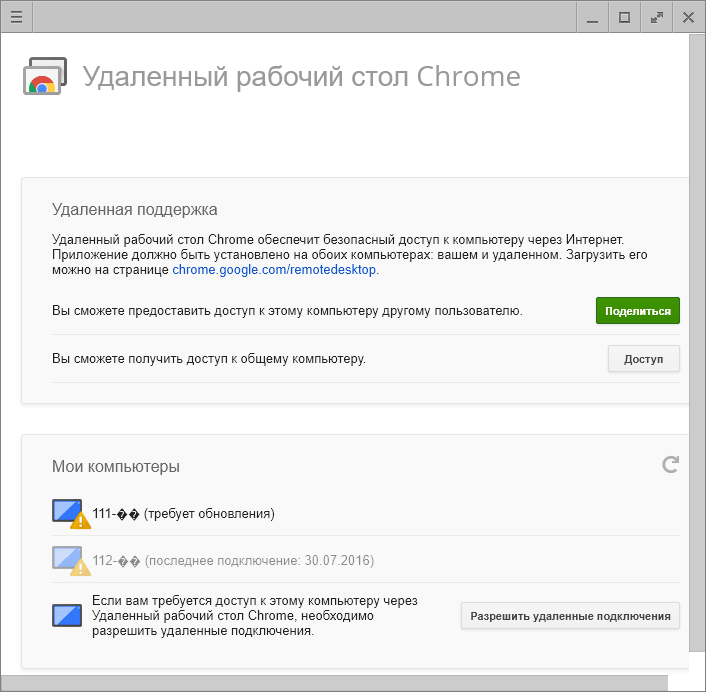
During the first communication session using the Chrome Desktop, an additional component (host) will be installed on the remote computer, which will take 2-3 minutes. When everything is ready, it will appear on the screen secret code. After entering it in the appropriate field, click “Connection”.
As with TeamViewer, the user of the remote machine will be able to see all your actions on the screen. So for covert surveillance, for example, of a child, these programs are not suitable.
![]()
is a very simple and equally reliable utility designed for remote control of computers running Windows and Linux. Its main advantages are ease of use, reliability, high speed connections and also the fact that it does not require installation. Cons: no mobile versions(it will not be possible to establish a connection via Android and iOS using this program) and the fact that many antiviruses consider it malicious and seek to remove it. Fortunately, the latter is easy to prevent by adding the utility to the exceptions.
Ammyy Admin supports 2 methods of establishing communication - by ID number and by IP address. The second one works only over the local network.
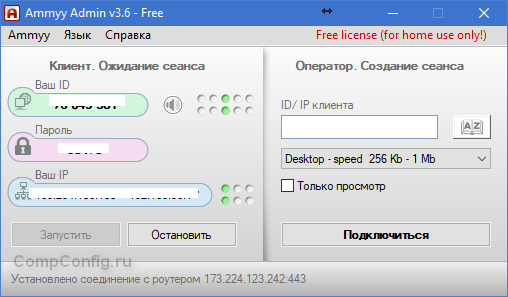
The utility window is divided into 2 halves - “Client”, where the computer identification data and password are located, and “Operator” - with fields for entering this data. The connection button is also located here.
The contact book and program settings, which are quite simple, are hidden in the “Ammyy” menu.
- another compact portable Windows program, externally similar to the previous one, but with a more interesting set of functions. Supports 2 connection methods - by ID and IP, and 3 modes - full control, file manager (file transfer) and only viewing the screen of a remote PC.
It also allows you to define several levels of access rights:
- Remote operator use of keyboard and mouse.
- Clipboard synchronization.
- Changing access rights by an administrator, etc.
The “View Only” mode can be used to covertly monitor the actions of users of remote machines (children, workers), which is not available in similar products.
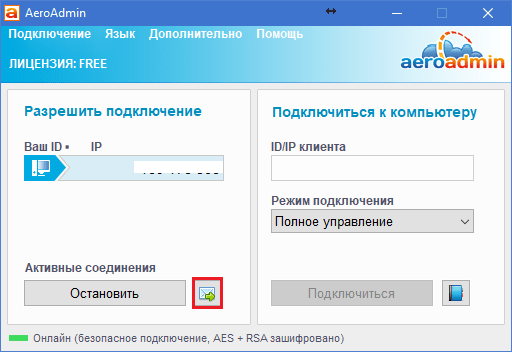
In the main AeroAdmin window there is a button to open an email chat (located next to the “Stop” button). Chat is designed for quick sending email operator, for example, asking for help. This function is unique, since analogue programs only have a regular chat for text messaging. And it starts working only after the connection is established.
Unfortunately, the AeroAdmin contact book does not become available immediately. It requires separate activation - via Facebook. And only members of this social network, since in order to receive an activation code, developers request a link to your personal page. It turns out that those who liked the program cannot do without registering on Facebook.
Another feature of AeroAdmin is the admissibility free use even for commercial purposes, if you do not need additional features (continuous connection, multiple parallel sessions, etc.), available only in paid versions.
— the last utility in today’s review for remotely connecting to a Windows PC from another computer or mobile device. Can be used without installation or with it. 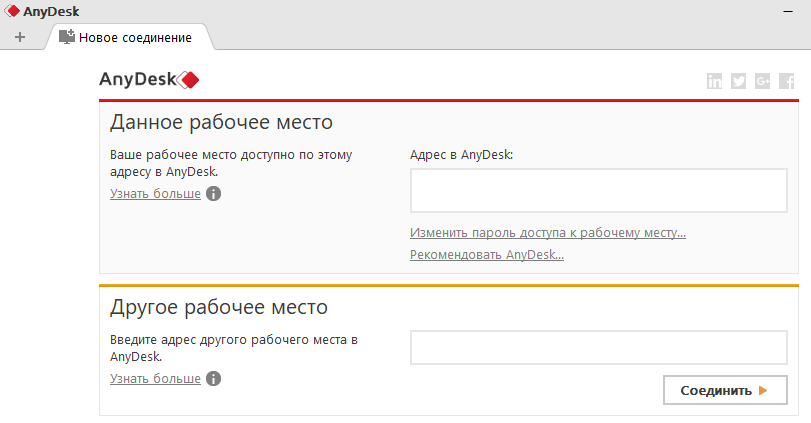
Like its predecessors, it has a number of unique functions:
- The highest speed of image transfer from a remote machine.
- The fastest file sharing, even with low Internet speeds.
- Supports simultaneous connection of multiple remote users. The ability to collaborate on one project (each user has their own cursor).
Plus, like other programs in this class, AnyDesk provides the operator with full access to the functions of the remote machine, connects very simply (using ID and password) and reliably protects the transmitted data.
Remote PC management programs are well known to any system administrator or technical support worker, since in their daily activities they are constantly faced with the task of administering servers and PCs of local network users. The most common utility for remote PC control is, of course, Remote Desktop Connection, included with the Windows operating system. This fact is explained not so much by its functionality, but by the fact that it is an integral part of the OS, and therefore does not need to be purchased separately. As for the functionality of this utility, in practice it is usually not enough, so specialized software packages from third-party manufacturers are often used. In this article we will look at specialized software packages designed for remote control of computers.
If we try to classify remote control programs, then they can be divided into two types: utilities that provide access to the desktop of a remote PC, and utilities that provide access to the command line of a remote PC. The first of them provide users with the ability to work with a remote PC in the same way as with a local one. Utilities of the second type allow you to automate the operation of the network by launching the same or different applications on several selected computers on the network, and also, for example, create a schedule for launching programs on remote PCs. It is completely pointless to try to compare these two types of utilities, since they are used in different situations and for different purposes.
Note that most remote control programs operate on the “client-server” principle, that is, they imply the presence of server and client parts of the program, which are respectively installed on the managed computer and on the PC from which control is performed. To gain control over a remote PC, it is necessary that the corresponding program module (server part) be running on it. Some remote management utilities allow you to install the server part remotely (if you have the appropriate administrative rights), and sometimes this procedure is completely transparent to the local PC user (usually, in this case, the server part is installed as a service on the remote PC). But some utilities require manual installation of the server part of the program.
In this article we will present to your attention remote control programs designed for use with Windows platforms. It should be noted that in the process of preparing the publication, we looked at several dozen utilities for remote PC control (fortunately, finding them on the Internet is not difficult). However, as it turned out, not all utilities are functional and generally deserve mention. Therefore, we will focus only on those of them that are truly functional and have been tested by us on a real local network.
Anyplace Control 3.3 (www.anyplace-control.com)
Anyplace Control 3.3 package belongs to the category of client-server applications.
The Host module is installed on the managed PC, and the Admin module of the program is installed on the PC from which control is performed. Of course, it is possible to install both modules simultaneously on any PC on the local network. But the most interesting thing is that the Anyplace Control 3.3 program provides the ability to remotely install the Host module on any computer on the local network. And all that is needed for this is to select a computer on the local network and start the procedure for remote installation of the Host module. Naturally, for this you need to have administrator rights.
Note that Anyplace Control 3.3 supports a Russian-language interface.
Anyplace Control 3.3 allows you to work in two modes: viewing and control. In the first mode, it is possible to display the desktop of a remote PC on the screen and observe the user’s actions, and in the control mode, it is possible to completely seize control of the remote PC. An interesting feature of the remote control mode is that the work of the user of the remote PC is not blocked. However, in both modes, the user of the remote PC receives a notification in the form of an icon in the system tray that his computer is “under the hood”.
To connect to a remote PC, you must first select it from the list. The built-in scanner allows you to display all computers on the local network (domain or workgroup), and you can configure the filter to display only PCs that already have the client part of the program installed, that is, those to which you can connect.
After selecting the computers to which you want to connect, they are added to the list and become available for remote control (Fig. 1).
Rice. 1. Anyplace main window
Control 3.3 with a displayed list of computers,
The undoubted advantage of this utility is that it allows you to remotely control several PCs simultaneously. In this case, it is possible to simultaneously execute commands such as shutdown, reboot and end of the user session on managed PCs.
To prevent unauthorized access to your PC during the installation of Anyplace Control 3.3, you can set an access password to the managed computer. Other interesting features of the program include setting up traffic encryption when remotely managing a PC and using a shared clipboard between the managed computer and the PC from which control is performed. True, it will not be possible to transfer pictures through this buffer, but text fragments are transferred without problems.
In conclusion, we note that the demo version of Anyplace Control 3.3 is valid for 30 days after installation. The price of the full version of the program depends on the number of PCs on which it is installed, at the rate of $17.5 per PC.
Access Remote PC 4.12.2 (www.access-remote-pc.com)
The Access Remote PC 4.12.2 utility also belongs to the category of client-server applications and allows you to intercept the desktop and gain full access to any PC where the server part of this program is installed from any other computer (Fig. 2). Note that the server part of the program is installed on the managed PC, and the client part is installed on the computer from which control is performed. When installing the server part of the program on computers that are subject to remote control, the user name for which remote control is authorized and the access password are specified.
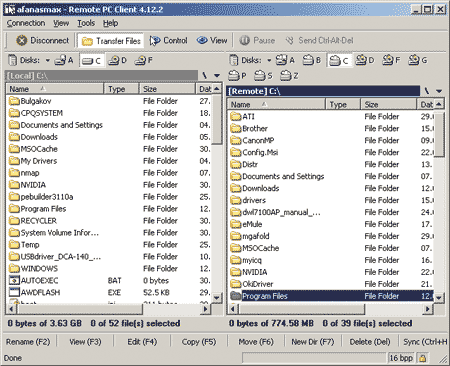
Rice. 2. Transfer files between computers
in the Access Remote PC 4.12.2 utility
The Access Remote PC 4.12.2 program provides the ability to control computers both over a local network and over the Internet, and even through modem connections. When controlling a computer remotely, the work of the local user is not blocked, and the local user can find out that the computer is controlled from outside, as well as who exactly controls the computer, by the icon in the system tray. In addition, the server part of the program allows, if necessary, to disconnect all remote users from the PC, change passwords, and view statistics for each remote control session.
Access Remote PC 4.12.2 provides two operating modes: full control mode of the remote PC and monitoring mode.
The disadvantages of this utility include the impossibility of remote simultaneous control of several PCs using a single interface. However, you can simultaneously launch several connection sessions (each of them in its own window), and then you can control several remote computers. Another drawback of the program is the impossibility of remote installation of its server part.
The advantages of Access Remote PC include the fact that it can work with firewalls, supports dynamic IP addresses and, importantly, practically does not slow down even on slow network connections, including modem ones. In addition, this utility allows you to easily transfer files between computers, for which a special Transfer Files mode is provided (Fig. 2), and also supports working with the clipboard, that is, it allows you to synchronize clipboards on the local and remote PC, which simplifies the transfer of text messages. fragments between PCs. Another advantage of the program is support for encryption when transmitting data using the RC4 algorithm with a 160-bit key.
The free version of the program is fully functional, but the number of times it can be launched is limited - only 30 times.
LanHelper 1.61 (www.hainsoft.com)
LanHelper 1.61 (Fig. 3) is a small utility that allows you to automate the process of managing a local network.
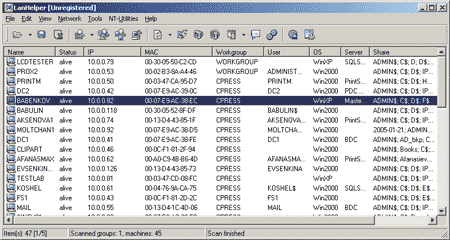
Rice. 3. Main window of the LanHelper 1.61 utility
With its help, you can remotely shut down or reboot several computers on the network at the same time. You can run applications on remote PCs (if they support launching from the command line), and it also supports simultaneous launch of identical applications on a group of managed PCs.
The LanHelper utility has a built-in set of commands that can be executed on remote PCs (Fig. 4). In this case, it is possible to specify the time when the application starts and the time interval according to which applications are launched on the PC (minimum interval 1 minute). You can also schedule applications to run on remote PCs. The most important advantage of the program is that to implement all its capabilities, you do not need to install the client part on remote PCs.
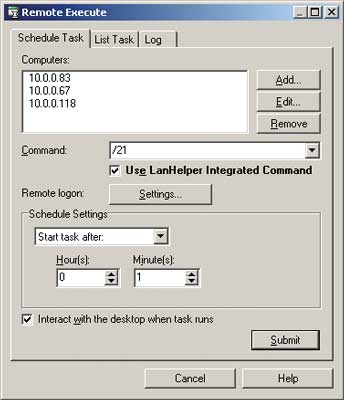
Rice. 4. Remote command execution
simultaneously on several computers
using the LanHelper 1.61 utility
In addition to remote command execution, the LanHelper 1.61 utility allows you to view, start and stop various services on remote PCs (Fig. 5), as well as send messages to users (to implement this feature, you must activate the Messenger service on all PCs).
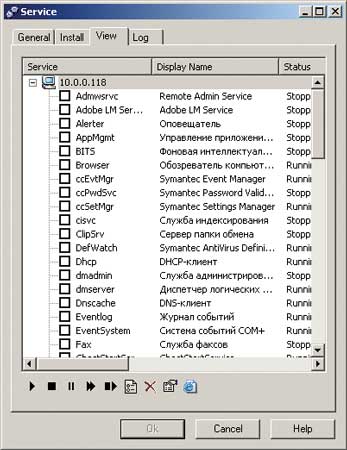
Rice. 5. Working with services on a remote PC
using LanHelper 1.61 utility
To implement the ability to launch applications and execute commands on remote PCs, you must have administrator rights.
The demo version of LanHelper LanHelper 1.61 has a limited validity period of 30 days, the license price is $49.95.
DameWare NT Utilities 5.5.0.2 (www.dameware.com)
The DameWare NT Utilities 5.5.0.2 software package is a powerful system for remote administration of a local network. It is based on a set of Microsoft Windows NT administration utilities, united by a very convenient single interface. Most of the utilities included in the package from the Microsoft Windows NT administration utilities set have advanced capabilities, and in addition, it contains a number of unique utilities. In particular, the package includes the DameWare Mini Remote Control utility, which allows you to fully control the desktop of a remote PC, as well as a utility for implementing command line mode on a remote PC.
When you launch the DameWare NT Utilities 5.5.0.2 package, the entire network is automatically scanned and all available domains and workgroups, as well as computers in the selected domain/workgroup are displayed in the main program window (Fig. 6).
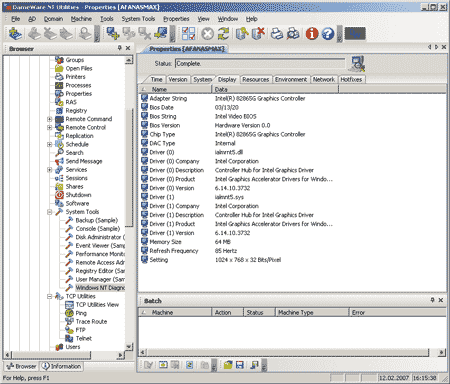
Rice. 6. Main window of DameWare NT Utilities 5.5.0.2
Let's briefly list the capabilities of the DameWare NT Utilities 5.5.0.2 package: with its help you can view information about hard drives on remote PCs, get acquainted with the contents of the Event Log, view information about connected printers, running processes and services, installed applications, collect detailed information about PC configuration, receive service information about PCs activated by users and much more. There are also additional features: you can quickly edit the registry on a remote PC, send messages to users via the Messenger service, remotely shut down or restart computers and, as already mentioned, gain full control of the remote PC via the command line or desktop.
The undoubted advantage of this software package is that to implement remote control, you do not need to manually install the client part of the program on a remote PC. When you try to control a remote PC via the desktop or command line, DameWare NT Utilities 5.5.0.2 automatically prompts you to install and start the required service on the remote PC. In this case, the user of this remote PC will learn about the interception of control in a pop-up window, which displays information about which PC is being used for remote control.
The advantages of DameWare NT Utilities 5.5.0.2 include the ability to simultaneously connect to several computers to manage them, as well as the fact that remote control does not block the work of the local user.
Overall, this software package provides a powerful and user-friendly network management tool.
The demo version of the program is fully functional, but has a limited validity period of 30 days. The price of one license is $289. In addition, you can separately purchase the DameWare Mini Remote Control package for remote control of computers via the desktop, one license will cost $89.95.
Omniquad Instant Remote Control 2.2.9 (www.omniquad.com)
The current version of the Omniquad Instant Remote Control utility - 2.2.9 - is far from new, but it still remains one of the best in its class.
The Omniquad Instant Remote Control 2.2.9 utility allows you to gain full control over a remote PC through your desktop. A distinctive feature of this utility is that it does not require installation of the client part on the managed PC. When gaining access to a remote PC, the corresponding service is initially launched in stealth mode, and the user of the PC controlled using this program does not receive any notification and has no way of knowing that control of his computer has been intercepted. This allows you to use this utility for covert monitoring of user actions. Note that not all remote control utilities have the ability to control a PC without prior notification to the user.
When the program starts, the network is automatically scanned, and the computers in the network environment are displayed in the main program window (Fig. 7). After selecting any computer, pressing the Remote Control button intercepts control of the remote PC. The work of the local user is not blocked. In addition, it is possible to run this utility in monitoring mode of the desktop of a remote PC.
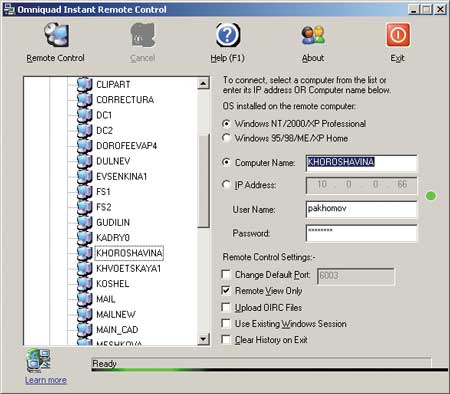
Rice. 7. Main window of the Omniquad Instant Remote Control 2.2.9 utility
Please note that for remote control you must have appropriate rights to access the PC. If you are using a firewall on a remote PC, you must open port 6003, which is used by this utility by default. In addition, you can assign any other port to Omniquad Instant Remote Control (and open ports can be scanned).
The disadvantage of the program is that it does not support simultaneous connections with several remote computers.
The demo version of the utility has a limited validity period - 30 days, the license price is $39.
EMCO Remote Desktop Professional 4.0 (www.emco.is)
In terms of the range of functionality, this product (Fig. 8) is to some extent similar to the DameWare NT Utilities 5.5.0.2 package. The EMCO Remote Desktop Professional software package is a set of functional tools for implementing remote management of a local network and monitoring its status.
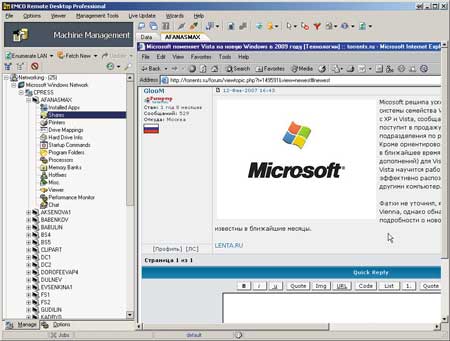
Rice. 8. Main window of the EMCO Remote Desktop Professional utility
When you start the program, you can activate the network scanner, which allows you to collect detailed information about all computers on the local network, about applications installed on them, about running processes, about versions of the existing operating system, about installed equipment, etc. In addition to automatically collecting information about network computers (this process takes quite a long time), PCs can also be added to the list manually.
The package allows you to remotely start and stop services, restart and shut down computers. The most interesting feature of this program is the ability to gain full control over a remote computer - to do this, just select the desired computer in the list and go to the Viewer tab. If you are managing a computer for the first time, you must install the NetServer service on the remote PC. This procedure is carried out remotely and is completely invisible to the local user. Once the NetServer service is running on a remote PC, you can connect to it, gain full management control, and then work with the remote PC in the same way as with the local one. When controlling a computer remotely, the work of the local user is not blocked; However, if you use the mouse at the same time, it’s unlikely that anything will work.
Since the local user does not receive any notification that the computer is being controlled externally, EMCO Remote Desktop Professional software can be effectively used to secretly monitor user activity.
Another important advantage of the program is that it allows you to remotely control several PCs at the same time. In this case, a special window is allocated for each connection session with a remote PC.
Among the disadvantages of this program, we note the difficulty of setting it up when using Windows XP SP2 on a managed PC. Moreover, as practice shows, the need for configuration depends on what patches are installed. Of course, the program comes with step-by-step instructions for the changes that will have to be made in this case (more precisely, the program downloads the corresponding instructions from the website), but all this is quite inconvenient and impractical.
The demo version of the program is valid for 30 days and supports only 25 computers on the local network. The price of the package depends on the number of computers on the network: 50 computers (minimum quantity) - $135; 1000 computers - $1295
Radmin 3.0 Remote Control (www.radmin.com)
Of all the products we reviewed, the Radmin 3.0 Remote Control utility from Famatech is the most recent - its new version was released in early 2007.
This utility is designed to monitor and gain full control over a remote PC as part of a local network.
Radmin 3.0 Remote Control is equipped with only the most necessary tools for managing a remote PC and is very easy to configure (Fig. 9). Thanks to this, it is easy to master. The utility operates on the principle of a client-server application and includes two parts: the first (server) part is installed on the managed PC, and the second - on the PC from which control is performed.
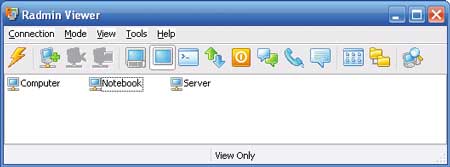
Rice. 9. Main window of the Radmin 3.0 Remote Control utility
The disadvantages of the program include the lack of built-in tools for remote installation of the server part (Radmin Server) on a managed PC, so if you need to gain control over any PC on the network, you will first have to locally install the corresponding module on it.
In our opinion, a serious drawback of this utility is the lack of a built-in network scanner, which does not allow you to obtain a list of PCs that you can connect to.
Well, the last drawback that was discovered during testing of this program is that for the utility to work correctly, you need to configure or simply disable the Firewall on the managed PC if it is using Windows XP SP2.
The utility operates in several modes: file transfer, full control, view only, Telnet, shutdown and command line mode. There is a built-in file manager with which files are transferred from one PC to another. The program keeps statistics of the traffic used and can encrypt data.
Using Radmin 3.0 Remote Control, you can manage either one remote computer or several at once, each with its own password. To ensure an increased level of security, you can take additional precautions: enable password protection and create a list of prohibited IP addresses.
The latest version of the program has many interesting innovations:
- Windows Vista OS support;
- text and voice chat with the ability to hold conferences and exchange personal messages and password protection;
- an increased level of security that provides protection against attacks and protection of active data on the network;
- different access rights for each user;
- IP filters to restrict access to specific IP addresses and subnets.
In general, it should be noted that this utility is inferior in functionality to similar remote control utilities. The lack of a built-in network scanner and the need for local installation of the Radmin Server module - all this significantly limits its functionality.
In conclusion, we note that the cost of the Radmin 3.0 Remote Control license is $49 per PC.
Atelier Web Remote Commander 5.59 (www.atelierweb.com)
Atelier Web Remote Commander 5.59 (Fig. 10) is a small utility that, according to the plan, should provide full control of the remote PC. It consists of two parts and works on the client/server principle. In addition, it is possible to remotely collect information about the hardware configuration of a PC, etc. However, it hardly makes sense to list all the capabilities of the utility in this case, since it is so crude that it is unlikely to be used.
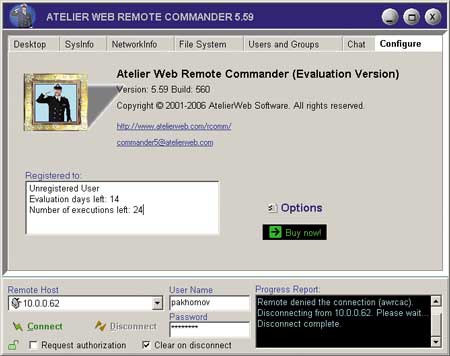
Rice. 10. Utility information window
Atelier Web Remote Commander 5.59
One of the obvious shortcomings is the lack of a certificate. In addition, the program does not have a built-in network scanner, which means you have to explicitly enter the name or IP address of the computer you want to connect to, which is extremely inconvenient. But the main drawback is that in order to connect to a remote PC, you first need to install the appropriate program module on it (there are no built-in tools for remote installation) and somehow configure it.
Unfortunately, no matter how we configured the program, we were unable to make a remote connection (the connection was made via a local network between two computers running Windows system XP SP2). Although the program is paid (the demo version has a limited validity period), it is absolutely useless and inoperable. Our verdict is to “stove” such programs.
Remote Desktop Control 1.7 (www.remote-desktop-control.com)
The Remote Desktop Control 1.7 program belongs to the category of client-server applications, that is, the Host module of the program is installed on the managed PC, and the Admin module is installed on the PC from which control is performed.
In terms of its interface (Fig. 11) and functionality, the Remote Desktop Control 1.7 package is very similar to Anyplace Control 3.3, but it also has some important differences (and for the worse), for example, it does not have the ability to implement remote installation of the Host module on any local computer networks. In addition, for the Remote Desktop Control 1.7 package to work, you need to configure the Firewall on the managed computer (add the program to the allowed list), while the Anyplace Control 3.3 program does this automatically.
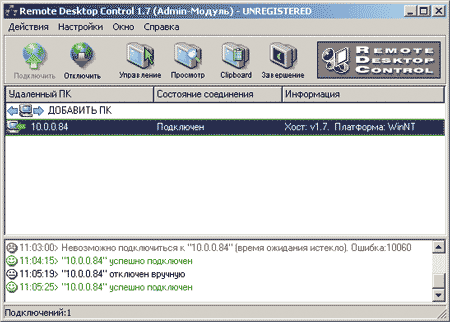
Rice. 11. Main program window
Remote Desktop Control 1.7 with a displayed list of computers,
which you can connect to remotely
In terms of its functionality, Remote Desktop Control 1.7 is similar to the Anyplace Control 3.3 program: it allows you to work in two modes: viewing and control; in viewing mode, you can display the desktop of a remote PC on the screen and observe user actions, and in control mode, you can completely seize control of the remote PC.
Utilities allow you to remotely control several PCs simultaneously. This allows for the simultaneous execution of commands such as shutdown, reboot and end of the user session on managed PCs.
In conclusion, we note that the demo version of Remote Desktop Control 1.7 is valid for 30 days after installation. The price of the full version of the program depends on the number of PCs on which it is installed - $15 per PC.
TightVNC for Windows 1.3.8 (www.tightvnc.com)
TightVNC for Windows 1.3.8 is an absolutely free utility for remote computer control, which works on the client-server principle and has two modules: TightVNC Viewer and TightVNC Server. The TightVNC Server module is installed on the managed PC, and TightVNC Viewer is installed on the PC from which control is performed. There are no tools for remote installation of the TightVNC Server module. In addition, before starting work, you must configure the TightVNC Server module by specifying a connection password. To connect to a remote PC, just specify its DNS name or IP address and select the connection type (Fig. 12).
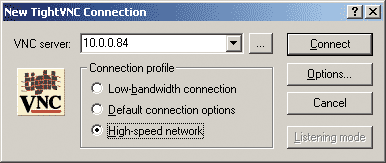
Rice. 12. Connect to a remote PC using the utility
TightVNC for Windows 1.3.8
The only function of TightVNC for Windows 1.3.8 is to gain full access to the desktop of a remote computer and control it using a mouse and keyboard. Considering that the utility is absolutely free, it can be recommended to home users.
UltraVNC 1.0.2 (www.uvnc.com)
The UltraVNC 1.0.2 utility is another absolutely free, but nevertheless very effective utility for remote PC control, working according to the client-server scheme. The UltraVNC Server module is installed on the managed computer, and the UltraVNC Viewer module is installed on the computer from which control is carried out. The program does not provide tools for remote installation of the UltraVNC Server module, so you must install the modules locally.
The UltraVNC Server module has a lot of settings (Fig. 13) and allows you to set a password for the connection, select the ports to use, etc.
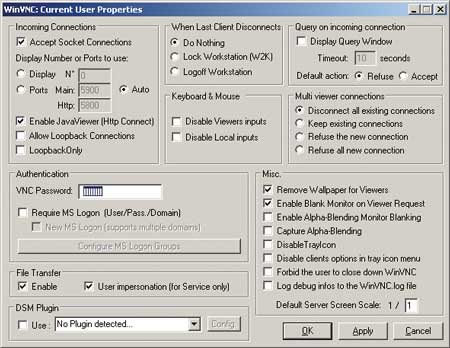
Rice. 13. Configuring the UltraVNC Server module
When accessing the desktop of a remote PC in full control mode, the work of the local user is not blocked. In addition, the UltraVNC 1.0.2 utility offers a number of additional features. For example, there is a built-in chat with which you can exchange messages with a remote PC. The ability to transfer files is also provided. On top of that, the UltraVNC 1.0.2 utility provides encryption of transmitted data, for which keys are exchanged between computers.
In general, it can be noted that the UltraVNC 1.0.2 utility is a highly effective tool for remote PC management and can be recommended for both home users and corporate use (especially considering that the utility is free).
RealVNC (www.realvnc.com)
There are three versions of the RealVNC program: Free Edition, Personal Edition and Enterprise Edition, which differ from each other in functionality and cost.
RealVNC Free Edition has minimal functionality and is absolutely free. Actually, in this case we are only talking about the possibility of gaining access to the desktop of a remote PC.
RealVNC Personal Edition offers a number of additional features. First of all, this is traffic encryption using the AES algorithm with a key length of 128 bits (Fig. 14), and automatic generation of an encryption key is supported. In addition, it is possible to use user authentication, as well as transfer files between computers and much more.
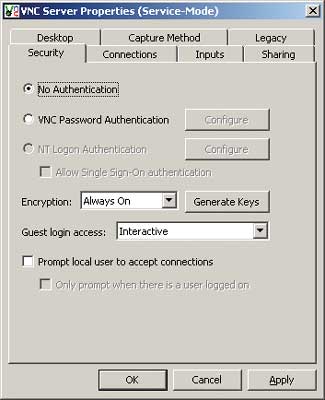
Rice. 14. Configuring traffic encryption
and user authentication
in RealVNC Personal Edition
A distinctive feature of the RealVNC Enterprise Edition is its multi-platform nature. That is, this program, having all the functionality of RealVNC Personal Edition, can be used to remotely control computers running Linux, Solaris, HP-UX and MAC OS, as well as Windows 95/98/Me/NT 4/2000/ XP/2003/Vista.
The cost of the RealVNC program depends on the number of licenses (number of managed computers) and on the delivery option. Thus, the Personal Edition costs $30 per license, and the Enterprise Edition costs $50 per license.
Hidden Administrator 1.5 (www.hiddenadm.nm.ru)
The Hidden Administrator 1.5 program (Fig. 15) is another free program for remote computer management, and, as the name suggests, it allows you to covertly monitor computers.
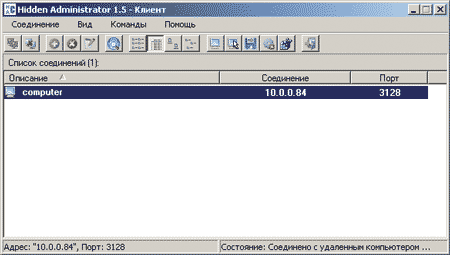
Rice. 15. Main window of the Hidden Administrator 1.5 utility
The program works on the client-server principle. The server part is installed on a managed computer, and there are no tools for remote installation.
In addition to the function of gaining access in full control mode to the desktop of a remote computer, the Hidden Administrator 1.5 program offers a number of additional features: obtain information about the configuration of a remote PC, exchange files with a remote PC, send messages to a remote PC, turn off or restart a remote computer, work with the registry of a remote PC, receive and transmit the clipboard, run programs on a remote PC and much more (Fig. 16). Listing everything this program is capable of would take a lot of time. Note that the only thing it cannot do is encrypt traffic. Naturally, it is possible to set a password for connecting to a remote PC and even configure an IP filter on computers from which remote control is possible.

Rice. 16. Selecting an action with a remote PC
in Hidden Administrator 1.5
This utility is best in its class and can be recommended to home users.




