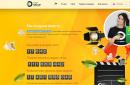Any program requires an upgrade: in the process of work, issues that require correction are discovered, and the level of security must constantly be increased. The operating system is no different in this sense - Microsoft specialists release various modifications with enviable frequency.
The system is upgraded until Windows version supported. Let's say nothing has been released on XP since 2015 - support has been discontinued. But how to disable Windows update 7, what if, after installing or changing another component, the system starts to become unstable? Is it possible to do without OS improvements at all? Let's look at these questions.
How to disable Windows 7 update
Why update Windows?
As part of the improvement of Windows 7, developers are releasing various modifications, the purpose of which is to add new components, correct detected errors and improve OS protection. Everything seems to be fine on paper, but when implemented in practice, various errors often arise. Here are some examples:
- If you have an unlicensed copy of the “seven”, then after installing the next component, activation may fail.
- Some upgrades do not improve the system, but cause harm. You have to remove them to restore Windows functionality. Problems like this happen more often than you might imagine. Sometimes Microsoft even has to apologize and release updates that fix bugs that occurred after the previous “improvement.”
- Automatic OS improvements often start at the wrong time. You need to go urgently, but the computer asks you to wait a little while it finishes installing modifications. The wait sometimes lasts for several minutes: the computer turns off only after the download of new components has completed.
- Updates take up space on your hard drive. You will learn what else can be removed from memory from the article about how to remove it from your computer.
Of course, you need to update the OS, but sometimes you have to disable the function at least temporarily, so it will be useful for you to know how this procedure is performed.
Prohibition on search and installation
Automatic system upgrade is enabled by default, so to disable this feature you will have to slightly change your Windows settings.
You can choose another option - for example, I have the value “Search, but the decision to download the installation is made by me.” This allows you to better control the operation of the OS. Microsoft specialists have improved the “seven”, sent their improvements, I read their description and decide which upgrades will be useful and which ones I don’t need.
Windows will no longer check the specified elements for problems, and accordingly, unnecessary notifications will not bother you. Another question is that such measures reduce the level of security and will not allow you to find out about systemic problem, so it’s better not to get carried away with disabling component checking - adequate condition monitoring has never harmed anyone.
Disabling a service
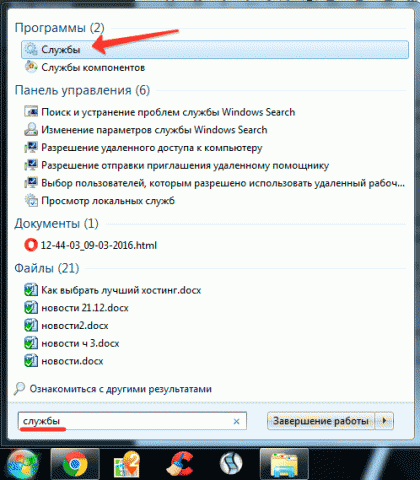
Done - there will be no more Windows 7 automatic mode search for and install upgrades released by developers.
Good afternoon. Most users worldwide global network is on computers. This is the most common operating system, despite its cost. Most other operating systems are free.
Among Windows itself, Windows 7 continues to hold the lead, as strange as this may seem to many users. I think many people know that a significant number of users returned from the tenth system model back to the seventh. There are several reasons for this phenomenon.
One of the most important is rumors about a spy Windows activity 10. And the top ten itself does not show itself in the best light. I've read a lot of responses about dozens, incorrect operation And so on. That's why people are trying to roll back to the seventh or eighth model version of the system.
But many users were surprised by the news that Microsoft company in versions 7 and 8.1 of its system it also includes a user tracking function. More precisely, the function of transmitting information to Microsoft Center, which, you see, is not very pleasant, and is contrary to Russian legislation.
There have already been several such unwanted updates since September. I will not list the update data now. We'll look at them later anyway. Now, let's talk about how to disable automatic updating of Windows 7 (in Windows 8.1 this procedure is carried out in a similar way).
Although, I will say right away, some updates, mainly in the area of protecting the computer’s security and improving the functioning of the system, are even very desirable. But, since you have decided to disable updates, let's look at how to do it completely.
How to disable Windows 7 update via Update
People use this method of turning off updates most often. Although, I will say right away, it does not provide a complete guarantee that the system will completely stop updating. This method will disable only minor updates (various third party software, like Office or minor system functions).
But, as funny as it may seem, updates such as determining the authenticity of the system may remain valid. And if you have pirated version, Microsoft can recognize this and your system will start running with a black screen and limited functionality.
So, let's start disabling updates. To do this, use the “Start” button to enter the “Control Panel”. Next, select “Small icons” from the drop-down menu on the right. In the window that opens, select “Center Win updates dows."

We will be taken to the update control panel. In the column on the right, select the “Setting parameters” function.

Next, in the “Important updates” drop-down menu, select the line “Do not check important updates.” This is not the end of our actions to disable the update. You need to uncheck the two checkboxes above the lines “Receive recommended updates...” and “Allow all users...”. After that, don't forget to click OK.

Now your updates are disabled, but as I said, there is no guarantee that "Major Updates" will stop, this method does not give. Therefore, we will use another method, namely, disable updates through services in the computer control panel.
How to disable automatic windows 7 updates permanently
Although, of course, not forever. If desired, we can easily turn them on again. But this method will guarantee that no updates will be installed when turning it on and off. So, double-click on the “Computer” shortcut with the right button and select “Management” from the drop-down menu.

In computer management, select the “Services and Applications” function, then “Services”.

Now, let's turn our attention to the window that opens on the right. In it we need to find the “Windows Update” service. Usually it is the penultimate one among other services (I suspect that this is so that users pay less attention to this service and do not disable it).

The inscription above this service should be like in my screenshot, i.e. "Disabled." If this is not the case, you need to turn it off yourself. To do this, right-click on this line and select “Properties”. A new window will open in which we are interested in “Launch type”. Select “Disabled”, then click on the “Stop” button. Next, we just have to click on the “Apply” and “OK” button.

If you don't like the update problem messages from the line quick launch(checkbox with a cross), click on the checkbox and in the window that opens, select “Open support center”.


You have disabled Windows 7 updates. If you wish, you can easily enable them again if you need new Windows updates. In a future post I will tell you how to disable updates Windows programs 7. Good luck!
PS. If you have an unlicensed version of the system installed, I advise you to remove the KB971033 update; it is this update that checks your version of the system for a license.
P.S.S. As I write this article On Tatyana's Day, I want to congratulate Tatyana, I wish them happiness and prosperity!
I also congratulate all Russian students! Good luck to you in conquering the granite of science!!!
Greetings, dear readers, Denis Trishkin is here.
Windows 7 and later versions provide a tool called operating system updates. This function, according to developers, is useful, since it helps “close holes” in Microsoft software. But in fact, there are a lot of users who think differently, and therefore do not want this tool to work. Therefore, many people want to know how to disable updates on Windows 7 without damaging the operating system.
This function allows you to download from official Microsoft servers certain additions to Windows that improve its performance by installing new drivers, patching holes and adding to existing programs. In practice, there are many reasons why you can disable a function without hesitation.
increase
Reasons for shutdown( )
Although the tool is considered useful, it can still be disabled because:
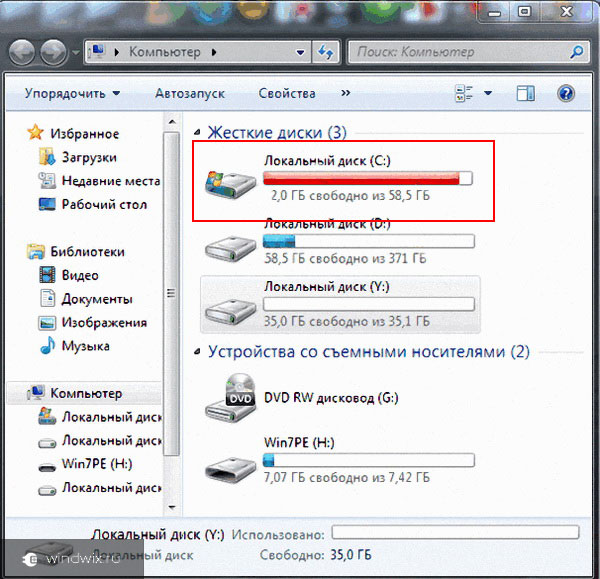
Disabling a simple method( )
It's easy to disable a function. Where can I disable the tool? To do this you need to follow a number of simple steps:
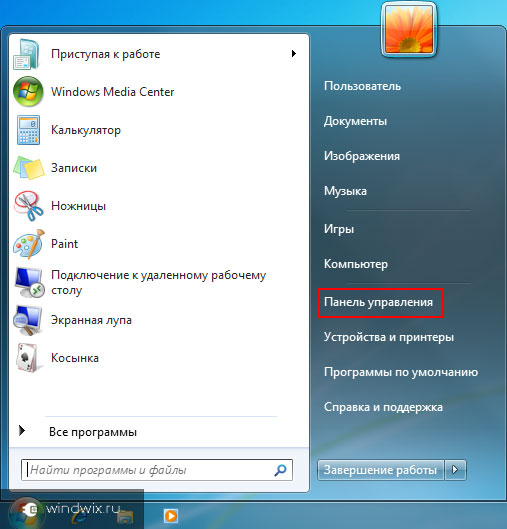
This is often accompanied by a message appearing at the bottom right stating that the updates are no longer working. And the problem definitely needs to be fixed. But this can also be removed. You need to right-click next to the clock and select “ Support Center" There, find the item related to Windows Add-ons, and then “ Don't receive messages...».
That's it, now you can calmly work on your computer, knowing that nothing happens without your knowledge. In this case, if necessary, you can go to the same menu and enable the desired item.
Another way( )
There is another way to say goodbye to the annoying function forever.
To do this, you again need to make a few simple movements:
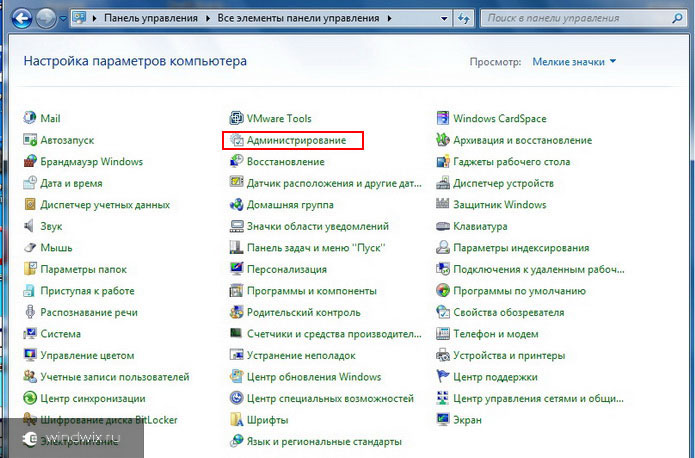
That's it, now the annoying feature of the Microsoft operating system will no longer bother you. If necessary, you can turn it on in the same way.
The computer stopped working normally( )
Many users decide to disable the installation of the update because they have at least once encountered a situation where, after turning on the computer, a black desktop appeared with only a recycle bin and the inscription “ Failed to connect to Windows service».
This means that one or some components have become incorrect and a conflict has occurred between individual elements. And at the same time, the OS automatically returned to the previous version. You can also always roll back to safe mode– if there are problems that Windows does not consider as such.
Personal experience( )
Personally, after installing the latest operating system on my device, I did a long search for updates, and then installed all the necessary ones. Then I looked at the performance – everything was normal. And immediately after that I completely turned off the system. As a result, my operating system is not loaded and at the same time it always works stably.
I hope this article helps you. Subscribe and tell your friends about me.
Find out how to turn off Windows 7 or 10 updates if you don't need them. Updates are downloaded automatically. They do not “ask” the user for permission, but simply issue an alert that new components have been installed. But this can be changed in the settings, then you yourself will choose what to download and when.
There may be bugs and holes in the OS, so developers release patches with fixes. We recommend downloading all required updates for Win 7, 8, 10 and other versions. With updates, new functions can be added or old ones improved.
But sometimes problems appear along with installed components. In such cases, you need to manually select which patches you need, and also know how to disable automatic updates for Windows 7, Vista, 8, 10. This must be done if:
- Due to updates, critical errors appear.
- The system freezes while loading components.
- Poor Internet speed. You want to download when the network is not busy and the load on it is minimal.
- You don't have unlimited tariff, so you have to pay for each megabyte.
- There is not enough free memory on the hard drive, in particular on system disk C:\.
- You don't have time to wait for everything to be checked and installed. You need to turn off your computer and go about your business.
- . It doesn’t matter which one - 10, 8 or 7. The update can block it.
- Are you tired of automatic reboots?
- You want to choose for yourself what to install and what not. For example, if you don’t need language packs because you already understand the interface perfectly. The patch will only take up space.
Let's learn how to disable Windows updates. In 7 and 10 the algorithm of actions is slightly different.
Windows 7
- Open Control Panel. To switch between viewing modes, click on the link at the top right. There is a small arrow nearby pointing down.
- Category “System” (if you do not have icon display active).

Control Panel
- Menu "Update Center".
- Section “Setting parameters” (it’s on the left).
- In the window that opens, find the “Important” drop-down list.
- You need the value "Don't check for updates". If you want to leave the auto search, then select “Search, but the decision is made by the user.”

Configuring update options
- Save changes and reboot.
After that, you will search for and install updates yourself. For this purpose in the Center Windows Update click on "Search".
Windows 10
In Win 10 this is done differently.
- Start - Settings.
- "Update and Security".
- "Extra options".
- Check the “Delay” checkbox.
- Click on the "Choose how to receive updates" link.
- Move the slider to the "Off" position.
Now updates will not be installed automatically, but this does not mean that they are not worth downloading at all.
Services
Here is another way to disable Windows 10, 8 and 7 updates:
- Start - Programs - Administration.
- Services menu. You can also access it through the Task Manager (keyboard shortcut Ctrl+Shift+Esc, “Services” tab).
- For Windows 10, another method is relevant. Open Start - Run (or press Win+R). In the input field, write “services.msc” and click on “OK”.
- In the window that appears, scroll to “Update Center.”
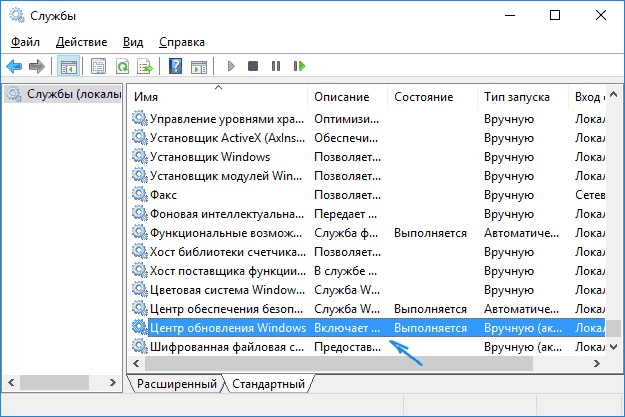
- Double click on it.
- Click on the "Stop" button.
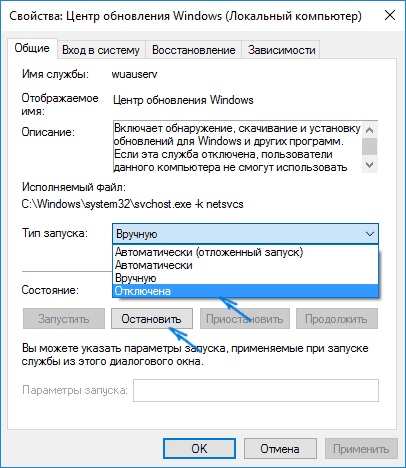
Click Stop
- Under Startup Type, select either Manual or Disabled.
- Save your changes.
- Restart your computer.
This prevents new patches from being downloaded. You can activate it through “Services”.
You have figured out how to disable automatic updates in Windows 10, however, updates still need to be installed. Without them operating system will work unstable, because they eliminate “vulnerabilities” - security holes.
Before disconnecting automatic update In Windows 7, for convenience, we will customize the appearance of the control panel.
Start - P control panel— at the top right (see screenshot) click on the selector (category by default) and select small icons.
Disabling automatic updates in Windows 7
Now we find from the list alphabetically Windows Update
On the left side of the menu, click Settings .

Now you can select the item in the selector don't check for updates. Now Windows auto update 7 disabled. I turn off auto-update when I use it. mobile internet in order to save traffic.
But if you have a home unlimited Internet then disabling updates greatly reduces system protection because newly discovered vulnerabilities remain unpatched.
In any of the above cases, I recommend choosing the option look for updates, but the decision to download and install is made by me. This way, you will receive a notification about new updates, but you will download and install them yourself if you are connected to unlimited Internet.
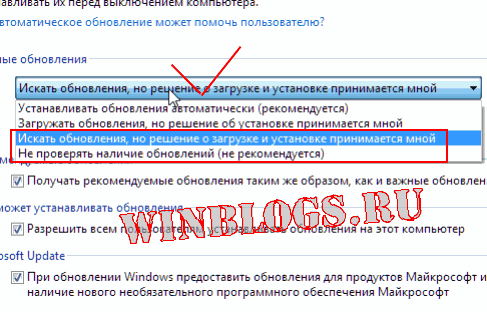 Administrator Computer for dummies
Administrator Computer for dummies