If the Internet via Wi-Fi does not work on your laptop, available Wi-Fi networks, and there are no wireless network buttons or icons at all, then most likely the necessary driver is simply not installed. Provided that the wireless adapter itself is built into your laptop and it is working. And since even older laptops have built-in Wi-Fi, it all boils down to the fact that the problem is in the driver wireless adapter.
Winodws 10 almost always installs all the necessary drivers on its own. Yes, they don't always work correctly, if at all. But, for example, on my laptop, which is already 4 years old, after installing Winodws 10, Wi-Fi started working automatically. But as for Windows 7, and even more so Windows XP, you always have to manually search for and install the Wi-Fi driver.
In this article we will figure out which driver needs to be downloaded and installed in order for Wi-Fi to work. Moreover, it doesn’t matter at all what kind of laptop you have: ASUS, HP, Lenovo, Acer, etc. I will provide links to instructions for installing drivers and solving various problems. Which very often appear due to the installation of the wrong driver, which is not suitable for your laptop model (adapter), or installed version Windows.
Finding and installing the correct Wi-Fi adapter driver
If you have a laptop and there was no driver disk included, then you can download the necessary drivers from the manufacturer’s official website, specifically for your laptop model and for Windows versions, which you have installed. It is very important. Otherwise, after installing some incorrect driver, nothing will work or there will be errors.
I repeat. The main thing is to download the driver from the official website, for your specific laptop model, and for your version operating system.
If you have Windows 10, then you can also look at the article, and what to do if.
For example:
For example, I have an ASUS K56CM laptop. In Google or Yandex we search for “ASUS K56CM”. We look at the sites in the search results and open the official website. In my case ASUS.
We go straight to the page that is dedicated to our laptop model. All that remains is to find a link or tab, something like “Downloads”, “Support”, “Drivers and Software”, etc. There we select the Windows version (and system capacity), which we have installed.

All that remains is to download the driver. Required driver will most likely be signed as "Wireless", "Wireless LAN", "Wi-Fi".

To install, run the .exe file. Or, specify the driver folder through Device Manager.
I showed this with an example ASUS laptop. If you have a laptop from another company, the site itself will be different. But the procedure is the same.
Wireless network access is provided in two ways: through wifi router or through wifi adapter a (or, as it is also called, a modem). We will not consider Wi-Fi connection through a router here, since the router is not independent network device, but only distributes the network services of the cable provider. Here we will deal with wifi modems, or more precisely, drivers for these devices for laptops. A desktop computer can also have a built-in or external wifi adapter, for example: a PCI adapter directly on motherboard or external USB modem. But the topic of our conversation will be laptops, as well as similar devices.
For some time now, more precisely over the last ten years, almost all laptops are equipped with a built-in wifi module and can themselves be the main node of a home wireless network.
But to take advantage of this opportunity, you need to provide normal support of this device operating system. Simply put, find and install the driver for this OS for your laptop model.
Someone was lucky, and Windows independently recognized the adapter and was able to install drivers for it. Some people are less fortunate - our note is for these people.
Checking the adapter's operation
If wifi is not detected on the laptop, then you should check whether the drivers for the built-in Wi-Fi adapter are installed. If not, then they need to be found and installed. Let's check the driver like this:
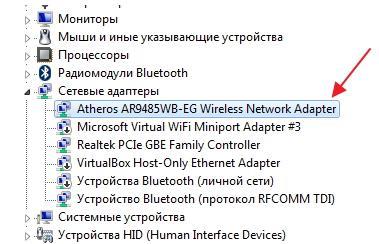
If the laptop does not have a wifi driver, you must find and install it manually. What are we going to do now? We will search on the Internet.
Search and installation
It’s good if the driver for the adapter is found on the driver disk for the laptop. If you can find this disk. Otherwise, you need to go to your computer manufacturer's website and find the driver there. Usually there is no problem with this. Database Search software is made taking into account the model of your laptop. You can find the model number by turning the laptop upside down and reading the number on the sticker.
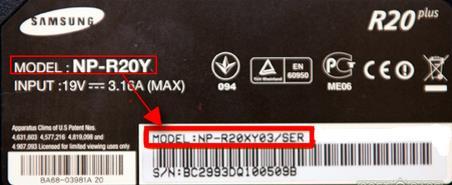 Typically, drivers are supplied in the form of executable files, so installing Wi-Fi will not be a problem - you just need to run the downloaded file for execution and follow the installer’s instructions.
Typically, drivers are supplied in the form of executable files, so installing Wi-Fi will not be a problem - you just need to run the downloaded file for execution and follow the installer’s instructions.
By upgrading to Windows 10 or installing latest version operating system updates, many users experience wireless network inoperability. This is most often associated with wireless Wi-Fi adapter drivers. Due to this, the following problems may arise:
- The network cannot be connected because the computer does not display it.
- The wireless adapter is not working.
- Doesn't connect via wireless (Wi-Fi) network - it gives errors.
- There is a connection, but in a limited state and the network, therefore, does not work.
All four of these problems are caused by the fact that the wireless adapter does not have a driver or the version installed on the computer is outdated, not supported, or released with errors. When updating or installing a system from scratch, the tenth version of Windows, the driver is downloaded and installed in automatic mode. But this does not mean that it works correctly. The reasons lie in the frequent appearance of new editions of the Microsoft OS and the fact that adapter and PC manufacturers do not keep up with these updates and, therefore, their drivers are outdated.
If the driver does not work correctly, then the hardware of the laptop will also cause problems. If we talk about the driver for the adapter, then if it is not working correctly, it will be impossible to connect to the Internet. The OS misunderstands the driver commands, and the user experiences problems when connecting the laptop via a Wi-Fi network. Based on this, if you have connection problems in the new OS version, immediately pay attention to the adapter. Change the driver by first uninstalling old version, if it is present on the computer. Do not use “inappropriate” resources to download. It is best to download the driver from the official developer page. Please take into account the adapter model when loading.
If the laptop does not find networks connected to it or does not display the adapter ( wireless device) or the Wi-Fi button, it's all in the driver. If you see errors like this, it means the driver is missing on the device. To turn on wireless network, you just need to download and install the driver.
- But if the driver is present, appears automatically, but there are connection errors, we will try to solve this problem using our own methods.
Solving the problem by replacing the Wi-Fi adapter driver in Windows 10
There are problems when installing a new driver does not help. You can delete old driver irrevocably, install the most new version, but this will not solve the problem. However, this does not mean that you should not try this option. This is the first thing you should do. Usually, during an update or a clean installation, the system loads several drivers, and it is important for us to choose one of them - the one that works correctly.
- In the search bar, enter " device Manager» and click on the resulting result, as in the picture.
- Switch to " Network adapters" On this tab you will find your device. If neither Wireless nor Wi-Fi appear in the list, you don't have an adapter on your computer. Download it and see if the driver is there. If you see a warning sign yellow color, click on the adapter and update the driver.
- To update the driver, follow these steps: Search for it using the search option on this device.
- Now you need to click on “ Select from the list of installed ones“.
- You will see several drivers that are already on the system. Here we need to select the driver that does not match the one in the manager. By installing this new driver, you will test it to see if it works. Select it and continue " Further».
- Pressing the button activates the installation of the selected driver.
After completing the procedure, you should definitely reboot. Now you can test your wireless connection. If this driver also does not work correctly, go back to the search, look for a new driver, install and test again. If there are a lot of drivers, perhaps there will be a working one that will solve the problem with connecting to the Internet in the tenth version of Windows.
We solve it by removing the installed wireless adapter driver
If not a single driver installed on the system connects to the Internet, it must be completely removed. This is done in the dispatcher.
- In the search bar, enter " device Manager» and click on the result (explained above in the article). You will be taken to " Network adapters", find your device there and click " Removal».
- Click OK.
- After the driver is removed, you need to restart the computer. Then the system will install it again automatically.
Trying to roll back the wireless adapter driver in Windows 10
If all else fails, let's try rolling back the driver for the wireless adapter. Perhaps this will make the wireless network work stably or finally connect.
- Open again " Dispatcher" and open " Network adapters " Select your wireless device and click on it to open “ Properties».