Hello friends, yesterday I encountered an error that Windows XP presented in this form:
It looks like this:
If you are reading this article, then most likely you have the same problem and now we will solve it. I understand that this will be extra text and it is better to immediately move on to solving the problem, but I will still make a few introductory words and tell you what this error means and why it most often appears. By the way, if there are problems with the registry, the following errors may also appear:
– “Windows XP cannot start due to a corrupted or missing file \WINDOWS\SYSTEM32\CONFIG\SOFTWARE”
– “Stop: c0000218 (Registry file failure) The registry cannot load the partition family (file) \SystemRoot\System32\Config\SOFTWARE or its log or backup copy.”
What does the error “Windows can’t start because the \WINDOWS\SYSTEM32\config\system file is corrupted or missing” mean?
This error appears mainly in the following cases:
- The computer does not turn off correctly. That is, not through “Start”, etc., but directly from the outlet :) this may seem funny to some, but believe me, many people do this.
- The second option is a problem with the hard drive. Yours is possible HDD began to crumble, that is, they appeared on it bad sectors. This is a very unpleasant thing, since you will most likely have to replace the hard drive.
Now closer to the heart of the matter.
How to fix the error
There are two for me known methods which can get rid of this problem. No, even three ways, yet reinstalling Windows(), but it is not suitable for us as an option for system recovery. Today I will tell you only about one method that helped me. I’ll write about another one later in a separate article.
We will need a boot disk with some kind of file manager, I used a good disk, you can check your PC for viruses, but that’s not about that now.
1. Boot from boot disk, if booting from the disk does not work for you, then you need to go to the drive BIOS ().
2. Boot from the boot disk, and launch any file manager, if yours is the same as mine, then there is a good file manager on your desktop.
3. After launching the file manager, open the file in it (if it allows you to work with two windows) in one window and in the other \windows\repair\system.
4. Now the file \windows\repair\system copy to \windows\system32\config\systemand agree to replace the file.
A few words about what we did. We moved undamaged backup file from folder \windows\repair\systemand replaced it with a non-working file in the folder \windows\system32\config\systemactually through which Windows did not boot.
Now we restart the computer and enjoy the working system. All these actions can be performed from command line with these commands:
Copy c:\windows\system32\config\system c:\windows\system32\config\system.old
delete c:\windows\system32\config\system
copy c:\windows\repair\system c:\windows\system32\config\system
Other solutions to the problem:
- If what is written above does not help, then you can also try “Last Known Good Configuration”. Read more in the article
- If you had System Restore enabled, you can try a rollback. More details here
After these actions, we get working system, with everyone installed programs. There is another way, which, as promised, I will write in the following articles. I hope my advice helped you. Good luck!
Windows cannot start because the file is corrupted or missing: \WINDOWS\SYSTEM32\CONFIG\SYSTEM You can try to repair this file by running Windows Setup from the original installation CD-ROM. Select "r" in the first dialog screen to start the recovery procedure.
This is probably one of my least favorite problems with Windows, not counting the blue screens of death. And for good reason... the fact is that such a message in 90% of cases does not bode well and you can forget about quickly restoring the system.
Why such a gloomy forecast? It simply appears for two reasons (we will not consider the user’s curvature):
- There is a problem with the hard drive - bad sectors have appeared on it. I advise changing such disks in any case, even if there are not many BAD blocks and they can be “fixed”. No one can guarantee that this will be the end of the dying process of the screw.
- Stopping the computer "on the move" (power loss, incorrect shutdown). Such cataclysms are precisely the key to the successful emergence of the first problem.
As I already said, quick ways there is no solution to the problem...
Method one
To begin with, you can try to do what Microsoft suggests - boot from installation disk. It is advisable to have an ORIGINAL disk with Windows (assemblies most likely will not work, since most of them do not have a recovery function) and boot from it.
Accordingly, after the installer shell appears, click R to download the recovery console:
Console Windows recovery XP(TM). Use the Recovery Console to troubleshoot and restore your system. Type EXIT to exit the recovery console and restart your computer. 1: C:\WINDOWS To which copy of Windows should I sign in? (To cancel, press<ВВОД>) 1 Enter the administrator password:
Here we have Windows installed on the disk WITH:. When the system prompt appears:
C:\WINDOWS>
We give commands fixboot And fixmbr- fix and rewrite the bootloader and master boot record on the disk. We answer all questions in the affirmative. But that’s not all, now let’s run a disk check:
C:\WINDOWS>chkdsk C: /F /R
CHKDSK checks the specified disk (if you do not specify the disk explicitly, then the current one is checked).
- /F - check for errors and fix them automatically
- /R - search bad sectors and restoration of their contents. Requires the /F switch to be used
Reboot and see what happens. If system files are not damaged, the system will come back to life.
Method two
The second method complements the first if it did not bring the desired result, because system files could end up on bad areas of the hard drive.
So, we need a boot disk or flash drive with a file manager (a very simple Live CD from Dr.Web). In the next article I’ll tell you how to make a bootable USB flash drive with everything necessary software to restore computers.
First, it is advisable to check the surface of the disk (for example HDD program Regenerator), but you can try your luck right away, which will significantly reduce the recovery time if successful (if the hard drive is in good condition).
- Booted from a disk or flash drive, we gain access to our hard drive on which the system is located.
- Copy the contents of the C:\Windows\repair\system folder to C:\Windows\system32\config\system and agree to the replacement.
Catalog \Windows\repair\system contains backup system files. By rebooting, you can get a working system (if luck is on your side today). If not... well then the only option left is a complete reinstallation.
If you find this article useful,
don't be lazy to like and share with your friends.
Windows failed to start due to a corrupted or missing "SYSTEM" file - this is the same error that will be discussed in this guide to fixing it. It is with absence or with generation file System most users encounter booting Windows XP.
By the way, given instructions It is more intended for Windows XP, as I have not yet encountered such errors on the same seven. Therefore, the examples of correcting the error that I will give below will be considered specifically on Windows XP. But, if you encounter something similar in Windows 7, then write to me in our VK group or in the comments, we’ll try to come up with something.
So, why did the “SYSTEM” file disappear? Who deleted it?
Most often, of course. The appearance of such a problem is caused by an incorrect shutdown of the computer or due to an unexpected shutdown or loss of power, although in principle we can say that this is the same thing. The second option could be some action taken by the user himself. Well, or, of course. some malicious file, that is, a virus that could damage the “System” file.
Well, okay, let's see what can help us recover a damaged or missing file.
Will booting with the last known good configuration help restore the “System” file?
If, after turning on your computer, you see an error message: “Windows could not start because the “SYSTEM” file is corrupted or missing.” You probably noticed that below they advise to boot from Windows disk XP and going to the recovery environment (“R”), correct errors with the “System” file.

Yes, this can be done and maybe even this option will work, although there is one “BUT”. Not all users have the same disk with Windows XP, much less one that has the ability to restore the system. It’s just that in most assemblies there is no option where you can press the “R” key to restore the system.
Therefore, let's first try the simplest option, which sometimes helps solve such problems.
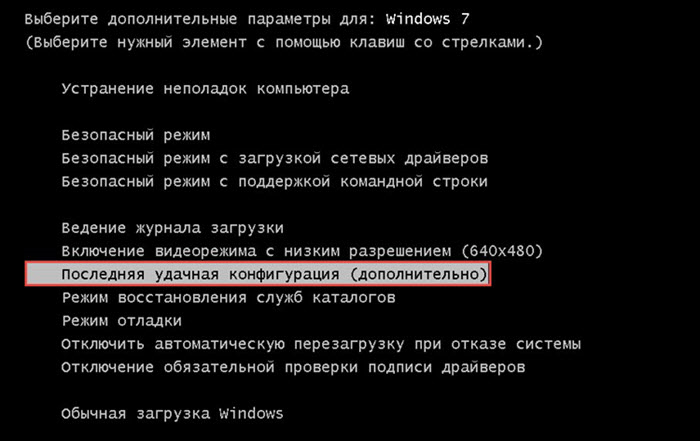
If you are unlucky, then let's move on to a more complex option that will 100% help you recover the file " Windows\System32\config\system».
Fixing an error when loading Windows XP with the missing file “Windows\System32\config\system” using LiveCD
In general, this option can be called more complex only because we need some kind of LiveCD. If you do not have such a boot disk, then you will have to burn it to a flash drive or to the same disk, you can see how to do this.
Personally, in this example I will use a rather old image from SonyaPE LiveCD, but despite this I use it very often when working with Windows XP. I like it because it has everything I might need when working with this system and it copes with all the tasks without any problems. Therefore, if you wish, you can find some image of your own or use the one I did, you can download it from this link.
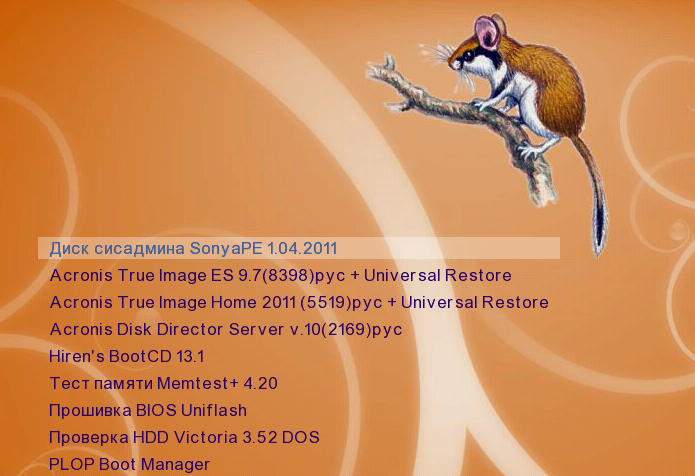
In general, this option should help, if not everyone, then the majority; I have personally tested it several dozen times already. If, well, nothing helps you at all, then you’ll have to take the system’s advice and try to restore the file “ C:\Windows\System32\config» using the original Windows XP disc.
Well, or, of course, just completely, this will definitely solve this problem. So that's it, okay, if you have any questions, I'm waiting for your comments.




