Mail, cloud OneDrive storage, Windows 8, 10 – all this Account Microsoft. It is not surprising that the loss of a Microsoft account can be a tragedy for the user. But not everything is as bad as it might seem at first; the service is equipped with a convenient tool for restoring a profile, even if the user has forgotten his login and password.
Password recovery
Before you begin the procedure for recovering a lost Microsoft profile password, you must make sure of the following:
- Password disabled Caps lock, that is, the upper case input function;
- The layout is set to English (it is in this language that the security code for the account is set);
- Check spelling Email, used for entry.
If all the above points are met, then you can proceed to resetting and recovering your password. For this:
- Go to the official Microsoft website and click on the right top corner“Login” button;
- The user will be redirected to the account login panel. At the bottom, click “Forgot my Password”:
- At this step, you need to select the reason why the account owner cannot log in. There are no global differences when recovering a password, but for your information it should be noted:
a) “I forget my password” - the user has forgotten the password;
b) “I know my password, but can’t sing in” - the profile owner is sure that he enters the code correctly, but cannot enter;
c) “I think someone else is using my Microsoft account” - there are suspicions that the account has been hacked.
- We choose the 1st option, since the code was forgotten;
- In the next window you must enter the email or phone number to which the profile is attached:
- After entering the email, the user will receive a letter containing a link to reset the password. We go through it and enter a new code.
If the account owner has entered a phone number, an SMS message will be sent to him with secret code. Entering these numbers will allow you to replace your lost password.
What to do if you lose your login
To sign in to your Microsoft account, use your email address as your login. If the user has forgotten it, then it will be impossible to send a request to restore the account. You can find out the email to which your profile is linked in several ways:
If you still cannot recover your email, then the only option is technical support:
To submit a request for account recovery through technical support, you must provide detailed information of the following nature:
- Full name indicated in the profile;
- Phone number and lost email;
- Account details: date of birth, country of residence, city and time zone, etc.
There are no specific deadlines for consideration of an application for account restoration. Usually the answer comes within three days. If the account information is correct, the profile will be restored.
Video with visual instructions for restoring your Microsoft profile if you lose your password or login:
Restoring a Microsoft account if you lose your login or security code is a fairly simple procedure. The main thing is to follow the instructions and enter the data correctly. If possible, it is recommended to write a letter to technical support at English language, since this section works faster than the Russian one.
An account, or Microsoft user account, is a profile in the system that allows you to freely operate interconnected applications. You need it to access the Microsoft Product Store (including MS Office) and services such as Windows Phone and Skype, as well as OneDrive online storage in the Windows 8 operating system.
How to create a Microsoft account
The procedure for creating a new account in all versions Windows systems occurs according to a similar algorithm. First, let's find out how does this process work?, having looked at it in more detail using the Windows 7 OS as an example. So, to register a Microsoft account, the user needs to perform the following manipulations:
After all the described actions, you will see a newly created account in the account management window. If you wish, you can set a password for it or parental control, change the design and type, or even delete it completely.
If you create an account with administrator rights and are not the only user of the PC, don't forget to set a password- this will protect the system from harm that could be caused by other users (intentionally or through negligence), and in the future you will not have to restore important data.
How to create an account in Windows 8
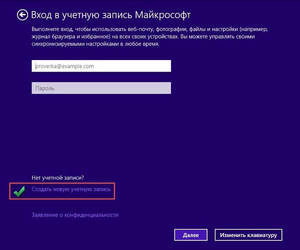
There is one nuance in the Windows 8 system - its developers made every effort to ensure that the user stores data not on his own PC, but on the servers of this operating system. Therefore Windows 8 has two account options- local and network. The latter is convenient if you have several computers with a licensed version of Windows 8 installed on them, or if you plan to actively use a set of pre-installed Windows applications Live and cloud storage. In all other cases, you can give preference to the first option.
To create a local account in Windows 8, use the following tips:
- Go to the Start menu and go to Computer Settings.
- Click on "Change PC settings" and then on "Accounts".
- In the section called “Other Accounts”, select the “Add Account” submenu.
- Click on “Sign in without a Microsoft account”, and then on “Next”, then confirm your choice by clicking the “Local account” button.
- Enter your username and password (optional).
In order to create an online account, you need to perform the following manipulations:
- Follow steps 1–4 of the previous instructions, but instead of a local account, select a network account.
- Enter your username and email address. Use captcha to confirm your actions (captcha is used to make sure that the actions are performed by a person and not a robot).
- Confirm your email address. To do this, log in to the previously specified Mailbox, to your inbox. It will contain a letter asking you to enter a code sent by SMS to your phone.
- After completing all the required actions, click the “Confirm” button. The creation of your online Microsoft account is complete.
In the future, you can change the interface of your account (set a photo, create home group, activate the update center, etc.)
 To protect against possible hacker attacks, you need to set a password. As a rule, it is represented by an eight-digit set of letters and numbers. To be on the safe side in case you forget your password, the system will ask you answer the security question and enter a valid phone number and backup email address in the appropriate fields. If for some reason you cannot access the system, the program will send you phone number or email a code to unlock your account, after which you can log into your account and set a new password.
To protect against possible hacker attacks, you need to set a password. As a rule, it is represented by an eight-digit set of letters and numbers. To be on the safe side in case you forget your password, the system will ask you answer the security question and enter a valid phone number and backup email address in the appropriate fields. If for some reason you cannot access the system, the program will send you phone number or email a code to unlock your account, after which you can log into your account and set a new password.
Registering a Microsoft account on your phone
Creating an account on your phone under Windows control is greatly simplified if you are already using OneDrive or Outlook. In this case, you just need to enter your already registered email address.
If you haven't used any of the above services yet, visit live.com where you can create a new account. To do this, you need to find the creation point on the website new entry(most often it is called “ Don't have a Microsoft account? Sign up now"), and follow further instructions. As in the methods described for the PC, you will be able to select a Microsoft account name and set a password to access it.
To connect an account registered in this way to a smartphone, you need to enter its settings and find the item “ Mail+accounts" Click "Add a service" and select "Microsoft Account." Now enter the email address and password you provided during registration.
A Microsoft account is a tool for synchronization your files and documents on your computer with various services such as: Skype, Outlook.com, OneDrive, Windows Phone and Xbox LIVE. With your Microsoft user profile, you can always restore access to these services in case of any problems, virus infection, or when it happened breaking computer or account. And control your devices: phone, tablet, laptop. And in case of theft or loss, take measures to protection personal data or to find a stolen gadget. This is only a small fraction of the functions and capabilities.
Creating an account via the website
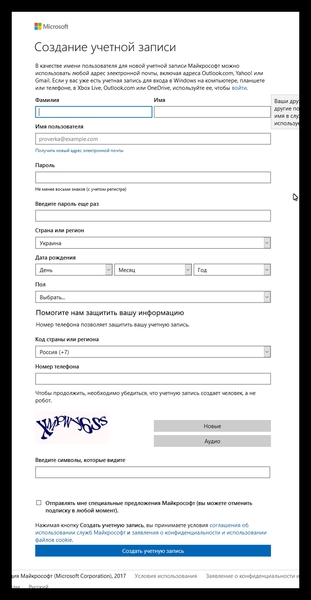
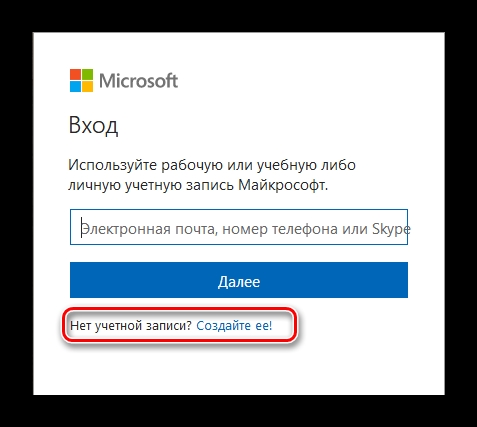
Please note that your username will be used. email address, if you don’t have one, then, here, you can create it, using the form to create email address by following the appropriate link. Form registration has a column for entering a phone number, this is convenient when restoring access, but is not necessary. This item may not be filled out.
Create an entry in Windows 10
You can also create a user profile in Windows 10 at the installation stage operating system, following step by step instructions from the OS installation wizard.
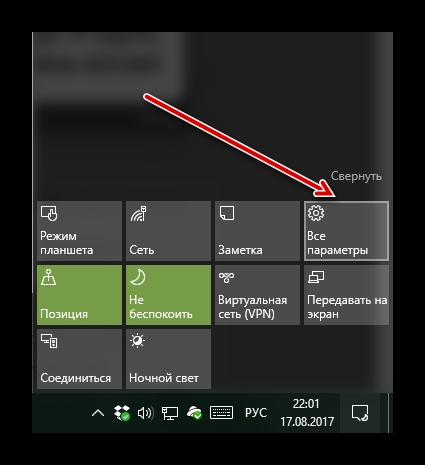
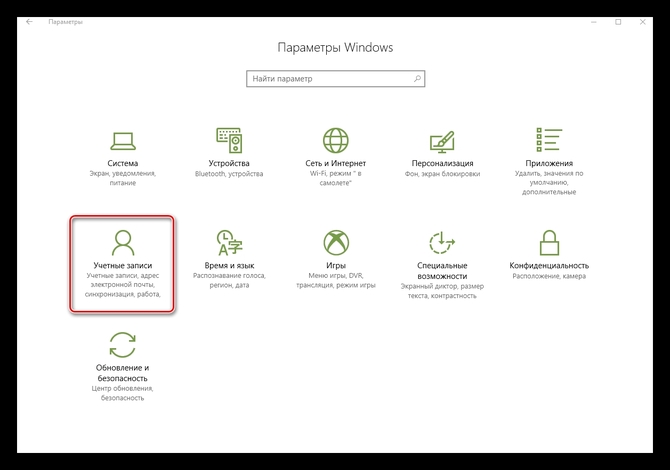
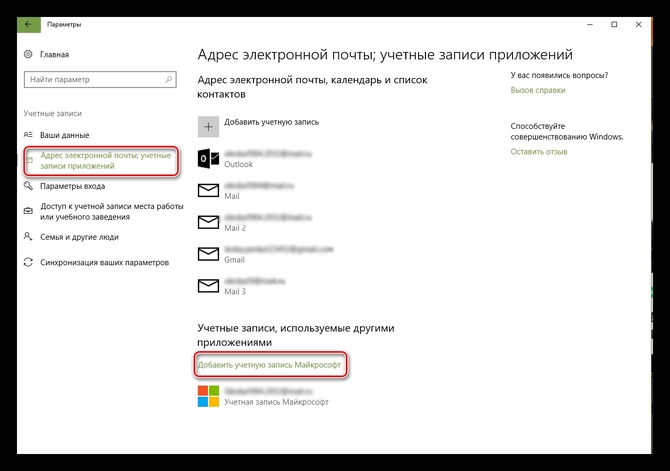
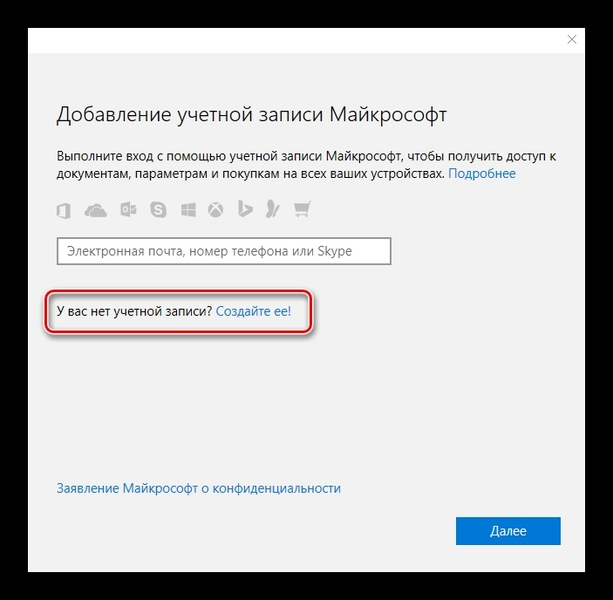
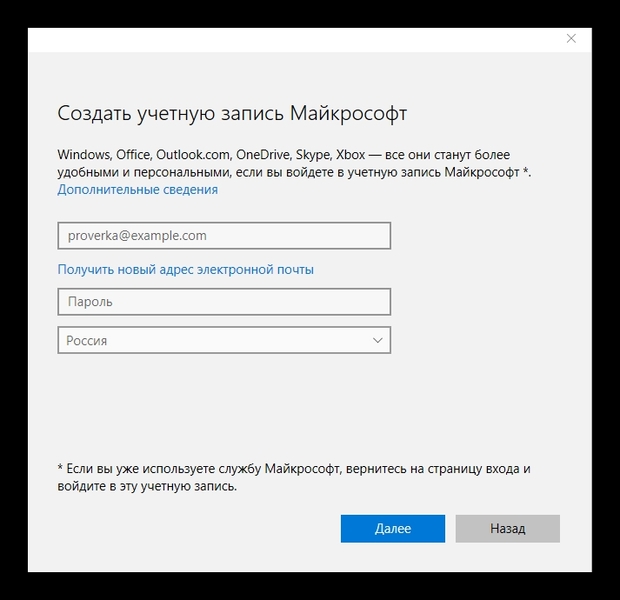
- Celebrating or uncheck the items to improve impressions of the product and advertising mailings and click “ again Further».
- Will follow setting, you can do this later or immediately, following the prompts and step by step instructions on the screen.
A profile button will appear in the window, which can now be used to log in. By clicking on it and the “ Control", you will be taken to the Microsoft website to further configure and synchronize your account documents with applications and services.
Creating an entry in Windows 8
- Creating a user profile in Microsoft with Windows 8 is a little is different from "ten". Here you need to swipe your finger from the right edge of the screen, scrolling the menu to the “ Options».
- Select the item "".
When using a computer that does not support touch input, but only work with a mouse and keyboard is needed move mouse pointer to bottom right monitor angle and select " Options».
- Next, you need to click on “ Change computer settings».
- Then select " Accounts", And " Other accounts».
- Click on the link "".
- Enter registration data.
Here you need to enter your email address, which will subsequently be used as a login to log into your Microsoft account. Or create her, following the prompts on the monitor.




