One of the common problems of Windows 10 users is stopping or not being able to download updates through the update center. However, the problem was also present in previous versions of the OS, as described in the instructions.
Windows Update Troubleshooter
The first thing that makes sense to try is to use the official Windows 10 update download troubleshooter, which also seems to be more efficient than in previous versions of the OS.
You can find it in "Control Panel" - "Troubleshooting" (or "Find and fix problems" if you view the control panel in the form of categories).
At the bottom of the window, under System and Security, select Troubleshoot with Windows Update.

The utility will launch to find and fix problems that prevent downloading and installing updates, you just have to click the "Next" button. Some of the fixes will be applied automatically, some will require the "Apply this fix" confirmation, as in the screenshot below.

After the scan is completed, you will see a report on what problems were found, what was fixed, and what could not be fixed. Close the utility window, restart your computer and check if the updates have started downloading.

Optional: In the Troubleshooting section under All Categories, there is also a BITS Background Intelligent Transfer Service troubleshooting utility. Try to run it as well, because if the specified service fails, problems with downloading updates are also possible.
Manually clearing the Windows 10 update cache
Although the troubleshooter also tries to perform the steps that will be described next, it does not always succeed. In this case, you can try clearing the update cache yourself.
- Disconnect from the Internet.
- Run command line as administrator (you can start typing in the search on the taskbar "Command Prompt", then right-click on the result on the result found and select "Run as administrator"). And enter the following commands in order.
- net stop wuauserver(if you see a message that the service could not be stopped, try restarting your computer and running the command again)
- net stop bits
- After that, go to the folder C:\Windows\SoftwareDistribution\ and clear its contents. Then return to the command line and enter the following two commands in order.
- net start bits
- net start wuauserver
Close the command prompt and try downloading the updates again (remembering to reconnect to the Internet) using Windows Update 10. Note: after these steps, shutting down or restarting the computer may take longer than usual.
How to download Windows 10 offline updates for installation
There is also an option to download updates not using the Update Center, but manually - from the Update Catalog on the Microsoft website or using third-party utilities, such as windows update mini tool.
To access the Windows Update Catalog, go to https://catalog.update.microsoft.com/ in Internet Explorer(you can launch Internet Explorer using the search in the panel Windows tasks 10). When you first log in, the browser will also offer to install the component necessary to work with the catalog, agree.
After that, all that remains is to enter the number of the update you want to download in the search box, click "Add" (updates without specifying x64 are for x86 systems). After that, click "View Cart" (into which you can add several updates).
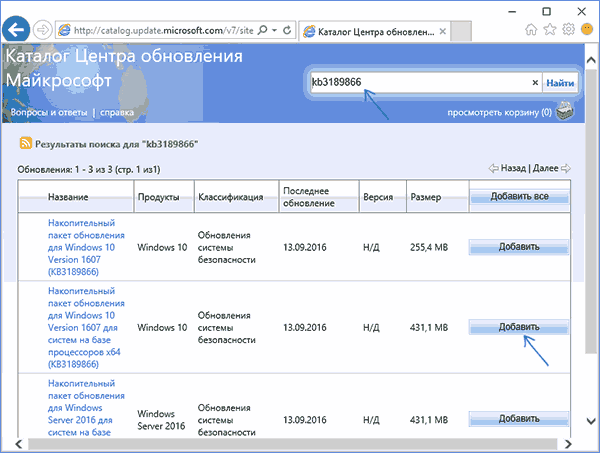
And in the end, all that remains is to click "Download" and specify the folder for downloading updates, which can then be installed from this folder.

Another option to download Windows 10 updates is third party program Windows Update Minitool (the official location of the utility is the ru-board.com forum). The program does not require installation and uses Windows Update during operation, but offers more advanced features.

After launching the program, click the "Update" button to download information about installed and available updates.
- Install selected updates
- Download updates
- And, interestingly, copy direct links to updates to the clipboard for subsequent simple download of .cab update files using the browser (a set of links is immediately copied to the clipboard, so before entering it into the address bar of the browser, you should paste the addresses somewhere in the text document).
Thus, even if downloading updates is not possible using the Windows 10 Update mechanisms, it is still possible to do so. Moreover, offline update installers downloaded this way can also be used to install on computers without Internet access (or with limited access).
Additional Information
In addition to the above points related to updates, pay attention to the following nuances:
- If you have "Limited connection" Wi-Fi (in the settings wireless network) or you are using a 3G/LTE modem, this may cause problems with downloading updates.
- If you are, then this could cause problems with downloading updates due to the blocking of addresses from which downloads are made, for example, in .
- If you are using third party antivirus or firewall, try temporarily disabling them and see if the problem persists.
And finally, in theory, you could previously perform some of the actions from the article, which led to a situation with the impossibility of downloading them.
If you are wondering how to install Windows 10 through Update, then we, unfortunately, have to upset you - on this moment this is impossible - the shop was closed on 07/29/2016. While other users are doing their best to pervert and download the new "top ten" from torrents (along the way stuffing their computer with various rubbish from curved "assemblies"), adequate and experienced PC users understand perfectly well that it is better than the manufacturer operating system, no one will update.
We will tell you about the official way, thanks to which you can update your top ten, but you can do this not through the update center, but in a slightly different way. Microsoft recently gave Windows 10 Upgrade access to people who need special abilities(virtual magnifier, keyboard, etc.). This version in fact, it is no different from the usual one, it just has additional devices that you can not turn on (after installation they are in off mode).
You need to go to the following page of the official Microsoft website. You will see the following:
- Click "Update Now";
- Wait for it to be downloaded setup file(will appear on the desktop);
- Double click on the file - follow the instructions (you will need to reboot at the end).
Everything, now you have a dozen installed. If something remains unclear, then watch the video:
The bottom line is, if you were looking for the answer to the question "how to install Windows 10 through the update center", the answer is no way. Now you can buy the top ten either for money (buy a license), or use the above instructions (until this method is covered up).
Below is an instruction on how to update windows 10 through the update center, which was relevant until 07/29/2016. It remains only to remember how it was before.
How was it possible to upgrade to Windows 10 earlier (through the update center)?
It used to be easier to get a Russian Windows version 10 through the update center.
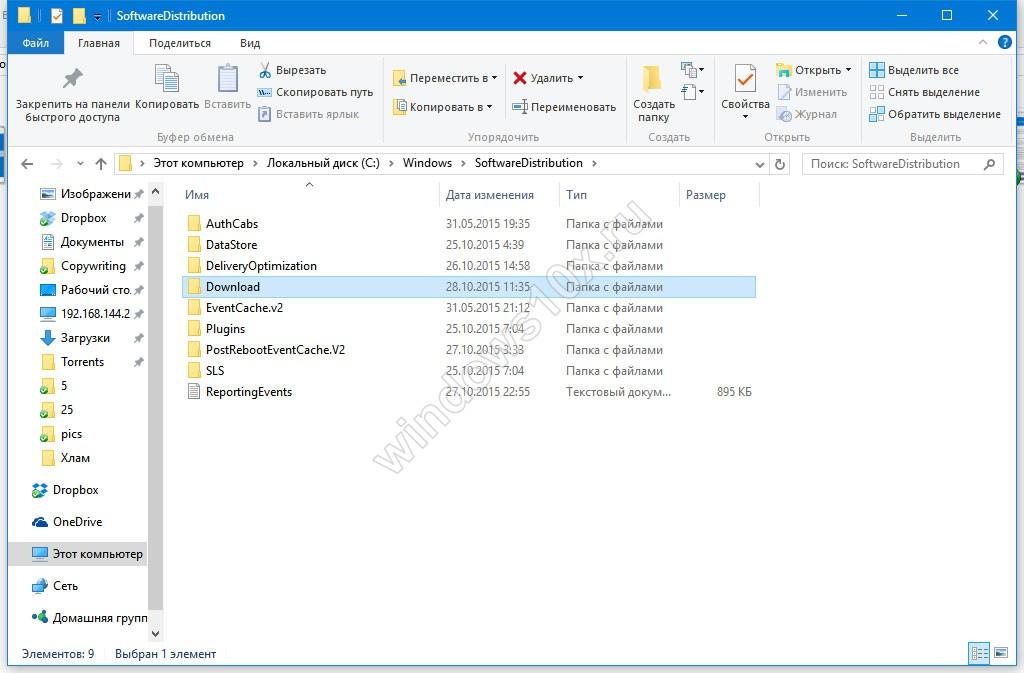
That's how easy it was to install Windows 10 through the update center. Many, unfortunately, missed this moment and are now biting their elbows. Remember that this is quite normal if you are not currently updating / installing Windows 10 through the update center! After 07/29/2016, this cannot be done. You can either purchase the paid version or use the instructions we gave at the beginning of the article to become the owner of the free ten.
Also, you can use our instructions, in which we told - this option is perfect for those who want to install a new operating system "here and now".
Be that as it may, we can only congratulate you on the fact that you decided to take a step forward, and not remain with an obsolete software in the form of "seven", "eight" or even, what the hell is not joking, Windows XP. The latest edition of Microsoft's best-selling OS, which is so easy to install, has a huge number of innovations, and the store has been greatly improved, thanks to which you can use a lot of useful programs and interesting games absolutely free!
Need to update! After all, most of the updates for the system concern just security: “patches” for all kinds of “holes”, database updates malware for the built-in "watchman" and so on.
And so, how to open where is the update center? - To do this, go back to the menu Settings and choose a section Updates and Security.
Windows 10 update via update center
The windows 10 update is configured so that you actually don’t have to go to the update center: all important patches and updates are pulled from the Web automatically and without the user noticing. Thus, your system will support itself in up to date. You can only change activity period as shown in the figure below.
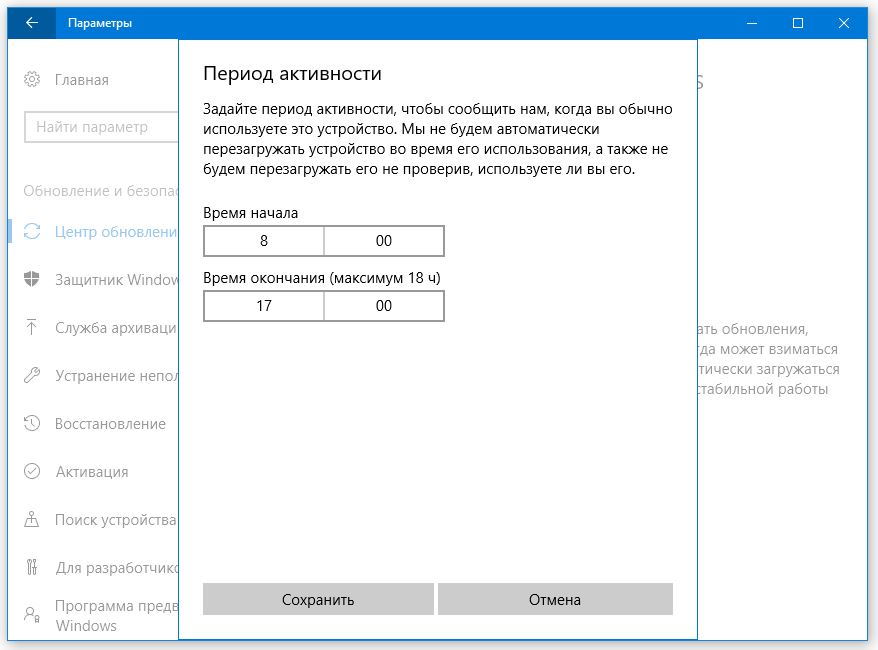
However, Windows 10 Update will not be able to keep track of all your programs. For example, drivers will most often have to be updated manually.
Windows can update itself, for example, certified drivers for video cards, but they are released very rarely. And for the latest experimental versions, you will either have to visit the website of the video card manufacturer: for example, in NVIDIA drivers built-in program automatic update, which can be accessed via the tray icon.
Some ready-made computers (for example, monoblocks) already have special program checking for driver updates for all your hardware - or you can use the services of a separate utility program Driver Pack Solution which we have already discussed.
All programs will also have to be updated manually, with the exception of the new universal windows 10 applications. They, like applications, are updated themselves through the Windows store with each reboot.
Center windows updates 10, often offers you to download not only "fixes" to the operating system itself, but also to some drivers. Although I do not recommend relying only on the wisdom of the Center in this matter: this pedant and kopush is simply not able to follow the new versions of drivers for all your hardware. So for the latest drivers for the video card, sound or system board or a printer, it is safer to take a walk to the manufacturer's website.
You can always find new versions of drivers on the Internet on the page of the manufacturer of your components. These addresses are usually listed in the device documentation. It is best to download all the necessary drivers to a special folder on your hard drive and update them from time to time.
You can check for updates to the programs and drivers installed on your system using free utility SUMo (Software Update Monitor). You can download the program at kcsoftwares.com.
- Forward
Before reading this material, we recommend that you read our guide to moving to Windows 10. This article has been updated with the release of the final version of the operating system, the comments remain the same.
Windows Insider Program
After the failure with Windows 8, Microsoft company seeks to regain the trust of users. After all, until now, despite the completion of the main stage of support for Windows 7, users prefer it to the modern G8. Seven remains the most popular desktop operating system to this day, and even the release of 8.1 with a more user-friendly interface has not changed the balance of power.
Recall that on January 13, 2015, the main Windows support 7. Extended support will be available until January 14, 2020, but only for systems with Service Pack 1 installed (it's free). This means that Microsoft will no longer fix non-security bugs in the operating system, but will continue to release patches that close gaps in the OS security system.
The failure of the G8 prompted developers to create a Windows Insider program, in which anyone can take part. Its main essence is that users voluntarily test the operating system being developed, leave feedback and comments on the operation of a particular functionality, report what they like and what they don’t. This is done, for example, through windows application Feedback, which is built into all pre-release versions of Windows 10. At the moment, the number of participants in this program exceeds 2 million people who have left more than a million reviews. Here is an example of such a comment:
Today, Microsoft released the public final version of Windows 10 in Russian, and invited all interested users of previous operating systems to upgrade to it. Members Windows programs Insiders are updated to the final version as always, by receiving the next update. Everything is simple here, who needs to know and there is no point in talking about it.
And here ordinary users have two ways:
- Update through the "Update Center", saving all your personal data, settings and some applications, having previously reserved the OS. We talked about how to reserve your copy in our transition guide;
- Download the official .iso image and install Windows 10 from scratch. About setting ten s bootable flash drive or a disk within the framework of this article, we will not talk either. Everything interesting, including the nuances of activation, is described at the link.
By the way, only the owners of the "seven" and "eight" will be able to upgrade to the "ten" for FREE during the first year after its release.
The fact that the developers have implemented a system update through Windows Update is inexpressibly pleasing, it is very convenient (about the features new system updates we have already written in this article). We will talk about this below, but in a nutshell, everything happens like this:

System requirements
In principle, if your computer works fine with 8.1, then you don’t have to worry. In any case, when installing the update, the system will be checked for compliance with the minimum requirements:
- Processor: 1 GHz or higher;
- RAM: 1 GB (32-bit) or 2 GB (64-bit);
- Free hard disk space: 16 GB;
- Video Card: Compatible with DirectX 9 and WDDM support;
- Microsoft account and Internet access.
A few important notes:
- To access the app store, download and run apps, you need an internet connection and a screen resolution of at least 1024x768 pixels;
- Windows 10 contains a new app store that has fewer apps and may not even have your favorite;
- If you have Windows 8 Professional edition with installed Windows Media Center, then after updating WMC will be deleted;
- After the update, you will not be able to play discs with the standard Media Player;
- Windows 7 without Service Pack 1 installed cannot be upgraded to Windows 10 through Windows Update. Similarly Windows users RT, Vista and XP cannot update their systems, they will have to download the image and install the system from scratch;
- Similarly, 8.1 users can upgrade, but Windows 8 users cannot;
You can check the system for compliance using a small utility from Microsoft that backs up the system. If your system is not suitable, the program will report the reason. We talked about it in the second part of this article.
So, after you have backed up Windows 10 and if your system meets the necessary requirements, then you will see the following message in the control panel:

Let's leave 8.1 alone and update Service Pack 1 - the process is the same for both systems, but it's more interesting for me to do this with the "seven". And given how popular this operating system is, it’s not for me alone.
Update process
If the update is reserved, but the notification about the availability of Windows 10 still does not come, then you just need to wait. Now a lot of systems around the world are being updated, you need to wait your turn. The process is running at a speed of 16 updates per second. Of all the methods proposed in the comments to this article, this is the most correct.
Or do this: go to the C:\ Windows\ SoftwareDistribution\ Download folder and delete all files and folders from there. After that, launch a command prompt and run the wuauclt.exe /updatenow command.

It was after this manipulation that the download started for me, since no message arrived. You can monitor the process in the update center (you may need to wait about 5 minutes before the bootloader starts). It is worth saying that the wuauclt.exe /updatenow method works every other time and not for everyone.
The only moment: if you have a $windows.~BT folder there with a size of about 6 gigabytes, then most likely it contains an already downloaded update. And the notification does not come to you due to the high load on the Microsoft servers, you just need to wait. Interestingly, when you try to run the setup.exe file from the $windows.~BT folder, the files are erased...
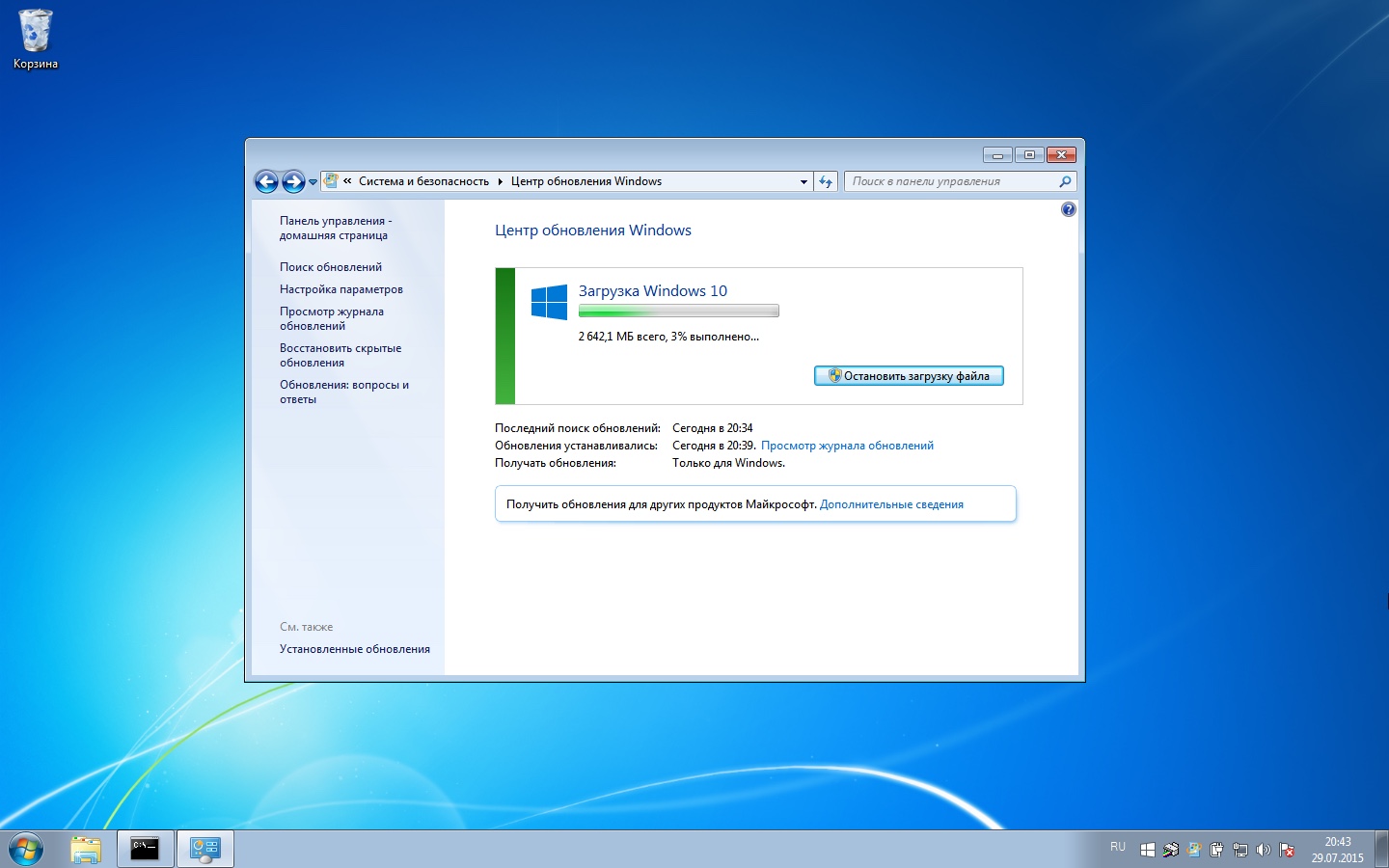
If you received a notification about the availability of "tens", then click the "Install" button. The 2642.1 MB update will begin downloading. It took me about 40 minutes to download the update, but you can wait longer due to the high load on Microsoft servers. Or less.
Upon completion of the download, preparations for installing the operating system begin, which lasted about 10 minutes for me:
![]()
The installation ends with several dialogs: you will have to confirm again the desire to upgrade - here you can turn back if you suddenly change your mind. Next, we accept license agreement and wait until the system is checked.
After that you will see last instruction. Here you can postpone the update for a certain time or start installing Windows 10 right now. In any case, you will end up with the system rebooting for the update configuration (about 10 minutes).
After the reboot, the installation will continue and take some time. It took me approximately 20 minutes. Upon completion of the installation, preparations for the launch of the updated operating system will begin. In the end, the black screen is replaced by a greeting, after which it is proposed to change a number of settings or leave the recommended ones.
I chose standard settings, the list does not need to be changed in 90% of cases. And now, we have an updated Windows 7 SP1 10.
All mine installed programs remained, pictures, documents and system settings were successfully transferred to the new operating system. In general, the transition from Windows 7 Service Pack 1 was a success! I have not tried it, but I think that in the case of 8.1, the update will be similar.
Rollback
If you do not like the new Microsoft development, then within 30 days from the date of the update, you can roll back to the previous version of Windows with all data saved. It is important to remember here: if, after switching to Ten, you delete the C:\Windows.old folder, then you will not be able to go back.
Windows 10 activation
When you upgrade from Windows 7 and 8.1, the installer checks that older systems are licensed and activated. The user does not receive a key - instead, the user's computer, with its unique combination of components, is registered with Microsoft servers. When you install Windows 10 in the future on the same computer, a comparison will be made with the data from the Microsoft server, and if there is a match, the system will be activated automatically.
If you do not upgrade first, this registration will fail. Unable to enter key from Windows 7 or 8.1 in progress Windows installation 10, there is also no web form where you can enter this key and get a key for Windows 10.
Update errors
During the update process, you may receive various errors that prevent the update or simply cancel it. The easiest way is to install Windows 10 from a bootable flash drive/disk. Download the official image. One problem - in this case, you will not be able to transfer your files, data and applications. Everything will have to be installed and configured again.
Listed below are currently known solutions to update errors. This list will be updated as effective ways to get rid of errors are discovered.
The sound is gone, the keyboard does not work, etc.
There is only one reason - the driver of the corresponding device. Either the driver needs to be updated: with the release of Windows 10, manufacturers have updated the drivers for their products, or it works with an error and needs to be reinstalled. There is a third option - your device is so old that its manufacturer did not release a driver for it under Windows 10.
Error 80240020
In this case, when viewing the update log, you can see the following entry: Upgrading to Windows 10 Pro Installation Status: Failed. Error details: Code 80240020.
Error 80240020 is treated quite simply. Go to C:\Windows\SoftwareDistribution\Download and delete all files and folders from there. After that, launch a command prompt and run the command:
In the next 5 minutes after that, the download of the files necessary for the update will begin. The process can be monitored through Windows Update.
Error 80246007
For error 80246007, you should check that you have the Background Intelligent Transfer Service (BITS) service running. To do this, open the Start menu and go to Control Panel. Enter the word administration in the search box and select the Administration component from the search results.
Now double-click Services and right-click the Background Intelligent Transfer Service (BITS) service and navigate to Properties. On the General tab, in the Startup Type group, it should be set to Automatic (Delayed Start). If this is not the case, then correct the situation and click "Apply". In the Service Status section, verify that the service is running. If it is not running, then click the "Start" button.
class="eliadunit">
So that you don't have any problems withWindows 10 activation, it is necessary to follow a certain procedure for installing a new system. First of all, you must install Windows 10 through the update center, saving all files and settings, including license information. Only then can you perform a clean installation with partition formatting if you want to completely get rid of old version Windows.
General information
To upgrade to Windows 10 through Update, make sure your PC meets the following requirements:
- On it stands licensed version of Windows 8.1 or Windows 7 (Service Pack 1).
- You update included system and installed all the proposed updates.
- You have reserved a free receipt by clicking the " Get Windows 10».
- You received notification, What Windows files 10 are already downloaded to your computer.
If you are still using Windows 8, then in order to upgrade to Windows 10 you must first update to version 8.1. You don’t have to worry about system requirements: if the “seven” works fine, then you can install Windows 10 without problems.

If for some reason your computer is not suitable for installing Windows 10 (detected unlicensed copy product or discrepancy system requirements), then the utility offering to reserve the "top ten" will inform you about it.
class="eliadunit">
Update process
So, all the conditions described above are met, the notification is received, it remains only to start the process of updating to the new operating system. At this stage, everything is also automated - Microsoft specialists tried to ensure that even beginners do not have problems.
- Open " Control Panel».
- Go to " Update centre».
- Click the button Beginning of work».

If there is no such button in the update center, then you need to wait a bit. It is possible that the system files you backed up are still being downloaded. If it still doesn't work, try launching a notification through the command line using the query " update now».





