Many users, when buying a DVD with Windows 7, wonder which version is better - Starter, Home Basic, Home Premium, Professional, Ultimate or Enterprise (Corporate). Of course, when choosing a version, you have to proceed not only from the size of your wallet, but also from considerations of what exactly you want to receive from the operating system. It is clear that the versions differ not only in the noticeable difference in price.
Similar, even more complete information can be found on the Microsoft website. But here I will try to tell it more briefly and in a language more accessible to ordinary users.
Windows 7 Starter

Windows 7 Starter is designed for 32-bit systems and can only handle up to 2 GB random access memory. The first versions of Starter were designed to run no more than three applications simultaneously, that is, you could simultaneously turn on the browser, player and Skyre. Later, Starter was improved and now supports the simultaneous launch of several applications. No matter how much RAM your hardware has, even 4 GB or more, Windows 7 Starter will still only process 2 GB. In Initial (Starter) there is not even standard interface"Windows 7", there is only a basic "Windows 7" interface. There is no way to connect additional computers to the Internet through it.
Windows 7 Home Basic
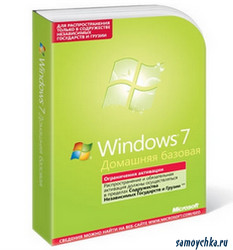
At first, Microsoft Corporation intended for implementation only in developing countries and for 32-bit systems. OEM (that is, you can immediately buy a computer in a store with Home Basic installed) and Retail are widespread in Russia. Windows versions 7 Home Basic for 64-bit systems.
Windows 7 Home Premium
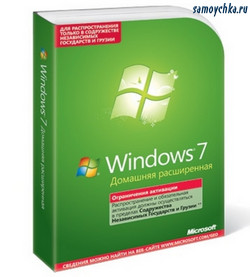
A very popular and widespread system, used both at home and in production, where there are not too high demands on the computer. A simple creature appeared here home network, you can connect computers to the printer thanks to the home group, that is, now your computer can act as a host computer. Finally, you can check out the new Aero Glass interface and discover the new Aero Peek and Aero Shake desktop features. With this version of Windows 7, additional games appeared.
Windows 7 Professional
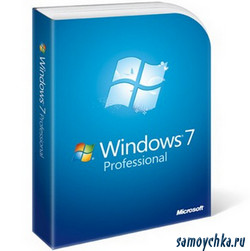
The opportunities here immediately increased noticeably. It is now possible to use applications created for Windows XP. That is, on Windows 7 Professional you can install virtual machine, by using Windows programs VirtualPC. You can download this program for free from the Microsoft website after checking your operating system for authenticity. The check is simple - download a special file for this from the Microsoft website, run it, after a couple of minutes the computer tells you that the installed operating system is genuine. The “join to domain” function has appeared, with which you can safely and easily connect to corporate networks. The function of archiving data on the work and home networks has been added.
Windows 7 Ultimate

It has been supplemented with the function of disk encryption using BitLocker, the purpose of this function is to protect data stored on the computer from theft or loss.
A function has been added to customize the interface in one of 35 languages. The most common languages are present: English, Arabic, Bulgarian, Hungarian, Greek, Danish, Hebrew, Spanish, Italian, Chinese, Korean, Latvian, Lithuanian, German, Dutch, German, Mongolian, Estonian, Romanian, French, Japanese, etc. ..
Windows 7 Enterprise
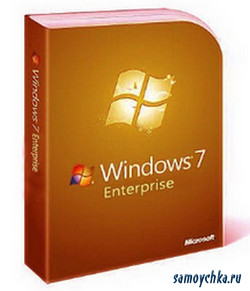
There is nothing special to add here, because Enterprise is a regular Ultimate, but Microsoft allows you to activate it on several computers at once with one key. After installing Enterprise, you may encounter a problem that not all applications can be run on it for free. When I tried to launch Adobe Reader XI, the computer wrote to me that there is free support for this application for corporate systems absent.
“Ultimate”, “Professional”, “Home Advanced” can be installed on a virtual machine. These same versions can play DVDs without requiring you to install additional plugins. They also have Windows Media Center (a program used to watch several hundred television channels from around the world, but this requires a TV tuner).
It is no secret that today Windows 7 is gaining increasing popularity among PC users who prefer operating systems from Microsoft. Why is this happening? There are several reasons. One of which is that the system works faster, while consuming fewer resources than. Programmers from Microsoft really decided to put more effort into Windows 7 than into Vista - which, in fact, was one of the company's biggest failures in recent times. The second reason is that Windows 7 can be installed on almost any modern computer, even a netbook - and she will work on it. System requirements are quite modest.
CPU: 1 GHz (32-bit/64-bit).
RAM: for a 32-bit system 1 GB, for a 64-bit system 2 GB.
Hard drive requirements: 16 GB of space for 32-bit OS, 20 GB for 64-bit OS.
Graphic arts: if you want to enable the Windows Aero interface, you will need a video card that supports DirectX 9 with WDDM driver version 1.0 or higher; The card must have 128 MB of memory.
(data taken from the Microsoft website. http://windows.microsoft.com/ru-RU/windows7/products/system-requirements)
What is WDDM? Without going deeply into technical details, let's say that this is a video card driver, built somewhat differently than before (i.e. a driver with new architecture). As a result, the graphics system has become more stable and secure. Also, the Aero interface will only work correctly with drivers of this type. Whether this is true or not, whether this is a Microsoft commercial ploy or not, this is a long debate, and it goes beyond the scope of this article. I’ll just note that almost all Radeon or Nvidia cards released after 2004 support this driver model, and the drivers themselves can always be downloaded from the manufacturer’s website.
Windows 7 versions
Installing the system on a PC is very simple and is generally no different from Vista. And it should be noted that system requirements for a 64-bit system are somewhat overestimated - it can work on 1 GB of RAM. Below in the article we will discuss the pros and cons of 64-bit versions, as well as “which is better – a 32-bit or 64-bit version.”Windows 7 comes in several editions (editions). Data on them is given in the table:
| Possibilities versions |
Initial (Starter) |
home Basic (Home Basic) |
Home extended (Home Premium) |
Professional (Professional) |
Maximum and Corporate (Enterprise) |
| Improved taskbar and jump lists |
+ | + | + | + | + |
| Windows Search | + | + | + | + | + |
| Joining home group |
+ | + | + | + | + |
| Archiving and recovery |
+ | + | + | + | + |
| Support Center | + | + | + | + | + |
| Control devices (Device Stage) |
+ | + | + | + | + |
| Streaming broadcast media files, including Play To technology |
+ | + | + | + | + |
| Support Bluetooth |
+ | + | + | + | + |
| Faxes and scanning |
+ | + | + | + | + |
| Base set of games |
+ | + | + | + | + |
| Dispatcher credentials |
+ | + | + | + | + |
| Aero Snap | + | + | + | + | + |
| "Live" sketches in the taskbar |
- | + | + | + | + |
| Fast switching users |
- | + | + | + | + |
| Connection to wireless networks on the fly |
- | + | + | + | + |
| Sharing connection to Internet |
- | + | + | + | + |
| Support several monitors |
- | + | + | + | + |
| Center mobility Windows (without regime presentations) * |
- | + | + | + | + |
| Aero Glass and extended navigation in Windows (Aero Shake and Aero Peek) |
- | - | + | + | + |
| Windows Touch (sensory and handwritten input) |
- | - | + | + | + |
| Creation home groups |
- | - | + | + | + |
| Windows Media Center |
- | - | + | + | + |
| Playback and editing DVD video |
- | - | + | + | + |
| Advanced set of games |
- | - | + | + | + |
| Scissors, Notes |
- | - | + | + | + |
| Windows Sideshow (on additional display) |
- | - | + | + | + |
| Printing tailored locations |
- | - | - | + | + |
| Joining domain and group politicians |
- | - | - | + | + |
| Connections to remote desktops (host) |
- | - | - | + | + |
| Extended archiving (network and group politicians) |
- | - | - | + | + |
| Encrypting file system (EFS) |
- | - | - | + | + |
| Center mobility Windows: mode presentations * |
- | - | - | + | + |
| Autonomous folders |
- | - | - | + | + |
| Windows XP Mode |
- | - | - | + | + |
| BitLocker and BitLocker To Go |
- | - | - | - | + |
| AppLocker | - | - | - | - | + |
| DirectAccess | - | - | - | - | + |
| BranchCache | - | - | - | - | + |
| Multilingual custom interface (linguistic packages) |
- | - | - | - | + |
| "Corporate" search |
- | - | - | - | + |
| Improvements in deployment virtual medium (VDI)** |
- | - | - | - | + |
| Download from virtual hard drives (VHD) |
- | - | - | - | + |
*Windows Mobility Center is only available for laptops and netbooks
**Windows 7 Ultimate is not licensed for VDI scenarios, but these features enrich the experience remote connection to this OS
*** The table is compiled based on information from Microsoft:
But you can see such signs (or similar ones) on any site where Windows 7 is mentioned. And, frankly, for the average user they are not very informative: it looks like you need to take the Maximum version (you won’t be able to buy the Enterprise version - this version is not for free sales). But do you need it? Let's try to figure it out...
What to install - 32-bit or 64-bit?
Here we are considering the situation that we install on a home computer to solve typical household tasks: watching movies, simple work (like typing in MS Word), the Internet, games.Most sites advise installing the 64-bit version, citing the fact that it “works faster.” Opponents of the 64-bit system motivate their position with a “problem with drivers.” In fact, now there is practically no such problem - under more or less modern equipment You can almost always find a 64-bit driver. In some cases, 32-bit ones are also available - but this can lead to the system slowing down or even crashing. blue screen of death". Therefore, it is better to install only 64-bit drivers.
In fact, for home computers the performance increase is not as significant as we would like; it is clearly noticeable in mathematical calculations, for example, but is practically unnoticeable in everyday life, moreover, given that most programs are now 32-bit, the computer may slow down. This is due to the peculiarity of executing 32-bit programs on a 64-bit system. Therefore on this moment It is better to install a 32-bit system (since a 32-bit analogue of a 64-bit program can almost always be found, and the opposite is not always true).
For home computers, there is one exception to the rule - you must install a 64-bit OS if the amount of RAM on your computer is more than 3 gigabytes. 32 bit systems cannot address memory more than 4 GB, in fact - no more than 3 GB (memory distribution feature). You can enable "advanced" addressing (PAE), but this is a "crutch" that does not always work.
Conclusion: if you have 4 GB or more, set it to 64 bit Windows 7, in other cases we set it to 32-bit.
Deciding on the edition of Windows 7
Not everything is clear here - even “home” users have different needs. Therefore, we will explain the features of each edition, based on the table above. As you can see, in the table the “features” of the system are grouped in such a way that the subsequent edition contains all the features that were in the previous one (unlike the table on the Microsoft website - it is grouped there by categories (“entertainment”, “opportunities”, etc. .d.), but comparison is somewhat difficult. Therefore, for those who need to look by category, you are welcome here:http://windows.microsoft.com/ru-RU/windows7/products/compare?T1=tab20
All editions allow you to simultaneously run an unlimited number of applications (as long as your computer resources allow).
Note. It is recommended to open all links to the Microsoft website that will be in the article in Internet Explorer.
Windows 7 Starter
Improved taskbar and jump lists is a feature that allows you to quickly jump to frequently used files. The contents of the jump list depend on the specific program. To view the Jump List, you can right-click on the program icon in the taskbar or call it from the Start menu:The improved taskbar is a redesigned view (compared to previous versions Windows) with improved functionality(which are expanded in more “advanced” editions).
Windows Search: A tool for finding files on your computer. Includes indexing services to speed up file searches. Available in the upper right corner of the window.
 Joining a HomeGroup: provides the ability to join a computer to a homegroup. HomeGroup is a tool that makes it easier to set up shared access to files and folders, as well as printers on your home network (that is, between computers in your apartment/house). Readers of MirSovetov should understand that Windows Starter only supports joining a homegroup, but not creating them!
Joining a HomeGroup: provides the ability to join a computer to a homegroup. HomeGroup is a tool that makes it easier to set up shared access to files and folders, as well as printers on your home network (that is, between computers in your apartment/house). Readers of MirSovetov should understand that Windows Starter only supports joining a homegroup, but not creating them! Archiving and recovery: a program designed to archive important files (both yours and system ones) so that they can be restored if necessary. You can choose which files and folders you want to archive. You can also make an emergency copy of the entire system (system snapshot) with installed drivers, programs... In order to have fewer problems with reinstallation if something happens.
Support Center: built-in program for displaying important Windows notifications that require user attention. These notifications pop up mainly when there are any violations in the system that threaten its security or normal functioning, as well as when there are updates on the Microsoft website. The support center also offers ways to solve problems that have arisen and routinely maintain your computer, allowing it to maintain normal operation.
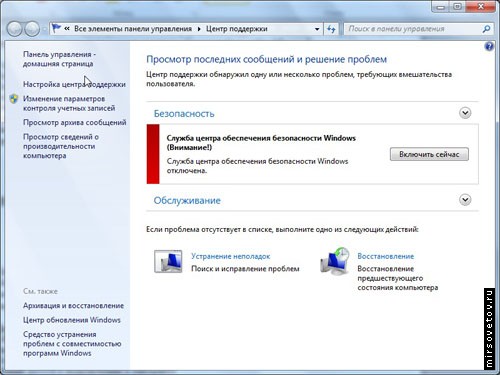 Device management: When connecting a device, a window may appear in which the most frequently used functions for of this device. For example, if you have an MFP (printer-scanner-copier), then when you connect it, various scanning and printing options may be displayed. IN earlier versions In Windows, this has been separated into different menus, which still need to be reached. An example of this function on the Microsoft website:
Device management: When connecting a device, a window may appear in which the most frequently used functions for of this device. For example, if you have an MFP (printer-scanner-copier), then when you connect it, various scanning and printing options may be displayed. IN earlier versions In Windows, this has been separated into different menus, which still need to be reached. An example of this function on the Microsoft website: http://windows.microsoft.com/ru-RU/windows7/device-stage
Streaming media files, including Play To technology: Streaming is when a file is played on one computer (broadcast server), and other computers act as receivers. It turns out something like a radio broadcast, but in local network. PlayTo technology lets you choose which computer to play on specified file, i.e. allows you to personalize your broadcast. You can admire the PlayTo technology by downloading a demo video from the Microsoft website:
http://windows.microsoft.com/ru-RU/windows7/products/features/play-to
Bluetooth support: support for Bluetooth devices.
Basic set of games: standard set of games (Klondike, Minesweeper, Spider...).
Credential Manager: allows you to work with accounts users (add, change name, set password and other account-related features).
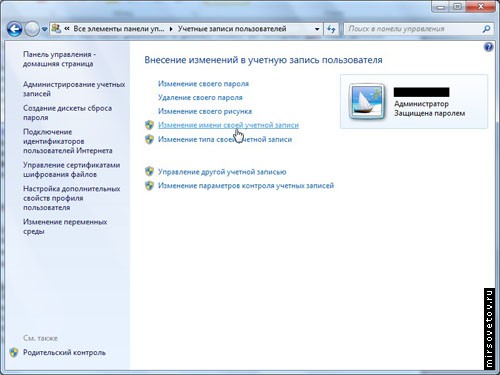 Aero Snap: a very useful function, according to MirSovetov: rapid change window sizes when dragging them to the edges of the screen. For example, when you want to view two side by side Word document at the same time: previously you had to adjust the dimensions manually, now you just drag one document to the left and the second to the right side of the screen. When you “drag” the windows from these positions, the windows will restore their former size. Oddly enough, it is available even on systems that do not have an Aero interface.
Aero Snap: a very useful function, according to MirSovetov: rapid change window sizes when dragging them to the edges of the screen. For example, when you want to view two side by side Word document at the same time: previously you had to adjust the dimensions manually, now you just drag one document to the left and the second to the right side of the screen. When you “drag” the windows from these positions, the windows will restore their former size. Oddly enough, it is available even on systems that do not have an Aero interface. 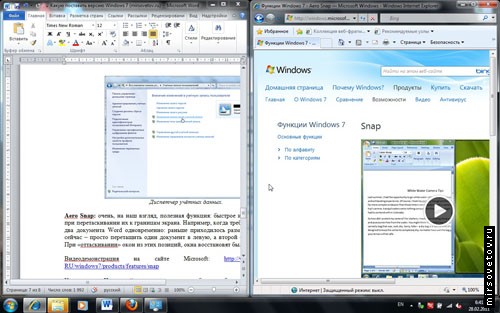 Demonstration (video) on the Microsoft website:
Demonstration (video) on the Microsoft website: http://windows.microsoft.com/ru-RU/windows7/products/features/snap
In addition, in the Initial version you cannot change the wallpaper on your desktop. The initial version is usually supplied on netbooks, but on them it is quite possible to replace it with some more powerful edition. There are also restrictions on running some applications, for example, some games do not run under this OS.
Windows 7 Home Basic
Includes everything that is in the Primary, and in addition to this a number of possibilities."Live" thumbnails in the taskbar: When you hover and hold the cursor over the program icon in the taskbar, a window thumbnail appears showing what the program is currently doing. Video playback can even occur in this window. One program can have several thumbnails if several windows are open in it. In short, these are something like screenshots of a window in the taskbar:
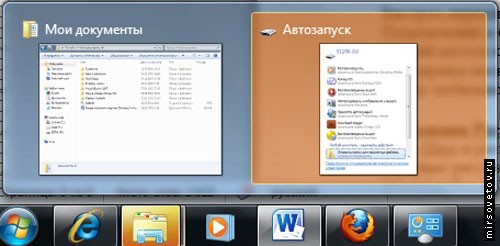 Fast user switching: support for switching to another user without first closing all windows and programs of the current user.
Fast user switching: support for switching to another user without first closing all windows and programs of the current user. Connect to wireless networks on the fly: when left clicking on the icon wireless networks the taskbar displays a list of available wireless networks (and information about them in tooltips) that you can connect to
 Internet Connection Sharing: the ability to access the Internet of the same network, connected to the Internet.
Internet Connection Sharing: the ability to access the Internet of the same network, connected to the Internet. Multiple monitor support: display of working Windows desktop and programs on other monitors connected to this computer; There is various options display. You can access these settings by right-clicking on the desktop and selecting “screen resolution”:
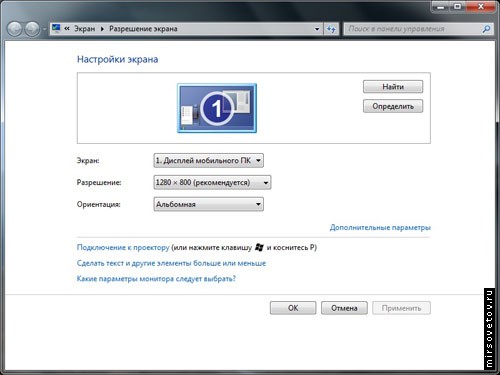 In this case, the system has one monitor. If there were several of them, then next to the monitor with the number 1, a monitor with the number 2 would appear, and in the “screen” drop-down list you would be asked to select the desired monitor.
In this case, the system has one monitor. If there were several of them, then next to the monitor with the number 1, a monitor with the number 2 would appear, and in the “screen” drop-down list you would be asked to select the desired monitor. Windows Mobility Center: This is for laptops and netbooks, allowing you to access quickly used tasks typical for this type of system:
 This edition does not support equipment for displaying presentations (the ability to connect projectors).
This edition does not support equipment for displaying presentations (the ability to connect projectors). Windows 7 Home Premium
Includes everything that is in Home Basic, plus some functionality on top of that.Aero Glass and advanced navigation in Windows (Aero Shake and Aero Peek, Aero Snap): Aero Glass is a translucent window display style and animation, with the ability to customize translucency, colors, etc. "for yourself." Aero Shake hides all windows except the selected one. To restore all windows, simply shake the active window. Demonstration (video):
http://windows.microsoft.com/ru-RU/windows7/products/features/shake
Aero Peek – “X-ray” for windows – allows you to look “through windows”, while the outlines of windows remain on the screen, but their contents disappear (except for the selected window). Demonstration (video):
http://windows.microsoft.com/ru-RU/windows7/products/features/peek
Windows Touch (touch and handwriting): Designed for tablet computers. Allows you to work with the system by clicking on interface elements on the screen.
Create a homegroup: what's happened home group– see the corresponding paragraph in the description of the capabilities of the “initial” edition. In this edition, in addition to joining, you can already create home groups. The fundamental difference is that in the “initial” edition it was impossible to select files and printers to open in this way general access, but in this one it’s possible.
Windows Media Center: a program for quick access to multimedia functions of Windows: watching and recording TV shows, viewing videos and photos, listening to music... Optimized for use on devices with touch screens.
Playing and editing DVD video: If you can play a DVD in any edition, providing the appropriate codec if necessary, here this codec is already available out of the box, and is also available under the name DVD Studio.
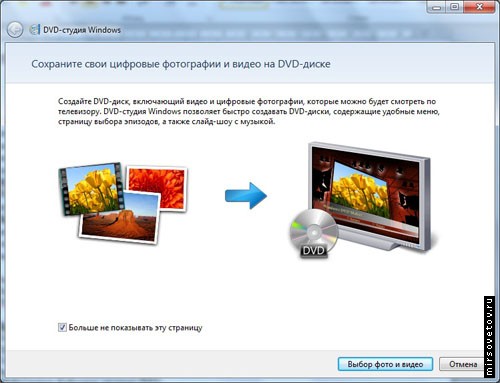 Extended set of games: To standard games chess, mahjong, backgammon and others are added.
Extended set of games: To standard games chess, mahjong, backgammon and others are added. Scissors, Notes:“Scissors” not only allows you to select any area of the screen and take a screenshot only from this area. Sticky notes are like “sticky notes” on your desktop for memory. This function will be useful for MirSovetov readers who own tablet PCs - you can take notes by hand.

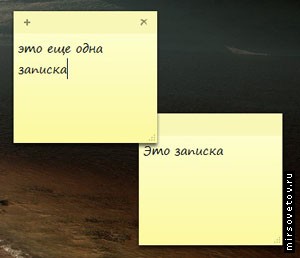 Windows Sideshow (on secondary display): technology for receiving and displaying data from a computer on other displays. For example, displaying a photo from a computer in a photo frame.
Windows Sideshow (on secondary display): technology for receiving and displaying data from a computer on other displays. For example, displaying a photo from a computer in a photo frame. Windows 7 Professional
Includes all the features of Home Extended, with a number of others added.Location-based printing: Let's say you're using a laptop and connecting it to the network at work. There is a printer at work, there is a printer at home. Previously, you had to reconfigure the printer each time or, at best, select the appropriate default printer. With this Windows function remembers which network the printer is connected to and automatically restores the settings for it when it reconnects to this network.
Joining a domain and group policies: allows you to configure group policies (sets of rules in accordance with which the Windows environment is configured, typical for multi-user systems) and the ability to enter a computer into a domain (a domain is a group of computers with the same security policies).
Remote desktop connections (host): allows you to remotely connect to a computer and work on remote computer as if you were behind him.

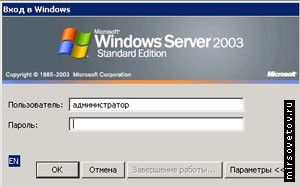 The prefix "host" means that the computer can act as the one to be connected to using the remote desktop feature.
The prefix "host" means that the computer can act as the one to be connected to using the remote desktop feature. Advanced archiving (network and group policies): everything is the same as in regular archiving, but to this is added the ability to archive network settings and group policies.
Encrypting File System (EFS): allows you to encrypt your files and folders from other users (when using the NTFS file system). How and why to encrypt is, rather, the topic of a separate article.
Windows Mobility Center: a presentation mode has been added (what a “mobility center” is – see the description of the Home Basic Edition) makes it possible to display an image on a projector:
 Offline folders: the ability to automatically copy the contents of server files to the local computer disk; the user will be able to access the files even if the server on which they are stored goes offline. Periodically, Windows synchronizes files in offline folders with the contents of files on the server.
Offline folders: the ability to automatically copy the contents of server files to the local computer disk; the user will be able to access the files even if the server on which they are stored goes offline. Periodically, Windows synchronizes files in offline folders with the contents of files on the server. Windows XP Mode: allows you to run in Windows environment 7 operating room Windows system XP. And work with it as if you had it installed - i.e. install programs there, run games for XP, etc. At the same time, there is a “transparent” connection with Windows 7: for example, you can easily copy files from Win7 to Win XP (and vice versa) by simply dragging them from the Win7 desktop to Win XP and vice versa.
This function can also work as a program launcher in Windows 7: Windows window XP does not open, but all conditions under which the program would work on real XP are emulated, which is not achieved by the options on the “compatibility” tab. To be fair, it is worth noting that there are few such programs.
This feature requires installation of Virtual PC, a virtualization tool.
Note for a professional. Starting with this version, the distribution includes such useful snap-ins as lusrmgr.msc (Manage local users and groups), gpedit.msc (Group Policy Editor), secpol.msc (Security Policies).
Windows 7 Ultimate and Enterprise
versions include everything that is in the Professional version, and to this:BitLocker and BitLocker To Go: These are tools for protecting and encrypting data on hard drives (BitLocker) and USB storage devices (BitLocker To Go). A conversation about how it works and how it is configured is beyond the scope of this article. Most home users don't need these programs (unless you work with data that you don't want anyone to access).
AppLocker: this is an addition to group policies, which determines which applications can/cannot run on computers on the network. Tool for administrators, managed from Windows console Power Shell is absolutely not necessary for the average user, if only to prevent children from launching toys. But this is a “cannon against sparrows” - there are more convenient means.
DirectAccess: allows you to gain access from home to the organization’s internal network using a special server. Again, the average user does not need it.
BranchCache: caches data from remote servers on local network resources. Saves work time to download files, sometimes improves the performance of web applications. Why is this on a home computer?
Multilingual user interface (language packs): allows you to install localization packages, as a result of which each user can select their own native language on one computer. Relevant for transnational companies.
"Corporate" search: search on the organization's network, incl. in databases, etc., with a high degree of compliance of the returned result with the requested one.
Improvements in virtual deployment environments (VDI): technology that allows you to save on application licensing (and some other things) - when deployed on one server virtual computers, users interact with them in the same way as if they were “real”.
Booting from virtual hard disks (VHD): virtual HDD– this is a file, one might say, an image, which has its own file system, data, etc. Mainly used in virtual machines. But with this function you can boot Windows 7 from such a file. Allows you to have several without special expenses copies of Windows, independent of each other, on one “real” (physical) hard drive.
Yes, I would like to note that Windows Media Player is available in all versions of Windows 7. Also recently it has become possible to choose desired browser at Windows installation 7 (the so-called “browser selection dialog”), almost all popular browsers are available to choose from (Opera, Chrome, Firefox, IE...).
Which version of Windows 7 should I choose?
This is where we will finish the description of the “tricks” of the various editions. Let's summarize. But before that, let’s divide the user audience into groups. The division is very arbitrary and characterizes the main range of tasks that the user solves in everyday life. The division itself was somehow imperceptibly derived by the author over 7 years of work in the IT field, perhaps it is somewhat subjective:- Category 1: Beginners / Regular users. They are either just starting to learn the basics of working with a computer, or they use the computer as a typewriter and for surfing the Internet. They periodically watch films, listen to music;
- Category 2: Advanced Users/Interested. “Just working” with a computer is no longer enough for them; they are looking for ways to make this work faster, more convenient, and easier. And also in many cases they try to understand “how it works” and “what else can be done”;
- category 3: IT professionals / students of IT specialties. For them, computers are a profession. They use it to do everything - from hammering nails with a computer to developing large control systems and security systems. They tend to require more features from the operating system.
For category 2, this edition is also attractive, although Windows 7 Professional would be suitable for them. But “Professional” costs almost 1.5 times more than “Home Advanced”.
Category 3 is more suitable for Windows 7 Professional - very often they need functions that are only available in “Professional”.
Windows 7 Ultimate can be recommended to those who work in a large organization at least system administrator or wants to encrypt data using BitLocker out of the box, without having to go through the hassle of purchasing and configuring third-party software that may not always work as expected (i.e., may not be compatible with a given version of Windows).
Why don’t we recommend “Initial” and “Home Basic” to any of MirSovet’s readers? Because in our opinion, these are slightly inferior systems, greatly reduced and deprived useful functions, which are quite often needed in the modern world. It's just a matter of saving money. In addition, the “Initial” edition is not sold in Russia and the CIS.
All of the above is not presented as truth in the highest authority, the choice is yours, given that many do not buy Windows, but download from various Internet resources - there is no question of saving money here. Well, those who honestly buy an OS should approach the choice of editors responsibly, because the money is yours and overpaying for something that you will never use is stupid, to say the least.
Exceptions (where would we be without them!). If you have Tablet PC or device with touch screen– you better install at least Windows 7 Home Premium. If you need a presentation function (seamless connection of a projector), then it would seem that your choice is “Professional”? Not necessary. Of all the features of this edition, you only need one function - and pay almost double the amount for it? Wouldn't it be easier to use third party utility– does it come with almost every projector and laptop?
Current official prices can be found here:
http://www.microsoftstore.ru/shop/ru-RU?WT.mc_id=StoreCountryToggle_RU
In this article I will try to answer the question of which Windows 7 is better and what you need to pay attention to when choosing. But before you compare 2 things, you need to decide by what criterion you are going to compare them, otherwise the comparison will be incorrect.
I would like to draw your attention to the fact that everything written in this article is purely my personal opinion, which comes from personal experience and does not claim to be the absolute truth.
Suppose you ask yourself the question: “Which car is better, KAMAZ 65117 or Audi A4”? Naturally, a counter question should immediately follow: “Better for what?” Or “Better by what criterion?” It is obvious that Audi will outperform KAMAZ in terms of comfort and speed, but will lose to it in terms of load capacity. With Windows 7 everything is almost the same. Therefore, I will split this article into several parts.
Which Windows 7 is better, licensed or pirated?
The logical conclusion is this: if you install pirated version, then you can put the Maximum. If you buy, then pay attention. For the average user, Home Extended is more than enough.
There is a popular misconception that different editions of Windows 7 have different performance. Naturally, this is not so. All versions of Windows 7 the same bit size have the same speed and can run the same programs. The only caveat that may have anything to do with performance is that the Initial version does not support Windows interface Aero (in other editions it is enabled by default), and if your computer is rather weak, then perhaps a small performance gain can be obtained.
Which bit size is better for Windows 7, x86 or x64?
Besides different versions(releases), Windows 7 has another parameter - bit depth. All 32-bit (x86) operating systems support up to 4GB of RAM, so if your computer has 4GB or more, then you need to install the 64-bit version (otherwise you will see 4GB or even less in the system properties). In addition, in a 64-bit operating system, performance in some applications may be higher (by several percent), but in practice this is still hardly noticeable.
Please note that not all processors support the x64 platform, therefore only 32-bit operating systems can be installed on them. This is especially true for older processors, and even some new ones, for example netbooks.
Any 64-bit processor can run both x86 and x64 operating systems.
The x86-64 instruction set is currently supported:
- AMD - Z-series processors (for example, AMD Z-03), C-series (for example, AMD C-60), G-series (for example, AMD T56N), E-series (for example, AMD E-450), E1 , E2, A4, A6, A8, A10, FX, Athlon 64, Athlon 64 FX, Athlon 64 X2, Athlon II, Phenom, Phenom II, Turion 64, Turion 64 X2, Turion II, Opteron, the latest Sempron models;
- Intel (with minor additions) called "Intel 64" (previously known as "EM64T" and "IA-32e") in later models Pentium processors 4, as well as in Pentium D, Pentium Extreme Edition, Celeron D, Celeron G-series, Celeron B-series, Pentium Dual-Core, Pentium T-series, Pentium P-series, Pentium G-series, Pentium B-series, Core 2 Duo, Core 2 Quad, Core 2 Extreme, Core i3, Core i5, Core i7, Atom and Xeon;
- VIA - Nano, Eden, QuadCore processors.
In the near future everything desktop computers and their operating systems will be 64-bit, and until the future has come, you can install the 32-bit version on old computers, even if the processor supports x64 architecture.
Previously, it was believed that some programs work poorly in 64-bit Windows (XP, Vista), especially games and drivers that were written only for 32-bit, but with the advent of Windows 7 x64 the situation has improved significantly and most 32-bit programs now run fine on 64-bit Windows 7. However, for some programs (especially older ones that are not updated) and drivers compatibility issue remains. That's why in general On an outdated computer (with less than 4GB of RAM), it is better to install 32-bit Windows 7.
But if the computer is very old (has a weak processor and less than 1GB of RAM), then you don’t even have to look at Windows 7.
How to find out the bitness of your Windows (XP, 7 or Vista), I already.
Which build of Windows 7 is better?
Everyone has a different opinion on this matter, but I have already stated mine above. Despite the fact that several of my friends have been sitting on different assemblies Windows (without reinstallation), I believe that if you have already decided to install a pirated version, then you should definitely install only from original image Microsoft. And builds like Zver Edition are, in general, evil, they are only beautiful on the outside, but inside there can be a bunch of glitches hidden. Although, I repeat, I do not deny that in nature there are quite successful, stable crafts that are both beautiful in appearance and have convenient functionality, for example, the already implemented Office, Nero, etc., but personally, it is much more convenient for me to install all the necessary ones myself programs.
It's up to you to decide, of course.
Many gamers have the question “Which Windows is best for gaming?” rises with a certain frequency, once every six months - a year. It’s during this period that new games come out and for many they work worse than their friends.
One of possible reasons such a situation may happen itself. Therefore it would be useful to compare various characteristics OS to see which one is best for gaming.
№1. Windows logos 7, 8 and 10
They will participate in the comparison. XP has already outlived its usefulness, and modern games are not designed for it. Vista in general was some kind of unsuccessful experiment that will forever remain in history, but not on users’ computers.
Performance Comparison
From time to time, specialists from various portals conduct tests on the performance of operating systems.
Such testing is carried out as follows: a game is launched, a program is launched that measures performance, and then a final diagram is compiled based on the test results.
For example, the three above systems were compared in the game BioShok Infinite. The result is what is shown in Figure 2.
The blue bar in this chart indicates performance at 1680x1050, and the blue bar at 1920x1080. As we see, each Windows version showed itself well and the indicators for everyone are almost the same.
Still, the best Windows in this comparison is 10, although it is only 0.2 points ahead of version 8.1 with a higher resolution. In Metro Redux, Windows 10 performed much better than its competitors.
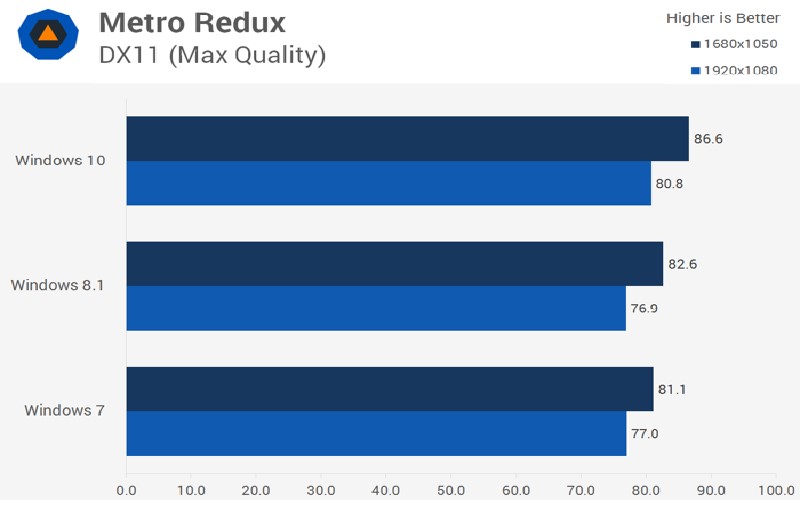
No. 3. OS comparison in Metro Redux
Here it is ahead of version 8.1 by as much as 4 points at a lower resolution and by 3.9 at a higher resolution. One of the heaviest games to date, Crysis 3, confirmed the leadership of the tenth version.
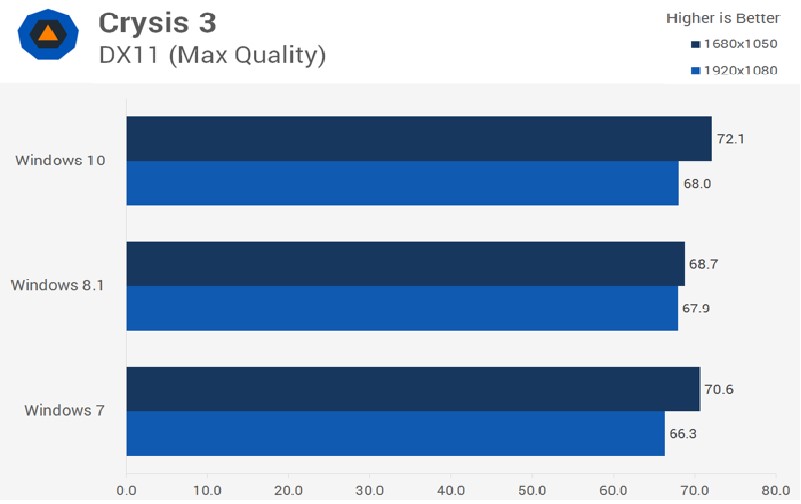
No. 4. OS comparison in Crysis 3
Although Windows comparison in this game gave very unexpected results - the seventh version overtook the eighth, and by as much as 1.9 points with a lower resolution, but the top ten was 1.5 points faster than its closest pursuer.
Another interesting comparison was carried out by specialists from another site. They compared Windows 7 x32, x64 and 8 x32, x64. So, in their comparison, version 7 x64 won. This is the diagram we got after comparing the systems in Call game of Duty: Black Ops 2.

No. 5. Call of Duty: Black Ops 2 OS Comparison
For other games such as Assasins Creed 3 and Far Cry 3, we got almost the same result, only with an even greater gap between the seventh Windows and the eighth. All tests were carried out on the same equipment under the same conditions for all.
From all of the above, we can draw the following conclusion: the best operating room Windows system Windows 10 is second in terms of performance Windows location 7, and version 8 brings up the rear. But for now this is only an interim result.
Other characteristics are also important for a gamer, which we will consider below.
Load time comparison
For a gamer, of course, it is important that his system boots as quickly as possible. The BootRacer program tested the boot speed of the same equipment for different systems. The result is what can be seen in Figure 6.
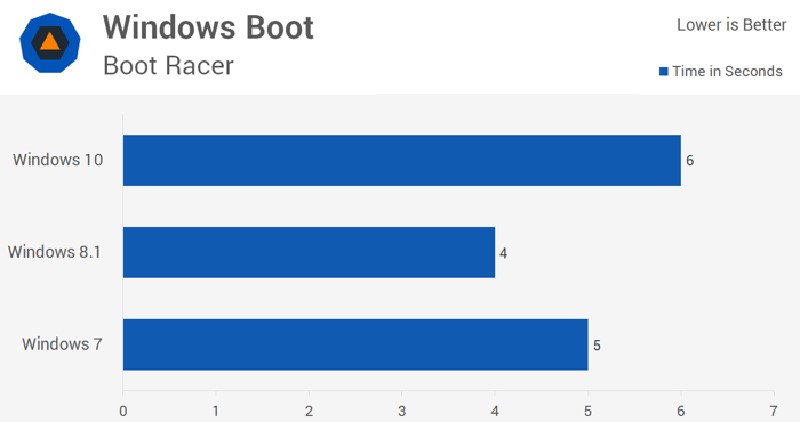
No. 6. Boot time measured by BootRacer
As you can see, Windows 8.1 takes the least amount of time to load - only 4 seconds, and the tenth version takes the longest to load - 6 seconds.
But the truth is that the user will not feel this difference, and Windows 7, which has not been reinstalled for several years, will take much longer to load than others. So if you want to play on your computer, listen to the following advice.
How other programs work
How fast the operating system will work is influenced by many parameters, and some of them are most clearly visible not in games, but in the work of other programs.
For example, a speed test of archiving was carried out in the WinRar program. As a result, the results shown in Figure No. 7 were obtained.
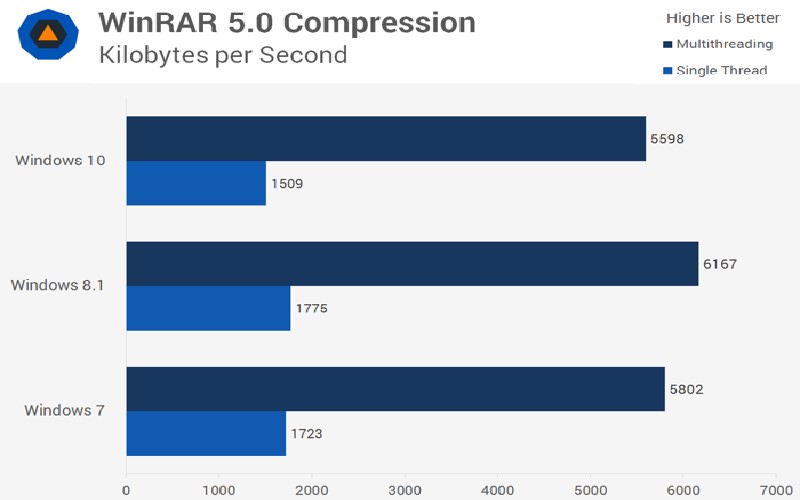
No. 7. WinRar speed
The blue scale shows how the program works during multi-boot, that is, when other services and utilities are also running. The blue one reflects the result that can be obtained when only WinRar is running.
As you can see, version ten is the fastest to do its job, and version seven is again in second place. Windows 8 is increasingly looking like an outsider in the fight for the title of best OS for gamers.
The same results were obtained when testing the program Adobe Photoshop. Only in this case the loading time was measured in seconds.
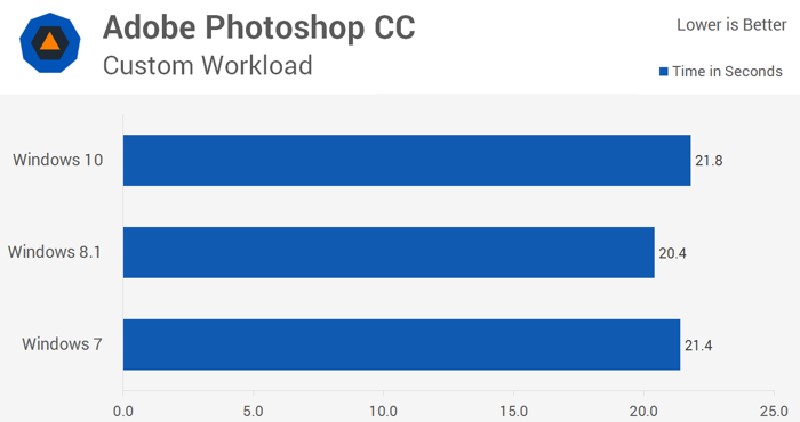
No. 8. Speed Adobe works Photoshop
Again the eighth version is a little behind the seventh.




