Hello, friends! While writing about Microsoft Security Essentials, I came across Windows Defender 7. I realized that I didn’t know anything about it and decided to write an article to clarify for myself why Windows Defender 7 is needed and when it is advisable to use it.
How to enable and disable Windows Defender 7

The main window of Windows Defender 7 is shown in the figure below.

If Windows Defender does not start, then you may need to manually start the service of the same name. Also, by searching in the Start menu, launch the "Services" utility
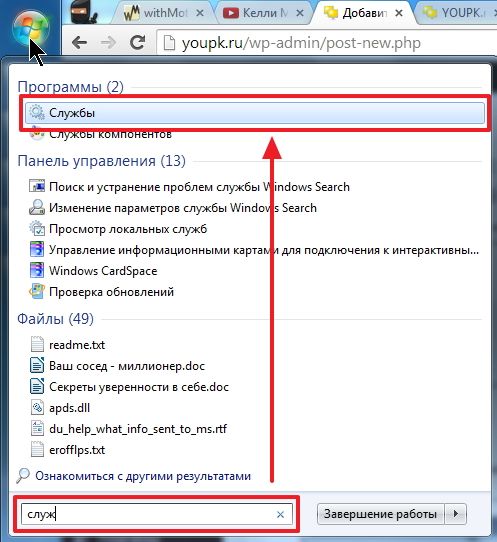
Finding a service Windows Defender and double click on it. In chapter Launch type select from the dropdown menu Automatic (delayed start) and press the button " Run»
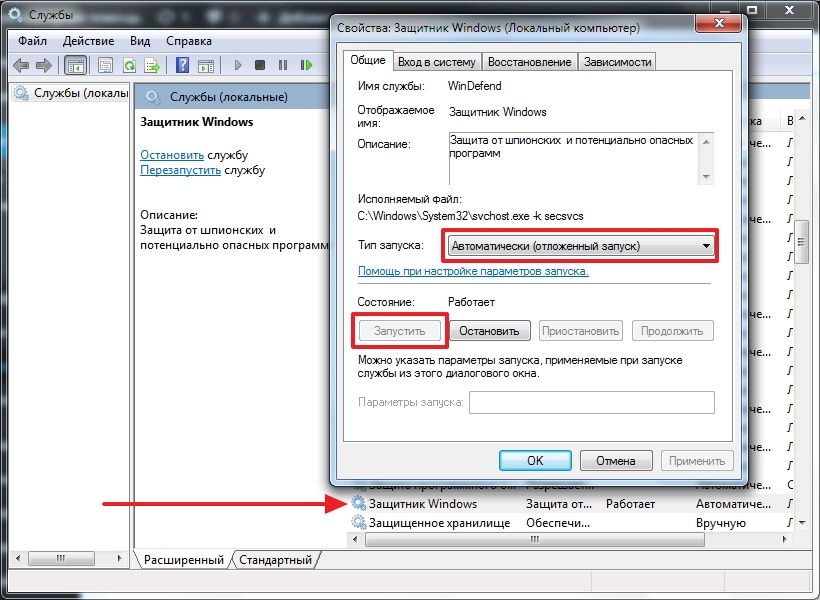
After that, we should start Windows Defender without any problems. If the service, for some reason, could not be started, then I would check the computer for viruses with two different utilities (for example, Dr.Web Cureit and Kaspersky). Then I would check for Trojans using MBAM. Rebooted and would try to start the service. If the result is negative, then I performed system file recovery. If now the result is negative, then I would think about reinstalling the operating system.
Let's hope that turning on and running Windows Defender will be easier.
How to turn off Windows Defender
Everything seems to be clear with the excluded files, folders and file types. If a defender, by mistake, reacts to a knowingly safe file, then you can add it to the exceptions.
On the tab in detail, just like in Microsoft Security Essentials, I check the checkbox for checking USB devices so that the defender checks connected flash drives, external hard drives and other information storage devices.

In chapter Administrator you can turn off the defender completely and allow the log to be shown to all users. If there are multiple users on the computer, you can let them see what Windows Defender 7 has found.
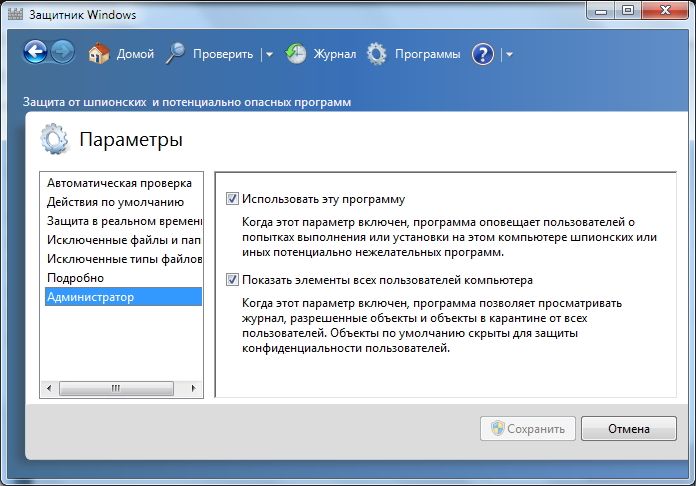
All with settings.
Windows 7 defender update
If you want, for example, to conduct a full scan of your computer, then before that it is advisable to check for updates. You can do this by clicking on Down Arrow next to the help icon and selecting Check for updates
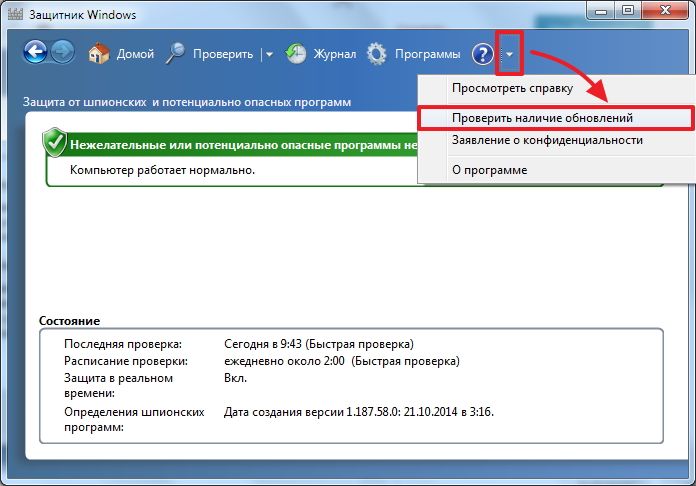
Magazine
In chapter Magazine you can see what the defender did with the detected objects.

Microsoft SpyNet
In the Log section, you can join the Microsoft SpyNet community. That is, if your computer is running unknown spyware and you are connected to Microsoft SpyNet, then information from your computer will be sent to Microsoft. There they will work and find the "Antidote". This "antidote" with new definitions will then be loaded into Windows Defender 7 on all computers in the world and this spyware will be rendered harmless.
You can join as ordinary member or in the role experienced participant. In the second case, more data will be transferred from your computer and, as I understand it, the efficiency of finding the antidote will become higher.

You can also join the Microsoft SpyNet community in the "Programs" section

I chose to join as a Power Member or the Advanced Membership Program.
Before performing the check, it is advisable to update. For execution Quick check just press the button Check. If the computer started to work unstable, then it is advisable to conduct a Full scan. You can launch it by opening the menu to the right of the Check button.
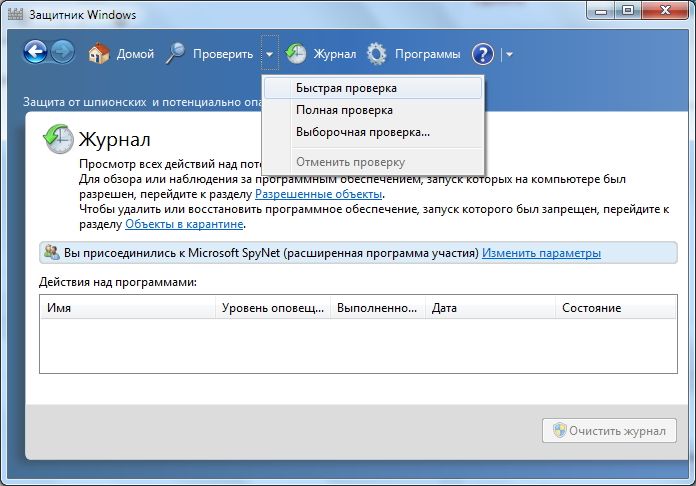
Custom scan used to scan individual folders or external devices. Click Choose for selection individual disks or directories (folders) and then Check now
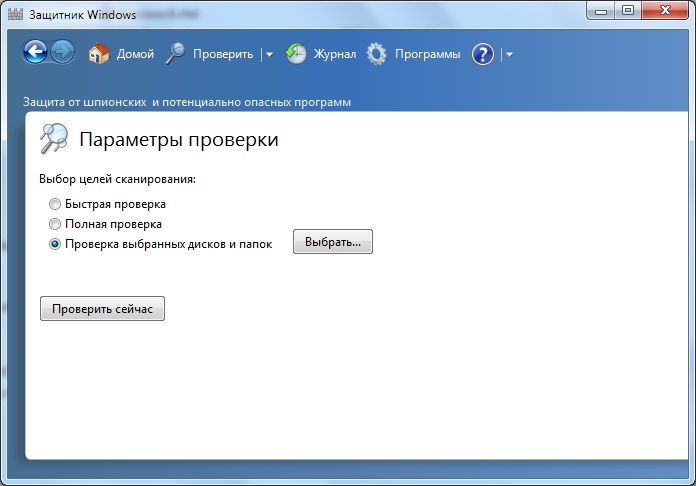
All settings and usage.
How to enable defender in Windows 7 through the registry
Valentina shared this method in the comments to this article. Thanks Valentina.
- We pass in the registry branch: HKEY_LOCAL_MACHINE\Software\Policies\Microsoft\Windows Defender to the DisableAntiSpyware key, and change the value (1) to (0).
- We restart the computer and rejoice, Windows Defender is working.
Conclusion
In this article, we figured out what Windows Defender 7 is. This is not a full-fledged antivirus solution, but only protection against spyware and other potentially dangerous software. That is protection from Trojans. I will use it on very old computers (for example, on my grandfather's laptop), since the defender requires less resources than a full-fledged antivirus. My grandfather only communicates on Skype and looks at photos. That is, the likelihood of infection is minimal. I will be glad if you share your opinion on using Windows Defender. By the way, in Windows 8, the developers abandoned Microsoft Security Essentials and transferred all its functionality to Windows Defender 8, which also comes with the operating system. I wonder what will happen in Windows 10?
Windows Defender (or Windows Defender) is an antivirus from Microsoft built into the latest OS versions - Windows 10 and 8 (8.1). It works by default until you install any third party antivirus(and during installation, modern antiviruses disable Windows Defender. True, not all of them have recently) and provides, if not ideal, protection against viruses and malware(although recent tests suggest that it has become much better than it was). See also: (if it says this app has been disabled by group policy).
In this instruction - step by step description how to turn off Windows Defender 10 and Windows 8.1 in several ways, and how to turn it back on if needed. This may be required in some cases when the built-in antivirus does not allow you to install a program or game, considering them to be malicious, and possibly in other situations. First, the way to disable in Windows 10 is described Creators Update, and then in previous versions of Windows 10, 8.1, and 8. Also at the end of the guide are alternative ways off (not system means). Note: perhaps more reasonable would be .
Notes: If Windows Defender says "Application is disabled" and you are looking for a solution to this problem, then you can find it at the end of this guide. In cases where you disable Windows Defender 10 because it prevents you from running some programs or deletes their files, you may also need to (as it can also behave in this way). Another material that may interest you:.
Additionally: in latest updates Windows 10 Windows Defender icon is displayed in the taskbar notification area by default. You can turn it off by going to the task manager (via right-click on the Start button), turning on the detailed view and turning off the Windows Defender Notification icon item on the Startup tab.
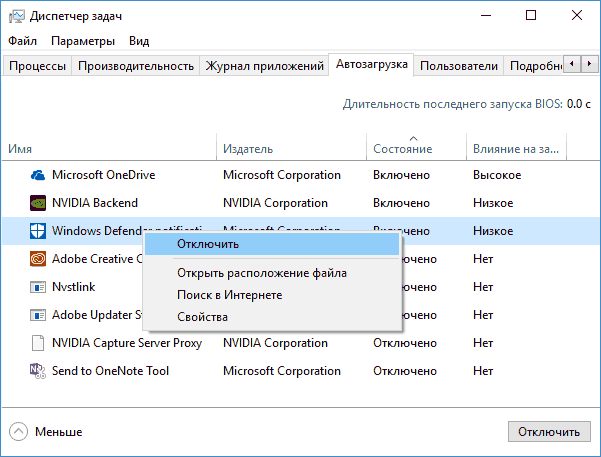
The next time you reboot, the icon will not be displayed (nevertheless, the defender will continue to work). Another innovation - .
How to disable Windows 10 Defender Creators Update
Beginning with Windows versions With 10 1703 Creators Update, disabling Windows Defender has changed somewhat. As before, disabling is possible using the settings (but in this case, the built-in antivirus is disabled only temporarily), or using the local editor group policy(Windows 10 Pro and Enterprise only) or Registry Editor.
Temporarily disable the built-in antivirus using settings
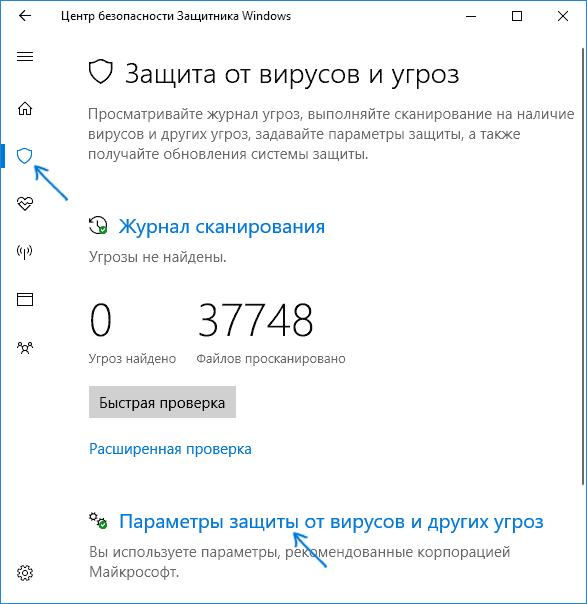
In this case, Windows Defender will be disabled only for a while and in the future the system will re-enable it. If you want to disable it completely, you will need to use the following methods.
Disabling Windows 10 Defender in the Local Group Policy Editor
This method is only suitable for Windows 10 Professional and Enterprise editions, if you have Home - the next section of the instructions shows a method using the registry editor.
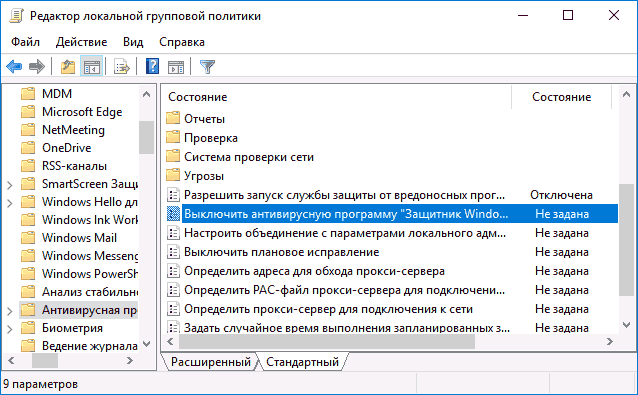
After that, Windows 10 Defender will be completely disabled and will not affect the launch of your programs in any way (and also send samples of programs to Microsoft), even if they are questionable. Additionally, I recommend removing the Windows Defender icon in the notification area from startup (see Startup of Windows 10 programs, the task manager method is fine).
How to Completely Disable Windows 10 Defender Using Registry Editor
The settings configured in the local group policy editor can also be set in the registry editor, thereby disabling the built-in antivirus.
The procedure will be as follows (note: if any of the specified sections are missing, you can create them by right-clicking on the “folder” located one level higher and selecting the desired item in the context menu):
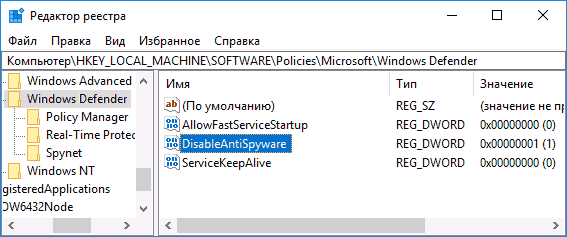
Done, after that you can close the registry editor, the antivirus will be disabled. It also makes sense to remove Windows Defender from startup (provided that you do not use other features of the Windows Defender Security Center).
Disable Defender Windows 10 previous versions and Windows 8.1
The required steps to turn off Windows Defender will be different in the last two versions of the operating system from Microsoft. In general, it is enough to start by performing the following steps in both operating systems (but for Windows 10, the procedure for completely disabling the defender is somewhat more complicated, which will be described in detail below).
Go to the control panel: the easiest and fast way To do this, right click on the "Start" button and select the appropriate menu item.
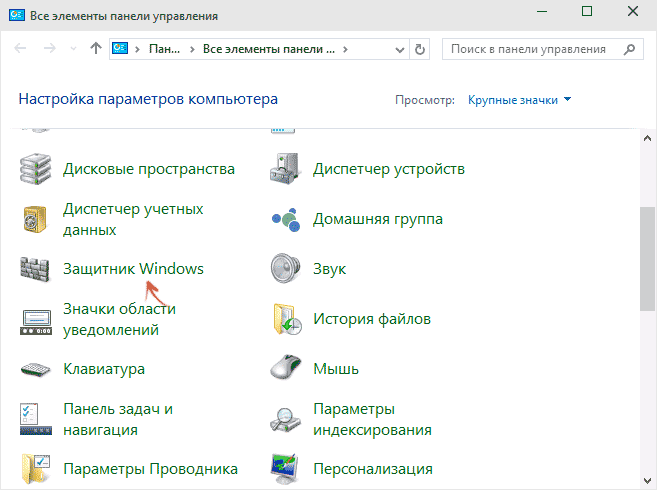
With the Control Panel switched to Icons view (under View at the top right), select Windows Defender.
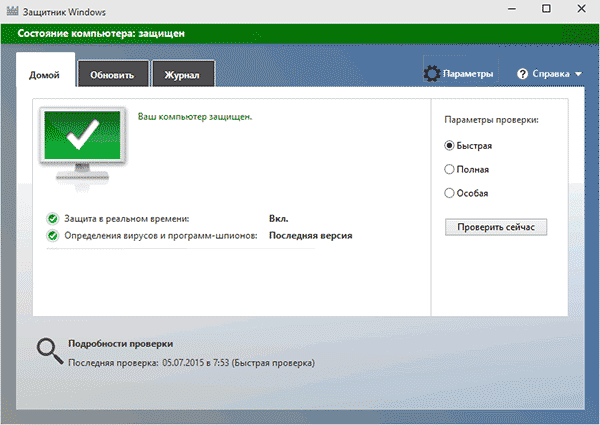
The main window of Windows Defender will launch (if you see a message that "The application is disabled and is not monitoring your computer", then most likely you just have a different antivirus installed). Depending on which OS version you have installed, follow the steps below.
Windows 10
The standard way (which is not quite workable) to disable Windows 10 Defender looks like this:
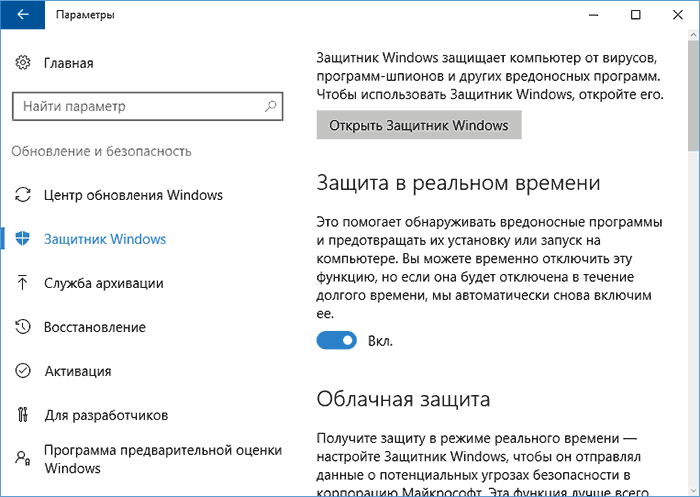
As a result, the protection will be disabled, but only for a while: after about 15 minutes, it will turn on again.
If this option does not suit us, then there are ways to completely and permanently disable Windows Defender 10 in two ways - using the local group policy editor or the registry editor. The method with the local group policy editor is not suitable for Windows 10 Home.
To disable using the Local Group Policy Editor:

As a result, the Windows 10 Defender service will be stopped (i.e. it will be completely disabled) and you will see a message about this when you try to start Windows 10 Defender.
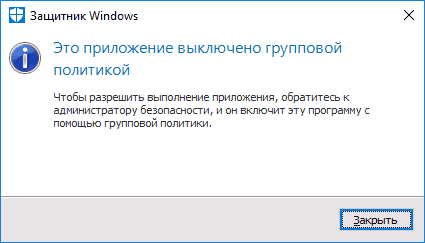
You can also follow the same steps using the Registry Editor:
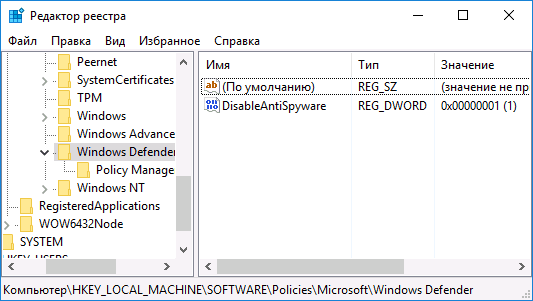
Done, now, if the built-in antivirus from Microsoft disturbs you, then only with notifications that it is disabled. At the same time, before the first reboot of the computer, you will see the defender icon in the notification area of the taskbar (it will disappear after the reboot). You will also receive a notification that virus protection has been disabled. To remove these notifications, click on it, and then in the next window click "Do not receive more notifications about anti-virus protection"
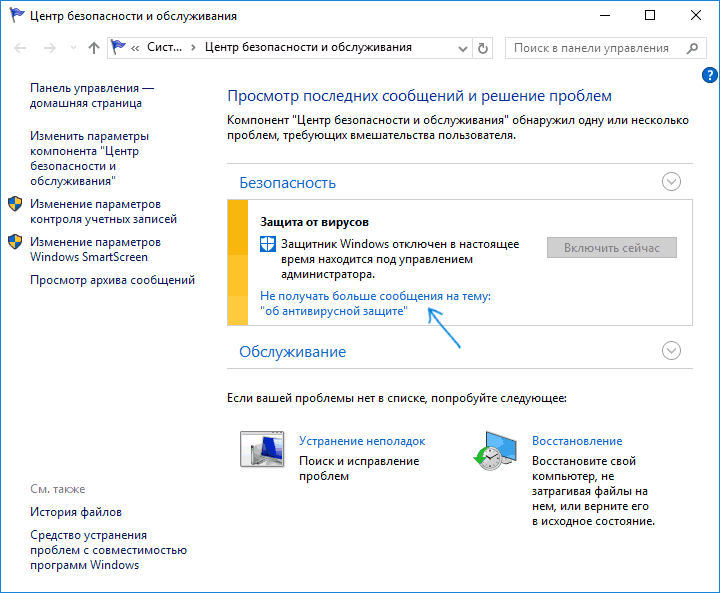
If the built-in antivirus has not been disabled, the following is a description of ways to disable Windows Defender 10 using free programs for these purposes.
Windows 8.1
Disabling Windows Defender 8.1 is much easier than the previous option. All you need is:
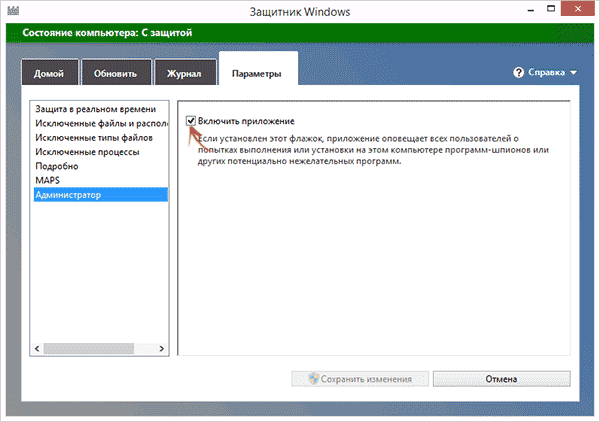
As a result, you will see a notification that the application is disabled and does not monitor the computer - which is what we needed.
Disable Windows 10 Defender with Free Software
If for one reason or another you cannot disable Windows 10 Defender without using programs, you can also do this using simple free utilities, among which I would recommend Win Updates Disabler as simple, clean from unnecessary and free utility in Russian.
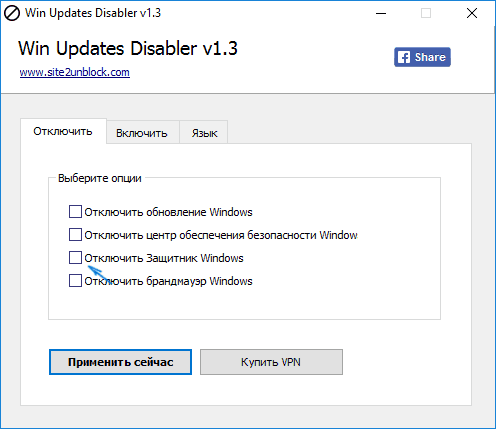
The program was created for, but it can disable (and, importantly, turn it back on) other functions, including the defender and. You can see the official website of the program in the screenshot above.
The second option is to use a utility or DWS, the main purpose of which is to disable the tracking function in the OS, but, in the program settings, if you enable advanced mode, you can also disable Windows Defender (however, it is disabled in this program by default).
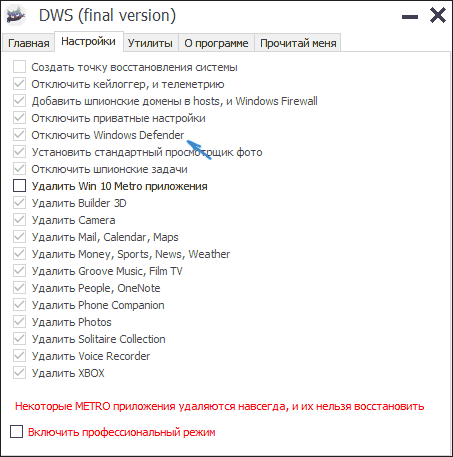
How to disable Windows 10 defender - video instruction
Due to the fact that the described action in Windows 10 is not so elementary, I also suggest watching a video that shows two ways to disable Windows 10 Defender.
Disabling Windows Defender Using Command Prompt or PowerShell
Another way to disable Windows Defender 10 (although not permanently, but only temporarily - just like when using parameters) is to use the PowerShell command. Windows PowerShell should be run as administrator, which can be done using the taskbar search and then - context menu by right mouse click.
In the PowerShell window, enter the command
Set-MpPreference -DisableRealtimeMonitoring $true
Immediately after its execution, real-time protection will be disabled.
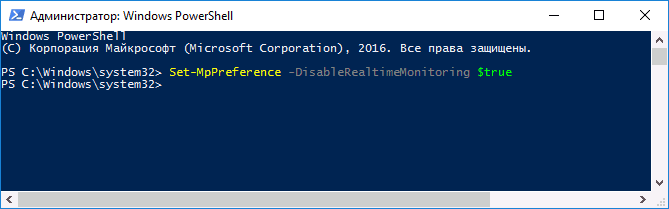
To use the same command in command line(also run as administrator), just type powershell and a space before the command text.
Disable "Enable Virus Protection" notification
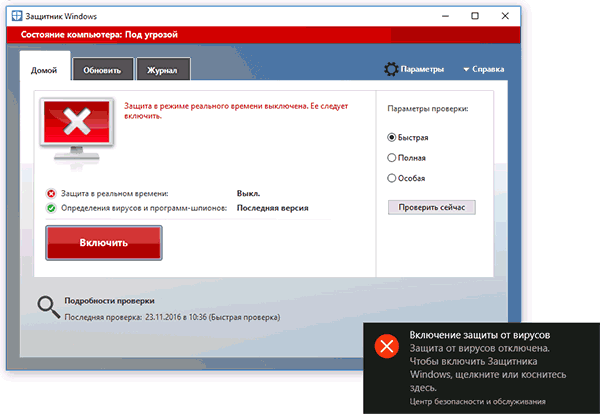
If, after taking steps to disable Windows Defender 10, the notification “Turn on virus protection. Virus protection is disabled", you can follow these steps to remove this notification:

Done, you shouldn't see any messages that Windows Defender is disabled going forward.
Windows Defender says Application is disabled (how to enable)
Update: prepared an updated and more complete instruction on this topic:. However, if you have Windows 8 or 8.1 installed, use the steps below.
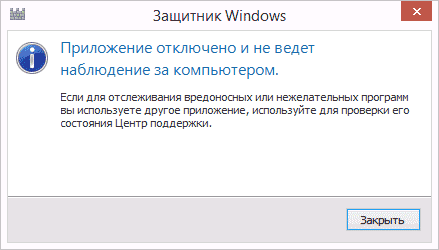
If, when you enter the control panel and select the "Windows Defender" item, you see a message that the application is disabled and does not monitor your computer, this may indicate two things:
- Windows Defender is disabled because a different antivirus is installed on your computer. In this case, you should not do anything - after removing the third-party antivirus program it will turn on automatically.
- Whether you turned off Windows Defender yourself or it was disabled for some reason, you can turn it on here.
In Windows 10, to enable Windows Defender, you can simply click on the corresponding message in the notification area - the system will do the rest for you. Except when you used the Local Group Policy Editor or the Registry Editor (in which case, you should do the reverse operation to enable the defender).
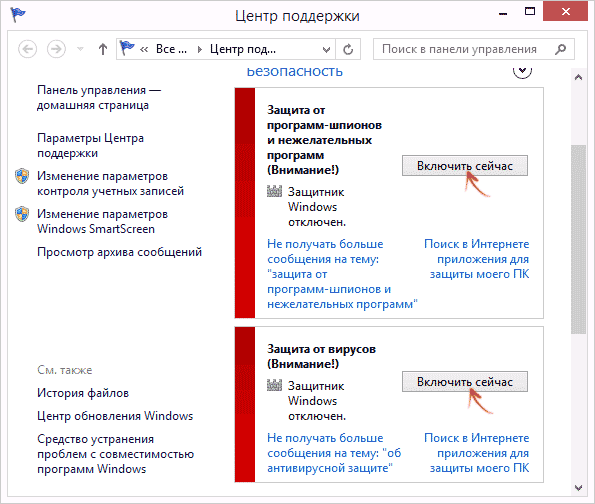
In order to enable Windows Defender 8.1, go to the Action Center (right-click on the "flag" in the notification area). Most likely, you will see two messages: that the protection against spyware and unwanted programs is turned off and the protection against viruses is turned off. Just click "Turn on now" to start Windows Defender again.
Windows Defender development by programmers Microsoft is a security software that is an integral part of operating systems such as Windows 10 and an earlier release of Windows 8 (8.1). The protection activation process takes place along with the installation of a certain system on your personal computer.
The main task of this software is to maintain information protection personal computer from all kinds of virus attacks, from the introduction of various "harmful" programs into the system. However, in some exceptions, it is useful to know how to disable Windows Defender 10 and 8.1 permanently. After all, the protection process is carried out quite normally, and as soon as a fresh anti-virus program is installed on the user's device, the built-in software, in theory, automatically stops working.
Nevertheless, the guide will help you learn and understand in what cases, and most importantly, what methods you can use to block anti-virus software, and, if necessary, activate security software. You may need such an action in some episodes of working on a PC. The most popular of them, when the basic - built-in - anti-virus program does not allow you to install the utility (let's say, a game) that the user needs, defining them as a carrier of danger.
Sometimes, in addition to disabling the antivirus itself, it is also important to pay attention to the SmartScreen filter, since it can also block the installation of new software on the computer. Then its functional responsibilities should also be deactivated.
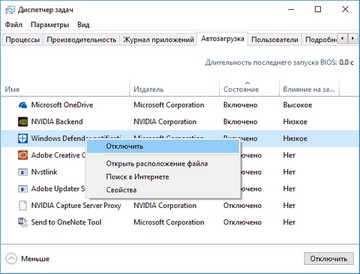
After fresh updates, the icon of the antivirus utility is automatically shown on the Windows panel. To turn it off, go to the task manager using the "Start" button and make an advanced option, make a mark on the shutdown in the "Windows Defender Notification icon" item (located in the "Startup" field). After reloading, the icon on the monitor will no longer be present.
Turn off Windows Defender 10 and 8.1
The initial stage of the process, how to disable the Windows Defender service in Windows 10 and 8.1, is the same for both operating systems. A description of how to perform a complete shutdown of antivirus software for Windows 10 will be given below. To start deactivating the defender, click (right-click) on "Start" (lower left corner of the monitor) and find the "Windows Defender" icon in the control panel. It is located in the upper left column, for this the user needs to switch to the “Icons” view.
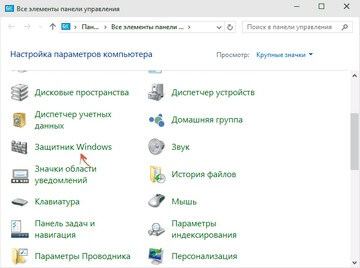
The main window of the protection utility will be displayed on the PC screen. Sometimes users can read the following message in the window - the notification "The application is disabled and does not monitor the PC." This window informs you that, most likely, another protective program against viruses and other negative factors is activated on the PC. Further work on the removal of standard antivirus software will be carried out specifically for a specific operating system.
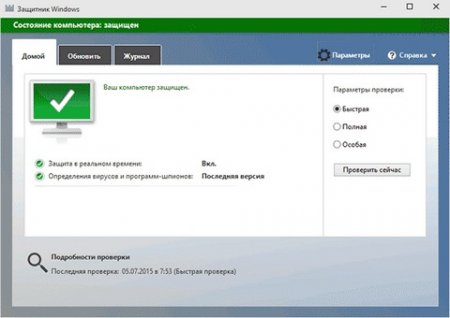
Windows 10 system
The problematic question "how to remove Windows Defender 10 forever" for this operating system can be solved in a number of ways. First, the standard. This method is not a 100% guarantee of turning off antivirus software (defender in automatic mode will start working again in about a quarter of an hour), but sometimes it is used.
On the pop-up panel "Start", find the item "Settings" and click on it. Next, we go to the “Update and Security” department, we find the “Windows Defender” icon we need there. In the "Real-time protection" sub-item, instead of the "On" mark, click and activate the "Off" mark.
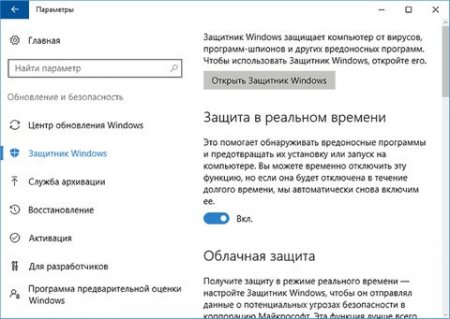
If your goal is to permanently eliminate the antivirus, use the following methods. The essence of the methods is to use two types of editors: the registry itself and the local group policy editor (GPE). The sequence of actions to disable the security program using GPE is as follows:
We display the (pop-up) Run window using the Win + R keyboard combination, and type gpedit.msc to activate the local group policy editor.
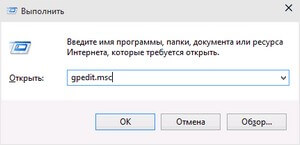
In the "Computer Configuration" menu, go to the "Administrative Templates" section. Then in the item "Windows Components" we look for "Endpoint Protection". We click (twice) on the column "Turn off Endpoint Protection".
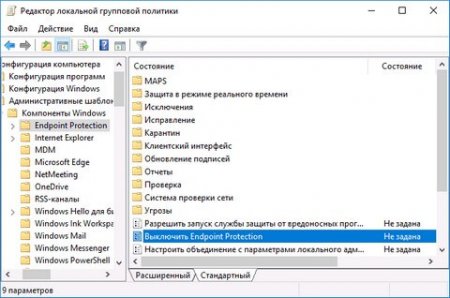
A window called "Turn off Windows Defender" will open - old version, the new one looks like "Turn off Endpoint Protection". On the left side, you will see three options "Not configured", "Enabled" and "Disabled". Make a mark on "Enabled" and click OK.
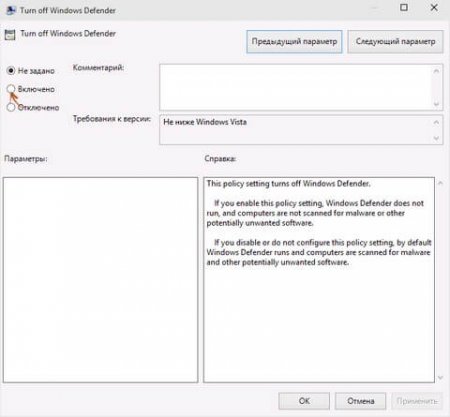
Antivirus software is completely deactivated. When you try to activate this software, a window pops up with the message "This application has been disabled by group policy."
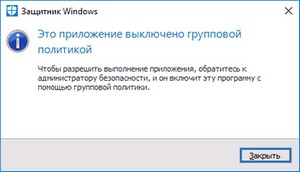
The same procedure can be carried out using the editor Windows Registry: similarly, as in the case described above, open the "Run" window (Win + R button combination) and type regedit to start the editor. We go through the chain of lines HKEY_LOCAL_MACHINE-SOFTWARE- Policies- Microsoft Windows Defender. Generate a DWORD key, the key name is DisableAntiSpyware, sometimes it is missing. The value of the key can be twofold - set to 1 to turn off, and 0 to turn on.
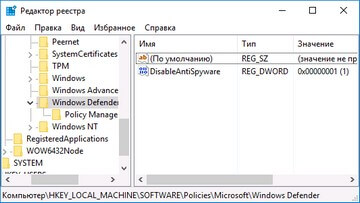
Everything, the protective program that was automatically added to the computer, disabled. Don't be surprised if you still see the antivirus icon, it will disappear after the first reboot of the PC. Accordingly, each time you turn it on, a window will pop up with a warning about the disabled virus protection program. You can remove it, for this you need to click on the message and select "Do not receive more notifications about anti-virus protection." Sometimes, if the previously described deactivation methods did not help, it is necessary to use special free software, the description of which will be given in the articles below.
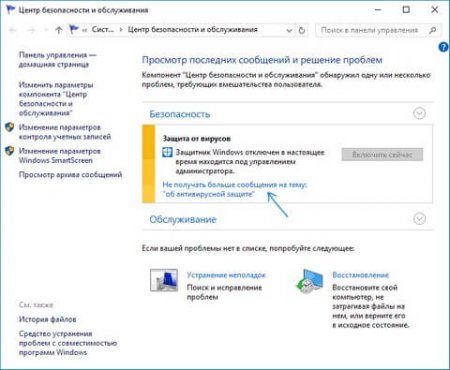
Windows 8.1 system
To completely block anti-malware software for Windows 8.1, you need to follow these steps. We go to the "Control Panel" menu and find the item "Windows Defender". Select the "Administrator" sub-item in the "Settings" field. We remove the pointer from the notification "Enable application".
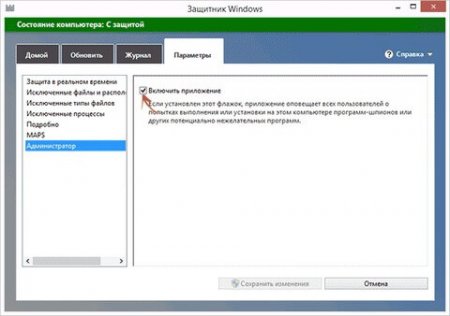
The result of your work will be a new notification about the disabled defender.
Using other apps to block Windows Defender
As described above, it is not always possible to deactivate antivirus software in a simple way using only the possibilities software tools installed on your PC. Therefore, experts have developed special utilities that allow users to achieve their goals. Programs are freely available on the Internet, while they are completely free.
One of these utilities, using which, it is possible to carry out the procedure for turning off the anti-virus Windows programs 10 (if the usual shutdown methods did not occur), is the Win Updates Disabler utility. She wrote on plain language, without further ado, the language of the software is Russian.
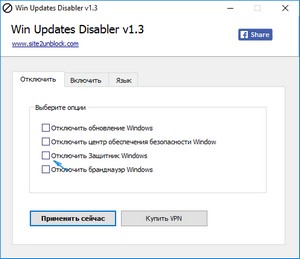
The program was originally written to disable windows updates 10, which are held automatically by the OS. However, the software can also activate and deactivate the protection features of the operating system and the firewall.
You can also work with a special development - Destroy Windows 10 Spying (abbreviated as DWS). The utility was created to prevent the system from tracking your activity, but in the advanced format you have access to turn off Windows Defender antivirus completely as well.
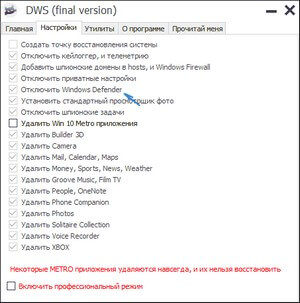
Recommendations and a step-by-step guide on how to permanently remove Windows Defender 10 are also presented in video format. It will help you to study in more detail the chain of actions of turning off the defender (anti-virus program), in case you have any difficulties using the text version of the manual. Video - option contains a description and demonstration of the elimination of an anti-virus program, using all the methods described above.
How to activate Defender for Windows 8 (8.1) and 10?
In the event that in the "Windows Defender" menu of the control panel, you read a message that the PC is not being monitored and the protection software is disabled, two conclusions can be drawn.
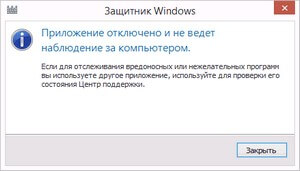
- First: another antivirus program is activated on the PC. Do not worry! When this utility is removed from the system, Windows Defender is activated automatically.
- Second: the defender was blocked by you intentionally, based on a particular life situation. Pretty easy to reactivate it.
In Windows 10, to re-enable anti-virus protection, simply click on the appropriate message (search in the taskbar). All work will be done by the system automatically, without your intervention. True, this does not apply to antiviruses that were turned off using editors. In this episode, you will have to follow the steps to reverse inclusion applications.
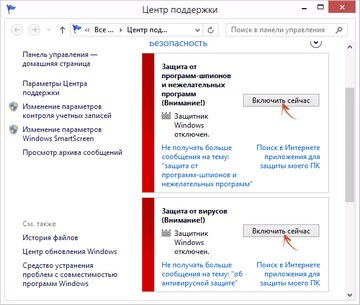
As in the case of deactivating anti-virus software for the Windows 8.1 system, turning on its defender requires sequential actions. Right-click the mechanical manipulator (mouse) on the "flag" of the antivirus on the taskbar, in this way you will enter the Program Support Center. Most likely, you will receive notifications about the disabled protection against spyware (special programs), unwanted utilities, and also that the security program is not activated. To start the antivirus, you just need to click on the “Enable now” mark.
We really hope that the information presented was interesting and useful to you in such an important issue as how to disable the Windows 10 / 8.1 / 8 defender service, and you will be able to put it into practice. We are waiting for your comments, as well as evaluations of our work! We have helped you - share your knowledge with your friends. Thank you!
Windows Defender is a built-in software utility that intended to search for and block malicious software (for example, virus programs, spyware, etc.). The system is protected in real time. In addition, the program can clean up Windows from unnecessary and obsolete files.
So, the built-in program allows you to prevent PC infection in one of two ways. In mode real time it will help stop the spread of the virus by blocking malware before it can be launched. This method is very effective for neutralizing threats while surfing the Internet.
The second method provides scanning system and user files for threats. This type of verification occurs automatically schedule, which is set by the user himself (for example, when the computer is turned on or off, or some time after it is started so that all services have time to boot). You can also run the check yourself at a convenient time for the user by selecting necessary files and folders.
How to disable defender on Windows 10
The user can perform this action in several ways.
Using group policies
The Windows Group Policy Editor is a built-in software V operating system Windows 10. To disable the antivirus, you must:
- Key combination Windows+R will open the command execution menu. In the line you need to enter the command gpedit.msc and press Enter.
- The following program section opens: Computer Configuration-Administrative Templates-Windows Components- endpoint protection.
It is important to know: in some versions of the operating system, this partition may be called Windows security software.
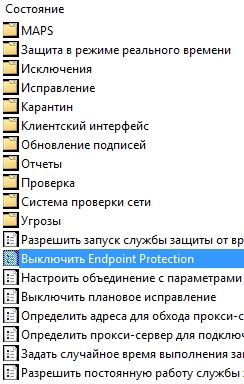
Making changes to the registry
You can completely disable the antivirus through the registry:

Through the task scheduler
To disable the built-in antivirus through the scheduler, you must:
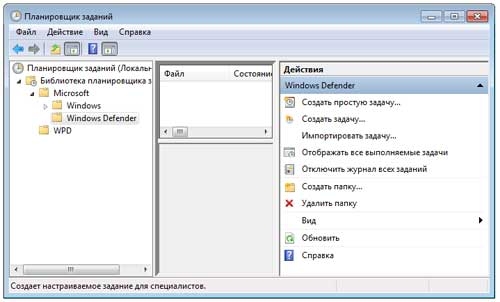
Standard way - through the settings
The easiest way to deactivate Windows Defender is to disable through the menu settings. For this you need:
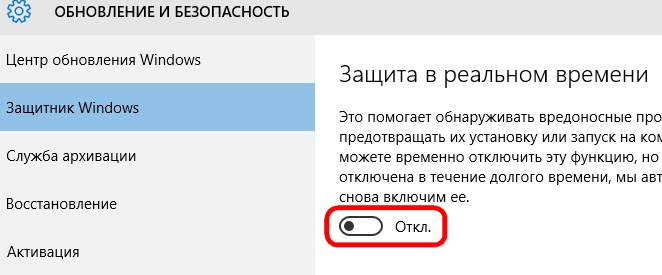
How to disable windows defender on Windows 8
In Windows 8, disable the built-in defender much easier, than in latest version OS. For this you need:
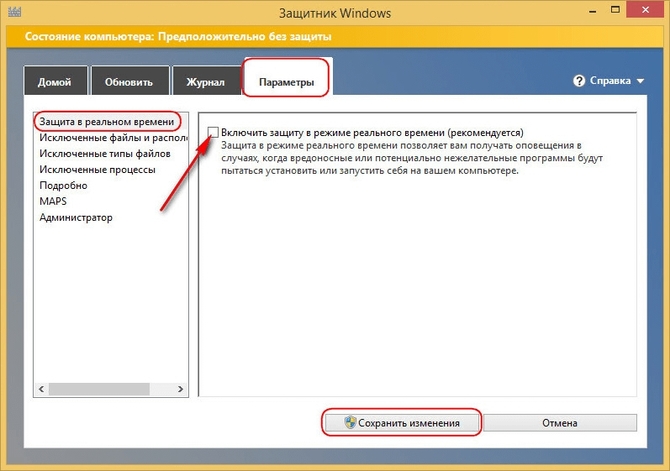
But, after restarting the PC, the antivirus may turn on again for it complete shutdown will need to be done the following actions:
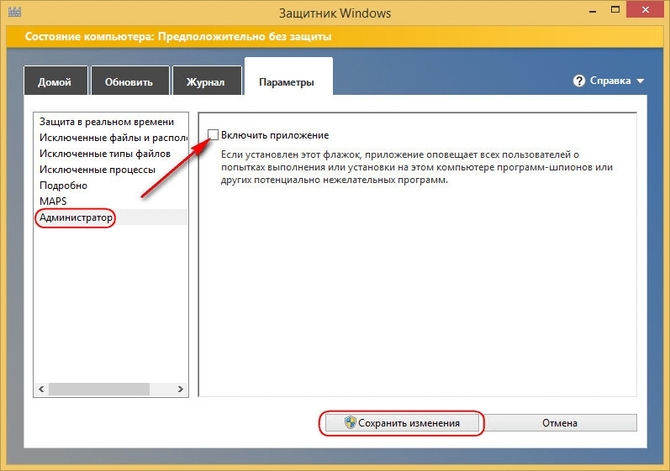
Disable Defender in Windows 7
The procedure for disabling the built-in antivirus in Windows 7 is in many ways similar to the 8th version of the operating system:
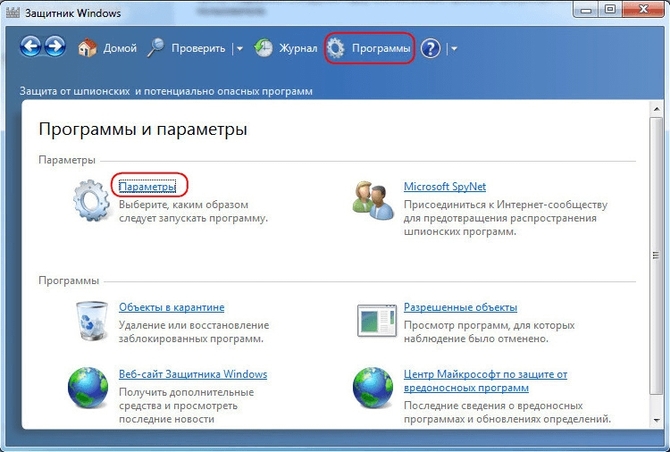
Defender or antivirus - what to choose
Before the PC user is choice what to choose built-in antivirus or third party software. TO benefits Windows Defender should include:
- Deep integration into the operating system.
- Constant updates.
- Free.
pros third party antivirus:
- Wider range of influence.
- More features (cleaning junk files etc).
- Fresh updates.
So, functionality defender and antivirus are almost equal. Therefore, users need to decide for themselves which option is more acceptable to them.
In the latest versions, "eight" and "ten", the Microsoft operating system has a built-in antivirus program that runs by default. OS Defender works offline and is designed to scan and remove or quarantine any malicious codes and modules. If you install third-party antivirus software on your computer, it will disable Windows Defender. At least, this is what many antiviruses do. Microsoft's latest version of Defender is much more efficient, and many users are satisfied with this built-in antivirus software.
But there are times when the Defender has to be disabled, for example, to install a computer application or entertainment content, if the Defender considers it to be malicious. In our article, we will introduce you to step by step guide to disable and re-enable the operating system defender of the last three versions.
Also, when you stop Windows Defender, if it does not give permission to install the application or after it deletes files, you will also need to disable the spy filter that monitors all installed programs on computers. Perhaps the reason is not in the defender, but in the filter itself.
Defender has been updated in the latest version of Microsoft OS, and now it can be disabled through the Task Manager.
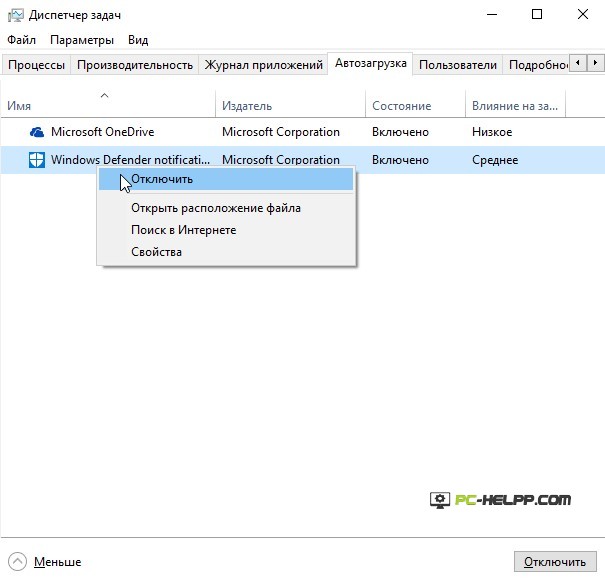
But if you uncheck the automatic loading of the defender, this will not stop its work, but only hide itself Windows icon Defender.
Disabling Windows Defender Windows 10 and Windows 8.1
Disabling Windows Defender in the eighth and tenth versions of the OS is different. The latest version will require more than complex algorithm. We will describe everything in detail, step by step, so that unprepared users can cope with this procedure.To start the shutdown procedure, use the Control Panel. The most elementary and quick action is to right-click "Start" and select a partition.
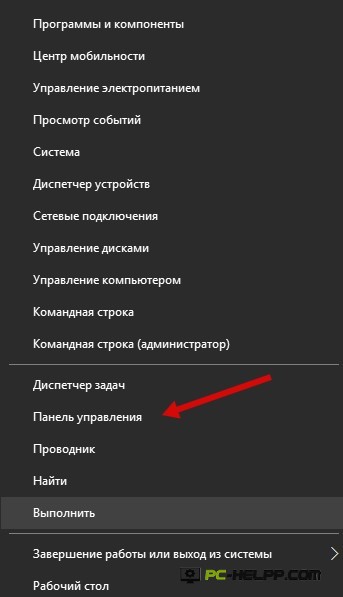
Having entered the section, for a faster search, switch the view in the right upper corner to "Large Badges". Select Windows Defender.
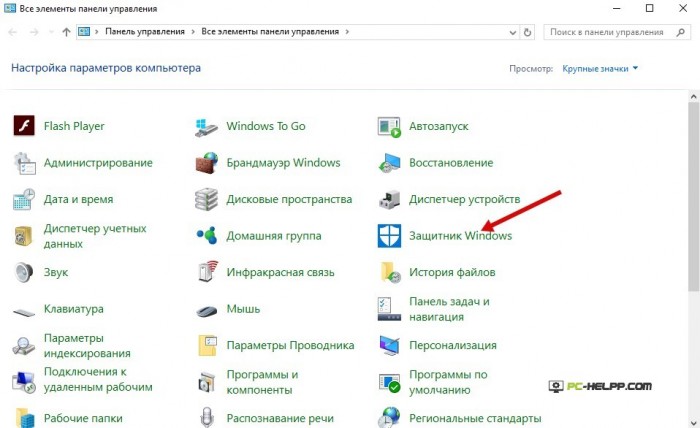
If when starting the main Windows windows Defender, you will be notified that Defender is disabled, which means you are using other antivirus software on this computer.
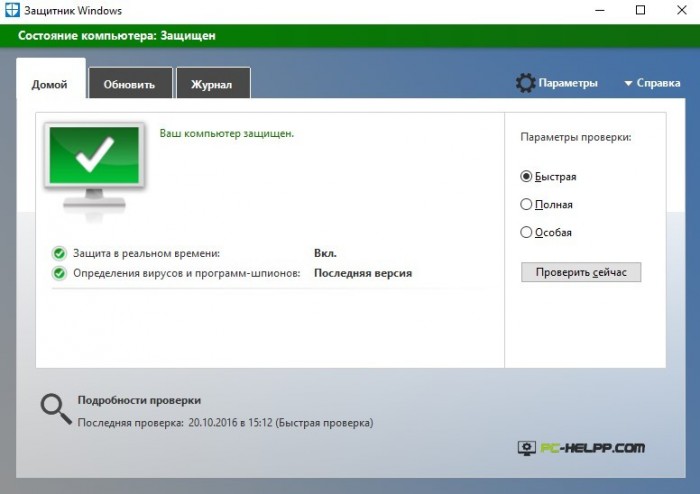
Now you need to do a few things. For each version of the operating system, they will differ.
Windows 10
If you use the standard shutdown method, you may not achieve the desired result. But in some cases it works. Do the following: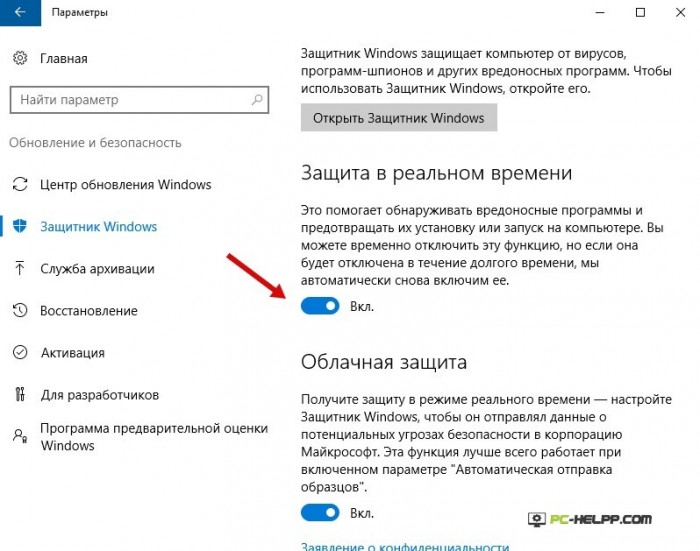
The antivirus program will turn off, but for a while. After 20 minutes, it will resume its work again, but this time will be enough for you to install the application or game.
In the event that you want to disable Windows Defender for a long time, you must use other methods. Disabling "permanently" is possible using the Group Policy Editor or the Registry program. For owners of Windows 10 (home version), only the second method is suitable.
Disabling the OS antivirus program through the Group Policy Editor is as follows:
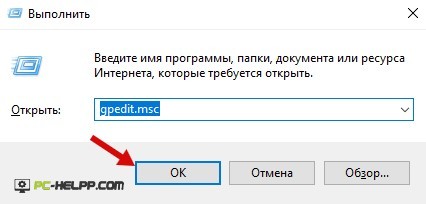
Disabling the built-in OS antivirus program through the registry editor is as follows:
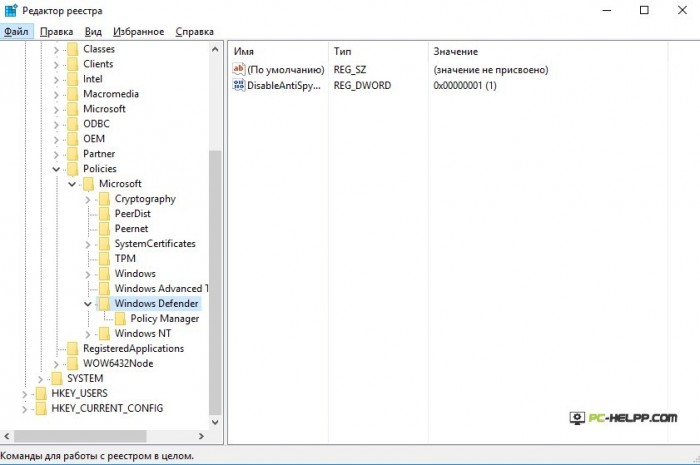 If you set the correct value for the "DisableAntiSpyware" parameter, the program will no longer run unless you do it yourself. The icon will also disappear when you restart the operating system. You can also remove persistent pop-up messages about disabled Endpoint Protection by unchecking the corresponding box.
If you set the correct value for the "DisableAntiSpyware" parameter, the program will no longer run unless you do it yourself. The icon will also disappear when you restart the operating system. You can also remove persistent pop-up messages about disabled Endpoint Protection by unchecking the corresponding box.
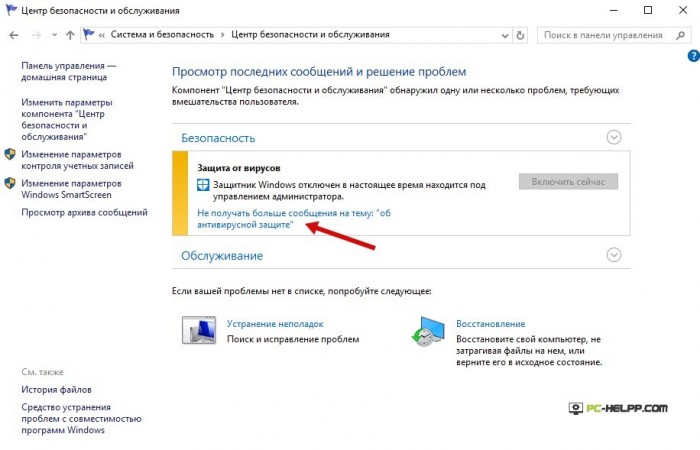
If you were unable to disable the offline virus protection program using the methods described above, use special programs. They are free and allow you to quickly and efficiently disable your antivirus software from Microsoft.
Windows 8.1
In Windows 8, disabling Endpoint Protection is easier. These three steps will help you quickly disable your antivirus software: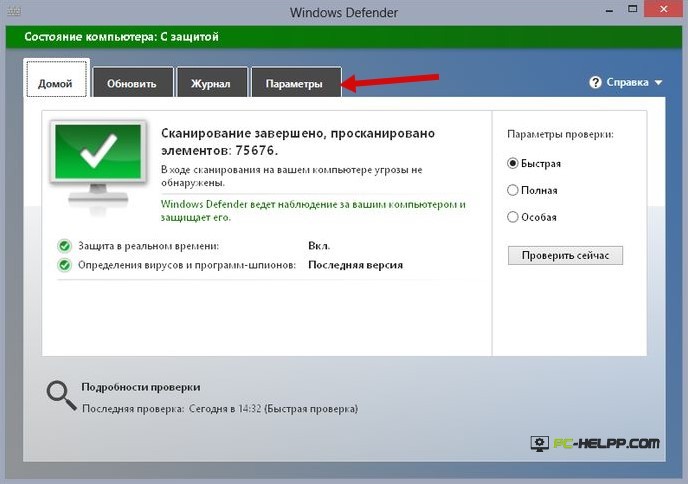 The system will report that the computer anti-virus scan service is disabled and does not scan in real time.
The system will report that the computer anti-virus scan service is disabled and does not scan in real time.
Disable Windows 10 Defender with Free Software
If the steps to disable Endpoint Protection are ineffective for some reason, we recommend that you use by professional means- special programs. For example, well-established Update Disabler- a tool that manages all automatic updates of the Microsoft operating system. The program has Russian-language support and is easy to use.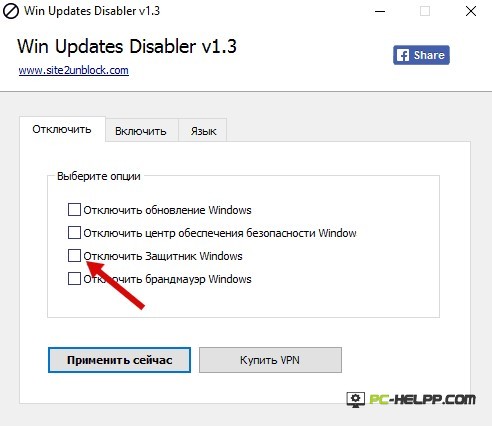
It was originally designed for those users who do not want to receive automatic updates systems. But then its functionality was expanded, and now you can use other options, for example, disable Endpoint Protection.
There is also a product of German software developers, a program Destroy-Win-10-Spying. It allows the user to avoid submitting personal information that Microsoft collects. To enable the extended functionality of the program, you need to go into a special mode. Disabling the Microsoft antivirus program occurs in this case automatically.
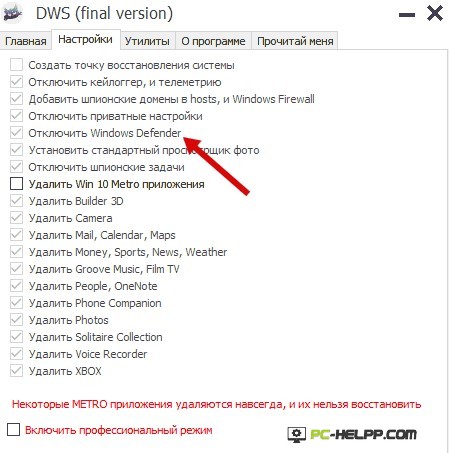
Windows Defender says Application is disabled (how to enable)
If you want to enable the previously disabled "permanently" Endpoint Protection, we recommend that you follow a few step-by-step steps, which will be discussed below. Using this method, you can enable the built-in anti-spyware service in Windows 8. To enable the service in Windows 10, you will need a more detailed guide.If you click on Windows Defender from the Computer Control Panel and get a notification that it has been disabled and that the service is not performing a real-time scan of your computer, this may mean the following:
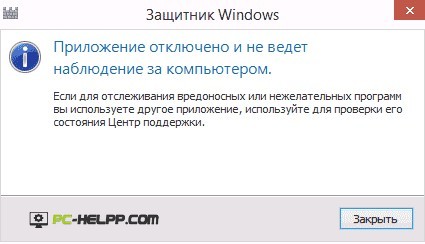 In the tenth version of the operating system, Endpoint Protection is enabled by a simple click on the notification. As soon as you click on the message, the service will start automatically by the system. And if you disabled the Defender using the policy editor or the registry, you need to do all the steps described above, but in reverse order. For example, set the "DisableAntiSpyware" parameter to "0", etc.
In the tenth version of the operating system, Endpoint Protection is enabled by a simple click on the notification. As soon as you click on the message, the service will start automatically by the system. And if you disabled the Defender using the policy editor or the registry, you need to do all the steps described above, but in reverse order. For example, set the "DisableAntiSpyware" parameter to "0", etc.
To enable the Endpoint Protection service in the operating system Windows system 8, click on the notification area to open the Action Center. There will be a notification that the computer is at risk because the antivirus service is disabled. To start, click on the activation notification.




