Service (service from the English service) are programs that are automatically launched by the system when booting Windows and are executed in any case, regardless of user actions.
Why is it advisable to disable all services that you don't need? Each service consumes CPU time and memory.
By disabling unnecessary services, you will improve system performance. But we must not forget that we are working on a laptop. Therefore, each one is superfluous and unused service, which just hangs in memory and does nothing, helps your battery drain faster.
Therefore, we kill two birds with one stone: we increase system performance and save battery power.
Starting services in Windows 7
- There are several service startup modes:
- Disabled - the service is prohibited from starting;
- Manually - launch upon request of another service or manually by the user;
- Automatically - starts the service when Windows boots;
- Automatic (delayed start) - delayed start.
The first three modes are clear, but the last one needs to be considered in detail. Automatic delayed startup first appeared in Windows Vista and for good reason. When a user logs in, they are faced with a fairly long delay before they can start working. The computer slows down, you can’t start anything, and sometimes you can’t even “move” the mouse. This is due to the fact that the system starts all services that have the startup mode set to Automatic. All these services begin to intensively consume computer resources - processor, RAM, which leads to such a delay.
Managing services in Windows 7
- The following tools are used to manage services in Windows:
- The services.msc snap-in is the most convenient tool for managing services;
- The msconfig.exe program - in addition to managing services, also allows you to manage starting Windows(see chapter Useful Windows 7 utilities);
- The net and sc commands are used to manage services from the command line. Click the Start button, type services.msc and press Enter. You will see the Service Management snap-in.
What services can be disabled in Windows 7
There are a lot of services. I called the services.msc snap-in the most convenient, because it at least displays detailed description services (as opposed to msconfig), which allows you to understand whether you need this service or not.
- All services can be divided into three groups:
- services that cannot be disabled;
- services that can be disabled on almost any computer, because in most cases they are not needed;
- services that can be disabled on your home computer/laptop.
How to disable services in Windows 7
You can start and stop services using command line, if there is such a need.
- To start, use the command:
- >net start<имя службы>
- And to stop the service, another command is used:
- >net stop<имя службы>
- For example:
- >net stop spooler
I note that disabling Windows services will not necessarily lead to any significant improvement in system performance: often the changes are simply unnoticeable. Another important point: perhaps in the future one of the disabled services may turn out to be necessary, so do not forget about which ones you disabled. See also: (the article also contains a method automatic shutdown unnecessary services, which is suitable for Windows 7 and 8.1).
How to disable Windows services
To display a list of services, press the Win + R keys on your keyboard and enter the command services.msc, press Enter. You can also go to the panel Windows management, open the Administrative Tools folder and select Services. Don't use msconfig.
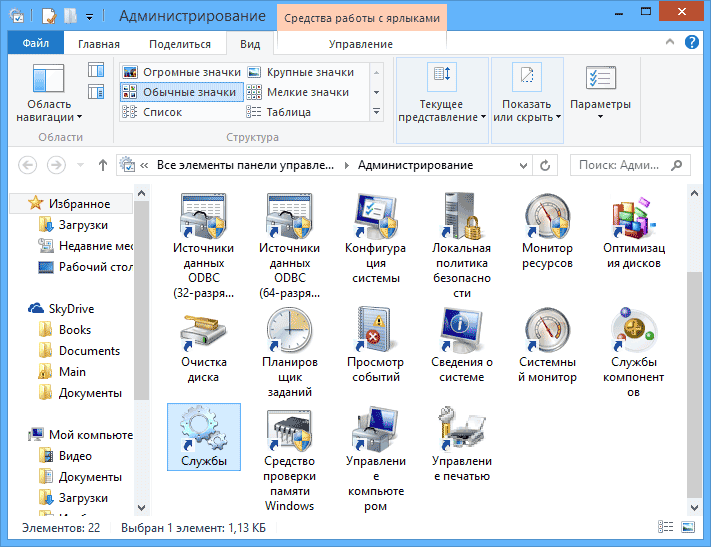
To change the parameters of a particular service, double-click on it (you can right-click and select “Properties” and set the necessary startup parameters. For Windows system services, a list of which will be given below, I recommend setting the Startup type to “Manual” rather than “ Disabled." In this case, the service will not start automatically, but if required for the operation of any program, it will be launched.

Note: You perform all actions at your own responsibility.
List of services that can be disabled in Windows 7 to speed up your computer
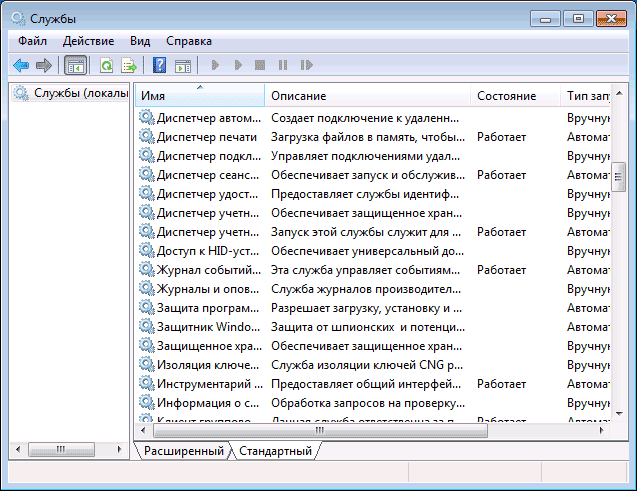
Next Windows services 7 is safe to disable (enable manual startup) in order to optimize system performance:
- Remote registry (it’s even better to disable it, this can have a positive effect on security)
- Smart card - can be disabled
- Print Manager (if you don't have a printer and aren't printing to files)
- Server (if the computer is not connected to local network)
- Computer browser (if your computer is offline)
- Homegroup provider - if the computer is not in work or home network, this service can be disabled.
- Secondary login
- NetBIOS support module over TCP/IP (if the computer is not on a work network)
- Security Center
- Tablet PC input service
- Windows Media Center Scheduler Service
- Themes (if you are using classic theme Windows)
- Secure storage
- BitLocker Drive Encryption Service - If you don't know what it is, you don't need it.
- Bluetooth Support - If your computer doesn't have Bluetooth, you can turn it off
- Portable Device Enumerator Service
- Windows Search (if you don't use the search feature in Windows 7)
- Remote Desktop Services - You can also disable this service if you don't use
- Windows Backup - if you don’t use it and don’t know why it’s needed, you can turn it off.
- Center Windows updates- can be disabled only if you have already disabled Windows updates.
In addition to this, programs that you install on your computer can also add their own services and run them. Some of these services are needed - antivirus, utility software. Some others - not so much, in particular this concerns update services, which are usually called Program_name + Update Service. For the browser, Adobe Flash or antivirus updates are important, but, for example, for DaemonTools and other application programs - not so much. These services can also be disabled, this applies equally to Windows 7 and Windows 8.
Services that can be safely disabled in Windows 8 and 8.1

In addition to the services listed above, to optimize system performance, the following system services can be safely disabled in Windows 8 and 8.1:
- BranchCache - just disable
- Client for tracking changed connections - similar
- Family Safety - If you don't use Windows 8 Family Safety, you can disable this service
- All Hyper-V services - provided you are not using virtual machines Hyper-V
- Microsoft iSCSI Initiator Service
- Windows Biometric Service
As I said, disabling services will not necessarily make your computer noticeably faster. You should also take into account that disabling some services may cause problems in the operation of any third-party program that uses this service.
More information about disabling Windows services
In addition to everything that has been listed, I would like to draw your attention to the following points:
- Windows service settings are global, meaning they apply to all users.
- After changing (disabling and enabling) service settings, restart your computer.
- It is not recommended to use msconfig to change Windows service settings.
- If you are not sure whether to disable a service, set the startup type to Manual.
Well, it seems that this is all I can tell you about which services to disable and not regret about it.
While the operating system is running, dozens of small programs called services are executed unnoticed by the user. They can be responsible for a variety of things: connecting to the network, switching languages, supporting Wi-Fi and Bluetooth, working with printers and faxes, etc. By default, all Windows services are activated to make working with your computer easier. However, they all consume some amount of system resources. This article provides a description of which services can be safely disabled in order to increase the speed of Windows.
Such optimization is especially important for low-power computers that suffer from a lack of RAM.
Proper system configuration and disabling unnecessary services can significantly improve the performance of any PC.
By default, Windows includes even those processes that the average user may never need. These include fax support, management and registries, and, for example, working with the network, provided that you have this moment just one car.
Setting up and disabling services
To work with services by Microsoft An interface has been developed, accessed by default through the control panel:
Which ones can you turn off?
Here is a small list of objects that are active by default, which can be disabled without negative consequences for the functioning of Windows.
If you don't work with remote connections and desktops, here is a list of objects that you definitely don’t need and that can be disabled:
- Remote registry.
- Remote desktops.
- Auxiliary IP.
- Remote registry (it is better to disable it even if you are working on the network).
- NetBios module.
- Browser for personal computers.
- Server.
- Home Group Provider.
The following block contains elements for the operation of certain devices that you may not be using at the moment:
- Fax setup.
- Print Manager.
- Bluetooth module.
- Input from a tablet PC.
- Smart cards.
And finally, services that provide access to services that simply are not needed by all Windows users.
- Themes (if you use classic).
- Windows Search (if you don't need Explorer search).
- Archiving.
- Secure storage.
- Bitlocker (disk encryption).
- Update Center (if you have disabled system updates and patches).
Safety
The purpose of these manipulations is to optimize the system. However incorrect setting can lead to unfortunate consequences. It is better not to touch many services that are running by default, since without them the operating system will lose some functions that are important to you.
Excessive optimization is also not particularly useful. If your computer is capable of "pulling" everything background processes, are active by default, such a setting will not lead to anything.
Disabling unnecessary services in Windows 7
By default, Windows 7 runs a lot of utilities that you will never use. This significantly slows down the startup and operation of the computer. TO what, for example, is the Smart Card service if you do not use smart cards, etc.Here we will look at services that the average PC user does not need and how to disable them.
Before starting this rather labor-intensive process, you must create a system restore point in order to be able to roll back all the changes made if something goes wrong. Start => All Programs => Accessories => System Tools => System Restore => Create a system restore point.
AST Service(Nalpeiron Licensing Service) - Disable. BranchCache(This service caches network content received from caching nodes on the local subnet) - Manually. DHCP client(Registers and updates IP addresses and DNS records for this computer) - Auto DNS client(The DNS Client service (dnscache) caches DNS (Domain Name System) names and registers the fully qualified name of this computer.) - Disabled. If there is a network - Auto KtmRm for distributed transaction coordinator(Coordinates transactions between MS DTC and Kernel Transaction Manager (KTM).) - Manually. Microsoft. NET Framework NGEN v2.0.50727_X86(Microsoft .NET Framework NGEN) - Manually. Parental Controls(This service is a stub for functionality services parental controls Windows, which existed in Vista OS.) - Manually. Plug-and-Play(Allows the computer to recognize changes in installed hardware and adapt to them, either without requiring user intervention or minimizing it) - Auto Quality Windows Audio Video Experience(Quality Windows Audio Video Experience (qWave) is a network platform for streaming audio and video in home networks based on the IP protocol) - Manually. Remote Desktop Configuration(Remote Desktop Configuration) - Manually. Superfetch(Maintains and improves system performance.) - Auto Windows Audio(Managing audio tools for Windows programs.) - Auto. Windows CardSpace(This provides a secure ability to create, manage, and expose digital identities.) - Manual Windows Driver Foundation- User-mode Driver Framework (Managing host processes of user-mode drivers.) - Manually. Windows Search(Indexing content, caching properties and search results for files, Email and other content.) - Auto. If you don’t use search on your computer, you can disable it. WMI Performance Adapter(Provides performance library information from Windows Management Instrumentation (WMI) providers to clients on the network.) - Manually. WWAN Auto Configuration (This service manages mobile broadband (GSM and CDMA) data cards and embedded modular adapters, as well as connections and automatic tuning networks.) - Manually. Offline files(The Offline Files service does the job of maintaining the Offline Files cache.) - Manually. Network Access Protection Agent(The Network Access Protection Service agent collects and manages health information client computers online) - Manually. IPsec Policy Agent(Internet Protocol Security (IPsec) supports authentication of caching hosts on network level) - Manually. Adaptive brightness control(Designed to monitor the ambient light sensor and adjust the monitor brightness according to changes in light conditions.) - Manual. Windows Backup(Supports backup and restore in Windows.) - Manually. Windows Biometric Service(The Windows Biometric Service is designed to collect, compare, process, and store biometric data in client applications without directly accessing the biometric samples or hardware) - Manually. Windows Firewall(Windows Firewall helps prevent unauthorized access to your computer via the Internet or network.) - Disabled. A third party firewall is used. Web client(Allows Windows programs to create, access and modify files stored on the Internet) - Manually. Virtual disk(Providing services for managing disks, volumes, file systems and storage arrays.) - Manually. IP Ancillary Service(Provides tunnel connectivity using IPv6 transition technologies) - Manually. Secondary login(Allows you to run processes as a different user if one Account- disable) - Manually. Grouping of network participants(Enables multi-party interactions using peer-to-peer grouping.) - Manual. Disk Defragmenter(Provides the ability to defragment disks.) - Manually. You can also leave it on Auto by setting a schedule for launch. Dispatcher automatic connections remote access
(Creates a connection to a remote network when the program accesses a remote DNS or NetBIOS name or address.) - Manually. Print Manager(Load files into memory to print later) - Auto. If there is no printer, then Disabled. Remote Access Connection Manager(Manages dial-up and virtual private network (VPN) connections from this computer to the Internet or other remote networks.) - Manually. Desktop Window Manager Session Manager(Ensures the launch and maintenance of the desktop window manager) - Auto. Network Member Identity Manager(Provides identity services for Peer-to-Peer Name Resolution Protocol (PNRP) and Peer-to-Peer Network Grouping) - Manual. Credential Manager(Provides secure storage and retrieval of user credentials) - Manually. Security Account Manager(Starting this service signals to other services that the Security Account Manager (SAM) is ready to accept requests.) - Auto. Access to HID devices(Provides universal access to HID devices) - Manually. Magazine Windows events
(This service manages events and event logs) - Auto. Performance Logs and Alerts(The Performance Logging and Alerts service collects data from local and remote computers according to specified schedule parameters, and then logs the data or issues an alert.) - Manual. Protection software
(Allows download, installation and enforcement of digital licenses for Windows and Windows applications) - Auto. Windows Defender(Protection against spyware and potentially dangerous programs) - Auto. However, it is still recommended to use third-party products to protect your computer from viruses. CNG Key Isolation(The CNG Key Isolation Service is hosted in the LSA process) - Manually. Windows Management Instrumentation(Provides a common interface and object model for accessing management information operating system, devices, applications and services.) - Auto. Application Compatibility Information(Process compatibility check requests for applications as they are launched) - Manually. Group Policy Client(This service is responsible for applying the settings defined by administrators for computers and users through Group Policy.) - Auto. Changed Link Tracking Client(Supports links of NTFS files moved within a computer or between computers on a network.) - Auto. Distributed Transaction Coordinator(Coordination of transactions spanning multiple resource managers such as databases, message queues, and file systems.) - Manually. Cache Windows fonts Presentation Foundation(Optimizes the performance of Windows Presentation Foundation (WPF) applications by caching commonly used font data.) - Manual. SNMP trap(Accepts capture messages generated by local or remote SNMP agents and forwards them to SNMP management programs running on this computer.) - Manual. Remote Procedure Call (RPC) Locator(On Windows 2003 and earlier Windows versions The Remote Procedure Call (RPC) Locator service managed the RPC Name Service database.) - Manually. Routing and remote access(Offers routing services to organizations in local and global networks) - Disable IPsec key modules for Internet key exchange and IP authentication(The IKEEXT service contains modules for working with keys on the Internet (IKE) and over IP with authentication (AuthIP).) - Auto. DCOM server process launcher module(The DCOMLAUNCH service starts COM and DCOM servers in response to object activation requests) - Auto. NetBIOS support module over TCP/IP(Provides support for NetBIOS via TCP/IP service (NetBT) and NetBIOS name resolution for clients on the network) - Manually. Immediate Windows connections
- configuration logger (The WCNCSVC service contains the Windows Connect Now configuration (an implementation of the WPS protocol from Microsoft)) - Manually SSDP detection(Detects network devices and services that use the SSDP discovery protocol, such as UPnP devices) - Manually. Interactive Service Discovery(Enables notifying the user that user input is required for interactive services, which provides access to dialog boxes created by interactive services, as they appear.) - Manually Computer Browser(Serves a list of computers on the network and issues it to programs upon request) - Manually. Internet Connection Sharing (ICS)(Provides broadcast services network addresses, addressing, name resolution and intrusion prevention services for a home or network small office.) - Disabled. Shell Hardware Definition(Provides notifications for startup events on various devices.) - Auto. Basic TPM services(Allows access to the Trusted Platform Module (TPM), which provides hardware-based cryptography services to system components and applications.) - Manual PnP-X IP Bus Enumerator(The PnP-X Bus Enumerator service manages the virtual network bus.) - Manually. Nutrition(Controls power policy and sending power policy notifications.) - Disabled. If a laptop, then Auto. Task Scheduler(Allows you to configure a schedule for automatic execution of tasks on this computer) - Auto. Media Class Scheduler(Allows you to set the relative priority of jobs based on system task priorities.) - Auto. Support for the Problem and Resolution Reports control panel item(This service allows you to view, submit, and delete system-level problem reports for the Problem Reports and Solutions control panel item.) - Manual. Smart Card Removal Policy(Allows you to configure the system so that the desktop is locked when the smart card is removed.) - Manually. Homegroup Provider(Perform network tasks related to setting up and maintaining home groups.) - Manually. Wired auto-tuning(The Wired AutoConfig service (DOT3SVC) is responsible for authenticating IEEE 802.1X Ethernet interfaces.) - Manually. Software Shadow Copy Provider (Microsoft)(Manages programmatic creation shadow copies by the Volume Shadow Copy Service.) - Manually. Homegroup Listener(Changing local computer settings related to configuration and maintenance of connected home group computers) - Manually. PNRP protocol(Allows serverless peer-to-peer name resolution over the Internet) - Manual. Publishing feature discovery resources(Publishes this computer with its resources so that they can be discovered on the network.) - Manually. Work station(Creates and maintains client network connections to remote servers via the SMB protocol) - Auto Certificate Distribution(Copies user certificates and root certificates from the smart card to the current user's certificate store) - Manually. Extensible Authentication Protocol (EAP)(Extensible Authentication Protocol (EAP) Service) - Manual Windows Event Collector(This service manages persistent subscriptions to events from remote sources that support the WS-Management protocol.) - Manually. Application details(Enables the execution of interactive applications with additional administrative privileges.) - Manually. Server(Provides support for file, printer, and named pipe sharing for a given computer via network connection) - Auto. Thread Ordering Server(Ensures orderly execution of a group of threads over a set period of time.) - Manually. Network login(Provides a secure communication channel between this computer and the domain controller to authenticate users and services.) - Manual. Network connections(Manages objects in the Network and Dial-Up Network folder, which displays the properties of the local network and dial-up connections.) - Manually. COM+ event system(Support for the System Event Notification Service (SENS), which provides automatic propagation of events to subscribed COM components.) - Auto. COM+ system application(Manage the configuration and monitoring of COM+ components) - Manually. SSTP service(Provides support for SSTP (Secure Socket Tunneling Protocol) to connect to remote computers using VPN) - Manually. WinHTTP Web Proxy Automatic Discovery Service(WinHTTP implements the HTTP client stack and provides developers with a Win32 API and a COM automation component for sending HTTP requests and receiving answers) - Manually. WLAN AutoConfig Service(The WLANSVC service provides the logic needed to configure, discover, connect, and disconnect local wireless networks according to IEEE 802.11 standards.) - Manually. Basic Filtering Service(The Basic Filtering Service (BFE) is a service that manages firewall policies and IP security (IPsec) policies by applying user mode filtering.) - Auto. Tablet PC input service(Enables pen and handwriting functionality on tablet PCs) - Disabled. Windows Time Service(Manages date and time synchronization on all clients and servers on the network) - Disabled. Windows Image Upload (WIA) service(Provides services for acquiring images from scanners and digital cameras) - Manually. Microsoft iSCSI Initiator Service(Manages Internet SCSI (iSCSI) sessions between the computer and remote iSCSI targets) - Manually. Network Saving Interface Service(This service sends network notifications (for example, about adding or deleting an interface, etc.)) - Auto. Windows Font Cache Service(Optimizes application performance by caching the most frequently used font data) - Manually. Media Center Extender Service(Allows the Media Center set-top box to find and connect to your computer.) - Disabled. Block Level Archiving Engine Service(The WBENGINE service is used by data archiving to perform backup and restore operations) - Manually. Service public access to Net.Tcp ports(Provides the ability to share TCP ports using the Net.Tcp protocol.) - Disabled. Windows Media Player Network Sharing Service(Share Windows Media Player libraries with other network players and plug-and-play devices.) - Manually. Portable Device Enumerator Service(Applies group policy to removable storage devices.) - Manually. Windows Media Center Scheduler Service(Start and stop recording TV programs in Windows Media Center) - Manually. Bluetooth support(Bluetooth service supports discovery and pairing of remote Bluetooth devices) - Disabled. Diagnostic Policy Service(The Diagnostic Policy Service helps you detect problems, troubleshoot problems, and resolve issues related to the operation of Windows components.) - Auto. Program Compatibility Assistant Service(Provides support for the Program Compatibility Assistant.) - Manually. User Profile Service(This service is responsible for loading and unloading user profiles) - Auto. PNRP Computer Name Publishing Service(This service publishes the computer name using the Peer Name Resolution Protocol) - Manual. Windows Error Logging Service(Allows the sending of error reports if the program stops working or hangs, and also allows the delivery of available solutions to problems.) - Manually. Windows Media Center Receiver Service(Windows Media Center service for receiving TV and FM broadcasts) - Manually. Connected Network Information Service(Collects and stores network configuration information and notifies programs when this information changes.) - Auto. Network List Service(Detects the networks to which the computer is connected, collects and stores data about the properties of these networks, and notifies applications when these properties change.) - Manually. SPP Notification Service(Providing activation and software licensing notifications) - Manually. System Event Notification Service(Monitors system events and notifies COM+ event system subscribers about these events.) - Auto. Service remote control Windows(WS-Management) (Windows Remote Management (WinRM) uses the WS-Management protocol for remote management.) - Manually. BitLocker Drive Encryption Service(BDESVC provides the BitLocker Drive Encryption service.) - Manually. Application Layer Gateway Service(Provides third party protocol support for Internet connection sharing) - Manual. Cryptography Services(Provides four management services: a directory database service that verifies signatures Windows files and allows the installation of new programs) - Auto. Remote Desktop Services(Allows users to connect interactively to a remote computer) - Manually. Smart card Smart Card Service (Controls access to smart card readers.) - Disabled. RPC Endpoint Mapper(Ensures RPC interface ID resolution to transport endpoints) - Auto. Finite Builder Windows points Audio(Manage audio devices for the Windows Audio service.) - Auto. Telephony(Provides Telephony API (TAPI) support for programs that control telephone equipment on this computer) - Manually. Themes(Manage themes.) - Auto. Volume Shadow Copy(Manages the creation of shadow copies (checkpoints) of disk volumes that are used for archiving and recovery or for other purposes) - Manually. Topologist link layer
(Creates a network map containing information about the topology of computers and devices (connections)) - Manually. Remote Procedure Call (RPC)(The RPCSS service is a service manager for COM and DCOM servers) - Auto. Remote registry(Allows remote users to change registry settings on this computer.) Increased risk. - Disabled. Application Identity(Detects and verifies the application's identity.) - Manually. Diagnostic system unit(The diagnostic system node is used by the diagnostic policy service to host diagnostic tools that run in the context local system.) - Manually. Diagnostic Service Node(The Diagnostic Service node is used by the Diagnostic Policy Service to host diagnostic tools that run in the context of the local service) - Manual. Generic PNP Device Node(Allows you to place UPnP devices on this computer.) - Manually. Application management(Processing requests for installation, removal and building lists for programs installed through Group Policy) - Manually. Manage certificates and health key(Provides an X.509 certificate and key management service for the Network Access Protection Agent (NAPAgent).) - Manual. Windows Installer(applications provided by the package Windows installer(*.msi).) - Manually. Windows Modules Installer(Allows you to install, change and remove Windows updates and additional components) - Manually. Fax(Allows you to send and receive faxes using this computer's resources and network resources.) - Disabled. Background Intelligent Transfer Service (BITS)(Transfers files to background work using idle throughput network.) - Auto (Delayed start.) Discovery Provider Host(The FDPHOST service hosts the network resource discovery providers of the feature discovery component) - Manual. Windows Color System (WCS)(The WcsPlugInService service hosts color device model plugins Windows systems and third party palette matching models.) - Manually. Security Center(The WSCSVC (Windows Security Center) service monitors and logs security health settings) - Auto (Delayed Start.) Windows Update(Includes detecting, downloading and installing updates for Windows and other programs.) - Auto (Delayed Start) Encrypting File System (EFS)(Provides the underlying encryption technology that is used to store encrypted files in volumes file system NTFS.) - Manually. After you finish installing services, restart your computer.
Windows 7 has many different services that you can use regular user does not use it, but they work and use system resources. It is advisable to turn them off in order to. I will show you which of them can be disabled in this article.
The increase in operating speed will be very small, and in some cases completely unnoticeable.
You can only get any visible results on very old PCs with weak characteristics ( less than 2 gigabytes of RAM).
Table of services that can be disabled
If you want to completely save yourself from future problems, then simply change the startup type instead of automatic and disabled - manual. Then the launch will be carried out only when required. But keep in mind that in this case some services will be constantly running.
| Name | Description |
|---|---|
| Adaptive brightness control | Responsible for automatic brightness control using a light sensor. |
| Windows Backup | Responsible for the function of creating a system image so that it can later be restored from it. There is an easier recovery method. For example, creating a restore point. |
| Disk Defragmenter | Built-in program for . Required for Disk Management to function properly. I recommend defragmenting third party program Defraggler. |
| Print Manager | Stores a document in memory for printing later. |
| Performance Logs and Alerts | Stores and collects information about the computer. |
| Windows Defender | Built-in antivirus, very unreliable. It's better to replace it with something else. |
| Smart Card Removal Policy | Sets a block when the smart card is removed. |
| Windows Media Center Scheduler Service | Provides the ability to start and stop recording TV shows in this program. |
| Bluetooth support | Data transmission technology. |
| Diagnostic Policy Service | Conducts diagnostics and corrects some problems ( very rarely useful). |
| Bitlocker Drive Encryption Service | Built-in program allowing or disk. Present only in Windows 7 Professional and newer. |
| Smart card | Provides support for smart cards. |
| Themes | Responsible for the use of themes. |
| Fax | Technology for transmitting text and images over the telephone network. |
| Windows Update | Downloads various updates to your computer and installs them. There are many spy updates so users often. |
| Parental control | Allows you to configure limited access to the computer, as well as to its functions. |
| Windows Cardspace | Designed for authorization on different Internet resources without the need to re-enter data. It was canceled in 2011. |
| Remote registry | Provides the ability to remotely edit the registry. For safety reasons, it is better not to use. |
| Secondary login | Other users will be able to run processes. |
| Server | To create a local network. |
| Secure storage | Saves authorization data ( similar to automatic form filling in browsers). For safety reasons, it is better not to enable it. |
| Remote Desktop Service | Provides the ability to connect to the desktop of other users remotely. |
| Portable Device Enumerator Service | Provides synchronization of music and images in applications when working with media. |
If you have any doubts about the need for a service, please indicate manual type launch.
From the table, select those that you do not use. I've briefly described what each does. Many are started manually, but some run continuously. They are not responsible for any global changes in your system, you can safely disable them ( if you can always turn it back on).
Don't forget a few points:
- Disabling applies to all users of the computer.
- A reboot is required for the changes to take effect.
- Perhaps someday the services will be needed.
Some programs and applications create their own services ( for example for updates). In this case, you can either disable them or remove the programs associated with them.
Below are instructions on how to disable it for those who do not yet know how to do it.
How to disable
Go to the Start menu and enter “Services” in the search bar and click on the result that appears.
Then select a service from the list and go to its properties via context menu right mouse button.
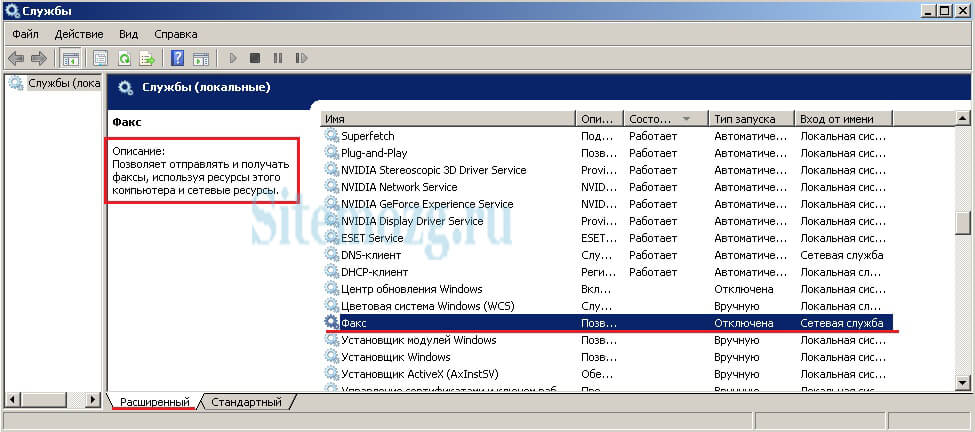
Stop and set the startup type to “Disabled” as in the image below.
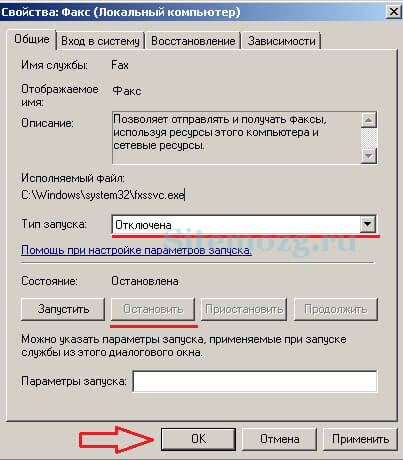
If you have any questions, write your comments. I will answer everyone.
Are you having problems after shutting down services?




