Are you looking for a printer or MFP for your office? Then below you can read about 10 best printers for office work.
In this article, we present to your attention the top 10 printers and MFPs used by small and large companies. Various companies have different needs and requirements in terms of printing, so in the top 10 we selected both the cheapest and the most expensive printers and MFPs.

MFP with built-in system continuous feed ink, which surpassed many followers in terms of price and quality. Epson L655 significantly saves your money thanks to the EcoTank system; instead of a cartridge, the printer uses ink tanks that last up to 11,000 sheets without replacing ink. The printer also supports the ability to download data via Wi-Fi connection, and has a two-way function. An additional advantage of this model is the ability to easily pair the device with your smartphone or tablet.
MAIN CHARACTERISTICS:
Printing technology: Inkjet
Maximum print speed (black): 13 ppm
Dimensions: 515 x 360 x 241 mm
Maximum color print speed: 7 ppm
Brother DCP 1610WE

Small, laser MFP for small businesses that don't print too much but have reliable Hardware And high quality printing at amazing speed. Brother DCP-1610WE is a small MFP that prints up to 20 pages per minute in black and is characterized by relatively quiet operation, it is economical and supports WiFi connection, and greatly simplifies work both in the office and at home.
MAIN CHARACTERISTICS:
Printing technology: Laser
Maximum print size: A4
Maximum print speed (black): 20 ppm
Dimensions: 255 x 365 x 340 mm
HP OfficeJet Pro 6830 WiFi MFP

The HP OfficeJet Pro WiFi 6830 MFP is a device that works well both at home and in small and medium-sized offices, where the monthly print volume ranges around 15,000 pages. This model has the ability to print up to 29 pages per minute in black, supports duplex printing and wireless Wi-Fi connections, and all the functions that are typical for multifunction devices, such as scanning or fax support and at the same time, it has a really attractive price.
MAIN CHARACTERISTICS:
Printing technology: Inkjet
Maximum print size: A4
Maximum print speed (black): 29 ppm
Print resolution: 600 x 1200 dpi
Dimensions: 387.7 mm x 224 x 461.9
Ricoh SP C240DN

Small laser printer which is a great help in a small office. The model works well among small businesses, as well as individuals who work in the economic sphere, as well as those who simply work from home. The printer has the ability duplex printing and takes up little space. Also, the printer can print about 30,000 pages monthly, it has high print quality, and it is also small and energy efficient.
MAIN CHARACTERISTICS:
Printing technology: Laser
Maximum print size: A4
Maximum print speed (black): 16 ppm
Print resolution: 2400 x 600 dpi
Dimensions: 400 x 450 x 320 mm
Canon Pixma MG7550

Jet Canon MFP is an offer that, like other inexpensive printers in our article, is equipped with a Wi-Fi module. Canon Pixma The MG7550 isn't a super powerful all-in-one, but it does offer a lot good quality printing in black and has a color resolution of 9600 x 2400 dpi, the ability to print on CD/DVD discs, and it is also easy to use, thanks to touch screen. An interesting feature is the ability to directly print from the Internet; the printer can also work with mobile devices. Is not the best choice for large enterprises, but for small businesses it will be a great option.
MAIN CHARACTERISTICS:
Printing technology: Inkjet
Maximum print size: A4
Print resolution: 9600 x 2400 dpi
Dimensions: 455 x 370 x 148 mm
Epson Workforce Pro WF-8510DWF

Epson Workforce Pro WF-8510DWF is a professional, inkjet MFP, which supports A3+ printing format. The printer is equipped with many useful functions for business, such as: automatic duplex printing, and a standard monthly load of 65,000 pages. This MFP is not the best choice for the home, but for an office company that prints a lot and often, which needs good print quality and highly professional equipment, this device is ideal.
MAIN CHARACTERISTICS:
Printing technology: Inkjet
Maximum print speed (black): 24 ppm
Print resolution: 4800 x 1200 dpi
Dimensions: 590? x 570 x 464 mm
Maximum color print speed: 10 ppm
Main functions: Print, copy, scan, fax
Brother MFC-J5720DW

The Brother MFC-J5720DW inkjet MFP has a fast black print speed of up to 35 ppm. Additionally, this is the only printer in this article that supports A3 printing. This MFP is designed for a medium to large company with a standard workload of 30,000 pages per month. It is also worth noting that the sheet tray can hold up to 500 sheets, and the printer also supports printing from mobile devices It also has two-sided printing capabilities. In addition to all of the above, this model is characterized by very low operating costs.
MAIN CHARACTERISTICS:
Printing technology: Inkjet
Maximum print size: A3+
Print resolution: 6000 x 1200 dpi
Dimensions: 590? x 570 x 464 mm
Samsung SL-C460W

The Samsung laser MFP has wireless printing functionality and an intuitive and user-friendly interface. The device also allows you to print using virtual printer Google so we can print the documents we need anywhere. The printer is intended for business, and the manufacturer has estimated its standard load at 20,000 ppm. The printer does not print very quickly, the maximum print speed is 18 ppm and does not support duplex printing, but this was done specifically to simplify the operation of the device.
MAIN CHARACTERISTICS:
Printing technology: Laser
Maximum print size: A4
Maximum print speed (black): 18 ppm
Print resolution: 2400 x 600 dpi
Dimensions: 406 x 362 x 289 mm
Maximum color print speed: 4 ppm
Brother MFC-J6920DW

An inkjet MFP that in many ways leaves many modern laser printers behind. The obvious advantages of this device are: the ability to print in A3 size and print speeds of up to 35 ppm in black, and it prints a little slower in color. It has a high standard load of about 26,000 pages/month, as well as the ability to connect to the Internet - these are the main characteristics that the MFC-J6920DW MFP is used by many self-respecting companies.
MAIN CHARACTERISTICS:
Printing technology: Inkjet
Maximum print size: A3
Maximum print speed (black): 35 ppm
Print resolution: 1200 x 6000 dpi
Dimensions: 310 x 553 x 433 mm
Maximum color print speed: 27 ppm
Epson WorkForce M200

An inkjet MFP that is equipped with a continuous ink supply system, the biggest advantage of which is a significant reduction in ink costs. The device has the functions of printing, scanning and copying documents, and has an Ethernet port, so you can easily connect to the network. This model is recommended for purchase for small and medium-sized offices, where they primarily print black and white documents. The Epson WorkForce M200 is a high-quality and reliable MFP in terms of operating costs, and it also has a very attractive price.
MAIN CHARACTERISTICS:
Printing technology: Inkjet
Maximum print size: A4
Maximum print speed (black): 15 ppm
Print resolution: 1440 x 720 dpi
Dimensions: 435 x 377 x 226 mm
Main functions: Print, copy, scan, fax
09.04.2011
It is impossible to imagine the work of a modern office without a printer. An office cannot do without a printer. But the extent to which employees use it can vary widely. Some people print a lot, others a little. Some people periodically need printing on a color printer, while others need it constantly. Therefore, a printer is often installed either for those employees who print more, or a high-performance printer is purchased for everyone.
It is impossible to imagine the work of a modern office without a printer. An office cannot do without a printer. But the extent to which employees use it can vary widely. Some people print a lot, others a little. Some people periodically need printing on a color printer, while others need it constantly. Therefore, a printer is often installed either for those employees who print more, or a high-performance printer is purchased for everyone. In this case, the most reasonable would be to divide employees into work groups according to their functional responsibilities. And then select a printer based on the needs of each work group. The advantages of this approach are obvious. Firstly, the device resource is used as efficiently as possible. Secondly, because The places of employees of one work group are often located nearby, access to the printer will be convenient for everyone. You will not need to go to another office or even to another floor to get a printout. Thirdly, in this way you can avoid confusion and even conflicts when someone accidentally captures printouts of an employee from another department who sent them to print almost simultaneously (in some cases this could lead to the disclosure of confidential information).
Which printer to choose for your workgroup.
Obviously, the choice of a printer for a workgroup depends on the tasks solved by these employees. If a department does not need constant frequent printing, then there is no point in buying a printer with additional functionality or with an increased print resource. However, if the need for printing is high, and an economical printer was purchased, then there is a possibility that it may soon fail. Constant printer repairs, frequent refilling and cartridge restoration are all unnecessary additional cash costs.
We've highlighted common printing tasks and reviewed a number of devices for each of them.
1. Periodic b/w printing.
If a group needs to periodically print documents, such as contracts, invoices, etc., it is enough to purchase an economical b/w laser printer. The printing resource is quite enough for 2000-3000 pages per month.
We would recommend that you pay attention to HP printers. The inexpensive network printer Laserjet P1505n series provides printing speeds of up to 23 pages per minute. It is quite reliable - the manufacturer's recommended monthly print volume is 2000 pages per month. The printer's input tray holds 250 sheets, and an optional 10-sheet tray allows for manual duplex printing.
Compact classic format printer - xerox Phaser 3125N. It features a 250-sheet flip-out paper input tray, which is complemented by the manufacturer's typical single-sheet tray for duplex printing as well as additional printing on finished documents. The peculiarity of the Phaser 3125N is the wear resistance of the mechanism: despite the low printing speed, in case of peak loads the printer is capable of producing up to 20,000 pages/month, which, however, does not allow it to be used for large printing volumes - the recommended limit is 5,000 prints.

2. Large volume of b/w printing.
In this case, it is important to pay attention to such printer characteristics as print speed (at least 30 pages per minute), tray capacity, and high reliability.
One such model is the Brother HL-5350DN, which has a print speed of up to 30 ppm and is certified by SAP for use in document management systems. A useful feature of the product is the ability to automatically print on both sides, allowing you to save on consumables. The basic configuration of the printer can be expanded: 32 MB random access memory up to 544 MB, and the input tray - up to 800 sheets. With an 8,000-page high-yield cartridge, the printer is a good scalable solution for large print volumes.

Network Epson printer The EPL-N2550 also allows you to print at speeds of up to 30 ppm. Already in the basic configuration, it is equipped with two input trays for 250 and 150 sheets, which can be expanded to 1500 sheets. The cartridge resource is 15,000 pages. Optionally, the printer provides printing on A3 format sheets and duplex printing on A4 format. The printer does not belong to the category of affordable ones, but it allows you to print large quantities of monochrome documents at high quality.

One of the record holders in the field of monochrome printing is Samsung ML4551ND. The device is perfect for creating a large number of black and white documents, because its printing speed is 43 A4 pages per minute. Not only does the printer have built-in duplex printing to save paper, but it also offers web-based administration and user support. The ML-4551ND is highly connected and supports most network printing standards. Maximum load corresponds to the printing speed and is 200,000 pages/month. If you need to print complex documents, the memory capacity can be increased to 512 MB.

3. Periodic color printing.
There are several ways to provide a workgroup with color printing capabilities. And if printing volumes are small, then it is advisable to pay attention to inexpensive laser or office inkjet printers, which allow you to create both color and monochrome documents with a low cost per print.
The HP Officejet Pro 8000 inkjet model produces color prints at 34 ppm at resolutions up to 1200x1200 dpi. Using pigment inks, you can create prints that are resistant to environmental influences. Special high-capacity cartridges reduce cost inkjet printing to laser level, and sometimes even lower. The printer resource is 12,000 pages/month, which means that the HP Officejet Pro 8000 can serve as the main printing device in the office. Some models in the series have a built-in Wi-Fi module.

Already in the basic configuration, the Epson Stylus Office T40W printer comes with a module wireless communication And network interface. Despite its office positioning, the printer prints with a high resolution - 5760×1440 dpi, that is, it can also perform high-quality photo printing. To do this, the printer is equipped with four cartridges - three color and one black. Print speed is up to 38 ppm. However, the model is designed, rather, for use as an additional device or in working group, where not many documents are printed, but with high quality.

The xerox Phaser 6140N budget laser printer creates color and black and white prints at low speeds - 20 ppm in monochrome and 18 ppm in color, while ensuring high reliability (resource - 40,000 ppm). A special feature of the printer is the low cost of color printing and the suitability of the device for collective use in a small office. The printer comes with useful software; it is also possible to purchase an additional adapter for connecting to Wi-Fi networks. If necessary, the built-in 256 MB of memory can be increased to 1280 MB.

In cases where printing becomes not the most important part of the company’s activities, you can give preference to the network Canon printer i-SENSYS LBP5050N. With a relatively low productivity - 12 ppm in monochrome and 8 ppm in color mode, the printer is equipped with a network interface, however, it can only print through a standard driver using the CAPT language. At the same time, the printer clearly belongs to the budget price category, which, with minimal investment, allows you to make color prints for the entire office. If black and white printing occurs irregularly, this device will satisfy the needs of the entire work group.

4. Large volume of color printing.
In some cases color print practiced daily - layouts are created, invitations are printed, or short-run printed products are produced right in the office. Under such conditions, you should first of all take into account the low cost of a print in color mode.
The powerful HP Color LaserJet 4700 dn color laser printer is an integrated office solution for creating documents and even finished brochures. Optionally, the model allows you to install up to five additional paper feed trays, as well as a finisher, which is used to staple finished brochures. The print speed is 30 ppm and the monthly print volume is 100,000 pages. In addition to the main RAM module (288 MB), the printer can use additional memory up to 544 MB, as well as a built-in hard drive with a capacity of up to 40 GB to store print jobs received over the network.

The xerox Phaser 6360 printer comes in a variety of configurations, but always delivers the fastest print speeds, up to 40 ppm in both color and monochrome. Thanks to proprietary technology, Smart Trays allows you to print documents on exactly the material selected by the user, since the printer is capable of displaying information about the material loaded in each tray through the driver. This function is very convenient when the printer is used both for printing documents and for creating small editions printing on special paper. In almost all configurations, the Xerox Phaser 6360 comes with built-in duplex printing.
![]()
Another printer designed for intensive printing of black-and-white and color documents is the EPSON AcuLaser C4200DN. The printing speed for color documents is 25 ppm, black and white - 35 ppm. The cartridge resource is designed for 10,000 pages, which means you don’t have to think about consumables for quite a long time. There is one built-in 700-sheet paper tray. An automatic duplex printing module is included as standard. A nice feature of the AcuLaser C4200DN is its low price for this class of equipment.
![]()
conclusions
Today you cannot choose a printer based only on the preferences given to one or another manufacturer. For example, HP models are among the most interesting devices for the limited color printing segment, and Epson is one of the few that supplies universal laser printers that also support A3 printing. At the same time, monochrome devices produced by Brother and Samsung are considered the most economical in the lower price segment, and xerox creates profitable complexes for large volumes of color printing. Depending on the requirements of a particular department, it is necessary to determine which group the printing needs should be classified into and compare offers from manufacturers.
Printer for the office - selection criteria
Buyer's Guide
Despite the enormous successes of electronic document management systems in recent years, today it is impossible to imagine a modern office without a printing device - a printer or MFP. And the competition in this market is so high that it is difficult to navigate all the diversity brands and technologies, it is impossible to separate important characteristics from unimportant ones without the help of a specialist. But where to find a specialist? The answer seems to be obvious - of course, in a company that offers similar products, but... his consultation will not always be objective, because “every sandpiper praises his swamp.” Naturally, such a consultant will, excuse the vulgarity, “push” what he earns more from, and not what is better. Competing products, at best, will be passed over in silence or “competently” criticized, at worst, “indiscriminately condemned.” How to be? There is only one way out - you have to become a specialist yourself. So, let's try to develop criteria by which we can evaluate printers for the office. At the same time, we will try to abstract ourselves from specific models and brands.
“Two words” about technology
Before proceeding to our main goal - developing criteria, it is necessary, at least general outline, imagine the technologies on which modern printing devices are based. Those who are familiar with printing technologies can skip the next four paragraphs with peace of mind, and we will try to explain to the rest as briefly and “popularly” as possible.
Matrix technology
This is one of the oldest technologies, such printers are sometimes called “needle” printers. The principle of their operation is similar to a conventional typewriter - a moving carriage on which a small “matrix” is located, usually of 9 or 24 needles, and a traditional ink ribbon. The needles, controlled by an electromagnet, alternately strike the tape, from which the dye is transferred to the paper. The result is an image of individual rather large dots, the size of which is determined by the diameter of the working surface of the needle. This technology is practically not suitable for printing any high-quality images and is used mainly for printing text. Matrix technology is morally outdated and would have left the scene long ago if it had not turned out to be practically indispensable in some narrow areas. The main advantages of the “matrix” are, firstly, printing on multi-layer documents, which is called “carbon copy”. Secondly, protection against counterfeiting - thanks to paper pressing, the inscription made on a dot-matrix printer is almost impossible to completely remove or correct. Thirdly, the ease of printing on continuous media (various paper tapes). These and some other unique properties of dot matrix printers are the source of the main consumers of such printers - banks, passport offices, retail outlets, ticket agencies, etc. Dot matrix printers are practically not used for office printing.
Inkjet technology
This technology is based on the instantaneous injection of a drop of ink through a microscopic hole (nozzle), rows of which are located on a carriage moving along the paper. The smaller the nozzles and the smaller the distance between them, the higher the resolution. There are mainly two technologies used for flash ink injection. The first is the older thermal one, when a drop of ink is pushed out by a gas bubble formed when the drop is quickly heated by a special thermoelement. The second, more modern, is piezoelectric, in which a drop is pushed out due to a sharp change in the size of the piezoelectric element when an electrical impulse is applied to it.
 |
The nozzles have a micron diameter and are prone to clogging with both dust and drying ink, and if one or more nozzles fail, the printer begins to “strip.” The ink of inkjet printers is therefore subject to conflicting requirements. On the one hand, they must dry on the paper as quickly as possible to avoid subsequent smearing, for which special multi-layer paper is used. On the other hand, the ink should not dry out inside the cartridge, and especially in the nozzles, clogging them. For this reason, ink formula is one of the most important know-how of every inkjet printer manufacturer. And refilling such printers yourself often leads to either a loss of print quality and color rendition, or to rapid clogging of the print head. The following option does not have such disadvantages.
Laser technology
A more correct name is electrographic technology. The main part of such a printer is the photoconductor, sometimes called selenium. This drum has the property of retaining on its surface electric charge, and discretely, that is, each point can hold “its own” charge. A laser beam (and light in general), hitting a drum, can “illuminate” individual points on its surface, that is, remove an electric charge from them. Thus, by controlling the beam, you can “draw” an image on the drum, consisting of charged and uncharged areas. Next, toner (particles of a special composition) spills onto the drum, which sticks to the charged places and falls off from the uncharged ones. After this, the toner (and the image, accordingly) is transferred to paper (also pre-charged) and enters the fixing unit - the “oven”, where under the influence of high temperature and pressure the toner is fused into the paper.

The advantages of laser printers over inkjet printers are a continuation of their technological features. Firstly, it is a higher printing speed (no time is needed for the ink to dry). Secondly, high reliability, because solid toner does not dry out over time, as happens with ink. Thirdly, a larger assortment of cheap media, such as almost any paper, various films, stickers, etc. While high-quality photo printing on inkjet printers requires the use of special (and very expensive) paper. Using plain paper often leads to deformation. In addition, the toner particles fused into the paper have significant durability and are not afraid of moisture. Fourthly, the cost of printing on laser printers is several times lower than that for inkjet printing. However, the cost of a laser printer itself, especially a color one, is sometimes several times higher than the price of an inkjet printer.
In addition to the high initial price, the disadvantages of color laser printing also include a narrower color gamut range compared to inkjet technology, in other words, a laser printer reproduces shades worse. This is due, first of all, to the fact that in addition to the coloring pigment, the toner contains “colorless” or lightly colored components (polymer, lubricant, etc.), which cannot be dispensed with in this technology. This problem is partially solved by the so-called “multi-level” technologies promoted by some manufacturers, which make it possible to create additional shades of each of the four basic colors. We'll talk about these technologies a little later. Another disadvantage of laser printers is edge distortion, because the laser beam reaches the edge of the drum at an oblique angle. As a result, the point becomes oval instead of round. These distortions can be partially compensated for by specially shaped lenses, complex laser control, etc.
Light-emitting diode (LED) technology
In fact, this is one of the branches of the previous “laser” technology. The main difference is the light source. Instead of a single laser diode, a whole “line” of LEDs is used, the number of which determines the horizontal resolution of the printer.
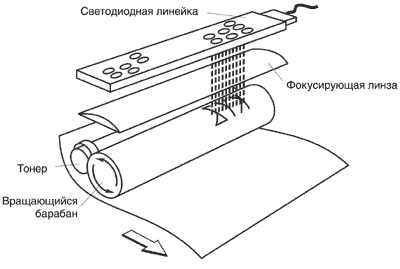
This technology has a number of advantages over traditional laser technology. Firstly, there is no mechanical control of the light source. In this case, the light source does not move, since each point in the line has its own LED, and mechanics are used only in the paper supply path, and where there are fewer mechanics, the reliability is higher. Secondly, this is speed, because mechanical control has very specific speed limits. This is confirmed by the fact that most printers (especially color ones) with print speeds above 40 pages per minute are LED. Thirdly, the absence of edge distortion and, as a result, higher and more uniform quality. However, due to the complexity of manufacturing an LED line with a high density of diodes, this technology was, until recently, very expensive. Therefore, despite a large number of attempts, only a few manufacturers managed to bring LED technology to commercial success.
There are also other technologies that, for a number of reasons, are not widely used in the field of office printing, but are used for special tasks, such as printing, CAD, etc.
So, based on all of the above, we can conclude that laser and LED printers are the most suitable for office purposes.
For the office and for the home - what's the difference?
When researching the issue of purchasing a printer, first of all, you need to understand the tasks for which you plan to buy the printer. The main difference, for example, between home and office use is printing volumes. In an office, the printer load can exceed 100 thousand prints per month, while for a home user, even if he prints “a lot” (by home standards), 500 pages per month is usually enough. In addition, as statistics show, most home users print mainly color photographs, and in this, as we have seen, there is no equal inkjet printers. However, in terms of printing cost (per page), as we have already said, these printers are much more expensive than laser printers. That is, the inkjet is cheap to buy, but expensive to operate. “Laser” - on the contrary, is more expensive to purchase, but prints cheaper. For this reason, the use of inkjet printers is increasingly shifting towards the “home” side. And in offices, in the vast majority of cases, laser or LED devices are installed. Therefore, further we will talk only about them, especially since home printers are a topic for a separate article.
It should be said that today there are a number of laser printers designed for the home user, with a price of just over a hundred dollars. Of course, there is a great temptation to buy such a printer for the office, and such cases are by no means uncommon. However, the monthly load of such devices usually does not exceed 7-10 thousand. prints, exceeding the load leads to their rapid failure. In this case, such a printer is no longer subject to warranty, because the operating conditions were violated. Hence the legends about “disposable” printers, resentment towards the manufacturer, etc. We have come to the first criterion by which you need to choose a printer.
Declared monthly load
How to determine what resource you need? Of course, count! You can ask your employees how many pages they print approximately per day (week, month). However, such a survey may give completely incorrect results. You can try to track printing for a month (two, three, five) and make a forecast. In my opinion, the easiest way to calculate is to ask the office manager how much paper is used per month in your company. Then estimate the company’s growth rate, the prospects for hiring new employees, and add 10-20%, “just in case.” Having received an approximate figure, you need to decide how many printers will be for individual use and how many will be shared. Here the simplest solution looks like one room - one printer. However, it all depends on the specifics of the company: perhaps everyone needs a personal printer, or perhaps you can get by with one “heavy device”. But most often various “mixed options” are used.
A very real example of topology for an office of 12-15 people, plus accounting, plus a design department. We install one productive A3 printer with a large monthly load and high speed printing, separate relatively cheap printers for accounting, in order to ensure confidentiality for the “boss”, and finally we will supply a color printer for designers.
Having decided on the number of printers, you need to think about saving working time on printing.
Speed
The absolute print speed of laser and LED printers is measured in pages per minute. Naturally, the higher the speed, the better. It should be mentioned that depending on the technology used (single-pass or multi-pass), the printing speed of the same printer in color and black and white can differ by 4-5 times. Speed is especially important for color printing, which is often used for small (by printing standards) circulations of 100-300 copies. These could be, for example, Greeting Cards or invitation cards, business cards, etc. After all, with color printers the speed range can be very large. For example, in the $500-600 price category there are printers with print speeds of 4 color pages per minute and 12 pages per minute. Agree, the difference is significant if in one case printing an edition takes an hour, and in another - three.
True, in pursuit of speed, we should not forget that a difference of 2-3 pages per minute can only be noticed on multi-page documents. At the same time, statistics suggest that most office printing tasks are 1-3 pages long. And here another parameter comes first.
First page out time
This parameter, (for short - VPS) is one of the most important, although often practically no attention is paid to it when buying a printer. Some manufacturers (apparently out of modesty) do not indicate it. They don’t indicate it - and there’s no need, we’ll find another printer...
A simple example: when issuing invoices, in the vast majority of cases, only one sheet is printed. So if a certain printer has an absolute speed of 20 ppm, and a VPS of 30 seconds, then it will actually produce no more than 2 counts per minute. Another printer with an absolute speed of 16 ppm and a VPS of 10 sec will easily produce 6 counts per minute. That is, the real printing speed of the second printer, within the framework of the assigned task, is 3 times higher, and the first printer is a sure way to create a queue at the cash register, although, it would seem, its absolute speed is 4 pages per minute higher.
That is, to correctly select a printer based on this parameter, you need to clearly understand the tasks that it will perform. It must be said that, despite the importance of the VPS parameter, it almost never affects the price of the printer. However, even if there is no line of clients waiting for you, it is much more pleasant when the printer reacts instantly, and the “thoughtfulness” of the iron brother can greatly spoil the mood. In short, the recommendation is this: the shorter the first page release time, the better.
Laser color is expensive!!! Expensive?.. Hmm...
Another legend that we have inherited from the times of “prehistoric materialism” is the high cost of laser color. In recent years, as the cost of the colored people themselves laser devices, and the cost of printing has decreased several times. Suffice it to say that the color “laser” entry level can be found for around $400, and the cost of a color page (at 5% coverage) is in the range of 5-20 cents, not including paper. This despite the fact that the cost of a monochrome page is 1-4 cents. By the way, we have come to one of the most important parameters for the user.
Printing cost
Few manufacturers dare to openly publish data on printing costs. “And this is not surprising,” our correspondents report, because this is an integral parameter, it can take into account (or not take into account), for example, the cost of the printer itself, the resource of the photo drum, “stove”, developers ( Developer (carrier, starter)- ferromagnetic powder used in laser printing to transfer toner from a DV box (developer-box) to the surface of the photodrum. Applies to consumables) and other consumables with unpronounceable names. There is a high probability that one of the manufacturers will “accidentally forget” some of the components and will undeservedly become the “leader” in this correspondence competition. As they say, “if the mountain does not come to Mohammed...”, let’s try to figure it out ourselves.
The easiest way to calculate the cost per page (CP) is to divide the price of the toner cartridge by the number of pages for which it is designed. If we also want to take into account the cost of, for example, a photodrum, we must also add its cost divided by its resource. For example, a 2 thousand toner cartridge. pages costs $50, and a photoconductor for 20 thousand pages costs $70. So the formula might look like this:
SP = 50/2000+70/20000=0.025+0.0035=$0.0285 or 2.85 cents
Accordingly, for color printers, the cost of three more color cartridges will be added, divided by their resources. If a color printer uses separate developers, you will have to take them into account.
A more complex integral parameter is the cost of ownership, it takes into account the cost of the printer itself, its total resource, the resource of the fixing unit - “stove”, etc. However, its calculation is quite complicated and does not significantly affect the cost of the print.
When choosing specific model printer in terms of “printing cost” there are two main approaches. First - “I need cheap supplies”. This position is suitable for those who print little and want to minimize one-time expenses. In this case you need to take cheap printer with cheap consumables, even if they are low-capacity. Second approach - “I need cheap printing”. It is closer to those who print a lot and want to minimize long-term costs. In this case, you need to buy an expensive printer with a high monthly load and high-capacity (albeit expensive) consumables. There is one rule of thumb here, which states that the more expensive the printer (within the line of one manufacturer), the lower the cost of printing on it. Of course, we are talking about the basic configuration of the printer, because you can “increase” the price by using various additional devices - trays, memory, finishers, etc., but it will have virtually no effect on the cost of printing.
However, not everyone considers cost to be the deciding factor when purchasing a printer.
Print quality
Print quality is a complex parameter, which includes resolution and color rendition, color “bit depth” and even the user’s subjective perception of the print according to the “like it or not like it” principle. By the way, from my point of view, the latter is the most important.
Permission— the number of minimum image elements (dots, pixels) per inch. Today in the office printing sector, the standard resolutions are 600, 1200, 2400 dpi, however, most often it is impossible to notice the difference between them without being armed with a microscope. A higher (or lower) stated resolution often has no connection with visually perceived quality.
Often, in addition to the permit, you can read about all sorts of mysterious “special” technologies; each manufacturer has their own cunning names for them, which mean nothing to a mere mortal, most often these are different multi-level technologies. Let's explain what it is.
As we know, all office-class printers (not counting inkjet) have only 4 types of dyes (toners), these are Cyan, Magenta, Yellow and blacK (abbreviated CMYK). To convey other colors, these four basic colors must be mixed in a certain proportion. However, when applied to laser and LED technologies, the term “mix” means “putting dots of different colors next to each other.” This leads in some cases to incorrect transmission of shades and smooth gradient fills. To remedy the situation, some manufacturers have come up with various ways change the brightness of a single point. This is sometimes achieved by changing the size of the dot or its saturation or location within the raster rosette. This is where the concept of “bit depth” of color comes from - for example, a 4-bit color means that there are 16 gradations of brightness of each color (2 to the 4th power). Increasing the number of shades of each color can significantly improve color rendering and make gradients softer. The conclusion is that the presence of multi-level technology (or “color bit depth”) is a significant plus for those who care about quality.
For a monochrome printer, the quality parameter is less critical, since such a printer mainly prints text. It is for this reason that black-and-white printers are often filled with “whatever” according to the principle: you can read it and it’s fine. However, it is worth remembering that “the miser pays twice,” and repairing or replacing the stove and other components will probably cost more than purchasing the original toner. The fact is that in many modern models, toner is an integral part of the technology, and, for example, having a strictly defined melting point, viscosity and chemical composition, it simultaneously performs the function of lubricating parts and mechanisms. Without receiving lubrication, the mechanisms fail, we bring the printer in for warranty repair, but they tell us “this is not a warranty case,” we are offended by the service, by the manufacturer, by the whole world, but not by ourselves. Color printers are used somewhat less frequently with “leftist” printing - after all, quality and color rendition are important here, and there is no chance of getting accurate colors with a “non-native” filling. In addition, some printers have a low-melting toner and a correspondingly lower oven temperature. And the “leftist”, having a higher melting point, often does not “bake” completely and, as a result, quickly crumbles.
Of course, the easiest way to assess the quality is by eye using a test print. There is a little trick here - for demonstration, close-ups with high contrast are usually printed, and subjected to computer processing, since in such a picture the “noise” is least noticeable. To truly evaluate quality, you need to choose plans with a large number small details and low contrast, for example, a landscape at dusk - in this case the defects are most noticeable. Therefore, it is best to bring your file, where you have such fragments, and ask to print it out for more detailed consideration later. Of course, no one is obligated to do all this for you, but you are not obligated to buy a “pig in a poke.” If you are told that one printer is worse (better) than another, find out exactly what parameters they compare, and then go and look at the competitor. It may happen that printers that seem similar in characteristics differ significantly in price - find out why this is so, because most often the main thing for us is:
Price issue
I must say, to the delight of the consumer, competition in the printer market is so high that, with rare exceptions, the manufacturer cannot afford to “raise” prices. The price difference between printers of the same class, as a rule, does not exceed 10-15%. It should be understood that a higher (or lower) price often has nothing to do with the consumer benefits of the printer. It's no secret that when we overpay several tens or even hundreds of dollars, we often pay “for the brand” - a big name. And this difference in reality only compensates for the manufacturer’s expenses for advertising his product. Ask a marketer you know, and he will tell you that an aggressively advertised product can include 30 percent or more of the company’s advertising costs in its price, which means that only two-thirds of the price remains for production and development (delivery and sales, etc.). one can draw a conclusion that is paradoxical at first glance - a more well-known brand at the same price may be worse than a lesser-known one. In reality, this, of course, is not always the case, but when choosing any product (including a printer), you need to take this into account. Often you can "for the same money" you can get a more "advanced" model of a lesser-known brand. Therefore, the advice here is simple - proceed from your goals, and not from the name of the manufacturer.
Various options can also significantly affect the price of a printer.
Options. Do we need it? Necessary!..
In addition to the basic one, the printer can have many other configurations, and you can usually purchase a lot of options for it. Let's look at a few useful ones.
Additional LAN card Its purpose is clear. Unlike an external print server, it does not protrude beyond the dimensions of the printer and does not require separate power. Duplex or duplex unit This addition allows you to avoid manually turning over documents that must be printed on both sides. This option is especially useful when printing various advertising leaflets and multi-page documents to save paper. Additional memory Makes sense only if the printer works with PCL and PostScript languages, otherwise you will not feel any increase in processing speed, because GDI implies the use of its own resources for rasterization computer HDD Helps speed up printing on pre-created templates, such as letterhead, where only the text is changed. You can also almost instantly print frequently used documents, for example, forms, without the participation of a computer. Additional paper trays (there may be several of them) Option for the lazy; allow you to “charge” the printer with paper, sometimes for months in advance Finishers Various automatic hole punchers, staplers, booklet makers, etc. As a rule, such devices can be equipped with “heavy” A3 format devices. The purchase of such specific options is a purely personal matter for everyone, and is determined by the tasks that are planned to be solved using the Sorter printer ( mailboxes) A useful thing when used together. All kinds of “specially made” bedside tables For the “very rich”, or those who care about the ideal design in the office. Often such a cabinet costs almost half the price of the printer. For printers weighing up to 20 kg, any available bedside table will do. The exception is “heavy” A3 format devices - you can’t put them on “just about anything”.
By the way, adding all sorts of options to a printer can significantly affect some of its parameters.
Dimensions, weight and ergonomics
Dimensions matter if you place the printer on your desk, and your desk is small. If this is the only printer in the office, standing in a specially designated corner, then “plus or minus a tram stop” does not matter. And if you don’t move from place to place every day, then the weight of the device is also not particularly important.
Some creative manufacturers list the dimensions of the printer with the trays folded, saying something like "smallest in its class." This is pure deceit - the dimensions of a printer with a folded tray are important only for a printer that is not working, but standing on a shelf. The dimensions of any functioning printer are determined at least by the paper format with which it works, that is, an A4 format printer in working condition cannot be smaller than a sheet of this format lying on the table (after all, printers with vertical paper arrangement are almost never found these days). By the way, if the tray is open, without dust protection, and feeding starts from the top sheet, then all the dust settling on this sheet will go straight into the printer and scratch the photo drum or transfer belt, reducing its life.
Another rather subjective parameter is ergonomics, in our words, convenience. From the user's point of view, there are two main conveniences (or inconveniences): the convenience of putting paper in the tray and the convenience of replacing consumables; everything else is just a lie. Both of these simple steps The seller will demonstrate it to you at your request, evaluate it yourself. The convenience of, for example, carrying a printer should not worry you - let the movers worry. Some printers, however, are equipped with additional amenities, for example, an external paper availability indicator - a trifle, but nice.
Paper handling
For some specific tasks, the printer must be able to handle thick paper. It is more correct to say not the “thickness” of the paper, but the density, and it is measured in grams per square meter. Regular office paper - 60-100 g/sq.m. However, if you need to print a diploma or prospectus (leaflet), you will need paper of 150-180 g/sq.m. If you need to print, for example, business cards, then the paper weight can reach 200 and even 300 g/sq.m. It is important to know here that different printers can only work normally with the paper for which they were created. Therefore, if you are going to print on thick paper, be sure to pay attention to the restrictions imposed by the manufacturer. From experience, however, it is known that the “upper limit” can often be exceeded by 10-20% without much damage to the printer, but, firstly, the paper will most likely begin to jam more often, and secondly, the life of individual parts, in particular, the “stove” will noticeably decrease. For consistent printing on thick paper, the way the paper flows inside the printer is also important. If the paper bends, then the likelihood of it jamming is much higher, in addition, the print will most likely have to be smoothed out by placing it under a press for a while. If the feed path is straight, then the print will not be curled, and jamming is unlikely.
Software and Networking
From the point of view of the average user, in the context of networking, there are two types of printers - networked and non-networked. Done the right approach, everything else is not our problem: this is a headache for the network administrator. Non-networked printers have USB for connection or, in extreme cases, a parallel interface, which is already becoming exotic.
However, wise “marketers” do not miss their chance here either, sometimes adding a small asterisk above the word “is*” in the line “support for online work.” And below, in even smaller handwriting, adding “*if there is an additional print server”, after seeing the price for which you will Nice We’re surprised, because it’s almost half the price of the printer itself.
What does presence give network connection in the printer? The main thing is an almost unlimited number of users, each of whom has access to all the printer’s functions. This is a serious difference from the so-called “shared” printer, all functions of which are available only to the user to whose computer the printer is connected (host computer). Other users may not receive, for example, information about the presence or jam of paper, or about a low cartridge, and many printers cannot be “shared” by definition. And a switched off or “asleep” host computer deprives other colleagues of the ability to print.
The network is a simple thing for us: either it exists or it doesn’t. And for those who monitor the status of printers throughout the office, or God forbid, throughout the building (most often, for some reason, this responsibility falls on system administrator) is a constant headache. After all, in addition to the main work of supporting the network, he needs to track where, who has any existing or even potential problems with the printer, who is running out of toner or drum life, order the necessary spare part in advance or justify replacing the printer, and so on, and so on, and so on. Large business solution providers, such as (shh... no names...), have powerful and by no means free software products on this topic, which are often even upgraded in accordance with client requests.
If your boss is not going to pay for it (or you are the boss yourself, but still don’t want to pay), it’s a good idea to ask what else, besides drivers, the manufacturer can provide you for free. Oddly enough, sometimes you can be pleasantly surprised. Some (let’s not point fingers), brazenly violating fair competition, bundle their printers for free software for network monitoring and administration. And in addition to, for example, a building plan on which you can place images of all installed printers, indicating the level of empty toner cartridges for each, it can, on demand or automatically generate reports on who printed and how much, in what mode, how often and even how much it costs the company. In addition, there you can “prohibit” individual users or groups from printing in color or limit, for example, the number of sheets printed. The usefulness of such “gifts” can hardly be overestimated - in addition to the obvious convenience for the administrator, such software can actually reduce printing costs.
Sometimes, especially complete with inkjet devices, some kind of program is supplied for processing photographs and batch printing them. But a template manager can be much more useful, for example, for printing CD stickers, business cards, etc.
We have formulated the most significant criteria for evaluating office printers. If some of my conclusions seemed ambiguous to you, and my recommendations controversial, then let’s argue. This is just the subjective view of one person, and it is human nature to make mistakes. And in one, even a large article, it is impossible to cover all the variety of modern requirements for office printers, but I still hope that it will help you do right choice. Good luck!
It’s hard to imagine a modern office without computers. All invoices, reports, reports and much more are performed with their help. And yet, paper documents will not leave our desks any time soon. Help combine electronic documents A variety of peripheral devices help us with paper. However, contrary to popular opinion, the standard “gray box”, that is, a black and white laser printer, is far from the only type office equipment for print.
Laser classics High-speed printing without using a laser Ink printers Plotters
Where to begin?
There are many various types printers, and there is no optimal option that would print beautiful photos, quickly produce stacks of monochrome (or color) text, would be easy to maintain, and at the same time cost little. Each printer is designed to solve its own, usually quite narrow, range of tasks.
And to make work in the office as efficient as possible, you need to take the choice of a suitable printer seriously. And to do this, you need to formulate the area in which it will be used. It is possible, for example, that the main flow of documentation is a lot of text pages, booklets, price lists, or maybe, on the contrary, it is the output of high-quality photographs of photographic quality. How correctly you make your choice will depend on the correct understanding of the operating conditions of the printer.
One of the important features of the printer is that it requires printing consumables: ink, cartridges. The resource depends on the type of printer, and prices sometimes vary tenfold - do not forget to include the column “consumables for the printer” in the company’s budget. It is also necessary to take into account the fact that these devices are almost impossible to upgrade. Most devices will have to be used exactly as they were delivered from the store.
Key Technologies Used in Office Printers
| Technology | Application |
| Laser | High-quality online printing of texts, tables, graphs, diagrams, images |
| LED | |
| Office MFPs | Print texts, tables, graphs, diagrams, images. Copying and scanning documents. Sending faxes |
| Matrix | Cost-effective, on-the-fly printing of texts and tables |
| Solid ink | High-quality online printing of texts, tables, graphs, diagrams, images |
| Jet | High-quality printing of images, photos and color documents |
| Plotters | Wide format (formats larger than A3) document printing |
First you need to decide on the format of the documents you will print. The most common format today is A4 (297x210 mm). And now there are more printers of this format in the computer market. If in the process of work you are dealing with A3 format (this is 2 times larger than A4), then you need a corresponding larger printer, which is usually much more expensive. Formats larger than A3 size are considered professional equipment and plotters are used for printing, which will also be described below.
 |
It is also important to examine the computers in the office. Before choosing a printer, find out what interfaces they have. After all, you probably don’t want to buy the latest, beautiful and expensive printer and find that your old computers simply don’t have the required connector.
The parallel LPT interface, developed for older line printers using the Centronics protocol, has practically become obsolete. In modern printers, with a high degree of probability you will find sequential USB ports 1.1 or 2.0, however, to ensure compatibility with older computers, an LPT port is often installed.
Many inexpensive printers are only capable of printing from operating system Windows. Therefore, if you need to print from DOS or Linux, carefully read the specifications, which always talk about the printer’s support for various operating systems.
More often…
Still, stereotypes never come out of nowhere. A monochrome laser printer is most often found in offices, coping with the assigned tasks in the best way. And in Lately this technology is becoming increasingly available.
The principle of laser printing was known long before the appearance of the first printer, and was used in copying technology. The main device of a laser printer is a rotating drum with a photosensitive semiconductor coating. The laser beam, controlled by a microcontroller, changes the electrical charge of the drum at appropriate locations. Then the positively charged toner is transferred to the negatively charged areas of the drum, and with the help of a positively charged roller the toner is transferred to the paper. In order to fix the toner to the paper, it passes through an “oven” where the toner is sintered and firmly adheres to the paper. Before the next print, the drum is discharged and toner particles are removed from its surface.
Laser printing technology imposes certain restrictions on paper types: laser printers do not like coated glossy paper and embossed paper with different textures, since toner does not adhere well to such sheets, which leads to contamination and premature failure of the printer. The main working material of a laser printer is standard office paper. You can also print on envelopes and labels that do not have a glossy finish. However, specialized types of glossy paper for laser printing are also produced, but they are mainly intended for professional color printing in digital mini-printing houses.
![]()
In addition, maximum and recommended loads are indicated for laser printers. Not worth it for office use choose entry-level printers with a low monthly load. Since if you exceed the standard established by the manufacturer, there is a high probability that premature wear of the photodrum will occur or the mechanical part of the printer will fail.
One of the advantages of a laser machine is its high printing speed: modern devices for workgroup printing, speeds reach 50 pages per minute.

Another important parameter specifically for a laser printer is the first page output time. The thing is that due to technological features this type printers cannot begin printing immediately after being turned on, since it takes a certain time to warm up the heating element that fixes the toner. With help various devices they are trying to reduce this time, but it still ranges from 9 to 15 seconds from the moment it is turned on.
A laser printer is a page-by-page printing device. That is, in order to print a page, he needs all the information about it. For this purpose, they have RAM. To print text, 8 MB of memory may be enough, but if you print pdf files or graphics, you should take care of expanding the memory. Some laser printer models have slots for additional modules. Another way to work with large files, used in inexpensive models, is the use of special patented algorithms for compressing information supplied to the printer at the stage of sending a print job.

For small workgroups, the Phaser 6100 is a good option. This is the youngest in the line of color laser printers from Xerox. Its black and white printing speed is 20 pages per minute, color printing is of course lower - about 5 pages. Duplex printing is possible. A processor with clock frequency 120 MHz and 64 MB of RAM allow the printer to quickly process almost any job. Besides USB port 2.0 it also has a parallel port. Network model bears the index 6100 DN.
For small businesses, we should recommend the new Xerox Phaser 3500 monochrome printer. It offers users a fairly high level technical characteristics in its price category. And has a print speed of 33 pages per minute at monthly load up to 100 thousand pages.
A printer is a necessary thing in the office. Not a single office, even the smallest one, can do without it, because you have to print often. However, not every printer is suitable for the office. There are certain criteria that should be followed. We will define these criteria and also make a rating best models with positive feedback.
In our previous article we wrote about where we identified the most important selection criteria. In terms of printing technology, a printer is practically no different from a copier and has the same criteria.
The very first thing is printing technology. It is believed that the best device for the office is a device with laser technology, not inkjet. This is primarily due to the high speed and low cost of one printed page. However, inkjet printers can also print quickly, but the cost of a printed page is higher, and inkjet printers are expensive (this only applies to sophisticated models with high printing speeds). Therefore, a laser printer for the office is always better than an inkjet one - it is faster and more productive, and is cost-effective for large print volumes.
Next is performance. This parameter tells us how many pages the device is capable of printing per month. For example, many home models can print 1,000 sheets per month, which equates to approximately three pages per day. Of course, this will not be enough in the office, so it is optimal to choose a device with a productivity of 10-30 thousand pages per month.
The resource of the cartridge and the ability to refill it play an equally important role. Typically, the longer the cartridge resource, the lower the cost per printout. And if the cartridge has a resource of 300-400 pages, then after this resource is exhausted, the cartridge will have to be refilled/buyed a new one. There is little economic benefit in this. It’s good if the cartridge is designed for 3000 prints - in this case, the cost of one printed document will be low. Unfortunately, manufacturers do not want users to refill cartridges themselves. They want people to buy them and replace them with new ones every time the paint runs out. This is logical. Therefore, when choosing a printer for the office, you should ask about the cost of cartridges and the ability to refill them with toner/ink.
And the last thing is the presence of an ethernet and wi-fi port. With technology wireless connection everything is clear - it allows you to control the device remotely from a computer. But the ethernet port requires clarification. This port allows you to connect the printer directly to the network, and then every computer in the office will have access to it.
Here, in fact, is the minimum set of criteria that an office printer must meet.
The Best Inexpensive Printers for a Small Office
1st place - Kyocera FS-1370DN ($280)

Kyocera FS-1370DN for offices will cost the buyer $280. This model is for medium offices with a capacity of 50,000 prints per month.
The print resolution is 1200x1200 dpi, the speed is 35 pages per minute (impressive, considering the cost of the model). There is an Ethernet port (where would we be without it), which is very welcome.
The drum life is 100,000 pages, the black cartridge is 7,200 pages. There is also a “economical printing mode”, which greatly reduces the cost of printing one page. In addition, after the cartridge runs out of toner, it is not necessary to replace it with a new one - it is simply refilled. That is why this model is also present in the ranking, where it ranks 7th.
Given its capabilities, the price is very attractive. It may be difficult to find a similar model with the same capabilities for less. This is a reliable and productive device with excellent quality printing - we recommend!
2nd place - HP LaserJet Pro MFP M125rnw ($185)
An HP laser black/white printer will cost almost half as much LaserJet Pro MFP M125rnw. In principle, this is an MFP with a copier and scanner, but as a printer the device is ideal for a small office.

The printing speed is 20 pages per minute, printing resolution is 600×600 dpi. The model is designed for 8,000 pages per month, and the resource of its black and white cartridge is 1,500 pages. There is an Ethernet port, which will allow you to turn it into an MFP network device- this will ensure that all employees have access to local network office. However, the device is not only suitable for offices. It took 5th place in the ranking.
This MFP collects positive customer reviews. In particular, they note its high print quality and wide functionality: there is a Wi-Fi connection, therefore, the ability to print documents from your phone. As for the cartridge, its short resource is compensated by the ability to refill it with toner. This greatly reduces the cost per print. Refueling video:
There are also disadvantages: inexpensive plastic, small screen without backlight. Also, the MFP does not have a scan button.
3rd place - Kyocera FS-1060DN ($170)

Unlike the previous model, this is exactly black and white printer, not an MFP. It is designed for a small office and has a capacity of 15,000 pages.
The resolution is 1800x600 dpi, and the printing speed is 25 pages per minute. The cartridge (TK-1120) has a resource of 3000 pages, but it can be refilled when it runs out of toner.
Video on refilling the cartridge:
Considering the fact that the printer is intended for the office, there is an Ethernet port.
It collects mostly positive reviews primarily due to its low cost. It also has inexpensive consumables, but, frankly speaking, there are also disadvantages: the inability to print on A5 format, there is no normal software for MacOS, poor build quality.
Overall, the device is worth the money and copes with its tasks in the office.
4th place - HP Officejet Pro 8610 e-All-in-One ($210)
Multifunctional device with scanner, copier and printer. This model features inkjet color printing at a resolution of 1200x1200 dpi. Productivity is 30,000 pages per month, which allows you to print up to 1,000 pages per day.

The device is equipped with black and white and color cartridges with a resource of 1000 and 700 pages, respectively. There is an Ethernet port and the ability to connect wirelessly via Wi-Fi. Together with high productivity The presence of an Ethernet port makes the model suitable for the office.
Of course, many may be confused by the low resource of the cartridges, however, judging by the reviews, they can be refilled. But there is a trick: the device does not accept original refilled cartridges until you replace them with others. After that, you can put “native” ones, and the printer will “accept” them.
The device prints documents quickly and efficiently, does not dry out when idle (which is typical for many other inkjet printers), and operates quietly.
The downside is poor photo printing and expensive cartridges. However, we have already come to the conclusion that it is much cheaper to refill them than to replace them with new ones.
5th place - Canon i-SENSYS LBP7110Cw ($245)

Considering the fact that laser color printing technology is used here, the cost of the model cannot but please. This is one of the cheapest printers with color laser printing technology, and this is its first advantage.
There is also an ethernet port and wi-fi. The resolution for black and white and color printing is 600x600 dpi, so there's nothing special here. Speed - 14 pages per minute. The resource of a b/w and color cartridge is 1400 and 1500 pages, respectively - this is not much and may confuse the buyer. However, it is worth considering the fact that the cartridges can be refilled - there are chips and toners for the printer on sale.
As for the disadvantages, first of all it is worth noting its large weight and size. It’s also worth considering: the kit comes with demo cartridges for 800 pages - they run out quickly and should be replaced with “combat” ones - this is an additional waste of 1,500 rubles (for each cartridge). However, overall this is a great model for a small office.
The best expensive printers for large offices
1st place - Kyocera FS-4300DN ($630)
Expensive and very cool printer from the manufacturer Kyocera. This model is intended for a large office, has the appropriate characteristics, and therefore is very expensive.

This is a black and white laser gadget with a productivity of up to 275,000 prints. This means that the device can print up to 9,000 pages per day. Print speed is 60 pages per minute, resolution is 1200x1200 dpi. There is an Ethernet port, which makes the printer a network device.
Consumables are also good - the cartridge resource is 25,000 pages, the photo drum - 500,000 pages. Cartridges do not need to be replaced every time the toner runs out - they can be refilled, but this should be done carefully and carefully. It is advisable to find a company that can service this printer.
This is a high-quality, reliable and productive printer for large offices - a kind of workhorse, which is 100% worth its money, because the cost of printing one page is very low, and considering the volumes that this printer can handle, the savings are significant.
2nd place - Kyocera FS-4200DN ($580)
Printer with black and white laser printing technology and a productivity of 250,000 pages per month. This is a reliable and expensive model for large offices with appropriate parameters.

Printing resolution is 1200x1200 dpi, speed is up to 50 pages per minute. As expected, there is an ethernet port here, which will make the device in the office publicly accessible via the local network.
As consumables is a cartridge model TK-3130 with a resource of 25,000 pages. At the same time, the cartridge can be refilled at least a million times (600 grams of toner are poured into it at a time), which makes the cost of ownership very low. Considering the fact that you have to print a lot in the office, this printer will pay for itself very quickly.
This is a reliable machine with very high printing speed. It is high quality, durable and worth the money, which quickly pays for itself with frequent use.
3rd place - HP LaserJet Enterprise P3015dn ($570)
For $570 (+- $20) you can buy the HP LaserJet Enterprise P3015dn. It is for large offices with black and white laser printing technology and a capacity of up to 100,000 sheets per month.

In terms of characteristics, the model is very similar to the previous printer in the rating: resolution 1200x1200 dpi, speed up to 40 pages per minute. There is an ethernet port for connecting to a local network.
As a consumable, there is a cartridge with a resource of 6000 pages, which is quickly and easily refilled. Judging by customer reviews, this is a reliable device: after 20,000 copies it works like new, it is easy to set up and operate.
As a disadvantage, we can note the noise during operation (but in the office this can hardly be considered a disadvantage), as well as expensive cartridges, but because... there is no need to buy them, then this drawback is questionable.
4th place - Kyocera FS-2100DN ($380)

Printing resolution is 1200x1200 dpi, speed is 40 pages per minute. An Ethernet port, of course, is present. Consumable - TK-3100 cartridge with a resource of 12,500 pages. The very large capacity of the cartridge makes the cost per print low. And if you also take into account that it can be refilled, the overall cost becomes close to zero. This means that the high cost pays off quite quickly in a large office.




