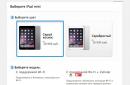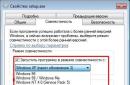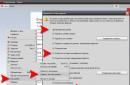This article describes how you can install (enable) the .NET Framework 3.5 and .NET Framework 4.5 in operating system Windows 10
.NET Framework - software platform, which is part of many applications and provides functionality to run these applications. If an operating room is used Windows system, then the .NET Framework may already be installed on your computer. In particular, the version .NET Framework 4.5 included in Windows 8 version .NET Framework 4.5.1 included in , and version .NET Framework 4.6 included in
However, the platform .NET Framework 3.5 is not automatically installed with Windows 8, Windows 8.1, or Windows 10 and must be enabled separately.
CONTENT:
1
If the application requires .NET Framework 3.5 and it does not find this version on the computer, during installation or when you first launch the application, the following dialog box is displayed. In the message box, select Download and install this component to enable .NET Framework 3.5

How to Install .NET Framework 3.5 in Windows Features
You can enable .NET Framework 3.5 yourself in the Windows Features window
This option requires an Internet connection.

In the window that opens Windows components check the box .NET Framework 3.5 (includes .NET 2.0 and 3.0), press the button OK
The installation process for the .NET Framework 3.5 component will begin.
No need to choose child elements to enable Windows Communication Foundation (WCF) HTTP, unless you are a developer who requires the WCF script-to-handler mapping functionality.

When the installation process is complete, click the button Close

If for some reason the above method does not suit you, then you can download the official .NET Framework 3.5 installer from the link from the official Microsoft website ➯ https://www.microsoft.com/ru-ru/download/details.aspx?id=21(do not pay attention to the fact that Windows 10 is not in the list of supported systems; everything is installed successfully).
How to Install .NET Framework 3.5 on Windows 10 Using DISM
If there is no Internet connection, the platform .NET Framework 3.5 can be enabled using the command line tool "Image Servicing, Deployment and Management" (DISM) by specifying the media (USB drive, ISO image or DVD) from which Windows 10 was installed
To install a component. Net Framework 3.5 using DISM, as administrator and run the following command:
DISM /Online /Enable-Feature /FeatureName:NetFx3 /All /LimitAccess /Source:F :\sources\sxs
Where F is the drive letter of Windows distribution 10 (or path to the unpacked distribution)

After some time the component .Net Framework will be installed, restart Windows to complete the operation.

Another installation method .NET Framework 3.5 in Windows 10, which you can use, is presented in the article ➯
How to Install .NET Framework 4.5 on Windows 10
Windows 10 includes .NET Framework 4.6 by default, which in turn is compatible with versions 4.5, 4.5.1 and 4.5.2. In other words, if you install a later version, such as .NET Framework 4.6, you do not need to first install previous versions, such as .NET Framework 4.5, 4.5.1, or 4.5.2. Likewise, if you install a later version, such as .NET Framework 4.6, you do not need to first uninstall previous versions, such as .NET Framework 4.5, 4.5.1, or 4.5.2.
If for some reason .NET Framework 4.6 is disabled on your system, you can simply enable it for installation.
You can also download these components separately as standalone installers from the official Microsoft website:

If for some reason the proposed installation methods do not work, then you can use additional features that will help correct the situation:
■ On the same page, in the 3rd paragraph, it is suggested to download the utility .NET Framework Cleanup Tool, which completely removes all .NET Framework packages from the computer. This may allow errors to be corrected when they are reinstallation. Also useful if you receive a message that .Net Framework 4.5 is already part of the operating system and installed on your computer
NET Framework (Dot Net Framework) is a software platform (software framework) developed by Microsoft Corporation in 2002, mainly for operating Microsoft systems Windows. Includes extensive libraries, and also provides cross-compatibility (each language can use code written in other languages) of several programming languages. Programs written in the .NET Framework run in a software environment (as opposed to a hardware environment) known as the Common Language Runtime (CLR), which is a virtual machine, which provides security, memory allocation, and exception handling. The class library and CLR together make up the .NET Framework.
The core .NET Framework class library provides access to the user interface, data communications, database connectivity, cryptography, web application development, computational algorithms, and network connections. Programmers create their applications by linking their own code with the .NET Framework libraries as well as other libraries. The .NET Framework is intended to be used by most new applications being developed.
ATTENTION: Be sure to install the update packages in the same order in which the links to them are given!
.NET Framework 1.1
.NET Framework 3.5 SP1 (includes 2.0 SP2)
Updates:
Windows XP/Server 2003 32-bit:Update 1 (8.6 MiB)
Update 2 (7 MiB)
Update 3 (1.4 MiB)
Windows XP/Server 2003 64-bit:
Update 1
(18.4 MiB)
Update 2
(16.5 MiB)
Update 3
(1.5 MiB)
Windows Vista/Server 2008 x86:
Update 1
(1.4 MiB)
Update 2
(10.5 MiB)
Update 3
(6.9 MiB)
Windows Vista/Server 2008 64-bit:
Update 1
(1.5 MiB)
Microsoft .NET Framework is a technology aimed at creating various utilities and applications. This package is required for the functionality of applications developed on the .NET architecture. You can download net framework 3.5 on our website.
NET is interpreted by a built-in component of the Windows OS that supports the development and execution of the latest generation of applications and web services. The main components of the .NET Framework are the implementation area on a common language basis and the .NET Framework class library, which includes ADO.NET, ASP.NET, Windows Forms, and the Windows Presentation Foundation. The .NET Framework has a manageable implementation scope, the ability to simplify creation and deployment, and the ability to integrate with a variety of programming languages.

Keep in mind that the latest version of the .NET Framework rarely updates its predecessor. This means that if the user, for example, has 4.5, but does not have 3.5, and the program needs the old one, then it will not launch. To ensure compatibility with the largest number of programs, installation of all available versions of the framework is required. You can find out more about all versions on the official website.
But if, in the event of a problem, even installing the required version did not help, then you should update other components, without which many programs and games will not start. One of them is a package of libraries, which is necessary for running applications that use 3D graphics. Without it, when you try to start, a message usually appears that a file with the “dll” extension is missing.

Valuable Mentions:
- In general, it is not advisable to remove any versions of the .NET Framework installed on your computer. Various types of applications are dependent on different versions, while it is possible to download a number of versions of the .NET Framework in parallel on one computer.
- The .NET Framework 3.5, in turn, is used by applications developed for versions 2.0 and 3.0.
- Installing the package Windows languages Before installation, .NET Framework 3.5 may cause the installation of .NET Framework 3.5 to fail. When installing .NET Framework 3.5 after Windows Language Pack, an error appears.
- Unfortunately, the difficulties associated with installing the .NET Framework 3.5 prevent the use of a separate standalone installer that can perform the implementation without depending on Windows Update. Provided that the remaining methods end in error, you need to use the installed media, as shown above.
How to remove Microsoft .NET Framework and then install another version? This happens extremely rarely. At times, the required version of the NET Framework has been installed, but the utility still does not launch, and various types of errors are displayed. In such a situation, it makes sense to uninstall earlier installed platform NET Framework and install a new one. You can download net framework 3.5 on our website using the link below.
".Net Framework" is a special software platform with which a huge number of applications are written for the Windows operating system. For such programs to work, the .NET Framework environment must be installed on your computer.
On this page you can download the required version of the .NET Framework installer for free. Also, you can learn about the purpose of the .NET Framework, system requirements and read instructions for installing or correcting errors related to its operation on different versions Windows.
Introduction. Why do you need .Net Framework
What is the .Net Framework? Microsoft .Net Framework– a distributed software platform that is used to develop modern software. Architecture « .Net":
- Allows developers not to waste time working out the interaction of the created product with the environment in which it will be executed (be it hardware characteristics, compatibility, OS features or other technical aspects of the environment).
- Can work with many programming languages using a set of special algorithms, which gives application creators the opportunity to use almost any known design principle program code for your software.
System requirements for optimal performance of the .Net Framework
Requirements for hardware components for normal operation .Net Framework low enough that the component will work even on the weakest computer. The rest of the information in this chapter is primarily intended for first-time users.
Those more advanced can skip to the chapter where you will learn about. Your computer is required to:
- Processor frequency 1 GHz and higher;
- Volume random access memory no less 512 MB;
- Minimum amount of hard disk space in size 4.5 GB.
Therefore, for best compatibility with the maximum number of applications, all possible variations of this component should be installed. But this does not mean that the latest libraries will be fully supported by older operating systems.
Sometimes, in order to install the appropriate version of the .Net Framework, you need to upgrade to new version Windows.
We strongly recommend that users install Windows 10.
Determining the bit depth of the operating system: x32 (x86) or x64
Bit depth of your operating system (if necessary), you can look in "Properties" computer. Figure 1. Find out the system capacity.
Figure 1. Find out the system capacity.This information will be required when installing older versions .Net Framework.
The new libraries are suitable for OS of both bit sizes (x32-x64).
Latest version of .Net Framework available for installation on your OS
Last .Net Framework, which can be installed on all these OS (except Windows XP) manually - this is version 4.7. Before installing a component on your computer, make sure that the version you need is not integrated into the OS default by reading the following information:
- Windows XP. Integrated version – 1.0 SP2;
- Windows Integrated Versions – 2.0 SP2, 3.0 SP2 And 3.5 SP1;
- Windows 8 or 8.1. Integrated versions – 4.5 And 4.5.1 respectively for these OS;
- Windows Integrated Version – 4.6 or 4.6.1 depending on installed updates.
Latest versions of .Net Framework do not contain all those libraries that were previously in older versions of the .NET Framework.
This means that in order to run some old programs or games, you will have to install the old(!) versions of the .NET Framework necessary for their operation.
It is also necessary to remember: pre-installed libraries cannot be removed using standard means of the operating system itself.
How to install the correct version of .Net Framework
Let's say you needed an earlier version of a component to run a particular application.
Usually software automatically notifies the user that the required version is not available on the OS .Net Framework, displaying the corresponding error window. An example of such a message is shown in the figure below:
 Figure 2. Example of a message about the missing version of the .Net Framework.
Figure 2. Example of a message about the missing version of the .Net Framework.
In this case, you simply need to download the required version of the component for your OS (observing the bit depth, of course) using a special installer, which comes in two types:
- Online (web) the installer downloads everything necessary files .Net Framework from Microsoft servers and independently unpacks the downloaded data. Requires an Internet connection.
- Autonomous (full) the installer already contains all the libraries that are needed for a full installation .Net Framework without an internet connection.
Download .Net Framework 4.7 (including versions: 4.6.2, 4.6.1, 4.6, 4.5.2 and 4)
On this moment(October, 2017) version .Net Framework 4.7 is the last one. Download this component in full relieves from the need to download the following versions:
- .Net Framework 4.6 (4.6.1 And 4.6.2 );
- .Net Framework 4.5 (4.5.1 And 4.5.2 );
- .Net Framework 4.
Version 4.7 supported by the following OS of any bit depth (x32-x64):
- Windows 10 Creators Update(integrated);
- Windows 10 Anniversary Update;
- Windows 8 or 8.1;
- Windows 7;
- Windows Server 2016, 2012 and 2008.
Download .Net Framework 3.5 (including versions: 3.0 and 2.0)
You can check out additional information and download .Net Framework 3.5 on the Microsoft website or download the library in one file from our website using the links provided.
NET Framework is evolving, and newer versions may lack some components that were previously present in older versions. earlier versions.
This happens for various reasons: some components could become outdated, become no longer relevant, or they could be replaced by new, more advanced components of the Framework. Some older applications may require exactly those old components that are missing in new versions, which requires installing one of the older versions of the MS .NET Framework. Version 3.5 already includes minor versions of libraries (so there is no need to download them separately):
This component is compatible with any currently used Microsoft operating system, including Windows XP.
Installation .Net Framework 3.5 in most cases, it will allow you to launch and ensure normal operation of any old program or game. However, if you are experiencing problems with this version of the component, please review the information in the next chapter.
Errors during installation or operation of the .Net Framework
Sometimes incorrect installation or update .Net Framework may result in component malfunctions. This chapter provides information on various errors that you may encounter at different stages of using libraries. ".Net".First you need to download the official utility from Microsoft called ".Net Framework Repair Tool", which is in automatic mode will help solve the problem with the component. You will find instructions for this program below.
.NET Framework Repair Tool will find and fix most crashes
According to the Microsoft website, this utility solves problems when working and installing or updating any version .Net Framework.
Microsoft .Net Framework Repair Tool ( online version). | 1.22 MB The utility is designed to identify the most common problems when working or installing the .NET Framework, as well as their automatic elimination.
Unfortunately, "Repair Tool" does not support Russian language. However, all the processes occurring in it are simple and intuitive. The user is required to:
- Press the button periodically "Next";
- Agree with the application of the proposed changes.
If an error is detected, actions to eliminate it will be proposed. After confirmation, you must wait until the utility completes and restart your computer.
 Figure 3. Testing process Microsoft program.Net Framework Repair Tool.
Figure 3. Testing process Microsoft program.Net Framework Repair Tool.
Errors the next time the system starts .Net Framework will be corrected, and you will be able to reinstall the required version of the component (if this process was previously accompanied by failures).
If the problem persists during installation or operation of a component after using the program, please review the detailed information on specific errors described in the following chapters.
Error installing .Net Framework update 0x80070643 on Windows 7
Error 643
work related "Update Center". Occurs mainly among Windows 7 users. Attention!
It is recommended that you begin the actions described below only after familiarizing yourself with the program from the chapter:.
If "Repair Tool" did not find a problem, you should restart Update centre Windows using a ready-made program written specifically for website or using a command algorithm that you can create yourself using the instructions described below.
The executable code is the same in both cases.
The program was created solely for convenience: when using it, you do not have to carry out any manual manipulations. The following will describe the manual method of restarting the system update.
Carefully follow the following instructions:
- Create an empty one Text Document and copy the following code into it:
attrib -h -r -s %windir%\system32\catroot2
attrib -h -r -s %windir%\system32\catroot2\*.*
net stop wuauserv
net stop CryptSvc
net stop BITS
ren %windir%\system32\catroot2 catroot2.old
ren %windir%\SoftwareDistribution SoftwareDistribution.old
ren "%ALLUSERSPROFILE%\application data\Microsoft\Network\downloader" downloader.old
net Start BITS
net start CryptSvc
net start wuauserv
pause
- Save the file as extension ".bat" ;
- Run the created program on behalf of administrator.
 Figure 4. Save the file in the “.bat” extension.
Figure 4. Save the file in the “.bat” extension.Now all that remains is to restart the computer and re-install .Net Framework.
Error when installing .Net Framework 3.5: 0x800F0906, 0x800F081F, 0x800F0907 on Windows 8 or 8.1
This issue occurs when trying to install .Net Framework 3.5.Before performing the steps described below, it is recommended that you read the chapter: . Errors 0x800F0906, 0x800F081F, 0x800F0907 in most cases appear when installing .NET Framework 3.5, when security updates are installed on the operating system KB2966826 And KB2966828.
This is most likely due to the fact that some Windows updates may not be tested to work or interact with the .NET Framework 3.5 installer.
MS developers assumed that users would use new, more current versions of the Framework, and the .NET Framework 3.5 installer itself was created long before these updates, and does not take into account the changes in policies and security mechanisms that they bring.
To use .Net Framework 3.5 (and below) on new OSes, you must:
- Temporarily disable "Windows Update";
- Delete KB2966826 And KB2966828 through standard remedy"Installation and removal of programms";
- Restart your computer and repeat installation .Net Framework.
Selecting the hard drive and folder to extract .NET before installation (the installer can choose the drive, for example drive A:)
The installer of the latest versions of the .NET Framework selects the destination drive and folder at its discretion. This may be a rather non-obvious choice, for example drive A:, or another drive not intended for these tasks.
To get around this problem, just run the installation using command line(see Figure 5): Figure 5. Installation of .NET Framework 4.7.1 with unpacking into a specific folder.
Framework 3.5 is not the best latest version program, there is version 4.5, but it is 3.5 that is considered the gold standard. So downloading Framework 3.5 for Windows 10 will be the best decision if you are not sure which version of the Framework you need.
Peculiarities
The full name of the program is Microsoft 3.5, and as it follows, this is an official solution from Microsoft. But there's no need to wander around the center Windows updates or wander around the Microsoft website in search of the treasured utility, you can download Framework 3.5 from the link below. Thanks to this utility you:- Troubleshoot some system problems;
- Get the ability to run more programs;
The idea that only programmers who create programs in or need to download Framework 3.5 is fundamentally wrong. The framework is an extremely necessary utility for home use. Even a calculator won’t start without it, let alone powerful ones. office solutions.
The version of Framework 3.5 presented on this page is available for Windows 10 64 bit; there is also a variation of the utility for the 32 bit version. Localization of the utility does not matter, since the Framework has easy installation, and then you won't see its interface. So the fact that it is not in Russian, but in English, should not scare you. As a last resort, you can always use