When working on a computer or laptop, sooner or later it becomes necessary to change any standard settings or reinstall Windows systems. To do this, go to the basic structure - Bios. It has the form of a text table, is controlled only by the keyboard and contains the basic settings for the computer. IN normal mode it checks the operation of the operating system when it boots.
When you enter it, a list of parameters opens that you can change or simply view information about the operation of the laptop. Here you can find information such as serial number the device itself, motherboard, change the settings for displaying an image on the screen, calibrating the battery, and security systems. And, of course, reinstall Windows. But at the first experience of working in this system, the interface may seem incomprehensible, and it is not recommended to thoughtlessly change the settings, this can adversely affect the operation of the laptop.
For a novice laptop user, you can give advice: before entering the bios on Lenovo, read the instructions for use, which describes in detail the procedure for entering bios and changing settings for specific model. If it is not available, it can be downloaded from the Internet.
Consider how in Lenovo laptop go to bios.
Lenovo g500, 505, 510
These models are similar in their parameters and characteristics, so the procedure for entering bios is similar for them. How to enter bios on lenovo g500 laptop:
- Power off.
- Press the Novo button.
- Select the mode to boot UFFI or Legacy Support - to change the operating system.
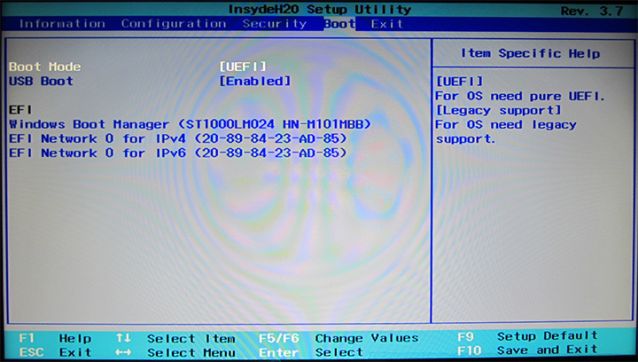
Lenovo b590 and v580c
For laptops of this model, special keyboard shortcuts are defined that open the BIOS. They appear on the screen when the system boots. How to enter the BIOS on a Lenovo laptop in another way - by pressing the F2 or F12 keys. In the first case, the main bios menu will open, where you can change the settings as needed. When you hold down the F12 key, the Quick Boot subsection immediately opens, which is necessary to reinstall the operating system, it determines the order of the devices involved in the boot. In the b590 model, it is also possible to enter the BIOS using the F1 key.
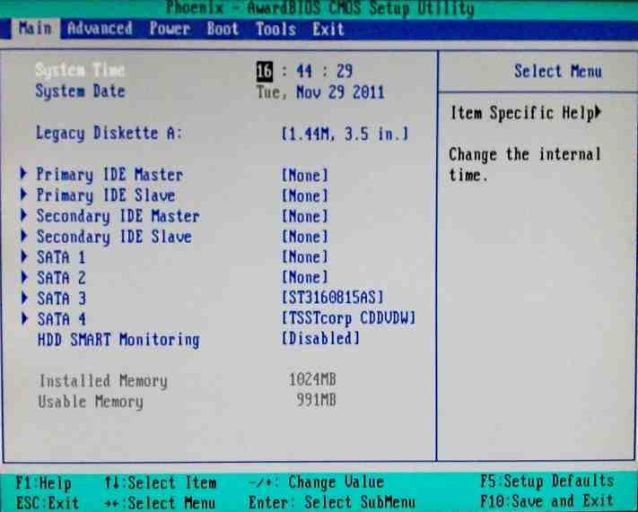
Before entering the BIOS on Lenovo, connect the laptop to the mains or make sure the battery is fully charged. Emergency shutdown while running in bios can lead to incorrect work until the system crashes.
There is not a single user who would not be faced with the need to enter BIOS on a laptop. Most often, questions on this topic come from owners of Lenovo devices. Today, there are several ways to enter BIOS on a g50 model device from this manufacturer.
How to enter BIOS Lenovo g50: keyboard shortcut
- Lenovo releases various laptops and in each of the models, the entrance to the BIOS is practically the same. The BIOS is called by pressing one or more buttons on the laptop keyboard at a certain moment after pressing the power button.
- In different modifications of the Lenovo g50 device model, the key combination remains the same.
- Depending on the modification of the model, to call the BIOS, you need to press the FN button or the FN + F2 key combination before the operating system starts loading when the device is turned on.
How to enter BIOS Lenovo g50: proprietary button
The Lenovo g50 laptop and its modifications are equipped with a special proprietary Novo button. She is responsible for launching the Lenovo OneKey Recovery backup and data recovery system.
When pressed, the user can also get into the BIOS system. The key is located on the body of the device.
Sequencing:
- if something is wrong with the device, there is a failure in its operation, then first you need to turn it off, you can do this by holding the "Power" key for no more than 15 seconds;
- find the Novo button on the body of the device and press it, holding it for no more than 3 seconds;
- the laptop will turn on, a small window will pop up on the screen, in which you will be asked to select 1 of 3 functions;
- To get into the BIOS, you need to use the arrow buttons to select the "BIOS Setup" section and press the Enter key.

How to enter BIOS Lenovo g50: Windows 10
This operating system has its own differences, including the entrance to the BIOS will also be different:
- go to "Settings" through the "Start" menu;
- find the item "Updates and security", click on it;
- the "Recovery" window will open;
- find the "Restart now" button, click on it, it is located in the "Special types of download" tab;
- the device will start to reboot, a screen will appear on which you need to select the "Detect and fix problems" section;
- click "UEFI Software Settings" and then "Restart";
- After the reboot, the BIOS window will open.

How to enter BIOS Lenovo g50: command line
In this case, you need:
- call command line systems;
- enter the following code into it: shutdown.exe / r / o;
- will automatically go to BIOS.
Good day.
Lenovo is one of the most popular laptop manufacturers. By the way, I must tell you (from personal experience), laptops are quite good and reliable. And there is one feature of some models of these laptops - an unusual entry into the BIOS (and you often need to enter it, for example, to reinstall Windows).
In this relatively short article, I would like to consider these entry features ...
Entering the BIOS on a Lenovo laptop (step by step instructions)
1) Usually, to enter the BIOS on Lenovo laptops (on most models), it is enough to press the F2 (or Fn + F2) button when it is turned on.
However, some models may not respond at all to these clicks.(for example, Lenovo Z50, Lenovo G50, and in general the lineup: g505, v580c, b50, b560, b590, g50, g500, g505s, g570, g570e, g580, g700, z500, z580 may not respond to these keys)...
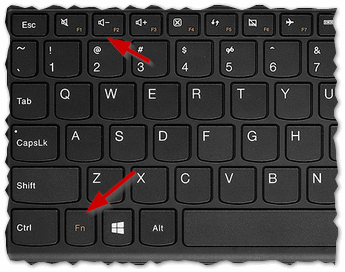
Keys to enter the BIOS for different manufacturers PC and laptops:
2) The above models have a special button on the side panel (usually next to the power cable) (for example, the Lenovo G50 model, see Fig. 2).
To enter the BIOS you need: turn off the laptop, and then press this button (it usually has an arrow on it, although I admit that some models may not have arrows ...).
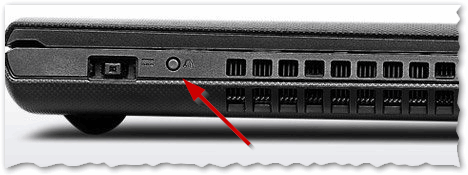
Rice. 2. Lenovo G50 - BIOS entry button
By the way, an important point. Not all Lenovo laptop models have this service button on the side. For example, on a Lenovo G480 laptop, this button is next to the laptop power button (see Fig. 2.1).
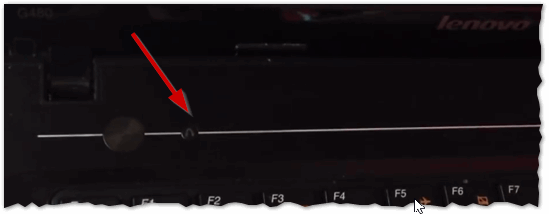
3) If everything was done correctly, then the laptop should turn on and appear on the screen service menu with four points (see Fig. 3):
bios setup ( BIOS settings);
boot menu ( boot menu);
System Recovery (emergency system recovery).
To enter the BIOS - select Bios Setup (BIOS settings and settings).
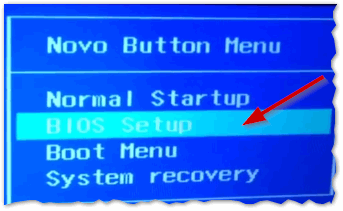
BIOS entry For system administrators is a common procedure. Most users do not delve into the intricacies of setting up a computer or laptop, do not try to reinstall Windows on their own or use booting from a USB flash drive or CD / DVD, and generally have little idea about BIOS. For them, entering the settings of the basic input-output system is not at all necessary. Moreover, having no idea what and where you can configure in BIOS- you can “do things”: at best, the computer simply won’t boot, and at worst, you can irreparably damage the hardware. Usually the CPU suffers due to its (over-)overclocking and overheating ... However, if you are theoretically savvy, but have difficulty with BIOS entry, then we recommend that you familiarize yourself with the most popular ways to open its settings.
The most popular method.Enter BIOS on desktops (desktop / desktop computers) that are familiar to everyone, it is usually quite simple - for them, the “ Del". In more modern models of motherboards, there is an option using the " F2". In most cases, when you turn on the computer on the very first screen with information about the equipment, there is a hint like " Press Del key to enter Setup Menu". Instead of " Del» can be given a different value, but this is rather an exception. By the way, in the screenshot there is a hint about how to enter the boot menu. It is to select the device from which you want to boot (usually USB Flash or CD / DVD drive) most and try enter BIOS.
Depending on the settings/configuration of your computer, this screen may be displayed for a fraction of a second to several seconds. To open bios settings you should press the button indicated in your case (until the download goes further). Usually they do this - when you turn on the computer with a frequency of a little less than a second, press the desired key before the advent BIOS menu . Its modern modifications may have different appearance, but ... I think you recognize him. The screenshots show the user interface of the "MSI Z77A-G43" motherboard and the menu for virtual machine VMware. In the first case, we see a modern version in graphics mode with mouse support and blackjack, and in the second, an ascetic "text" menu. Note that the choice of boot device is even for virtual computer VMware.
Enter BIOS on laptop.
I can't say why, but manufacturers don't give it so easy enter bios on laptop in modern models. It happens that when you turn on none of the keys " F1…F12” do not allow you to open the desired settings. to me in Lately more frequently contacted by Lenovo Notebook owners various models. For several modifications Lenovo G500 laptops enter BIOS succeeded by pressing the key combination " Fn+F2” after switching on (“ Fn+F12» - boot menu). As it turns out, this is a pretty simple method. For Lenovo B590, everything turned out to be a little different ...
When I had in my hands Lenovo B590 laptop enter BIOS didn't help either F1…F12', nor the key combinations ' fn»+« F1…F12". Everything turned out to be quite simple - next to the power button there is another additional key . This is exactly what you need to press when off laptop. When you turn on this button, you get to service menu, which will allow not only to get into the settings discussed in the article, but also to perform a number of other service operations.
Notebook manufacturer Lenovo G590 prudently added several language localizations for this " engineering mode". Other languages include English and Russian. In order to go to BIOS required 6 (six!) mouse clicks: select the Russian language, specify the Russian keyboard layout, enter the "Diagnostics" menu, open " Extra options", choose " UEFI firmware settings”, click “Restart”. This is how the process evolved from one button Del”to the chain with the most illogical (for me) item “Diagnostics”. After Lenovo G590 laptop will load again - it will appear before you BIOS menu.
There are already a number of articles on the site that mention or imply changing the boot device. For example, an article about or. Both articles describe the operations that are performed after booting from flash drive. It is for installing a boot from a USB flash drive that many people want to get into BIOS settings, although this is not at all necessary due to the presence of a separate boot menu for selection boot device.
From this article, you will learn several ways to open BIOS settings on Lenovo laptops, the solution possible problems and a way to enter the Boot Menu.
Novo Button
In Lenovo laptops, next to the power button, there is a button with a curved arrow icon. It is called Novo Button, OneKey Recovery or OneKey Rescue System. Turn off the laptop, and instead of using the power button, turn it on using this button.
The Novo Button Menu will appear on the screen. There you can use the arrows to select the BIOS boot or Boot Menu.
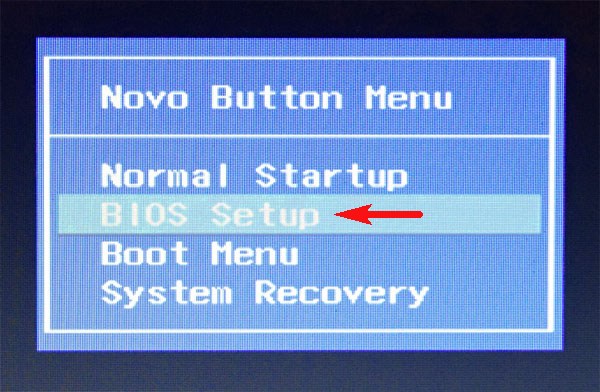
Select "BIOS Setup", press Enter and get into the BIOS.
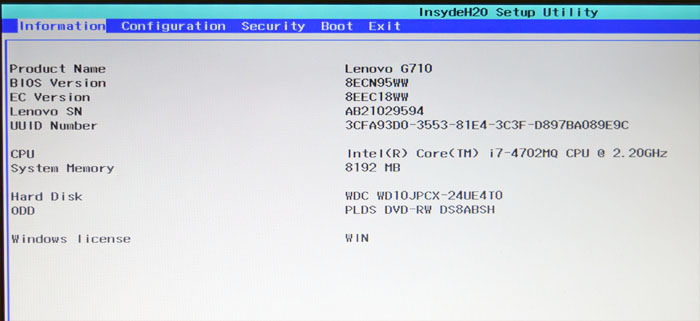
Keyboard shortcut
The second way is to press a key combination during power-up to start the BIOS. On Lenovo laptops, these are most often the Fn + F2 or Fn + F1 buttons. During loading, button combinations are usually written.
Sometimes it helps to hold down the combination of Esc + F1 + Delete buttons when turned on, the “Startup Interrupt Menu” will open, press F1 to get into the BIOS.

Another way is shown in the video - you need to have time to press Enter when loading:
Often people make a mistake at this stage. Press the shutdown, the computer seems to turn off. Then they turn it on, press the buttons and nothing works, the OS loads. In fact, the laptop goes into hibernation mode, since in Windows 8.1 the default settings are quick start. To avoid this problem, just open the BIOS when you restart your computer.
Sometimes on built-in video cards the menu is not displayed at boot, the button tips are not visible. In this case, try connecting a separate monitor/TV via HDMI or VGA output, or use another method.
Open from Windows
BIOS can be opened through Windows. It can be useful when the keyboard does not work. Works on Windows 8, 8.1, 10.
Open Start - Settings.
Select Update & Security.
On the Recovery tab, in the Special Boot Options section, there is a Restart Now button. Click it, the system will reboot and show Windows startup options.
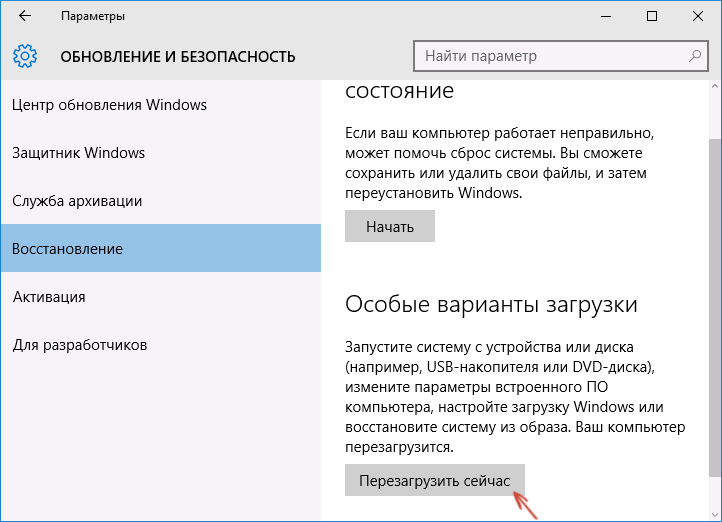
Select "Troubleshooting" (Diagnostics) - "Advanced Options" - "UEFI Firmware Settings".
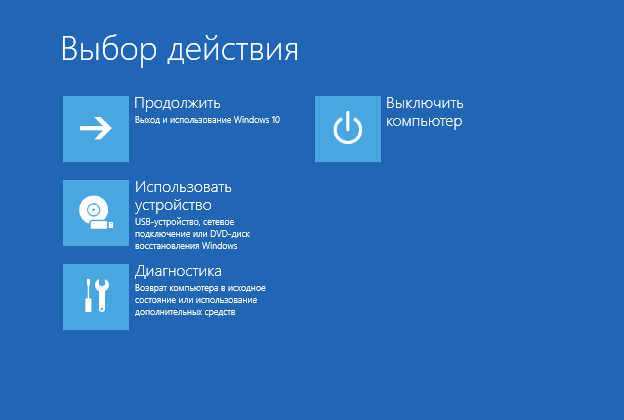
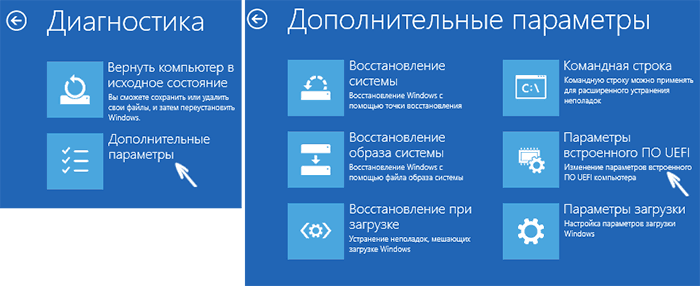
If you are unable to log into Windows, but the login screen appears, you can also open the BIOS. Press the power button, hold Shift and click Restart. Special system boot options will open, further steps are described above.
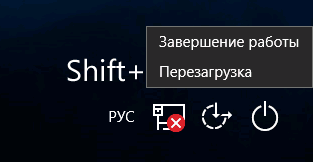
If the BIOS does not open
There is a problem on Lenovo laptops: if you erase the old Windows version and put another system on a clean hard drive, the BIOS stops opening by any means.
Solution to the problem:
Unplug your laptop and remove the battery. Unscrew with reverse side laptop cover and remove the round battery for 15 minutes. This will reset the BIOS settings. Plug everything back in and turn on your laptop.

A couple of errors will come out and the computer will enter the BIOS itself. On the Startup tab, change the item "UEFI / Legacy boot" to "Both". In the next item of the settings "UEFI / Legacy Boot Priority" should be "Legacy".
Now we save everything: on the “First Restart” tab, click “Exit Saving Changes”.
Boot menu
If you want to open BIOS to change boot disk(for installing the OS), for this it is not necessary to enter the BIOS. You can open the boot menu (Boot Menu). On Lenovo laptops, this is done by pressing Fn + F12 (when the computer is restarted).




