If the laptop begins to make a lot of noise and freezes all the time, the most likely reason is that the cooling system of the device is contaminated with dust. In this case, it does not fully cope with its task - the cooler is forced to constantly rotate at maximum speed. If it also cracks during operation, this may be a consequence of the lubricant drying out. We will tell you further about what else can cause a laptop to make noise like a vacuum cleaner and what to do to eliminate these problems.
Problems with dust and dried grease
The cause of excessive fan noise, if it becomes loud and constantly crackles, buzzes or freezes, is the deposition of dust or some kind of solid particles on the fan blades. Another common reason is the drying out of the lubricant on the axis of its blades.
To resolve this problem you need to do the following:
- Disassemble the laptop (how to do this will be discussed below);
- Wipe the fan blades and axis with alcohol;
- Apply a thin layer of some kind of lubricant, for example, graphite, to the axle;
- Reassemble the device in reverse order.
After this, you will probably feel that nothing in the laptop is no longer buzzing, and in general it has become noticeably quieter and does not freeze. If the device is new, purchased less than six months ago, then the problem described is most likely caused by other factors, for example, improper operation of the laptop.
Noise due to improper use of the laptop
Sometimes users wonder why the laptop is noisy straight from the store. The reason may be due to improper use. It will overheat if you place it on a pillow or sofa while working. The laptop must be placed on a hard, level surface. This is due to the fact that on the back panel in most models, manufacturers like to make additional ventilation grilles, access to which also cannot be blocked.
Note that the noise of a laptop fan during games or when performing other resource-intensive processes is quite normal. Under high load, the processor inevitably gets very hot, so the fan is forced to rotate at maximum speed to ensure normal heat dissipation. In this case, no measures can be taken to reduce its rotation speed or reduce noise - this threatens the laptop with overheating and failure.
Using outdated software
Sometimes the problem of fan noise lies in outdated software, for example, the video card driver or the BIOS itself. For some device models, the BIOS is configured in such a way that when the processor temperature exceeds 45 degrees, the fan turns on full power. Since the processor temperature practically never drops below this threshold, the laptop is constantly making quite a lot of noise.
This problem was previously noticed, for example, on Toshiba laptops. But after the release of the updated BIOS with a new logic for the operation of fans, users were able to notice that their laptop no longer hummed and became noticeably quieter. Perhaps the new BIOS will help solve your problem, but first you need to monitor using specialized software (Core Temp or similar) whether the cooler is really “threshing” in vain at a relatively low processor temperature. Only after this can you make an update.
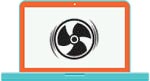
Procedure for cleaning a laptop
To properly and safely clean your laptop, after which it will stop making a lot of noise, you need to sequentially do the following:
- Disassemble the laptop;
- Remove dust and other debris from all internal surfaces;
- Apply a new layer of thermal paste to the processor;
- Assemble the device.
The laptop should be cleaned at least once a year. This should be done if noise appears even with a small load, or, for example, when the fan is already crackling like a tractor. Often this sound is accompanied by overheating of the processor, which can cause the laptop to slow down and freeze. This phenomenon has an extremely negative impact on the reliability of the device - overheating often leads to premature failure of various computer components.
We disassemble the laptop and clean it
If the cause of overheating is dust accumulated on the internal surfaces and radiator of the laptop, then the device will first need to be disassembled. For the vast majority of laptop models on the Internet, detailed instructions for disassembly. Nevertheless, we will give an approximate procedure, since in general they are all for different models similar:

Next, all that remains is to assemble the laptop in reverse order. Remember that disassembling a new laptop automatically voids its warranty. Therefore, if the fan on a new device begins to hum like a vacuum cleaner, if it crackles and freezes, go to service. Old devices, if properly cleaned and used correctly, will not make noise and will last for several years without breaking or freezing.
In this article, you will learn what to do if your laptop makes a lot of noise, which not only reduces the comfort of work, but also creates an alarming feeling that something is wrong with the computer. It contains all possible reasons, according to which the laptop cooler begins to rotate more actively, their symptoms and possible options for eliminating the sources of the problem.
Advice. The term “noisy” means increased noise emission from the fan cooling the central processor. Noise hard drive not considered.
If the device is several years old from the date of purchase, and its operation is accompanied by increased generation of noise that arises due to accelerated rotation cooler, this is a reason to think about it.
During prolonged operation under heavy load, increased fan speeds are normal. The processor processes large amounts of data ( 3D games), which causes it to heat up more, and to prevent it from overheating, the system automatically increases the fan speed. By the way, if you are faced with the “cpu fan error” problem, we have a separate material on how to solve it.
So if you watch movies in high quality or playing games, it is somewhat normal to hear a lot of noise, especially after using the device for several hours. It's another matter when the problem appears immediately or a few minutes after the device starts.
Is high cooler volume bad?
In addition to feeling discomfort and thinking that something is wrong with the laptop, increased noise from the CPU cooling fan is a sign of significant heating or overheating of the CPU.
And the operation of any components at elevated temperatures, for which they were not designed to operate or were designed for short-term exposure to such conditions, causes their faster wear. And that's the best case scenario. At worst, the computing device will simply overheat and fail.
In modern laptops a mechanism has been introduced protecting the PC from such cases - when a critical temperature is reached, the device simply turns off in emergency mode.
Causes of strong fan noise
In fact, the only source of the problem is the increased operating temperature of the central processor. And there can be many root causes for its overheating. The main one is clogging of the heat-removing metal tubes (radiator) with dust and other small particles (lint, hair, wool).
Due to the fact that the air paths through which the air passes are partially blocked by foreign objects (let's call it dust and other small debris), the hot air flow diverted from the central processor is partially dissipated, hitting the radiator mesh.
There are several solutions to the problem:
- increasing the cooler rotation speed;
- purging or cleaning the cooling system;
- replacing thermal paste, lubricating and/or replacing the fan.
How to solve the problem in the case of each of the options will be discussed below.
Heat
Signs that high temperature is the culprit of loud noise
In principle, increased processor temperature is the main culprit of noise. And there are several explicit and indirect confirmations of this.
- Applications that display data from computer sensors – SpeedFan, HWMonitor. In them you can find out the current and maximum temperature recorded during the application’s activity and compare it with data on the processor’s operating modes on the website of its manufacturer.
- The noise appears some time after starting a game or playing a movie (performing another resource-intensive task).
- A very hot case in the area where the CPU is located and where the hot air flows out from it.
- The device works slower, freezes, slows down, and sometimes turns off or restarts without permission.
Changing the fan speed
Let's consider what to do if the laptop makes a lot of noise when processing large amounts of information, for example, converting video, packing/unpacking something, installing or running games, watching movies in HD and similar cases.
This is done both through UEFI (some older BIOS also have a similar function), and through a special software, for example, SpeedFan. The advantage of the utility is the ability to control the speed of fans installed on GPU and displaying temperature trends of key hardware components.
By manual change The initial fan rotation speed in 5% increments can be either lowered if the device is very humming without load or overheating, or increased when the CPU temperature is close to critical or simply increased.
Rice. 1 Adjusting the cooler speed in SpeedFan
Unfortunately, the application is not updated often, which is why it may not be supported by some new products on the laptop market, and is also not compatible with a small percentage of computers due to the specificity of their hardware shell.
Controlling the fan speed in BIOS/UEFI is no less simple, but in each firmware version from each manufacturer this parameter may be called differently and located in different submenus. The instruction manual or your own ingenuity will help here.
Blowing out the cooling system
If the first option does not solve the problem, or rather it is caused by dust and small specks stuck to the cooler blades and radiator mesh, then we move on to the option of purging the cooling system. This is done in several cases:
- when the device is still under warranty, and it is not advisable to void it by disassembling the case for cleaning;
- the user does not have the skills to disassemble laptops or is afraid to do so, and going to service center is not a way out.
In this case, you will need a special canister filled with compressed air (sold in specialized stores) or a powerful vacuum cleaner, preferably turned on for blowing (reverse). In extreme cases, a hair dryer will do, but its effectiveness will be extremely low.
We take the device with a spray can or vacuum cleaner to a balcony or other room that you don’t mind getting dirty with dust. This should be done in calm, dry weather if the procedure is carried out on an unglazed balcony or in the yard. After several blows with a stream of air, the laptop can be turned on and tested.
It happens that blowing does not bring almost any benefit, or a few months after it the laptop begins to hum just as loudly. Then you will have to unwind it and thoroughly clean both the cooling system itself and get rid of dust under the back cover of the case.
How to quickly and easily clean your laptop from dust with a vacuum cleaner?
Let's consider a simple household method of cleaning a laptop using a vacuum cleaner, so to speak, at home. We'll also look at why it's important to clean your laptop and how to determine if it's worth cleaning.
Removing dust
You should undertake this when you are confident that you will successfully disassemble the laptop case without breaking its fasteners, carefully follow all the recommendations below, and disassembling the case will not void the warranty (it has already expired). To remove small dust particles you will need:
- screwdriver for unscrewing bolts;
- preferably a kit for opening laptops and other equipment (if you don’t have one, you can use improvised tools);
- a couple of napkins, a piece of cloth, cotton swabs or something similar;
- vacuum cleaner, compressed air cylinder or hair dryer (optional).
The sequence of actions for removing dust will be as follows.
- We disconnect the laptop from the network and remove the battery from it.
Rice. 2 - Remove the battery
- Disconnect all wires and external devices.
- Unscrew the bolts of the back cover.
Advice. You should be careful here: the bolts may be under stickers or rubber feet.
Rice. 3 – Filming back cover
- We remove the entire back cover or the segment where the processor with the entire cooling system is located.
Advice. If you do not have tools for disassembling tablets/laptops, find a replacement and carefully, so as not to damage various latches, disassemble the case.
- Using fabric, cotton wool, or simply by hand, we remove large pieces of debris, often compressed or welded together.
- Carefully assemble the laptop, performing all steps in reverse order.
- As in the case of removing dust, we disassemble the laptop, letting it work a little or warming up the processor area with a hairdryer so that the thermal paste becomes more viscous.
- We remove the cooler and carefully disconnect the radiator from the processor, if necessary, heating the place of their contact.
- We put back the radiator with cooler.
- Putting the body back together.
Rice. 5 – Remove the cooling system
Cooler maintenance
At the point of contact of the radiator with the surface of the processor, a special substance - thermal paste - with high thermal conductivity is applied. It removes excess heat from the CPU to the radiator, which is cooled by a fan by removing hot air outside the case. Over time, thermal paste loses its properties and copes with its intended functions worse, and it has to be replaced.
You can do this yourself.
Rice. 8 – Applying thermal paste
The likelihood that the problem will be completely eliminated here is small, but periodic replacement of thermal paste once every year or two is necessary.
How to replace the thermal paste of the processor and video card on a laptop?
If you are interested in how to replace the thermal paste of a processor and video card on a laptop, then this video is for you. In it, I briefly, bypassing the obvious and understandable steps for everyone, explained how to do this after disassembling the laptop.
Fan repair/replacement
The last thing that can help the user is replacing or restoring the cooler. Over time, the ball bearings in it can wear out or the lubricant in which they move can be depleted. Try to remove the back cover of the case in order to get to the cooler, and drop a thick lubricant: grease or lithol into its center (usually you have to tear off the sticker). If this doesn't help, possible option developments will involve the purchase and installation of a new cooler. The need to replace it may be indicated by:
- the fan grinds throughout its operation;
- the cooler does not rotate at the slightest touch of a finger;
- The device is wobbly or loose.
Advice. If you are not confident in your strengths and abilities, contact a specialized center for help in cleaning your laptop from dust, replacing thermal paste, cooler, or repairing it.
And finally, a recommendation: to improve the cooling of your laptop, you can purchase a special table-stand with a built-in cooler, which will not only make work more convenient, but will also blow cold air from below the case.
Is your laptop overheating, slowing down and turning off? How to disassemble and clean a laptop from dust?
In this video, we explain why a laptop overheats, starts to slow down, and even shuts down. The whole problem is one thing - the cooling system is clogged with dust. This causes the laptop, that is, its processor and video card, to get very hot, and to prevent a malfunction, the processor and video cards lower the frequencies so as not to heat up even more. And, of course, here we tell you how to clean a laptop, change thermal paste, and in general how to disassemble it.
When extraneous and sometimes loud sounds are observed in the computer, you should promptly give this importance, probably the cooler is noisy, the hard drive is cracking or the BIOS is giving certain signals about a hardware failure. When noise is observed in the cooler, the situation is almost always fixable and can be eliminated without serious financial costs.
Why is the cooler noisy?
A cooler is a plastic fan that is installed on the radiator of heating elements, in particular microprocessors. Thanks to its operation, it is possible to remove heat efficiently and the processor can operate normally, which cannot be achieved in case of certain malfunctions of the cooler. When the cooler makes a lot of noise, you must first determine the cause, and then begin to solve the problem.
So we can identify several causes of noise:
- Pollution. The most common problem and its characteristic symptom is noise, which was caused without any intervention in the computer. In this case, the user has no idea why the noise is observed, since everything was fine before. When a large amount of dust and dirt accumulates on the cooler, it gradually loses its quality characteristics and begins to make noise, clinging to the edges of the case. The problem is that the blades will be damaged: broken, unevenly worn, which will lead to imbalance of the device. In another case, constant mechanical impact prevents normal movement of the cooler, and it stops, which leads to overheating and failure of the power supply, processor, or video card;

- Lubrication. The cooler, like all rubbing parts, contains lubricant; it uses a silicone type. Oil should be added periodically, otherwise sooner or later it will dry out. Another case is when a person adds grease to the fan too often and this causes it to become clogged. In some cases, WD-40 is used, which is absolutely not suitable for this purpose (although many claim that it works, you will have to lubricate it every 1-4 weeks), you should buy special silicone oil;
What to do if the computer takes a long time to turn off?

- High cooler speed. In a normal situation, the computer independently determines at what speed the fan will spin. Some experts set parameters where the number of revolutions is always maximum, which results in noise and unproductive energy consumption. The user will simply have to lower the speed or enable automatic adjustment;
- Incorrect housing fastening. Typically, coolers are installed on the case of a system unit or laptop, as well as on a processor radiator. If the fastenings are not tight, rattling will become noticeable, and, accordingly, certain problems with the performance of the fan and the quality of heat dissipation will become noticeable;
- A large number of coolers. New computers are increasingly equipped with coolers due to high performance and strong heat. If you have a building of 5 or more active systems cooling, then count on low level There is no noise, although it is worth checking, maybe the situation can be improved somewhat.
It is worth noting that the noise increases when the PC is heavily loaded, for example, when running games, demanding applications, and this is normal computer behavior.
Cleaning and lubrication
So, what to do when the cooler is noisy? The problem is that we don’t know whether the cooler on the processor, power supply, video adapter, etc. is noisy. Before starting the cleaning procedure, we need to determine which cooler is making the unpleasant noise.
In the case of a laptop, everything is somewhat simpler; it does not have a large number of fans, so the noise almost always comes from visible device, which is behind bars, usually at the bottom or sides of the PC. But the laptop is more difficult to clean.
For a desktop computer, everything is somewhat more complicated; it almost always has at least 3 active cooling systems. To determine the culprit of the unwanted sound, it is enough to stop each cooler in turn by touching your hand and check for the presence of noise. The first thing to start with is that the fan stops on the central processor, then the video adapter and, ultimately, on the power supply.
What does the system unit case consist of and how to choose it?
So, in order to eliminate noise, you should clean and lubricate the devices, let’s look at the example of a stationary PC:
- Turn off the computer and disconnect power from the system unit;
- Remove the side cover, usually the one on the left;

- There are several options here:
- If there is noise from the central processor, you need to unscrew the 4 bolts at the edges of the case with the fan and remove it, but first disconnect the cable from motherboard(You don't have to turn it off). On one side there is a sticker that needs to be carefully peeled off. In order not to bother, you can simply pour a few drops of silicone oil into the hole. It is necessary to clean the blades with a brush or brush, and also remove dirt from the body and radiator itself;
- When noise comes from the video card, you need to clean it. It’s worth noting right away that coolers rarely become clogged, since they are most often located at the bottom of the board, although not always. The first step is to disconnect the video adapter by unscrewing the bolt securing one of the sides to the frame. You may have to remove the protective casing from the device. Often the cooler mount is located under it; you will have to take a small screwdriver and insert it between the blades, unscrewing the bolts. Remove the connection cable and peel off the sticker. Clean off any dirt and add oil;

Most computers are equipped with an air cooling system. This means that its parts are cooled using air flows created by fans. Sometimes troubles happen and disturbing noises appear. In this article, I will tell you why the cooler in a desktop computer and laptop makes a lot of noise, and how you can get rid of it.
You can often find advice that if the cooler is very noisy, you need to reduce its rotation speed using special programs or via BIOS. However, I would not recommend this to non-experienced users. A decrease in speed can lead to overheating of parts, resulting in death and expensive repairs.
Reason 1: Dust in the cooling system
If the cooler is making a lot of noise, then open your computer and take a look at the dust that has accumulated there. This is what most often causes the noise. Thus, dust settled on the fan blades changes its centrifugality, causing it to hum. Additionally, if dust disrupts the cooling airflow, the cooler has to spin faster to keep parts at normal temperatures.
Dust can be removed from a desktop computer or laptop using a small vacuum cleaner, hair dryer or brush. You can also use a cotton swab soaked in alcohol to remove old hardened pieces of dust.
Be careful when cleaning dust. The computer must be disconnected from power at this moment. You cannot make rough movements so as not to damage anything inside. When using alcohol, do not allow it to come into contact with the boards. After treating with alcohol, the computer can only be turned on after 10-15 minutes.
Reason 2. Unlubricated cooler
If the cooler is very noisy, the reason may be the fan itself. If cleaning the dust does not help, you should lubricate the bearing with oil. You can use machine oil for this.
To lubricate the cooler, you cannot use car or vegetable oil, and especially Vaseline.
To lubricate the cooler, you can use a syringe with a needle or cotton wool. In most cases, you don’t even have to remove the fan itself, but simply tear off the decorative sticker in the center - from here you can gain access to the bearing.
Reason 3. Broken bearing
If a fan's bearing is worn out, it will make noise. As a rule, accompanying symptoms are the cooler not being centered and the blades brushing against its body when rotating.
In this case, if the cooler makes a lot of noise, that’s still good. In the worst case, it will stop and everything will overheat. Therefore, it is better not to wait for this and just change the fan.
The same reason can be attributed to cracks in the fan blades. If they are detected, you will also have to change the fan. True, this rarely happens.
Reason 4. Poorly secured parts
It is possible that it is not the cooler that is making noise in your computer, but something else that is susceptible to vibrations from the rotation of the cooler. For example, if HDD or the disk drive is not securely secured in system unit, then they will vibrate and make unpleasant noise. A similar situation can occur if the screws in the case or parts of the laptop are not tightened properly.
What can I say? It happens that a cactus in a pot, placed on the case of the system unit, begins to vibrate so strongly that it interferes with work.
Which noise is normal and which is abnormal?
If the cooler is noisy, first understand how loud it is.
- The fan noise should be similar to the sound of a slight draft. A little noise is normal.
- If during games or when running some heavy programs the cooler makes a lot of noise, then this is normal, since the processor is under more load and the fan starts spinning faster to cool it (although it won’t hurt to clean the dust if you haven’t done this for a long time) .
And remember that the system unit is noisier than any laptop. So, if your friend with a laptop has almost no noise, then do not rush to look for problems in your system unit - it should make more noise.
How to find out which cooler is noisy
With a laptop, everything is simple - in the vast majority of cases there is only one fan. But with a desktop computer it’s more difficult - at least two fans: on the processor and in the power supply. And maybe more.
If the cooler in the system unit is making a lot of noise, then to find out the source, in most cases it helps to simply open the case, listen and understand the direction of the excess sound. If this does not help, you can try a risky method - gently and briefly (momentarily) stop (slow down the rotation) each of the fans by pressing on their center with your finger. However, this can be dangerous for the hardware, so just try to listen.
When the faulty cooler is found, begin treatment.
If the cooler in the power supply makes a lot of noise, then be careful. When carrying out work, be sure to disconnect it from the network and start only after 3-5 minutes, since residual electricity is stored in the capacitors of the power supply, which can significantly shock you.
(1
ratings, average: 5,00
out of 5)
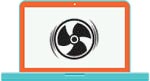 If your fan hums too loudly when working with your laptop, then this instruction designed especially for you. In this article we will look at why the fan is noisy and what should be done to get rid of the annoying sound.
If your fan hums too loudly when working with your laptop, then this instruction designed especially for you. In this article we will look at why the fan is noisy and what should be done to get rid of the annoying sound.
Causes
There are several obvious reasons why a laptop is buzzing a lot:
- Overheating and, as a result, high speed rotation of the cooler blades, which leads to a high noise level.
- Dust and dirt in the cooling system, which interfere with its full and uninterrupted functioning.
Everything is quite simple, but there are a couple of nuances. For example, if your device makes a lot of noise only when certain games or programs are on, then there is no need to worry or take any action as this is quite normal.

All that is needed in this situation is preventive action every six months in the form of cleaning from dust and lubricant. If your laptop makes a lot of noise when programs that do not load the computer are running, you should try to do something.
What actions can you take?
There are several options to correct these problems:
- Cleaning from dust and dirt;
- BIOS update;
- Using a program to change the cooler rotation speed;
Cleaning from dirt and dust
If the cooler in your laptop begins to make a lot of noise and overheat, this may mean that it is excessively dirty. It is recommended to carry out regular maintenance, but for this it is not at all necessary to take it to a service center, because everything can be done at home.
If you decide to clean your laptop yourself, you need to:

If there was a lot of dust in the device, then after cleaning you will immediately notice a positive result: the computer will heat up less and work much quieter.




