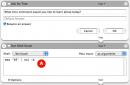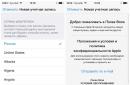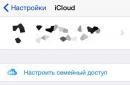This step-by-step instruction on how to transfer documents and other files in a message on the Odnoklassniki social network.
Knowing where the options for attaching various files are, we click on the paperclip icon and discover that there is no function to send a document in Odnoklassniki...
Here DO NOT attach files, like VKontakte! OK does not have this option, but there are alternative solutions...
What to do in this case? Use other communication channels!
You can send the document by e-mail or in a message to another social network, but if you only know the user’s OK page, then you can alternatively send a link or turn the file into pictures.
How to send documents to a friend on Odnoklassniki
Step #1
Step #2
To make sure that OK does not have a function for attaching document files, go to Messages, select the interlocutor in the dialog box and click on the paperclip icon.
Make sure that there is NO option to attach documents. There are only audio messages, videos, photos.
We leave the correspondence window OK for a while.
Step #3
The best way to transfer a document to a friend in OK is to send a link to the document, but to do this, the document must be uploaded to cloud storage (so that it can be accessed via a link from the Internet).
For example, on Yandex Disk or Google Drive.
We will demonstrate how to give a user access to a document uploaded to Google Drive.
But if you are registered in the Yandex system, you can upload a document to Yandex Disk, the principle of uploading and sending is approximately the same.
Cloud storage is an online file storage that you will always have access to from anywhere. electronic device where there is internet. Even if you reinstall Windows, cloud storage keeps all your files intact.
Files uploaded to the Internet storage are protected from unauthorized persons by passwords and reliable security.
You can be sure that only you will have access to them.
Step #4
If you are not registered on Yandex or Google, go through a simple registration:
In the “My Drive” drop-down menu, look for the line “upload files”. Click on it to download the required document.

Step #6
In the file upload window, look for the document, select it, and click “Open.”

Step #7
After downloading the document, right-click on it and enable access by link. Now the user to whom you send a link to the document will be able to view it.

Step #8
We return to the OK dialog window. We select the interlocutor to whom we will send a link to the document. Paste the link into the text field and click “Submit”.

Your friend will now be able to view the document.
Remember that all files sent in private messages are confidential information, and no one except you and the person to whom you sent the file will be able to see it.
In the following instructions, we will tell you how to send audio and video messages on Odnoklassniki, how to invite friends to games and communities, and much more interesting information about the OK.RU social network.
Administration social network Odnoklassniki does everything possible to provide user convenience. However, there is one feature that not everyone likes. The social network is a commercial project.
To put it simply, many services in Odnoklassniki are paid. But not every user can afford to pay for additional functions. How to be in this case? Let's try to figure it out.
Gifts in Odnoklassniki
Today, “Gifts” are one of the most popular services on the Odnoklassniki social network. The point of this operation is to please friends and acquaintances. Animations and pictures can be placed in a special section of the user’s profile or attached to the main photo of the recipient user. You can attach an audio file or a small message to the picture.
You can also customize the visibility of your gift: it can be public, private or a secret gift (this option is only available for paid congratulations). If you do not check the box next to the “Private” line, then all unfamiliar and familiar users will be able to see who the sender of the gift is. Such an offering promises the recipient popularity among other network users.
Many of us probably want to become famous at least in a narrow circle of people. Users today use gifts for this purpose. In addition, recently the Odnoklassniki social network has made it possible to send secret congratulations. In this case, even the recipient will not be able to find out who the sender was.
What types of “Gifts” are there?
First, it’s worth considering what types of congratulations exist on the Odnoklassniki social network.
— Static pictures that can be supplemented with a melody or message. Such a gift will cost you approximately 5-30 Ok.
- “Live Gifts” - interactive animated greetings that can play a melody or a musical excerpt. If the picture sent to you has a green button with the inscription “Play”, then you have received a “living gift”. For this pleasure the user will have to pay from 80 Ok.
— “Gift Designer” is a special application created so that the user can independently create a greeting. The cost of such a surprise starts from 20 approx.
Before you start sending congratulations, carefully study the requirements for the gifts you like. Using the "Wished Gifts" application, you can buy gifts from the real world. The price of such a gift will depend on the cost of the item you choose.
Section "Gifts"
Now let’s pay a little attention to the location of the “Gifts” section, and also consider how to use it correctly. First, you will need to go to the “Gifts” section. There are three ways to do this. First, you can try to find the "Gifts" link in the main menu, right under your name. Also, to send a congratulatory picture, you can click on the inscription that is located under your photo. This phrase describes the theme of congratulations that the site administration can offer you today.
Top with right side you can see a menu that will display the most popular gift. To send it to your friend, go to visit his page and find the inscription “Make a gift” there. Typically, such a link is located directly under the user's photo. To view congratulations that other users have sent to you, go to the “Gifts” section and click on the “My Gifts” tab. If you want to admire another user's gifts, open their page and go to the "Gifts" section.
It is located in the top menu of your friend's page. Now you know how you can send a gift on the Odnoklassniki social network. You can try this option in action. To do this, you will need to go to the “Gifts” section and click on any picture you like. As a result, a new window will open in which you can select the recipient. After you click on your friend's photo, a new window will appear in which you will need to write a congratulatory text.
You can also attach a piece of music to the picture. But what if you don't want the user to know who the gift came from? Then don’t forget to check the box next to the “Private” line. That's all! The greeting is ready to be sent. It is worth paying attention to one important point: attaching music to a congratulation costs approximately 10 Ok. The cost of the Eye depends on the country in which you live. The type of payment also affects the value of the currency. The Oka exchange rate ranges from 90 kopecks to 1.75 rubles.
Now you know how to send paid congratulations on Odnoklassniki. All that remains is to figure out how to send a gift for free.
How to send a free gift in Odnoklassniki?
First of all, it is worth noting that the Odnoklassniki social network has both paid and free gifts. Many users will probably want to use the free option. There are two ways to implement it: firstly, you can use the capabilities of a social network, and secondly, you can use specialized applications. Let's consider each of the above methods in more detail.
To implement this method, simply look through the “Gifts” section. Free gifts appear here every day. In addition, you can insert all kinds of pictures and images into correspondence completely free of charge. To send an image to another user, simply go to the “Messages” section and click on the camera icon. Select a picture, write a congratulation text and send your surprise to a friend.
In Odnoklassniki you can independently earn “Gifts” and other paid services.
All you need to do for this is install the special application “Odnoklassniki Moderator” on your computer. Here you can rate videos and photos that other users have posted. You will be awarded points for active work. You can then spend these points on various services. To activate the required service, you must use the “Auctions” section. Now you know how you can send gifts using social networking tools. But there are other ways to send free gifts.
We use specialized applications
Today, on many resources on the Internet you can find a link to a rather interesting program designed to send free gifts. Of course, you can install such an application, but you may be required to pay a certain amount for its activation. You should not trust such offers. It is quite possible that after activating the application, your Odnoklassniki page will be hacked.
Many people know that when sending personal messages in correspondence, the user has the opportunity to attach audio and video messages, photos and videos. However, there is no option to add a file of a different format. For example, you cannot send Word document or simply Text Document txt.
There is no selection item in the menu for these file formats, and if you simply hold down the document with the mouse and drag it into the body of the message, a message will appear stating that the file is in the wrong format.
How to attach a file in Odnoklassniki
How to send a document (file) in Odnoklassniki:
You cannot send a document on Odnoklassniki using the social network. But you can use auxiliary tools. For example, I prefer to use cloud storage for such purposes. What this is, I think most people already know. This is the place on virtual disk, located on a third-party service where you can store your files and access them from any computer or mobile device.
The most popular cloud storages: Yandex Disk and Google Drive.
I’ll show you using Yandex Disk as an example, since that’s what I have installed.
The first thing you need to do is create an email account on Yandex.
Complete standard registration:
https://passport.yandex.ru/registration/
After this, open the page https://www.yandex.ru. On the right top corner there will be a link to Disk. You need to cross it.

Then upload the document to cloud storage.

Now you can send a personal message to a friend or acquaintance on Odnoklassniki, attaching the desired document, simply by inserting a link into the body of the message.
For those who are too lazy to understand the intricacies of setting up virtual disks, it is easier, of course, to use E-mail or Skype the old fashioned way.
ok-gid.ru
How to send a document in Odnoklassniki
Today we will consider the question: “Is it possible to send a document, archive, or any file other than multimedia in Odnoklassniki?” A huge number of people use the social network, some of whom are just starting to get acquainted with computers or only know algorithms for solving several tasks of interest: find and watch a movie, print a document, go to the desired website.
Background
The domestic resource for finding friends, acquaintances, distant relatives and communicating Odnoklassniki is constantly acquiring new users. The resource has enormous opportunities for communication, entertainment and work (you can argue with the latter). Among the long list of functions of the social network, you cannot find the ability to send a text document or archive.

It's not the developers who are at fault here who can't implement this function for some reason, how much is the popularity of the social network. Due to the growing traffic to the site and user activity, even a regular increase in the number and power of servers does not solve the problem of the heavy load on them. And transferring files in a message increases it even more. Therefore on this moment The addition of a function for sending documents through Odnoklassniki is not expected; users will have to be content with sending photos and multimedia files. Even changing the extension to jpg, avi, mp3 and the signature (file type identifier) of a text document to the signature of an image or video does not allow you to bypass the ban.

However, human resourcefulness knows no bounds, and with ingenuity, it is easy to bypass this prohibition or use an alternative. Which option to choose, decide for yourself.

If the previous option, which allows you to send a Word document, is not satisfactory (there is no alternative channel for exchanging digital information), you will have to resort to the next option.
Cloud storage or file sharing
If you cannot send any document other than multimedia documents in Odnoklassniki, then you can attach a link to this object to the message.
- Go to your preferred file hosting service or account on a cloud drive.
The example shows work with domestic cloud service Yandex Disk, located at disk.yandex.ru.
There are several factors to consider here:
- if the data is confidential, it is recommended to encrypt the file(s) for security purposes, and after downloading by the recipient, delete it from the server;
- the latter is possible on most resources after authorization on the site.


Now you know how to send any file through Odnoklassniki, even if this is done in a more complicated way, different from the ways of solving the problem in other social networks.
ok-fans.ru
How to send a document in Odnoklassniki via message?
Many business people also maintain their own page on the Odnoklassniki social network. And sometimes you just need to send a text or other document to a friend or work colleague. What's the best way to do this? What are the subtleties when transferring files? In this article you will learn how to correctly send documents to social network Odnoklassniki, using built-in methods and using small tricks.
Standard file sending
In order to transfer a document to a person, you need to enter a dialogue and open a correspondence with by the desired user. Then find the paperclip icon at the bottom, click on it and select the type of attachment. Among the possible types of attachments supported by the built-in capabilities of Odnoklassniki are photos, videos, as well as photo or video messages.  Attachments available in Odnoklassniki
Attachments available in Odnoklassniki
But what if you need to transfer a text document? You can try to simply drag the desired element into the browser window and it will even load, but you won’t be able to attach it to the message - an “invalid file type” error will appear. Even if you archive the necessary material, you won’t be able to transfer it – the same error. Diligent users can do the following.
- In the folder view settings, enable the “show file types” checkbox.
- Rename the desired text document into a supposed video format, such as *mp4 or *avi. Audio formats like *mp3 or *3gpp are also suitable.
- In this way, you can try to trick the Odnoklassniki website - after all, it will “think” that it is sending a video file. But you can also deceive a friend, who will need to explain his procedure. And he's next.
 Opening the visibility of file extensions
Opening the visibility of file extensions - After downloading the transferred material, your friend should turn on the file type display, like you. Now it needs to be given its original *docx or *pdf format, depending on what it was.
- After renaming, the file will open normally.
The method is effective, but quite labor-intensive. There is something simpler.
Transferring documents through third-party services
This method transferring a document comes down to uploading it to an external resource and sending your friend only a link to download your file. Let's take a closer look at this method.
- Do you have an account in Yandex Disk, Mail.ru cloud or Google Drive? If yes, then you probably know how to upload files there.
- Download required file to cloud storage, and then copy the link to it and send it to a friend in the Odnoklassniki dialogue.
- If you do not have accounts in such systems, then you can create them - this process is not long and does not foreshadow any difficulties. But if you don’t want to create an entire email for the sake of transmitting a single document, you can use the services of file sharing services.
- There are file hosting services without registration. You can quickly upload the material there and just as easily send a link to it to a friend.
 Free file hosting without registration
Free file hosting without registration If you know email address friend and know how to send emails, you can send him a document with by email or use other social networks where you can attach documents to messages, for example, the Vkontakte social network.
poisk-v-seti.ru
How to send a file in Odnoklassniki
Instructions
The function of sending files to the Odnoklassniki social network is initially absent due to the risk of creating additional load on the site’s servers. If you need to send a message with an attachment to another user, you will have to resort to some tricks. For example, if you want to send a photo or video file, just upload them in the appropriate sections of your profile, and then send another user a link to them via private messages.
Contact your friend and ask him which way would be more convenient for him to accept the file from you. For example, ask what his address is Email. Most likely, each of your contacts has an email, since its address must be specified when registering on a social network. Having found out the email address, go to your mail service and send your friend a letter, attaching the desired file as an attachment.
Ask if the user has a registered account in any Internet messenger, for example, ICQ or Skype. These services allow you to transfer various files to each other. To do this, you will need to first send your friend a notification about adding him to your contact list. To send a file, simply drag it with your mouse into the message field. You can also find out if the user has registered accounts on other social networks that allow file sharing, and then transfer using them.
Upload your file to one of the special Internet services, for example, Depositfiles, Zippyshare, etc. Once the download is complete, you will be provided with a link to download the file, which you can send to your friend as a regular message on the Odnoklassniki social network.
There are situations when it is necessary to transfer a video file without uploading it to a video hosting service. Of course, you can use a converter and reduce the file size to fit the parameters for email attachments. Naturally, the video quality will suffer. In order to send a video file without additional conversions, you can use the services of a file sharing resource. One such resource is Sendspace.

You will need
Instructions
Open http://www.sendspace.com in your browser. Left-click on the Browse button. In the Explorer window that opens, select the video file you are going to send. Click on the "Open" button. In the To field, enter the email address of the recipient of the file. In the From field you can insert your email address. The latter, however, is not necessary. Left-click on the text “Click to add a description” and enter a description of the file using the keyboard. This action is also optional. Left click on the Upload button. Wait until the file is downloaded. An email will be sent to the email address that was specified as the recipient's address with a link to the file you downloaded. If you specified your own email address as the sender's address, you will receive an email notification that the file has been downloaded complete with a link to the file.
Video on the topic
note
Sendspace has a limit on the size of the file you can send without registering or purchasing a paid account. This resource allows you to upload files up to 300MB in size. If your video file does not fit the Sendspace parameters, you can use a similar resource called Filedropper. Its interface is similar to that of Sendspace, and the upload file size limit is 5GB. This resource is available at http://www.filedropper.com. To send large video files, you can also use the services of Yandex Disk, but this resource requires registration.
It happens that it is necessary to exchange documentation and transfer a file to a partner. And here the question arises: is it possible to exchange documents of different formats on one of the popular sites of the modern RuNet?
Until recently, the function of exchanging text and other documents was not available. You could send a message, an audio message, a photo, but not a Word document. As the site’s creators explained, such actions would certainly be in demand among users and could greatly overload the server. Now this problem has been solved: the functionality of the site has been expanded. Users can easily send a document in Word format via messages. Today we will talk about how to send a document in Odnoklassniki.
Sending a document on Odnoklassniki is easy
The submission process is simple. Let's go to messages. We select the person to whom we will send the required document in a message. At the bottom of the window, to the right of the words “Write a message,” click on the icon in the form of a paperclip (1). Select the word “file” (2), click on it.
A window will open where you can see all areas of your computer – local disks, desktop, downloads folder, etc. Go to the desired section, select the document you want to send (1), click on it, and then on the rectangle with the words “Open” (2) at the bottom right.

Once the document has downloaded, send a message to your friend.
Help: You can send documents in different formats: text or Pdf. The user who receives such a message must click on the file and it will be downloaded to the computer.
Alternative ways to send documents to OK
Some time ago, Odnoklassniki users had to be smart to send text documents. For example, they did this using email. Or using cloud storage.
To do this, the user should register, for example, with Yandex Mail. After authorization, on the mail page in the “header” you need to click “disk”.

At the top of the window that opens there is a yellow rectangle with an arrow and the word “download”.

Upload the document required for sending from your computer. A window that opens notifies you that the download is complete. It also contains a link that can be copied and sent as a message on Odnoklassniki.


By the way, everyone must decide for themselves whether to trust information to cloud storage or not. For example, one of the founders of Apple, Steve Wozniak, believes that we do not control information stored in the clouds. Therefore, if you work in a secret laboratory, then it is better not to upload documents classified as “secret” to cloud storage!
Life does not stand still and this is great news. Until recently, members of the social network puzzled over sending text file in the message. Today the problem is solved - use the specially expanded functionality of the site. Send documents directly in messages, save your time.

Many people know that when sending personal messages in correspondence, the user has the opportunity to attach audio and video messages, photos and videos. However, there is no option to add a file of a different format. For example, you cannot send a Word document or just a txt text document.
There is no selection item in the menu for these file formats, and if you simply hold down the document with the mouse and drag it into the body of the message, a message will appear stating that the file is in the wrong format.
How to attach a file in Odnoklassniki
How to send a document (file) in Odnoklassniki:
You cannot send a document on Odnoklassniki using the social network. But you can use auxiliary tools. For example, I prefer to use cloud storage for such purposes. What this is, I think most people already know. This is a place on a virtual drive located on a third-party service where you can store your files and access them from any computer or mobile device.
The most popular cloud storages: Yandex Disk and Google Drive.
I’ll show you using Yandex Disk as an example, since that’s what I have installed.
The first thing you need to do is create an email account on Yandex.
Complete standard registration:
After this, open the page https://www.yandex.ru. In the upper right corner there will be a link to Drive. You need to cross it.

Then upload the document to cloud storage.


Now you can send a personal message to a friend or acquaintance on Odnoklassniki, attaching the desired document, simply by inserting a link into the body of the message.
For those who are too lazy to understand the intricacies of setting up virtual disks, it is easier, of course, to use E-mail the old fashioned way or