operating system Ubuntu .
There is no doubt that most users personal computers, laptops, netbooks work with the operating system from Bill Gates - Windows, in one or another modification. Moreover, Windows mobile installed on cell phones and even tablets. However, if you are to be law-abiding citizens or at least strive to be law-abiding, you must remember that Windows, like most programs written for this platform, are paid and therefore must be purchased. You can, of course, use pirated copies, but this violates the law on copyright protection, and this is not good, because, no matter how you look at it, it is theft. Perhaps this is not relevant for Russia, because it was not for nothing that Alexander Vertinsky returned to Russia from immigration to the Moscow station and heard the ringing of church bells, put down his suitcase, crossed himself, brushed away a stingy man’s tear, looked... but there was no suitcase. That’s when he uttered the phrase that became famous: “If I recognize Russia, they steal.”
But let's return to the topic of our article - Ubuntu. Unlike Windows, the Ubuntu operating system, produced and supported by Canonical, is distributed completely free of charge, as is all software for this system. Ubuntu is used by approximately 20 million users, making it one of the most popular Linux distributions. But the question of operating fees Windows systems And software it is not the most important thing, if we take into account two more undeniable factors that will undoubtedly lead our reader to the need to switch to Ubuntu. The first is closure Windows code, when even specialist programmers cannot access either the algorithm of the system’s operation or the text of the software itself. It is not for nothing that the French Ministry of Defense suspected the Windows operating system and a number of applications of unauthorized monitoring of computers. But the second thing is that most of the iron power of your computer goes to servicing the Windows system itself, and not the applications that are installed.
Unlike Windows, Ubuntu is open source and runs on fairly simple computers, in any case, the hardware requirements are immeasurably lower than those of Windows. It’s probably not for nothing that Ubuntu is translated from Zulu as humanity. Initially, the system was developed for Africa, so that a lot of computers, obsolete in Europe, could be donated to African children as charity, and also provide free internet, open the way for them to the world of knowledge.
Therefore, if you have a laptop or PC that you were going to throw away, but somehow didn’t raise your hand, then you can get another working device, and without spending a penny!
Minimum system requirements Ubuntu 12.10 - 768 MB random access memory and 5 GB of disk space. Compare with Windows and feel the difference. I’ll note right away that 5 GB is for installing the system itself and a gentleman’s set of programs from office applications and before the analogue of Photoshop.
This article describes the ability to install Ubuntu on your computer as a second system and at boot you will be given the option to choose between Windows and Ubuntu, so you have nothing to lose by trying it.
Let's get started. Let's go to the website www.ubuntu.com
Click the mouse on GetUbuntu 12.10 Fig.1
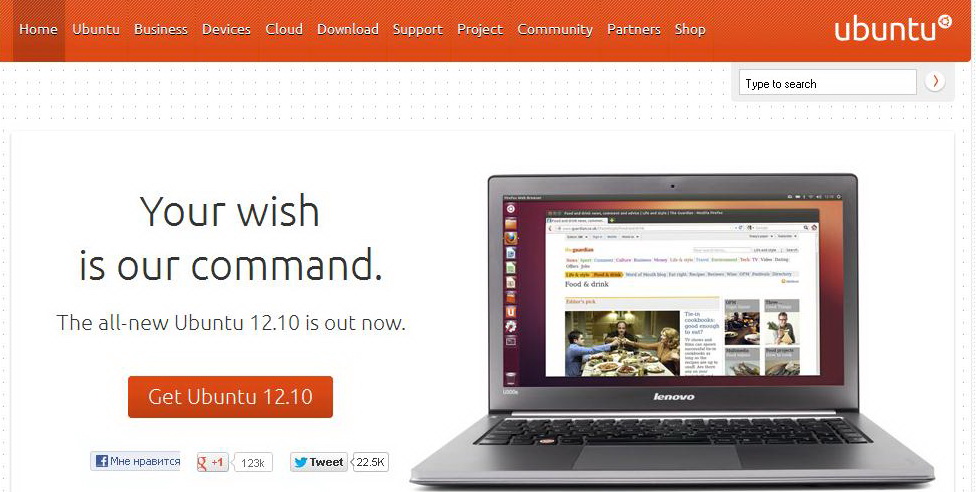
and go to the page in Fig. 2.
![]()
Choose Ubuntu Desktop , click the mouse and go to the page for choosing between 32 and 64 bit systems. If you have a 32 bit computer, then feel free to click Get Ubuntu 12.10.
Going to the page Fig. 3
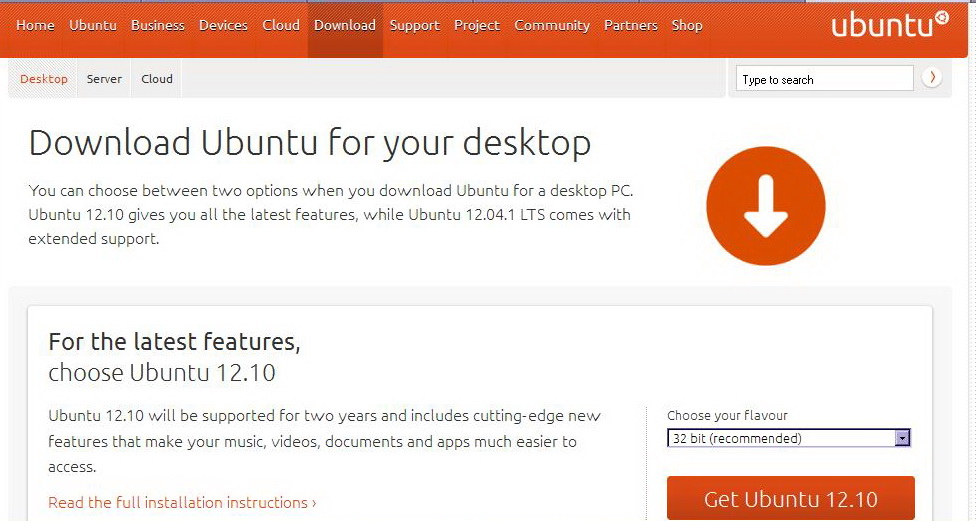
The next step after downloading is to burn it DVD disc. I think you can handle this.
Insert the resulting disc into the drive and restart the computer. If BIOS configured so that the first boot disk DVD is specified, the image shown in Fig. 4 will appear on the computer screen.
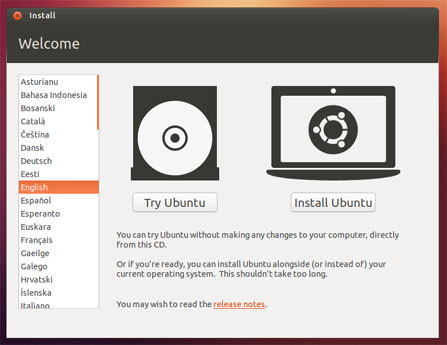
If the computer boots in normal mode, then find a description of the settings BIOS your computer and specify in the menu Boot the first bootable DVD. However, if insurmountable difficulties arise, please contact the forum in the discussion section of this article, and we will help you. Just don't forget to indicate the brand of your computer.
Let's continue. Select Russian, but before continuing, do the following:
Connect your laptop to the network if it is not already connected. It will be a shame when everything is interrupted halfway due to battery discharge.
Make sure you have enough space on your hard drive or internal flash drive if you are installing Ubuntu 12.10 on a laptop.
I strongly recommend that you choose to update the system via Wi-Fi during the installation process, since you will receive the latest version of the system at the time of installation and this means there will be fewer bugs, which, of course, exist in any system and which are constantly being eliminated by developers. Therefore, check the box to connect Wi-Fi and select installing third-party software (Fig. 5).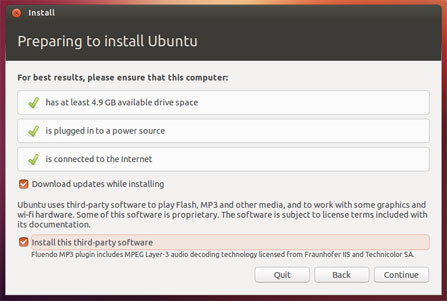
But, if during installation you do not have access to the Internet via Wi-Fi, then it’s okay. The system can be updated after installation.
Now we need to configure Wi-Fi connection. Accordingly, click on “Continue” and go to the screen shown in Fig. 6.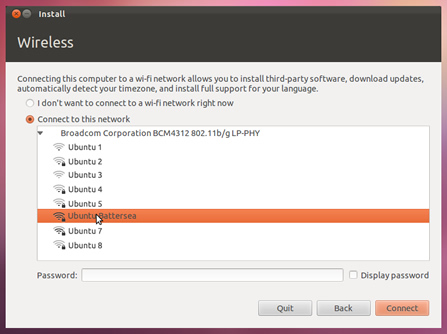
Select connect to Wi-Fi and select your wireless connection from the list home network. Enter the password and click “Connect”.
Next window Fig. 7.
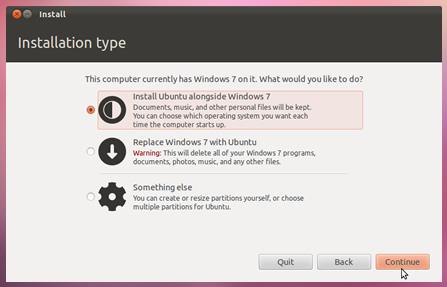
If you are a guru in the field computer technology, then you will not read this article; if you are installing Ubuntu for the first time, then go the easiest way and install Ubuntu without uninstalling Windows and keeping all data. Therefore, select the first item and click on “Continue”. You may then want to stick to Ubuntu only and remove Windows. In this case, you need to reinstall the system and select the second option. In the screenshot you can see the third option, but this is for advanced users, and you are better off not going there, since you may not have either Windows or Ubuntu. The third option gives you the opportunity to repartition the disk, split it into the required number of parts, and much more that you need to understand.
And so, we moved on to the screenshot of Fig. 8
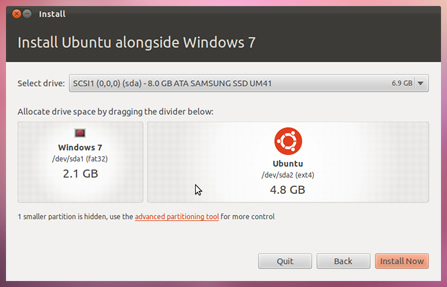
did everything as in the picture and clicked “Install now”. If this step causes problems for you or the image on your computer is radically different, then either ask a question on the forum or there is still an opportunity to install Ubuntu from Windows, but we will write about this in the next article.
We went to the screen shown in Fig. 9.
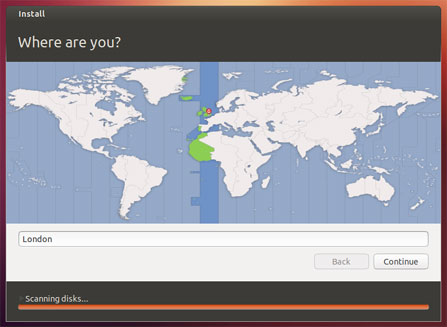
Here you need to select a location. The screenshot shows London, but you can decide on the location yourself.
English is selected. Let's move on to the next screen in Fig. eleven.

Here you need to enter your name, computer name and username. The fact is that Ubuntu requires at least two users: the administrator, who can do everything, and the user-you, whose rights are limited, and thus the system is protected from unauthorized and unreasonable actions of this very user. Enter your password, specify either automatic login or with a password. I do not recommend checking the box to encrypt your home folder. You'll have a lot of problems later. It's better to leave everything as in Fig. 11. Of course, except for names.
Click “Continue” and go to the screen shown in Fig. 12.
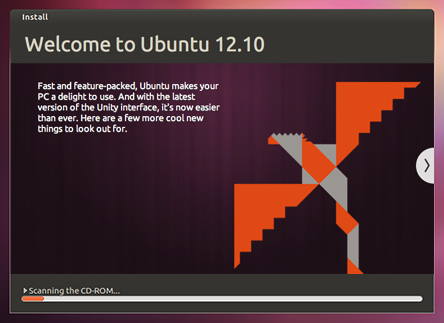
In the end, your patience will be rewarded, and you will see on the screen what is shown in Figure 13.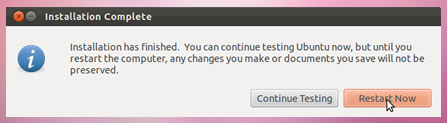
Everything is clear here. You will need to restart your computer, but remove the DVD first, otherwise Ubuntu installation will go around the second round.
All. Reboot the computer and get new system, which, among other things, is also resistant to viruses, since in order to allow a virus to damage the system, you need to exit user mode, log in as an administrator and allow the destruction of the system. If you can do this while being of sound mind and solid memory, then this article is definitely not for you. Good luck.
June 27, 2008, Sabadash Daniil 25
The Ubuntu operating system is an excellent example of a Linux OS that is friendly to beginners and users unprepared for working with command line classic Linux. By and large, graphic Ubuntu interface is fully functional, and this, coupled with a wide range of available applications, allows many to see Ubuntu as a replacement for Windows.
"First thing, first thing will be Windows!
Well, what about Linux? Well, Linux for later.
"
- almost like the words of a famous song.
One way or another, most users start working with Linux OS only some time after getting to know Windows. Until a certain point, this was due, first of all, to the complexity of this system, the need to know some specific things that, by and large, are not needed by the average user in everyday work at the computer. Expressions from Linux users like “kernel recompilation” generally caused horror and completely discouraged the desire to deal with this OS.
But as time went on, different Linux versions became more and more user-friendly and acquired a variety of software, including multimedia. And now, the fact that the vast majority of computers have systems installed Windows family, in some cases not yet licensed due to their high cost, rather speaks of ignorance and the conservatism of people.
Why buy a system, or, even worse, steal it, if most of the functions will not be in demand or they can be completely replaced with your own free analogues? The answer to this question, I think, is worth asking users who install professional programs like 3DSMax or AutoCAD to draw a postcard to a friend.
However, the purpose of this article is by no means detailed guide or comparative testing. Here we will give short review one of the most promising Linux systems today Ubuntu and we will try to show that there is nothing “scary” about it and at the same time it has a rich set of functions.
Quick review Ubuntu
Ubuntu is a new step in the development of Linux systems. It offers the user a truly simple and convenient working environment that does not require any special skills or knowledge, while at the same time leaving the richest capabilities of the system core for management and administration.
The system has good compatibility with various hardware, is highly stable and protected from external and internal attacks, and, importantly, supports reading and writing to disk drives. Windows partitions(FAT and NTFS).
Installing Ubuntu
The developers tried to make the installation process as accessible and safe as possible for a novice user. Almost all steps are provided with detailed comments that will prevent you from making mistakes. However, to avoid misunderstandings, we will provide an illustrated installation guide.
Ubuntu User Interface
If a person has dealt with a graphical operating system at least once in his life, then 5-10 minutes will be enough for him to master the Ubuntu interface. The developers are not offering us anything fundamentally new. However, everything that is necessary and can help the work is present and implemented quite conveniently.
By default, two panels are displayed on the screen. The top one is partly analogous to the Windows Start menu. From here you can access the program menu, quickly navigate to the desired address, change parameters and system administration. Next come various icons indicating the presence available updates, network connection, etc. The logout button is also located here.
The bottom panel shows all running applications. On the left there is a button to instantly collapse all open windows. On the right is the trash icon and workspace switch. The latter is nothing more than a desktop manager that makes it possible to switch between them. This makes it possible to work with even more documents without getting confused or cluttering the taskbar.
Setting up your Ubuntu system
Any modern operating system requires configuration before starting work, which we will do now.
Ubuntu Graphics System
Screen resolution and refresh rate settings are located in " System" → "Settings" → "Screen resolution".
The system interface can be customized to suit "System" → "Options" → "Appearance".
Understanding the keyboard layout
If during installation a mistake was made with the choice of keyboard layout (and, as practice shows, this happens quite often), go to the following address: " System" → "Options" → "Keyboard". Here, on the "Layouts" tab, delete the existing Russian keyboard, click "Add", select from the first list " Russia"from the second" Windows keyboard".
Here you can change the keyboard type, as well as assign your usual layout switching keys.
Ubuntu Software
Installing and uninstalling programs is very convenient. You don't even have to open your browser to access the search site. Just go to the menu " Applications" → "Install/Remove...".
A large amount of software is available here, divided into groups for more convenient user orientation. Contextual search is also present. To install the program you like, just mark it with a checkmark (uninstall it accordingly to uninstall it) and click " Accepted changes". After this, the system will independently download the distribution kit from the Internet and install the program.
Example. Installing codecs.
On the right top corner in the window that appears, select " All available applications"and trying to find the line in the list of programs" Ubuntu restricted extras"(it’s better to use the search). The system will start downloading the software package, which includes a lot of useful things in the household, such as: audio codecs, a java machine, a flash plugin, a set of fonts, DVD support.
An alternative to Windows can be the Linux operating system. In this article I will tell you how to install the Linux operating system on your computer or laptop.
The article will address such issues :
- Which Linux to install
- Installing Linux
- Is it worth installing Linux?
Which version of Linux to install
Today one of the most popular versions(distributions) Linux is Linux Ubuntu. It is this Linux distribution that is most often installed on sold laptops, unlike other types of Linux OS. IN this moment Ubuntu is one of the most progressive distributions, but many Linux users express the opinion that Ubuntu has lost its primary philosophy and is no longer as “simple” as it used to be. Yes, this is probably true - the innovations introduced over the last 2-3 years have made Ubuntu a rather resource-intensive system, and it no longer has the simplicity that it had before - that Linux philosophy.
Linux distributions that are more lightweight are Linux-Mint and Linux openSUSE. Both of these distributions are popular among users due to their simplicity, and most importantly, their lack of resource requirements. It is these three distributions that we recommend choosing. Which distribution should you choose? Decide for yourself after trying all these types of operating systems; besides, this can be done even without installation, by launching the OS from the installation disk.
We will build our Linux installation manual on the basis of Linux Ubuntu, due to its great popularity.

Installing Linux
First, let's talk about how to install Linux from a disk.
First of all, we go to the Russian-language Ubuntu website “ubuntu.ru” and download the latest system image from there. Then, from the list of proposed images, select the image that matches the architecture of your computer or laptop. Of course, it is best to install a 64-bit operating system, but if the parameters of your computer do not allow you to do this, then you will have to install a 32-bit OS.
Minimum Linux Ubuntu Computer Requirements
Minimum computer requirements if you want to installUbuntux32:
- Processor: 1 GHz;
- RAM: 512 MB;
- Free space on HDD: 5 GB;
- Processor: 2 GHz x2;
- RAM: 4 GB;
- Free space on HDD: 20 GB;
- Video adapter: discrete or integrated.
Linux Ubuntu Image
The link to the image should be in the following format: releases.ubuntu.com/13.04/ubuntu-13.04-desktop-amd64.iso.torrent, where 13.04 is the year and month of release of the OS version, “desktop” means that the version is intended for a home PC , and not for the server, and the last parameter “i386” is a 32-bit OS, and “amd64” is a 64-bit OS.
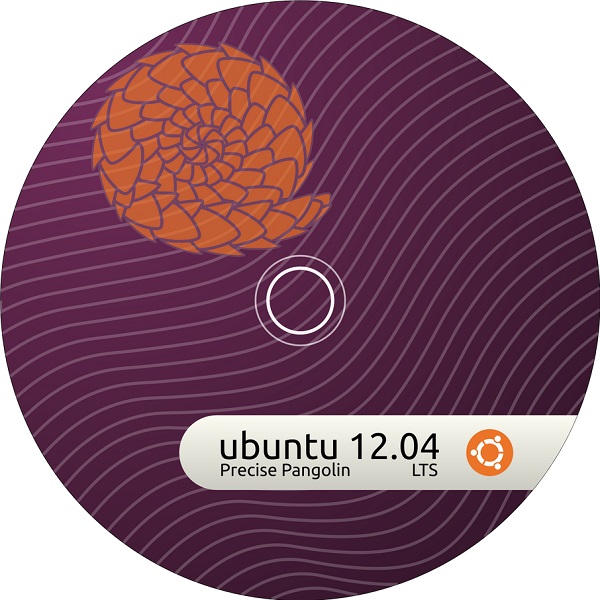
Next, click on the link we need and download the image to your HDD. Please note that to download the image you must have a torrent client installed; for Windows this is uTorrent. Then paste it into optical drive A blank DVD disc, preferably R, and burn the image onto it. While the image is being written to the disk, start resaving the data.
Resaving data
If you have it installed, then dry out all your files from drive “C” in advance, especially the “Downloads” and “Documents” folders, since we will format this partition when installing Linux. Also resave all game saves (although you won’t need them on Linux, but still). Also go to your browser and save all your passwords and site bookmarks if you don’t remember them.
Preparing for installation
Now that everything is saved, insert it into the drive installation disk and reboot your computer or laptop. After the reboot, when you restart the computer, go to Bios and set the following parameters in the operating system startup settings: primary boot – “CDROM”, secondary – “Hard Drive”. This is necessary so that the machine does not ignore the installation disk and boot from it, and does not start booting the system from hard drive. Once you have made these settings, save your changes and restart your computer. In order to boot from disk, you may need to confirm this type downloads. After this, after a few seconds, the Ubuntu bootloader window will appear.
Next, you will be presented with instructions for installing Linux in pictures, where we will tell and clearly show how to install Linux correctly.
Installation process
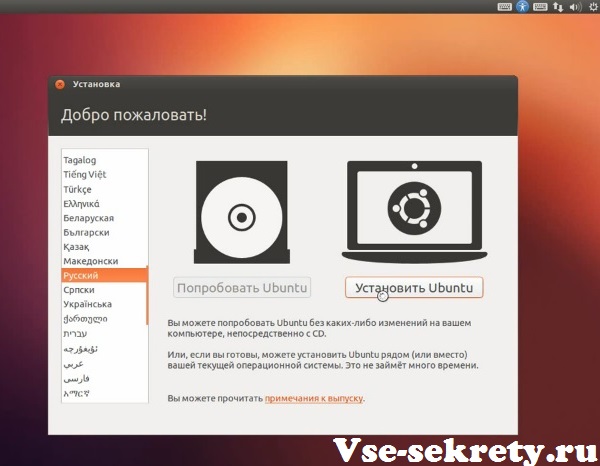
Once you have selected your language, select one of the suggested actions: “Try Ubuntu” or “Install Ubuntu”. By selecting “Try Ubuntu” the operating system will boot from the disk, and you can test Ubuntu without installing it - this is very convenient. If you are already familiar with Ubuntu and you like it, then select “Install Ubuntu”.
Since our article is devoted to installing the Ubuntu OS, we will talk directly about its installation, and not testing. So, after choosing the Ubuntu installation option, you will need to make some settings.
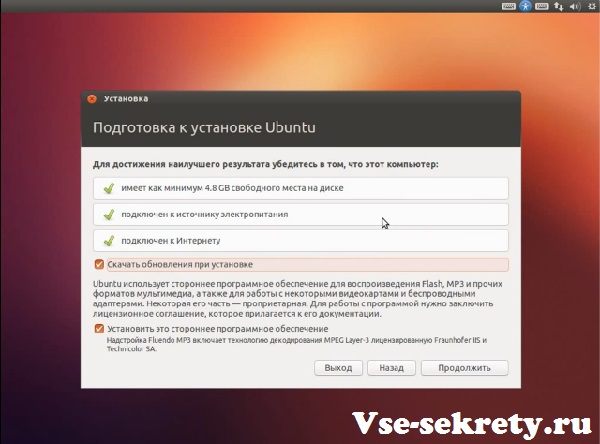
First, the installer will check that your machine meets all the required parameters:
- Is there free space on your hard drive?
- Is the device (in this case a laptop or netbook) connected to a power source?
- Is your device connected to the Internet?
You can also choose to have the installed operating system immediately download the required package of drivers, codecs, etc. To do this, leave a checkmark next to the “Download updates during installation” item. Then click the “Continue” button.
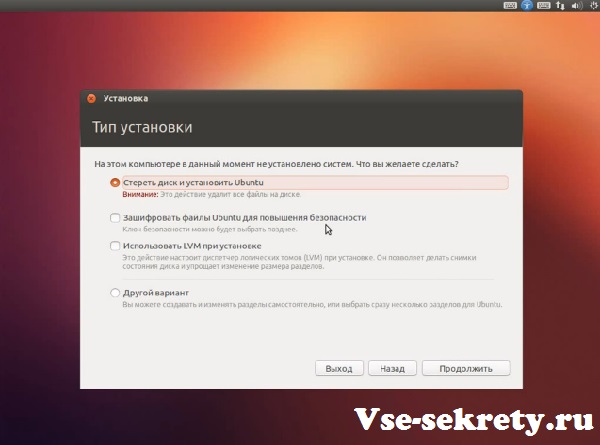
Now we are asked to select the installation type. In the case when you have a new hard drive and there is no data on it, you can select the option: “Erase the disk and install Ubuntu”, but for experienced users we recommend choosing “Other option”.
If the installer detects previously installed operating systems, for example, then the options will be slightly different, the installer will offer to remove the previous operating system and install Ubuntu in its place, but keep in mind that if you select this option, the installer will format the entire hard drive, including the disk "D". In this case, we also recommend selecting “Other option” for the installation type. After we have selected this option, we go to the hard disk partition management menu.
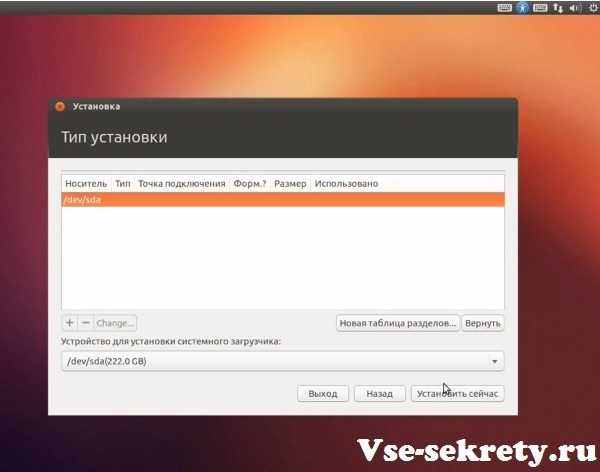
If you have a blank and unformatted disk, then you need to create a “New Partition Table”. If there are already partitions, then there is no need to create a new table.
If the hard drive is not formatted, you will see the following.
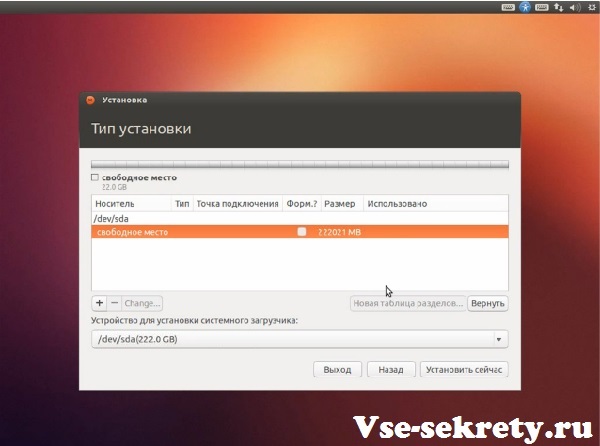
Select free space and then click on the “+” button.
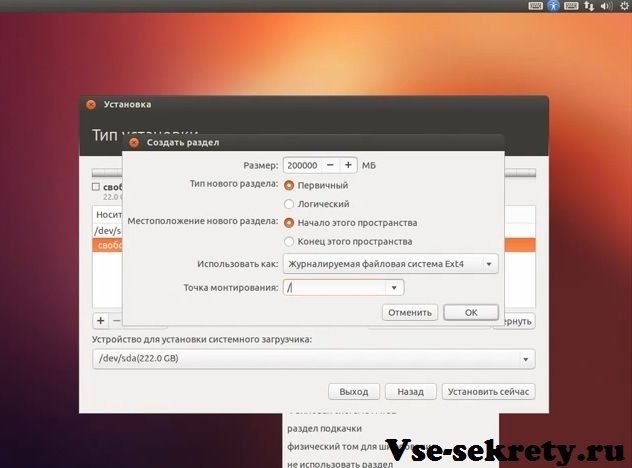
To create a partition, enter its desired size and the following parameters:
- New partition type: Primary;
- Use as: Journaled file system Ext4;
- Mount point: /.
Then click the “OK” button. Please note that if you install the operating system on a blank HDD, then, unlike Windows, you do not need to divide it into several partitions, since it has a slightly different architecture. Therefore, we make 2 partitions: the main one (OS and files) and the swap partition.
Next, create a swap partition equal to the amount of your RAM. If the amount of RAM is less than 2 GB, then set the size to at least 2 GB, but not more. If the amount of RAM is more than 2 GB, then the size of the paging file should be equal to the amount of RAM. The swap partition is created in the same way as the main partition. Select free space, click the “+” button and enter the following:
- Main partition type: Logical;
- Location of the new section: The beginning of this space;
- Use as: Swap partition.
Confirm the creation of the swap partition by clicking the “Ok” button.
If you have data on drive “D”, then select this partition and click the change button. In the window select:
- Use as: NTFS;
- Section:DO NOT format;
- Mount point: /media/“optional name in Latin” (for example: “/media/win”).
Click the “Ok” button. We perform the same operation with other NTFS partitions, of course, giving them different mount point names, for example: “/media/download”, “/media/documents”, etc. (the mount point is entered without quotes).
We double-check all the specified settings and click the “Install Now” button.
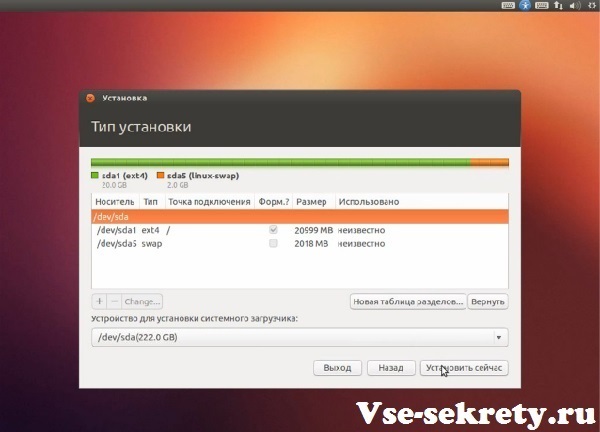
After this, preparation for installation begins.
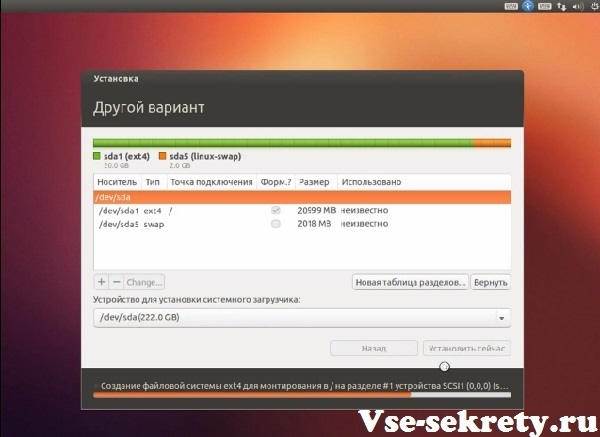
The installer will ask you to select your location on the map, after selecting it, click the “Continue” button.
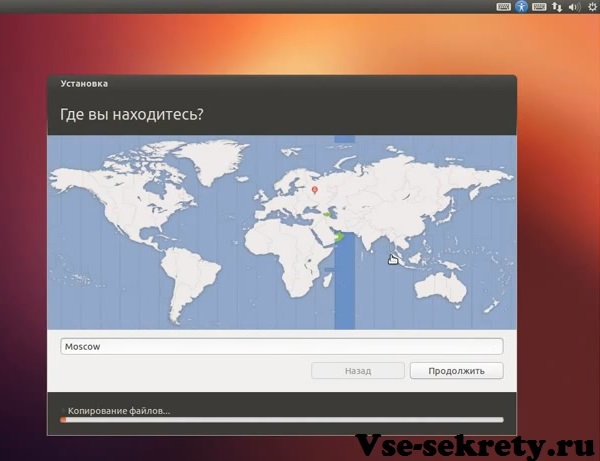
Then select the keyboard layout.
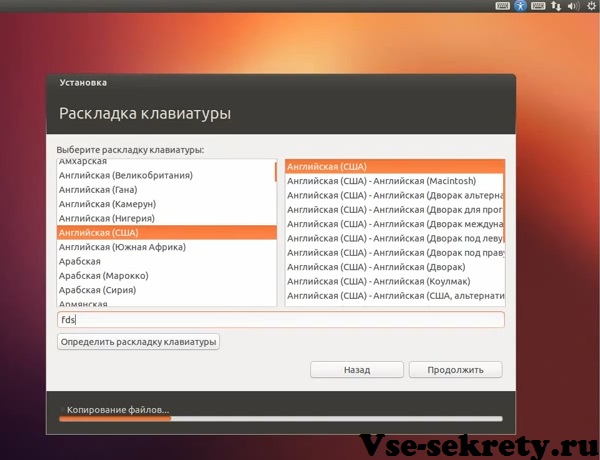
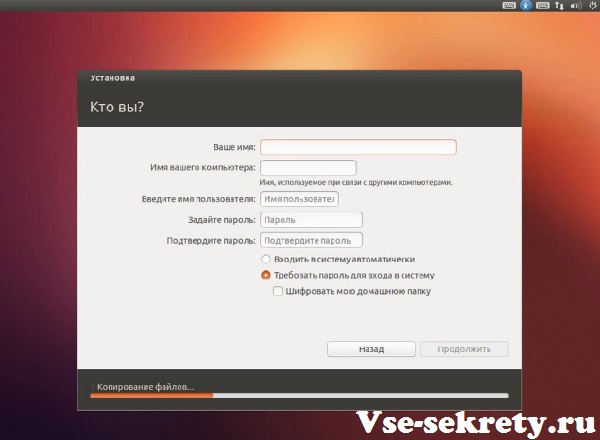
The next thing the installer will ask us to do is enter the settings account user. You will need to enter:
- Your name – enter your name (in Latin);
- The name of your computer – preferably original (in Latin);
- Username - user nickname (in Latin);
- Enter your account password and its confirmation;
- Select the type of login: automatic or only when entering a password (encryption of personal data).
Let's say a few words about the password. Of course, than stronger password, the better, but keep in mind that you will need to enter it very often, so come up with an easy input combination and remember it.
If your computer is at home and only you use it, then choose the option to log in automatically, without entering a password. We check the entered information and click “Continue”.
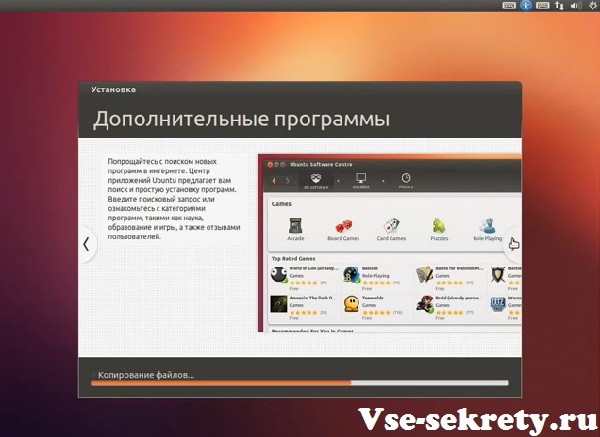
After this, the installer will show you a slide show about the new features and benefits of Ubuntu, we will not dwell on this in detail, since you will have time to familiarize yourself with these slides during the installation process. After viewing the slides, you will see a window where you will be asked to visit the official Ubuntu website if you still have questions regarding the operating system you are installing.
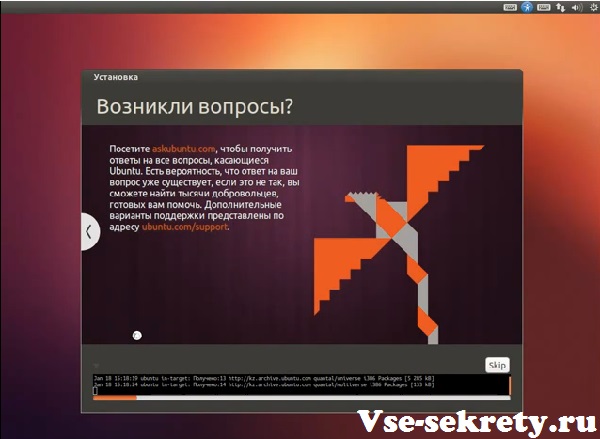
After the installation process is completed, a corresponding window will inform you about this.
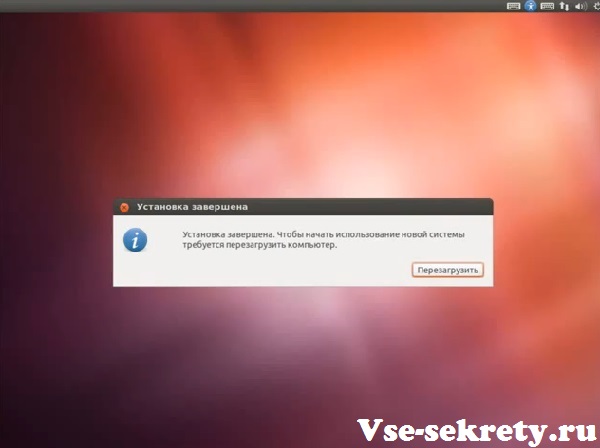
Next, click the “Restart” button and the console will appear on the screen. When restarting the computer, we recommend returning the operating system startup parameters: primary boot – “Hard Drive”, secondary – “CDROM”. We recommend that you make just such a startup setting so that the operating system boots faster. We remove the installation disk, save the changes to the startup settings and restart the computer.
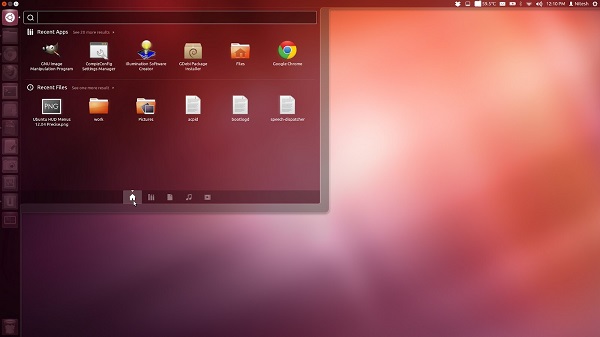
Congratulations! Linux Ubuntu is installed on your computer!
Is it worth installing Linux?
Quite a rhetorical question: to install Linux or not. It is impossible to answer this unequivocally, since there are quite a large number of advantages and disadvantages of Linux that affect this answer. Let's look at them.
So, the first advantage of Linux, compared to Windows, is that Linux is free operating system and this is the main advantage. Thus, you save about $100 by choosing Linux over
The main disadvantages of Linux include Linux software. Most of the programs you are familiar with will not work in the new operating system, and therefore you will initially need to look for and select worthy analogues. Speaking of analogues, there are quite a lot of analogues of Windows programs on Linux, some programs are better in some ways, and worse in others, but, nevertheless, they exist and this is an undoubted advantage. Moreover, special versions of programs have been released for the Linux operating system, which are also released for Windows.
Thanks to special emulator programs whose tasks include virtual creation Windows shell, they can install quite a large number of versions of programs from Windows on Linux, for example: Microsoft Office, Adobe Photoshop, Apple iTunes and many other popular Windows programs that will be very necessary for working on Linux. As for programs for Linux, the vast majority of them are free and this is a definite plus.
As for games, the situation here is somewhat worse, since popular Windows games that are installed will not be available on Linux, except for online versions.
For Linux works is also not the best option, since specialized software is written almost exclusively for Windows.
So, let's summarize briefly. Linux is the best option for a home computer if its purpose is: watching movies, listening to music and visiting Internet resources. In any case, if you are thinking about installing Linux, then install it with a second system or test it from a disk, without uninstall Windows to draw a conclusion for yourself: is it worth switching completely to Linux or not.
In contact with
Ubuntu is a Linux distribution based on Debian, renowned for its reliability, thorough solutions and huge selection of software.
Ubuntu is comparative new distribution, but it has already overtaken its ancestor in popularity due to its simplicity and extraordinary user friendliness.
Ubuntu is ideal for any type of computer - laptop, desktop or server. Whether you use it at home, school or work, Ubuntu has every program you'll ever need - from word processing and Internet applications to powerful network server software and a variety of different programming tools .
Ubuntu is completely free. You can download it, use it yourself or share it with your friends and family, at school or in business; you can burn it onto discs and distribute it - all this is absolutely legal and free.
The community releases new Ubuntu desktop and server releases every six months. This means that you will always have the latest versions of applications that only the "open source world" can offer.
A complete base set of programs, located on one installation CD, will provide you with a complete working environment. A huge selection of additional software is available interactively via the Internet. You can easily find everything you need on a large number of mirrors scattered around the world. Ubuntu includes: special utilities, which turn the entire process of searching for programs, downloading and installing them in just a couple of mouse clicks.
If the operating system detects that it lacks certain modules to perform a task (for example, a video codec for watching a movie), it will ask your permission to download the missing one. Having received your consent, Ubuntu will very quickly find what it needs, download it, install it and continue working.
The graphical installer allows you to install Ubuntu Linux quickly and easily. Standard installation typically takes less than 25 minutes.
At the same time, Ubuntu gets along well with other operating systems, such as Windows, on the same computer. The graphical bootloader GRUB (default) or LILO will correctly detect the installed operating systems, and when you start the computer, you will see a list of operating systems from which you can load any of your choice.
When installing Ubuntu on a server, you will get only what you need - just install and start working right away.
Key Features and Functions
A few key features:
- Ubuntu will always be free, including enterprise releases and security updates.
- Ubuntu always comes with full commercial support from Canonical and hundreds of companies around the world.
- Ubuntu includes the best localizations and accessible infrastructure that only the free software community can offer.
- Ubuntu CDs only contain free apps; we encourage you to use free and open source programs, improve them and distribute them.
Special Requirements
Using a 3D desktop consumes quite a lot of resources, however, everything modern computers will cope with this task. And in a lightweight version, Ubuntu Linux can be installed even on very outdated machines.
Notes:
- You can download any alpha releases of Ubuntu 9.10 (Karmic Koala) you need from many mirrors of the Ubuntu community (see links to the list of mirrors).
- There is a huge Russian-speaking Ubuntu Linux community on the RuNet, where they will always advise you and help you solve any problem (see links to the program).
Download Linux Ubuntu and then use the operating system free system Anyone can do it, even a user with only basic skills.
Linux Ubuntu is the simplest operating system!
OS Ubuntu is the simplest OS running on the Linux kernel, which even novice users can use! Therefore, it is worth downloading Linux Ubuntu now.
Until recently, the majority of the world's population - and especially in Russia, knew about the existence of only one modern operating system - Microsoft Windows. Today, with the advent of such popular operating systems as Android and Ubuntu, the world is being conquered by Linux, the kernel of which is the basis of these systems.
Even 10 years ago, it was often possible to hear even from people who were not the most distant from computers a fairy tale that once upon a time all computers had Microsoft DOS, and then Windows appeared and brought happiness to homes ordinary users computers. In fact, long before the advent of Micorosoft, most “serious” PCs were installed with the Unix operating system and its offshoots, of which there were quite a few. One of these branches was OS Ubuntu. today you can on the official Internet resource. However, the bare Unix kernel has remained the lot of only “serious” computers to this day, but the Linux Ubuntu operating system based on this kernel is gaining popularity on home and office PCs and laptops, tablets and even smartphones!
How to download Linux Ubuntu for free?
To download Linux Ubuntu latest version Just go to the official community website and click the download button.
About the Linux Ubuntu system!
Ubuntu is no longer a new, but ideal operating system for any personal PC, servers, as well as laptops and gadgets. Anyone can download Linux Ubuntu and install it.
A quick overview of the Linux Ubuntu project...
Ubuntu is a Linux distribution inspired by and based on Debian. , which has a clear release schedule - a new release every six months, and is focused on ease of use and ease of use, available on the official resource. One of the core ideas of Ubuntu is that everything should “just work”™. Each Ubuntu release is supported by security updates for 9 months. The system comes with the latest selection of server and desktop software, which allows you to create a convenient working environment using just one installation CD or DVD.
Why do people choose Linux Ubuntu?
Regular and predictable releases of Linux Ubuntu...
The Linux Ubuntu development team releases a new version of the OS every six months. It contains the latest stable version kernel, X, Unity and other core applications and is supported by security updates for 9 months. The first public release of the system was Linux Ubuntu 4.10 Preview (codenamed "the Warty Warthog" or simply "Warty"). At the moment you can download Linux Ubuntu release 14.04 Trusty Tahr (LTS). The prefix LTS (Long Term Support) denotes long-term support for the release for 5 years for the server and desktop versions.
Free Ubuntu!
The Ubuntu system is free software and is available for free. Unlike many other commercial distributions from the Linux world (Mandriva, Xandros, Red Hat, SuSE) the development team truly believes that free software should be free of licensing costs and therefore makes Linux Ubuntu available to everyone to download.
Simple and quick installation Linux Ubuntu after downloading!
Ubuntu has several ways to install it on your computer. There are two editions of the installation disk.
The first is a LiveCD with a graphical installer in many languages; you can download Linux Ubuntu in the community. Installation with this installer is very easy, thanks to the native language and clear dialog boxes.
The second edition of the disk is an Alternate installer. This is what the installation looked like in the first releases of Ubuntu. At the moment, you can download this edition of Linux Ubuntu in the same way as the first installation option; it is used in cases where installation from a LiveCD is not possible. In the Alternate version, the installer is not graphical, but text-based. There are still a few places where you need to know what you're doing, but the default settings will work for most users.
The Ubuntu developers have made a set of installation disks, consisting of just one CD; everything else is available over the network if necessary.
On an average computer, a basic Ubuntu installation can be done in less than half an hour.
When a new release of Ubuntu comes out, it is not necessary to reinstall the entire system, but rather update it from current version to the next one via the Internet or download the Linux Ubuntu update whenever you want.
Important! Before installation, it is still advisable to familiarize yourself with installation examples.
Ready to work...
Once you complete Linux installation Ubuntu, your system is ready to go straight away. You do not need to install the programs necessary for each computer (archivers, players, browsers, etc.). You have a full set of business applications, Internet applications, graphics and gaming applications, as well as configuration programs appearance. One disk will give you a good desktop environment out of the box with many applications for home and business users installed by default. There are thousands of other programs available with just a few clicks (or a couple of lines in the terminal) to provide basic applications simply and efficiently.
Learn more... connect with support!
You can download Linux Ubuntu in the community, communicate with developers, translators and technical support activists through mailing lists and IRC channels. Since the existence of Linux Ubuntu, the community has grown greatly and continues to grow.
A little history about the system, Linux Ubuntu...
Linux or Linux (GNU/Linux) is the general name for UNIX-like operating systems created on the basis of the free kernel (The kernel is a program that determines the operation of any operating system and ensures the interaction of hardware and software) of Linux and the libraries compiled for it and system programs, developed by the GNU Project.
Quite often, the GNU/Linux operating system includes programs that complement this OS, and application programs that make it a complete and multifunctional operating environment.
GNU/Linux, unlike most other OSes, does not have a specific “official” package. It comes in a large number of distributions that combine GNU programs with the Linux kernel. The most famous Linux distributions are Ubuntu, Debian, Red Hat, Slackware, Mandriva, Fedora, SuSE, Gentoo and others. For example, download Linux Ubuntu as mentioned above, you can in the Ubuntu community, others also have sites where you can get the distribution.
In the early 80s of the 20th century, the talented scientist Richard Stallman decided to create an analogue of OS Unix, which was popular at that time in academic and industrial networks. According to the scientist, Unix has become overly commercialized, and source the system became closed. This is how the concept of Free Software was developed, the main idea of which is that users should be able to modify, create and share programs without any restrictions. This idea formed the basis of the so-called Open license agreement GNU. Stallman named his version of the operating system GNU.
In keeping with the concept of building free software, GNU has grown into a large-scale project with a huge number of contributors. However, this project lacked a core.
In the early 90s, a young programmer from Finland, Linus Torvalds, became interested in OS Minix (one of the versions of Unix). Having installed this distribution on his computer, Linus discovered errors and began to correct them. By adding new features, he essentially created a new operating system.
In 1991, the programmer released the first version of the Linux kernel for public use. The open source code allowed the GNU project to use it in its operating system, since at that time it did not have its own kernel. This is how GNU/Linux appeared - a set of software (software) of the GNU project and the kernel of Linus Torvalds.
However, the name “Linux” became more widespread (the GNU prefix simply disappeared). At the moment, for example, the most common Linux Ubuntu can be downloaded for free at the office. website.
Benefits of OS Linux Ubuntu!
Five, but what advantages:
1) Free;
2) Reliability;
3) Performance;
4) Convenience;
5) Variety of software.
Read more about the benefits of Linux:
Firstly, almost all Linux distributions and software for them are distributed “free of charge”. You can now download Linux Ubuntu on the Russian official OS web resource. Why “almost all” you ask? Besides free versions There are a number of paid distributions and programs that are usually used by large companies and organizations - they are designed to perform certain specific tasks, and therefore are not of particular interest to ordinary users. For comparison, all versions of OS Windows and most applications for them are paid and all the fun costs a lot of money, but in OS Linux most of the important and necessary ones are free.
In the vast expanses of the CIS, at any kiosk, of course, you can buy a disc with Windows image and a bunch of programs, but these will only be pirated versions, since the license costs many times more. In Europe and America, there are huge fines for using pirated software. In the vastness of Russia, there are also fines, and if they are caught, they will be punished. Is it worth the risk? The answer is "NO"! In order not to take risks, you can simply download Linux Ubuntu, install this distribution and then just enjoy the system!
Secondly, Linux distributions are highly “reliable and secure.” For example, the Windows system has to be reinstalled at least once a year, which is completely inconvenient! But in Linux there is no such problem. Linux distributions are designed in such a way that they can work without reinstallation for up to 10 years and at the same time they do not have freezes or glitches. Therefore, you only need to download Linux Ubuntu once. The only thing is it might freeze separate program or an application, but never the system itself!
In addition, Linux, unlike Windows, is not susceptible to viruses. There is not a single virus for it, which cannot be said about the Windows system, for which today hackers from all over the world have written so much malware that it’s even scary to imagine. But I don’t really want to pay for an antivirus software (the price of Kaspersky Anti-Virus is $120). The absence of viruses is another reason to choose and download Linux Ubuntu!
Thirdly, an important feature of operating systems of the Linux family is their “performance”. Linux has a huge number of settings that allow you to disable unnecessary components, which in turn makes it possible to run the operating system on equipment with low performance. In other words, Linux Ubuntu can be downloaded and run on almost any hardware. OS Windows, on the other hand, is very demanding on hardware.
Fourthly, OS Linux is very “convenient” to use; the system’s user interface is very friendly and intuitive. By the way, all you see on your computer screen is the GNOME or Unity desktop environment. In fact, these two environments are the graphical shell of the system, but unlike the Windows operating system, there are several such shells for Linux (for example, KDE, Xfce and others). But we will only get acquainted in detail with the GNOME environment, since it is the default working environment in OS Ubuntu (to be precise, it is not “is”, but “was”, since at the moment starting from the version of Linux Ubuntu 11.04 in a new working environment has been introduced into the system - Unity).
Fifthly, Linux Ubuntu has a huge variety of software. All applications in Linux are installed with one keystroke, the main thing is that you have access to the Internet or a disk with the software. There are countless programs for Linux and the most important thing is that they are all distributed “for free”. One might argue: “How can we live without our favorite video player KMPlaer?” But you shouldn’t be afraid, because for almost anyone Windows programs Linux has a similar application (or even several)! “What about games?” Games for Linux Ubuntu can also be downloaded for free, and there are so many of them!!! But if you still want to play a game designed for Windows, for example Call of Duty, you can use the Wine emulator, which can easily launch the game on a computer with OS Linux Ubuntu installed! However, not all games and applications can be run in the emulator - perhaps this is the only disadvantage of Linux Ubuntu.
OS Linux distributions...
Today there are a huge number of OS Linux distributions. All distributions can be divided into two categories: highly specialized (for example, for use on routers) and intended for the mass user.
The following groups of Linux distributions are also distinguished:
1) Based on Debian or using the deb package format (Debian, Knoppix, Ubuntu). You can download Linux Ubuntu on the official web resource;
2) Based on Ubuntu, which in turn comes from Debian (Kubuntu, Xubuntu, Mint);
3) Based on Red Hat or using the RPM package format (Red Hat, CentOS, Fedora, Suse);
4) Based on Slackware (Zenwalk, MOPSLinux, VectorLinux);
5) Using others batch systems(Gentoo, Arch Linux).
Today there are already several hundred versions of Linux and they continue to appear every day. This diversity was only possible thanks to the concept of free software. Both individual enthusiasts and large companies that sponsor the writing and maintenance of new distributions are involved in creating their own versions.
Which distribution to choose is a personal matter. But in most cases, everyone uses Linux Ubuntu, which you can download immediately from the office. resource!
Why Ubuntu?
The answer is simple, because Linux Ubuntu has a number of undeniable advantages over similar operating systems based on the Linux kernel.
Here are the main ones:
A) Linux distribution Ubuntu is aimed at the end user with an initial and intermediate level of technical readiness;
B) Easy to install and use;
C) Wide support of the Ubuntu community (this community unites programmers from all over the world who do not even know each other and communicate only by correspondence. Users test free programs, communicate directly with developers, which in turn allows them to quickly find and correct errors that arise).
Linux Ubuntu is a distribution kit of a ready-made operating system that contains all the software necessary for the average user. The founding father of Linux Ubuntu is Mark Shuttleworth. He released his first distribution in 2004 and was called “Warty Warthog”, which translated means “Warthog”. After that, each release is called comic names of animals (for example, “Old Hedgehog”, “Decisive Deer”, “Spirited Horned Hare”, etc.). The development of this version of Linux Ubuntu is sponsored by Canonical Ltd., founded by Mark Shuttleworth in 2004, and supported by a large community of users and developers. Linux Ubuntu itself is based on the Debian distribution, created by a collective effort.
The main idea of OS Linux Ubuntu is to release a free, localized, stable operating system. Every release new version Linux Ubuntu can be downloaded from the official resource, and it is already equipped with everything you need to start working fully on your PC. System releases come out once every six months, as was said earlier. It takes 20-25 minutes to install the system. Moreover, at the moment when Ubuntu is installed from a LiveCD, you can easily watch your favorite movie starring Chuck Norris, read e-book or use the Internet. After installation is completed, the system is immediately ready for full operation. If download Linux Ubuntu at the office resource, then the complete set will already include Internet applications, business applications, programs for working with graphics and games. One disk will provide a good working environment with many applications installed by default. In addition, there are thousands of other programs that are available with just a few clicks. Working on Linux Ubuntu is a pleasure!
That's probably all, so now you can go to the official Russified Internet resource and download Linux Ubuntu. Use and enjoy the OS.




