Nothing is perfect, and this famous saying fully applies to software products. Even the most reliable and proven program can fail due to internal or external errors. This also applies operating system Windows, which is installed on the computers of the vast majority of users.
In this chapter, we will analyze the main errors and malfunctions characteristic of Windows 7, as well as possible reasons their occurrence.
Many novice users who have experienced an operating system crash ask their more computer-advanced friends: why is my computer frozen (won’t boot, the screen is blank, it’s running slowly, etc.)? At the same time, they do not even suspect that there can be a huge number of reasons for the failure: viruses, hardware problems, software incompatibility, excessive resource load, etc. Let's analyze some of them.
Windows 7 operating system does not boot
Every Windows user sooner or later he encounters the fact that the system refuses to boot. Let's look at how you can try to “revive” the system.
At the very beginning of the computer boot, you should call up the menu to select the operating system boot mode. Sometimes this simple method allows you, if not to completely restore the functionality of Windows, then at least to force it to boot, which, in turn, will allow you to save data by copying it to an external drive. By saving and recording the information, you can reinstall Windows, format the disk, or take other steps to restore your computer's functionality.
To call the menu for selecting Windows boot modes, you need to turn on the computer, press the F8 key and hold it until the corresponding menu appears.
If you want to try to “reanimate” the system and know how to do it, choose one of three safe modes(in most cases, the first one is the most optimal).
Why does my Windows 7 computer freeze?
One of the most unpleasant situations is that the operating system freezes, that is, it does not respond to user actions and calls (clicks of the mouse button and pressing of keyboard buttons remain unresponsive, moreover, sometimes the mouse pointer itself disappears). In other words, the computer shows no signs of life (only a frozen image corresponding to the last work session is displayed on the screen). In this case, we mean the system freezing, and not some individual application.
The reasons for the system freezing can be both software and hardware problems. Issues with hardware were discussed in the chapter
An article about what types there are system errors and how they can be fixed without resorting to reinstalling the system.
If we compare popular operating systems with people, we can say something like the following. Mac OS is such a rich macho man who has everything. Android is a trendy hipster teenager. Linux is a stern bearded guy from Chelyabinsk. And Windows is a beautiful, but very capricious woman :)
Everyone knows firsthand about constant crashes and errors in Windows. There are jokes and even songs about them! However, not everyone knows what to do with these errors. Let's try to fill the knowledge gap with today's article.
Types of errors
Errors that may arise when working with Windows can be characterized based on various approaches. However, one of the most important things for the user, in my opinion, is the degree of criticality. That is, the degree of its importance, which is expressed on a scale from “what the hell with it” to “that’s it - it’s time to reinstall” :)
Many might argue that it is more important to characterize errors by the reason they occur. However, it happens that the same error can be caused by completely different failures, ranging from a simple software failure to the failure of one of the PC parts.
Considering that our classification can be quite extensive, I think it would be logical to divide it into several subgroups. The first one will include errors, such as system messages, which are usually among the most harmless. Secondly, errors of the so-called “blue screen of death”. And thirdly, errors at the bootloader level. If you have the necessary knowledge (which can be gleaned from the Internet using the error code) and a simple set of tools, in many cases it is possible to prevent reinstallation of the system while maintaining its functionality and all data!
System Recovery Toolkit
As one of the main characters in the movie “Spy Kids” said: “The coolness of an agent is in his gadgets!” In our case, the role of “lotions” is played by various disks (or flash drives) with the necessary programs.

Every more or less advanced user should have the following tools in their arsenal:
- A disk with your operating system in case you reinstall or restore damaged files.
- Disk with antivirus scanner. I recommend getting a DVD-RW or flash drive for this and updating it periodically. As a scanner itself, it will work well, which also doubles as a boot disk.
- Boot disk with Windows PE. Many errors are easiest to correct in a virtual Windows environment, which can be obtained by recording a so-called “reanimator” onto a disk or flash drive. One of the best things about this is the assembly Alkid Live CD/DVD/USB, which can be found and downloaded quite easily on the Internet.
- Boot disks with partition management programs hard drive. Since the most valuable thing on the computer is our data, if it is impossible to restore the system, we need to at least save it by copying it from Drive C (on which Windows is usually installed) to Drive D or a flash drive. A boot disk (or program) is well suited for these operations. To create and manage backups, I recommend the tool.
- Disks with "native" drivers for motherboard and other PC hardware components. You can also use various collections of drivers with automatic installation (such as DriverPack Solution). However, you should work with them carefully and not install everything that is offered to you, so as not to disrupt the normal operation of well-functioning components.
Naturally, the above are mainly free tools(except Windows, of course). They may not be as convenient as popular products from Acronis or Paragon, but they still get the job done. Therefore, if you don’t have extra money to buy expensive system tools, and you don’t really want to piracy, then they are quite suitable :).
So, having all of the above at your disposal, you can begin to try to correct the system errors that arise.
System messages
The first (and most common) form Windows errors- system notifications.

Visually, they represent a small window with a picture in the form of a red cross on the left, information about the error, about the program in which this error occurred, and an “Ok” button (sometimes they also contain “Cancel” or “Help” buttons). Let's look at one of the typical problems (in the screenshot above) when memory cannot be read or written.
This error occurs quite often and serves as an indicator that the program or service (indicated in the window title) cannot work correctly with RAM (read or write data). There can be several reasons for this error:
- incorrect operation of the program as a result of the influence of a virus or patch on it (a stone in the garden for fans of hacking games and software;));
- presence of faulty blocks in random access memory;
- overzealous PC protection systems;
- driver or software conflict;
- malfunctions in the computer's power system.
To find out the real reason, we use the principle of Occam’s razor (by the way, the emphasis in the name of the creator of the principle falls on the first letter “O”) and discard all obviously inappropriate possible problems.
The first step is to answer the question whether the program worked for you before or whether it started giving an error immediately after installation. If it never starts normally, then most likely the reason is in the program itself. Either it is a hacked version of paid software, or requires the presence of some system libraries and drivers for its operation, or is simply written for newer/older versions of Windows.
In the latter case, if you are running Windows 7 or 8 Ultimate (Professional), you can try to launch the program that does not start in Windows XP compatibility mode. To do this, call the properties of the program executable file, go to the "Compatibility" tab and run the "Compatibility Troubleshooter" using the button of the same name or select the emulation mode manually:
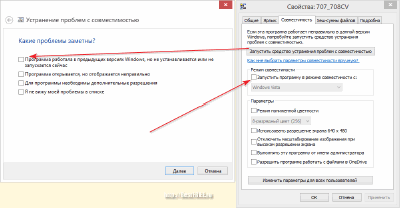
Antiviruses can also block programs. To eliminate this problem, try running the problematic program with the antivirus turned off. However, this can only be done when the antivirus does not swear at the program itself. Pre-scan the entire folder with it and only if no viruses are found, try this solution.
The last common error that may occur may be incompatibility between programs and their components. If before this the application you needed was working properly, but suddenly started producing errors, remember if you have installed any software or drivers recently. If installed, try removing them and running the program again.
To correctly remove programs, it is better to use special uninstallers that, after removal, scan the registry for residual “garbage” (there is one on our website that is suitable for these purposes). It's better to remove the drivers standard means systems.
If none of the methods helped solve the problem, it may well be that the cause is a malfunction of the computer itself. Open system unit immediately after turning off the system and carefully touch the RAM stick. If it is very hot, then there is a short circuit.
Before writing off such a memory card, try removing it and reinserting it into the adjacent slot. Sometimes the normal contact of the memory stick with the connector is simply broken, which can lead to errors.
However, in addition to read/write errors, many other failures can occur in Windows. Most often, the text in such system messages will be in English, which may make it difficult to understand the reason for their appearance. But it is not all that bad. Usually the text mentions an error code that looks like a number in hexadecimal (for example, as in the screenshot below - 0xc000007b). Using this code you can find a solution to your problem on the Internet!
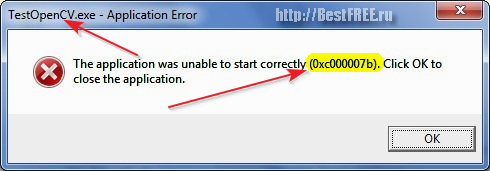
If the code is not given in the text (this happens too), you can try to find a solution by entering a fragment of the received message into a search engine. Often when you start typing search system will prompt you to continue the text of the error and offer to look at the output for it.
Blue Screen of Death Errors
It's good if Windows starts. We can search for a solution to the errors we receive on the Internet or simply ignore system notifications by using other work programs. However, it also happens that the system does not boot, instead displaying a bunch of white text written on top of a blue background. That's what it is " blue screen of death".
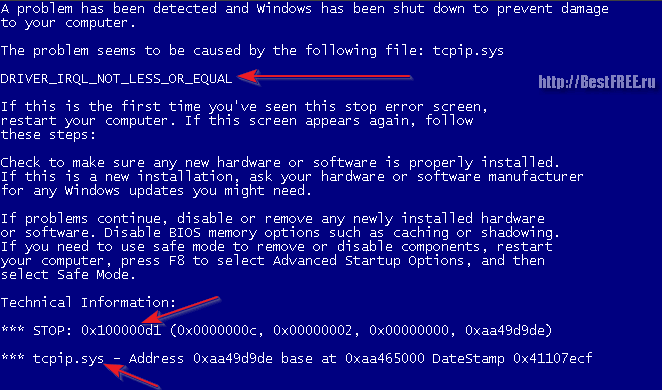
Despite such an ominous name, this type of error does not mean the final collapse of the system! Often with a blue screen death of Windows You can still save it by understanding what it wants from us :) And you can do this, as in the case of system notifications, by looking at the error code, which is usually indicated after the word “STOP” at the very bottom of the error text. For this, by the way, this type of failure is also called “stop errors” (since they interrupt the normal loading of the OS).
There are quite a lot of blue screen of death codes, so it makes no sense to list them all in the article. If you want to get acquainted with one of the most full lists mistakes in Russian, you can visit the website mistakes.ru, where a whole article is dedicated to them!
In addition to the error code itself, the blue screen of death may also display the name of the system module that caused the failure (usually indicated immediately below the stop code) and the type of problem (look at the top of the description). For example, let's look at the message shown in the screenshot above.
At the top we see a separate line that says "DRIVER_IRQL_NOT_LESS_OR_EQUAL". This “spell” indicates that the cause of the failure is in the driver, which did not share system interrupts (IRQL) with some other module. Below we see a whole chain of stop codes that arose as a result of a failure, and even lower - the name of the culprit of the “celebration”. It turns out to be the TCP/IP Internet Protocol support driver tcpip.sys.
You can solve this problem by reinstalling the network card driver of your PC. In general, the algorithm of actions for BSOD should be something like this:
- The first thing you need to do is try to reboot. If access to Windows appears, then there may be a temporary random failure. In this case, no additional actions are required on our part.
- If a blue screen appears or not, most likely we are dealing with unstable operation of some driver or other system component. The solution is to roll back the driver to more old version(if errors began to appear after the update), or, conversely, installing a more recent version of the driver.
- If a blue screen appears every time the system is restarted, there is a permanent problem with its performance. In this case, boot disks will come in handy, with which you can restore many system components. Read on the Internet descriptions of your specific failure by code or description of the error and act according to the instructions for restoring the system after the problem you encountered.
In the latter case, in my practice I often encounter errors associated with file system failure. This type of error can be resolved quite simply. Loading using boot disk with Windows PE (for example, Alkid LiveCD), launch command line(Start - Run - CMD command) and there we enter the command "chkdsk C: /f" without quotes. This command will scan file system drive C for errors and, thanks to the "/f" flag, will automatically correct them!
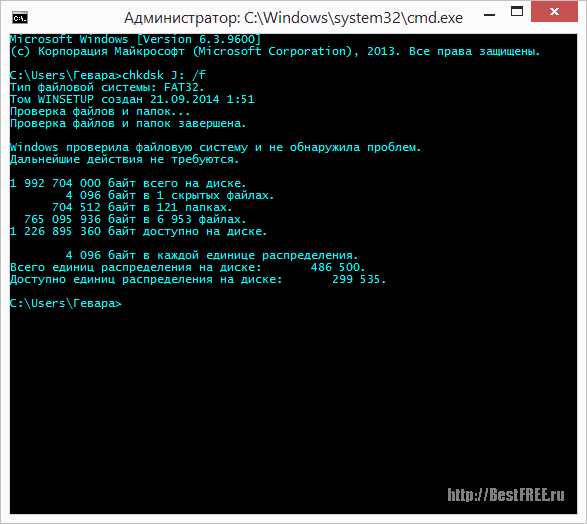
Naturally, checking the file system is not a panacea for all system failures, but it often helps eliminate them. Therefore, if you encounter an unknown type of error, try scanning your system disk. It definitely won't hurt, but it might help :)
Errors before system boot
The last and most severe type of Windows errors are errors that appear not on the Blue Screen of Death, but on a black screen. Such errors usually signal a serious system failure and are not always correctable. However, there are exceptions here too :)
The most “hilarious” version of the “error” may be an inscription containing the phrase “Press Any Key”:

In fact, this is not an error at all, but simply an invitation from the computer to confirm the download by pressing any key. However, this can confuse a person who is unaware of the possibility of such messages appearing.
However, not everything is so simple. Quite often it happens that Windows does not boot due to corrupted system files. The files most often affected are hal.dll, ntldr and/or ntdetect.com, about which we receive a message like this:
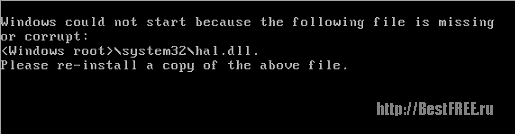
These kinds of errors can be solved, but it will require us to either have backup copy system made in advance, or the disk from which your Windows was installed, or dancing with a tambourine :). There are many ways to recover damaged system files described on the Internet, so proceed based on which one is indicated in the error message.
Unfortunately, it is impossible to give any universal advice on this kind of failure, but I will say that a certain number of them can be solved, just like blue screen of death errors, by correcting the file system with the CHKDSK command! At least don't neglect it ;)
conclusions
As we can see, there can be quite a few reasons why errors appear in Windows, but all of them are somehow related to the following problems:
- consequences of a virus attack;
- program and driver failures;
- failures in computer hardware.
These three root causes underlie absolutely all the troubles in your system. However, their external manifestations can be so diverse that it can be difficult even for a technically savvy person to identify exactly what is wrong! That's why, The best way figuring out what's what is a banal exception. If you initially do not have any suspicions about the cause of the error, try first checking the system for viruses, then check what you have installed recently, and, if nothing, then look towards hardware faults.
And, of course, don’t forget to consult Google :) Over the long history of computers in general and Windows in particular, other people have probably had problems similar to yours more than once. All you need to do is find a description of their solution and successfully apply it in practice.
P.S. Permission granted to freely copy and quote. this article provided that an open active link to the source is indicated and the authorship of Ruslan Tertyshny is preserved.
0x00000001: APC_INDEX_MISMATCH - Error related to the operating system kernel, check installed drivers, perhaps they do not work, or they need to be replaced. It is also possible that there is not enough RAM.
0x0000000A: IRQL_NOT_LESS_OR_EQUAL - Errors during virtual memory operation, usually associated with an interrupt. Try updating your drivers, there's probably something wrong with one of them this problem. It is also possible that the equipment itself that is connected to your computer is faulty, although this happens extremely rarely.
0х0000001E: KMODE_EXCEPTION_NOT_HANDLED - Happens quite often.
The error code may indicate the driver that caused the computer to crash into a blue screen. Therefore, pay attention to the address after the error. For example:
0x80000002- May indicate hardware incompatibility, memory conflict, or interrupts. There may also be a problem with the driver or service.
0x80000003- The breakpoint was damaged and the system started with /NODEBUG
0x00000020: KERNEL_APC_PENDING_DURING_EXIT - Problem with the APC counter. Check the file system. Also check the IRQL, it should be zero. Remember what you installed last time. You may have installed a problematic or incorrect driver.
0x00000023: FAT_FILE_SYSTEM - FAT format failure on the hard drive. Perhaps you have different partition formats on the disk, or the disk is already crumbling.
0x00000024: NTFS_FILE_SYSTEM - NTFS format failure on the hard drive. It is also possible that you have different partition formats on the disk, or the disk is already crumbling.
0x0000002A: INCONSISTENT_IRP - IRP (I/O Request Packet) failure. This is possible, for example, when IRP is disabled, at a time when a command from the driver is expected.
0x0000002B: PANIC_STACK_SWITCH - The kernel stack is full. The core may even be damaged.
0x0000002E: DATA_BUS_ERROR - The driver accessed RAM at an address that does not exist.
0x00000032: PHASE1_INITIALIZATION_FAILED - The system failed to initialize. The error has two parameters: the first is the reason for the incomplete initialization, the second is the point where the INIT.C error occurred.
0x00000035: NO_MORE_IRP_STACK_LOCATIONS - There is no free stack space when calling a low-level or high-level driver. Possible stack or memory corruption. You need to check the drivers and memory.
0x00000036: DEVICE_REFERENCE_COUNT_NOT_ZERO - If the driver tries to remove its device, and the reference counter has not yet been reset.
0x0000003E: MULTIPROCESSOR_CONFIGURATION_NOT_SUPPORTED - The system is not symmetrical due to the fact that different types, parameters, or processor level.
0x0000003F: NO_MORE_SYSTEM_PTES - The page file does not have enough access points. The driver does not clear its data and the swap file is full, or the Swap partition is fragmented.
0x00000040: TARGET_MDL_TOO_SMALL - Insufficient MDL area size. Driver problem.
0x00000041: MUST_SUCCEED_POOL_EMPTY - The function called by the driver associated with Must Succeed Pool is not executed.
0x00000044: MULTIPLE_IRP_COMPLETE_REQUESTS - The IRP has completed, and the driver is trying to complete it again. There may be two drivers on the system.
0x00000048: CANCEL_STATE_IN_COMPLETED_IRP - The package is frozen on cancellation, but it is no longer related to the driver.
0x00000049: PAGE_FAULT_WITH_INTERRUPTS_OFF - Error working with memory, IRQ interrupts are disabled.
0x0000004C: FATAL_UNHANDLED_HARD_ERROR - Unknown error. And the reasons for the occurrence may be like 0x0000022A, 0xC0000218 or 0xC0000221.
0x0000004D: NO_PAGES_AVAILABLE - insufficient memory. Try reinstalling the driver.
0х0000004E: PFN_LIST_CORRUPT - Driver I/O failure.
0x00000050: PAGE_FAULT_IN_NONPAGED_AREA - The requested data was not found, or writing to the paging file was prohibited.
0x00000051: REGISTRY_ERROR - There was a system or hardware failure that prevented the registry from being read. The Account Security library may be full.
0x00000058: FTDISK_INTERNAL_ERROR - Failure to boot the system from the restored array, and the function reports a broken mirror, although it has an error. You need to boot from shadow copies.
0x00000067: CONFIG_INITIALIZATION_FAILED - Insufficient memory for the registry to work.
0x00000069: IO1_INITIALIZATION_FAILED - Input or output device startup failed. The equipment is not correctly defined or it is not configured correctly.
0x0000006B: PROCESS1_INITIALIZATION_FAILED - Error in starting the system by the processor.
0x0000006D: SESSION1_INITIALIZATION_FAILED 0х0000006E - System startup error. Points to NTOS\INIT\INIT.C where the error occurred.
0x00000073: CONFIG_LIST_FAILED - The registry is damaged. There may not be enough free space on system disk or RAM.
0x00000074: BAD_SYSTEM_CONFIG_INFO - The SYSTEM registry key is damaged. Some registry keys or settings may be missing. Most likely you will need to reset the system.
0x00000075: CANNOT_WRITE_CONFIGURATION - When starting the registry, a writing error occurred in System. There may be insufficient disk memory.
0x00000076: PROCESS_HAS_LOCKED_PAGES - incomplete unloading of the driver.
0x00000077: KERNEL_STACK_INPAGE_ERROR - Virtual memory block failure or disk controller error.
c0000009a- there are not enough system resources.
c000009c, c000016al - memory block is damaged.
c0000185- SCSI performance failure
0x00000079: MISMATCHED_HAL - HAL does not match the kernel or hardware. The problem may be with NTOSKRNL.EXE or HAL.DLL
0x0000007A: KERNEL_DATA_INPAGE_ERROR - Kernel read error. The memory may be faulty.
0x0000007B: INACCESSIBLE_BOOT_DEVICE - Boot device failed. There may be no SCSI or disk support.
0x0000007D: INSTALL_MORE_MEMORY - memory failure. Its size is not enough.
0x0000007E: SYSTEM_THREAD_EXCEPTION_NOT_HANDLED - Driver or hardware failure. There is not enough disk space, or update the driver.
0x0000007F: UNEXPECTED_KERNEL_MODE_TRAP - The kernel does not start. Problem with memory or overclocked processor.
0x00000080: NMI_HARDWARE_FAILURE - There is a problem with the hardware.
0x00000085: SETUP_FAILURE - Problem in the installer loader on the first Windows
0x0000008B: MBR_CHECKSUM_MISMATCH - MBR and bootloader checksums do not match. Boot from the LIVE-CD and check the disk for viruses.
0x0000008E: PAGE_FAULT_IN_NON_PAGED_AREA - Incompatible memory or damaged.
0х0000008F: PP0_INITIALIZATION_FAILED - Hardware problem
0x00000090: PP1_INITIALIZATION_FAILED - Problem with one of the processors
0x00000093: INVALID_KERNEL_HANDLE - Problem with handle
0x00000094: KERNEL_STACK_LOCKED_AT_EXIT - Locked stack. There is a problem with the hardware driver.
0x00000096: INVALID_WORK_QUEUE_ITEM - Problem with the hardware driver
0x00000098: END_OF_NT_EVALUATION_PERIOD - Windows period has ended
0x00000099: INVALID_REGION_OR_SEGMENT - ExInitializeRegion, or ExInterlockedExtendRegion error. There may be an error in the parameters.
0х0000009A: SYSTEM_LICENSE_VIOLATION - Violation of the license agreement
0x0000009B: UDFS_FILE_SYSTEM - UDFS write/read error
0x0000009C: MACHINE_CHECK_EXCEPTION - Problems with computer components. This could be the power supply, overclocking the processor, or overheating.
0x0000009F: DRIVER_POWER_STATE_FAILURE - Power driver failure. Update your driver.
0x000000A5: ACPI_BIOS_ERROR - BIOS error.
0х000000B4: VIDEO_DRIVER_INIT_FAILURE - Video card driver error. Try reinstalling or updating the driver
0х000000BE: ATTEMPTED_WRITE_TO_READONLY_MEMORY - Problem with the ROM write driver
0x000000C2: BAD_POOL_CALLER - Memory access error due to driver or program
0x000000C4: DRIVER_VERIFIER_DETECTED_VIOLATION - Error in the driver, in the STOP module
0x000000C5: DRIVER_CORRUPTED_EXPOOL - Access from invalid memory. Driver problem
0x000000C6: DRIVER_CAUGHT_MODIFYING_FREED_POOL - Access to free POOL memory. Driver problem
0x000000C7: TIMER_OR_DPC_INVALID - The driver did not complete unloading the kernel timer before unloading. Need to reinstall driver
0x000000CE: DRIVER_UNLOADED_WITHOUT_CANCELLING_PENDING_OPERATIONS - The driver cannot cancel frozen Windows components. Possibly bad drivers or hardware.
0x000000D1: DRIVER_IRQL_NOT_LESS_OR_EQUAL - The page file or RAM may be damaged
0x000000D8: DRIVER_USED_EXCESSIVE_PTES - The device driver allocates memory incorrectly, the system is processing a large amount of I/O, or the program allocates too much memory in the address space. Need to replace the driver
0x000000E3: RESOURCE_NOT_OWNED - File system failure
0х000000EA: THREAD_STUCK_IN_DEVICE_DRIVER - The driver caused the system to hang. Often the cause of the error is in the video card or its driver
0x000000F2: HARDWARE_INTERRUPT_STORM - Unable to set interrupt. You may need to reinstall the driver
0х000000F3: DISORDERLY_SHUTDOWN - the system cannot be shut down due to lack of memory. Determine a program that is "out of memory"
0х000000FA: HTTP_DRIVER_CORRUPTED - http.sys failed - replace with a new one
0х000000FC: ATTEMPTED_EXECUTE_OF_NOEXECUTE_MEMORY - attempt to start a process in a non-executable memory area
0х000000FD: DIRTY_NOWRITE_PAGES_CONGESTION - page memory shortage
0x000000FE: BUGCODE_USB_DRIVER - error in the USB controller or devices connected to it
0x00000101:CLOCK_WATCHDOG_TIMEOUT - problem with one of the processors
0x00000104: AGP_INVALID_ACCESS - an attempt to write to an incorrect memory section by the video processor. The problem is in the driver or BIOS version(no support)
0x00000105: AGP_GART_CORRUPTION - problem with the video processor direct memory access driver. Replace the driver
0x00000106: AGP_ILLEGALLY_REPROGRAMME - signature or GPU driver failure
0x00000108: THIRD_PARTY_FILE_SYSTEM_FAILURE - failure caused by third-party programs. Increase memory or swap file. You can also remove the program
0x00000109: CRITICAL_STRUCTURE_CORRUPTION - data integrity failure, possible problem third party drivers, random access memory
0x0000010E: VIDEO_MEMORY_MANAGEMENT_INTERNAL - problem with the video driver
0x0000010F: RESOURCE_MANAGER_EXCEPTION_NOT_HANDLED - error in kernel mode
0x00000112: MSRPC_STATE_VIOLATION - failure when executing msrpc.sys
0x00000113: VIDEO_DXGKRNL_FATAL_ERROR - error in DirectX
0x00000114: VIDEO_SHADOW_DRIVER_FATAL_ERROR - failure in the shadow video driver
0x00000115: AGP_INTERNAL - failure in the AGP driver
0x00000116: VIDEO_TDR_ERROR - error in resetting the video driver
0x0000011C: ATTEMPTED_WRITE_TO_CM_PROTECTED_STORAGE - attempt to write to a protected area
0x00000121: DRIVER_VIOLATION - access failure to memory area
0x00000122: WHEA_INTERNAL_ERROR - There is a problem with the hardware of the computer itself
0x00000127: PAGE_NOT_ZERO - There is a problem with the hardware of the computer itself
0х0000012B: FAULTY_HARDWARE_CORRUPTED_PAGE - exFAT reading error. The disk or file system may be damaged
0xC000009A: STATUS_INSUFFICIENT_RESOURCES - Windows has taken up all the computer's resources and cannot continue operating. Check HDD and RAM
0xC0000135: UNABLE TO LOCATE DLL - problem with the DLL library, the registry may be damaged
0xC0000142: DLL_INITIALIZATION_FAILURE - problem with the DLL library
0xC0000218: UNKNOWN_HARD_ERROR - the registry file cannot be loaded. Check the memory, hard drive and the file itself
0xC000021A: STATUS_SYSTEM_PROCESS_TERMINATED - problem in user32.dll, sys system drivers
0xC0000221: STATUS_IMAGE_CHECKSUM_MISMATCH - problem in drivers or system library
0xDEADDEAD: MANUALLY_INITIATED_CRASH1 - system crash caused by the user
0xC000026C- problem with device drivers
80070005
Access denied - Error during update or Windows activation, can be solved using the subinacl.exe utility, which can be downloaded from the Microsoft website. Or incorrect access permissions to files where Windows applications are stored.
80070490
- Error when Windows update. This means that the CBS Manifest, which is needed to install updates, is damaged.
800b0001- One of the Update Centers cannot determine the encryption service provider, or one of the Centers' files is damaged.
800c0019- The date or time is not set correctly




