Computer and laptop users have often had to deal with a blue screen of death (BsoD) that appears during a critical failure Windows systems. As a result, an automatic reboot occurs electronic device. It is imperative to find and eliminate the cause of the problem, otherwise the computer may stop working altogether in the future. One of the reasons for BsoD is a malfunction of the internal system application Ntoskrnl.exe. Where is this file located, why does it load the system, what other problems can it cause and how to solve them, read our article.
What is ntoskrnl.exe and where is it located?
Ntoskrnl.exe stands for NT OS kernel (kernel of the NT operating system). This is a Windows OS kernel file. It starts using the NTLDR system bootloader. The ntoskrnl.exe file contains an image (boot screen) that the user sees while loading Windows. It turns out that the loading and further stable operation of the computer depends on the correct operation of this file, which is a small application. And indeed it is. When Windows starts, the NTLDR loader first transfers control to ntoskrnl.exe, from which the internal subsystem with computer device drivers is initialized.
Ntoskrnl.exe is located in several places at once, which allows you to restore it in case of failures loading Windows in automatic mode.

Displaying location information for ntoskrnl.exe
File versions differ depending on the number of processor cores and the amount of installed random access memory:
- exe on a single-core processor;
- exe on multi-core processor;
- exe on a single-core processor with more than 3 GB of installed RAM;
- exe on a multi-core processor with more than 3 GB of installed RAM.
Problems can appear at any time. Try to track the moment when the failure occurred - this will help to eliminate the problem in the future.
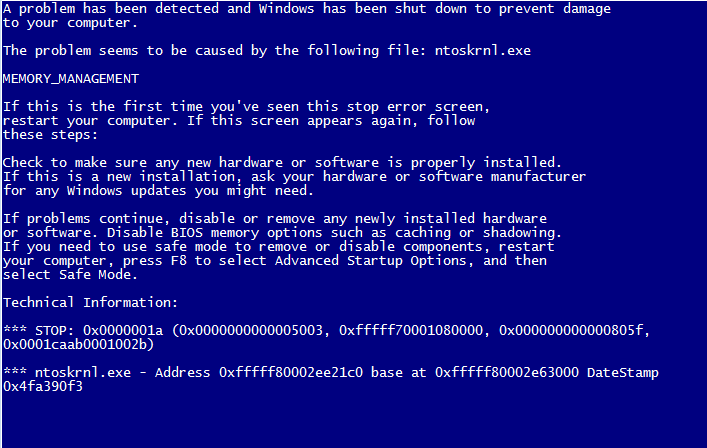
ntoskrnl.exe application error information
Possible solutions to the problem
Fixing errors related to crashes in the ntoskrnl.exe application can often be quite difficult.
Let's consider the main steps in this direction.
Fixing Windows registry errors using programs
When you uninstall some programs, entries may remain in the system registry that cause the ntoskrnl.exe error. This can cause constant OS crashes. Malware also plays an important role software(BY). The virus can damage or even destroy ntoskrnl.exe-related registry entries. To fix errors, special utilities are used, for example, Microsoft Fix it or Registry Repair from Glarysofte.
Microsoft Fix it is a utility from Microsoft allows you to automatically troubleshoot Windows OS problems. You can launch it directly from the product support site: https://support.microsoft.com/ru-ru/mat s/windows_ ... The program has some disadvantages. It does not always fix all errors. In addition, Microsoft Fix it does not work with Windows XP due to the end of support for the operating system by the developer. There is also no version of this program for Windows 10. Other versions are supported. Launch the program and follow the instructions.

Run diagnostics and troubleshooting in Microsoft Fix it
The main advantage of Microsoft Fix it is its accessibility, simplicity and security.
Registry Repair - the program checks the registry and corrects its errors in all Windows versions. This free utility, capable of finding at least 18 types of different errors without slowing down work personal computer(PC).
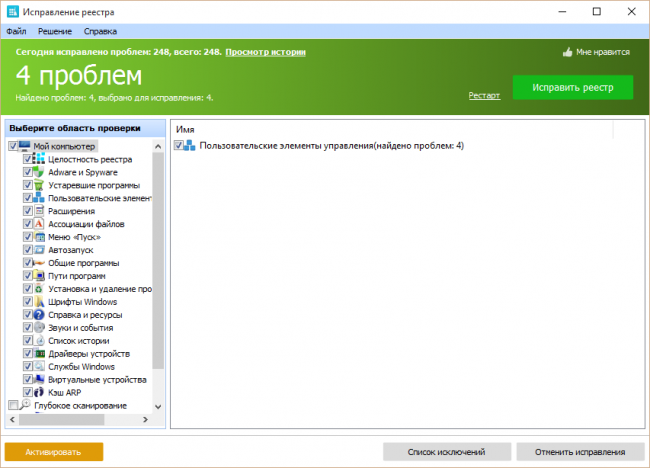
Full registry scan and error correction with Registry Repair
Registry Repair has built-in support for the Russian language. The program does not allow random failures and errors that could disrupt the functionality of Windows.
Full computer scan for viruses
It may well happen that your computer is infected with malware. Viruses and spyware may damage or delete ntoskrnl.exe-related files. Errors can also occur as a result of system conflicts with malware. To protect against viruses, use the Avast program designed for this or any other program at your discretion. Home free version This utility is quite capable of protecting your computer from malware.
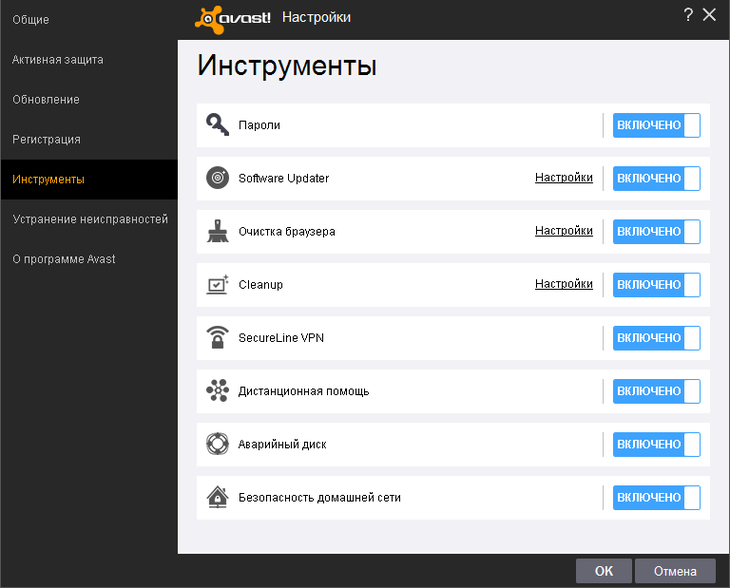
Convenient and easy-to-use interface of the Avast program
Scanning your computer for viruses and then cleaning it can be done both while Windows is running and before starting the system.
Cleaning the system of temporary and unnecessary files and folders
From time to time, it is necessary to clean your computer of “garbage”—unnecessary files that accumulate in the system and can slow down the performance of your PC and lead to ntoskrnl.exe errors. Problems arise as a result of file conflicts, which leads to overload of the hard drive.
To clean it, the built-in Windows program Cleanmgr. To run it, open the console, type cleanmgr and press Enter. Follow the program's instructions.
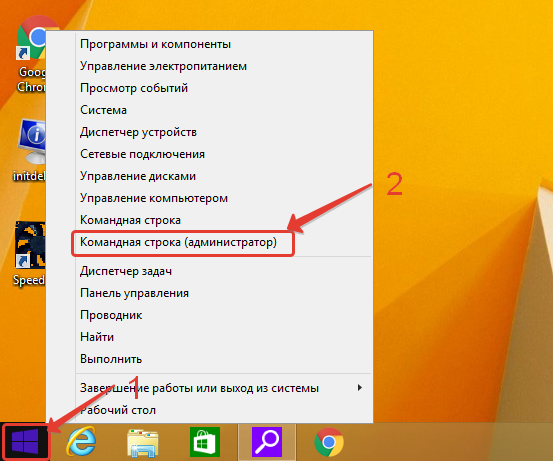
Open "Command Prompt (Admin)"
To open the console in Windows XP, Vista, 7, click “Start (Start)->All Programs->Accessories->Command Prompt”. In Windows 8, 10, right-click on the windows icon and select “Command Prompt (Admin).”
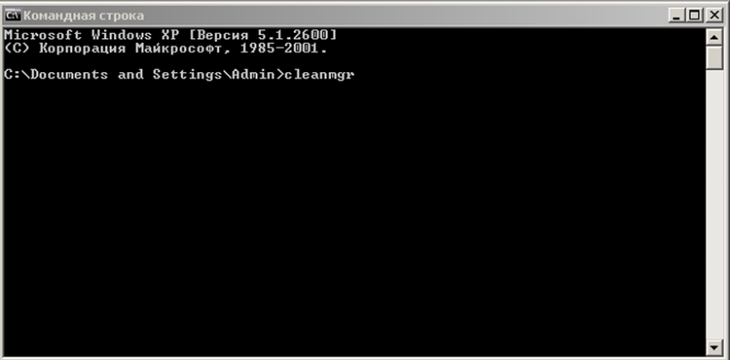
At the command prompt, type "cleanmgr"
You can also use third-party programs to clean your system of junk.
One of these is CCleaner.
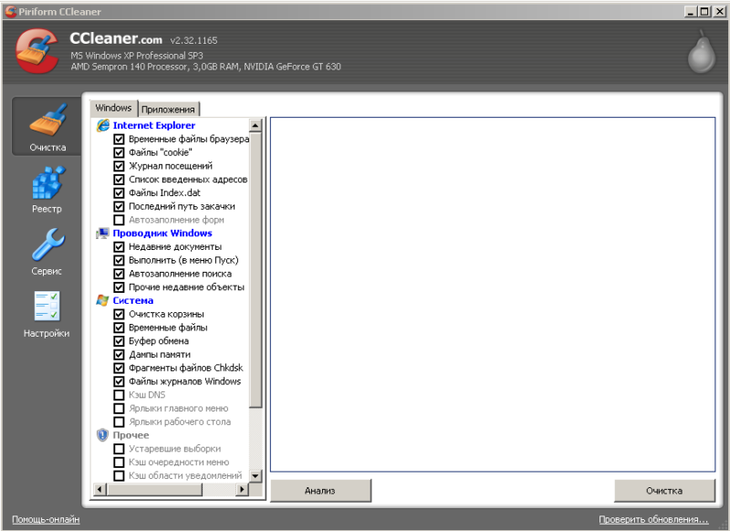
Cleaning hard drive and registry from unnecessary data in CCleaner
This free program, with which you can free HDD from unnecessary files, which will fix the ntoskrnl.exe error and speed up your computer.
Updating Device Drivers
Outdated or damaged PC device drivers can cause ntoskrnl.exe errors. To prevent this from happening, ensure that the equipment connected to your computer is updated in a timely manner. A free program is suitable for a comprehensive driver update. DriverPack Solution, which will scan your system and replace outdated software.
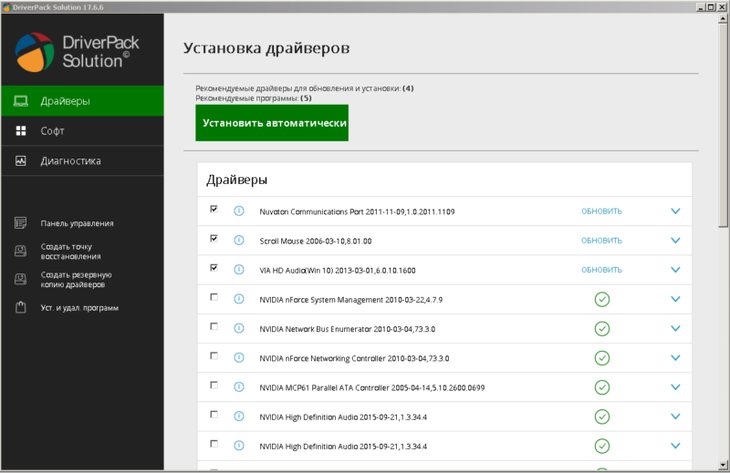
Scan the system and update drivers and installed programs in DriverPack Solution
System Restore to undo recent changes
You can use this procedure to restore your computer to a point in time when the ntoskrnl.exe error did not occur and Windows was running smoothly.
To start recovery in Windows XP, Vista, 7, select “Start (Start)->All Programs->Accessories->System Tools->System Restore” and follow the program instructions.

Restoring the system to an earlier period
To start recovery in Windows 8, 10, right-click on the windows icon and select “Control Panel->All Controls->Recovery”. In the window that opens, select “Run System Restore” and follow the program’s instructions.
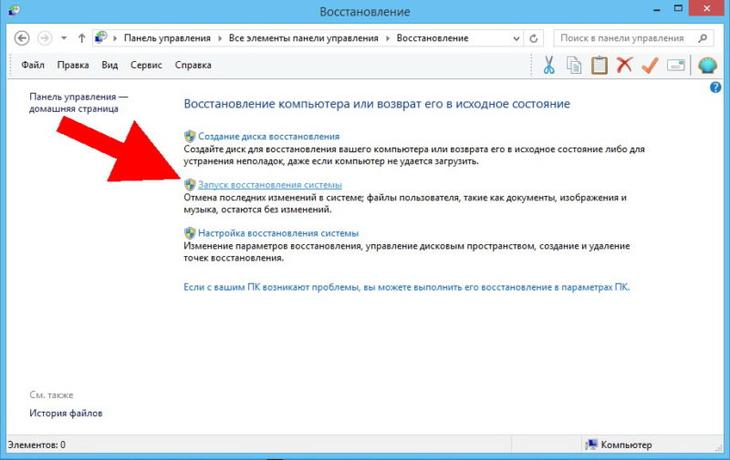
Select "Run System Restore"
Examination system files
This feature is built into Windows and allows you not only to check the functionality of system files associated with the ntoskrnl.exe error, but also to restore them. To check, run command line, enter the text “sfc /scannow” and press Enter. After this, wait until the scanning process is completed and follow the instructions that appear on the screen. 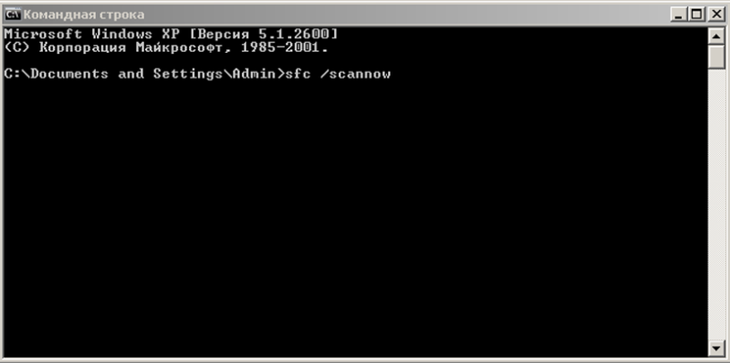
Type "sfc /scannow" at the command prompt
Installing updates
Often, to fix problems associated with the ntoskrnl.exe error, it is enough to update the system. In Windows XP, this is done through the built-in Security Center. Other versions use "Center" Windows updates", which works on any PC and laptop.
In Windows XP, click “Start->All Programs->Accessories->System Tools->Security Center->Automatic Updates” and follow the program instructions.

Inclusion automatic update systems in Windows XP
In other versions of Windows, open Windows Update through the Control Panel and install the required software package.
Windows Update window
Starting installation of updates
Error correction file system hard drive and recovery of bad sectors
Problems with the hard drive can also cause ntoskrnl.exe error. Usually the entire hard drive is divided into several sectors. Each such allocated space represents a separate local disk. To check, right-click on the disk icon and select “Properties->Tools->Run scan”.
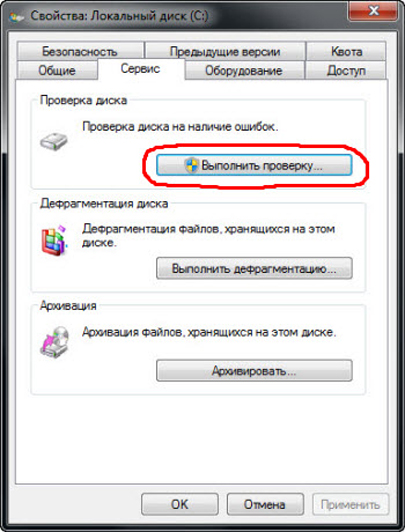
Running a local disk scan
In the window that opens, check the checkboxes for scan and recovery options and click “Run”

Selecting Hard Drive Scan Options
Automatically triggered upon startup chkdsk command, connecting the built-in Windows utility check disk to check and troubleshoot your hard drive.
There are various methods used to troubleshoot hard drive problems. external programs. Let's consider one of them.
HDD Regenerator is a utility that can help you troubleshoot and fix bad sectors hard drive. Install and run the program, select “Regeneration->Start process under Windows” and follow the instructions on the screen.
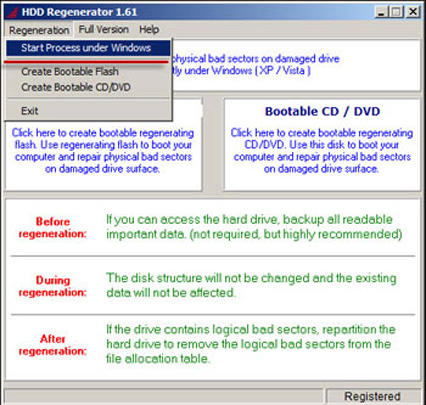
Start checking and troubleshooting your hard drive: select “Regeneration->Start process under Windows”
Replacing ntoskrnl.exe
To resolve the error that occurs, you can try to replace the ntoskrnl.exe file.
To do this, start booting Windows from installation disk and select recovery mode.

Launching the Recovery Console
Then follow the instructions until you open the recovery console with a command prompt.
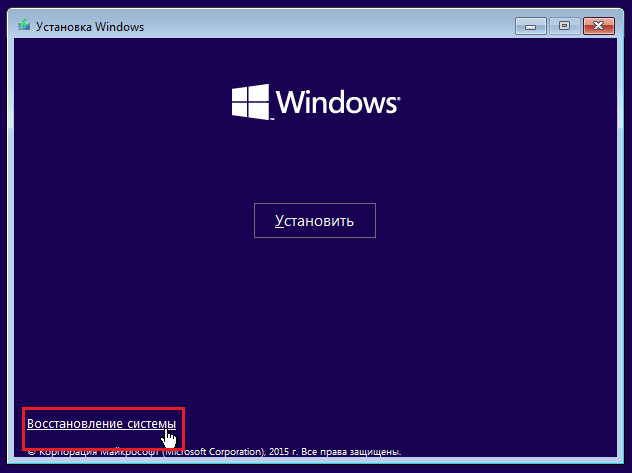
In the console that opens, select “System Restore”
At the command line, enter “expand d:\i386\ntoskrnl.ex_ c:\windows\system32”, where instead of d enter the letter of your optical drive, and press Enter. Follow the on-screen commands to replace the file.

Enter the command “expand d:\i386\ntoskrnl.ex_ c:\windows\system32” to replace the ntoskrnl.exe file
Video: how to fix blue screen of death
If none of the suggested options worked, then reinstall Windows. This will definitely help if there are no hardware problems. In this case, to find the problem, disconnect all devices from the PC and connect each one separately until the ntoskrnl.exe error appears. Have the faulty equipment repaired or replaced.
When using the proposed method, you will definitely eliminate the ntoskrnl.exe error and the blue screen of death will stop appearing. There is a lot to be done, but the performance of your computer or laptop depends on the timely and correct implementation of the proposed instructions.
Sometimes ntoskrnl.exe and other errors system errors EXE may be related to issues in the Windows registry. Several programs can use the ntoskrnl.exe file, but when those programs are uninstalled or modified, sometimes "orphaned" (incorrect) EXE registry entries are left behind.
Basically, this means that while the actual path of the file may have changed, its incorrect former location is still recorded in the Windows Registry. When Windows tries to look up these incorrect file references (file locations on your PC), ntoskrnl.exe errors can occur. Additionally, a malware infection may have corrupted registry entries associated with the Microsoft Monthly Security Update. Thus, these corrupt EXE registry entries need to be fixed to fix the problem at the root.
Manually editing the Windows registry to remove invalid ntoskrnl.exe keys is not recommended unless you are PC service professional. Mistakes made when editing the registry can render your PC inoperable and cause irreparable damage to your operating system. In fact, even one comma placed in the wrong place can prevent your computer from booting!
Because of this risk, we highly recommend using a trusted registry cleaner such as WinThruster (Developed by Microsoft Gold Certified Partner) to scan and repair any ntoskrnl.exe-related registry problems. Using a registry cleaner, you can automate the process of finding corrupted registry entries, missing file references (like the one causing the ntoskrnl.exe error), and broken links within the registry. Before each scan, a backup copy is automatically created, allowing you to undo any changes with one click and protecting you from possible damage to your computer. The best part is that eliminating registry errors can dramatically improve system speed and performance.
Warning: Unless you are an experienced PC user, we DO NOT recommend manually editing the Windows Registry. Using Registry Editor incorrectly can cause serious problems and require Windows reinstallation. We do not guarantee that problems resulting from incorrect use of Registry Editor can be corrected. You use Registry Editor at your own risk.
Before manually restoring Windows registry, you need to create a backup by exporting a portion of the registry associated with ntoskrnl.exe (for example, Microsoft Monthly Security Update):
- Click on the button Begin.
- Enter " command" V search bar... DON'T CLICK YET ENTER!
- While holding down the keys CTRL-Shift on your keyboard, press ENTER.
- A dialog box for access will be displayed.
- Click Yes.
- The black box opens with a blinking cursor.
- Enter " regedit" and press ENTER.
- In the Registry Editor, select the ntoskrnl.exe-related key (eg. Microsoft Monthly Security Update) you want to back up.
- On the menu File select Export.
- On the list Save to Select the folder where you want to save the backup copy of the Microsoft Monthly Security Update key.
- In field File name Enter a name for the backup file, for example "Microsoft Monthly Security Update backup".
- Make sure the field Export range value selected Selected branch.
- Click Save.
- The file will be saved with extension .reg.
- You now have a backup of your ntoskrnl.exe-related registry entry.
The following steps for manually editing the registry will not be described in this article, as they are likely to damage your system. If you would like more information about editing the registry manually, please check out the links below.
We do not accept any responsibility for the results of actions performed according to the instructions below - you perform these tasks at your own risk.
Perhaps one of the most terrible moments that can occur when working with a computer is the blue screen of death. Some people are familiar with it first-hand, perhaps the user has already encountered it, others, say, have only heard about it. In any case, it’s not very pleasant, because when, instead of the usual desktop, you see a blue screen with many incomprehensible inscriptions, it gives rise to panic.
In fact, there is no need to worry, it is better to pull yourself together and solve this problem. This article will tell you how to do this, but it will be relevant for you only if the situation occurred due to the ntoskrnl virus. exe blue Windows 7x64 screen.
Essence and reasons
In short, ntoskrnl.exe is executable Windows file, thanks to which the system “understands” what and in what sequence it should do. Since the system cannot do without this file at all, it is no wonder that it is at risk of infection by viruses. And that's when malware this executive file is infected, or it is moved by the user himself or is damaged for many reasons - it is in such cases that errors appear on the screen, up to and including a blue screen of death.
Most often, errors associated with ntoskrnl.exe appear during system startup or the launch of a program, as well as while using any OS functions, for example, printing a document. Appearance errors can be different, for example, “ntoskrnl.exe application error”, “ntoskrnl.exe file is not running”, etc.
How to fix
Below I want to give an example of the actions that need to be taken to resolve errors associated with corruption of the ntoskrnl.exe file.
- First of all, you need to clean the registry. I would not recommend doing this work manually, because if you are not a specialist, there is a high risk of only aggravating the problem. Use special programs, . The beauty of such applications is that you can create a backup before scanning, which allows you to undo any changes with just one click.
- Scan your computer for viruses by running a deep system scan.
- Update device drivers on your PC.
- Use Windows System Restore.
- Install everything available updates Windows, having first checked their availability.
- Reinstall your computer's operating system. This is the most extreme measure that must be resorted to if nothing else helps. If this is your case, do not forget to do before reinstalling backups all important files and documents.
Well, I sincerely hope that this action plan will help you get rid of errors associated with the ntoskrnl.exe executive file, including the blue screen of death.
Typically, users become aware of the existence of the ntoskrnl.exe file only after the “screen of death” appears, which is called a BSOD. It indicates failures that are incompatible with the further operation of the OS, usually of a systemic nature, and sometimes technical.
Windows ntoskrnl.exe itself is the executive Microsoft file Monthly Security Update. This program is part of the system kernel. IN this file The loading image is integrated, this is what we see during the system startup process. Thus, it is obvious that the NTLDR loader loads ntoskrnl.exe Windows 7, 8 and 10 in one of the first queues. Further processing depends on its correct processing. correct work the entire OS.
Possible causes of malfunction
Since the file is a system file, you won’t be able to simply replace it, and it’s difficult to find. And the problem with ntoskrnl.exe blue screen is not always in the file. In general, there are 6 main problems that interfere with the correct processing of the file:
- Violation of the integrity of the registry, especially the keys of the corresponding file;
- Viral impact that damaged the file;
- The application crashed due to another program;
- Application conflict;
- Incorrect installation of the file or its corruption;
- Violation work hard disk.
It is because of this kind of problem that ntoskrnl.exe began to appear blue Windows screen. To more accurately determine the malfunction, it is worth paying attention to the actions preceding the problem.
Registry recovery
There are many programs that can help rid the registry of broken keys and incorrect directions. It is not recommended to change the values manually, as this may lead to other negative consequences.
For example, consider the CCleaner application, which copes with the task quite well. Another similar program is Microsoft Fix It, which is additionally ready to help with most common system problems.
How to install a theme on Windows 10? What is dark theme?
So how to fix ntoskrnl.exe using CCleaner:
- Download the program;
- Launch the application and go to the “Registry” section;
- Check the boxes next to all elements and “Search for errors”;
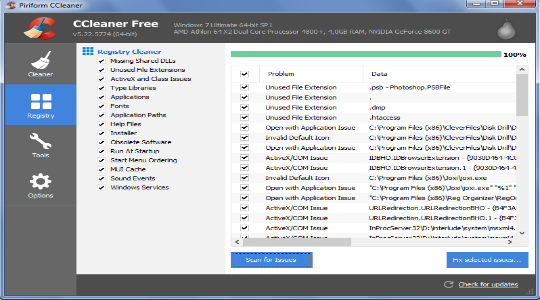
- The procedure is quick, then create a restore point (optional) and click on “Fix selected problems.”
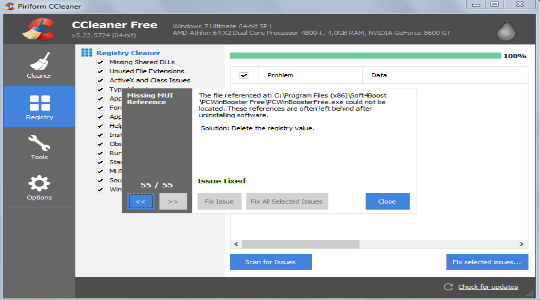
The procedure is automatic, and the application is free, so you should turn to it first. We also recommend using the Fix It application, which will analyze the system, including the registry.
It is also additionally better to clean your computer of temporary files and cookies that could be the source of a problem. CCleaner can help with this.
Removing viruses
Ntoskrnl.exe blue screen in Windows 7 or any other version can be caused by viruses. Predict behavior malicious code difficult, since different operating algorithms are used. Usually serious viral diseases are accompanied by errors, and the current one is no exception.
To eliminate the disease, and then remove the damage, you need to use antivirus utilities. By and large, all of them are suitable for this procedure, and sometimes you have to use several. Run a scan of the antivirus installed on your system or download a separate scanner. We recommend using Kaspersky or Avast.
Crash due to program
Typically, the result of a failure is deletion or corruption of files, but before you can restore the correct location of ntoskrnl.exe Windows 10, you need to fix the problem. Here you should rely on your memories of what preceded the problem, perhaps you changed the settings or installed a new application. Update already existing programs may also be the cause.
Remove the maximum number of minor programs from startup, and then restore the file and at random you need to determine the problem. The same recommendation applies to application conflicts. The procedure for copying a file is described at the end.
How to fix the error a disk read error occurred?
Program conflict
Often it is not so much the applications that conflict as the drivers. This is not only video “firewood”, but also various others. For example, a problem occurred when installing a software package for a mouse or keyboard. Usually, if this happens due to the fault of the manufacturer, they quickly fix the problem, so you can simply update the drivers.
Perhaps the problem is not in this place, so it is better to diagnose the problem first. Restart your computer, use F8 to go to Safe mode. If everything works correctly, the likely cause is minor programs and drivers.

File or system damage
Since the ntoskrnl.exe error is a consequence of a system problem, you need to use the tool for the desired action. For such a procedure, it is better to use a special system integrity check utility. It starts up.
With all the variety of errors that owners of PCs or laptops running on the Microsoft operating system may encounter, special attention should be paid to ntoskrnl exe blue screen Windows 10 x64 or its equivalent on other series of systems from this company.
Ntoskrnl exe - what is it? This is an important system component to which control of the system startup at a certain point in time is transferred. It is he who is responsible for connecting all the necessary drivers when the operating system boots.
Therefore, if the user sees a blue screen of ntoskrnl exe in front of him, then urgent measures should be taken to eliminate it, since in the future such a situation can lead to a complete cessation of the ability to turn on the OS on the equipment being used.
How to fix ntoskrnl exe? It will be necessary to take an integrated approach to solving this problem, since there are quite a lot of possible root causes for its manifestation.
Instructions for correcting the situation
The first step, when a person sees a blue screen with the message ntoskrnl exe system on his computer screen, is to fully scan the operating system for possible viruses, since they can easily lead to a similar condition. Naturally, it is recommended to use only powerful and up-to-date antivirus software.
If the above actions do not bring results - the situation with ntoskrnl exe 14a6f0 still periodically arises, then the user is asked to perform the following actions:
- Registry fix. You can use third-party products, or you can run a proprietary tool from Microsoft. True, it can help with the occurrence of ntoskrnl exe ntoskrnl exe only in situations where users are not using the tenth version of the Microsoft OS, and also not XP. For all other options, you need to go to the official website of the corporation, search Microsoft programs Fix it, run the utility directly from the pages of the Internet resource.
- Removing garbage. At this point, many people recommend a third-party tool known to many as CCleaner. The program is very effective, in addition, you can download and install it absolutely free.
- Driver problems. One of possible reasons that ntoskrnl exe loads the system are outdated drivers various devices. Of course, you can always use special utilities which really save time. But, as practice shows, they do not always cope with the assigned tasks. Therefore, it is better to do everything yourself, with your own hands: through the “start” button, go to “computer” - “system properties” - device manager.” Select the equipment one by one, right-click on it, go to settings, update drivers. Naturally, you should initially make sure that Internet access is available.
- If the problem began to appear after any human actions related to changing the settings of the system itself, then they should be returned to their original state. In older versions of the operating system, you need to do the following to do this: start/programs/standard/utilities/recovery. In Eight and Ten you will need to call up an additional menu on the icon with images of windows. Select: Control Panel/All Items/Recovery. In the last window, click on launch the desired option.
- In some cases, the solution to the problem lies in installing all updates. To do this, open the corresponding service (go again through “Start” to Services, select “Security Center” - automatic update process). Or, through the system control panel, go to the required OS section and install all the most important packages.
If none of the methods suggested above brings results, it is recommended to force the OS to perform a number of automatic checks:
- Open the command line through the “start” button, type “sfc /scannow” into it, wait for the result.
- Activate the computer icon. Select the section in which it is located operating system. Right-click to go to its properties. Open the “Service” tab, force it to execute hard check disk for errors.
In the most extreme cases, you can try replacing this file with a new one. How to do it:
- Start your computer using external drive or flash drives with installation files.
- Select recovery option.
- Activate the command line.
- Drive into it: “expand d:\i386\ntoskrnl.ex_ c:\windows\system32”. The letter “D” is the one that corresponds to the external source.
Only if all the proposed options did not bring the desired result, more drastic methods will be required. Namely - complete reinstallation OS.




