After updating the operating system to both Windows 7 and Windows 10, users may experience an issue where the computer only boots to safe mode. Various factors can be the cause of this problem. However, there are ways to solve it.
Deactivating safe mode
Often, the computer will only boot in safe mode due to an active setting. To change boot options, do the following:
- Press "Win + R" and enter "msconfig".
- The system configuration window will open. Go to the "Boot" tab and uncheck "Safe Mode".
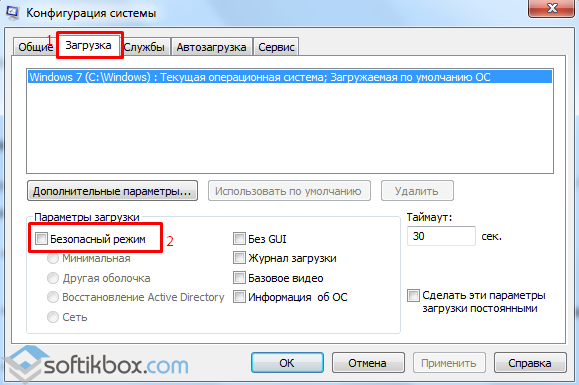
- We restart the computer.
If the reason was only in the setting activity, then the system will boot into normal mode.
Video driver conflict
Since switching to Windows 10, many users, especially older PCs, have started updating their drivers. If your laptop has both a discrete and an integrated graphics card, there may be a driver conflict. This is due to the fact that for the integrated video card, Microsoft has developed universal driver. It is installed by default and without warning the user when old driver still continues to work fine. Therefore, to fix this problem, you should perform the following steps:
- Click "Start", "Control Panel" and, in the "Small Icons" mode, select "Device Manager". Or click "System" and select the desired item.

- A new window will open. Select "Display adapters", right-click and click "Properties".

- A new window will open. Go to the "Driver" tab and click "Uninstall".
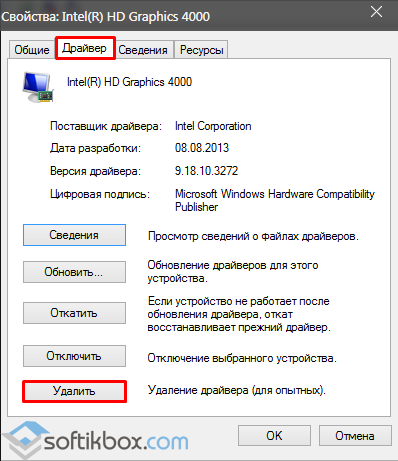
- We reboot the system. Windows will start in normal mode. Go to the video card manufacturer's website and download the latest drivers.
Action of the antivirus
Try disabling your antivirus or removing it from startup.
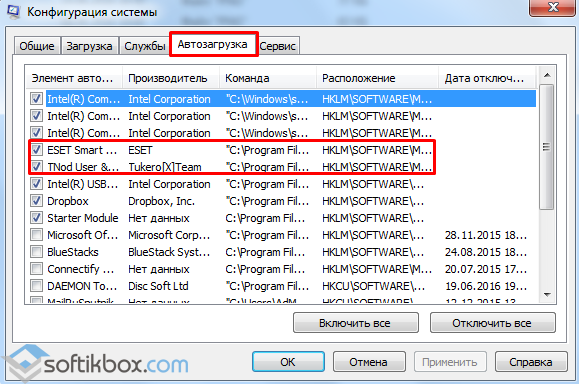
Startup programs
Not only malware, but also third-party software can prevent your computer from starting up. It is worth going to the startup section and turning off programs one by one in order to eliminate the possibility of preventing a normal start.

Select the "Services" tab, and then "Startup".

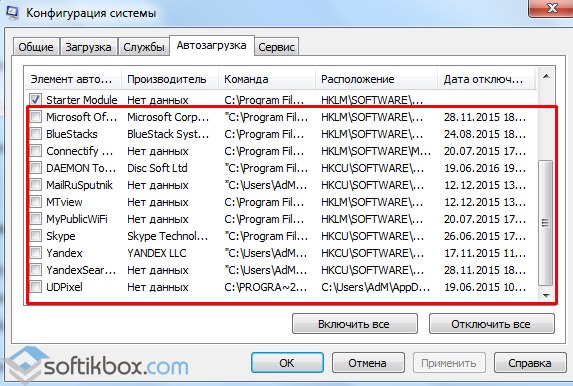
Disable unnecessary services and programs.
Broken sectors
If your computer boots exclusively in safe mode, you should check the hard drive for bad sectors. To determine bad sectors, you can download the program, or run a check through command line. To do this, do the following:
- Press "Win + R" and enter "cmd".

- In the console, enter "chkdsk C: / f", where "C" is the drive letter, and "f" is the error correction.

After scanning the system, you must restart your computer.
Computer only turns on in safe mode
In some cases, users encounter a problem when computer only boots in safe mode. Obviously, it needs to be addressed.
The meaning of this mode is that when problems arise, the user could see at least something on the screen and try to fix the errors. If you simply restart your computer, the system will not heal itself.
First of all, you need to remember what happened before the problem appeared:
, go to advertising banner on the Internet, changing the settings of a device, changing the device, for example, connecting an additional hard drive and so on.
Applications. Go to Control Panel, then Add/Remove Programs and fix the one that caused the problem. It is important to know that some utilities are not uninstalled in safe mode, as it system Windows Installer has limited functionality. In this case, you can through Search and Extra options, find this file on Disk C and delete it.
There are other tools: Start, then Run, type msconfig in the line and confirm. In the system settings window, open the Startup tab and uncheck those items that seem problematic to you.
Then go to Device Manager. There you will see items that are marked with yellow question or exclamation marks. these devices. Red Exclamation point may mean that the device is simply disabled. If the problem persists after this, try to remove it from the system, then click update hardware configuration.
To get started, follow the path of automatic detection. If there is no result, in the wizard, select Install from a list or list, then I will choose the driver myself, specify the path to it. If there is a disk with them, it will come in handy. Otherwise, they can be found on the manufacturer's website.
Before starting all actions, be sure to check if there are disks in the drives, remove them if any, and also disconnect all flash drives and other external devices.
In contact with
If for some reason it is difficult to start the windows operating system, a failure occurs, or another error occurs that is related to the difficulty of working in normal windows mode. In this case, safe mode comes to the rescue. It was created specifically for debugging the system. It removed many additional functions and it is almost not affected by the main mode of operation of the system.
How to get into windows safe mode
To get to safety windows mode perform the following steps.
1. When starting the computer, periodically press the F8 key until - (Menu additional options windows boot.)
2. Select the line (Safe Mode) using the arrows on the keyboard and press the Enter key.
3. Next, you will be asked which operating system to run in safe mode? Select the desired one and press the Enter key. If you have one windows OS installed, you don’t need to choose anything, just press Enter.
4. We are waiting for the Safe Mode to load. Select the user with which you want to log in.
5. The message “Windows is running in safe mode…” will appear. Click on the OK button.

6. Congratulations, you have entered Windows Safe Mode. Now you can perform manipulations to restore the normal operation of the operating system.
Why do you need windows safe mode when repairing a computer.
Safe mode is the loophole with which you can get into the operating system when it crashes. Suppose operating system windows won't start normally.
Restoring stability using the method described in the article - Starting the computer with the latest working windows settings. It doesn't help either.
In this case, if the entrance to safe mode is successful. Then with it, you can apply methods such as system restore or the CHKDSK command. And after that, it will try to start in normal mode.
ATTENTION! This article was not translated by a human, but by a machine translation program developed by Microsoft. Microsoft offers both human-translated and machine-translated articles so that you can access KB Knowledge Base articles in your own language. However, machine translation is not always perfect. It may contain semantic, syntactical and grammatical errors, just as a foreigner makes mistakes when trying to speak your language. Microsoft is not responsible for any inaccuracies, errors, or damages that may result from mistranslation or misuse. Microsoft also frequently updates the machine translation tools.
See original article at English language:
All products
Important. This article provides information about how to lower security or disable security features on a computer. These changes are made to address a specific issue. Before making these changes, we recommend that you evaluate the risks associated with them in your particular environment. When implementing this workaround, take all available measures to further secure your system.
Symptoms
When you try to start your computer, you may experience one or more of the following situations:
- The computer does not start in Normal Mode, but only in Safe Mode. You cannot use System Restore.
Cause
This happens when Norton Antivirus 2001 is installed on your computer.
Solution
Warning This method may make your computer or network more vulnerable to malicious attacks, viruses, or other malware. Microsoft does not recommend using this method, but if necessary, using this method You are at great risk. Use this method entirely at your own risk.
Note. Antivirus programs are designed to protect your computer from viruses. Do not download or open files from sources you do not trust, visit untrusted websites, or open attachments Email, If antivirus program disabled.
More information about computer viruses click next number Microsoft Knowledge Base articles: To work around this issue, disable the auto-protect feature of Norton AntiVirus 2001 in the startup group. To do this, follow these steps.
- Restart your computer in safe mode.
- Click the button Start and select command Run.
- In field Open type msconfig and click the button OK.
- Select an item Selective launch.
- Click to clear NAVAP on tab Static VxDs. VxD check the box and click the button OK. uncheck Norton Auto Protect and press the button OK.
- Restart your computer in normal mode.




