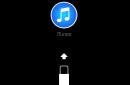Why does it crack? HDD
When operating a computer (PC), users often complain about the presence extraneous noise or cod. The noise in most cases is caused by the operation of fans (coolers), but the cracking noise is most likely caused by the hard drive. Then the question arises: why is the hard drive cracking? There may be several reasons, such as a malfunction of the hard drive, and poor fastening, fixing the hard drive inside the computer case, due to which extraneous vibrations are created and the hard drive begins to rattle. True, for the sake of fairness, it should be noted that the hard drive actually constantly makes a characteristic noise, and this is quite justified, since the principle of operation of the hard drive is precisely that the magnetic heads begin to rotate while reading information. This is especially true for older HDDs.
If the noise becomes annoying or was not there before, but appears after a while, then this may also be a sign that the hard drive may soon fail. Also, the fact that the hard drive may be faulty may be indicated by the fact that with the appearance of noise, the computer began to work worse and slower, periodically freezes, produces various errors, or does not want to boot at all. Therefore, here you need to seriously think about checking the disk for errors.
Below are the main reasons why a hard drive is noisy.
The main reasons why a hard drive is cracking
The first reason is poor fixation in the case of the hard drive system unit. There is only one way out - just disassemble system unit and securely install the hard drive. But often this is impossible to do because of the cheap case. In this case, one of the most common options among users is to hang the hard drive on pieces of twisted pair cable. It is enough just to pull out the sled on which the hard drive was attached.
The second reason why the hard drive on a laptop and PC is noisy is the specifics of its operation. specific model drive. This is the normal mode of operation for him. True, if such noise is very disturbing, then you can resort to a method of reducing it by reducing the speed of rotation of the hard drive heads.
There is such a function hard drives, as automatic noise management - Automatic Acoustic Management (abbreviated AAM). Its essence lies in the fact that you can reduce the rotation speed of the magnetic heads and, thus, reduce the noise level. But in this case, the hard drive will read data slower. Therefore, here each user decides specifically for himself what is more important for him - the absence of noise or high performance.
 This method is implemented in various software tools. There are many such programs on the Internet, so finding them will not be difficult. You can also simply enter the query: hard drive is cracking, what to do and immediately search system will display a lot of information and articles that mention specific names programs through which the AAM mechanism can be implemented. The main point of it all software is that there are two numbers 128 and 254. The first is when the hard drive will work quietly, but slower, and the second is fast, but will make a lot of noise. You can try to find the optimal value for yourself experimentally.
This method is implemented in various software tools. There are many such programs on the Internet, so finding them will not be difficult. You can also simply enter the query: hard drive is cracking, what to do and immediately search system will display a lot of information and articles that mention specific names programs through which the AAM mechanism can be implemented. The main point of it all software is that there are two numbers 128 and 254. The first is when the hard drive will work quietly, but slower, and the second is fast, but will make a lot of noise. You can try to find the optimal value for yourself experimentally.
The next most dangerous reason is a malfunction of the hard drive or evidence that it will soon need to be replaced or repaired.
What to do when the hard drive is noisy due to a malfunction?
When excessive noise from a drive is associated with its malfunction, it is necessary to check for errors. We tell you how to do this in Russian below.
Before checking, it is recommended to make a backup copy of all data. For such purposes, it is better to purchase an external hard drive that connects to a PC or laptop via USB. The check can be performed using standard tools using the operating system (OS) Windows XP/7/8/10 itself, or other software:
1. Check using standard tools operating system.
The Windows OS family provides the ability to check the hard drive for errors and automatically correct them. It’s enough just to highlight required disk using the right mouse button and context menu select Properties. Next, select Service and click the Check button. Be sure to check the box next to the items: “Automatically correct errors” and “Check and repair” bad sectors" It is advisable that no processes or applications are running on the PC at this time, otherwise the system may display an error stating that it is impossible to perform the check, since this disk is currently in use by other applications and processes. If errors are detected at the end of the check, it is advisable to carry out additional diagnostics using proprietary utilities from the HDD manufacturer.
2. Checking with software from the manufacturer allows for more advanced diagnostics and has a number of additional tests. Such programs can also be found on the Internet or downloaded from the hard drive manufacturer’s website. If, as a result of such a test, problems are also found, then we can conclude that the cause of the excessive noise of the hard drive is its malfunction.
It is definitely determined that the hard drive is faulty. Options
So, as a result of the tests, it was determined that the hard drive is noisy due to the presence of errors, what to do in this situation? There are two options here:
— if the warranty period has not expired, then submit it to a service center for warranty repairs;
- if the warranty has expired, also take it to a specialized computer service, but you will have to pay money for repairs.
The worst case scenario may be when the hard drive is completely out of order and cannot be repaired. In this case, it is necessary to raise money for new hard disk. That is why it is useful to always have a backup copy of important data, because no one is immune from such situations.
Sometimes every PC user may encounter the problem of extraneous noise during hard drive operation. The hard drive is a mechanical structure containing rotating disks. Reading information from a hard drive is carried out using magnetic heads, which, when moving, create some noise. Variety extraneous sounds depends on the hard drive model and the system case. If the computer case is made of inexpensive materials and the inside is poorly assembled, then unpleasant sounds will be emitted throughout the system unit.
The hard drive stores all the information on the computer. Therefore, you need to take measures to save data as soon as you hear noise during the operation of the device. Because this is the first “bell” that it may soon break.
However, sometimes the simple operating condition may be accompanied by noise. Here you need to figure out why the hard drive is cracking.
- Replace the hard drive.
- Modify the acoustic level using the AAM option.
- Take measures to soundproof the case or buy a better one.
- Secure the hard drive with soundproofing pads.
- Defragment the disk.
Apparently, the second option for solving the problem raises the most questions. Let's look at what it is.
Reducing noise from a hard drive using AAM
Any HDD has the function of regulating the level of noise it creates using the built-in Automatic Acoustic Management (AAM) option. Its task is to reduce the noise of the device by reducing the speed of movement of the heads. But there is one negative factor here: using this option will automatically reduce the speed of the hard drive.
Which of these two options (speed or noise) will create more inconvenience, in which favor to give your preference is up to you to decide. You may not feel the speed reduction work hard disk, but the annoying noise volume will noticeably decrease. If you still decide to fix the noise problem using AAM, then you need to download the WinAAM application. It is available for download and is completely free. It has a Russian-language interface and works without mandatory installation. You can get this program by following the link: http://www.withopf.com/tools/aam/winaam-292.zip.
On the window that appears, click “Continue”. Correcting security settings is completely useless in getting rid of hard drive noise, so it is better not to touch it.

In the first line you can read that at this point in time the noise level control is not activated. Click on the “Silent/Standard (128)” option to adjust the silent AAM level. Its value can range from 0 to 255. It is noted that influential abilities are possessed exclusively by extreme levels, that is, “quiet” or “loud.” Most hard drives don't pay attention to the intermediate levels. This is most likely the reason that the WinAAM application allows you to solve the noise problem with a click on one option.

After adjusting the noise level, the application will close. Re-open it, select “Continue”, then “Check”.
A window will open showing the random movement of the read head.
At this moment, you will have the opportunity to hear the operation of the hard drive with the updated AAM option. The difference is huge. In order to compare with previous state hard drive, click the “Loud (254)” option. This action will speed up the hard drive and return the previous noise volume.
Mechanical methods for getting rid of HDD noise
When the application fails to get rid of the noise, you need to solve the problem manually.
- First, check the quality of the hard drive fixation. The hard drive must be firmly fixed and held securely in the grooves, all bolts must be sufficiently tightened.
- Consider which parts of the HDD mechanically touch the computer case. At the joints it is necessary to install special gaskets with an insulating function. You can move the hard drive mounting basket a little so that the part does not come into contact with the computer case. Doing this can help reduce noise.
- If it is possible to change the location of the hard drive, do so. It is necessary to ensure that the vibration of the hard drive does not transfer to the case.
If this fails to reduce the noise, contact technical support.
A hard drive, also known as a “hard drive,” is an important component of any computer. It not only installs the operating system, but also stores important documents and files (music, videos, photos). Like any other component, it wears out and breaks down over time. And the main symptom of this is the appearance of noise and humming of the hard drive. In this case, the first thing to do is to help avoid sudden breakdown.
However, this may not always be the reason. Increased noise levels also occur in new drives of some brands and models, and this is their normal operating condition.
Below we will look at several options for reducing hard drive noise: manually and programmatically.
AAM
Newer HDDs support a special function " Automatic Acoustic Management", with its help you can adjust the speed of movement of the read heads, thereby reducing the noise of the laptop hard drive.
Default this function is disabled, so to enable it we use a utility called “WinAAM”, it is free and very lightweight. You can find and download it on the Internet.

I would like to draw your attention to the fact that after setting the quiet mode, the speed of the drive also decreases. However, this is very difficult to notice by eye.
CrystalDiskInfo
If for some reason the previous program did not suit you or did not help, the hard drive is still noisy under load and because of this, then I recommend using this utility. With its help, we will configure the AAM function more flexibly. But it also has other useful features, for example, you can view detailed HDD parameters, Current state and check for errors.
So what to do:

After which the hard drive will start working with the new settings in quiet mode.
There may be several reasons why CrystalDiskInfo may appear:
- The HDD is old and the utility simply does not support it
- Physical or logical malfunction
How to spend HDD diagnostics, stated at the beginning of the article.
Defragmentation
Another method that can help you if the hard drive of a laptop or computer makes a lot of noise or buzzes during operation. As mentioned above, this is due to the moving mechanical heads, or rather their speed.

To do this, we will reduce the distance they need to travel to get to the desired section of the disk and read information from it. This is done quite simply, using regular defragmentation. It will arrange clusters with information in order, reduce the distance between them, thereby increasing the speed of access to them. Simply put, it will be easier for the hard drive to read necessary information, the load on it will decrease, and after this the noise and hum of the hard drive will decrease.
But you can also use the utility built into the system:

This way we will get rid of the humming and buzzing of the drive.
Manual method
If you have a desktop computer and not a laptop, you can use one of the methods suggested below.

Now you know what to do when the hard drive starts making foreign sounds during operation (noise, buzzing and humming) and you can solve this problem yourself using the methods discussed above.
I think that users, especially those who have been using the computer for several days, pay attention to suspicious noises from the computer (laptop). Hard drive noise is usually different from other noises (like a crackling sound) and occurs when it is under heavy load - for example, you are copying big file or download information from a torrent. Many people find this noise annoying, and in this article I would like to tell you how you can reduce the level of this noise.
By the way, right at the beginning I would like to say this. Not all hard drive models are noisy.
If your device did not make noise before, but now it does, I recommend it to you. In addition, if noise appears that has never existed before, first of all, do not forget to copy the entire important information on other media, this could be a bad sign.
If you have always had such a noise in the form of a crackling sound- this means this is the normal operation of your hard drive, because it is still a mechanical device and magnetic disks are constantly rotating in it. There are two methods to combat such noise: fixing or mounting the hard drive in the device case so that there is no vibration or resonance; the second method is to reduce the speed of positioning of the read heads (they just make noise).
1. How can I fix the hard drive in the system unit?
By the way, if you have a laptop, you can immediately go to the second part of the article. The fact is that in a laptop, as a rule, nothing can be invented, tk. The devices inside the case are located very compactly and you can’t put any gaskets.
If you have a regular system unit, there are three main options that are used in such cases.
1) Firmly fix the hard drive in the system unit case. Sometimes, the hard drive is not even screwed to the mount, it is simply located on the “slide”, because of this it makes noise during operation. Check whether it is well secured, tighten the bolts, often, if it is attached, it is not on all the bolts.
2) You can use special soft pads that dampen vibration and thereby suppress noise. By the way, you can make such gaskets yourself, from some piece of rubber. The only thing is not to make them too large - they should not interfere with the ventilation around the hard drive case. It is enough that these gaskets will be in the places where the hard drive comes into contact with the system unit case.
3) You can hang the hard drive inside the case, for example, on a network cable (twisted pair). Usually they use small 4 pieces of wire and fasten them with them so that the hard drive is positioned in the same way as if it were mounted on a slide. The only thing is that with such a mount, you need to be very careful: move the system unit carefully and without sudden movements - otherwise you risk hitting the hard drive, and impacts for it will end in failure (especially when the device is turned on).
2. Reducing crackling and noise due to the speed of positioning of the block with heads (Automatic Acoustic Management)
There is one option in hard drives that does not appear anywhere by default - it can only be changed using special utilities. We are talking about Automatic Acoustic Management (or AAM for short).
Without going into complex technical details, the point is to reduce the speed of movement of the heads, thereby reducing crackling and noise. But this also reduces the speed of the hard drive. But, in this case, you will extend the life of your hard drive by an order of magnitude! Therefore, you choose - either noise and high speed work, or lower noise levels and longer operation of your drive.
By the way, I want to say that by reducing the noise on my Acer laptop- I couldn’t estimate the speed of work “by eye” - it works the same as before!
So. For regulation and configuration of AAM - yes special utilities(I talked about one of them in). We are talking about a simple and convenient utility - quietHDD().
You need to run it as an administrator. Next, go to the AAM Settings section and move the sliders from 256 to 128. After that, click Apply for the settings to take effect. Actually, after this you should immediately notice a decrease in codling.

By the way, so as not to run this utility again every time you turn on the computer, add it to startup. For Windows 2000, XP, 7, Vista - you can simply copy the utility shortcut to the Start menu in the Startup folder.
That's all. Good luck with your hard drive, and, most importantly, quiet. 😛