Computer and laptop users have often had to deal with a blue screen of death (BsoD) that appears during a critical failure Windows systems. As a result, an automatic reboot occurs electronic device. It is imperative to find and eliminate the cause of the problem, otherwise the computer may stop working altogether in the future. One of the reasons for BsoD is a malfunction of the internal system application Ntoskrnl.exe. Where is this file located, why does it load the system, what other problems can it cause and how to solve them, read our article.
What is ntoskrnl.exe and where is it located?
Ntoskrnl.exe stands for NT OS kernel operating system NT). This is a Windows OS kernel file. It starts using the NTLDR system boot loader. The ntoskrnl.exe file contains an image (boot screen) that the user sees while loading Windows. It turns out that the loading and further stable operation of the computer depends on the correct operation of this file, which is a small application. And indeed it is. When Windows starts, the NTLDR loader first transfers control to ntoskrnl.exe, from which the internal subsystem with computer device drivers is initialized.
Ntoskrnl.exe is located in several places at once, which allows you to restore it in case of failures loading Windows in automatic mode.
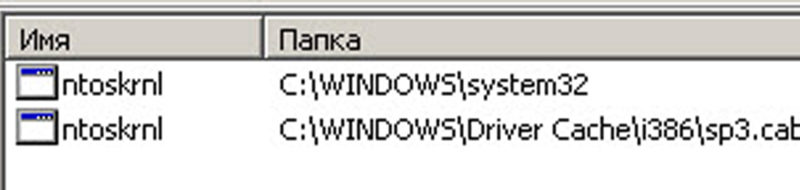 Displaying location information for ntoskrnl.exe
Displaying location information for ntoskrnl.exe File versions differ depending on the number of processor cores and the amount of installed random access memory:
- exe on a single-core processor;
- exe on multi-core processor;
- exe on a single-core processor with more than 3 GB of installed RAM;
- exe on a multi-core processor with more than 3 GB of installed RAM.
Causes of problems and error messages (table)
| Causes of problems | Error messages |
|
|
Problems can appear at any time. Try to track the moment the failure occurred - this will help in the future to eliminate the problem.
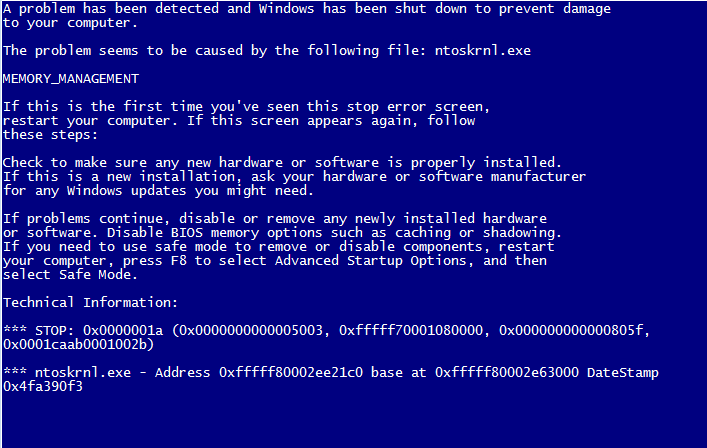 ntoskrnl.exe application error information
ntoskrnl.exe application error information Possible solutions to the problem
Fixing errors related to crashes in the ntoskrnl.exe application can often be quite difficult.
Let's consider the main steps in this direction.
Fixing registry errorsWindows using programs
When you uninstall some programs, entries may remain in the system registry that cause the ntoskrnl.exe error. This can cause constant OS crashes. Malware also plays an important role software(BY). The virus can damage or even destroy ntoskrnl.exe-related registry entries. Used to correct errors special utilities, for example Microsoft Fix it or Registry Repair from Glarysofte.
Microsoft Fix it - utility from Microsoft allows you to automatically troubleshoot OS problemsWindows. You can launch it directly from the product support site: https://support.microsoft.com/ru-ru/mats/windows_file_and_folder_diag/ru. The program has some disadvantages. It does not always fix all errors. In addition, Microsoft Fix it does not work with Windows XP due to the end of support for the operating system by the developer. There is also no version of this program for Windows 10. Other versions are supported. Launch the program and follow the instructions.
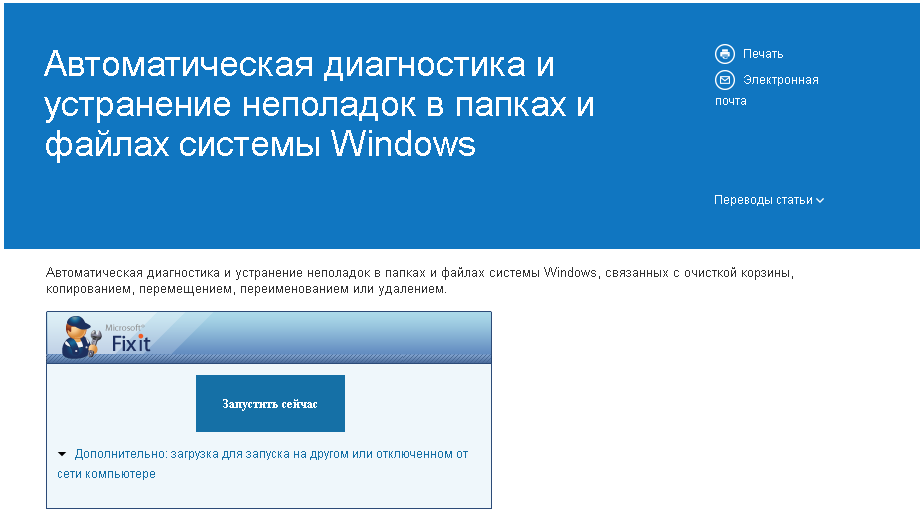 Run diagnostics and troubleshooting in Microsoft Fix it
Run diagnostics and troubleshooting in Microsoft Fix it The main advantage of Microsoft Fix it is its accessibility, simplicity and security.
Registry Repair - the program checks the registry and corrects its errors in all versionsWindows. This free utility, capable of finding at least 18 types of different errors without slowing down work personal computer(PC).
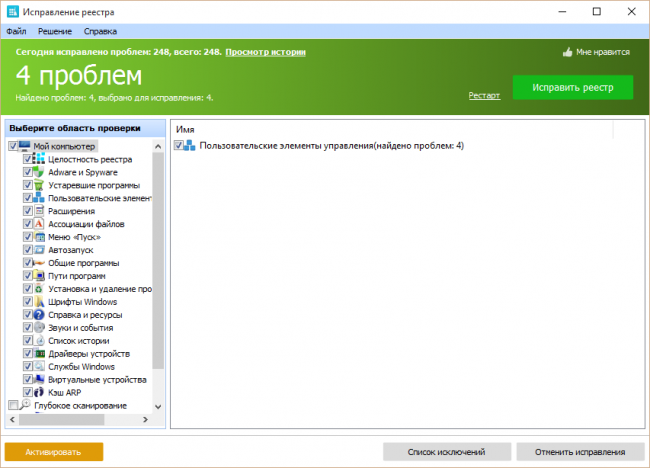 Full registry scan and error correction with Registry Repair
Full registry scan and error correction with Registry Repair Registry Repair has built-in support for the Russian language. The program does not allow random failures and errors that could disrupt the functionality of Windows.
Full computer scan for viruses
It may well happen that your computer is infected with malware. Viruses and spyware may damage or delete ntoskrnl.exe-related files. Errors can also occur as a result of system conflicts with malware. To protect against viruses, use the Avast program designed for this or any other program at your discretion. Home free version This utility is quite capable of protecting your computer from malware.
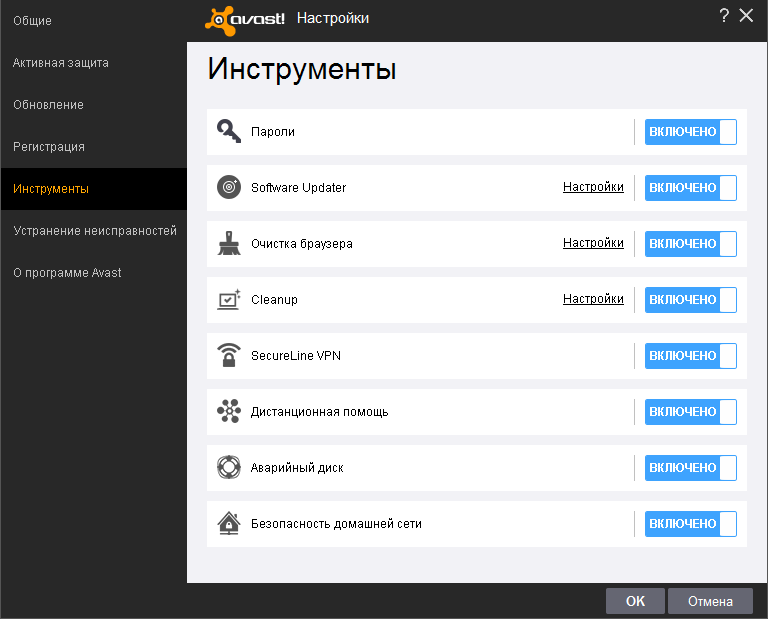 Convenient and easy-to-use interface of the Avast program
Convenient and easy-to-use interface of the Avast program Scanning your computer for viruses and then cleaning it can be done both while Windows is running and before starting the system.
Cleaning the system of temporary and unnecessary files and folders
From time to time it is necessary to clean your computer of “garbage” that accumulates in the system. necessary files, which can slow down PC performance and lead to ntoskrnl.exe errors. Problems arise as a result of file conflicts, which leads to overload of the hard drive.
To clean it, the built-in Windows program Cleanmgr. To run it, open the console, type cleanmgr and press Enter. Follow the program's instructions.
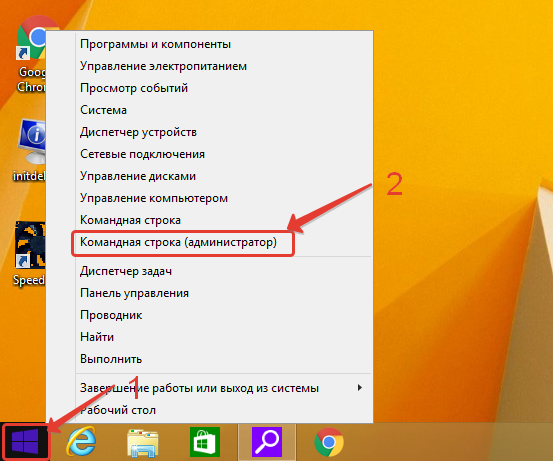 Open "Command Prompt (Admin)"
Open "Command Prompt (Admin)" To open the console in Windows XP, Vista, 7, click “Start (Start)->All Programs->Accessories->Command Prompt”. In Windows 8, 10, right-click on the windows icon and select “Command Prompt (Admin).”
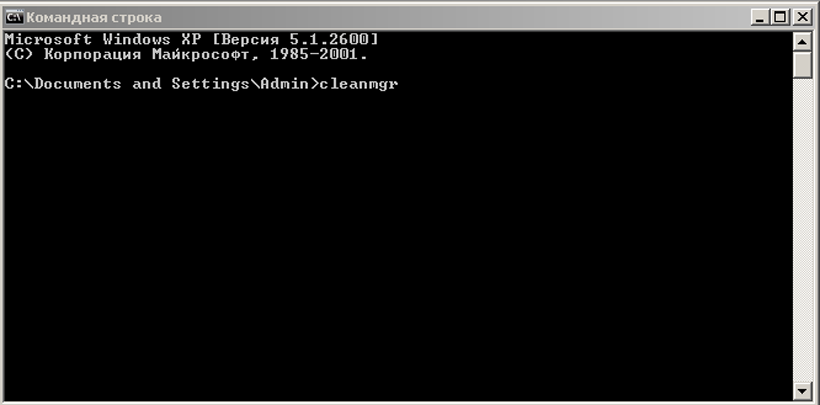 At the command prompt, type "cleanmgr"
At the command prompt, type "cleanmgr" You can also use third-party programs to clean your system of junk.
One of these is CCleaner.
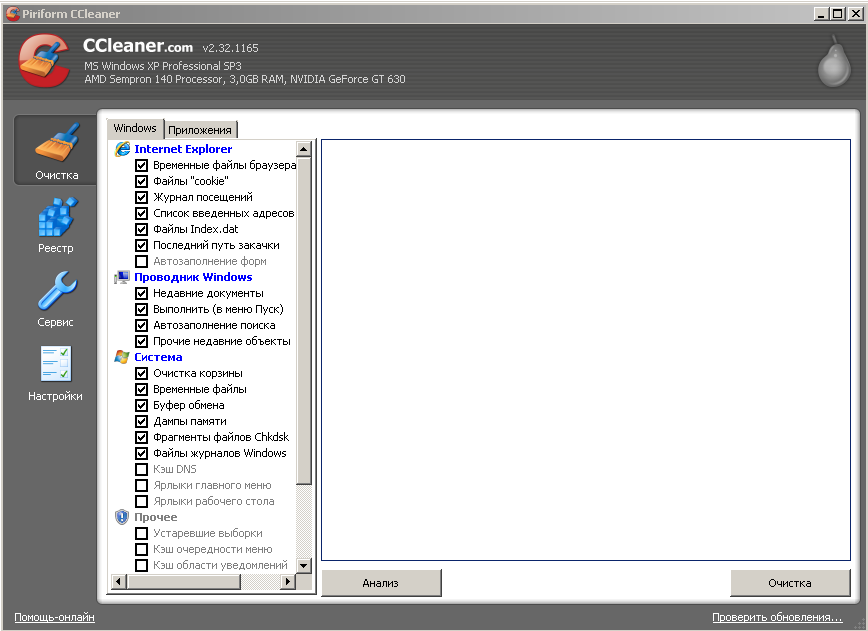 Cleaning hard drive and registry from unnecessary data in CCleaner
Cleaning hard drive and registry from unnecessary data in CCleaner This free program, with which you can free HDD from unnecessary files How to fix the ntoskrnl.exe error and speed up your computer.
Updating Device Drivers
Outdated or damaged PC device drivers can cause ntoskrnl.exe errors. To prevent this from happening, ensure that the equipment connected to your computer is updated in a timely manner. A free program is suitable for a comprehensive driver update. DriverPack Solution, which will scan your system and replace outdated software.
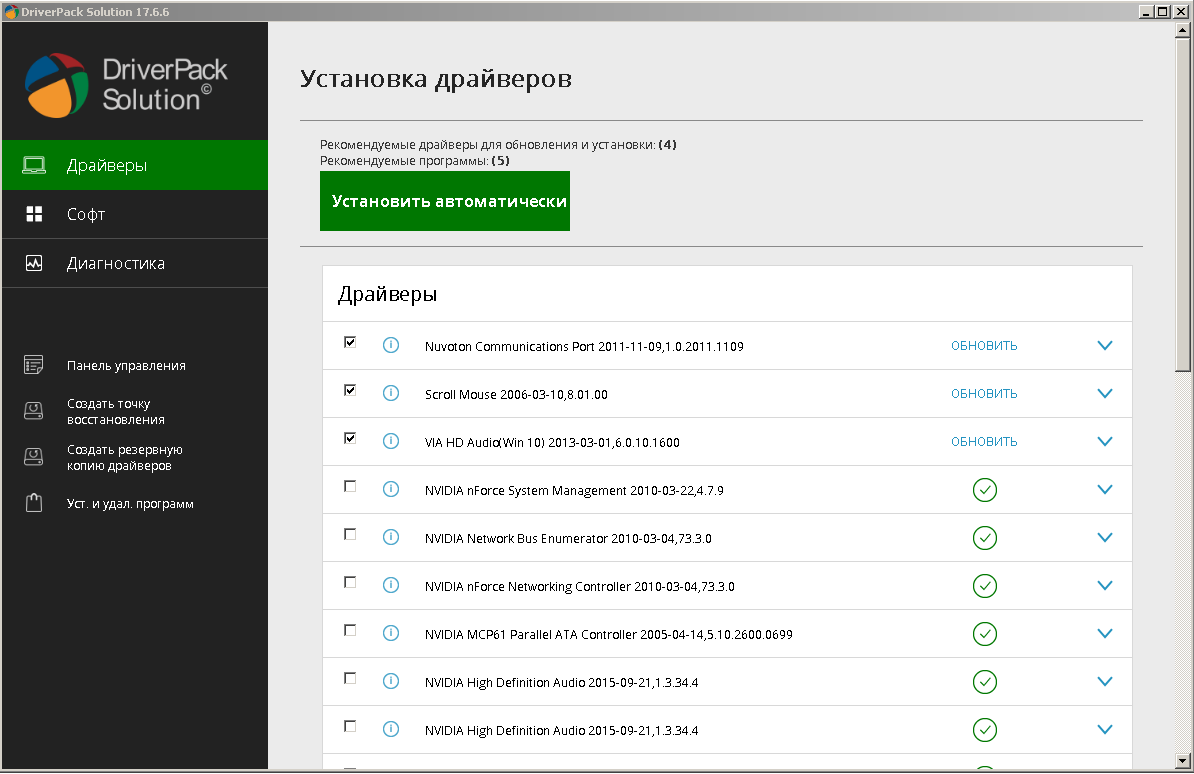 Scan the system and update drivers and installed programs in DriverPack Solution
Scan the system and update drivers and installed programs in DriverPack Solution System Restore to undo recent changes
You can use this procedure to restore your computer to a point in time when the ntoskrnl.exe error did not occur and Windows was running smoothly.
To start recovery in Windows XP, Vista, 7, select “Start (Start)->All Programs->Accessories->System Tools->System Restore” and follow the program instructions.
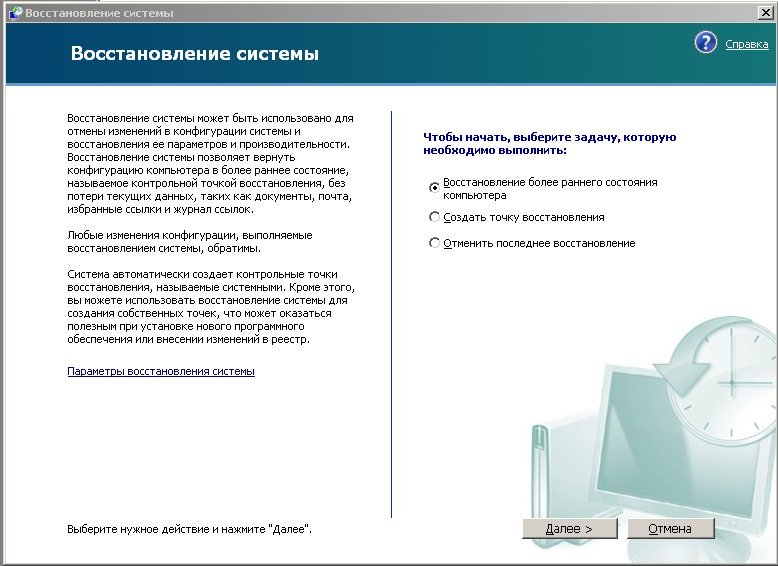 Restoring the system to an earlier period
Restoring the system to an earlier period To start recovery in Windows 8, 10, right-click on the windows icon and select “Control Panel->All Controls->Recovery”. In the window that opens, select “Run System Restore” and follow the program’s instructions.
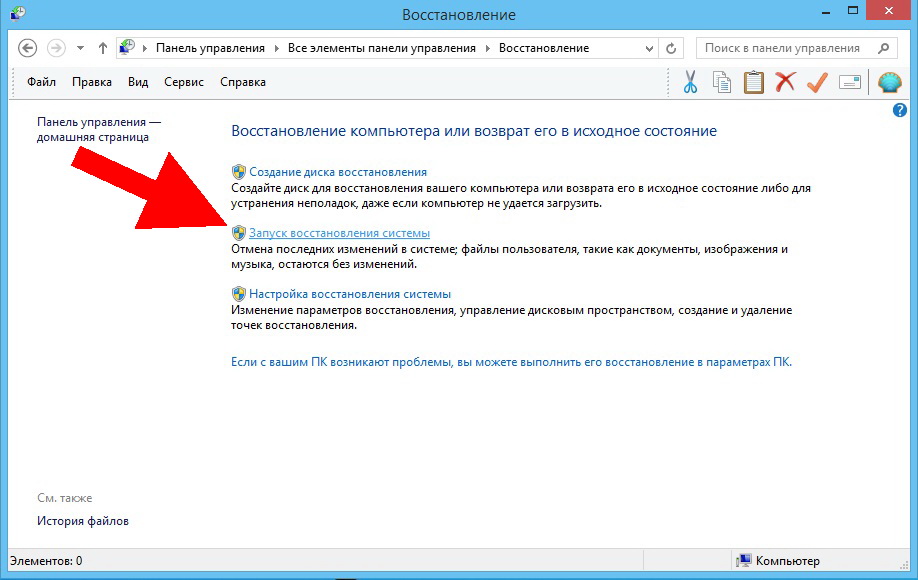 Select "Run System Restore"
Select "Run System Restore" Checking system files
This feature is built into Windows and allows you not only to check the functionality of system files associated with the occurrence of ntoskrnl.exe errors, but also restore them. To perform the scan, launch the command line, enter the text “sfc /scannow” and press Enter. After this, wait until the scanning process is completed and follow the instructions that appear on the screen.
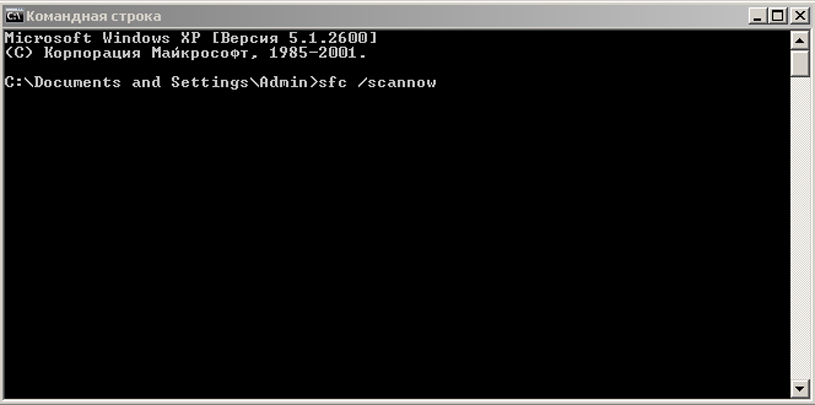 Type "sfc /scannow" into command line
Type "sfc /scannow" into command line
Installing updates
Often, to fix problems associated with the ntoskrnl.exe error, it is enough to update the system. In Windows XP, this is done through the built-in Security Center. Other versions use "Center" Windows updates", which works on any PC and laptop.
In Windows XP, click “Start->All Programs->Accessories->System Tools->Security Center->Automatic Updates” and follow the program instructions.
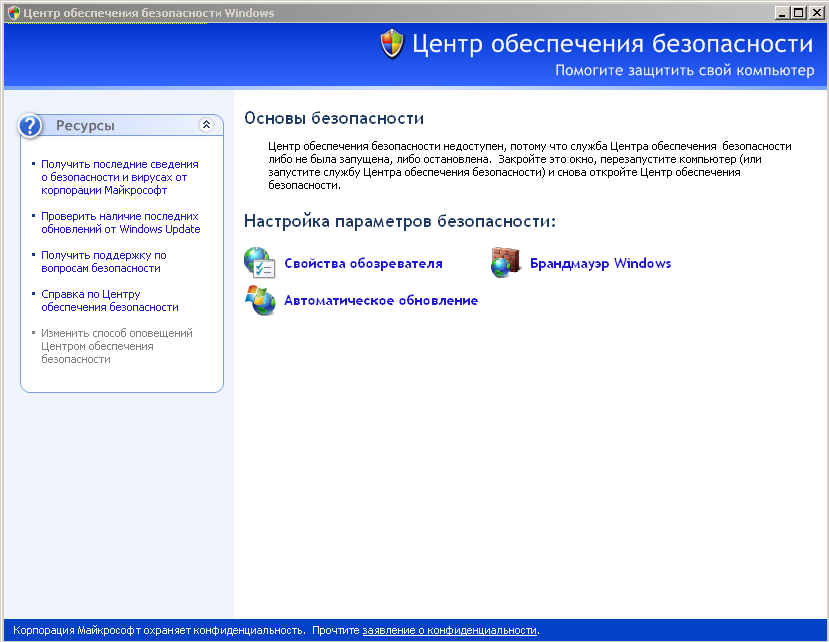 Inclusion automatic update systems in Windows XP
Inclusion automatic update systems in Windows XP In the rest Windows versions Open Windows Update through Control Panel and install the required software package.
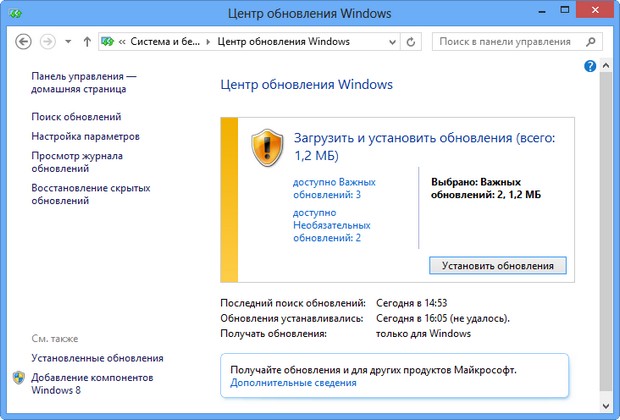 Starting installation of updates
Starting installation of updates Correcting hard drive file system errors and restoring bad sectors
Problems with the hard drive can also cause ntoskrnl.exe error. Usually the entire hard drive is divided into several sectors. Each such allocated space represents a separate local disk. To check, right-click on the disk icon and select “Properties->Tools->Run scan”.
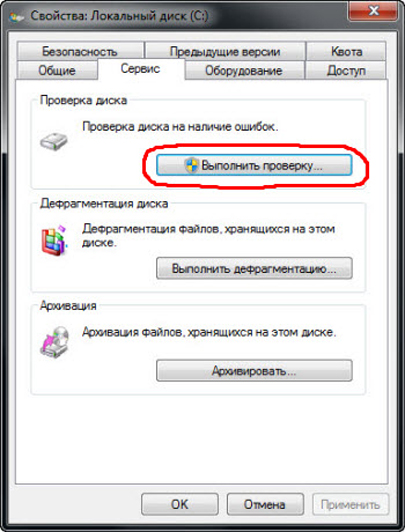 Running a local disk check
Running a local disk check In the window that opens, check the checkboxes for scan and recovery options and click “Run”
 Selecting Hard Drive Scan Options
Selecting Hard Drive Scan Options Automatically triggered upon startup chkdsk command, connecting the built-in Windows utility check disk to check and troubleshoot your hard drive.
There are various methods used to troubleshoot hard drive problems. external programs. Let's consider one of them.
HDD Regenerator is a utility that can help you troubleshoot and fix bad sectors hard drive. Install and run the program, select “Regeneration->Start process under Windows” and follow the instructions on the screen.
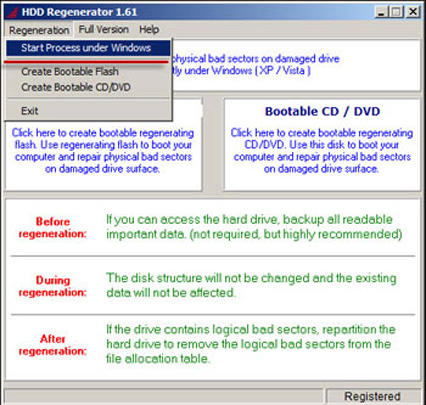 Start checking and troubleshooting your hard drive: select “Regeneration->Start process under Windows”
Start checking and troubleshooting your hard drive: select “Regeneration->Start process under Windows” Replacementntoskrnl. exe
To resolve the error that occurs, you can try to replace the ntoskrnl.exe file.

Video: how to fix blue screen of death
If none of the suggested options worked, then reinstall Windows. This will definitely help if there are no hardware problems. In this case, to find the problem, disconnect all devices from the PC and connect each one separately until the ntoskrnl.exe error appears. Have the faulty equipment repaired or replaced.
When using the proposed method, you will definitely eliminate the ntoskrnl.exe error and the blue screen of death will stop appearing. There is a lot to be done, but the performance of your computer or laptop depends on the timely and correct implementation of the proposed instructions.
Blue screen death is familiar to every operating system user Windows family. Some users experience it so often that they begin to think it is normal. But that's not true. Let's figure out what the blue screen of death is. This is an error that appears during startup or after the computer suddenly shuts down. It indicates that there are problems with the operating system or internal hardware. Only by understanding the causes of its occurrence can it be eliminated as effectively as possible.
If a blue screen of death appears on a computer with Windows 7, then we bring to your attention this article, it will definitely help you find and fix this problem.
Blue screen of death, its causes
The reasons for the appearance of a blue screen can be divided into two main groups:
- System. Problems with the operating system: there are no necessary files required for correct Windows operation, incorrectly installed OS, infection with malware or file, and so on.
- Hardware. Problems with computer hardware: malfunction of the hard drive or video card, overheating of the processor, and so on.
In order to accurately determine the cause of the error, you need to carefully study the contents of the blue screen. After all, it is on it that all needed by the user information, namely: the reason for the error and even recommendations for eliminating it.
If the information indicated on the screen is not enough, then the computer can be configured specifically to diagnose the blue screen of death.
File corruption win32k sys causes a blue screen. Therefore, it is definitely worth checking and scanning other directories.
Diagnostics
A Windows blue screen or memory dump is a reflection of the working (or not entirely) state of the operating system at a certain period of time. Since immediately after a critical error appears, which may be followed by a sudden shutdown of the device, Windows displays all the necessary information on the famous blue screen, then for further diagnostics you just need to remember it: rewrite it or take a photo.
The main trouble is that the blue screen is shown for a strictly limited time. After which the reboot mechanism starts. Therefore, it may be difficult for an unprepared user who does not know where to look to have time to rewrite the necessary information.
To disable auto-reboot of the device, that is, when the computer or laptop immediately starts to reboot, immediately after the blue screen of death appears, you need to activate the recording of small memory dumps, that is, part of its important contents. To do this you need to do the following:
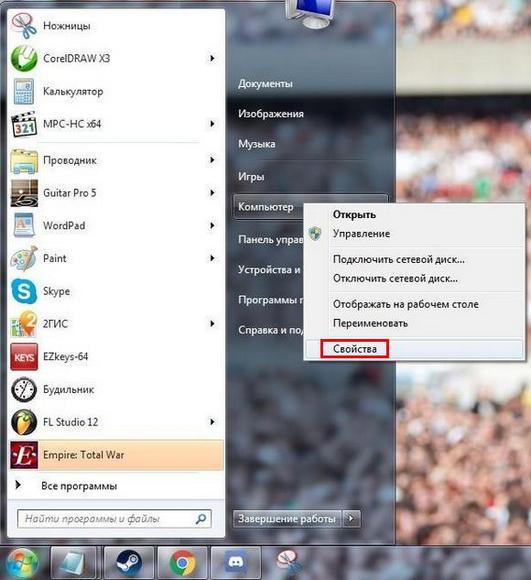
Now the blue screen of death when loading Windows 7 will not immediately disappear, so you will have time to rewrite the necessary information.
Error interpretation
Since any problem can cause a blue screen of death, to correct the error it is necessary to identify it.
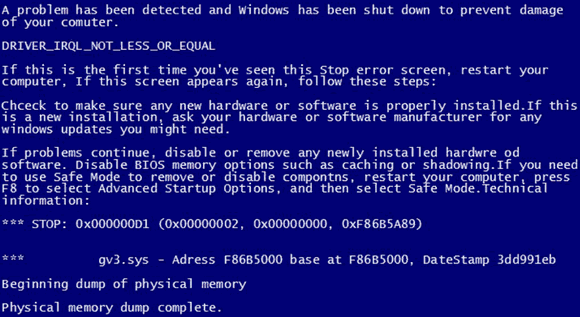
Once you have managed to photograph the blue screen when loading Windows or write down the information that appears on it, you can begin to decipher the error that caused it to occur:
- The first line in English politely notifies the system that a critical shutdown of Windows has occurred.
- The following explains what exactly caused the problem. This could be the name of the file or driver of the video card, audio card, TCPIP.SYS, SPCMDCON.SYS, DXGKRNLl.SYS, NTKRNLPA.EXE, NETIO.SYS and so on. If this line is missing, then the cause of the error should be sought in the computer hardware.
- A user-friendly error name, such as DRIVER_IRQL_NOT_LESS_OR_EQUAL, indicates that an error occurred while installing the driver.
- This is followed by a large body of text in which Windows suggests Possible Solution Problems. For example, check that drivers are installed correctly, run the disk check service, perform a system restore, and so on.
- After the word STOP, the technical error code is indicated for more accurate identification and elimination. It can be something like 0x1000007e, 0x00000116, and the like.
- Below, the system may re-indicate the names of files or drivers, such as TCPIP.SYS, SPCMDCON.SYS, NTKRNLPA.EXE, NTOSKRNL.SYS, NETIO.SYS and the like, which could cause the blue screen.
- Additionally, depending on the type of problem, Windows can display the RAM address where a critical error occurred. By analogy with the STOP code, it will probably have a format like Address 0x00000116.
Knowing this information, it becomes clear how to remove the blue screen of death.
Problems with a blue screen in 90% of cases are of the most trivial nature and appear among users who are poorly versed in computers, so they often neglect installation system updates, drivers, the correct procedure for uninstalling programs, and so on.
Damage to the acpi sys file can cause a blue screen, so to resolve the error you need to replace it with a working version.
Even if the screen says that the error was caused by files like tcpip, ntoskrnl, fltmgr, netio, ntkrnlpa, the first thing to do is:
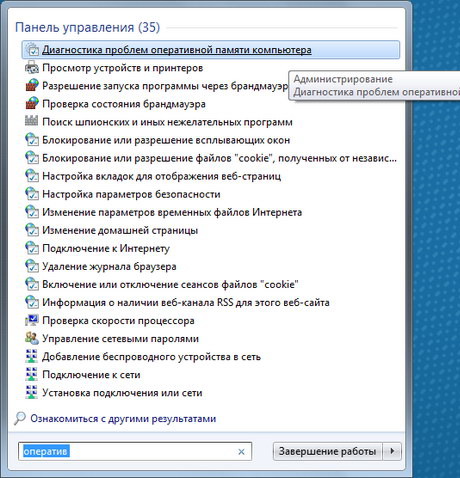
It would be a good idea to defragment, check and clean the registry. This is best done using special software. One such program is.
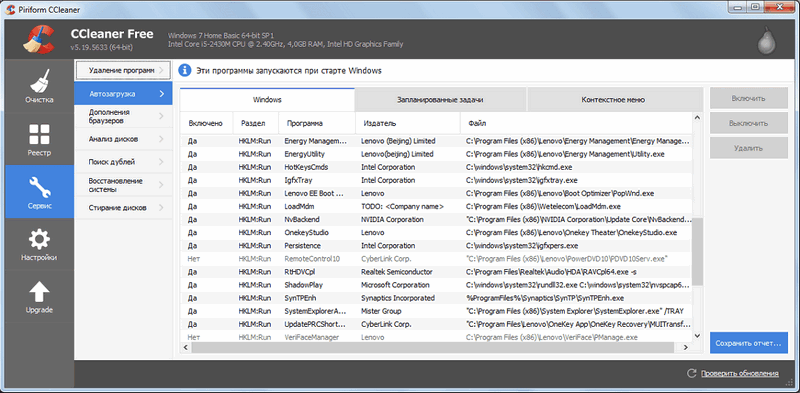
With its help, it is also possible to check the presence of all files and libraries necessary for stable operation of the operating system. If any of them are missing or damaged, the program will offer to download and replace them. If desired, you can make a copy of the original files and save them in any convenient location on your hard drive.
Screen of death when loading or installing Windows
If you don’t know how to remove the blue screen of death when Windows installation 7, please read the following information carefully. This error can only occur in three cases:
- faulty x64 operating system image;
- working image, but faulty hardware (error 0x00000116, IGDPMD64.SYS, fltmgr, ntoskrnl);
- The BIOS was configured incorrectly.
If, when installing Windows XP, the blue screen repeats again and again, but you are sure that the computer hardware is in order, then the problem most likely lies in the faulty operating system image that you are using.
Blue screen during installation or Windows recovery may occur due to a faulty internal drive (HDD) or incorrect formatting. You should not neglect the standard procedure for checking the functionality of the OS image, disk or flash drive you are using. All this information can be found on the screen. You can fix other problems in the same way.
Missing or damaged system files
If you don’t know how to remove the blue screen of death that occurs due to missing or damaged system files or libraries such as TCPIP.SYS, SPCMDCON.SYS, IGDPMD64.SYS, fltmgr, DXGKRNLl.SYS, NTKRNLPA.EXE, NETIO.SYS or error 0x00000116 , then this method is for you. It is also suitable for errors caused by other files with the extension .SYS, .DLL, .EXE. To do this, you can use a special third-party shareware utility. One of the most popular is .
After installing the program, you need to launch it and start scanning using the Start button. Next, the utility will offer to check files like ntoskrnl, dxgkrnl, igdpmd64, fltmgr, tcpip, netio, ntkrnlpa. Additionally, the program will check other directories. If you are sure that it was the nvlddmkm sys file that caused the Windows 7 blue screen or any other file whose name you should know for sure, then you can check it.
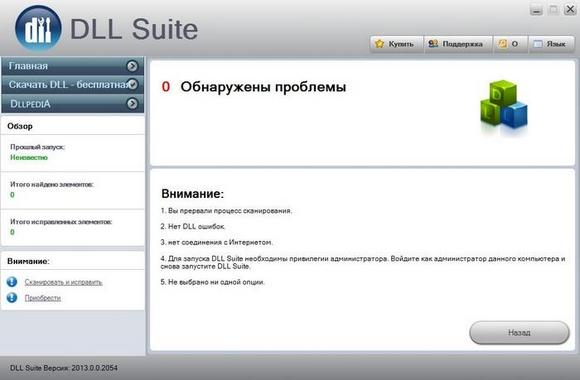
Once the scan is complete, it will prompt you:
- replace the file if it was indeed damaged;
- proceed to check other system files if specified file not damaged;
- only delete the faulty file if you want to replace it yourself;
- do nothing, but open the folder with damaged file For independent decision Problems.
If you wish, you can install other applications for automatic search damaged system files and their replacement. Some of them identify and fix driver problems in a similar way.
Reset BIOS
If you recently made changes to the BIOS or tried to overclock the processor, then this may be causing the problem. Therefore, you should definitely try to return its settings to default. You can do this in several ways:

Conclusion
And this article discussed: what is the blue screen of death, its causes. A description of the errors was given, and suggestions were also made. various options eliminating any breakdowns that have occurred. Now if you get the screen again death of Windows 7, then you already know what to do.
Video on the topic
With all the variety of errors that owners of PCs or laptops running on the Microsoft operating system may encounter, special attention should be paid to ntoskrnl exe blue screen Windows 10 x64 or its equivalent on other series of systems from this company.
Ntoskrnl exe - what is it? This is an important system component to which control of the system startup at a certain point in time is transferred. It is he who is responsible for connecting all the necessary drivers when the operating system boots.
Therefore, if the user sees a blue screen of ntoskrnl exe in front of him, then urgent measures should be taken to eliminate it, since in the future such a situation can lead to a complete cessation of the ability to turn on the OS on the equipment being used.
How to fix ntoskrnl exe? It will be necessary to take an integrated approach to solving this problem, since there are quite a lot of possible root causes for its manifestation.
Instructions for correcting the situation
The first step, when a person sees a blue screen with the message ntoskrnl exe system on his computer screen, is to fully scan the operating system for possible viruses, since they can easily lead to a similar condition. Naturally, it is recommended to use only powerful and up-to-date antivirus software.
If the above actions do not bring results - the situation with ntoskrnl exe 14a6f0 still periodically arises, then the user is asked to perform the following actions:
- Registry fix. You can use third-party products, or you can run a proprietary tool from Microsoft. True, it can help with the occurrence of ntoskrnl exe ntoskrnl exe only in situations where users are not using the tenth version of the Microsoft OS, and also not XP. For all other options, you need to go to the official website of the corporation, search Microsoft programs Fix it, run the utility directly from the pages of the Internet resource.
- Removing garbage. At this point, many people recommend a third-party tool known to many as CCleaner. The program is very effective, in addition, you can download and install it absolutely free.
- Driver problems. One of possible reasons that ntoskrnl exe loads the system are outdated drivers various devices. Of course, you can always use special utilities that really save time. But, as practice shows, they do not always cope with the assigned tasks. Therefore, it is better to do everything yourself, with your own hands: through the “start” button, go to “computer” - “system properties” - device manager.” Select the equipment one by one, right-click on it, go to settings, update drivers. Naturally, you should initially make sure that Internet access is available.
- If the problem began to appear after any human actions related to changing the settings of the system itself, then they should be returned to their original state. In older versions of the operating system, you need to do the following to do this: start/programs/standard/utilities/recovery. In Eight and Ten you will need to call up an additional menu on the icon with images of windows. Select: Control Panel/All Items/Recovery. In the last window, click on launch the desired option.
- In some cases, the solution to the problem lies in installing all updates. To do this, open the corresponding service (go again through “Start” to Services, select “Security Center” - automatic update process). Or, through the system control panel, go to the required OS section and install all the most important packages.
If none of the methods suggested above brings results, it is recommended to force the OS to perform a number of automatic checks:
- Open the command line through the “start” button, type “sfc /scannow” into it, wait for the result.
- Activate the computer icon. Select the partition in which the operating system is located. Right-click to go to its properties. Open the “Service” tab, force it to execute hard check disk for errors.
In the most extreme cases, you can try replacing this file with a new one. How to do it:
- Start your computer using external drive or flash drives with installation files.
- Select recovery option.
- Activate the command line.
- Drive into it: “expand d:\i386\ntoskrnl.ex_ c:\windows\system32”. The letter “D” is the one that corresponds to the external source.
Only if all the proposed options did not bring the desired result, more drastic methods will be required. Namely - complete reinstallation OS.
Perhaps one of the most terrible moments that can occur when working with a computer is the blue screen of death. Some people are familiar with it first-hand, perhaps the user has already encountered it, others, say, have only heard about it. In any case, it’s not very pleasant, because when, instead of the usual desktop, you see a blue screen with many incomprehensible inscriptions, it gives rise to panic.
In fact, there is no need to worry, it is better to pull yourself together and solve this problem. This article will tell you how to do this, but it will be relevant for you only if the situation occurred due to the ntoskrnl virus. exe blue windows screen 7x64.
Essence and reasons
In short, ntoskrnl.exe is executable Windows file, thanks to which the system “understands” what and in what sequence it should do. Since the system cannot do without this file at all, it is no wonder that it is at risk of infection by viruses. And that's when malware this executive file is infected, or it is moved by the user himself or is damaged for many reasons - it is in such cases that errors appear on the screen, up to and including a blue screen of death.
Most often, errors associated with ntoskrnl.exe appear during system startup or the launch of a program, as well as while using any OS functions, for example, printing a document. Appearance errors can be different, for example, “ntoskrnl.exe application error”, “ntoskrnl.exe file is not running”, etc.
How to fix
Below I want to give an example of the actions that need to be taken to resolve errors associated with corruption of the ntoskrnl.exe file.
- First of all, you need to clean the registry. I would not recommend doing this work manually, because if you are not a specialist, there is a high risk of only aggravating the problem. Use special programs, . The beauty of such applications is that you can create a backup before scanning, which allows you to undo any changes with just one click.
- Scan your computer for viruses by running a deep system scan.
- Update device drivers on your PC.
- Use Windows System Restore.
- Install everything available updates Windows, having first checked their availability.
- Reinstall your computer's operating system. This is the most extreme measure that must be resorted to if nothing else helps. If this is your case, do not forget to do before reinstalling backups all important files and documents.
Well, I sincerely hope that this action plan will help you get rid of errors associated with the ntoskrnl.exe executive file, including the blue screen of death.
Computer and laptop users have often had to deal with the Blue Screen of Death (BsoD) that appears when the Windows system crashes critically. As a result, the electronic device automatically reboots. It is imperative to find and eliminate the cause of the problem, otherwise the computer may stop working altogether in the future. One of the reasons for BsoD is a malfunction of the internal system application Ntoskrnl.exe. Where is this file located, why does it load the system, what other problems can it cause and how to solve them, read our article.
What is ntoskrnl.exe and where is it located?
Ntoskrnl.exe stands for NT OS kernel (kernel of the NT operating system). This is a Windows OS kernel file. It starts using the NTLDR system boot loader. The ntoskrnl.exe file contains an image (boot screen) that the user sees while loading Windows. It turns out that the loading and further stable operation of the computer depends on the correct operation of this file, which is a small application. And indeed it is. When Windows starts, the NTLDR loader first transfers control to ntoskrnl.exe, from which the internal subsystem with computer device drivers is initialized.
Ntoskrnl.exe is located in several places at once, which allows you to restore Windows boot automatically in case of failures.

Displaying location information for ntoskrnl.exe
File versions differ depending on the number of processor cores and the amount of installed RAM:
- exe on a single-core processor;
- exe on a multi-core processor;
- exe on a single-core processor with more than 3 GB of installed RAM;
- exe on a multi-core processor with more than 3 GB of installed RAM.
Problems can appear at any time. Try to track the moment when the failure occurred - this will help to eliminate the problem in the future.
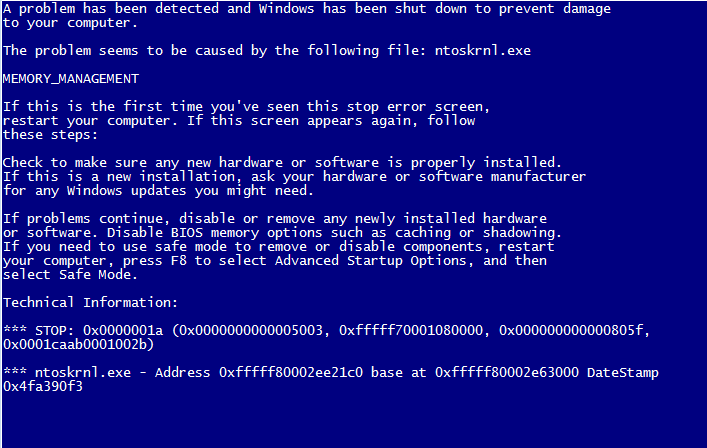
ntoskrnl.exe application error information
Possible solutions to the problem
Fixing errors related to crashes in the ntoskrnl.exe application can often be quite difficult.
Let's consider the main steps in this direction.
Fixing Windows registry errors using programs
When you uninstall some programs, entries may remain in the system registry that cause the ntoskrnl.exe error. This can cause constant OS crashes. Malicious software also plays an important role. The virus can damage or even destroy ntoskrnl.exe-related registry entries. To fix errors, special utilities are used, for example, Microsoft Fix it or Registry Repair from Glarysofte.
Microsoft Fix it is a utility from Microsoft that allows you to automatically fix Windows OS problems. You can launch it directly from the product support site: https://support.microsoft.com/ru-ru/mat s/windows_ ... The program has some disadvantages. It does not always fix all errors. In addition, Microsoft Fix it does not work with Windows XP due to the end of support for the operating system by the developer. There is also no version of this program for Windows 10. Other versions are supported. Launch the program and follow the instructions.

Run diagnostics and troubleshooting in Microsoft Fix it
The main advantage of Microsoft Fix it is its accessibility, simplicity and security.
Registry Repair - the program checks the registry and corrects its errors in all versions of Windows. This is a free utility that can find at least 18 types of different errors without slowing down your personal computer (PC).
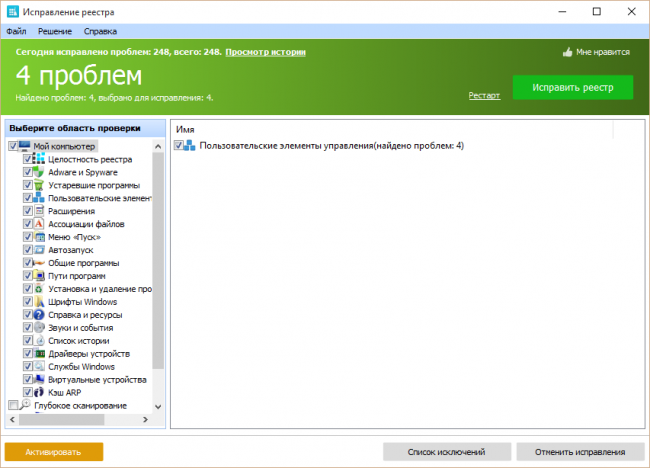
Full registry scan and error correction with Registry Repair
Registry Repair has built-in support for the Russian language. The program does not allow random failures and errors that could disrupt the functionality of Windows.
Full computer scan for viruses
It may well happen that your computer is infected with malware. Viruses and spyware can damage or delete ntoskrnl.exe-related files. Errors can also occur as a result of system conflicts with malware. To protect against viruses, use the Avast program designed for this or any other program at your discretion. The free home version of this utility is quite capable of protecting your computer from malware.
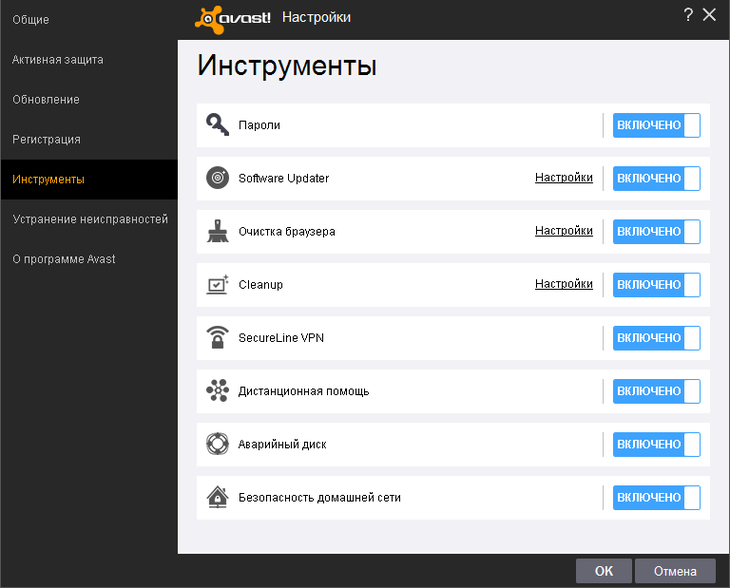
Convenient and easy-to-use interface of the Avast program
Scanning your computer for viruses and then cleaning it can be done both while Windows is running and before starting the system.
Cleaning the system of temporary and unnecessary files and folders
From time to time, it is necessary to clean your computer of “garbage”—unnecessary files that accumulate in the system and can slow down the performance of your PC and lead to ntoskrnl.exe errors. Problems arise as a result of file conflicts, which leads to overload of the hard drive.
To clean it, use the Cleanmgr program built into Windows. To run it, open the console, type cleanmgr and press Enter. Follow the program's instructions.
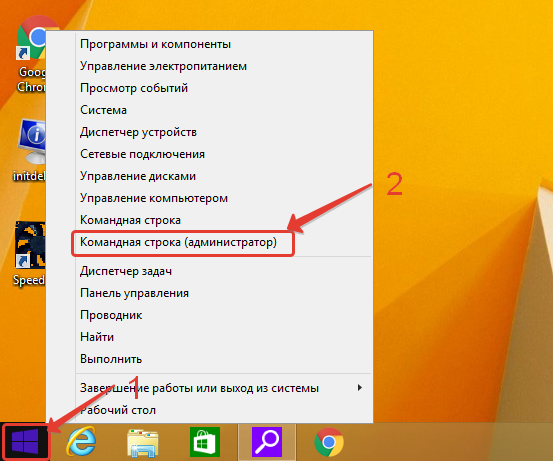
Open "Command Prompt (Admin)"
To open the console in Windows XP, Vista, 7, click “Start (Start)->All Programs->Accessories->Command Prompt”. In Windows 8, 10, right-click on the windows icon and select “Command Prompt (Admin).”
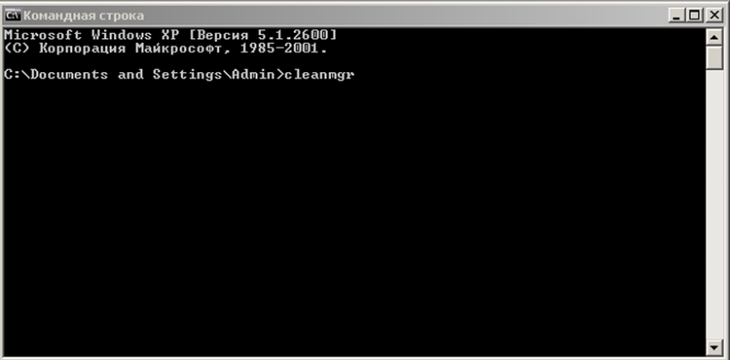
At the command prompt, type "cleanmgr"
You can also use third-party programs to clean your system of junk.
One of these is CCleaner.
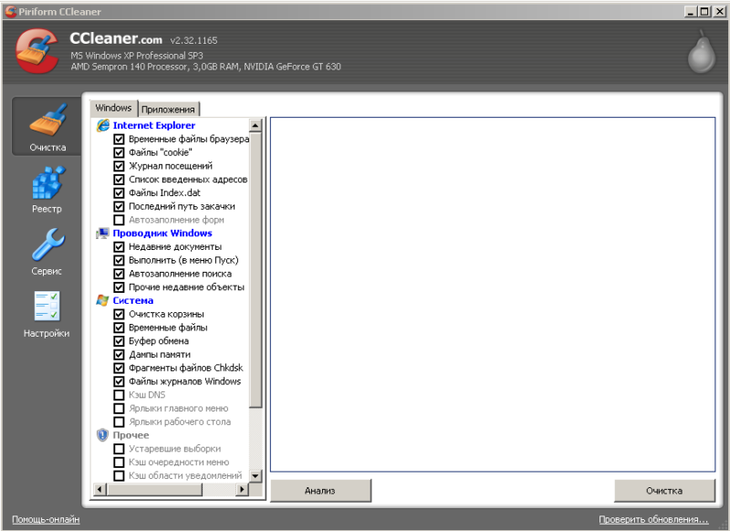
Cleaning your hard drive and registry from unnecessary data in CCleaner
This is a free program with which you can free your hard drive from unnecessary files, fix the ntoskrnl.exe error and speed up your computer.
Updating Device Drivers
Outdated or damaged PC device drivers can cause ntoskrnl.exe errors. To prevent this from happening, ensure that the equipment connected to your computer is updated in a timely manner. For a comprehensive driver update, the free DriverPack Solution program will be suitable, which will scan your system and replace outdated software.
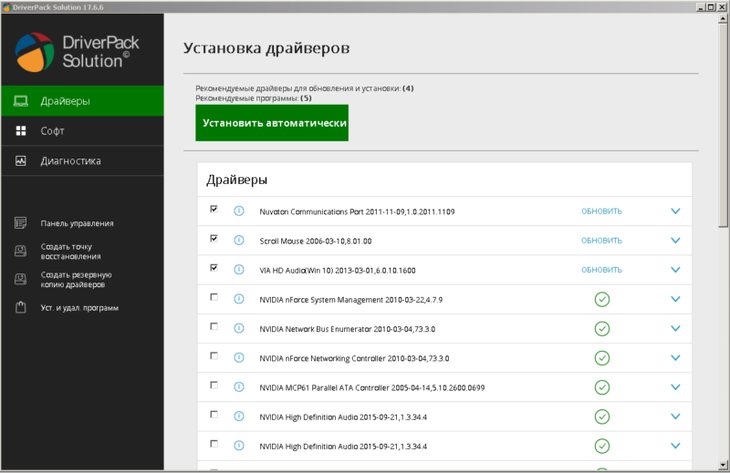
Scan the system and update drivers and installed programs in DriverPack Solution
System Restore to undo recent changes
You can use this procedure to restore your computer to a point in time when the ntoskrnl.exe error did not occur and Windows was running smoothly.
To start recovery in Windows XP, Vista, 7, select “Start (Start)->All Programs->Accessories->System Tools->System Restore” and follow the program instructions.

Restoring the system to an earlier period
To start recovery in Windows 8, 10, right-click on the windows icon and select “Control Panel->All Controls->Recovery”. In the window that opens, select “Run System Restore” and follow the program’s instructions.
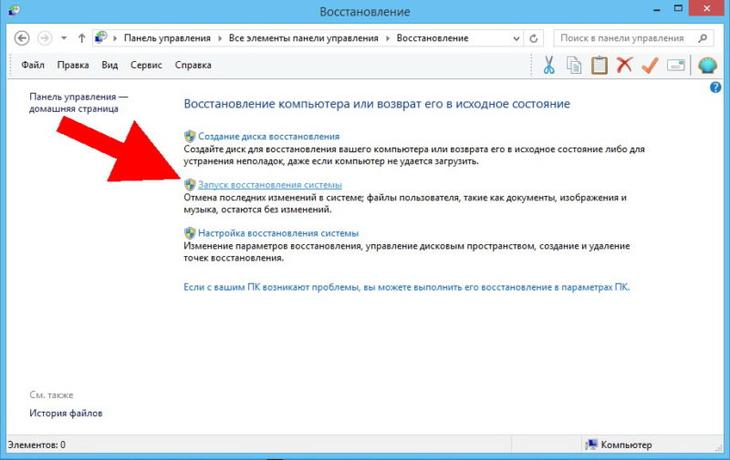
Select "Run System Restore"
Checking system files
This feature is built into Windows and allows you not only to check the functionality of system files associated with the ntoskrnl.exe error, but also to restore them. To perform the scan, launch the command line, enter the text “sfc /scannow” and press Enter. After this, wait until the scanning process is completed and follow the instructions that appear on the screen. 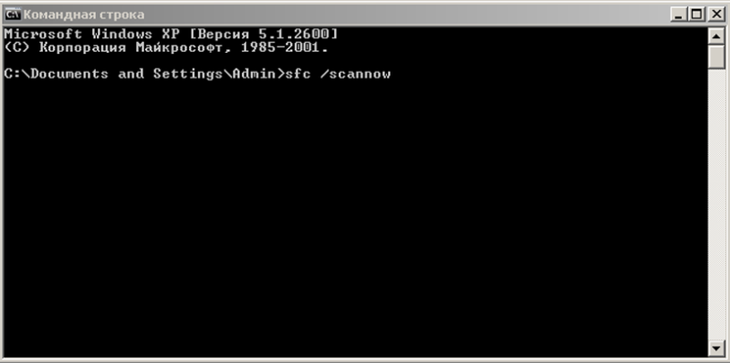
Type "sfc /scannow" at the command prompt
Installing updates
Often, to fix problems associated with the ntoskrnl.exe error, it is enough to update the system. In Windows XP, this is done through the built-in Security Center. Other versions use Windows Update, which works on any PC and laptop.
In Windows XP, click “Start->All Programs->Accessories->System Tools->Security Center->Automatic Updates” and follow the program instructions.

Enable automatic system updates in Windows XP
In other versions of Windows, open Windows Update through the Control Panel and install the required software package.
Windows Update window
Starting installation of updates
Correcting hard drive file system errors and restoring bad sectors
Problems with the hard drive can also cause ntoskrnl.exe error. Usually the entire hard drive is divided into several sectors. Each such allocated space is a separate local disk. To check, right-click on the disk icon and select “Properties->Tools->Run scan”.
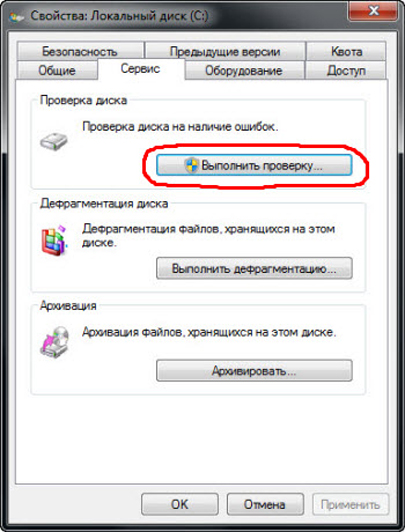
Running a local disk check
In the window that opens, check the checkboxes for scan and recovery options and click “Run”

Selecting Hard Drive Scan Options
At startup, the chkdsk command is automatically executed, connecting the check disk utility built into Windows to check and troubleshoot the hard drive.
Various external programs are used to troubleshoot hard drive problems. Let's consider one of them.
HDD Regenerator is a utility that can be used to troubleshoot and fix bad sectors of your hard drive. Install and run the program, select “Regeneration->Start process under Windows” and follow the instructions on the screen.
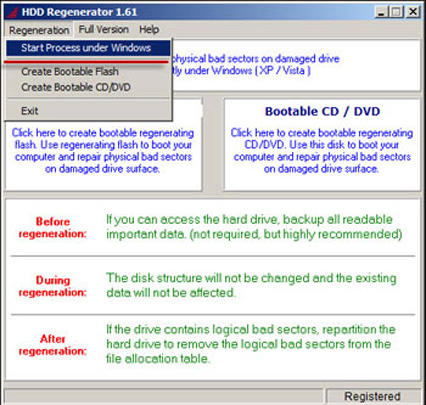
Start checking and troubleshooting your hard drive: select “Regeneration->Start process under Windows”
Replacing ntoskrnl.exe
To resolve the error that occurs, you can try to replace the ntoskrnl.exe file.
To do this, start booting Windows from installation disk and select recovery mode.

Launching the Recovery Console
Then follow the instructions until you open the recovery console with a command prompt.
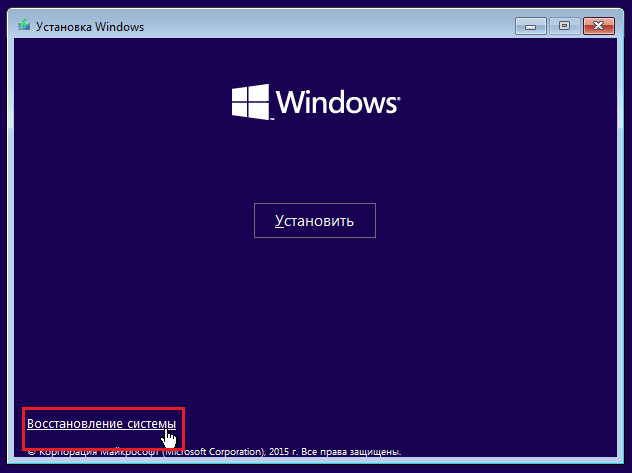
In the console that opens, select “System Restore”
At the command line, enter “expand d:\i386\ntoskrnl.ex_ c:\windows\system32”, where instead of d enter the letter of your optical drive, and press Enter. Follow the on-screen commands to replace the file.

Enter the command “expand d:\i386\ntoskrnl.ex_ c:\windows\system32” to replace the ntoskrnl.exe file
Video: how to fix blue screen of death
If none of the suggested options worked, then reinstall Windows. This will definitely help if there are no hardware problems. In this case, to find the problem, disconnect all devices from the PC and connect each one separately until the ntoskrnl.exe error appears. Have the faulty equipment repaired or replaced.
When using the proposed method, you will definitely eliminate the ntoskrnl.exe error and the blue screen of death will stop appearing. There is a lot to be done, but the performance of your computer or laptop depends on the timely and correct implementation of the proposed instructions.




