Updated: July 16, 2017
Hello, dear readers of the blog site. I have repeatedly written about file storages (cloud file hosting) and about their undoubted usefulness and relevance. Now I can no longer imagine my work without, where I always store all current documents, as well as site backups.
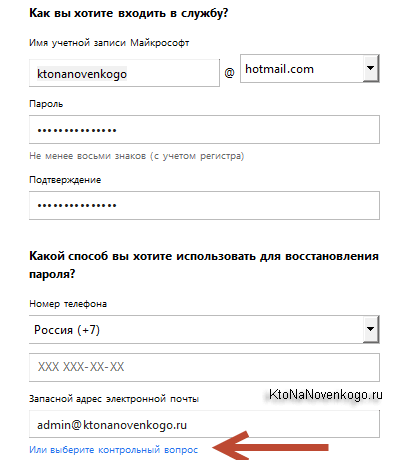
There is nothing complicated there. If you already had a mailbox in Hotmail or their new Outlook, then simply log into it and go to the management of the VanDrive file storage at onedrive.live.com/. For some reason, I did not find the login using the link from the account window.
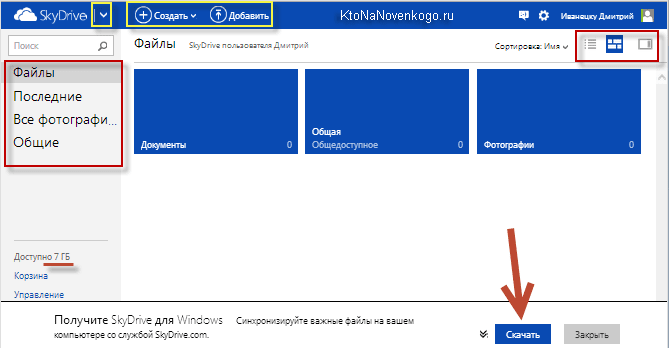
The interface does not shine with graphic delights, but at the same time everything is clear and understandable without additional explanations. In the left upper corner to the right of the inscription SkyDrive there is an arrow to go to the mail interface.
In the lower left corner, you will be shown the size of your file hosting, which is 7 GB by default, and you will also have the opportunity to view the contents of the recycle bin, where all the files deleted from the storage go (its size is 10% of the total size).
There are no free ways to increase it, as it was in DropBox or Yandex disk, but you can only pay for one of the options for expanding the volume by going to "Storage Management". It's sad, because in Dropbox I was able to expand my 2 GB to almost 60 GB for free, which is already quite suitable for full-fledged work with file hosting, when you don't have to think too much about the size of the objects being synchronized.
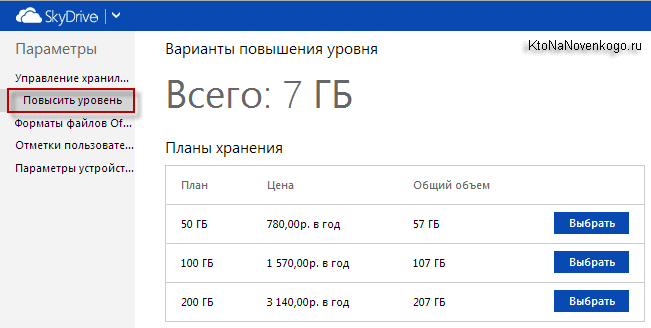
At the top of the OneDrive web interface window, there are elements for managing the files stored there, and a little to the right there are switches for how they are displayed.
Van Drive Program
But we will return to this later, but for now we will use the “Download” button located below. If it is not there, then go to the "Get the application" tab, or just click on Download VanDrive, or by button:

Personally, I still use Windows Vista and on it, when you start this application, a message appears "OneDrive (skydrive) cannot be launched with full administrator rights. For a couple of years of existence, this problem has not been fixed by the developers, which indicates their sluggishness, or that outdated systems are being deliberately neglected.
The salvation of the drowning is the work of the drowning themselves. Therefore, we solve the problem simply enabling the UAC service(User Account Control), which I successfully disabled immediately after installing Windows. So, in order to turn UAC back on, I had to go along the thorny path "Start" - "Control Panel" (I have a classic view) - "User Accounts" - "Turn UAC on and off":
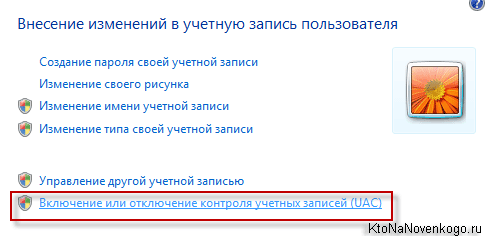
Check the box and click on OK.
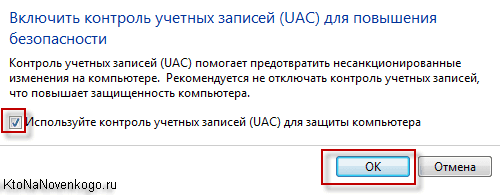
You will be asked to restart your computer, after which, finally, the VanDrive application will start for you. On other OS that supports this program, there are no problems with its launch - only on Vista, and only with disabled UAC.
You will immediately be prompted sign in to your Microsoft account(enter your username and password) mailbox in Hotmail or Outlook). I personally keep Lately everything, and the Kipas base itself lives in Dropbox, so as not to lose everything at once.
Next, you will be prompted to change the default location of the OneDrive folder, which I always do, because I would not like the “C drive” to grow in volume to disgrace (then the image in Acronis will turn out to be monstrous). For all file storages, I use "disk D".
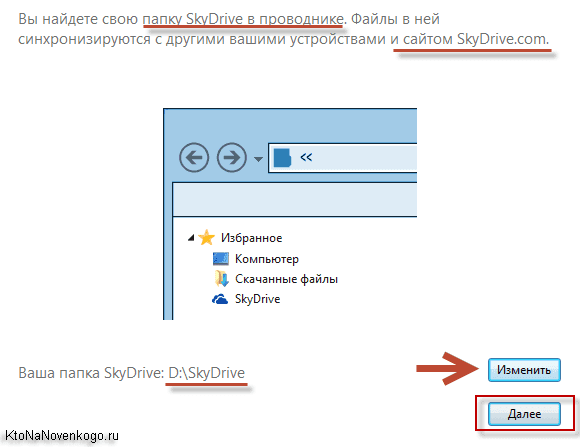
On all such file hosting, there is a place to set up folders, the contents of which should automatically sync with this particular computer. For example, in Dropbox, the whole family uses one single account, but they are synchronized on different computers different folders because I don't need my wife's files, and she doesn't need mine.
This setting is necessary, but it makes sense to do it, it seems to me, a little later, when you have already decided on the structure and purpose of the folders.
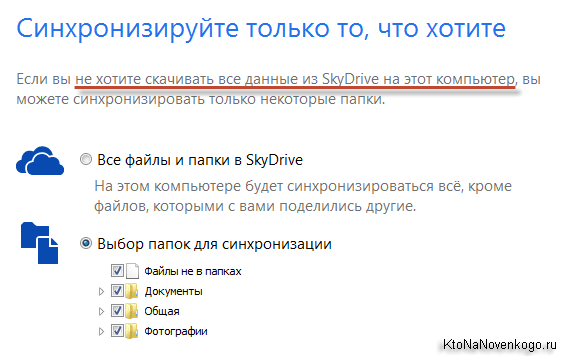
Although the SkyDrive installation wizard suggests that you do it right now.
Remote access to the computer's file system from another device through the OneDrive web interface
Well, now we have reached one of the previously announced features of file storage from Microsoft - the ability to receive through this service access to files on remote computer . Moreover, these same files do not have to be in the folder mentioned above, which is subject to synchronization.
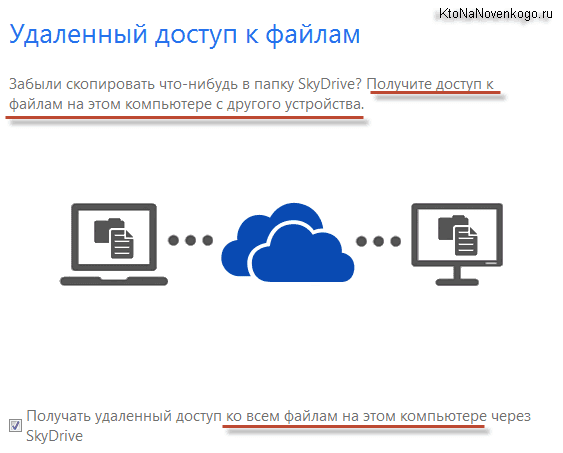
Pretty cool feature that can come in handy sometimes.
![]()
Now when you enter the page onedrive.live.com/ at the bottom of the left column you will see the item "Computers" and under it a list of those devices on which you installed the VanDrive program (SkyDrive) and did not uncheck the option remote access to him.
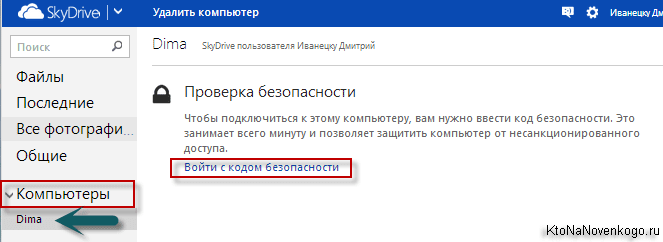
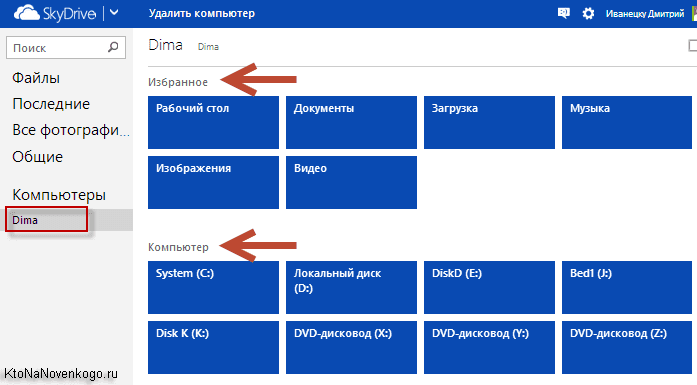
Wonderful, isn't it? I have never seen anything like this from the competitors of this file hosting.
The appearance of the tree of folders and files can be changed in the upper right corner, and the folders or files you need can either be added to OneDrive (actually moved to a shared folder) or downloaded to the device from which you perform this remote access.
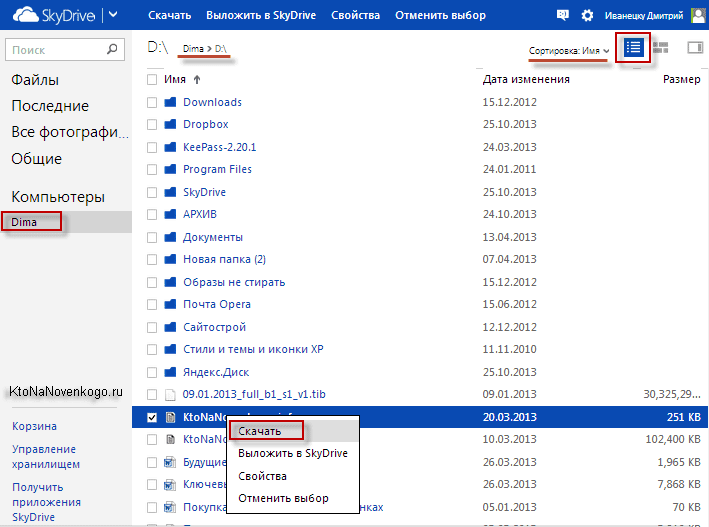
In my opinion, a great opportunity, but back to our sheep, namely the desktop application.
OneDrive (formerly SkyDrive) setup and features
It remains only to click on the "Finish" button and see the cloud icon in the tray, which you will settle there forever.

For those who have never dealt with cloud file hosting, I will explain that the VanDrive folder and all its contents will now live a double life (or even a triple or quadruple, depending on how many computers and laptops you log into it under the same account).
Her full copy will always be stored in the Microsoft cloud and in case of data loss on the computer, they will be automatically copied from the virtual storage as soon as you log back into your account in OneDrive. A very convenient thing, but, as far as I understand, increased storage and encryption security measures will be available to you only when you purchase a paid version.
The settings of this program are hidden in context menu this tray icon under the item "Options".
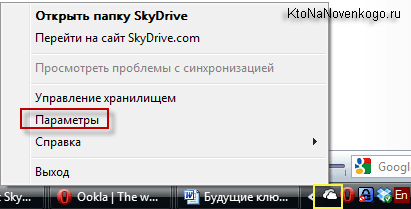
On the first tab, autorun of this application is configured, it will also be possible to prohibit remote access to the computer, if necessary. Here you can also unlink (sign out of your account) with your Microsoft account, for example, in order to enter this file storage under another one.
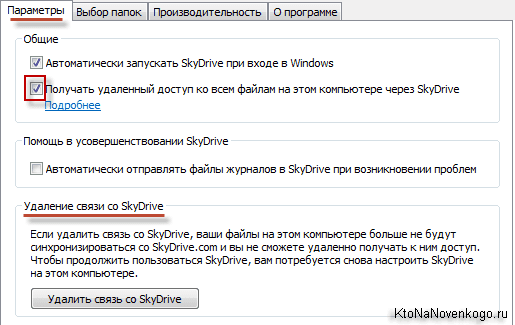
On the second tab, you can already just exclude automatic synchronization with those folders whose contents are on this computer you don't need to update.
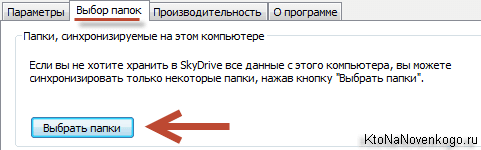
Create your directory structure and subfolders inside the VanDrive directory, you can standard means Wimdows by opening it in File Explorer or, for example, in .
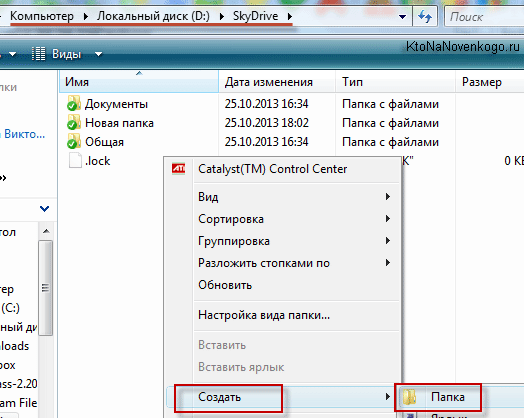
New files or folders can be added by simply dragging them from other places or copying them through the clipboard (I advise you to try the extension program). The web interface also allows you to do this using the menu items "Create" from the top panel:
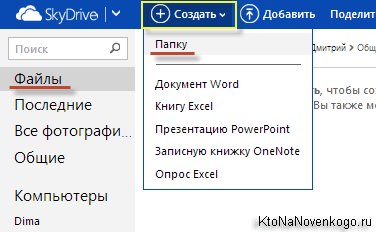
Well, on the third tab, you can disable the default ability to speed up data synchronization between your SkyDrive folder and cloud file storage by compressing all transferred files into an archive. Firstly, this reduces their size, and secondly, uploading one object to the Internet is much faster than a thousand, even if their weight is comparable. It makes sense to leave this checkbox.
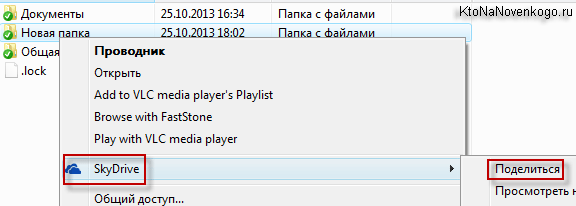
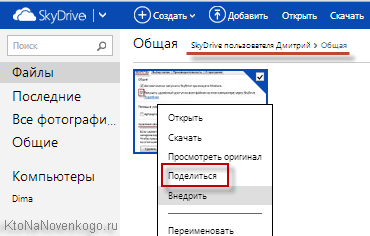
If you cannot use the right mouse button (on a tablet, for example), then you can open the tab shown in the screenshot using the icon located at the top right and select a similar item there:
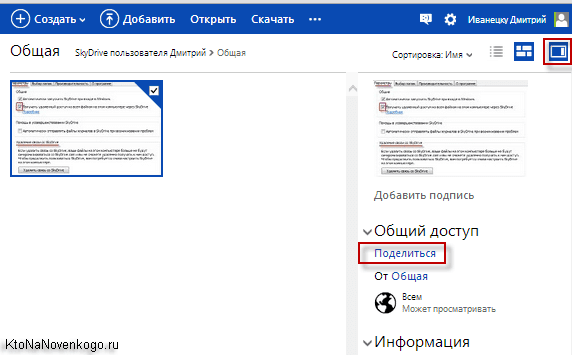
![]()
The difference between these three methods of link sharing is described in the screenshot:

Just the second option demonstrates the difference between SkyDrive file hosting (in a new way - VanDrive) from Dropbox and others like it. Office documents can be edited online with the tool Office Web Apps.
Online version of OneDrive, Office Web Apps and more
Moreover, a user who clicks on such a link will be able to edit the document without even logging into their Microsoft account.
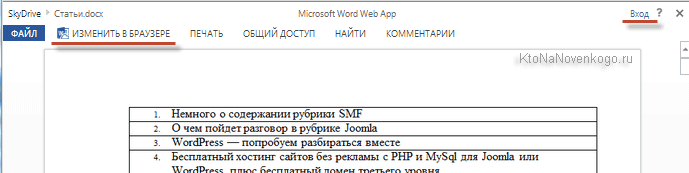
Of course, you can also use Office Web Apps to online editing all office documents stored in the Sky Drive folder. To do this, you will need to click on it and select the appropriate item from the top menu.
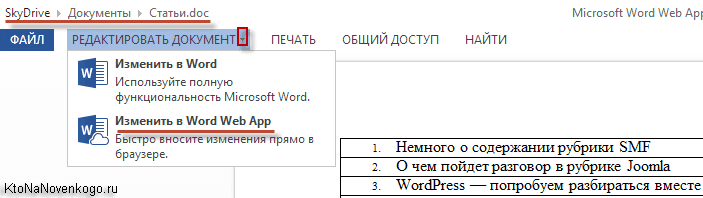
In general, Office Web Apps is a simplified version office suite and this is how, for example, its window will look when editing a Word document previously loaded into this file storage.
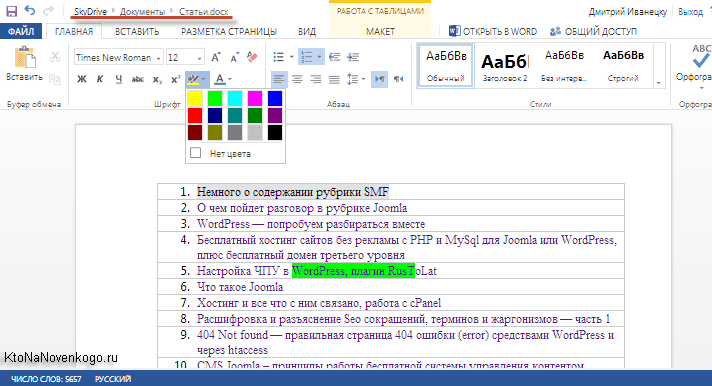
All the most commonly used tools are available. The edited document can be saved there, or you can upload it to your computer or any other device. Again, no other popular file storage has this built-in capability.
When viewing photos on the web interface Van Drive, you will have the opportunity to run a slide show, flip the image, see other pictures from the same folder as the tape located at the bottom, and in the right tab see detailed information about this file.
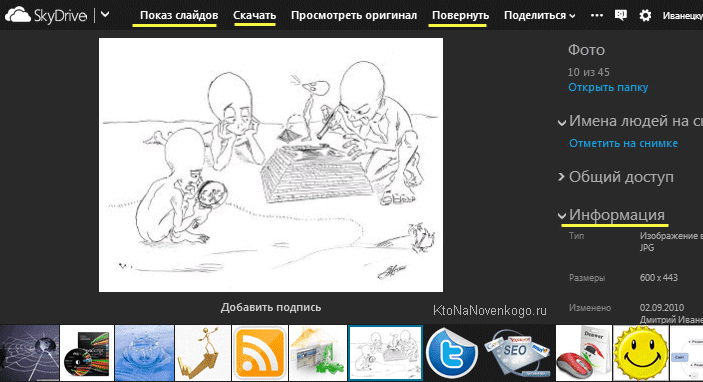
Moreover, if you share with someone a link to a photo or to a whole folder with them, then this person, after clicking on it, will have access to almost all the same tools for viewing, and he will not have to log into his account for this. small-soft. .
Those types of files that cannot be displayed in the web interface, you will be prompted to download. There is another option like implementation of objects. What it is? Well, this is the ability to insert an object (photo, document or something else) into your site via .
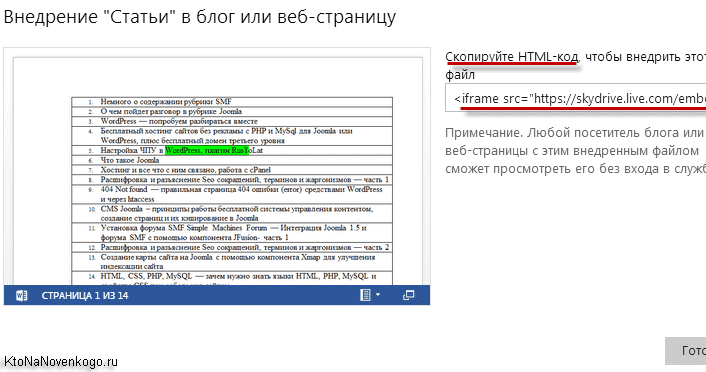
It's just that in practice it's hard for me to imagine what it can be needed for. The size of the frame window can be adjusted to the width of your page by changing the numbers directly in the code. For example, I inserted a Word document just below, which contains a small list of my articles that I redid to.
You can scroll it with the mouse wheel, double-clicking will increase the scale, but when you click on the button in the lower right corner, you will go to view it in SkyDrive.
It goes without saying that there are also namesake mobile applications to access this file host: iPhone or iPad , Android or Windows Phone . Naturally, when you sign in, you will be asked to provide your Microsoft account details.
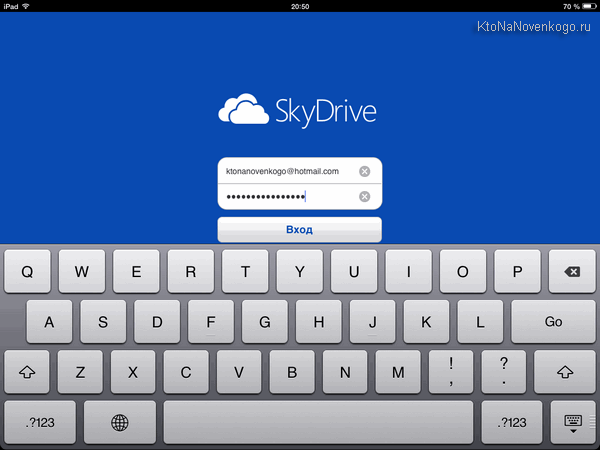
The interface of OneDrive for iPad is very simple and has almost no settings.
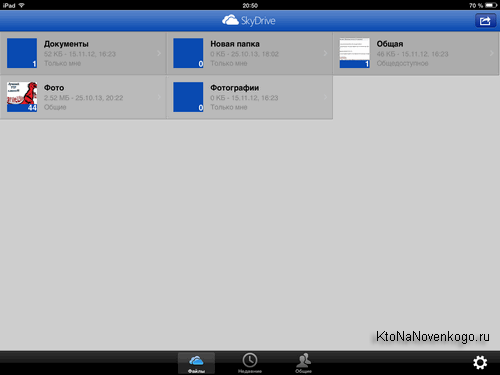
In Dropbox, I really liked the ability to automatically sync all the footage on mobile device photo and video materials, so that they can then be viewed on a desktop computer. Here I did not find such an opportunity.
In general, despite a couple of very interesting features, VanDrive has not yet impressed me so much that I switched to it from Dropbox. Although, perhaps he will find some suitable application. And what do you think?
Good luck to you! See you soon on the blog pages site
Send
cool
Link
Pin it
For more and more companies, the path to cloud computing begins with the introduction of private clouds. The private cloud fundamentally changes the way IT services are created and consumed, separating them from the resource layer through abstraction mechanisms. This makes the data center the basis for delivering infrastructure services and managed applications. The Microsoft Private Cloud is built on top of Windows Server Hyper-V and System Center.
Private cloud overview
Whether you decide to build your own solution or opt for a private cloud hosted by a service provider, Microsoft offers exactly the degree of scalability and flexibility you need to change the way you service your business IT.
What is a private cloud?
A private cloud is an implementation of the cloud computing model on the organization's existing computer resources, which can be both local and external (leased from a service provider). As a rule, they have the following characteristics:
Resource pools
In a private cloud, all resources are pooled, which makes it possible to achieve high efficiency of their use and scalability when allocating resources for specific tasks. By distributing resources from a common pool across multiple tasks and business units, the IT department can increase the efficient utilization of available resources.
Elasticity
After pooling resources, the IT service has the opportunity to automatically increase and decrease the amount of resources allocated for a specific task. In fact, this allows you to quickly scale services to meet your business needs.
Self service
When requesting, configuring, and managing IT services, service providers and consumers use an interactive portal or system designed to automatically provision resources.
Absolute control
A private cloud is built from the resources your organization has. This means that you have absolute control over all aspects of the architecture and processes that take place in your cloud.
Microsoft private cloud
Microsoft's private cloud, built on Windows Server Hyper-V and System Center technologies, is an important part of Microsoft's cloud strategy. It allows you to lay the foundation for changing the approach to IT service business and move to the IT-as-a-service model.
The solution is built on the Windows Server platform with support for the Windows Server identity system Active Directory, Hyper-V virtualization and in-depth application analysis with System Center. By building a private cloud based on Windows Server, Hyper-V, and System Center, an organization can benefit from Microsoft's end-to-end approach as it embraces cloud computing and changes the way IT services are delivered to the business.
Microsoft Private Cloud:
- helps you focus on key business points with application service management;
- allows you to manage the hybrid cloud model through common management, identity and development tools in private and public clouds;
- provides the scalability and flexibility of the cloud computing model on existing resources, and at the same time allows you to maintain full control over the infrastructure;
- works for different platforms and with different low-level shells (hypervisors), including Hyper-V, VMware and Citrix;
- ensures that existing investments and expertise of the IT staff are leveraged to the maximum.
Benefits of a private cloud
Why buy a private cloud solution from Microsoft?
In Microsoft's private cloud, the focus is on your applications. It provides a rich application insight, end-to-end cross-platform approach, best-in-class performance and efficiency for running in, moving to, or expanding into the public cloud.
All about these applications
In cloud solutions Microsoft Applications become the central component of the environment. In a Microsoft private cloud environment, application management is based on a rich knowledge base, and service management is coordinated and automated for end-to-end service management. In Microsoft solutions, applications use resources ( virtual machines, storage systems and memory) exclusively according to their needs.
Cross-platform approach from start to finish
Microsoft takes a holistic approach that fully meets the expectations of customers from the use of a particular technology. The Microsoft Private Cloud supports Microsoft and third-party hypervisors, operating systems, and development platforms to leverage existing skills and infrastructure investments.
Cloud solutions tailored to the needs of the organization
Microsoft helps you control applications wherever you choose to deploy them. Only Microsoft provides common management, identity, and development tools that work in both the private cloud and the public cloud. Windows environment Azure. This means that you can work with the application and manage them in the environment that is most beneficial for the company's business in this moment time.
Best in class performance
When building private cloud environments, more companies are using Microsoft virtualization technologies to deploy server applications such as Microsoft SQL Server, Microsoft Exchange and Microsoft Office SharePoint Server, as well as packaged and custom business applications. Such customers receive significant benefits: optimal use of resources, increased levels of business continuity, more flexible and effective solution For driving. Learn more about the benefits of Microsoft virtualization solutions and check out the new white paper: Enterprise Strategy Group Activity Summary Report on Application Performance in a Hyper-V R2 SP1 Environment
Private cloud solutions are 4-10 times cheaper than an illogical solution from VMware
In addition, Microsoft meets the most ambitious expectations of customers who are looking to reduce the cost of maintaining data center services. Our analysis shows that a private cloud solution from VMware can cost 4 to 10 times more than a comparable solution. Microsoft solutions, if we consider the period from one to three years. additional information see Microsoft Private Cloud. Comparative analysis of functions, advantages, economic characteristics”.
Server virtualization in Windows Server 2012
Many organizations, both large and medium and small businesses, have already adopted server virtualization technologies that help them reduce costs and improve the efficiency of their IT infrastructure, including through server consolidation. As the next step, many see moving beyond the capabilities of basic virtualization and creating a comprehensive platform for building a private cloud.
Hyper-V is a technology provided as a standalone product or an integrated Windows Server role; is a virtualization platform that will help you use cloud computing within your organization.
The Hyper-V Virtualization role in Windows Server 2012 can help you increase server scalability and performance and better communicate with cloud services.
Advantages
Whether it's just virtualizing workloads or building a private cloud, the new technologies delivered as a virtualization platform in Windows Server 2012 Hyper-V provide a rich, cost-effective solution. Windows Server 2012 Hyper-V gives you the flexibility you need to create a server environment that meets your business needs at any stage life cycle IT.
More secure multi-tenant architecture
As virtualized data centers become more widespread, many IT organizations and hosting providers have begun offering Infrastructure as a Service (IaaS). The IaaS model provides a flexible virtualized infrastructure - "server instances on demand" - for multiple organizations (tenants). Such solutions should provide security and be isolated from each other.
Hyper-V supports multitenancy and provides new security and isolation features; virtual machines remain isolated even if they are stored on the same physical network or on the same server. In addition, Windows Server 2012 Hyper-V's Extensible Virtual Switch supports third-party extensions that improve networking and security. As a result, we get a turnkey solution that reduces the complexity of any virtual environment and reduces the requirements for it.
Flexible infrastructure – anywhere, anytime
Flexibility is needed to simplify management and to access virtual network. The new network virtualization features in Windows Server 2012 Hyper-V provide the ability to go beyond the VLAN implementation. A virtual machine can be placed on any host, regardless of its IP address - locally, on a server or in the cloud - the network infrastructure becomes truly invisible. Now the migration of virtual machines and virtual machine storage is carried out independently of each other and without restrictions, including outside the cluster environment. You can even use two servers, between which there is nothing but network connection. And with new Hyper-V management features, you can fully automate related tasks and reduce the cost of administering your enterprise environment.
Scale, performance and density
An enterprise needs to run the largest workloads in its virtualized environment. To help it, the current beta version of Windows Server Hyper-V provides support for up to 32 virtual processors and 1 terabyte (TB) of memory for Hyper-V guests and up to 4,000 virtual machines per cluster. Additional features: Resource accounting for showback (internal accounting) and chargeback (external clients), support for Offloaded Data Transfer technology, and improved service for compliance minimum requirements To bandwidth(even for network storages).
High availability
To ensure the required availability of virtual machines - 24 hours a day, 7 days a week, or depending on the SLA - Windows Server 2012 Hyper-V offers turnkey solutions that will help the enterprise meet its needs without additional costs. Some of the features that improve availability include: support for incremental backups, enhanced clustering environments with support for Virtual Fiber Channel Hyper-V adapters in a virtual machine, parallel live migration, and new Hyper-V Replica features. Windows Server 2012 replicates virtual machines to another location and ensures that the workload is moved to another OU in the event of a primary hardware failure. In addition, this virtualization platform can use SMB file shares as virtual storages. Enterprises have new technology, which is by no means more complex than the others, but at the same time increases performance and expands the functionality comparable to Fiber Channel SANs. All options are integrated, so you can choose any combination and be confident that your enterprise environment will be available when you need it.
Flexible virtualization platform
Regardless of the specific stage of the IT life cycle, an enterprise should have multiple options for virtualization. It may be starting to virtualize the first group of workloads to reduce IT costs. Perhaps trying to standardize or automate the environment to improve reliability and be able to respond more quickly to business needs. Or build a private cloud for flexibility, anywhere and anytime you need it.
Windows Server 2012 Hyper-V provides a flexible virtualization platform that can help you meet your organization's current IT needs and expand your IT environment. The enterprise receives a comprehensive solution that supports any scenario without complex additional settings.
Windows Server 2012 Hyper-V provides key capabilities to help meet the needs of an organization, no matter what stage of virtualization it is in (basic, standardization, throttling, or automation).
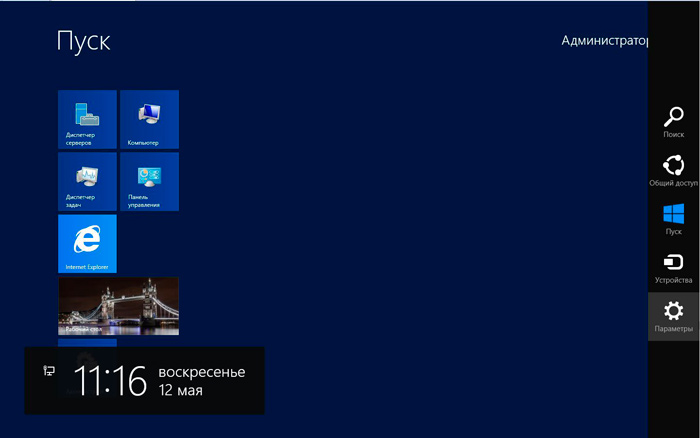
More than just virtualization
A dynamic shared architecture allows you to scale and improve the reliability of workloads, including the creation of a private cloud. Windows Server 2012 is:
Comprehensive virtualization platform
Using Windows technology Server 2012 Hyper-V, organizations can build a complete end-to-end virtualization platform that provides fully isolated multi-tenant environments.
Organizations also receive tools to guarantee specified service levels (SLAs), keep track of resource usage, including for billing, and also provide users with the ability to self-service.
Improved scalability and performance
A highly scalable, high-density environment that can be tailored to perform optimally based on user needs.
Integration with public cloud services
Windows Server 2012 provides improved security and reliability for interoperability between geographic remote networks and public cloud services, expanding a single system of identification, management and providing increased information protection.
The power of many servers, the simplicity of one tool
Highly available and easy to manage multi-server platform. Windows Server 2012 is:
Continuous Availability
Achieve the required level of IT service availability.
Make disaster recovery transparent to users.
Economic efficiency
Use conventional mass storage systems, network and server infrastructure. Improve the efficiency of investments, both already made and future ones. Implement improved energy efficiency to reduce operating costs.
Management efficiency
Automate a wide range of management tasks. Simplify the deployment and virtualization of key workloads.
Any application on any platform
Windows Server 2012 provides organizations and hosting providers with an improved server platform that provides flexibility, scalability, and interoperability for web applications, both on premises and in the public cloud. In addition, the platform provides tools and functions to support business-critical applications. Windows Server 2012 is:
Flexible development options - on-premises and in the cloud
An open web platform that gives IT professionals the flexibility to build multi-tenant applications for on-premises or public cloud services.
Scalable and resilient infrastructure
With the features, services, and tools of the new OS, hosting providers and large organizations can increase density, simplify management, and achieve greater scalability when creating a shared web hosting environment. Windows Server 2012 enables service providers to more effectively create, manage and deliver a hosting environment.
Open environment for developing standard and network applications
Windows Server 2012 lets you run mission-critical applications with enhanced support for open standards, open source source code and various programming languages.
New way of working
The modern style of work implies high mobility and active interaction with colleagues, partners or customers. Windows Server 2012 is:
Access from any device, from anywhere in the world
Windows Server 2012 offers a simple solution to remote access problems with any combination of easily deployable and manageable solutions, building a branch infrastructure, and centralized desktop services. These solutions enable continuous access to data and/or a user's virtual desktop from virtually anywhere, including branch offices or public connections.
Fully functional Windows environment at any time
Windows Server 2012 includes a number of enhancements that allow you to provide a personalized and rich Windows experience, including full graphics capabilities, while quickly adapting to network connectivity.
Increased security and data protection
Windows Server 2012 helps you gain greater data security and compliance by offering granular access to information and corporate resources based on secure device identification and security status verification, and simplified remote access configuration and administration.
Designed for safe and quiet storage of all kinds of files: documents, music, images, videos and others. With the Internet, it may be easy to access them. OneDrive is accessible from a computer, smartphone or tablet, and other devices.
Sign in to the OneDrive web service
In order to enter the service you need:
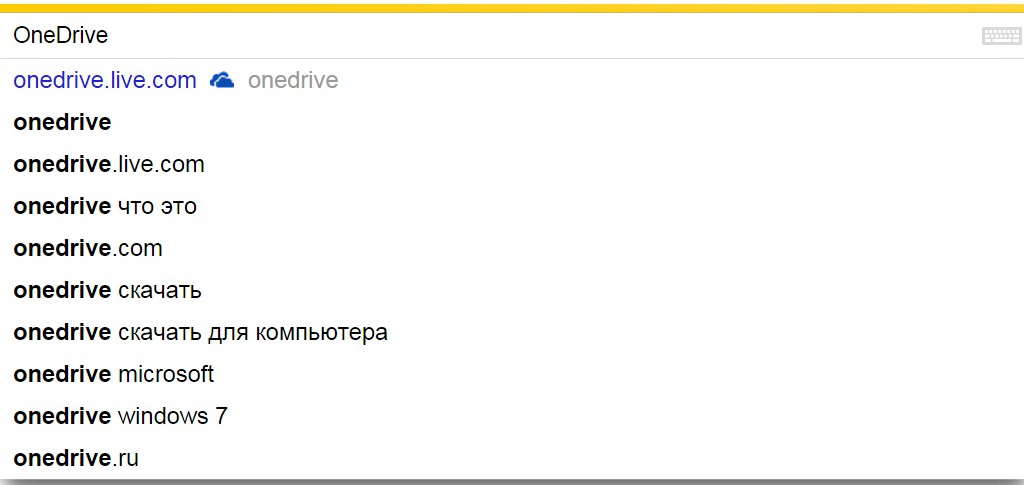
Sign in to OneDrive through the app
Right there on the site, for more convenient work with the service, you can download the OneDrive client program and enter the storage through it:
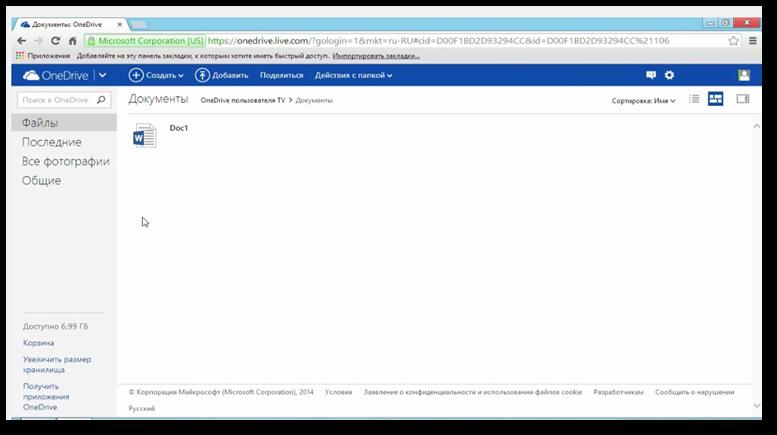
Advice! To manage the OneDrive client from Windows, an icon is set in the alerts section. When you click on this icon, a software pop-up menu appears that allows you to call up the settings.
Now you have learned how to sign in to OneDrive in Russian. Everything is simple, you just need attention and punctuality. By connecting OneDrive (read about disabling it), you simultaneously get the opportunity online work with documents in the main office programs, as in text editor, and in the spreadsheet processor. It is possible to create presentations and work in a notebook. Successful work and glorious rest!
Probably, it is not necessary to say that the developer of operating Windows systems Microsoft Corporation is constantly trying to improve its software products. So many users, starting with OS versions 8 and 8.1, have encountered the OneDrive service. What it is, now and will be considered. Moreover, many people know this service in the past. Windows versions, there it was called a little differently.
OneDrive: what is it?
So, first, let's see what this service (or service, if you want) is. To understand the interpretation of OneDrive (what kind of program it is), you should have at least a superficial understanding of the so-called "cloud storage" that has been gaining popularity lately. But, in essence, OneDrive is what it is.
True, unlike other similar services, this service has a number of quite interesting features. But first things first.
History of origin and development
In general, the OneDrive “cloud” as an independent service appeared in February 2014 after the renaming of an almost similar SkyDrive service (it was launched back in 2007), which originally belonged to the range of online services provided to users of Windows operating systems by Microsoft Corporation, formerly known as called Windows Live.
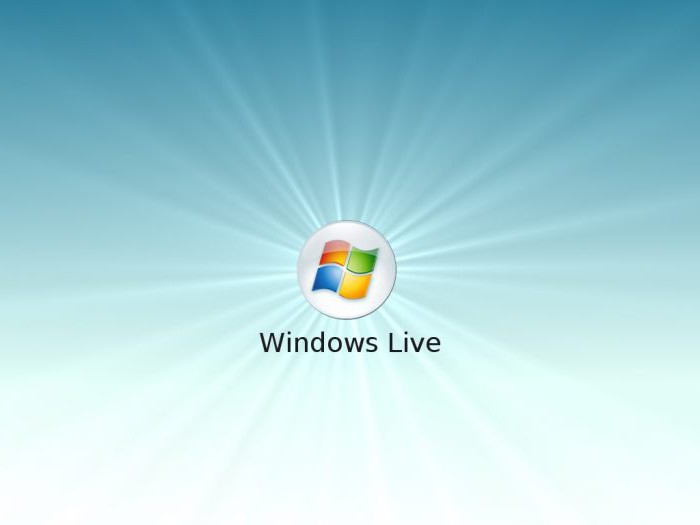
What is most interesting, the renaming of the service was just the result of a lawsuit by the British company British Sky Broadcasting Group. But he himself remained virtually unchanged in terms of functionality.
Key features of OneDrive
Now more about the features of OneDrive. What is this program and what is it for? As mentioned above, this is cloud storage”, which on a remote server previously provided system users, starting with Vista, with 7 GB of free space for storing files, then, however, the volume was reduced to 1 GB.
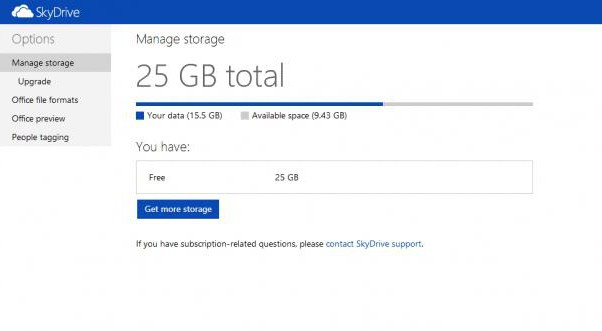
But a little later, 15 GB on a remote server became available to users, and registered G8 users (those who have account Microsoft and use official system service packs) - 25 GB. To date, 50 GB is available for storing personal information after registration. And, as stated, this is not the limit.
The fact is that you can buy the right place by paying a certain amount for its use. In this regard, Microsoft has not changed its principles. However, this situation is observed today with almost all "cloud" services, which first provide users with a minimum amount of space on a remote server, and then, if there is not enough space, they offer to pay for its increase. True, and here the question arises of the appropriateness of the purchase, especially if the user uses the service only to work with office documents or pictures. Naturally, if you put video there (and even the highest resolution), then there certainly won’t be enough space. However, this is already a problem for each individual user.
Storing information and working with documents
As for the main functionality, OneDrive storage, as well as any other service of this type, allows you to upload files of any type to a remote server (you will not surprise anyone with this now).
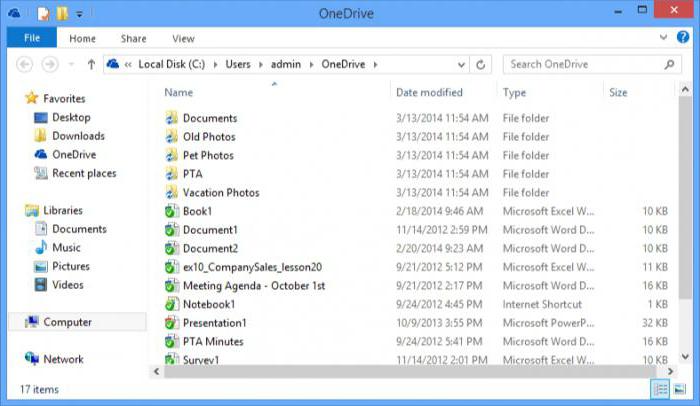
But here's what really pleases users who use this service on a daily basis, the procedure for uploading files to the server, again, compared to other storages (if the appropriate client is not installed), is as simplified as possible. The fact is that the native OneDrive client is already integrated into the system, more precisely, into the standard Windows Explorer. As already clear, you can simply copy or drag the desired objects to the service area in the Explorer. The download will happen almost instantly (of course, subject to an uninterrupted Internet connection).
Moreover, the OneDrive cloud itself has a number of interesting features. It turns out that using this service, you can not only exchange office documents between users connected to the service and having shared access to certain folders. Thanks to support for Office Web Apps, directly when working with the OneDrive application, you can view most of the known formats that correspond to office programs(Word, Excel, power point etc.). In addition, there is support for viewing PDF documents and ODF, although, unfortunately, the function of their search is completely absent.
An equally interesting opportunity can be called the creation of office documents online. However, if the OneDrive folder has the attribute public access for multiple users, editing such documents can be done by all users.
Separately, it is worth noting the presence of synchronization by the Hotmail mail service and search engine bing. In the second case, you can even store your Bing search history in the repository.
Synchronization with operating systems other than desktop versions of Windows
Now for the other, no less interesting side of OneDrive. What it is in terms of synchronization with other systems is not difficult to understand if we take into account the fact that the storage can be accessed even from mobile devices. Android systems, iOS, MeeGo, Symbian and, of course, with Windows phone, not counting the full support for access even from Xbox consoles.
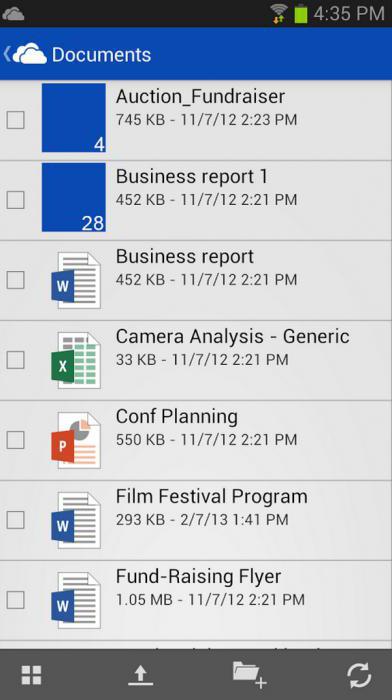
The only thing that is required is the installation of a special client, the presence of an Internet connection at the time of access and login using your own login and password. It is thanks to this approach that Microsoft has managed to significantly increase the number of users of the "cloud".
However, not all owners stationary systems Windows loves using this service. Firstly, it constantly hangs at startup and even when the service is turned off, it synchronizes files and folders with the storage. And secondly, the disk space from this is clearly reduced. That is why the legitimate question arises: how to disable OneDrive on the system? There is no talk about deleting the program yet, although this can be done.
How to disable OneDrive in Windows by editing group policy
With regard to disabling this service, you can use several basic methods. Each of them works, in general, the same way, but first let's focus on using parameter editing group policy. For example, let's take Windows 8, although in the same "top ten" the actions will be absolutely identical.
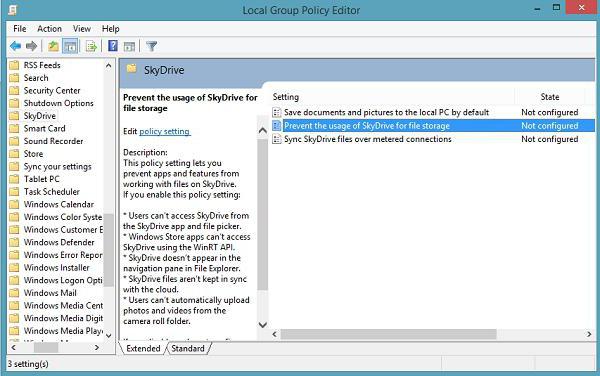
To do this, use the gpedit.msc command in the Run menu or call the computer configuration from the main menu, where in the root settings we first go to administrative templates, and then to system components. There, the OneDrive section is simply selected. When you open the settings, a window will appear in which you need to select a ban on saving files in the "cloud", and then confirm your choice.
Disabling OneDrive through the system registry
Now let's see how to disable OneDrive using the registry. It's just as easy to do. First we access the editor with regedit commands, entered either in the "Run" menu, or by calling it through the Win + R keys.
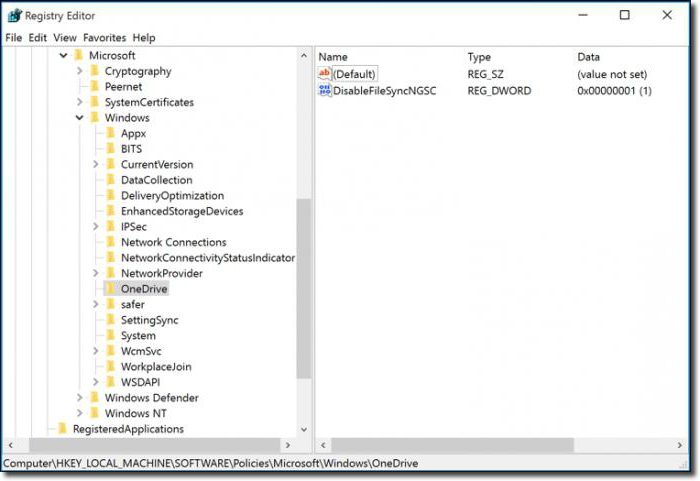
Now at the end on the right we use RMB (right click) and create a DWORD parameter, call it DisableFileSync, open it and set the value to "1". It remains to exit and reboot the system.
Reset settings directly in OneDrive
In order not to delve into the system settings, and even more so in the system registry, you can do it even easier.
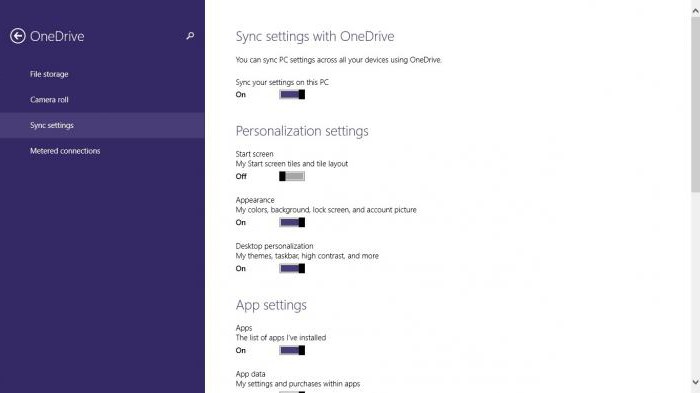
We enter the computer settings, select the OneDrive section, and then go directly to the file storage. There is a line for saving documents by default. Just put the switch in the off position, that's all.
for and is it worth it?
For many users, simply disabling is not enough. Let's see how to remove OneDrive. But it’s worth saying right away that this service cannot be restored. You can install it again only when you reinstall Windows. Removal actions are recommended to be used only if this service is not really used on the local computer or is simply not needed.
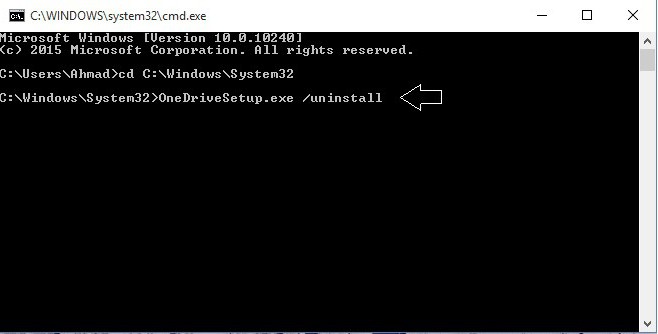
So how do you uninstall OneDrive? This is not so easy to do, but it is possible. First, you should end the process, and not from the "Task Manager", but from command line, where taskkill /f /im OneDrive.exe is entered. Now, if you have a 32-bit system, use %SystemRoot%\System32\OneDriveSetup.exe /uninstall from the same command line, and for systems with 64-bit architecture - %SystemRoot%\SysWOW64\OneDriveSetup.exe /uninstall. After that, we reboot the terminal, and the storage problem disappears.
You can also delete the directory with files to free up disk space. The OneDrive folder is located by default at C:\Users\, followed by the username and the OneDrive subkey in the address. By the way, this can also be done by simply disabling the service, without even using its complete removal.
Conclusion
That, in fact, is all the basic information regarding the OneDrive service. What is it, we more or less figured out. In general features and functions, too, I think, everything is clear. But in the matter of disabling or deleting a service, it is still recommended to disable it, and not delete it. But you never know what situation may arise when you need quick access to the "cloud storage", and with the least amount of time?
So think a hundred times before making a final decision, because there will be only one way to restore the service - complete reinstallation systems. And no rollbacks to the checkpoint will help here. On the other hand, if any official client is used for access not from Windows, but from some other device, it is generally not necessary to keep such a service on your computer.




