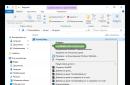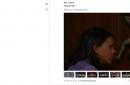Basically, an office computer is needed to solve simple tasks, for example, preparing documents in Microsoft Word or Excel, printing them, working with mail and communicating “with the outside world” via the Internet, so first we’ll start with the budget assembly of the system unit and selection of the monitor. Let me make a reservation right away that the indicated approximate prices for the selected components are indicated at the end of 2017.
First we need a central processor. The most current one is on this moment – Intel Pentium G4560. It has two physical cores and four threads, but at a price one and a half times cheaper than Intel Core i3 previous generation. Power consumption is so low that a boxed cooler will suffice.
A video card is also not needed, since the one built into the processor has all the necessary characteristics for standard applications. This “pleasure” costs about 5 thousand rubles. Thus, we immediately save on two elements of the system.

Central processor Intel Pentium G4560
The “heart” of the PC must be installed in the appropriate connector on the motherboard. In this case - in LGA1151. This requirement is met motherboards 100th and 200th series. In order not to update the BIOS, it is better to go with the second option. For example, on the MSI B250M PRO-VD LGA 1151 type mATX, which has two connectors for image output - DVI and VGA. This is very important, since offices may still use monitors with an analog video signal. It will cost 4000 rubles.

Maternal MSI board B250M PRO-VD LGA 1151
This board contains two slots for random access memory with frequencies up to 2400 MHz. Let's take one 4 GB stick with the ability to expand to 8 GB in the future. The Patriot memory module costs 3 thousand rubles.
The optimal solution for storing data in the office can be considered a regular hard drive. HDD drive volume 2 TB. After all, in Lately Some projects may take up a fair amount of free space. About 4 thousand must be paid for a TOSHIBA E300 with SATA interface III.
This configuration does not have a discrete video card, the central processor generates little heat, so we will choose a 350-watt power supply, for example, GIGABYTE GZ-EBN35N-C3, priced at 1000 rubles. It can be connected to any unit uninterruptible power supply to protect your important data during a power outage. After all, it does not use PFC.

350W power supply GIGABYTE GZ-EBN35N-C3
The case for office computer elements is usually small. We chose an mATX type motherboard, so the most ordinary one, without any bells and whistles, will do, for example, LINKWORLD VC-13M33, for only 900 rubles.

Peripheral devices (mouse, keyboard, optical drive, memory card reader) are selected to suit your taste, since they are almost identical in functionality. It will cost a couple of thousand rubles.
To work comfortably in the office, you need a high-quality monitor. Here we pay attention to color rendition, static contrast, and the ability to tilt the screen. We will also take into account the absence of flicker and a decrease in the level of blue light, which will have a beneficial effect on vision during prolonged periods of time in front of the screen. The IIYAMA X2474HS-B1 23.6-inch monitor meets these requirements. It is convenient to connect it to the system unit using HDMI-HDMI cable, which is already included in the kit. And the price is quite affordable - about 8,000 rubles.

Monitor IIYAMA X2474HS-B1
The final step of such an assembly is the purchase and installation operating system Windows is better than version 10. It can be found for 7,000 rubles.
Monoblock for office
Thus, if you assemble a computer for the office yourself, it will take time and about 35 thousand rubles. But there is a shorter way - to immediately buy a monoblock that combines all the components at once (All-in-One), it will significantly reduce the occupied space and eliminate issues related to assembling the system unit.
The downside is that it is difficult to find a device that would satisfy all the requirements at an adequate price.
Let's consider the LENOVO Idea Center 510-22ISH all-in-one PC based on the Intel Pentium G4560T processor at a price of 33 thousand rubles. Processor frequency is 20% less, volume hard drive is 1 TB, 21-inch screen, no DVD-Rom. But there is Wi-Fi, Bluetooth, built-in speakers, keyboard and mouse, and an operating system installed Windows system.

Ready system unit
Currently, there is no need to rack your brains over the selection of components and their compatibility; manufacturers offer to buy a ready-made system unit right away, offering various assemblies at different prices. For some, this may be the best option, because in this case, unlike an all-in-one, there remains a maneuver for choosing a suitable and safe monitor, one of which we reviewed earlier.
As a budget system unit, you can offer, for example, a DELL Vostro 3668 computer with an Intel Pentium G4560 processor, 4GB DDR4 memory, a 500GB hard drive, an optical drive and Windows 10, which will cost 21,000 rubles. The only drawback of this solution is the small amount of disk space for storing information, but for most this will be enough, and this can also be solved by additional purchase external hard 1 TB disk, which will cost 4 thousand rubles.

System unit assembly DELL Vostro 3668
We can conclude that for the most budget PC for the office you need to shell out about 35 thousand rubles, and which assembly option to use is decided by the employees themselves.
Optimal office PC
Assembling the system unit using components
Now let's look at how to choose a PC whose operation the user would be confident that it can handle any demanding application, be it Photoshop, AutoCAD or something else that requires large resources to work.
CPUs with two physical cores are gradually becoming obsolete, so four cores are more promising, especially since office computers purchased for a fairly long period.
Here you can offer inexpensive 4-pack nuclear processor AMD Ryzen 3 1200, which costs about 7 thousand rubles. Cooler included. The peculiarity of this CPU is that it is unlocked for overclocking, so its frequency can be close to 4 GHz, which is not bad for this price.

The processor will be compatible with a cheap mATX motherboard ASROCK AB350M-HDV on socket AM4 for 4,500 rubles. It has all the necessary video connectors and six USB 3.1 ports.

If you are running multiple applications on your computer, and one of them is Photoshop, you may need more than 4 GB of RAM. It’s better to take two 4 GB RAM sticks for the future, for example, AMD Radeon R7 Performance Series R748G2133U1K for 5 thousand rubles. Moreover, the memory will operate in 2-channel mode, which will have a positive effect on the performance of the system as a whole.

We will leave the case, power supply, hard drive, peripheral devices and monitor the same as in the budget build. The main difference is that the AMD processor does not have a built-in graphics core, so you need to choose an external video card. For office tasks, one of the cheapest modern models is suitable - the MSI GeForce GT 1030 Aero. It will fit into any housing due to its small size. The manufacturer promises 10 years of service with maximum load. The cost of this video accelerator is about 5 thousand rubles.
Bunch AMD processor and a discrete video card will be preferable to an Intel Core i5 with a built-in video core if you work in graphics applications. Although the prices are comparable.

As a result, we get a system with average performance for 45 thousand rubles. It is quite enough for those who are not avid gamers in the office.
The optimal all-in-one for the office
A similar configuration within a monoblock will cost 57 thousand rubles. For example, monoblock ACER Aspire The Z24-880 has a 4-core Intel Core i5 7400T processor, 8 GB of RAM and a discrete NVIDIA GeForce 940MX graphics card.

Ready system unit
If we consider a finished system unit without a monitor, then an ACER Aspire TC-780 with the same parameters can be found for 41 thousand rubles. Taking into account peripheral devices and a monitor, it will be 5,000 rubles more expensive than self-assembly. But in this case, we get a smaller hard drive capacity of 1 TB and no possibility of overclocking the processor. Moreover, when choosing components, you can choose a suitable video card and RAM.

System unit ACER Aspire TC-780
Powerful office PC
Assembling the system unit using components
The difference between a high-performance computer and an optimal one for an office is the presence of a more powerful processor. In 2017, its assembly costs dropped sharply due to the emergence of new AMD models.
For example, a six-core and twelve-thread CPU AMD Ryzen 5 1600 BOX with a turbo frequency of 3.6 GHz costs 15 thousand rubles. This is comparable to the last 6 nuclear Intel Core i5-8400 Coffee Lake, which does not have Hyper-Threading technology. Moreover, motherboards for Intel processors are still sold within 10 thousand rubles and are mainly designed for the home segment of the market.
Thus, in order to assemble a good PC for the office yourself, you need to spend 53 thousand rubles. The only difference from a gaming system will be a powerful discrete graphics card and power supply.

CPU AMD Ryzen 5 1600 BOX
Monoblock for office
Ready system unit
A finished case with components based on AMD Ryzen 5 1600 - DEXP Mars E167 - with the Windows 10 operating system installed can be purchased for 45 thousand rubles. If you include the monitor and input devices, the prices become almost the same. Therefore, a choice is made between a larger hard drive capacity when selecting components or a slightly more powerful video card in the finished assembly.

System unit DEXP Mars E167
Conclusion
It is difficult to say which specific assembly will suit a particular office, since this is completely individual, but considering the configurations listed above, we can say that they will suit most offices. Let’s summarize all of the above in a summary table.
Table 1 - Assemblies of a computer system unit for the office from components
| Budget | Optima | Power | |
| CPU | AMD Ryzen 5 1600 | ||
| Motherboard | MSI B250M PRO-VD LGA 1151 | ASROCK AB350M-HDV | |
| RAM | Patriot DDR4 4Gb 2400MHz | AMD Radeon R7 Performance DDR4 4Gb x 2 2133MHz | |
| HDD | Toshiba E300 – 2 TB | ||
| Video card | Intel HD Graphics 610 | ||
| power unit | Gigabyte GZ-EBN35N-C3 – 350 W | ||
| Frame | Linkworld VC-13M33, mATX | ||
| Monitor | IIYAMA X2474HS-B1 | ||
| operating system | Windows 10 | ||
| Peripherals | Mouse, keyboard, optical drive, memory card reader | ||
| TOTAL (approximately in rubles): | 35000 | 45000 | 53000 |
Table 2 - Options for a ready-made system unit for the office
| Budget | Optima | Power | |
| System unit | DELL Vostro 3668 (Intel Pentium G4560) | ACER Aspire TC-780 (Intel Core i5 7400) | DEXP Mars E167 (AMD Ryzen 5 1600) |
| TOTAL (approximately in rubles): | 34000 | 50000 | 54000 |
Table 3 - Options for monoblocks for the office
| A budget option | The best option | |
| Monoblock | LENOVO Idea Center 510-22ISH (Intel Pentium G4560T) | ACER Aspire Z24-880 (Intel Core i5 7400T) |
| TOTAL (approximately in rubles): | 33000 | 57000 |
Rostislav Kuzmin
Good times, dear readers! When purchasing any equipment, the user wants to receive a device that best meets his requirements and at the same time at an adequate cost. This applies to any type of household device - from an iron to a laptop. Today I will tell you how to choose a system unit for a computer for your home and buy exactly what the user needs, not the seller.
To choose the right computer for home use, you should understand what tasks it is designed to perform. Conventionally, user desires can be divided into the following types:
- networking, surfing, office applications.
- multimedia tasks - Internet, films, music, simple entertainment;
- special tasks – photo and video processing, rendering, programming, modeling;
- gaming.
Often users in the store say: “We need a gaming option,” but they mean games in Odnoklassniki or VK. Obviously, the price tag of 60-70 thousand is surprising (that’s how much they cost gaming computers). To better understand what exactly is needed, you should highlight the main programs or games that the buyer needs, and then choosing the optimal device in terms of price and characteristics will be realistic.
Criterias of choice
Once the user has decided what his system specialist should do, he must proceed directly to the choice. When purchasing, you should take a closer look at several important criteria:
- CPU.
- RAM.
- HDD.
- Video card.
Each component affects the system in its own way. That being said, balance is important when choosing a PC. There is no point in buying a powerful chipset and integrated video card if the amount of RAM is small. In this case, the processor simply will not be able to produce the maximum of its capabilities.
CPU
Not every user knows how to choose the right processor. There is an opinion that it is extremely important to look at the number of cores. This is a common misconception, since in 2019 even the most budget processors can have 4 cores, while more productive and expensive ones are equipped with only two. In this case, what criteria are used to determine whether the processor is suitable or not?
There are two main chipset manufacturers in the world - AMD and Intel. There are other companies, but their products are not widely distributed and are often segmented, that is, they are used in a specific environment. For example, Russian Baikal chipsets are produced for military purposes.
Which company should I buy a processor? important topic, which no user ignores. Without going too deep into the topic, we can note that Intel chipsets are considered better. They heat up less, have a lot of built-in technologies, and big choice rulers allows you to choose the optimal option for any task.
Intel chipset lines:
- Celeron is an entry-level processor for a home computer that will not be used for gaming.
- Pentium – chipsets with better performance. Positioned as a combination of performance and price. You can play quite well on some Pentium models.
- Core i3 – line with better performance, suitable for active work and multitasking.
- Core i5 – universal chipsets for any task, including games.
- Core i7 is a series of processors with high performance, but they are more often chosen for devices intended for “heavy” work.
- Core i9 – uncompromising chipsets for games. Have maximum performance and they are also expensive. The choice of e-sportsmen and those who are not ready to make any compromises.
AMD chipset line - A and FX series. The second is more productive and here you can choose options for games. Series A is divided into A4, A6, A6, A8, A9, A10, A12. Conventionally, we can divide:
A8 is an average option for any tasks, but without special loads, can be compared with Core i3 chipsets. All chipsets up to A8 are for working at home, Skype, surfing. Above A8 are productive options for games and resource-intensive tasks.
Having worked for many years in a digital equipment store and having experience communicating with customers who have already purchased a computer, I concluded that AMD chipsets are optimal for multimedia tasks at home, since they show a good level of performance and are inexpensive, but if the user’s task is heavy games and applications, then you should definitely choose Intel. Another observation is that more often buyers buy Intel instead of the old AMD.
When choosing a processor, it is important to look at the clock frequency. The higher it is, the better. The kernels were mentioned above. A large number of them is good if they are high-frequency. In some situations, two cores perform better than four. An important point is that some chipsets support intelligent overclocking technology, that is, the device independently decides when to raise the frequency and when to lower it, so as not to overload the device again. Performance gains occur when performing heavy tasks and when working with several programs at the same time.
Recently, Ryzen processors from AMD have appeared on the market. They work the same as the previous ones. That is, they heat up and cost much less than Intel, but are no longer so loaded when working with games and heavy programs. Nobody knows about them yet in terms of performance ordinary users. Now, when they start to be bought up in large quantities, then at least some reviews and ratings will appear. For now, we will leave them until better times.
RAM
This type of memory is necessary for faster data exchange between the chipset and the hard drive. To put it simply, the RAM stores information that the chipset needs more often, and in order not to take a long time to retrieve it from the hard drive, it is written to RAM (random access memory). It is quite obvious that a large amount of RAM is the key to performance. The minimum value for 2019 is 4 GB. From this value it is worth considering devices, but you should understand that this is not enough and in a year there will be a shortage. The ideal option is from 8 GB.
HDD
Many may think that this criterion affects the amount of information stored. This is true, but the data transfer speed depends on the type of disk. There are three types of memory:
- SSHD.
The first option is classic disks with slow speed and large capacity. If the option is for a home without games and heavy applications, then it will be enough.
SSD is a solid-state hard drive without rotating parts, which affects its service life, operating volume and, most importantly, data exchange speed. They are expensive, but if the user has several important applications, then it is worth considering a combination - a small SSD + a large HDD. The first will be used for the OS and applications, and the second will serve as storage.
SSHD is a hybrid of the above types. In fact, there are two types of memory here - a small SSD for the OS and a large HDD. Today, such disks are widely used as they are a compromise between speed and price.
Video card
How to choose a video card for the system, which one to choose - integrated or discrete. These are the questions that confuse buyers. The video card is the node that is responsible for graphics in all its manifestations - whether the user watches videos, photographs, plays or renders.
Video cards are divided into two types - discrete and integrated. Based on the names, we can draw conclusions:
- discrete – a full-fledged separate video card;
- integrated – built-in, that is, its functions are actually performed by the processor.
If the user does not intend to play or engage in photo and video processing, then he may well refuse to purchase a system unit with discrete graphics. In this case it will be a waste of money. Otherwise, you should look for models that have a discrete video card.
Manufacturers are AMD Radeon and Nvidia GeForce. Without going into details, it should be said that gamers choose the second option as it is more productive. The second point is that many games are designed to a greater extent for GeForce cards.
When choosing a card, you should pay attention to the numeric model code. The first number always indicates the generation. The higher it is, the newer the card, that is, it is better to choose it. For AMD, the most current generation is 9, for GeForce it is 10. The second number always indicates performance, that is, model 97** is more powerful than 94**, the situation is similar for GeForce. Gaming Nvidia video cards have a second digit of 5 or higher.
By choosing a chipset, memory and video card, the user has actually determined the most important parameters for himself. Next, you should pay attention to the types and number of connectors, the size of the case, its appearance and location option. These parameters are not key, so everything here solely depends on the specific desires of the buyer.
Best models
Model for home use– surfing, movies, music, office applications. Classic vertical body in black. Chipset – Intel Celeron G4900 with two 3.1 GHz cores. Built-in video card. Storage – HDD 1 terabyte. RAM – 4 GB expandable up to 32 GB. The model has DVD drive with disc recording function, as well as a built-in card reader. Connectors: 3 USB 3.0, 2 USB 3.1, 1 Type-C, HDMI, DisplayPort, RJ-45. For the money it is perfect for both home and office. The operating system is not installed. Price – from 21 thousand rubles.
The device is based on the AMD A9 chipset 9425 series with a frequency of 3.7 GHz (max), two cores. Like the previous version, the device is equipped with an integrated video card (but you can already play on it), 8 GB of RAM, 1000 GB of ROM. The system unit comes with Windows 10 pre-installed, which affects its cost. Option for multimedia tasks at home, including not the most demanding ones Online Games, as well as any office work. Connectors: 2 USB 2.0, 4 Type-C, VGA, HDMI, RJ-45. There is a cover for the disk drive. The case is black, vertical arrangement. Price – from 26,000 rubles.
A good option for home and those users who will not only work or surf the Internet, but also want to play. Chipset – AMD A10 9700, 4 cores at 3.8 GHz (max.), memory – 8 GB, storage – 1 TB. There is a disk drive, a discrete video card - GeForce GTX 1050. It is small in size and made in blue at the front and black elsewhere. Connectors: 2 USB 2.0, 2 Type-A, Type-C, DVI, DisplayPort, HDMI, RJ-45. Equipped with built-in Wi-Fi and Bluetooth module. OS – Windows 10. Price – from 30 thousand rubles.
 HP OMEN Obelisk 875-0003ur, 4UA33EA
HP OMEN Obelisk 875-0003ur, 4UA33EA
The HP Omen series is positioned as gaming devices. This model Suitable for games and serious graphics work. Chipset – Core i3 8100, 4 cores at 3.6 GHz. Memory – 8 GB (max 32). Hard drive – 1 TB + 128 GB. Video card – GeForce GTX 1050Ti 4 GB. Wireless modules– Wi-Fi, Bluetooth. Connectors: 4 Type-A, Type-C, HDMI, Display Port, RJ-45. The operating system is not installed. Price – from 60 thousand rubles. ( 2 store).
Updated: 02/13/2018 13:57:54
The system unit is not a single solid device. It is a complex of interconnected components, each of which determines the technical characteristics and specifications of the computer.
How to choose a system unit: a list of characteristics that you need to pay attention to
When choosing a system unit for your home or office, you need to pay attention to the following technical characteristics:
Model, clock frequency, number of cores of the built-in processor;
Volume and type of hard drive;
Clock frequency and memory capacity of the built-in video card;
Number of case fans.
Other parameters that you can pay attention to, but are not required:
Power supply power;
Specifications motherboard.
Parameters that determine the convenience, but not the capabilities of the system unit:
Availability of drive optical disks;
Availability of a card reader;
Front panel ports;
Ports on the back.

The overall performance of a computer depends on four parameters - the clock speed of the processor, the number of its processing cores, the amount of RAM and speed work hard disk. Video card specifications or graphics accelerator are also important, but not predominant. They are important primarily for graphics processing - in the form of drawing models in computer games or video rendering in appropriate editors.
Therefore, if high performance is required, a “more powerful” processor is required - with 4 cores and a large clock frequency. The most popular models in this segment are from Intel lines Core i5 and i7. However, it is worth remembering the generation of the processor. The same Intel Core now exists in seven generations, and the first is not very productive - unlike the last.
The Intel Core processor model, in addition to the line (i3, i5, i7), is supplemented with a four-digit digital code. The higher this number, the correspondingly higher the performance of the chip.

When a computer operates, it writes a lot of data into RAM. Therefore, the higher its volume, the faster the system unit will work. The minimum volume required today is 2 GB. It will be enough for “studying”, web surfing, working with documents, etc. The optimal value is 4 GB.
If you need to perform more demanding tasks, including gaming, then the amount of RAM should be higher. For a gaming computer, the required minimum is 8 GB.
Hard drive size and type

The computer's hard drive stores all the necessary data - from the files of the operating system itself to documents, photos and user downloads. Therefore, the larger its volume, the correspondingly more information can be recorded in the computer’s memory.
The minimum required volume for the operating system to operate is 20 GB. But this is clearly not enough for the user. For example, a film in acceptable quality “weighs” 4.5 GB. And flagship games, when installed, take up more than 100 GB each!
Thus, you need to choose the hard drive size based on your needs. But it’s better to “stock up” than to frantically choose what to delete to free up space. The minimum recommended hard drive size is 320 GB. 500 GB is better. 1 TB or more - if you plan to install “file storage” on your computer.
The type of hard drive is also important. SSDs are faster and more stable than HDDs. However, they are much more expensive and have a limited service life.
The optimal configuration is to use a small SSD drive (up to 100 GB) for the operating system and a large HDD drive (from 500 GB) for user files, games and programs.
Characteristics of the built-in video card

Without a video card, the computer will not be able to display images on the screen. So it is needed in any case. However, it is worth remembering that there are two types of video cards - integrated and discrete.
An integrated video card is usually significantly less powerful. It uses the resources of the processor itself and RAM to process graphic information. Therefore, it is practically not suitable for games - except for the oldest and most undemanding computers.
A discrete graphics card is better for processing graphic information– both games and video rendering or image editing. And the more powerful it is, the better it copes with these responsibilities.
The performance of a discrete video card is affected by the power of the built-in computing chip and the amount of video memory. And, if information on the first parameter is difficult to obtain, then the second is usually indicated on the price tags or in the list technical characteristics system unit. In short, the more video memory, the better. But also more expensive. Therefore, it is advisable to buy a system unit with a powerful video card if you need a gaming configuration or a system for processing video or images.
It is not difficult to understand whether an integrated or discrete video card is built into the system unit. If the connector for connecting the screen is on the top of the rear panel of the case, then it is integrated. If it’s on the bottom, then it’s discrete. The accuracy of this “test” is quite high.
Number of fans in the case
Almost all components of the system unit become intensely hot during operation. A processor, for example, when performing some particularly demanding task, can heat up to 80-100 degrees! The video card, hard drive, power supply, even RAM and cables that connect it all together also heat up.
High heating leads to a drop in performance and a reduction in the operating life of the system unit. To ensure that the temperature is not too high, the most “hot” elements are equipped with fans - coolers. They are installed, for example, on the processor, video card and power supply.
But due to the closed configuration of the system unit, these coolers do not cope with their task very successfully. Additional fans are needed that will pump cold air into the case and remove hot air from there.
For an average configuration, 1 cooler on the rear panel is enough. If we are talking about a powerful or simply high-performance system unit, more fans are required. 2-3 will be enough.
Power supply power
The main function of the power supply is conversion alternating current from a household network to a permanent one, necessary for the operation of a computer, and its delivery to components (motherboard, video card, etc.). And the power of these components directly depends on how much current they consume.
Therefore, the more components installed in the system unit and the more powerful they are, the more powerful the power supply is required.
However, it is worth considering that ready-made configurations already have a power supply of sufficient power installed, so there is no need to worry about this issue. The problem can only arise when upgrading (installing new components) of the computer. Often the power of a unit installed in ready-made configurations is maximum and does not imply the connection of other devices. Then when upgrading you will need to install a new one.
Motherboard parameters

Motherboard - main functional element computer. It is to this that other components are connected – from the processor to the video card.
You only need to pay attention to its characteristics if you plan to upgrade your computer. Then the following parameters are important:
Number and type of expansion slots (required for installing expansion cards - video cards, network cards, sound cards, specialized devices);
Number and frequency of RAM slots (the last parameter is important for creating an optimized configuration);
Chipset characteristics (necessary to optimize the interaction of all peripheral equipment - processor, video card, permanent and RAM, connected via USB devices);
Processor socket (determines which processor can be installed on the motherboard);
Availability of a built-in video card;
Availability of built-in “expansion cards” - sound, network card etc.;
Connector configuration (for example, if you need to connect an additional USB block to the front panel, a separate connector will be required for this).
However, in the vast majority of cases, these parameters can be ignored.
Summary
Selecting a system unit begins with determining the purposes for which it will be used. Based on the purpose of the computer, it is possible to identify the necessary and sufficient characteristics. First of all, you need to pay attention to the characteristics of the processor, RAM and permanent memory, as well as the video card.
For specialized configurations, it is also advisable to take into account the power of the power supply and the number of fans built into the case.
For configurations that are planned for future upgrades, it is necessary to take into account the features of the motherboard so that you do not have to change it.
And finally, it is advisable to take into account ease of use system unit.
Attention! This material is the subjective opinion of the authors of the project and is not a guide to purchase.
Hello dear readers of my blog. Marat Nauruzbaev is in touch. In this article I will tell and show which computer is better to buy for home use and which one I bought for myself the other day. Or rather, what kind of computer system unit I assembled from components. I’ll tell you how to choose the right computer and why I chose these components for the system unit and not others.
The system unit turned out to be in the middle price category, with a reserve for future modernization. Also in the article I will show the configuration of a system unit in a low price category, but quite productive.
I purchased my home computer a long time ago (in my opinion, in 2008). At that time it was a good, powerful computer for work and play. Now, according to modern requirements, it is already considered outdated and has long been in need of modernization.
Why is it better to assemble a system unit from components rather than purchasing ready-made assemblies?
Because you “collect” exactly what you want, and not what the store offers you in a ready-made system unit.
At first I wanted to assemble a system unit based on a processor Intel, on the socket LGA 1151, but then after talking a little on the w3bsit3-dns.com forum, I came to the conclusion of building a computer based on a new processor from the company AMD, under the code name Ryzen.
Why did I change my mind? No, not because Intel processors are worse, it’s just that Intel plans to release new eighth-generation processors under the code name Coffee Lake and they will already be on a new platform (new socket) and I think there is no point in buying Intel processors on the LGA 1151 socket. Although I think processors from Intel will be relevant on this socket for another two or three years.
Therefore, I decided to “switch” again 🙂 to an AMD processor ( old computer I also have an AMD processor). Moreover, AMD has released a new processor Ryzen.
My system unit configuration
I use the computer not for games, but for work: the Internet (a browser with a bunch of tabs), I test programs, write articles, and the computer also performs automatic backup according to schedule (on background), and sometimes video editing and conversion.
In general, after weighing all the pros and cons, I ordered myself this optimal configuration (mid price range).
The prices indicated are factual. in rub. at the time of purchase / fact in dollars at the time of purchase / estimated price in rub. for now
- MaternalpayASRock AB350 Pro4– 6,290 rub. / 108 USD / 8,627 RUB
- CPUAMD Ryzen 5 1400– 10,290 rub. / 180 USD / 14,378 RUB
- CoolerForprocessorDeepcool Gammaxx 200T– 810 rub. / 14 USD / 1,118 RUB
- OperationalmemorySamsung 8 GB– 4,150 rub. / 72 USD / 5,751 RUB
- SSD drive128 GBTranscend 370s– 5,190 rub. / 91 USD / 7,269 RUB
- – 4,390 rub. / 77 USD / 6,151 RUB
- FrameCaseCom CP-686 (black) – 1,990 rub. / 35 USD / 2,796 RUB
- BlocknutritionZalman TX 500W– 3,550 rub. / 62 USD / 4,952 RUB
All components cost me the total amount: RUB 36,660 / 643USD(September 2017)
There is no video card in this configuration, I have one in stock, it’s old and cheap :) but I don’t need an expensive video card, since I don’t play games.
If you play games, you can take yourself a video card, for example GeForce GTX 1050 Ti(RUB 10,000) or higher. This video card will run 2017 games in FullHD resolution on this configuration.
“Parsing” of components
Now I’ll tell you a little about the components I purchased and show them photos.
ASRock AB350 Pro4 motherboard
This motherboard uses socket AM4 for AMD processors and the B350 chipset, which supports overclocking. I chose it because the B350 chipset supports overclocking the processor and memory, and also because it has 6 SATA ports, which makes it possible to connect up to 6 hard drives.
In my case, this is relevant, because... I plan to move 2 or 3 hard drives from my old computer to the new computer in addition to my two purchased drives.
AMD Ryzen 5 1400 Processor
This is the so-called motor for your computer.
This processor is 4-core, 8 threads, frequency 3200-3400 MHz, L3 cache size: 8 MB.
The performance is approximately comparable to the Intel Core I5-7400 processor (4 cores, 4 threads, frequency 3000-3500 MHz).
All Ryzens are overclockable and Ryzen 5 1400 not an exception. It can be overclocked to 3.8-4.0 MHz, which I will try to do on this motherboard in the future.
CPU Cooler DeepcoolGammaxx 200T
Tower cooler from Deepcool.
Power dissipation: 100W
Fan size: 120×120mm
Maximum noise level: 26.1 dB
It is a more powerful cooler than the one that usually comes with a BOX processor. Necessary when overclocking the processor. I hope he’s quiet, we’ll see and listen...
Samsung RAM 8 GB
Memory with a capacity of 8 GB and a frequency of 2400 MHz. They say that Samsung memory on B-Die chips overclocks well. But I don’t know this memory... :) Let's see.
128 GB SSD storageTranscend 370s[TS128GSSD370S]
Reliable SSD drive for the price. Volume: 128 GB with MLC memory.
Maximum write speed: 170 MB/s
Maximum read speed: 550 MB/s
Comes with an adapter for a 3.5″ HDD slot.
Hard drive 2 TB Seagate BarraCuda ST2000DM006
HDD capacity: 2 TB
Cache capacity: 64 MB
Maximum data transfer rate: 210 MB/s
Judging by many positive reviews, it’s a good HDD. Wait and see…
FrameCaseComCP-686 (black)
A good case for the money with a Midi-Tower size and a bottom-mounted power supply (the power supply must be purchased separately).
I liked the fact that this case has 4 internal 3.5″ bays and 3 2.5″ bays with a transverse arrangement for drives. And also by the presence of a window on the side wall and blue lighting on the front fan.
The case comes with two 120mm fans included.
There is a removable mesh at the bottom of the case
This is a photo of the case after installing the power supply and storage devices into it
Among the shortcomings, I would like to note that the fans in the case are not adjustable in rotation speed (they are connected via a Molex connector to the power supply), although they operate relatively quietly.
power unitZalmanTX 500W[ZM500-TX]
If the processor is a motor, then the power supply is the fuel for your motor and other components, so it is not advisable to save on it.
Power: 500W
Main power connector: 20+4 pin
Connectors for processor power (CPU): 1 x 4+4 pin
Connectors for video card power (PCI-E): 2 x 6+2 pin
Number of 15-pin SATA connectors: 5
Number of 4-pin Molex connectors: 3
Number of 4-pin Floppy connectors: 1
Main power cable length: 50cm
CPU power cable length: 65 cm
Fan size: 140×140mm
There is a blue backlight and braided wires.
Assembling the system unit
Assembling the system unit is not difficult at all. It's like a designer, you just need to be more careful.
The most difficult thing when assembling a computer is choosing the right components at the time of ordering. So that all components are compatible with each other.
Well, for example, processors are produced by two companies: Intel and AMD. Each processor has its own socket. Motherboards are produced only for a specific socket and cannot combine two different sockets on one board. Moreover, boards can be of different sizes: ATX, MiniATX, MicroATX, etc., which must be taken into account when selecting a case for the system unit...
This is the basis for selecting components; you also need to have an idea of the different chipsets on the motherboard, types and frequency of RAM, etc.
Well, I took all the ordered components from the store, photographed them for this article, and assembled them safely. I say again, there is nothing complicated about this.
I will not describe in detail here how to assemble a system unit from components, the article is not about that much.
IN general outline assembly should be done in this way:
- We insert the processor into the motherboard socket and close it with a special clamp
- Apply a thin layer of thermal paste to the processor (to remove heat from the processor to the cooler)
- We install the cooler on the processor using special latches (if the cooler is large, then thermal paste and cooler can be installed after installing the motherboard in the system unit case)
- We install RAM in a special slot on the motherboard
- We install the power supply into the system unit case and fasten it with several screws. We lay the cables from it approximately to the future connection points (power supply to the motherboard, processor, drives, video card) and secure them with ties
- Installing the rear bracket from the motherboard
We install the motherboard into the system unit case and screw it to the motherboard stands. We connect power to it and power to the processor (from the power supply)
- Connect the wires from the front panel of the case to the connectors on the motherboard
The main difficulty in assembly is connecting the wires from the front panel of the case to the connectors on the motherboard :) It is not always easy to figure out which wire is connected to which connector on the motherboard. In this case, the manual from the mat will help you. fees.
In general, everything went smoothly, I assembled the system unit, all that remained was to connect it to the monitor, keyboard, mouse and supply power to it.
System unit at a budget price
Friends, if a configuration based on an AMD Ryzen processor is expensive for you, then you can buy an inexpensive but good system unit based on an Intel processor. Its performance will of course be inferior, but will be decent (at the level of the Intel Core I3-6100 processor).
This configuration is perfect for work and even for undemanding games.
Prices are approximate at the moment
- MaternalpayGigabyte GA-B250M-DS3H– 83 USD / 6,630 RUB
- CPUIntel Pentium G4600 BOX– 99 USD / 7,908 RUB
- OperationalmemoryGoodram 8 GB– 68 USD / 5,432 RUB
- Harddisk1 TBToshiba– 46 USD / 3,674 RUB
- CaseCom CP-686 case– 35 USD / 2,796 RUB
- Power supply Zalman TX 500W– 62 USD / 4,952 RUB
Total: 392 USD / 31 313 RUB
The Intel Pentium G4600 processor is similar in performance to the Core I3-6100, but is a third cheaper and has a more powerful video core.
The Pentium G4600 comes with a built-in HD Graphics 630 video core, so if you use the computer for undemanding games, you can do without a discrete video card.
If you want to play serious games, then additionally purchase a video card, for example GeForce GTX 1050 Ti(RUB 10,000) or higher.
Well, that’s all I wanted to tell you in this article. I'm very glad that I finally updated my system unit. Moreover, I chose a modern platform in which its further modernization will not force me to change all the components, I hope so :)
For example, in the future it will be possible to change Ryzen processor to a more powerful one, especially since AMD promises to release them with a built-in video core...
Well, your old one good computer I will use it as a second additional workstation.
Also watch the video about the new Ryzen processors
I will tell you about the test of a new computer, as well as about trying to overclock it, so