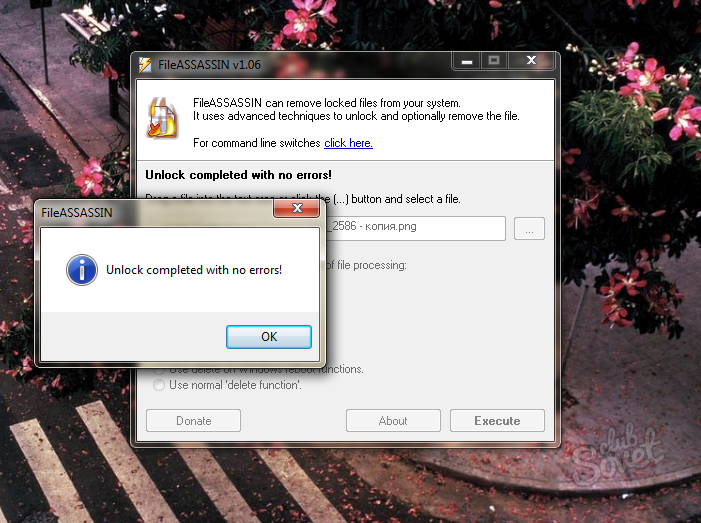While working with a computer, users often encounter a situation where one of the files simply does not want to be deleted. When you try to delete a file, the operating system reports an error and the deleted file remains in place. In such a situation, you need a program to delete non-deletable files. In this article we will look at three such programs, and also look at other ways to solve this problem.
Unlocker– the most popular program to delete files that cannot be deleted. The Unlocker program is distributed completely free of charge, there is a regular and portable version of the program. You can download the program on the official website.
Using Unlocker you can rename, move and delete files and folders that are not deleted in the usual way.
The Unlocker program works from the context menu. After installing the program, the “Unlocker” item appears in the context menu. If you encounter a file that cannot be deleted, then you need to right-click on it (in order to call context menu) and select “Unlocker”.
After this, the Unlocker program will launch, in which you will see a list of programs that block the uninstall function. Below the list of programs there will be a drop-down menu and a row of buttons.
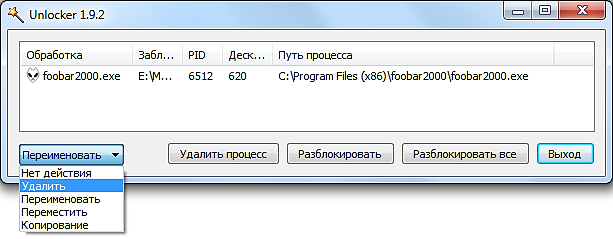
From the drop-down menu you can select the action you want to apply to the file. You can rename, move, copy, or delete the file. You can also unlock the file and delete it later in the usual way. To do this, use one of the buttons:
- Delete process – Unlocker will terminate the program that is blocking file deletion.
- Unlock – the program will unlock the file by the selected process.
- Unlock all – the program will unlock the file by all processes.
As a rule, after deleting a process or unlocking it, you can perform any actions with the file without restrictions.
IObit Unlocker– another program for deleting files that cannot be deleted. Unlike Unlocker, this program is not so famous, but, nevertheless, copes with its task no worse. The IObit Unlocker program is also distributed absolutely free of charge, you can download it from the official website.
The IObit Unlocker program can be used either from the context menu or simply by launching the program. After launching the program, you will see a window into which you need to drag files that you cannot delete.
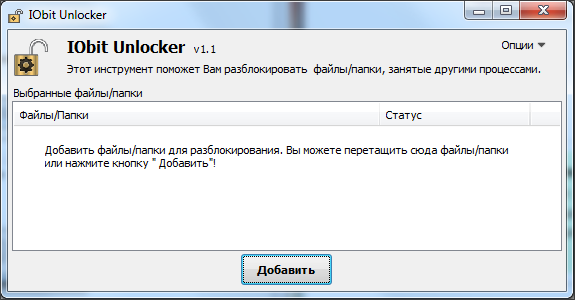
After adding a blocked file, the “Unblock” button and a drop-down menu next to it will appear in the program. By clicking on the “Unlock” button you will remove the lock from the file, this will allow you to perform any actions with the file.
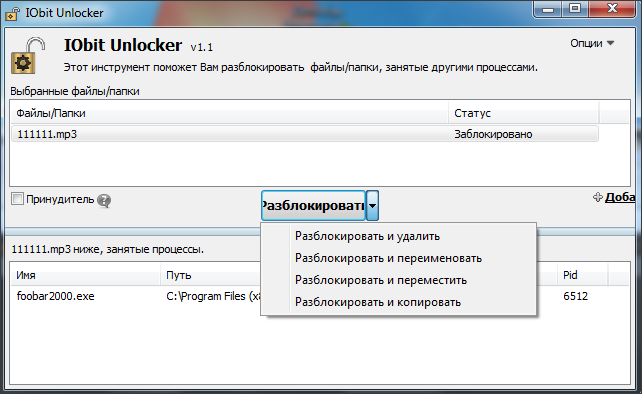
If you want to immediately delete a file or perform another action on it, then you need to open the drop-down menu. From the drop-down menu you can perform the following operations on the file: Unlock and delete, Unlock and rename, Unlock and move, Unlock and copy.
LockHunter – latest program to delete non-deletable files, which we will consider. This program, like the previous two, is distributed free of charge and can be downloaded from the official website.
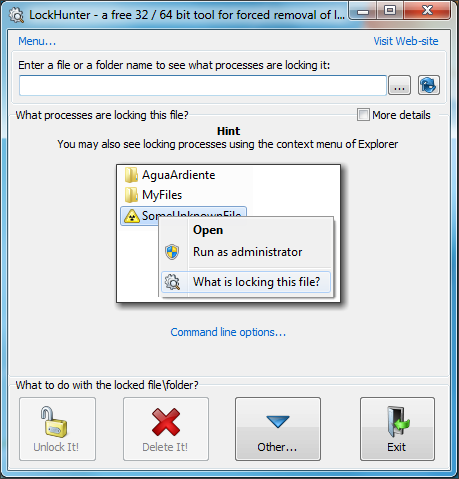
As you can see in the screenshot, this program has a rather confusing interface and does not support simple drag and drop of files. Therefore, it is better to launch it from the context menu.
After opening a locked file, LockHunter displays a list of programs that are blocking the file.
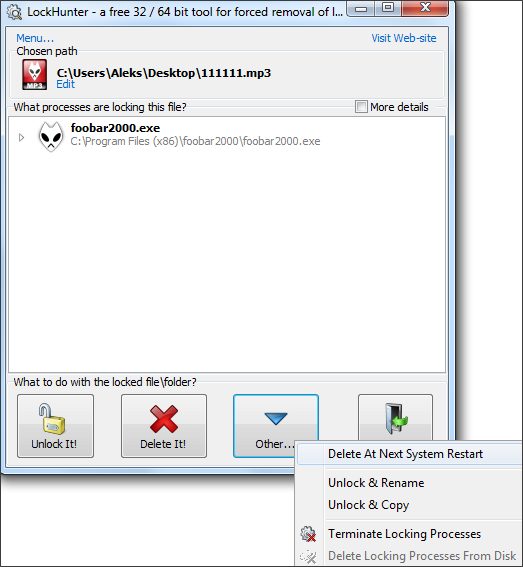
Below the list of programs there is a row of buttons:
- Unlock It – The program will unlock the file. After this, you can perform any actions with the file without restrictions.
- Delete It – The program will delete the locked file.
- Other – drop-down menu with additional functions.
If you want to immediately delete a file, then click on the “Delete It” button and the program will quickly solve all your problems.
Other ways to delete files that cannot be deleted. Before you resort to using programs to remove files that cannot be deleted, you can try to delete the file yourself. Below we will list some tricks that will allow you to delete almost any file without using third party programs. So, if you are faced with the fact that you cannot delete a file, then you need to try the following:
- Close everything running programs and try again. If the file is used by any program, then most likely it will not be possible to delete it.
- Stop your antivirus and close it completely. If a file is suspected by an antivirus, the antivirus can block any operations with it.
- Sign in account administrator and try to delete the file again. In some cases, a file can only be deleted with administrator rights.
- Restart your computer and try again. It’s not uncommon that after a simple reboot, the file’s lock is removed and it can be deleted without any problems.
- Disconnect your computer from local network and try to delete the file. If the file is being used by other users on the local network, then it is quite possible that you will not be able to delete it.
- Boot your computer into safe mode. Safe mode loads only the most basic components of the operating system. Therefore, the likelihood of your file being blocked is much lower.
Review of the Unlocker program for Windows, as well as its analogues. Detailed instructions, how to delete files and folders that are not deleted, forcibly: by closing processes that block deletion.
Description of the Unlocker program
Unlocker is an effective program for deleting undeletable files in the Windows OS environment. It bypasses system restrictions and points the user to processes that block access. These processes interfere with deletion, resulting in files and folders that are not normally deleted.
Unlocker is one of the few utilities that has a clear interface in Russian. This is partly why the program is very easy to use. In Unlocker, you can drag files into the window and immediately delete the files, killing unnecessary processes. The right column displays the current status of the file or folder:
- "not blocked" - you can delete an undeletable file without forcing other processes to close.
- “blocked” - Unlocker will tell you which processes are preventing you from forcibly deleting a folder (file), after which you can force close them and perform the desired operation.
Main features of the Unlocker program
- force deletion of files and directories on disk
- deleting folders and multiple files at the same time
- viewing processes that block removal in the usual way
Scenarios when the Unlocker utility can be useful
- access to the file or folder is denied (the program is being used by another process)
- there are connections to the file via the local network
- the source or destination path is being used by another application
- the file is occupied by another system process
In general, if a folder or file is not deleted, Unlocker is a universal and simple tool for forcing deletion.
Further, in the instructions, we will tell you how to delete undeletable files quickly and safely. Note that we are talking about a program called IObit Unlocker. There is an application of the same name on the Internet (Emptyloop Unlocker), but it has not been developed since 2013, and the official website is inaccessible. As for Unlocker from the developers of IObit, this product is in development and can be downloaded from the link below.
Where to download the Unlocker program
You can download Unlocker, a program for deleting undeletable files, on the downloads page. Link on the right.
Although latest version Unlocker 1.1 was released in 2015, there are compatibility problems with new ones Windows versions No. The list includes Windows 10 / 8 / 7 / Vista / XP.
Unlocker is available in two versions: Portable and standard installation(IObit Unlocker 1.1 Final). The Portable version can be installed anywhere. In this case, the standard version of Unlocker will be installed in the system Program Files folder.
There is no particular difference where you download the program from: in both cases, Unlocker can be downloaded for free.
How to forcefully delete an unremovable file or folder
Let's figure out together how the program works. It consists of one window. To forcefully delete a folder or file:
- add files by clicking on the "Add" button at the bottom of the window
- Alternatively, you can drag files or folders into the Unlocker window
In the list you will see the added files and the status - "blocked" or "not blocked". Accordingly, unblocked data can be deleted without using Unlocker. We are more interested in the second option.
So, how to delete a folder that won't be deleted?
- Select the line with the file or folder.
- Check the "Force" option
- Click the "Unblock" button.
- Unlocker will kill processes blocking access to file operations
How to delete an undeletable file yourself without harming other processes
Advice. The Unlocker program is not omnipotent. If you add a system path, a message along the lines of "I can't delete the folder" will appear. In addition, you must soberly assess the danger of deleting files and clearly understand what you are deleting.
If the file is not deleted, it is not necessary to forcefully kill the processes. Let's say you are editing text and want to delete a certain file. Unlocker will figure out that you need to close the Word.exe (word processor) process to unlock it. As a result, you will lose the file you are editing in this moment. In fact, there may be other scenarios, but the essence is the same: if you kill processes en masse, this can lead to negative consequences.
The best way to delete a file from your computer is to add it to iObit Unlocker, look at the processes that are interfering with the deletion and complete them correctly: close applications and save open documents. This is a definite advantage of Unlocker: you can always control the process.
Lockhunter
Developer: Crystal Rich Ltd.
Website: http://lockhunter.com/
Lockhunter is a program for deleting folders and files that are not deleted for a reason unknown to you. Often (as you can see with Unlocker) this is due to processes blocking access to the objects being deleted. Lockhunter is able to identify processes that are blocking access to files. Unlike similar tools, files and folders are deleted into the trash, so you can restore them at the right time. By the way, the main purpose of this utility is to remove viruses and malware: these harmful applications like to block access to themselves for the purpose of self-preservation.
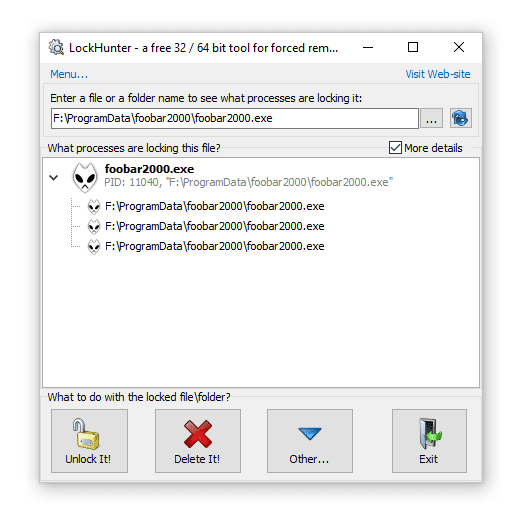
How to force delete a folder or files using Lockhunter
This method will allow you to delete a system folder or file occupied by other processes. The technique will be useful in the accelerated destruction of viruses.
- We indicate in the main program window the location of the folder (file) for forced deletion. The list displays the processes that are blocking the items.
- We remove processes that block files by clicking on the UnlockIt!
- Select the folder and press the DeleteIt! for complete removal.
Malwarebytes FileASSASSIN
Website: https://www.malwarebytes.com/fileassassin/
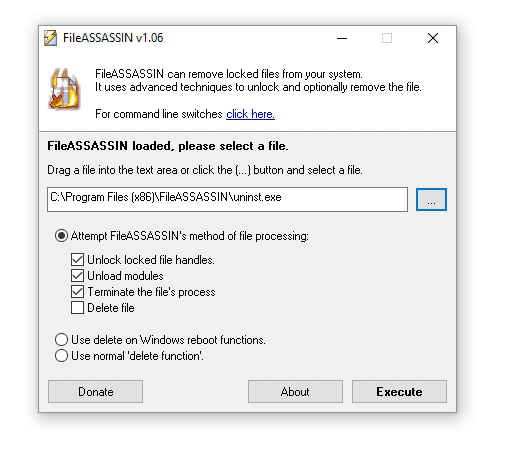
FileASSASSIN- useful program to delete files that are not deleted in a standard way, without stopping processes. Here is a list of errors that this program can solve in your favor:
- File not deleted: access denied
- Make sure the disk is not full and
- The file is currently in use
- The source or destination of the file can be used
- The file is being used by another program or user
Sysinternals Process Monitor
Website: https://technet.microsoft.com/ru-ru/sysinternals/processmonitor.aspx
Developer: Mark Russinovich
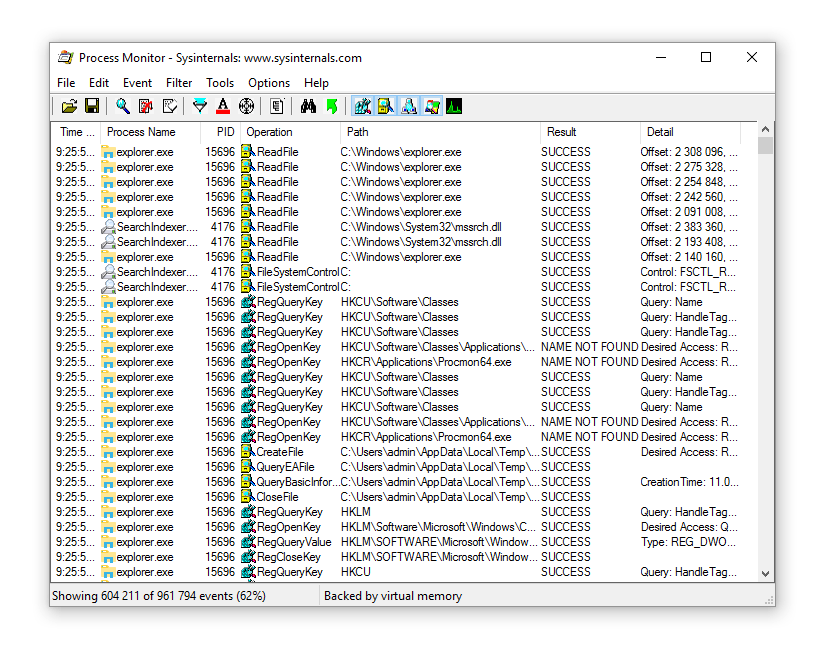
This tool is primarily intended for in-depth research. Windows processes, and can only be recommended to experienced users. However, this professional task manager monitors not only processes, but also threads, file system and Registry. If the file is not deleted, Process Monitor will help identify dependencies and then smoothly delete, for example, a system file or folder.
Removing Undeletable Files: Questions and Answers
The file is not deleted Windows folder. What to do?
Answer. If you want to remove an item with a system path from this folder, you will not be able to do this even with iObit Unlocker. As I already said, the program cannot delete system files Windows - triggered powerful protection at the kernel level.
Files from the flash drive are not deleted. I need to download Unlocker to portable versions to a flash drive?
Answer. Not necessary. The standard version of Unlocker is quite suitable for these purposes. You can drag files into the program window, kill processes and then quietly delete the files.
I downloaded Unlocker from the official website, but the program differs from that described in the instructions. What to do, how to delete an undeletable folder?
Answer. The fact is that you downloaded another program (from the developer Emptyloop), although it has the same name. In principle, it’s not a big problem, this program has similar functionality. If you are not satisfied with it, just download iObit Unlocker from the link given at the beginning of the article.
Of course, everyone Windows user knows about the standard procedure for removing programs. But how can you completely remove a program from your computer if you cannot complete the uninstallation in the usual way? In this case, without specialized software cannot be done, and the Revo Uninstaller program is perfect for this.
Revo Uninstaller is free program, which allows you to forcefully remove any programs installed on your computer. In addition, Revo Uninstaller allows you to delete all temporary files and registry keys created by the program, which allows you to free up unnecessary space on your computer and increase system performance.
How to remove a program that won't uninstall?
1. Download Revo Uninstaller and install it on your computer.
2. After launching the utility, a window with an expanded list will appear on the screen installed programs. Find the problematic program in the list, right-click on it and select "Delete" .
![]()
3. Next, the program will ask you to select one of four uninstallation modes. The most optimal - "Moderate" , it won't take much of your time, but Revo Uninstaller will find and remove most of the files associated with the program. This is the default mode you will be asked to use.
Of course, for the best result you should choose the item "Advanced" , but you should understand that the highest quality check will take longer. And after you stop at desired mode, press the button "Further" .
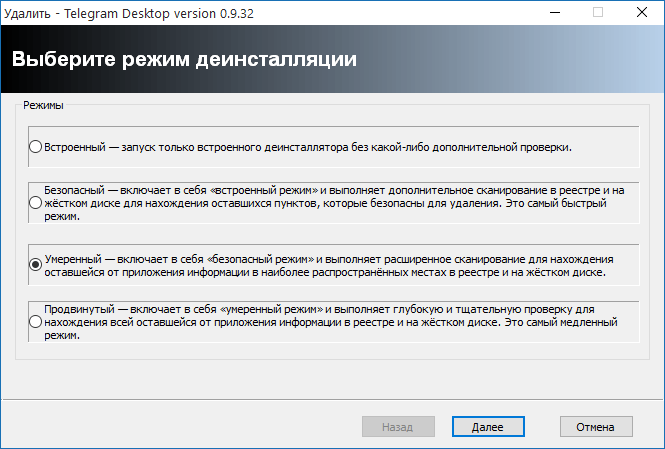
4. Next, the program will proceed directly to the removal process itself. First, a search will be made for the uninstaller built into the program. If it is detected, it will be used to initially remove it. If the uninstaller is not found, Revo Uninstaller will immediately proceed to clean files and keys on its own.
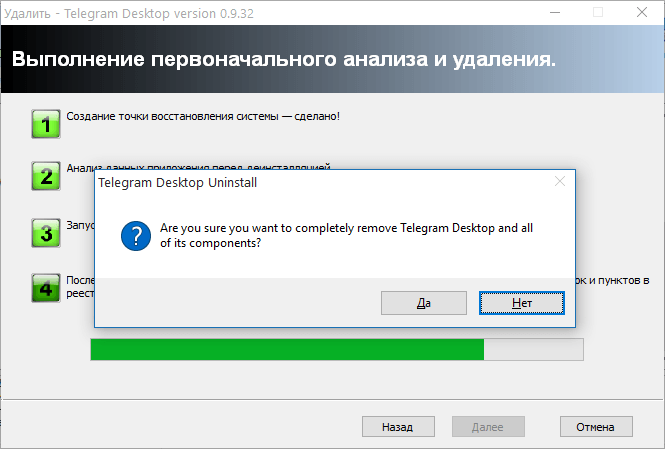
5. Once the removal using the uninstaller is completed, Revo Uninstaller will begin its own search for the remaining files on the system. The duration of the scan will depend on the selected mode.
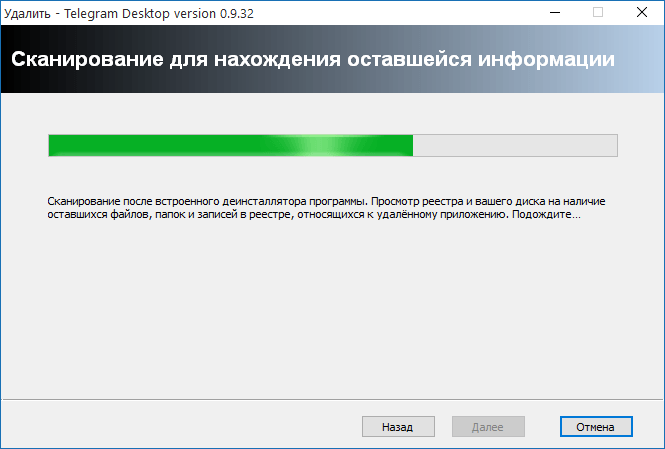
6. In the next window, the system will display the Windows registry with highlighted items that may relate to the name of the program. Carefully review the list and check only the bolded items if you think they relate to the program you want to remove, and then click the button "Delete" .
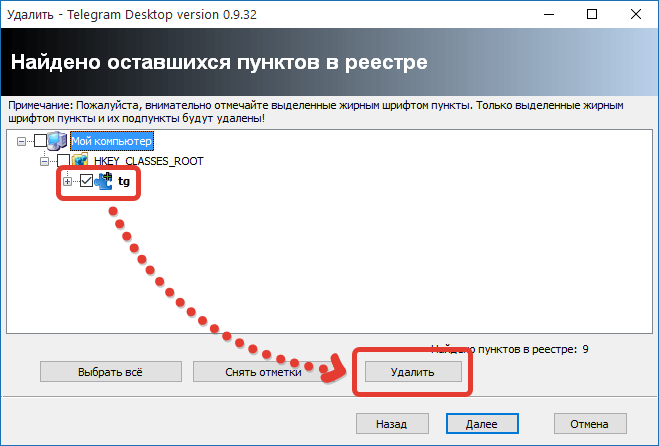
7. At the end, the program will notify you of the success of the operation. Click the button "Ready" to close the window.
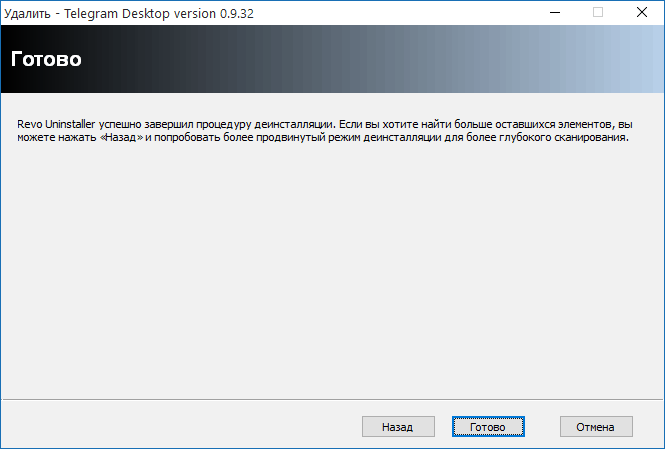
What should I do if the program does not appear in the Revo Uninstaller window?
In some cases, the application may be missing both from the standard “Uninstall Programs” menu and from the Revo Uninstaller program itself, although it is installed on the computer. In this case, the hunter mode will help us get out of the situation.
To do this, in the upper area of the program, click on the button "Hunter Mode" .
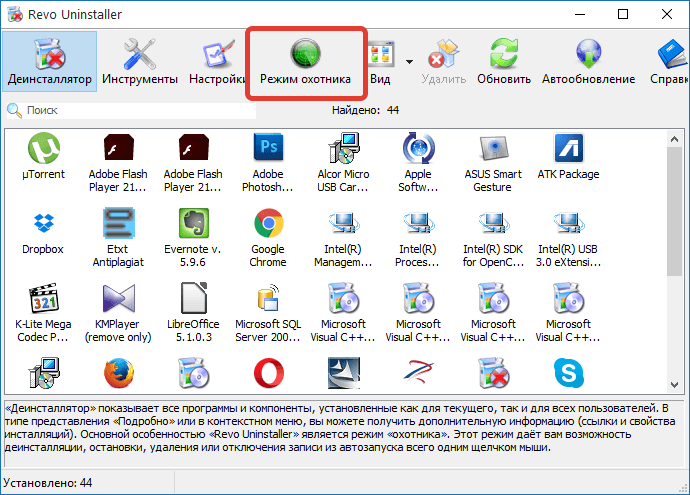
A crosshair will appear on the screen, which you must use your mouse to point at the shortcut or folder of the program that you want to delete.
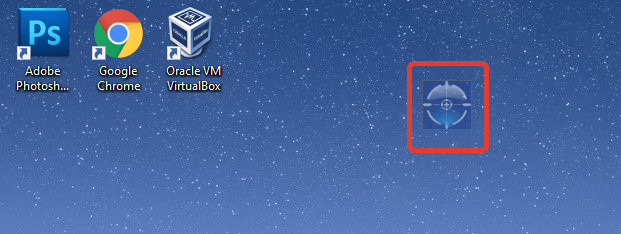
As soon as you point the sight at the selected object, a context menu will appear on the screen in which you need to select "Uninstall" .
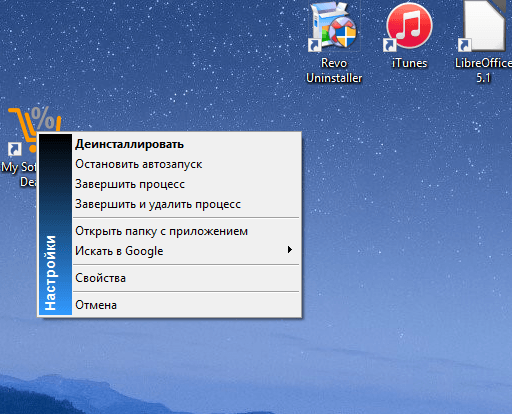
The already familiar Revo Uninstaller window will appear on the screen, the actions in which will be the same as described above.
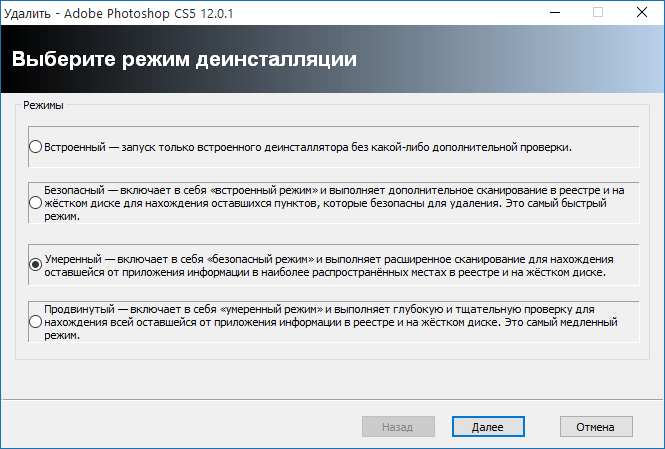
Revo Uninstaller is a tool that you don’t need to use regularly, but it can help you out in the most the right moment. The program successfully removes even the most persistent programs, which allows you to free your system from unnecessary software...
Sometimes you may encounter the following situation: you want to delete a file, but Windows displays various messages about the impossibility of deleting this item. There may be several reasons for this, but only restarting the computer and then deleting it helps.
For quick solution In such situations, it is worth having a program on your computer to delete undeletable files. Such software solutions are designed to force the removal of those elements that have been blocked by the system.
The article presents 6 similar free applications. They will help you delete a file that was locked incorrectly closed application or due to the actions of a virus.
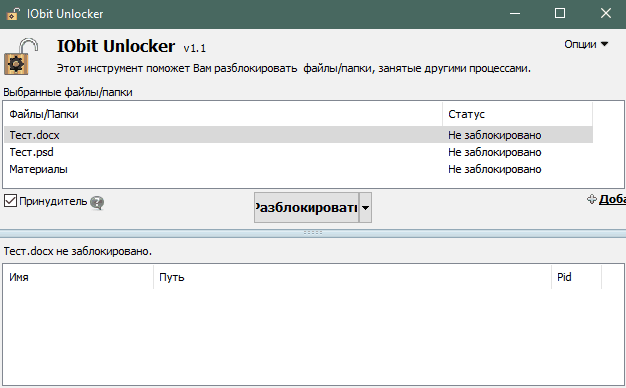
IObit Unlocker is a free program for removing everything that can be removed standard means. It allows you not only to delete locked files, but also to apply a number of other actions to them: copy, rename, move.
IObit Unlocker displays the location of the software that prevents you from deleting a particular item, so you can find out the cause of the deletion problem.
The bad news is that the application cannot always correctly determine the status of the file. Sometimes blocked items appear as normal items.
The advantages of the application are pleasant appearance and the presence of the Russian language.
LockHunter
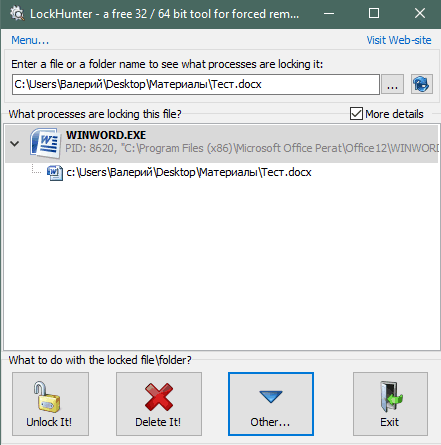
Lock Hunter is another program for removing locked files. You will be able to delete, change the name and copy the problematic element.
The application correctly shows all blocked files and also shows the reason for the blocking.
The disadvantage is the lack of Russian translation of the application interface.
FileASSASSIN
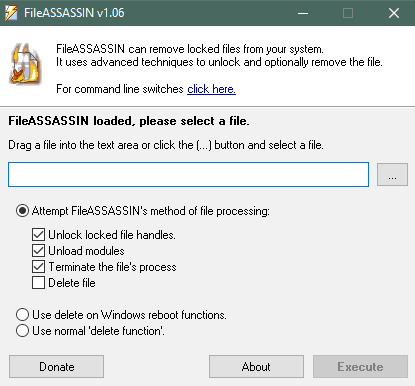
An application with a menacing name, which translates as “file killer,” will allow you to easily remove undeletable items from your computer. You can also disable the process that caused the removal refusal.
The disadvantage of File Assassin is the lack of Russian translation of the program interface.
Free File Unlocker
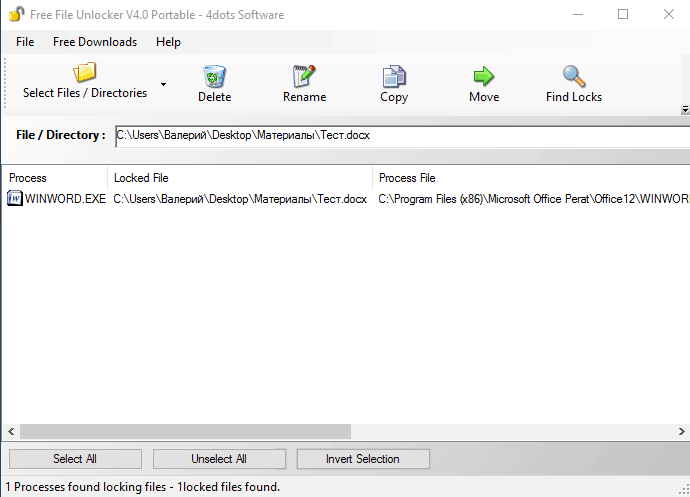
Free File Unlocker is a free program for removing locked items. Like other similar solutions, it allows you to perform several additional actions on the file besides deleting it.
The application also shows the path to the program that does not allow you to delete the element. Free File Unlocker has a portable version that does not require installation.
The downside, again, is the lack of translation into Russian.
Unlocker

Unlocker fully lives up to its simple name. The entire interface is 3 buttons. Selecting an action on the file and clicking the “OK” button is all you need to do to deal with the undeletable element in Unlocker.
Due to its simplicity, the program suffers from a lack of features. But it is very simple and suitable for novice PC users. In addition, the application interface contains Russian.
Unlock IT
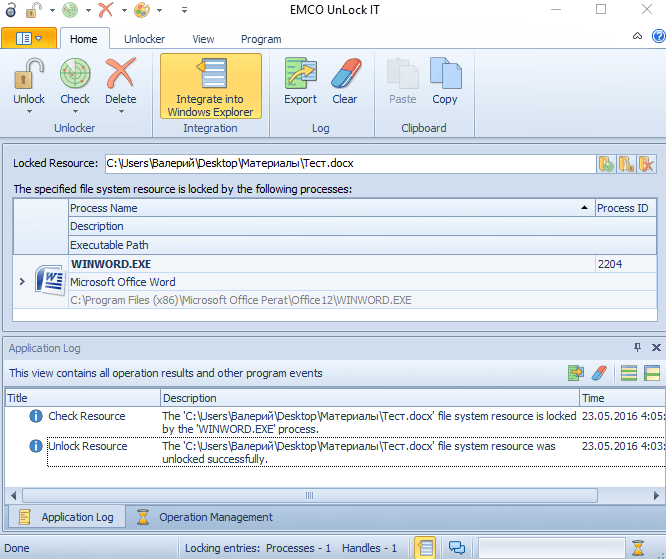
Unlock IT is one of the best software solutions to forcefully delete files and folders. This is explained by the fact that this product displays detailed information about the reason for the blocking: which application is blocking, where it is located, what is the load of this application on the system and what libraries this application uses. This helps a lot in the fight against file blocking viruses.
The program allows you to do many actions on locked items, and also works with folders.
Disadvantages include the lack of a Russian version and a slightly loaded interface.
With the help of the presented programs, you can easily delete undeletable files and folders from your computer. You no longer have to restart your computer to do this - just add the blocked item to the application and remove it.
Many files in Windows system are blocked from deletion, as they may entail a series of changes. It is highly not recommended to delete such files and folders, so as not to harm everything operating system however, if you are experienced and confident user computer, you can try to get rid of such files. In addition, many programs and applications leave behind undeletable files, which, in turn, can take up an impressive amount of memory. This “garbage” from programs must first be unblocked with special software, only then can it be deleted like a regular file. In this article, you will learn how to remove residual files, as well as eliminate the causes of some blockages.
How to Delete an Undeletable File: Check Processes in Task Manager
You cannot erase even a simple photograph or picture while it is running in the system processes. For example, you just watched a movie and want to delete it from your computer, but Windows gives you an error. Most likely, your video file remains running in the player and simply cannot be deleted for this reason. Go to the task manager and make sure that you do not have any processes open that may be using the undeletable file.
- Press the CTRL + SHIFT + ESC key combination on your keyboard. A window called “Manager” will open in front of you. Windows tasks" Here you can see everything running applications, stop them or close them altogether.
Go to the "Processes" tab.
- Take a close look at what processes you have open. Perhaps one of them is using the correct file.
To close this process, left-click on it once and click on the “End process” button in the lower right corner. - The process will be stopped and the file will be freed. Now delete the required file as usual. Windows won't bother you anymore.

How to delete an undeletable file: cleaning the registry
A file that remains in the registry or is somehow associated with it cannot be deleted from the computer. Before cleaning the registry, think carefully about whether you have the skills to do it. There are two cleaning options: do it yourself and through specially created computer cleaning programs. The first method is suitable for experienced users, it is more reliable.
Cleaning the registry yourself
Open the search bar by clicking on Start in the Explorer menu.
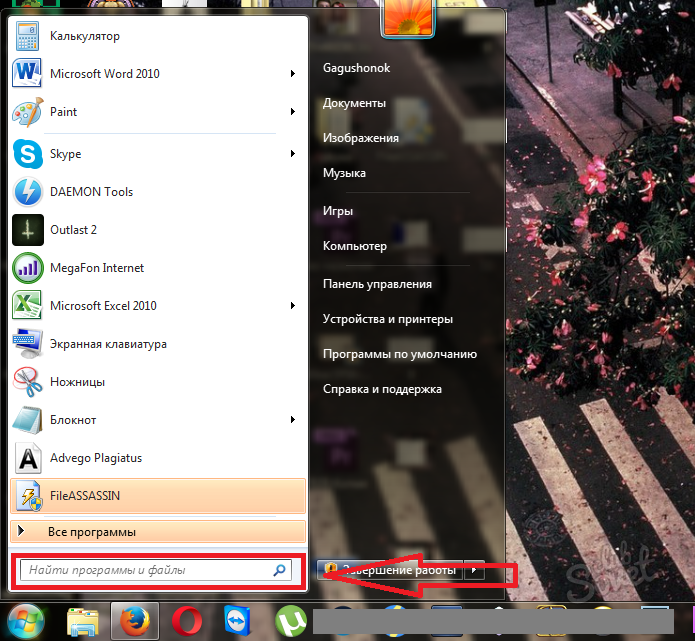
- In the search bar, write “regedit” and press Enter to start searching. At the top you will see the file you are looking for, click on it with the mouse.
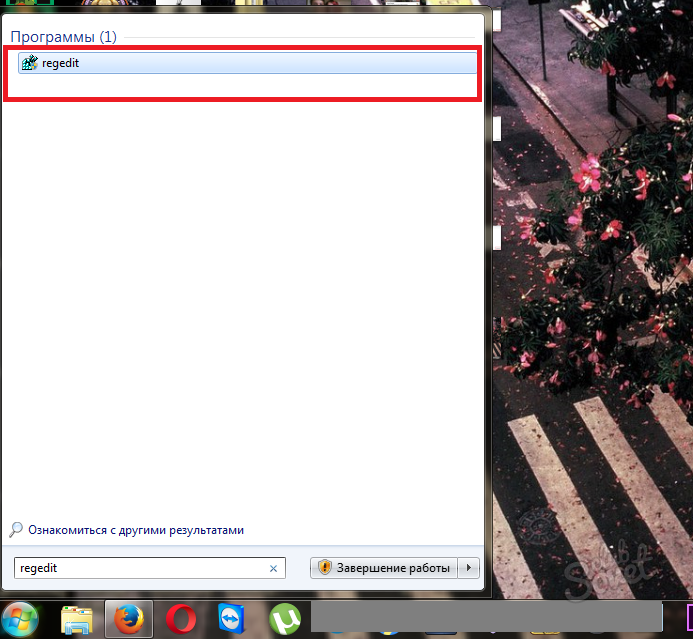
- The editor will open in front of you Windows registry. You need to work with this window very carefully and know for sure which files are preventing you from deleting a folder or other file on your computer. The essence of the work is as follows: you find in the registry the folder that has not been removed from the program or uses the required file and delete it.
- Folders are divided into system, program and user. Find the one you need using the menu on the left and delete.
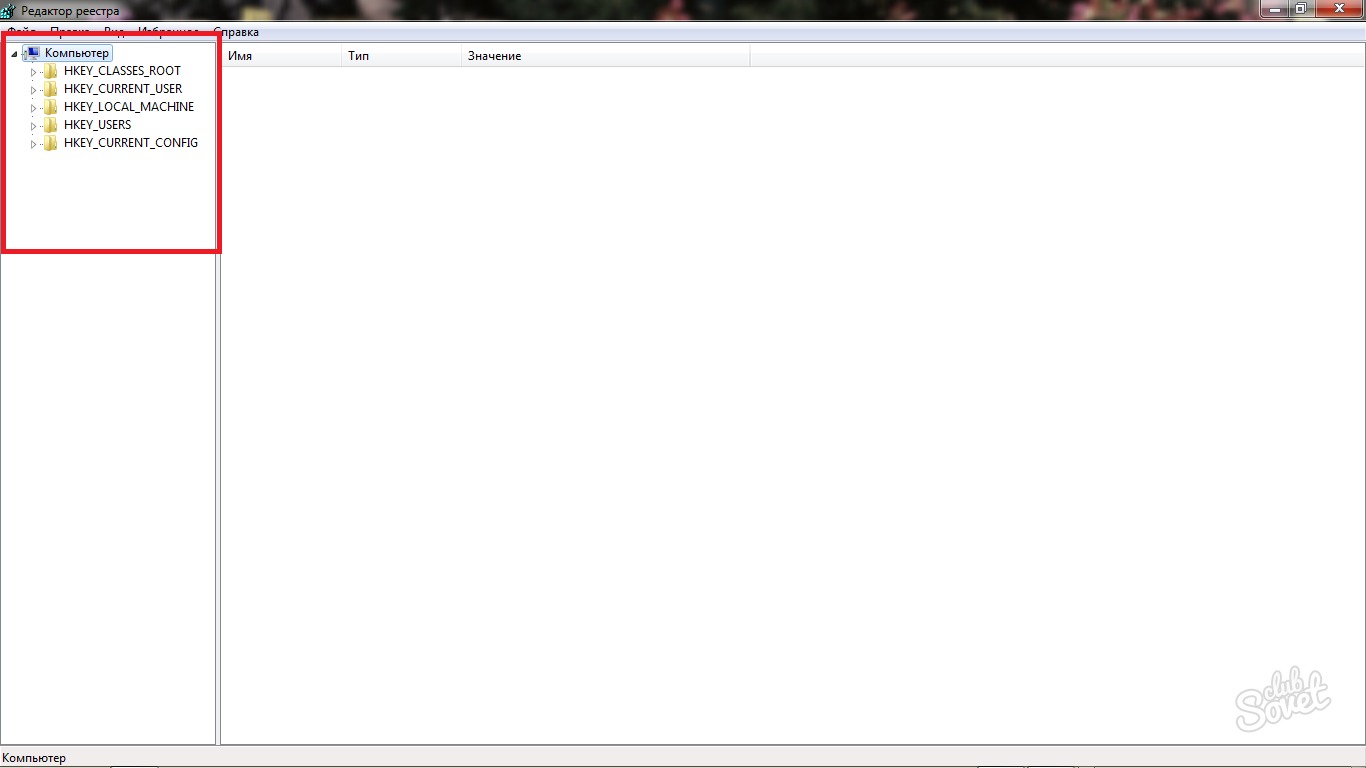
Cleaning the registry with special programs
To save precious time and not delete unnecessary things, there are special utilities for working with junk on your computer. One of the most popular such programs is called CCleaner. Download it from the developer’s official website to completely remove programs, clean the registry, clear browser caches and other utilities.
- Visit the official website at http://ccleaner.org.ua/download and click on the field to download the program. It is possible to download two versions: portable and regular. The portable version is not installed on your computer, and you can transfer it to a flash drive or disk for use on other computers.
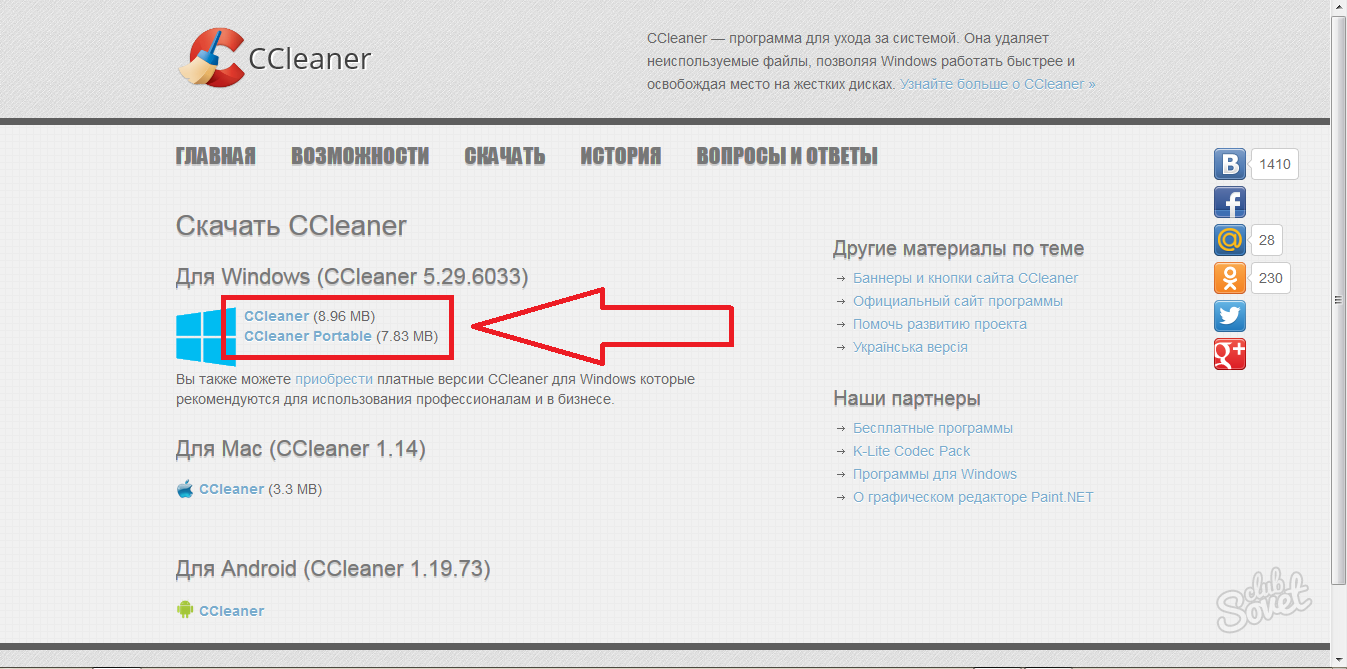
- Installing the software will only take a couple of minutes. Just follow all the instructions on the screen.
- Open the program after installation and go to the “CCleaner” tab. There will be a section “Windows”, in it you need to check the first five items in the section “ Windows Explorer" and seven in "System". This way you will clear the cache, recycle bin, registry and other unnecessary files that slow down your computer and also prevent you from deleting files.
- Click on the “Run Cleaner” button and wait for it to finish. Try deleting your file now.

How to delete an undeletable file: Unlock the file
Many programs lock their files so that they cannot be deleted even after the software is completely erased from the computer. Typically, these files are designed to store information about previous settings and program logs so that you can restore them if you want to install the software again. You can only unlock such files special utilities, here is a small list for your choice:
- FileAssassin is a free program that is distributed freely. It will be used in this article as an example.
- Unlocker is the most popular program for unlocking files, it can remove the block even from some system folders and files.
- LockHunter allows you to work in the program also as in the task manager, stopping all unnecessary processes.
- IObit Unlocker. The program supports Russian language.
Go to the official FileAssassin website to download and click "Download".
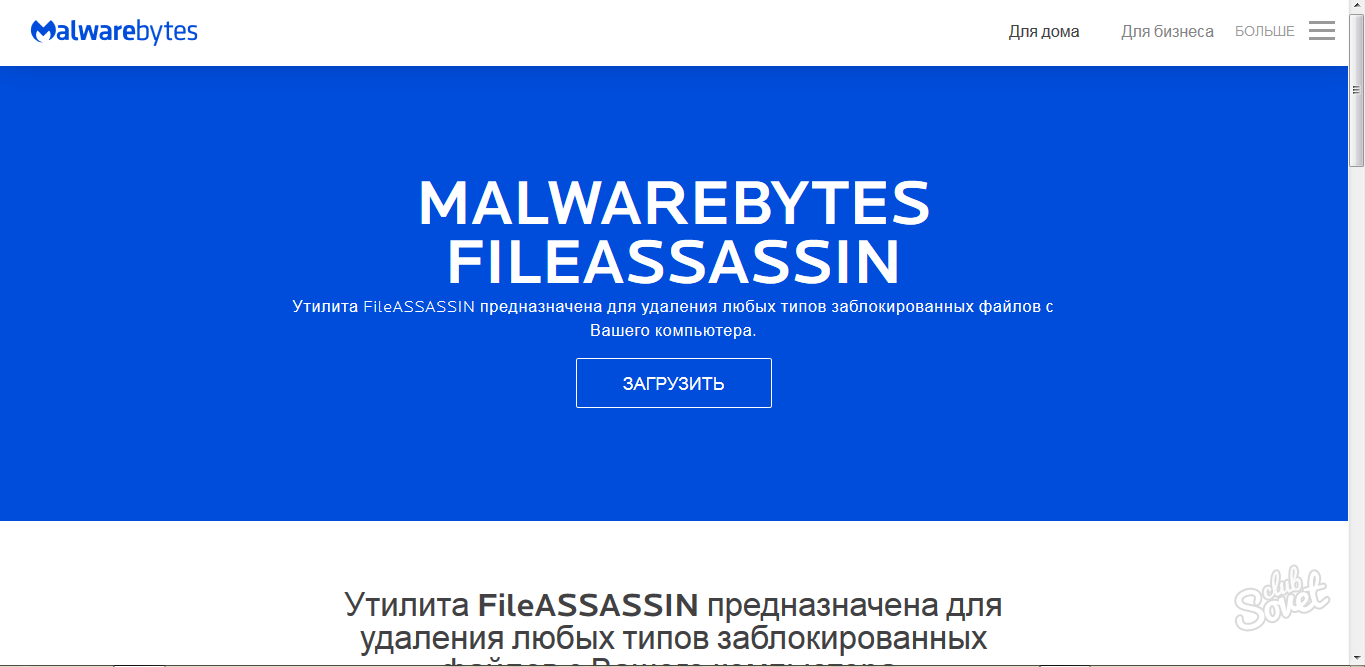
In the folder where all your downloaded files are saved, find and double-click on the file FileAssassin.exe
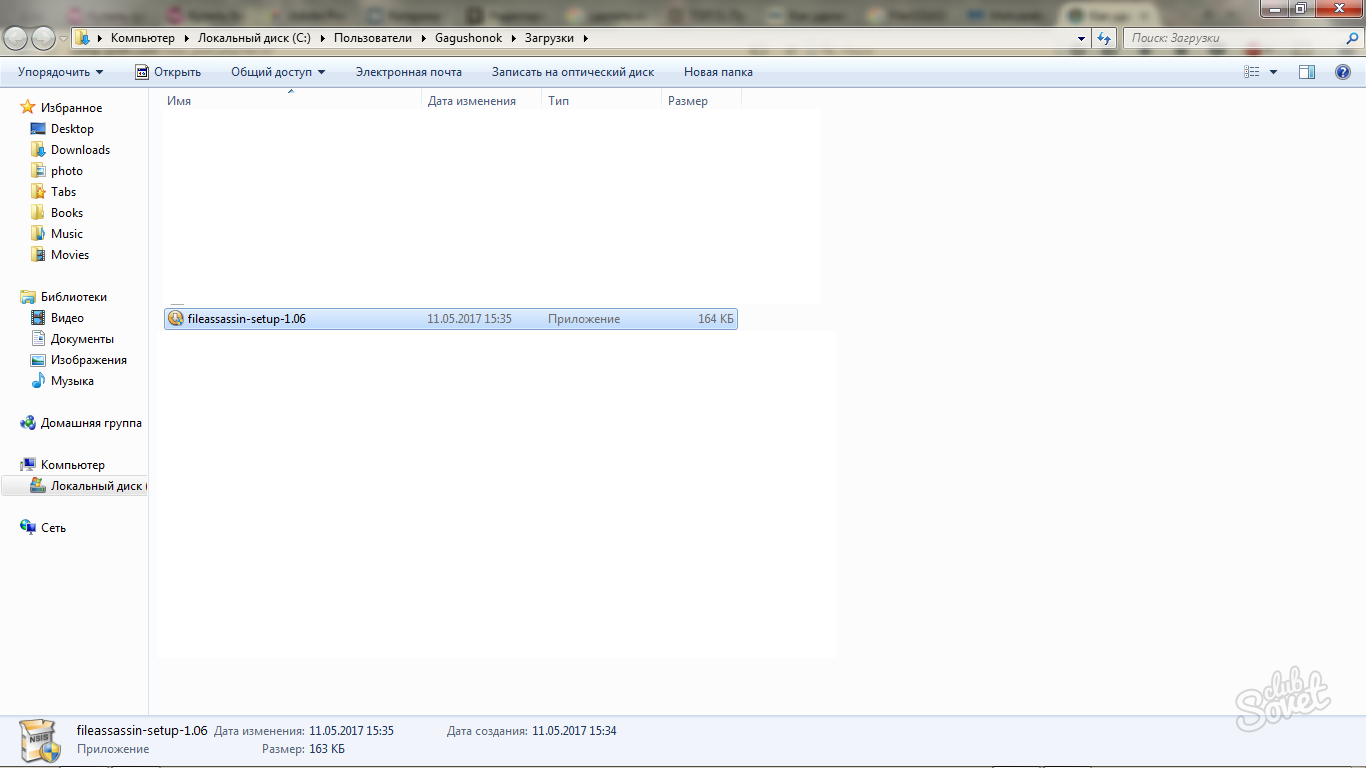
The installation process is not much different from other programs:
- Select the installation directory.
- Agree to the license agreement.
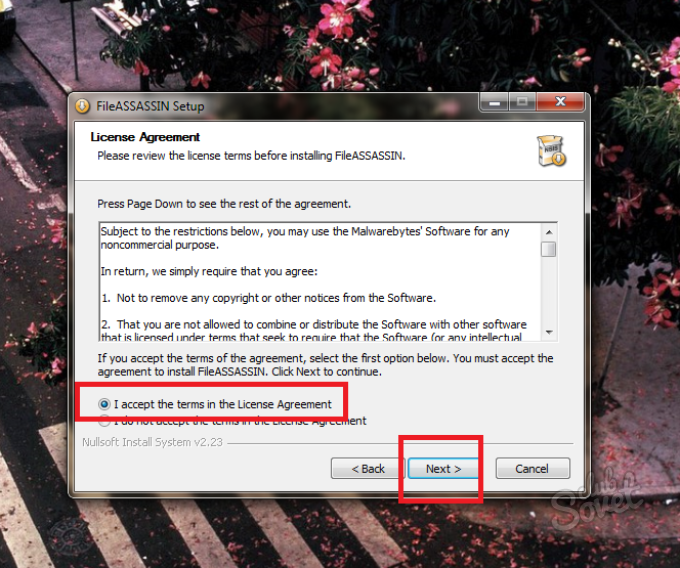
After the installation is complete, check the box next to the words “Run FileAssassin” and click “Finish”.
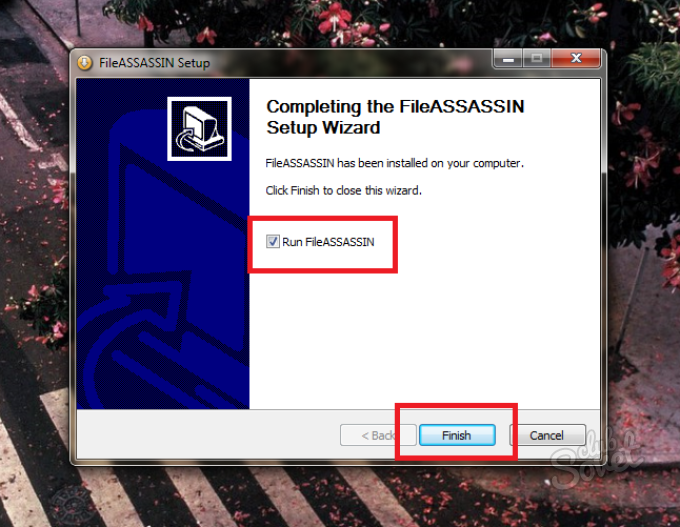
The program will open itself. On the first line you need to specify the file that is not being deleted. Click on the three dots on the right side of the window.
Select the file and click Open.
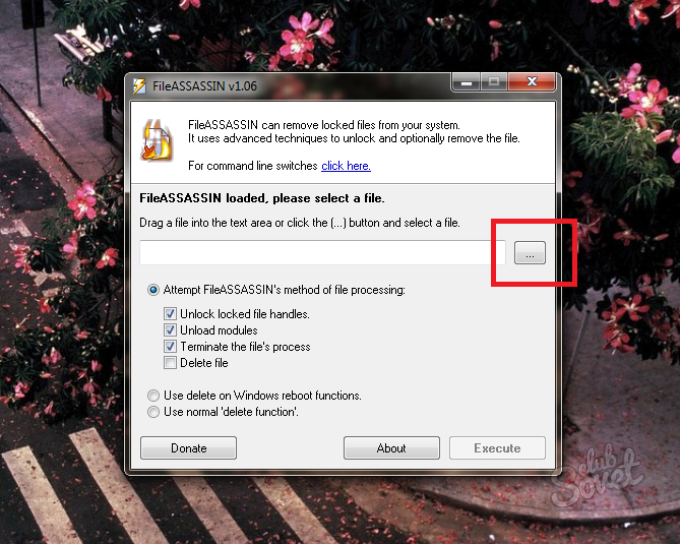
Make sure that “Attempt FileAssassin’s method of file processing” is selected and the first three sub-items are checked. Click "Execute".
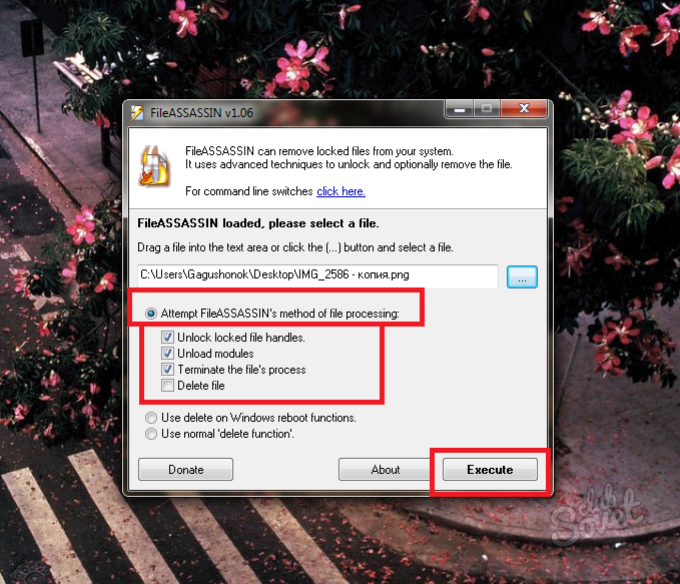
That's all. The lock on the file is completely removed, you can erase it like a regular file using the Delete key.