What to do if the video on the Internet does not work- this question is asked by many users, we will try to answer it in this article.
Surely many, if not all, users have experienced that, if they wanted to watch a video on the Internet, it would not load, play, or simply not work...
Most often, the problem of playing video clips on the Internet arises from a flash player, because it is he who is responsible for this function and without it, it is impossible to watch a video clip, listen to a music track, or simply display any Flash content in a browser.
Therefore, now, we will look at how to find out if you have a flash player installed, how to find out, and if not, where to download and install it.
How do I know if the flash player is installed?
To do this, just go to a page that has any video content, and if you don’t have a flash player, you will see a message like this: “Flash player is not installed, we recommend downloading it from the site…”
If you saw such a message, the most effective way to take advice and install Adobe Flash Player from the specified link from our website or from the website of the program developers. This player is the most popular player in this area, but there are alternatives, for example, there is an equally high-quality FLV file player (this is a video format on the Internet), so you can also download FLV Player and install it on your computer.
But occasionally, even if you have a flash player installed on your PC, the video may not be shown, and then the reason may be - outdated version, in this case you will see a message like "Flash player is out of date", and you just need to update it and restart your browser.
By the way, in some browsers such as Yandex Browser and Google Chrome, the flash player is installed immediately and no additional installations are required. If you prefer Opera or Mazila browser, then Adobe Flash Player will have to be installed by yourself.
The material was prepared by Ruslan Makarov, especially for the site. Copying materials from the site without the consent of the author and an active link to the source is prohibited, and is protected by copyright law.
When using a computer as a means to view video files, it is often able to replace a home theater. But what to do if your favorite movie, which you hardly found on the Internet, your computer refuses to play and why is this happening? What if, instead of watching a video, we see only an error message, or hear only an audio track? Let's try to deal with these problems together.
Problems with playing video files on a computer arise due to the fact that there are a fairly large number of video storage formats. In addition to the common ASF, AVI, MOV (QT), MPG, MKV, OGG containers, there are many less popular ones.
Advanced users who have learned to distinguish video types by extension may object to me - their computer perfectly reproduces files in AVI format, it has been checked, but it is exactly the right one - it refuses to show flatly. But the thing is, in fact, that in addition to the difference in video containers (which are diverse in themselves), there are also a lot of codecs in the format of which this or that video image is stored.
Hint: 'Codec' (from the English 'Codec' - coder / decoder) - a program that provides encoding (or decoding) of a particular signal. In our case, the video signal. Provides compression of the original data stream to a size acceptable for transmission and storage.
Thus, the video image in the familiar AVI files or MKV can be encoded using Xvid, DivX, H.261, H.263, H.264, MPEG-1, MPEG-2, or quite possibly others codecs. And so, to watch the video, we need to provide a system necessary programs image decoding.
1. Standard video player.

In order for Windows Media Player to stop giving a similar error on a PC when opening a video, you need to install the codec required for a particular video file into the system. For users who do not want to delve deeply into the essence of the problem, there are global solutions - packages of the most popular codecs.
The most popular such package is K-Lite Mega codec-pack, it can be easily found with a search engine. The package is distributed free of charge and allows you to provide your system with the maximum variety of codecs.
After downloading the package, run its installation:
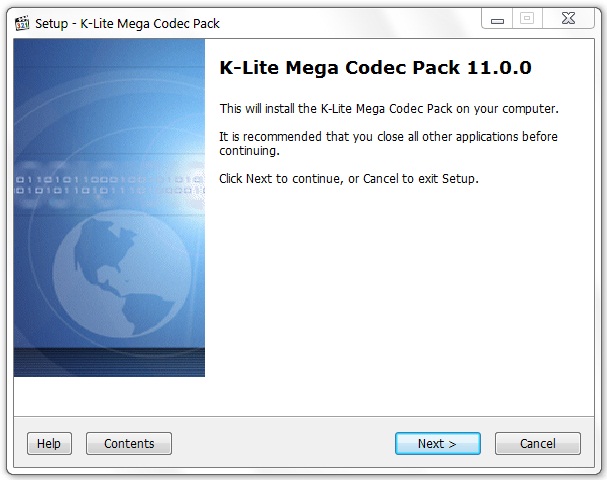
don't be scared by the fact that the installation is in English, just click 'Next' and the program will do everything for you. If you are not sure whether you need this or that codec, leave the standard profile, you should not change anything:
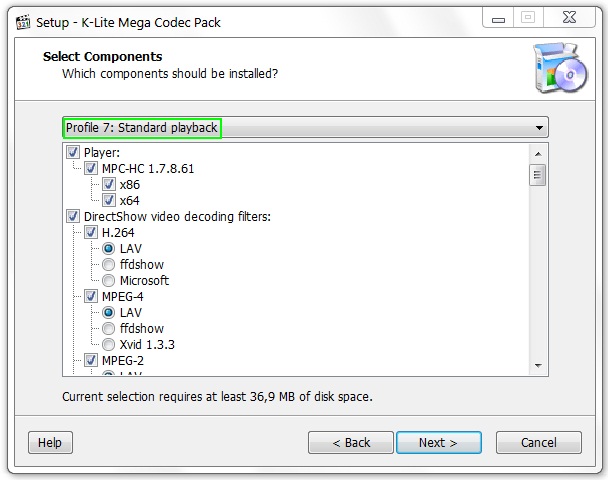
After installing the package, restart your computer and make sure that the video files start playing. For example, I immediately got an MKV container and an FLV flash video.
Unfortunately, not all problems with the standard Windows Media Player end there. Due to the fact that it has limitations in supported formats that are difficult to get around, many users prefer third-party players.
2. Use of third party media players.
In principle, it is generally not bad to have some kind of player other than the standard one, launching files for playback through the “open with” menu, thereby increasing the chances of success.
Perhaps you have already noticed that when you installed the K-Lite Mega Codec Pack, you also got a player installed with it - Media Player Classic.
![]()
Also distributed free of charge, this player does an excellent job of playing various video file standards, and one of its advantages is the ability to play damaged or incomplete files.
VLC Media Player is a universal player that supports a variety of formats from common to specific ones used in mobile devices and the Internet, independently supporting playback of FLV, TS and streaming video (IP-TV). This player is distributed under the GNU license and is free for the general user.
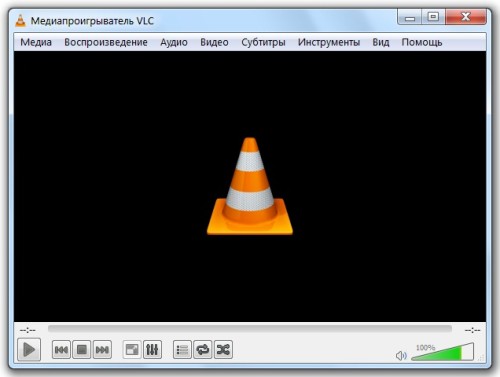
In addition, you can use a player that does not depend on the codecs built into the system, which can independently play common video image formats, since it has built-in decoders - .
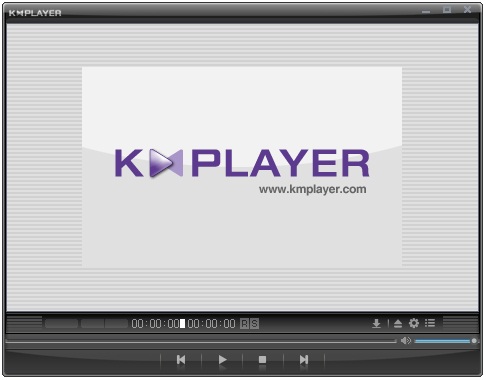
Using this video player may save you from having to install any codecs or their packages, especially since excessive clogging of the system with codecs can also lead to problems.
These players are constantly updated, fresh versions take into account the emergence of new, previously unused formats and ensure their normal reproduction.
3. Conflict of codecs in the system.
Excessive enthusiasm for installing various codecs can lead to the opposite effect, and you will not be able to watch the video for this reason. Not only do some codecs suffer from version incompatibility and do not replace one another during installation, there are also codecs for the same formats made by different manufacturers. How to be?
The first thing to do is remove everything from the system. installed packages codecs. To do this, through the “Control Panel”, open “Uninstall a program”, find the installed codec packages and remove them by right-clicking on their name.
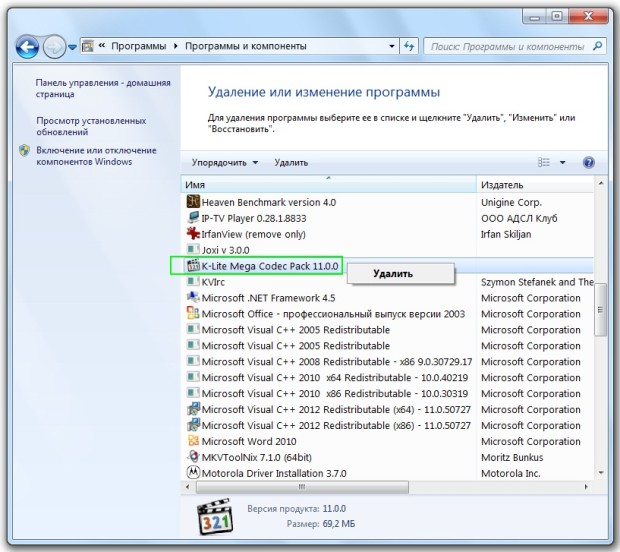
After restarting the computer, select the single most complete codec pack and install it. Another restart of the computer and you should be able to see if you have fixed the problems.
Unfortunately, codecs may remain on the system even after packages are removed. And if you don't know how to remove them from the registry, it may lead to a reinstall operating system- otherwise you will not unravel the problematic tangle.
4. Lack of video card drivers.
Another important problem why the video does not want to work is the presence of drivers for the video card installed in the system. The functions used by codecs to play the image are different from the standard display of desktop windows, and you just may not notice problems until you encounter them when playing video.
In order to make sure that the drivers are available, open the “Device Manager” and make sure that in the “Display adapters” section the name of your video card is displayed, and not “Standard video adapter” and there are no signs “?” next to the name, indicating problems with its driver .
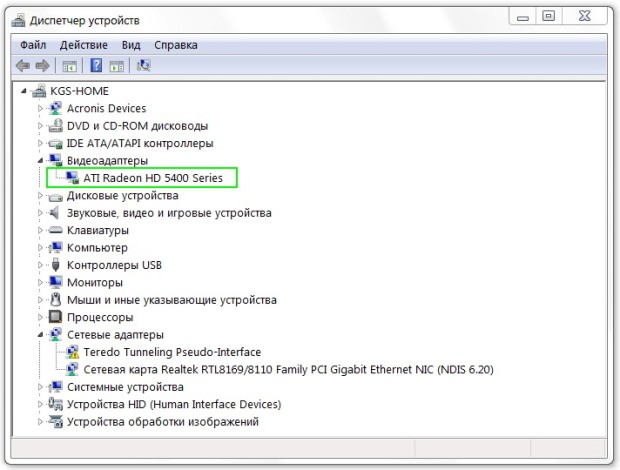
If this is not the case, find the driver disk, or go to the manufacturer's website and download the latest drivers for your graphics card. After installing all possible problems with the playback of video files on your computer should end.
Today I want to answer this question: Why is the video not playing!? There may be two options for events, and we will consider both right now.
The video does not play on the Internet when viewed in a browser. For example, VKontakte or Odnoklassniki.
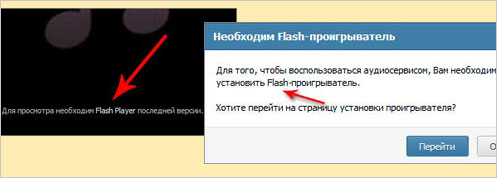
Option #1. Solution
In order to play some videos on a computer, we need a player. By default, Windows Media Player is built into the system, which can work with a large number of formats. But of course, it does not open everything, so we need to install codecs. What are codecs? This is a program that can open almost all audio and video formats.
I use and always recommend the set to everyone. This kit includes both the player itself and codecs. By installing this program, almost all films and music will work for you, but now in absolutely any player, even in, even in.
You can download these codecs for video playback on the official website: http://www.codecguide.com/download_kl.htm. There are several sets and all are free, I recommend downloading the lowest mega package by clicking: Download Mega - Mirror 1 - Download Now.
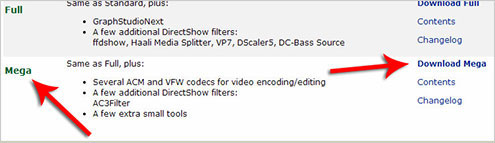
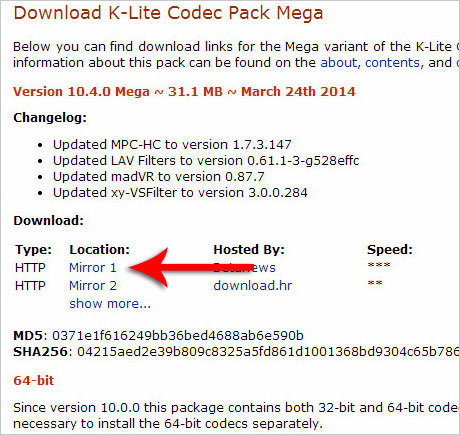

3. Click on the site yellow button " Install now”, save the program to your computer, wait for the download, then close the browser and complete the installation.
Now go online again and try to play the video.
I hope you understand why video is not playing and you already solved your problem. Wish you luck!
From the moment we got acquainted with the computer, we often come across the fact that the video does not show on the computer and the word “Codec” is incomprehensible, at that time, for us. We asked friends or acquaintances what this word was, they explained to us a little, - “It is necessary ..., there ... for films and music”, something like that. But we still did not understand what it is in general, why is it needed at all and what functions does it perform? To do this, we will now try to find out in detail on the pages of the site what these codecs are and what to do if you do not have them.
What is a codec?
The word "Codec" came to us from England and means "encoder". In the language of the common people, who are just getting acquainted with this, codec is a specific collection special programs
, which have the ability to convert data or signals into the form of data or signals that we need to view or listen to, or save and change the file format. Codecs are some software dictionary, with which your computer determines the formats that it does not recognize and then learns to use them.
For example, you brought home a movie that you really want to watch, but when you start it, you notice that only sound is playing, or, worse, just a black screen. All these inconveniences are certainly very annoying and to avoid this you need codecs, because they recognize what you have, for example, on the disk and convert it into an image on the monitor.
What to do if there are not enough codecs?
Now let's dwell on the question if you do not show audio and video files and tell you what to do if you do not have special codecs for viewing or listening.
If your video is not showing on your computer, then you need to install codecs. To install codecs, it is not necessary to be a cool programmer or an advanced user. You just need to download the installer "video codec pack" ( download video codec pack Can ).
The next step is to launch the installer and then you practically do not need to do anything, just click on the “Next” button. The system itself will install the video codec package and then, all by itself, it will recognize unknown audio and video file formats.
Downloaded video won't play on your computer? This is a fairly common occurrence. Reasons that may cause this problem, some. Now we will tell you why the video does not play on the computer and what can be done about it.
Video card drivers not installed or updated
To find out if your graphics card drivers are installed on your PC, go to Start and open the Control Panel. Next, select "Device Manager", find "Display Adapters" in the list and make sure that the name of the video card is displayed in this section.
If next to the name you see a yellow icon with the image exclamation point, it means that the graphics card drivers are not installed. Therefore, they need to be installed. Use the driver disk that came with the purchase of the video card itself. Or you can find the drivers yourself on the PC manufacturer's website.
If a specific graphics card model is listed, then you need to update the drivers. All new versions and installation instructions can be found on the official website of the video card manufacturer.
Still not playing video after installing the latest drivers?
No codec set
At its core, a codec is a program that converts video stream data and an audio signal. When recording a video, the video codec compresses (encodes) the video stream, while the audio codec compresses (encodes) the video stream. sound signal. After that, the video and audio streams are synchronized and saved in a specific format. Therefore, for the correct playback of video files, it is necessary that the required codec package is installed on the PC. The most common is a set of codecs K-Lite Codec Pack, it can be downloaded from the manufacturer's website.
But why is the video not playing on the computer even after installing the codecs?
The video player does not support the video format
If, after all the manipulations with drivers and codecs, the video still does not open on the PC, then the matter is in the player itself that you use to open the video file. After all, each video player supports certain formats. There is no need to search and install another program to play a particular video format. Much easier. It is enough to upload the video to the program, select the appropriate format and start the conversion. VideoMASTER supports formats from the most popular to the least used. You can even convert videos for mobile devices.

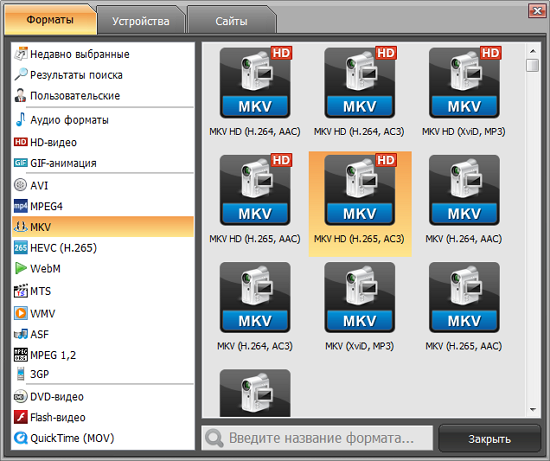
In the program, you can not only convert videos to the desired format, but also edit them. VideoMASTER allows you to trim video files, crop them, add captions and images, rotate, change speed, and apply effects. In our online textbook there are lessons, where it is described in detail, and many interesting and informative articles.




