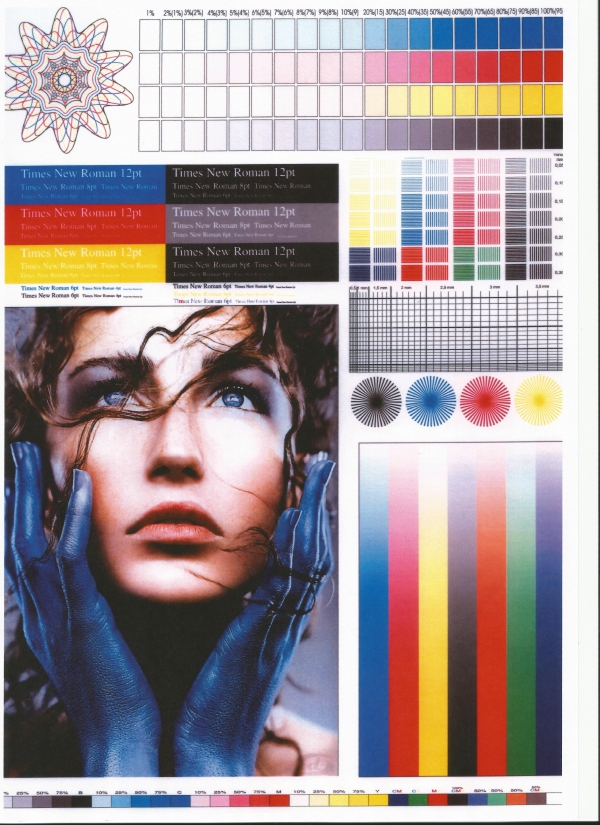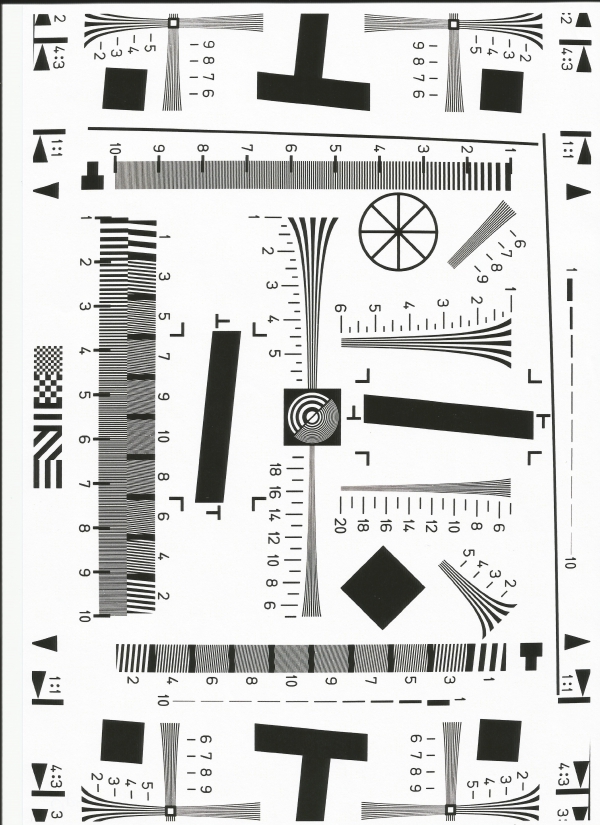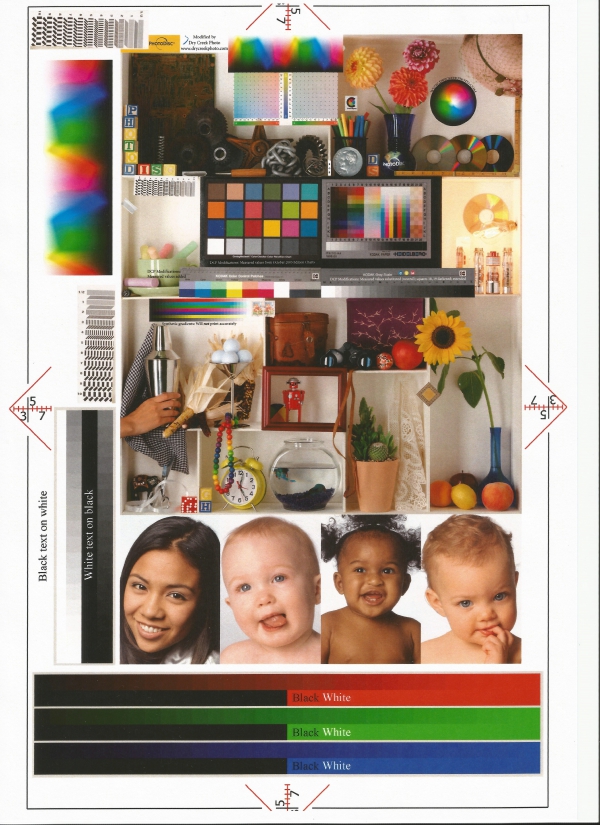Excellent model
Advantages of the printer/MFP 1. Reliability.
2. Relative cheapness of consumables.
3. Print quality. Disadvantages of the printer / MFP: 1. Quite noisy and slow.
2. No duplex printing.
Comment about printer/MFP:
The first printer I bought. The main task that he faced and still faces is printing files for study and work + photocopies and scans of various kinds of papers. It prints out perfectly, xerit scans too, only .pdf files are faded when printed.
The disadvantages, although there are, are not critical for me, since it is possible to print something on both sides of the sheet and with one-sided printing, and noise and slowness, this is an amateur, it does not bother me in any way.
I bought it a couple of months ago, then it was much cheaper than it is now (4-5 thousand) and the cartridges seemed relatively inexpensive, now I can say that for the entire time I have used it, I have already printed a lot of sheets, and there is still plenty of paint, color printing, though, haven't tried it yet.
Review #2 about HP Deskjet Ink Advantage 2520hc MFP
Excellent model
Printer/MFP Experience: Several Months
Advantages of the printer/MFP -Quite good quality in both color and black and white printing.
-Inexpensive consumables (there is even a version with two black cartridges and one color, for the price of two separate ones)
-Fast printing.
- Borderless printing (no need to scold HP, it really is, below I will write how to enable it)
-If desired, you can print with just one cartridge (even if one of them is not inserted)
- The price-quality ratio is quite adequate (do not forget when printing photos that this is not a professional model)
-Compact
- Intuitive interface and controls
-Pleasant design, one might say universal, i.e. will fit almost everywhere Disadvantages of the printer / MFP: - A little noisy (although it makes the most noise when capturing paper, otherwise it’s normal)
-The uniqueness of the power cord, if it breaks, FIG knows where to buy one
-Slightly lengthy scanning process (but if you adjust the quality, it becomes quite adequate)
-External power supply (maybe not a minus for someone, but not for me)
- Lack of a USB cable in the kit (this is already such a nitpick, so when buying this MFP, buy the cable right away)
Comment about printer/MFP:
In general, I am satisfied with the purchase, since for work I have to print both in color and in b/w.
I'll tell you how to activate the "no margins" function.
It can be used only if you did everything correctly according to the instructions when installing and connecting the MFP, otherwise the desired item in the settings simply will not be due to incorrectly installed firewood.
1) The MFP can be connected to the power supply to warm up (after removing everything unnecessary from it)
2) Do not connect this MFP with a USB cable to the computer until the firewood is fully installed (when it will be possible to connect it, it will inform you)
3) Next, if you did everything right and did everything that the MFP asked of you (insertion of cartridges, calibration, settings, tyry-pyry) try to print some kind of image. And more specifically, the actions are: RMB (on the image) / Print / Settings / Printer Properties / Advanced /
If something is wrong, then the following window will open: http://s2.stdns.ru/up/blog/cache/content/9873_56.1404839434.jpg
At correct installation driver, the following window should open: http://s2.stdns.ru/up/blog/cache/content/9873_57.1404839434.jpg
4) Approximately the same steps must be taken when printing through Word programs, Excel, etc. The main thing is to find the "printer properties" button and perform the same actions that were described in the paragraph above.
Manual for HP Deskjet Ink Advantage 2520hc MFP
Manual for MFP HP Deskjet Ink Advantage 2520hc free download. Read the instructions for the HP Deskjet Ink Advantage 2520hc MFP Read the instructions for the HP Deskjet Ink Advantage 2520hc MFP
Price MFP HP Deskjet Ink Advantage 2520hc
Market price, at the time of page creation
Currently, the printer market is filled with models for every budget. Especially popular among home users are the so-called inkjet printers. difference of this type printers from laser printers is printing with ink and, most importantly, the low price of the device itself. But despite the price of the device itself, consumables are expensive. And here the question arises, what to choose? Laser or inkjet?
Let's figure it out. The printer should be chosen based on what you want to print and in what quantities. If you are going to print a lot of text, then the choice is obvious - a laser printer. It has a much larger resource, and from one gas station it will print a lot. If you do not need a lot of text, and still want to print photos, then inkjet, definitely. It will be cheaper than other types. You may be wondering why inkjet printers are not suitable for printing large amounts of text? you go broke on consumables but only.
Now let's look at one more point. MFP or conventional printer? As Wikipedia says, an MFP is a multifunctional device, which means that in addition to being a printer, the device can have a scanner, copier, and even a fax machine! Here you already need to look, but is it necessary? For an office, an MFP is needed like air. As for the home ... If you have your own home business, then the MFP will also come in handy for you, in other cases it is a waste of money.
Let's go directly to the hero of this review: HP Deskjet Ink Advantage 2520hc MFP. This device is a multifunction printer/scanner/copier. Pay attention to the words "Ink Advantage" in the name of the device. According to HP, printers in this series use more capacious cartridges. How well each function of the MFP works, I will try to tell you, I will try. The model turned out to be very controversial. On the one hand, the device prints text perfectly, but photo printing is a bit disappointing.
Let's start with the usual...
Specifications
General characteristics
Model: HP Deskjet Ink Advantage 2520hc
Type: inkjet MFP
Functions: printer, scanner, copier
Application area: house
Accommodation: desktop
Seal
Print technology: thermal jet
Color print: There is
Types of printing: text, photos
Maximum Format: A4
Borderless printing: There is
Maximum resolution for black and white printing: 600x600dpi
Maximum color print resolution: 4800x1200dpi
Black and white print speed: 7 ppm (A4)
Color print speed: 4 ppm (A4) 1000 pages
Scanner
Scanner type: tablet
Maximum scan format: 210x297 mm (A4)
Maximum scan area: 216x297 mm
Standards support: TWAIN
Scanner Color Depth: 24 bit
copier
Copy speed: 19 ppm
Maximum copier resolution: 600x300dpi
Maximum number of copies per cycle: 19
Copy scaling: There is
trays
Feed Tray: 60 sheets
Output Tray: 25 sheets
Consumables
Compatible cartridges: HP 46
Number of pages per black cartridge: 1500
Number of pages per color cartridge: 750
Supported media: glossy paper, card stock, envelopes, matte paper, plain paper, transparencies, photo paper, labels
Supported media weights: 60-300 g/m²
Additional Information
Interface: USB 2.0
Built-in memory: 64 MB
Compatible OS: Mac OS, Windows XP/Vista/7/8/8.1/RT
Energy consumption: 10 W
Standby power consumption: 2.3W
Power consumption in sleep mode: 1.3W
Power consumption in off mode: 0.3W
Maximum noise level: 49 dB
Equipment: HP Deskjet Ink Advantage 2520hc MFP, power cable + power supply, user manual, driver and firmware disc, HP 46 Black Cartridge, HP 46 Tri-Color Cartridge
Dimensions (WxHxD): 441x252x439 mm
Weight: 3.9 kg
Equipment and design
The device comes in a rather small beautiful cardboard box. The design is made in red and black colors.
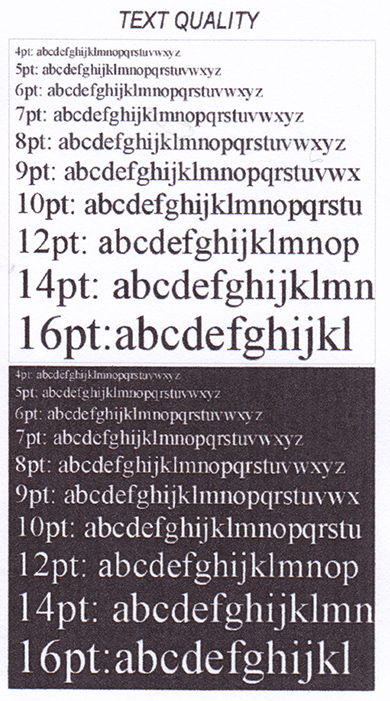
From the information on the box, it becomes clear that this is a printer-scanner-copier with a monochrome display that uses HP 46 cartridges, and can also print borderless (yes, of course).
HP Deskjet Ink Advantage 2520hc and various waste paper are wrapped in a thin cloth bag.


All moving parts of the printer are sealed with blue tape so that they do not move during transportation. Inside the device are two cartridges HP 46 (black and color), cable + power supply. In total included:
MFP HP Deskjet Ink Advantage 2520hc
HP 46 Black Ink Cartridge
HP 46 tri-color cartridge
Quick User Guide
Quick Start Guide
Driver disk and software HP Photo Creations
Power cable
power unit
Not a lot, let's just say. A USB cable would be very welcome in the kit, otherwise, when you come home with a new MFP, you will have to go to the store again.

Let's look at the power supply. It is relatively small, but it is a pity that it exists at all. It would be better if the block was built-in.


On one side is a power indicator that glows green when the unit is plugged in. Specifically, this block can operate from a network with a voltage of 100-240 Volts, consuming 300 mA, however, HP warns that before connecting to the network, make sure that the block maintains voltage in it. At the output we have 30 volts and 333 mA. Note that the sticker has a pinout drawing of the plug to connect to the device.


The connector for connecting the network cable is standard, so if the cable is damaged, replacing it is not at all a problem, while the power supply is connected to the MFP with such a purple proprietary plug:

Here we smoothly approached the device itself. The HP Ink Advantage 2520hc is relatively small, measuring 441x252x439mm (WxHxD) and weighing just 3.9kg. The design of the device is quite good: it looks stylish and tasteful. The case is made of black matte plastic, which, however, does not prevent it from collecting touch marks. It is very difficult to remove them.

![]()

There is nothing special on the back, just a sticker with information about the device and two connectors (power and USB type B).



On top of the MFP is a flip cover for the paper feed tray, a control panel, and a cover that covers the scanner surface. Also on top are stylized brown and gold stripes and a silver HP logo. Not bad, right?
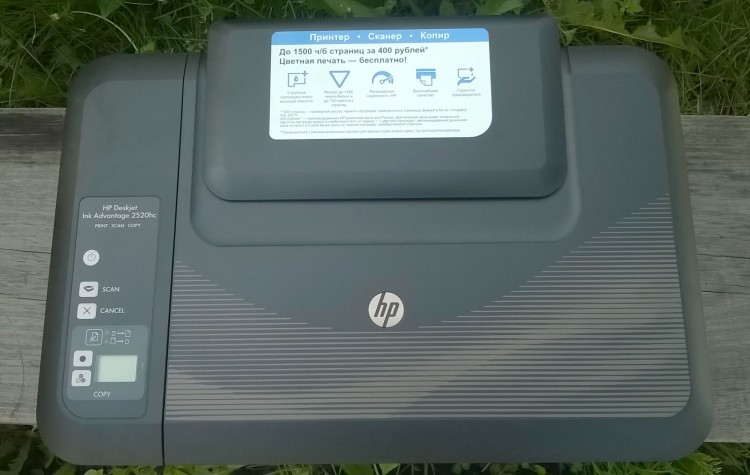

A sticker is also pasted here (which cannot be removed). The manufacturer assures that for only 400 rubles you can print 1,500 black and white pages, and color print generally free! Oh how! But pay attention to the stars. The 1,500 page figure was obtained using the ISO 24711 standard, which I will discuss later. The number of actually printed pages will of course be less.
By the way, at the bottom of the device there is a cover with which you can clear paper jams.


The control panel is not difficult to use. Buttons in order from top to bottom: on / off, scan, cancel the current action, copy zoom, black and white copy and color copy.
Let's talk about the copier management section. The zoom button is designed to stretch the scan to the entire sheet or vice versa. Sometimes it's useful.
The LCD display performs two simple functions, namely the display of the ink level in the cartridges (black on the left, color on the right) and the number of copies. To make several copies at once, just press the copy button the required number of times (but not more than 19).
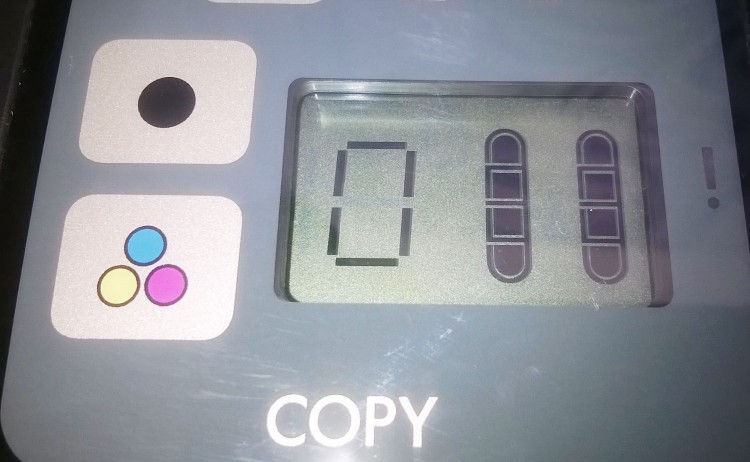
Open the scanner cover. The surface of the tablet is slightly larger than A4, which is quite enough. But the depth of the scanner is small, so when copying something more or less thick (passports, for example), be prepared to get large dark spots.
Important addition
In order not to get blackness all over the sheet when copying something thick, it is enough just not to close the cover. The MFP is smart enough to detect scan areas on its own. With the lid open, there will be no blackness on the sheet at all. Thanks HP_expert !

The sheet must be applied to the lower right edge.
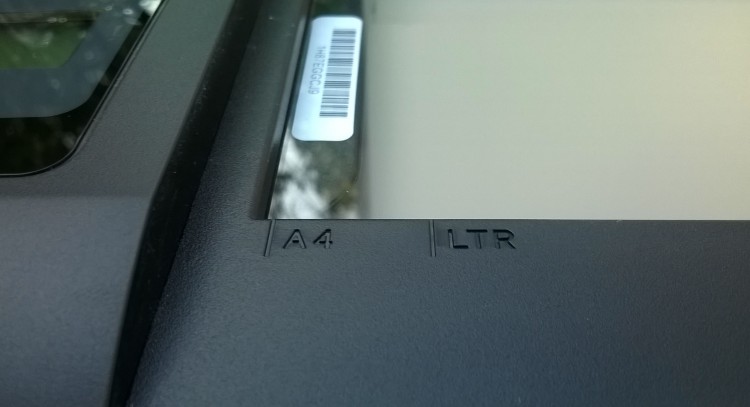
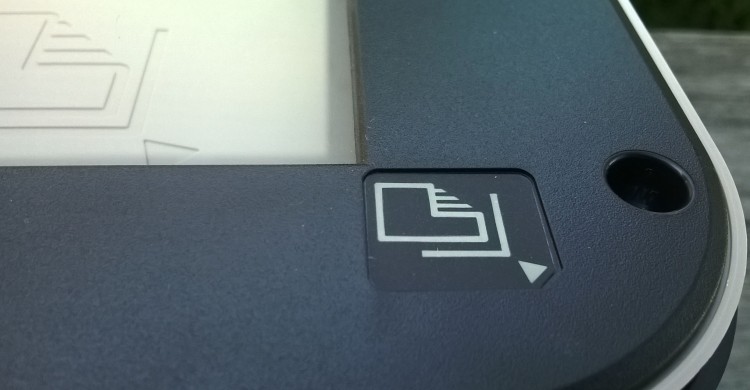
To install paper into the device, you need to open a special cover, which will then hold the paper. You can also adjust the bin to fit the size of the installed paper.


The print tray is hidden in the case. Open the front cover and here it is. Then you need to pull out the plastic stand, otherwise the printer will just spit out the sheets on the floor. I don’t understand why it is white, and not black to match the rest of the case.


To install cartridges in the device, you need to open another cover, which is located behind the output tray. By the way, use the MFP with open lid will not work, since he knows when it is open.


When the device is turned on, when the lid is opened, the carriage for cartridges itself drives up to a special platform. In the off state, you will have to move yourself.
Inside there is a sticker with information about the cartridges used and their installation.
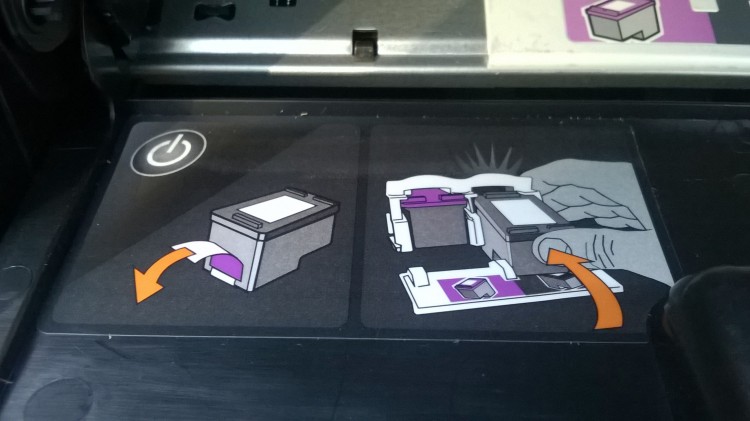
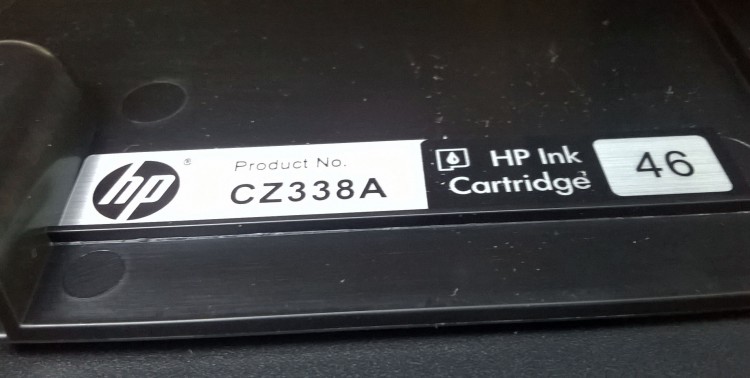
In general, the HP Deskjet Ink Advantage 2520hc MFP has a good design that will fit into almost any interior. Just look at this handsome man!
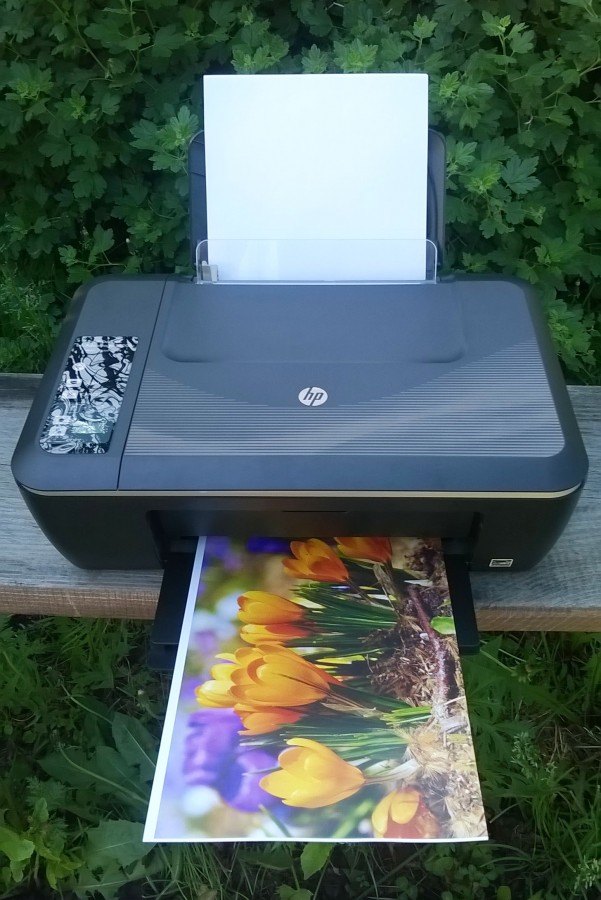
Testing
Text printing
It is not difficult to guess that a printer is bought in the house primarily for printing text information, while the ability to print photos is not a priority, especially considering the price of cartridges.
To test the quality and speed of text printing, I prepared the following test page and armed myself with a stopwatch. For the font, I chose the famous Segoe UI font (the same one, yes), as it has good readability at almost any size. There are also some graphics on this page, namely two gradients: monochrome and color. By the way, comrade, "eat more of these soft French rolls, but drink tea."

We install ordinary SvetoCopy office paper with a density of 80 g / m² in the receiving tray. We will print both black and color cartridges. The Plain Paper Driver provides three quality options: Draft, Normal, and Best, and allows you to select which cartridge to use.
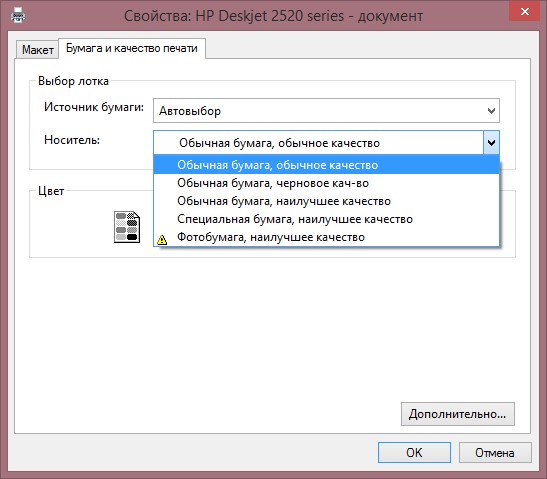
Perhaps we'll start. First, we will print in black and white with three quality options. So that you can evaluate the quality of text printing (at least approximately), I made scans of prints at a resolution of 600 dpi using the same MFP. Clicking on the image will take you to the original OneDrive view, where you can see the differences in more detail.
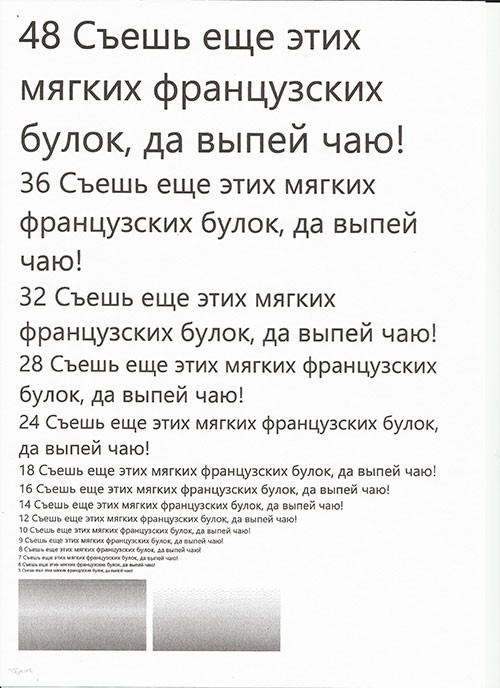
Black and white draft quality.
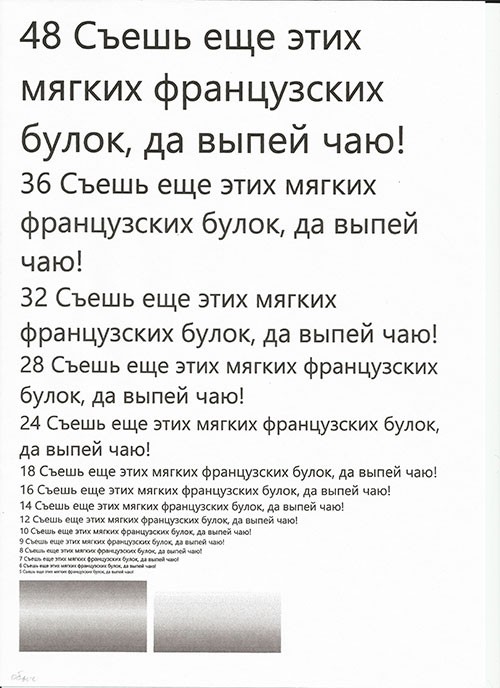
Black and white normal quality.

black and white best quality.
In general, there is no big difference in the quality of text printing, except that at the maximum the text is a little more bold, and at the draft it is not so smooth. The difference is noticeable only when printing graphics. If at the maximum quality the points that make up the gradient are almost invisible, then on the draft they are immediately evident. The same applies to colors other than black. On draft quality, non-black text is printed in small dots, for which the eye stumbles. However, I am satisfied with the quality even in the draft version. It is quite enough to display plain text, and the speed is quite high.
Pay attention to the small text of 5 points. It is easily readable even in draft quality. To test what the MFP is capable of, I prepared another small document of ultra-small text (down to one point).
Microsoft Word, maximum magnification (500%)
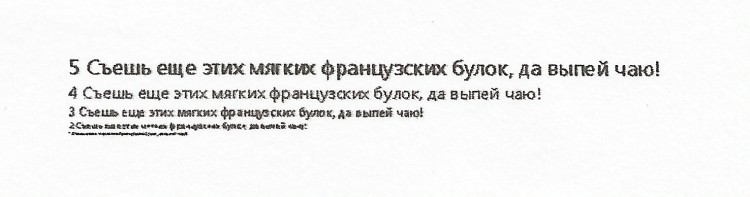
Super small text, draft quality.

Super small text, normal quality.

Super small text, best quality.
Great! The text is readable up to two points, with the exception of draft quality, on which it is difficult to parse the text.
Now let's torture the second cartridge. Choose a print in color and go! Again scans and links to the originals.
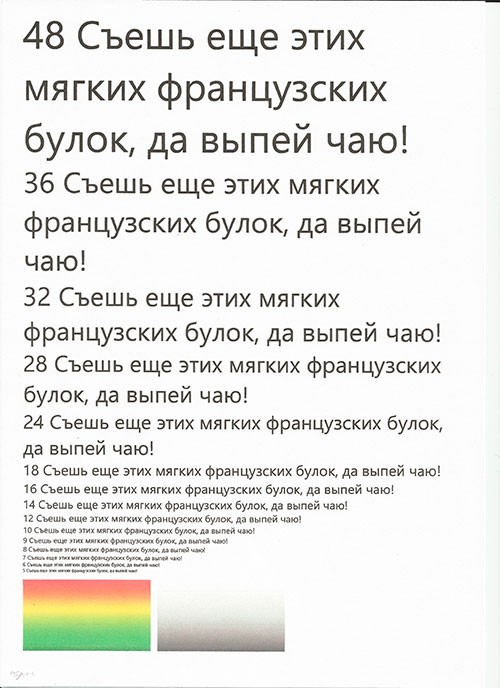
Color draft quality.

Color regular quality.

Color best quality.
There is no difference in the quality of text output between color and black cartridges. Therefore, if you run out of a black cartridge, print in color to your health, no one will notice! If we compare the output of the text in each of the three quality options, then the text is practically the same. Only it is again a little more bold on the best, and less smooth on the rough.
Guess what is the difference? Of course, in graphics, namely in gradients. Absolutely perfect and juicy gradients are obtained using the best quality, while the rest become visible dots, which create a color transition effect.
Especially for you, I noted how long it takes to print a document using various cartridge settings. The results are as follows:
![]()
Best print quality goes longer of everything, so it makes sense to use it only if there are graphics in the document. In all other cases, regular or even draft quality will suffice.
Ink Water Resistance Test
Everyone knows that laser printer prints do not flow in water, so in case you soak any document, it is enough just to dry it. Users complain about inkjet printers that the inks flow at the slightest hit of water. Let's test how much "flow" documents printed on the HP Deskjet Ink Advantage 2520hc MFP.
We will test according to the following plan:
1) Pour warm water into a basin
2) We put a print in it for 3 minutes and rinse a little
3) We take out a wet sheet and hang it outside to dry on a clothesline using clothespins
4) We are waiting for complete drying
5) PROFIT
In order for you to evaluate the result, I made scans of the dried prints. Do not forget that when you click on the image, its original will open.

Black and white best quality, dry.

Color best quality, dry.
What can I say... The text does not flow at all, and this applies to both color and black and white prints. No, the text smears a little if you try to do it with your finger, but in general the result is like a print from a laser printer. Those dark stains that you see all over the sheet are not paint, but simply its irregularities.
As for the graphics, there are no problems with black and white prints at all, while with color they are, and moreover, they are large. During the soaking, nothing seemed to happen, but as soon as the sheet was hung out to dry, after a while the colored areas were almost completely drained. This is clearly visible on the scan. By the way, I wetted the same prints, the scans of which were presented in the last section. Compare their originals, shall we say, before and after.
Let me summarize a little. You may not be at all afraid to soak sheets printed with a black cartridge, but it is not at all desirable to do this with color cartridge prints if they have any graphics on them. There are no problems with the text.
Printing photos
A good addition to a home printer is the ability to print photos. Manufacturers claim that the quality will be like in a photo studio and at the same time cheaper, but let me disagree with this. Photo print quality home printer technically cannot be the same as in a photo studio. Simply put, photo studios (mostly) have more advanced (and expensive) photo printers, the quality of which is significantly superior to home counterparts. Well, a device for 2000-3000 rubles cannot print as well as a device for 30000-50000 rubles. Miracles do not happen!
Therefore, I was skeptical about the photo printing capabilities of this MFP. No, I'm not a professional, but I have an idea about the quality of prints. So, I bought A4 glossy photo paper from a local store from a well-known brand, namely Lomond, with a weight of 215 g/m².
We will print the following images (listed in the order in which they were used):




After the first publication of the review and communication with an HP specialist, I also printed this image:

Why such a set of images? Because it contains primary colors, and in abundance. We install photo paper in the output tray and start printing by setting the print option to the entire sheet. We are waiting ... We are waiting for a long time ... And we get a print of the first image, the quality of which leaves much to be desired.

A4 print scan. Paradise corner.
But the main disappointment is elsewhere. The manufacturer widely advertises the HP Deskjet Ink Advantage 2520hc as affordable way printing photos, documents and flyers at home without borders. WITHOUT FIELDS! What did we get on the print? That's right, margins, although the manufacturer assures us that there are no margins. Interesting, isn't it? The following images I have tried printing with other programs such as ACDSee, Photoshop, and HP Photo Creations. The result is zero - the fields are as they were, as they are.
We call HP support to find out what's wrong. From communication with a support service specialist, it was possible to find out that this MFP should not print borderless. The specialist said that this was just a mistake on the site, but when I told him that the company advertises borderless printing in all press releases as competitive advantage, he offered to write a claim through the company's website. I immediately did this, but for two weeks I did not receive an answer. By the way, on the box from the MFP there is an icon and the inscription "Borderless", which means the absence of borders (fields).
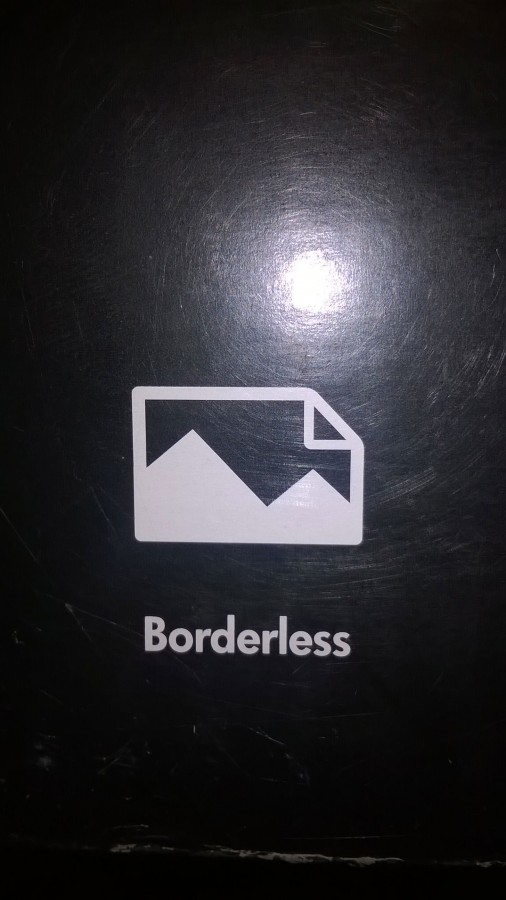
In total, in the landscape orientation of the A4 sheet, the margins are as follows: 2 millimeters on the left, 6 millimeters on the top and 15 millimeters on the right. In the landscape orientation of the photo card sheet (10x15 cm), the margins are as follows: 2 millimeters on the left, 2 millimeters on the bottom, 2 millimeters on the top and 12 millimeters on the right.
Let's get back to print quality. Unfortunately, upon closer examination, small, small dots are visible in some places, with which the printer tried to make smooth transition colors, especially in the sky. There is also a severe lack of clarity, which is especially noticeable on the boat and the island on the right. Pay attention to the water, the HP 2520hc absolutely did not cope with it - the waves are almost invisible, just a bright blue area with reflections of green. The only thing that turned out well is the juiciness of the picture, although it does not reach the juiciness of the original pictures. The scan posted above gives an idea of the overall print quality (but not the color reproduction, as the scanner fakes colors).
The next image will be tulips. Scan of the print (the scanner lied a lot with the colors):

A4 print scan. Tulips.
When printing this image, the "Maximum DPI" setting was enabled in the driver settings, although this did not improve the quality. Printing took about 13 minutes. The printer lied with the colors. Juicy greens became darker, and almost orange flowers turned red. The tulips in the background, close to fuchsia in the print, have become even more pink. Also, clarity is lacking again.
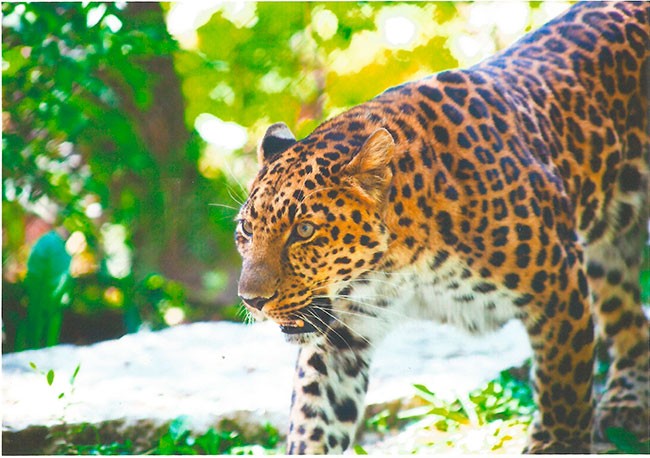
Scan of the print "photocard 10x15". Gorgeous jaguar.
What can be said? I more or less like the quality of the print in this format, since the lack of detail is almost not noticeable. With color, the printer again lied a little: the jaguar became more orange.
We will print the last photo of snowdrops (thanks to Alexey Lalitin for the hint) again on A4 format without the “Maximum DPI” setting. It took about 7 minutes to print. Scan:

A4 print scan. Snowdrops.
There is a big color mismatch. The original flowers yellow color, while they turned almost orange on the printout. Fine-fine graininess and a slight lack of clarity are also noticeable.
I tried to print a couple of old family photos on a 10x15 cm format. The photos were taken with an old Samsung digital camera (2004), the resolution of the pictures is 1024x768 pixels. The result was disappointing. The prints came out fuzzy and faded, while the same photos printed in a photo studio were absolutely clear and juicy.
Let me summarize. The photo print quality is not good at all. If the prints look more or less in the 10x15 cm format, then the A4 is scary to look at! The HP Deskjet Ink Advantage 2520hc lies with colors (sometimes quite badly), but this can be attributed to a three-color cartridge. Printers with five-color cartridges are designed for high-quality color reproduction, but they are much more expensive. This MFP is also not chasing speed - printing takes quite a lot of time. If you use this printer to print photos, then on formats no larger than 10x15.
Must Read
After publishing a review in which I accused the company of deceiving customers, which I deeply regret, I was contacted by HP_expert, with whom I managed to solve the problem of the lack of borderless printing. As it turned out, the problem was in a crookedly installed driver.
I did not suspect this trick, since all proprietary software was installed and functioned absolutely normally. I was also baffled by the response from HP support, who said that the HP DJ Ink Advantage 2520hc should not print borderless, and that the site's specifications are just a mistake. HP_expert and I have already forwarded information about the incident to the company. I hope that the operator who communicated with me will be found and forced to learn specifications this MFP.
Let's get back to the driver. I dare to suggest that when installing proprietary HP software, the system nevertheless decided to install its own driver, in the settings of which there is no way to enable borderless printing.
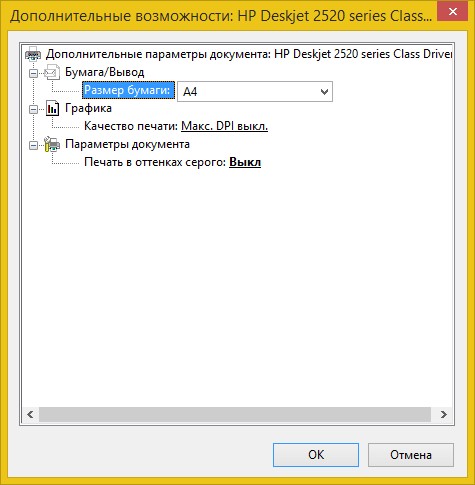
When dealing with this MFP for the first time, you won’t notice a catch. The printer is correctly detected, and it is possible to enable "Maximum DPI" when printing. I had to sweat a lot to get the correct driver installed. It succeeded only on the fourth attempt. After which in advanced settings driver, the desired item appears:
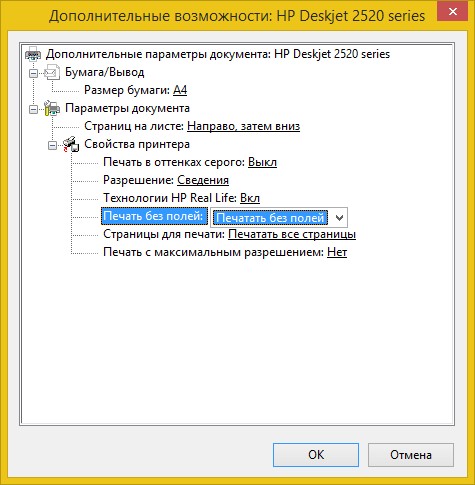
We print the fifth image (apple) with the “Print without borders” and “Maximum DPI” settings enabled. After printing was completed, I received a completely borderless print. Finally! Below is a 600 dpi scan of a print. The scanner lied about the colors again.

A4 print scan. Apples.
The colors on the print are again slightly off. In terms of clarity, this print is a little better. By the way, the original image was much larger in resolution than the previous ones.
I'm glad that I still managed to enable borderless printing. Without HP_expert this would not have happened. It is strange that there was a problem with the drivers in our times, in the days of Plug and Play. I'm sorry to have given you incorrect information. I apologize to HP for the false accusations. I was wrong…
Scanner testing
There isn't much to show in this section, as the scans made by the HP Ink Advantage 2520hc have already been shown in the previous sections. But for example, I will give scans of a color test page (best quality) in various resolutions up to 600 dpi. No, the scanner also supports a higher resolution (1200 dpi), but there is no point in using it, since the scanning process takes too much time, and the size of the final file is enormous. Clicking on the image will take you to OneDrive, where you can view and download the original.
Scan page to calibrate the scanner. 300 dpi.
After that, you need to place this page on the scanner tablet and press the "Scan" button on the control panel. Important! The device does not warn you when it will print this page, so this page may come out along with the document you need. In my case, the printer printed a test page the first time I printed a document, and then for some reason again when I sent a photo to print. Instead of a photo, I received this page on a piece of photo paper. It's a shame ... You can throw out a whole sheet ...
copier
This is very useful feature, which allows you to make copies of various documents without using a computer. To make several copies, just press the copy button on the control panel the required number of times, but no more than 19.
Both color and black and white copying is supported. Copying is performed at a resolution of 600x300 dpi, which is quite enough. Copying does not take much time - the first copy comes out at the 26th second (the scanning process takes the most time).
This is a scan of a black and white copy of the scanner calibration page at 600 dpi (mind blowing, isn't it?):
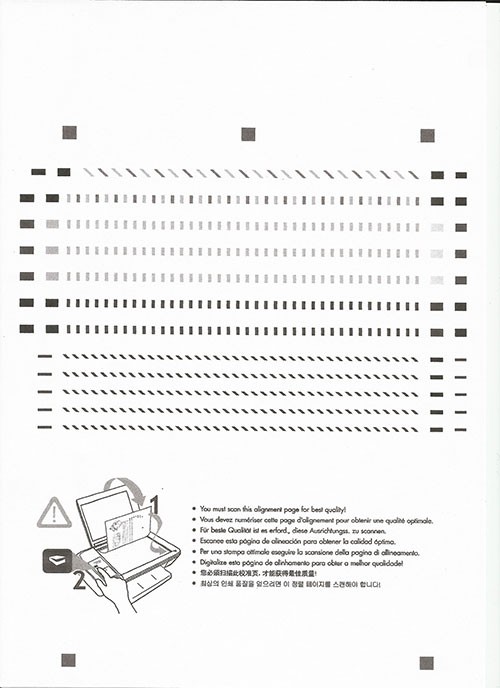
Scanned black and white copy. 600 dpi.
The quality of the copy is similar to the draft quality of normal printing.
About cartridges
The HP Deskjet 2520hc MFP belongs to the Ink Advantage series. According to the manufacturer, printers of this series use more capacious and cheaper cartridges. Specifically this device uses HP 46 cartridges.
The HP 46 cartridges are quite high-capacity, especially the black one (almost twice as long as the color one). HP says the black cartridge can print up to 1,500 pages and the color cartridge up to 750 pages. In reality, of course, this will not be the case. The manufacturer tests the number of printed A4 pages according to the international standard ISO 24711.
What is this standard? It contains a general description of the requirements and conditions for testing, such as temperature and humidity, paper weight, and so on. This standard assumes continuous printing of five pages (in PDF format) until the ink runs out. The pages are contained in the ISO 24712 standard. You can find these pages on the Internet, but just do not forget that the standards documents are paid, including these test pages and also piracy is not good.
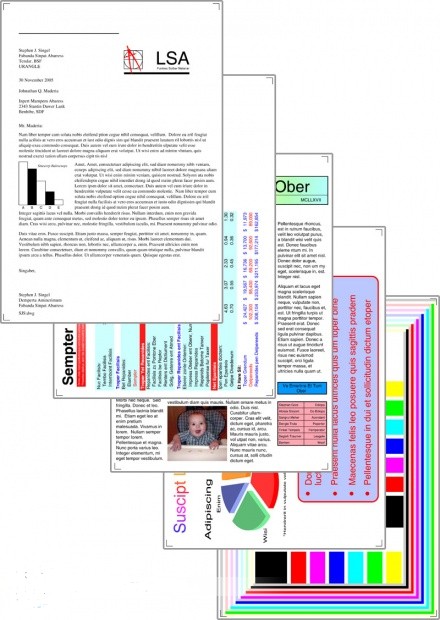
ISO 24712 test pages.
As I already said, by this standard The HP Deskjet Ink Advantage 2520hc MFP is capable of printing up to 1,500 pages in black and up to 750 in color. Not bad, especially when you consider that most other models inkjet printers according to this standard, no more than 500 pages are printed.
As for the price of cartridges, it is quite low. The HP recommended price for a black and color cartridge is only 400 rubles, although in DNS they cost about 550 rubles. But another set is interesting. A set of two black cartridges + one color cartridge went on sale, the price of which is only twice as high as the price of one black cartridge. They did not lie to us, we really get a color cartridge for free. By the way, in DNS this kit costs 800 rubles. Really good offer! Links to cartridges are attached to the article, so you can find them at the top of the page.

HP 46 Black Cartridge (left) and HP 46 Tri-color Cartridge (right).

HP 46 tri-color cartridge (left) and HP 46 black cartridge (right).
Cartridges have a warranty expiration date. I can’t say for sure if HP 46 cartridges have an expiration date, at least there is no mention of this on the box and on the website.
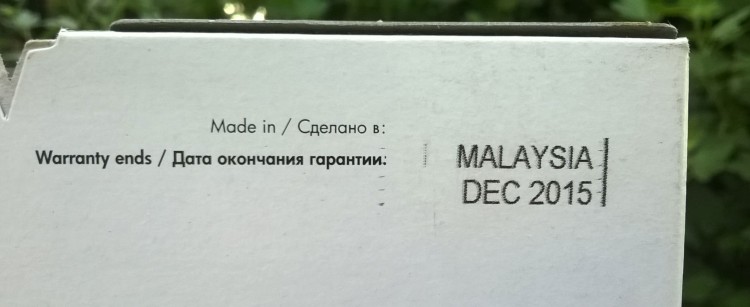
An important feature of this printer is the ability to print without one of the cartridges. Out of color cartridge? Recycle and continue to use black. And vice versa.
Noise level
The HP Deskjet Ink Advantage 2520hc is a quiet MFP. The machine makes the most noise when it picks up paper from the tray and ejects it when printing is complete. The printing itself is very quiet, especially with the "Maximum DPI" setting, at which the print speed is very slow.
Quite a noticeable noise is emitted during the operation of the copier, as the paper is captured at the same time and the fast scanning process begins. There is practically no noise when scanning to a computer, especially at high DPI. I even looked inside a few times to make sure the scanner was working. The scanning lamp only makes noise during fast movement.
We can say that this MFP is very quiet. The lasers aren't even close!
Software
Included with the device is a disc with drivers and HP Photo Creations software. Since I don't have a floppy drive, I downloaded the software from the manufacturer's website.
Windows 8.1 produces automatic installation drivers and downloads from Store Windows program HP AIO Printer Remote. But I still installed the software from the HP website.
The driver contains the HP Printer Assistant program. With this program, you can change various print settings, scan images, order ink cartridges and other supplies that are compatible with your machine, run diagnostics, and check printer status.
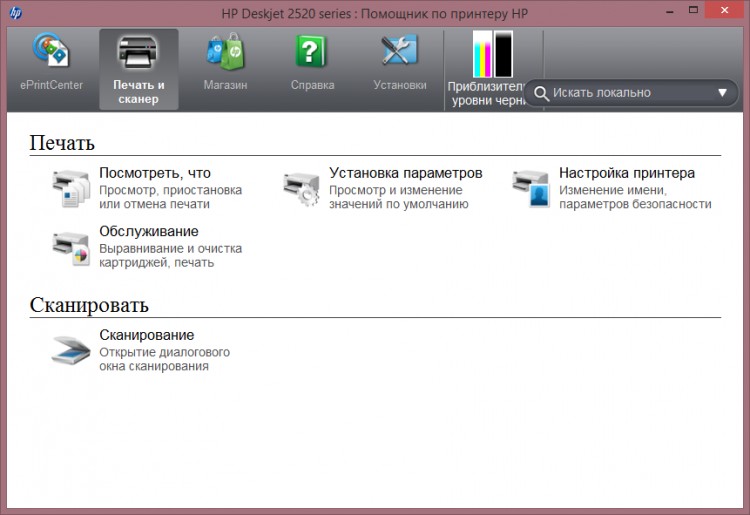
"Print and Scanner" section.
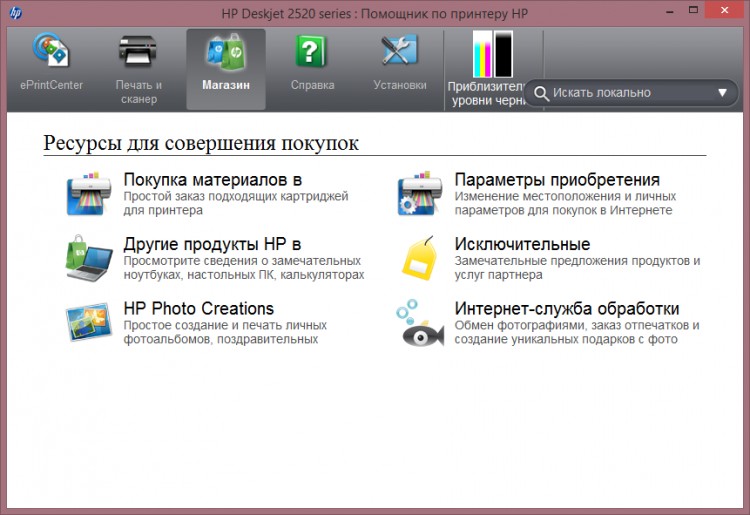
Shopping section.
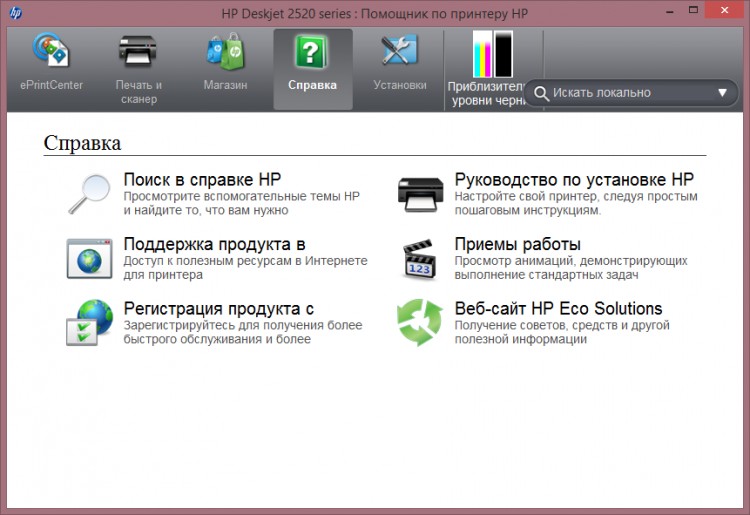
Help section.
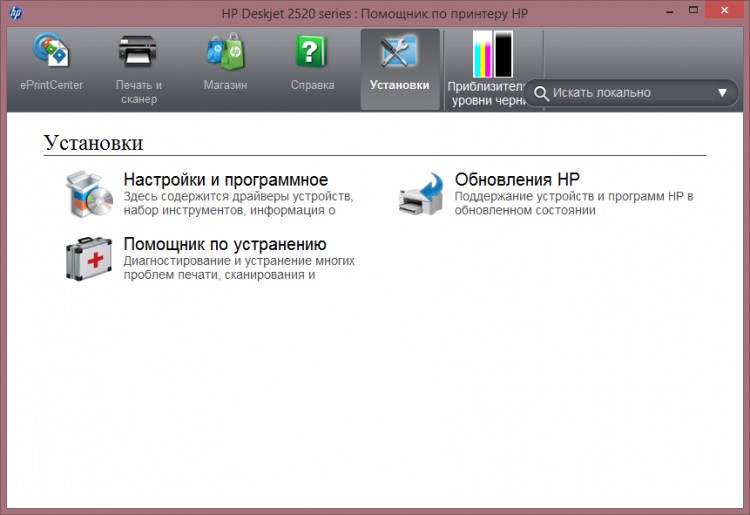
Section of diagnostics and software updates.
The application has a built-in interactive help system, where you can not only read how to perform a particular action, but also watch the animation.
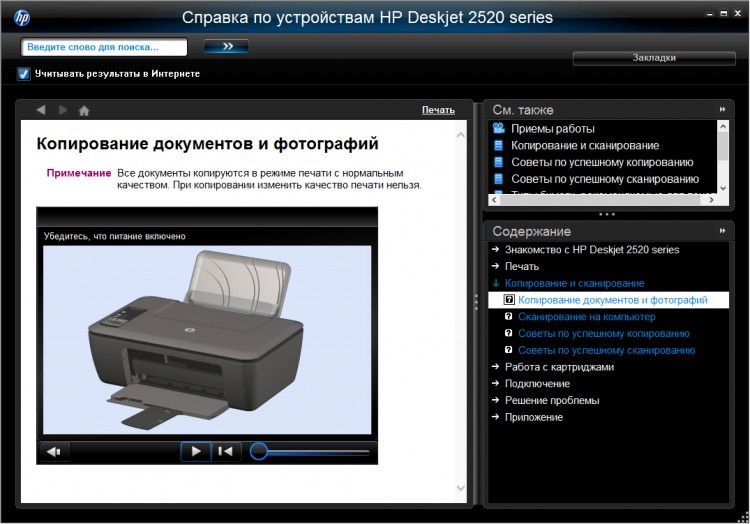
HP Help System.
In the program, you can see the approximate level of ink. This is the level of ink in a color cartridge after printing several photos on A4 and 10x15 sheets.
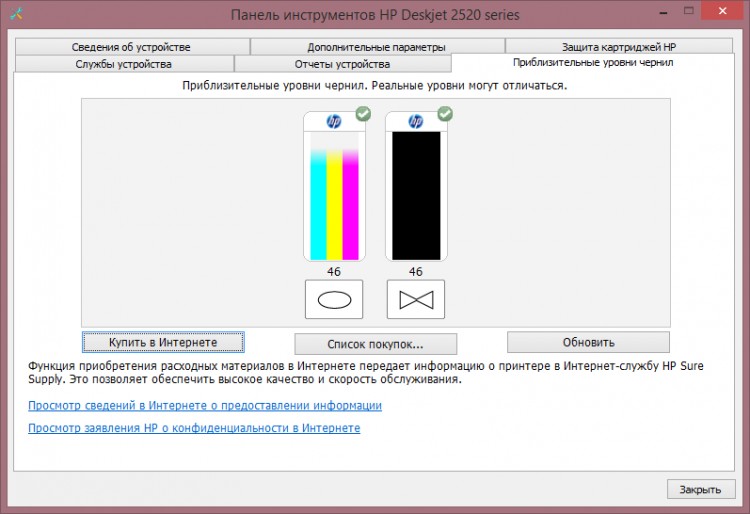
ink level.
You can also perform printer maintenance here, such as aligning and cleaning cartridges, and cleaning the printer.
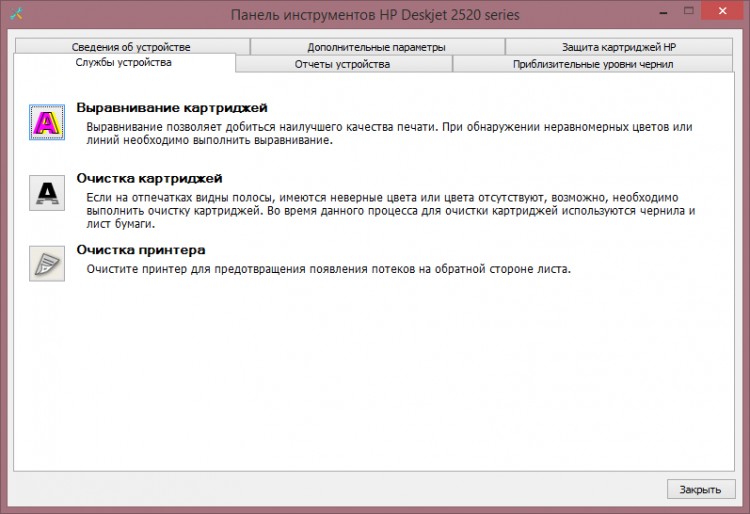
Device maintenance.
HP cartridges support self-protection, which prevents the current cartridges from being used in another printer. There is no protection against theft, though the criminal learns about the futility of his act only at home.
With this application, you can set the time for the device to automatically turn off when not in use. By default, this is 2 hours, but after about 15 minutes it goes to sleep, thereby reducing power consumption (and so low).
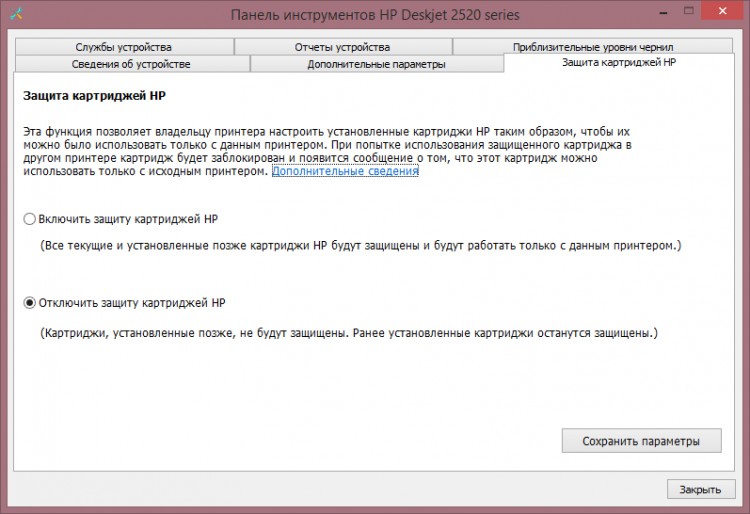
HP cartridge protection.
In the Device Reports section, you can print a diagnostic information page that contains all information about the printer's status.
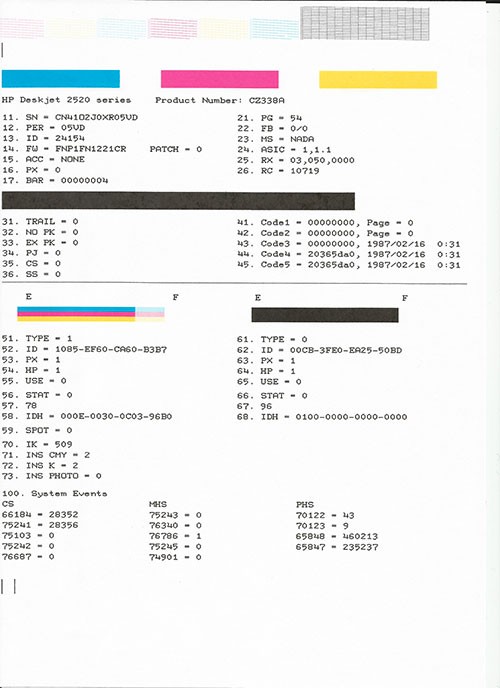
Scan of the diagnostic information page.
With HP Photo Creations, you can create and print a variety of collages, postcards, business cards, and more. The ability to print regular photos is also available.
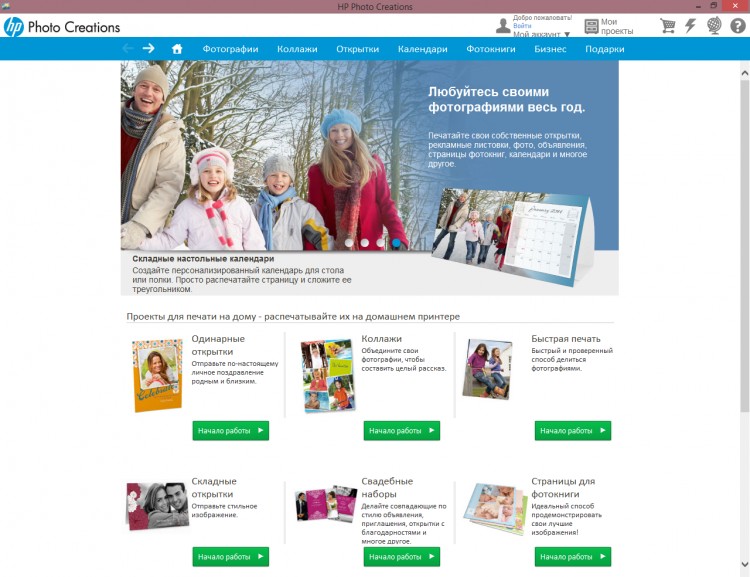
HP Photo Creations.
As I said, when connecting an HP Deskjet Ink Advantage 2520hc MFP to a device under Windows control 8.1 or Windows RT 8.1, the system automatically installs the driver and downloads the HP AiO Printer Remote app from the store. Yes, this MFP works great with Windows RT (I'm happy with my Microsoft Surface). You can also separately download the HP Scan and Capture application, which is designed to scan photos and documents to a PC.
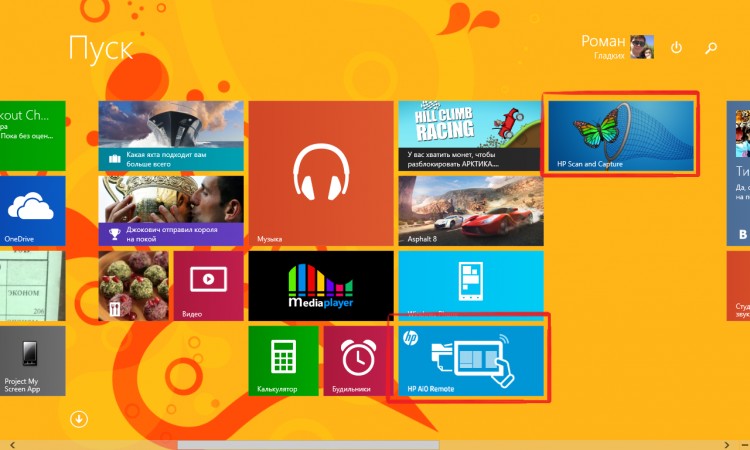
Application tiles in the start menu.
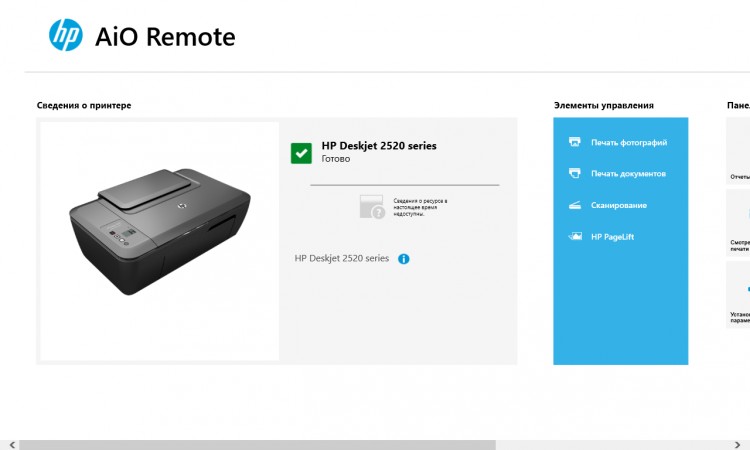
HP AiO Printer Remote home screen.
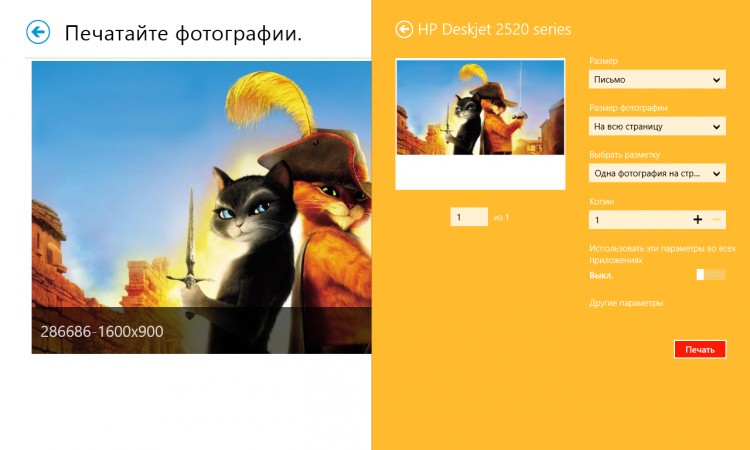
Printing a photo via the HP AiO Printer Remote (however, printing is still done through the standard Metro print dialog).
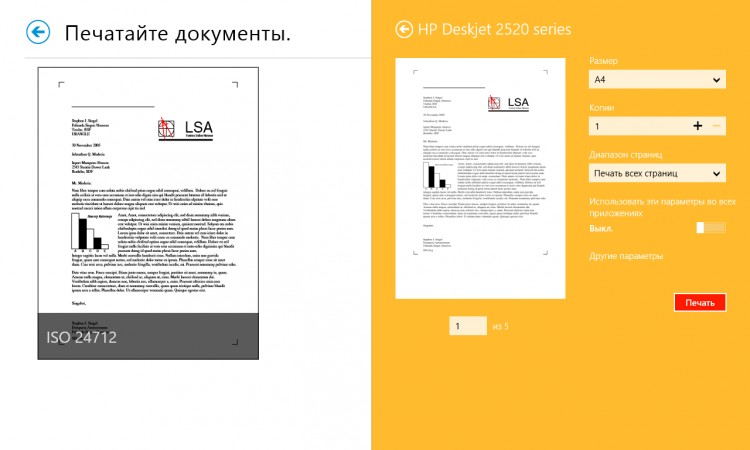
Printing a document via the HP AiO Printer Remote (again via the standard Metro dialog).
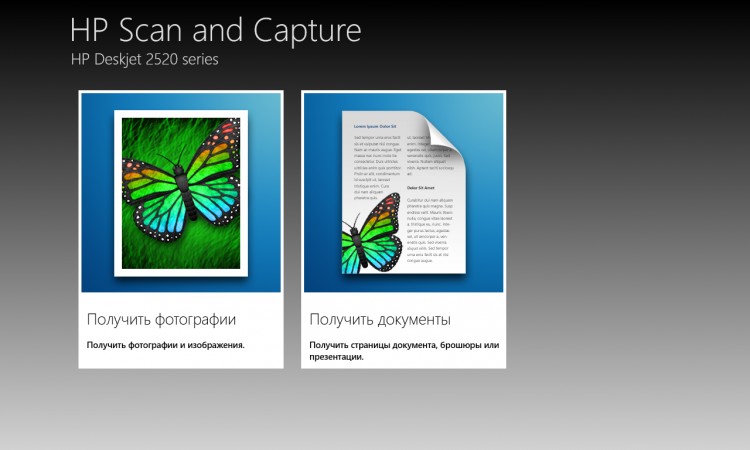
HP Scan and Capture homepage
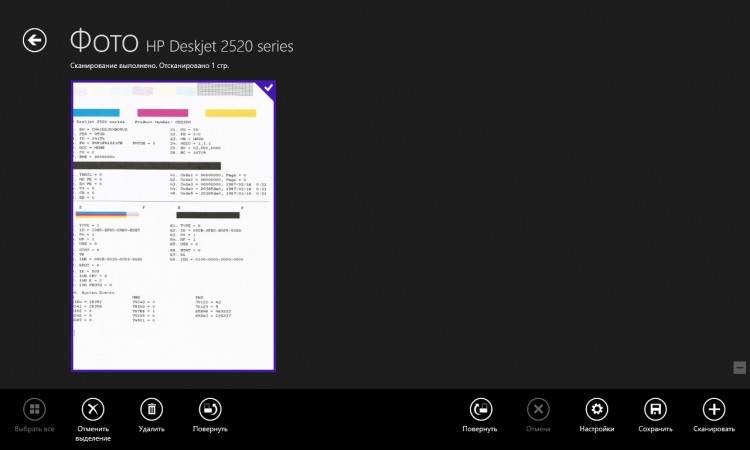
Photo scan page.
I use this application didn't like it so i use it standard application"Scanner" from the Windows 8.1/RT 8.1 kit.
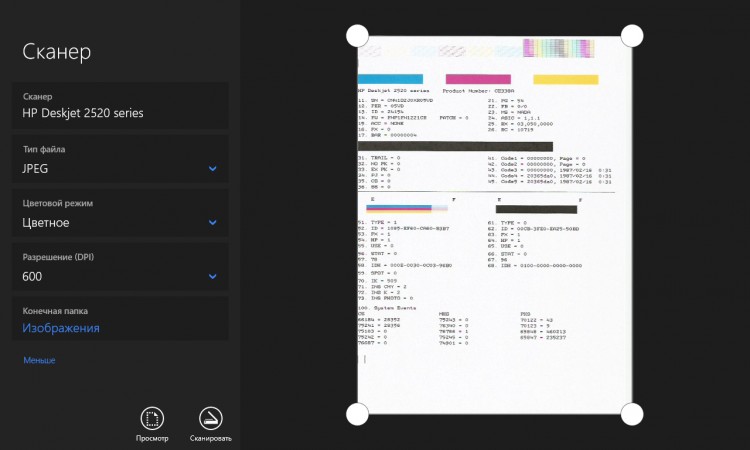
Windows Scanner application.
About problems at work
This HP MFP is very picky about the quality of the USB cable and connector. I struggled for a very long time trying to get the device to scan normally, as this process ended with an error.
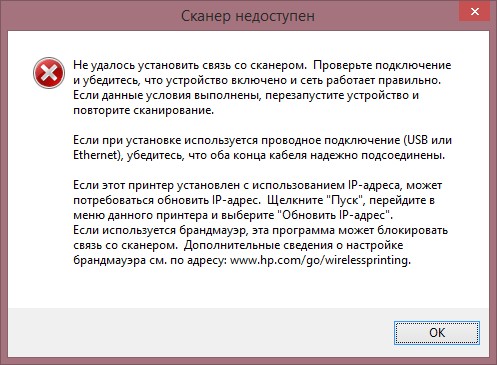
Immediately after that, the device hung, did not print, and did not turn off. Only turning off the MFP from the network helped. The problem seemed to be solved by replacing the cable and connecting it to the connector on a separate USB controller.
By the way, the HP Print and Scan Doctor application, which the HP support specialist suggested using, did not find any problems in operation, although there were some.
Also keep in mind that when you turn off the computer, the printer immediately stops printing without completing it, so I don’t understand why it needs 64 MB of internal memory.
Conclusion
This is the very last section in today's review. On the one hand, HP Deskjet Ink Advantage 2520hc is a good home MFP with great functionality and high quality text printing. However, on the other hand, it prints photos disgustingly.
I almost forgot, there is a modification called HP Deskjet Ink Advantage 2020hc, which is the same 2520hc, only without a scanner and copier. Pure printer, with the same pluses and minuses.
pros
Relatively low price
Good design
Printer/scanner/copier
Low level noise
High quality text printing
Possibility of borderless printing
Affordable, high-capacity HP 46 cartridges
Ability to print without one cartridge
Water resistant ink
Good scanner and copier
Compatible with Windows RT
Minuses
Poor photo print quality
No USB cable included
Demanding on the quality of the USB cable and connector
Body soiling
External power supply
I apologize to HP and DNS for the long review delay. This is due to the repairs carried out in the house and, as a result, the lack of a workplace. This will not happen again, because repairs are not done often :-) .
This is my first review of this size and I hope you enjoyed it. I will be happy to answer all your questions in the comments.
I express my gratitude to HP_expert for help in solving the difficulties that have arisen. If not for him, then in some parts of the review the information would be incorrect.
Roman Gladkikh was with you.
See you!
In April, 2014 the HP company provided in the Russian market new inkjet printing devices for the house and home office — the HP DeskJet Ink Advantage 2020hc printer and the HP DeskJet Ink Advantage 2520hc MFP. The main advantage of both new products is the record low print price for inkjet technology, comparable to monochrome laser models of this class. At the same time, the consumer gets the opportunity to print full-color documents and photos at the price of a black-and-white laser printer.
The editors of Computerra offered to take a closer look at the older model, the HP DeskJet Ink Advantage 2520hc MFP, which differs from the 2020hc printer in the presence of a built-in A4 flatbed scanner. The estimated retail price of this device is a little less than 5,000 rubles, which is slightly more than the average cost of devices of this class, but the buyer immediately starts saving on cheap and capacious cartridges, due to which a small difference in price will quickly pay off.
The HP DeskJet Ink Advantage 2520hc All-In-One comes in a small red and black cardboard box, while the printer itself is packaged in a brown and gray branded non-woven synthetic bag with two convenient carrying handles.
The HP DeskJet Ink Advantage 2520hc bundle is common for modern printers: these are two ink cartridges (high-yield black for 1,500 pages and color for 750 pages), AC adapter, installation disk with drivers for operating systems Windows and OS X, an illustrated leaflet with instructions for unpacking and installing the MFP, and a short printed instruction manual in several languages, including Russian.
Thanks to its discreet design, the HP DeskJet Ink Advantage 2520hc will fit into almost any interior. The body of the MFP is made of matte grey-black plastic, and the scanner lid features a large silver HP logo and light parallel lines that form a wavy pattern that visibly enlivens appearance devices.
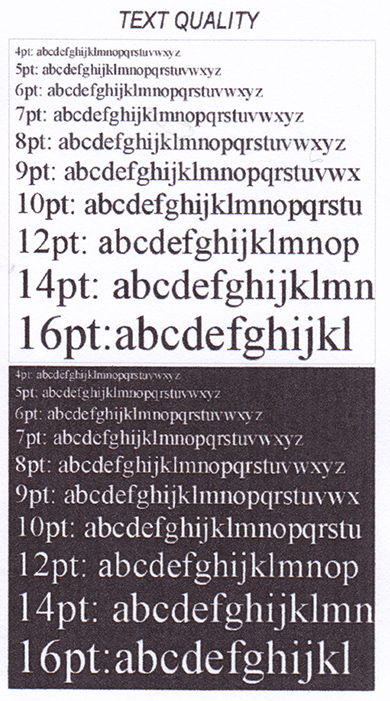
On the left side top panel The HP DeskJet Ink Advantage 2520hc has all the MFP hardware controls and indicators: illuminated power button, scan and job cancel buttons, black and white or color copy start buttons, copy enlargement or reduction button compared to the original with two LED indicators, error indicator , as well as a small monochrome LCD display that provides information about the set number of copies, errors and ink levels.

At the rear of the top panel of the HP DeskJet Ink Advantage 2520hc is a 50-sheet A4 paper input fold-out tray (either for 5 envelopes or 20 sheets of photo paper), and at the front is a 25-sheet output tray. Behind the front tray is a hinged door that provides access to the printer mechanism for installing cartridges.
On the right side of the rear panel there is a proprietary connector for connecting an external power supply and a standard USB port 2.0.
Main technical characteristics of the HP DeskJet Ink Advantage 2520hc MFP:
— Functionality: black and white and color printing, copying and scanning, format up to A4
- Black and white print speed: 7-20 pages per minute
- Color print speed: 4-16 pages per minute
— Maximum load: up to 1,000 pages per month, recommended print volume 300-400 pages per month
— Print technology: thermal inkjet
- Print resolution: 600 dpi, optimized - up to 4800 × 1200 dpi
- Display: 1.1-inch (2.8 cm) monochrome character
- Number of cartridges: two (black and tri-color)
- Print languages: HP PCL 3 GUI
- Interfaces: 1 USB 2.0 port
- Input tray 50 sheets A4, output - 25 sheets A4
- Supported paper sizes: A4, B4, A6, DL envelopes
- Scanner optical resolution: up to 1200 dpi, 24-bit color depth
- Save formats for scanned documents: JPEG, TIFF, PDF, BMP, PNG
- Resolution when copying: up to 600 × 300 dpi, up to 19 copies
- Fitting originals to the page
- Overall dimensions - maximum, with open trays: 432 × 563.6 × 413.1 mm
- Overall dimensions - minimum: 431.4 × 438.9 × 251.6 mm
- Weight: 3.9 kg
To install the HP DeskJet Ink Advantage 2520hc printer, you can use the supplied CD, and if you have Internet access, you can also choose the online installer: in the latter case, you will receive the most fresh versions drivers and proprietary utilities.
To install ink cartridges in the device, it is enough to turn on the printer, open the front output tray and open the plastic door behind it. The carriage of the printing mechanism will be right in the middle, and you just need to insert both cartridges with built-in heads into it.
The HP 46 black ink cartridge is about twice as long as the HP 46 color cartridge, which is not surprising, because, according to the manufacturer, it allows you to print twice as many single-color pages as color - 1,500 versus 750. At the same time, the price of both cartridges is the same and is only 400 rubles , which is much cheaper than any other similar cartridges for inkjet printing presented on the market. What's more, HP is offering customers the HP Multipack, consisting of two HP 46 black and one color cartridges for the price of two black ink cartridges, meaning you get a color ink cartridge for free.
The seriousness of the approach to print quality in the HP DeskJet Ink Advantage 2520hc appears immediately after installing the drivers: before printing the first document, you will be prompted to carry out the head alignment procedure. It looks like this: the printer prints a special template, which then needs to be scanned, and in accordance with the result, the electronics will make the necessary adjustments to the settings. Everything, after that you can start working.
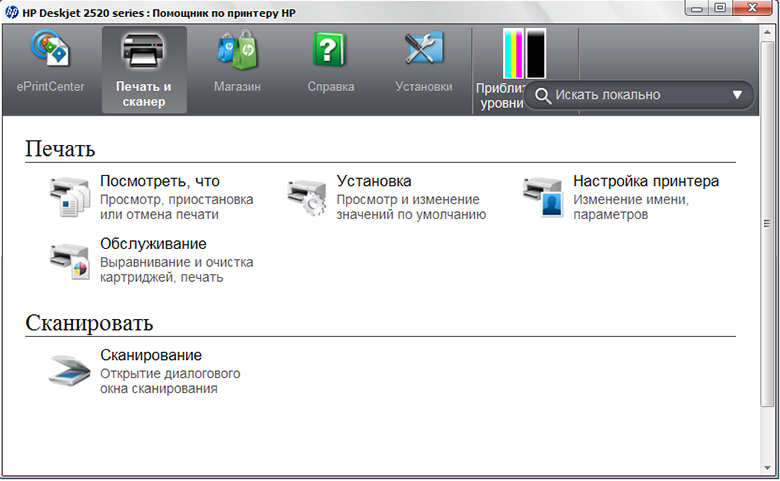
Installed automatically with drivers proprietary application to control the HP DeskJet Ink Advantage 2520hc printer, which immediately pleased with its impeccable Russification. All settings, utility applications and help files are brought together in a single "HP Printer Assistant", from which you can quickly access both the printer toolbar and scanner settings. From the printer utility, you can not only find out the current level of ink in the cartridges, but also enable protection that allows you to use the installed cartridges exclusively with this particular printer.
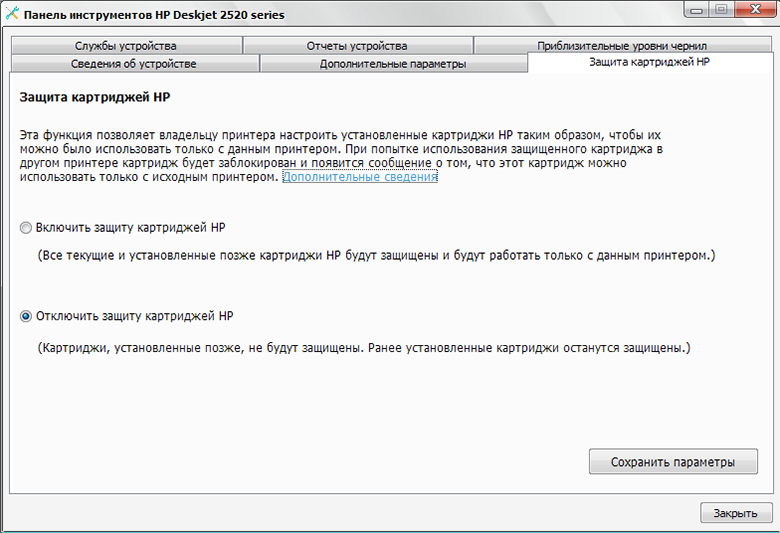
The scanner utility provides several shortcuts with optimal settings for scanning different types of documents (for example, "Photo to TIF" or "Document to File"), but the user can create his own shortcuts with any other available settings.
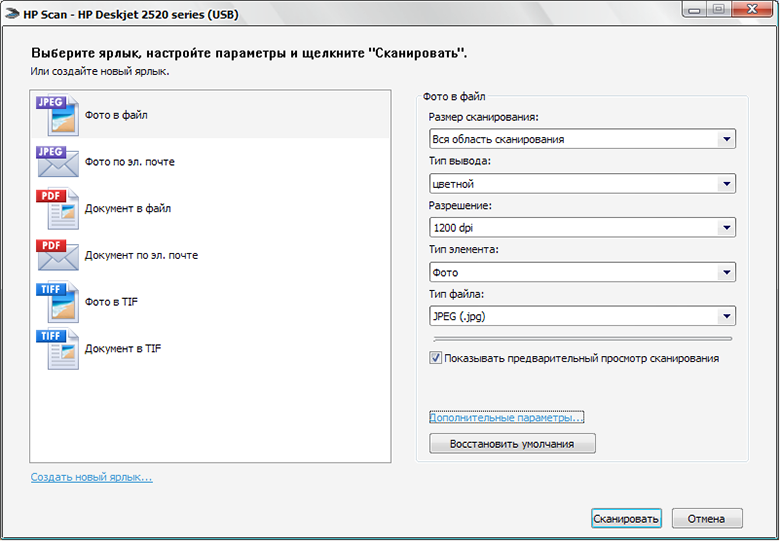
To assess the print quality, we used special templates with multi-color solids, lines of different thicknesses and colors, as well as fonts of different sizes. Seal test patterns was carried out in the maximum quality mode on ordinary A4 office paper. The results were very interesting. In particular, the printer perfectly prints black text, which remains perfectly readable up to 8 pt (both black and white on the reverse), and the text typed even in the 5th or 4th pt remains quite legible.
Dies and gradient fills look very convincing and indicate that the HP DeskJet Ink Advantage 2520hc is quite suitable for printing photos for a home album. There is a slight banding on the fills, which is typical for inkjet printers in this price category, but it is not striking and is noticeable only upon close examination of the print. In general, the print quality can be assessed as very good, given the price and class of the printer.
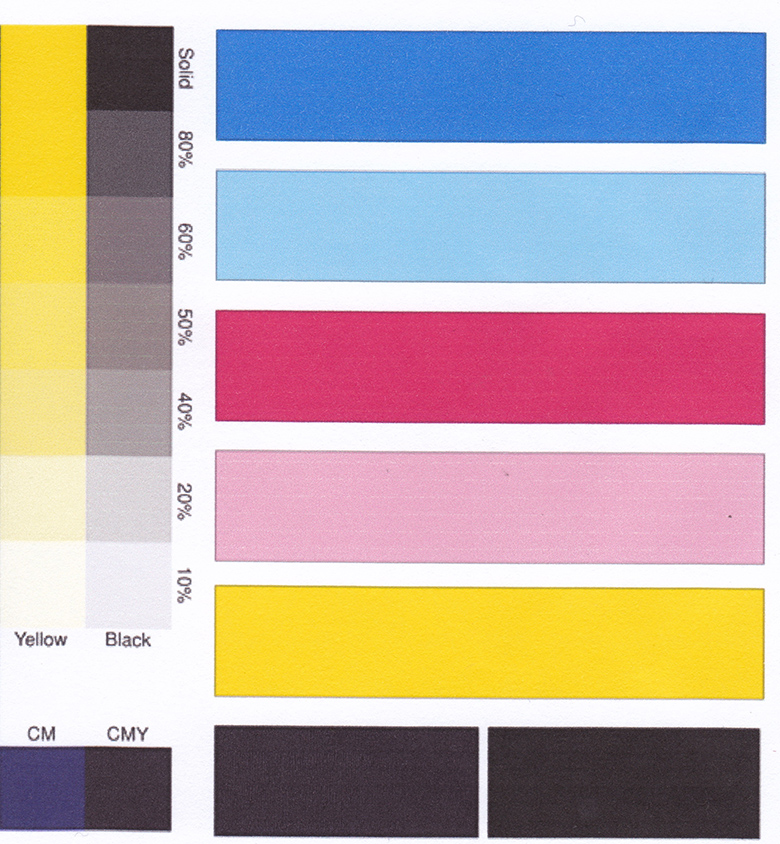
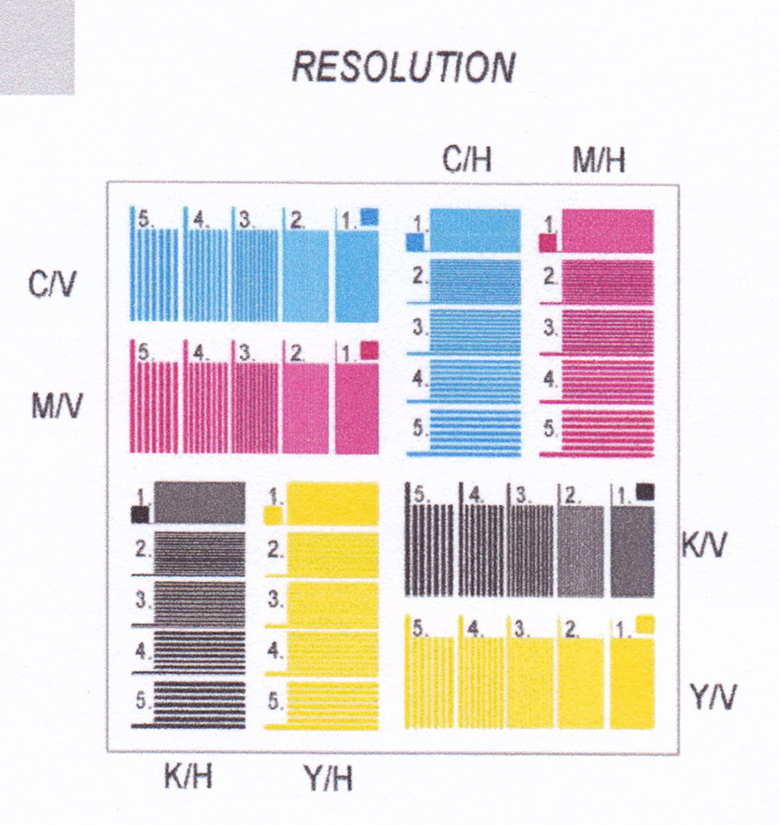
With one color cartridge, you can print about 200 photos in the usual "landscape" format 10x15 cm with quality that is not inferior to commercial photo labs. At the same time, the price of one print, even taking into account the cost of photo paper, will not exceed the price of printing in a photo studio. Finally, you still have a lot of opportunities to change the color rendering, otherwise crop the image, correct the geometry or apply some effects - everything that is not available to customers of mass photo labs.
We have not measured the exact print speed of the HP DeskJet Ink Advantage 2520hc, however, according to approximate measurements, the data provided by the manufacturer, that is, up to 20 pages per minute, are quite true: in draft mode, the device is in no way inferior in speed to a laser monochrome printer entry level, and even when printing in full color with maximum quality you don't have to wait long for a print.
Based on the results of our acquaintance with the HP DeskJet Ink Advantage 2520hc MFP, we can characterize it as a universal device for home use capable of printing with the same high quality as text documents and full color photographs.

But the most important advantage of this device lies in the low cost of printing, unique for an inkjet printer. The cost of black and white printing HP DeskJet Ink Advantage 2520hc is comparable to laser printers entry-level, which makes it economically viable to print multi-page documents such as student abstracts or work reports. In fact, branded HP 46 black and white cartridges will cost the same amount as artisanal refilling of laser cartridges, which not only does not guarantee print quality, but can also harm both the printer itself and your health due to the spraying of micro-particles of toner. .
Finally, the decisive argument in favor of the HP DeskJet Ink Advantage 2520hc: unlike the vast majority of inkjet printers and MFPs, this model is able to work in full monochrome mode with only one black cartridge! That is, if you do not need color printing or want to save money, you can simply physically pull the color cartridge out of the slot - and the printer will work in single-color mode. A real find for those who are used to paying only for what they really need!
This multi-functional 3-in-1 inkjet combines small size, high quality printing and low cost of consumables. Responsible for the latter is the use of original HP ultra-high-capacity cartridges, which completely force us to abandon the idea of using non-original systems. continuous feed ink
This 3-in-1 multifunctional inkjet machine combines small size, high print quality and low cost consumables. Responsible for the latter is the use of original HP ultra-high capacity cartridges, which completely make us abandon the idea of using non-original continuous ink supply systems.

Assembly and getting started
In the box you can find the device itself in a transport bag, a software disk, a user manual, a power adapter and two cartridges.

To get started with the MFP, you must follow graphic instruction, which is included in the user manual. After unpacking the HP Deskjet 2520hc, you need to connect it to the network and the computer, then open all trays and load paper. The final step in the configuration will be the installation of complete cartridges and software installation.
Design
The HP Deskjet 2520hc is made in the classic style that I remember from the days of the HP Deskjet 2050 MFP. Certain design elements have changed, of course, but the use of practical materials and high-quality assembly have not gone away.

Most of the body is made of matte black plastic. It is complemented by inserts in beige and gold tones - the body is edged with a glossy insert, and a pattern is applied on the scanner cover, reminiscent of the Teflon layer on the sole of an iron.


On the front panel there is a door with a retractable stand. It functions as an output tray with a capacity of 25 sheets.

There is also access to the internal compartment and the mechanism with cartridges.

Connectors for connecting the power adapter and USB cable located on the left side of the back panel.


On the top of the case is the scanner cover, which I already mentioned. It opens easily, but the mechanism does not allow you to raise it higher to scan books, albums or catalogs.

To the left of the cover is the control panel.

It contains the keys familiar to such devices - “Power”, “Scan”, “Cancel”, “Copy Scale” and two buttons with a choice of color. For easy control, the panel is complemented by a small monochrome display.

The top of the MFP has a 60-sheet input tray. There are also sliders for adjusting the sheet width and a transparent latch that holds the paper when the tray is fully loaded.

If the device is not used for a long time, you can remove the paper from the device and close all covers. This will save a little work space, which is sometimes so lacking on the table.

Dimensions HP Deskjet 2520hc - 43.14 × 43.89 × 25.16 cm with a weight of 3.9 kg.

Seal
HP Deskjet 2520hc is a dual cartridge thermal ink jet. The maximum supported print size is A4. Black print speed up to 7 ppm normal mode and up to 20 ppm in draft. Color prints at up to 4 ppm, and color draft prints at up to 16 ppm.
The manufacturer recommends printing up to 400 pages per month, although the maximum monthly load is 1000 prints. The print resolution for plain text is 600 dpi and the maximum color print resolution is 4800 x 1200 dpi. When printed on HP special photo paper, the color print resolution is 1200 dpi. The printed materials do not amaze the imagination, but they turn out to be of sufficient quality.
The text is smooth, and the quality of the photos deserves to be placed in a family album. It is noteworthy that the HP Deskjet 2520hc can print borderless up to A4 - 210 x 297 mm. The device supports printing on the most common media.
In addition to plain paper, you can use photo paper, envelopes, labels, greeting cards, and transparencies. Media weights range from 60 to 300 g/m².
Examples of test tasks:
Scanner, copier
The flatbed scanner scans at a maximum resolution of 1200 dpi, and when copying, the resolution will be 600 x 300 dpi, for both black text and color images.
Examples of test tasks:
|
|
| Scanning at 600 dpi |
The quality of the copies will differ slightly from the original prints, but within reason. All information remains readable and perceived in the same way as on the original media. When copying, you can select the color mode and number of copies. Up to 19 copies can be printed at one time.
Examples of test tasks:
Consumables
As I mentioned at the beginning of the review, one of the features of this MFP was the use of ultra-high capacity cartridges. There are only two of them here: ink cartridge HP 46 Advantage Black (CZ637AE) and HP 46 Advantage Tri-Color Ink Cartridge (CZ638AE).

The black ink cartridge yields up to 1,500 printed pages according to ISO standard 24711, and the tricolor is enough for 750 A4 pages.

A special offer is also available to users: a combined set of multipack cartridges, which includes two black-and-white and one color cartridge (F6T40AE), thanks to which the user receives high-quality color printing for free. The fact is that the color cartridge is available as part of a multipack "2 black + 1 color cartridge", while the recommended retail price of such a multipack is twice as high as the price of one black cartridge, which is sold separately. More detailed information You can find information about these consumables on the website.
In a word, the manufacturer has made sure that users can save on printing without the use of non-original CISS and other devices that can easily disable the device.
Impression
HP Deskjet 2520hc is an excellent continuation of one of the most popular lines of printing devices. In addition to small size and great features, users will get high-quality and fast printing and, importantly, the low cost of printing. Ideal for both students and home use as a small photo lab.
PECULIARITIES
3-in-1 device.
Stylish design.
Practical case materials.
Easy control.
Low cost of ownership.
Multipack "2 black + 1 color cartridge".
SPECIFICATIONS
- Model HP Deskjet 2520hc (CZ338A)
- Possibilities printer, scanner, copier, fax
- Technology inkjet, color
- Memory built-in
- Media sizes A4 (210 x 297mm), A6 (105 x 148mm), B5 (176 x 250mm), DL (110 x 220mm)
- Media type paper (brochure, inkjet, plain), photo, envelopes, labels, cards (greeting), transparencies
- Material density 60-300 g/m2
- B/W print speed A4 up to 7 ppm, A4 color up to 4 ppm
- 1000 pages