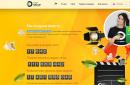Today I will show you how to completely remove McAfee antivirus from your computer if it is not uninstalled. A demo version of this program is often included on a disk with some software. And it turns out that this program is installed on the computer when it is absolutely not needed there. Or, it is possible that you used McAfee as a full-fledged antivirus, but at some point it stopped suiting you and you found a more suitable option. So how do you get rid of it? There are pitfalls here, which I will explain now.
On the website of the developer of this antivirus, there are instructions for removing McAfee antivirus from your computer. To read it, click . Full page at English language To translate it, you can use my article: “”.
The most important participant in the creation of the McAfee antivirus was John McAfee. You may ask why am I telling you this? The fact is that he was tormented with letters asking him to tell him how to delete McAfee antivirus from a computer. In order not to bother and answer everyone, he recorded a video in which he said that now he has nothing to do with this antivirus. To see this, watch the video:
If you had thoughts of writing to him, then you can forget about it. Most likely, he will simply provide a link to this video.
Something has deviated a little from the topic of today’s article. So, first, you need to try to remove McAfee using standard Windows tools, namely: go to the “Start” menu, then “Control Panel”, then “Uninstall a program”. We find McAfee in the list and delete it by pressing the corresponding key: “Delete”.

It would seem like everything, but nothing like that! The McAfee developers did their best and in 80% of cases you simply will not find this antivirus or module in the list. In the remaining 20% - you will find it, delete it, but system files the programs will still remain on your computer, thus you will not be able to install the antivirus you need.
Video on how to remove McAfee using the standard method.
McAfee removal utility
How to remove McAfee if standard way uninstalling programs didn't help you? We will need a special utility that can be easily downloaded on the Internet. To make your search easier, you can download.
When you launch it, you will see a window with text in English. It makes no sense to literally translate it, it just says a greeting and a warning that the program will delete everything that is left of Mc Afee, and that’s all we want. Click “Next”.

A condition will appear in front of you license agreement. We put a tick next to the word “Agree”, which means: “I agree” and click on “Next”.

In the next window, enter the characters, this is required in order to check whether you are a robot or a person. After entering the characters, click on the “Next” button.

Note: You must enter characters taking into account the case of letters. If the picture shows a capital letter, then enter a capital letter ( uppercase), if small, enter lower case.
In principle, that's all. Now we just need to wait until the process bar reaches the end. This will take no more than 2 minutes depending on the performance of your computer.

Upon completion of the removal process, the utility will prompt you to restart the computer using the “Restart” button. Click it, and when your Windows boots, you can try installing another antivirus.

Congratulations, McAfee antivirus is now completely removed from your computer and you know how to completely remove McAfee.
If after uninstallation another antivirus is not installed, then it is possible that keys remain in the registry. To do this, go to the registry and search for “McAfee”. To see more clearly how this is done, you can read the article: “”.
A program for correct and traceless removal of all McAfee products. The utility completely removes selected programs from a given software manufacturer from the system, along with temporary files, recovery files, storage files, and also cleans the system registry of traces of the McAfee product being in the system. McAfee products are programs for ensuring the security of the operating system and data with hard drive and other storage media personal computer. The program has a user-friendly interface that will be intuitive even for inexperienced users. Unfortunately, on this moment The program is not supported in Russian.
In most cases, uninstalling an antivirus program from the console panel Windows management or through any uninstaller program, not possible. The thing is that antivirus software and protection programs have the specificity of increased protection of their own files from deletion (this measure is necessary to protect the antiviruses themselves, so they block requests to delete their own files or processes, even from the system, that come from the user). In view of this, antivirus software developers are forced to release additional programs on removing antivirus applications. The McAfee Consumer Product Removal Tool helps you correctly and completely remove all McAfee security software products from your system. The application performs the search itself. Detects installed hardware and asks the user to confirm that the software will be completely removed. After removing McAfee antivirus protection from the system, a mandatory system reboot is required. The program is supported by 32/64-bit Windows operating systems.
“How to remove Mcafee” was a question asked by many users who accidentally installed the presented utility on their own computer. This problem can be solved different ways. Let's look at them in detail.
This is a common software product used to protect Windows. Its positive qualities are considered to be: a simple interface and high speed computer scanning. Disadvantages – a small database of threats, which is why the antivirus does not catch everything malware. There are the following types of software presented:
- AntiVirus Plus. Common simple version antivirus with limited functionality.
- Internet Security. An extended version of McAfee, designed to protect your PC from viruses when connected via a local network.
- Total Protection. A full version that provides protection against viruses and phishing. Suitable for home use.
- LiveSafe best version applications. You can install the utility using a paid subscription.
The most common on the network are the first two versions of the antivirus product. It is extremely difficult to download a full-fledged version of antivirus for free.
How does it appear on the computer?
Rarely is McAfee installed by users voluntarily. Usually it is installed on a computer with other programs. These could be:
- Unlicensed Windows versions, builds, updates.
- Various programs
Users often do not notice the presented program during installation and find it on the PC only after the next system update. if they already use other antiviruses and do not want to change them to the presented utility, they have to figure out how to remove Mcafee safe connect.
Removing using Windows function
Stripped versions of the presented antivirus can be removed without connecting additional utilities. You will have to work with it in a special mode, since the software will conflict with other antiviruses and prevent removal. Proceed like this:

After this, the system can be rebooted. If the instructions provided were followed correctly, the antivirus will be completely removed. If after a reboot you find temporary files with this utility, you will have to use special programs against antivirus.
How to remove Mcafee using programs
Figuring out how to remove mcafee from Windows 7 using specialized programs is not difficult. It is recommended to use Revo Uninstaller or Perfect Uninstaller for this purpose. Consider something like this software in detail.
Method 1 – Revo Uninstaller
The presented program copes well with various malware and temporary files left after removing various programs. It will allow you to remove not only standard, but also advanced antivirus. Work with it like this:

After running Revo Uninstaller, check the system root directories again to make sure that the unwanted software is completely removed.
Method 2 – Perfect Uninstaller
The application allows you to eliminate infected program components that Kaspersky does not see. Work with it like this:
- Install the utility. Download the application through the developer's official website.
- Open the program window. Select the Force Delete button.
- Select the program you want to remove from your computer.
- Run a system scan after removal. It will identify software remains on your hard drive and automatically remove them. The task presented may take several minutes to complete.
- Immediately after removing all components of the antivirus program, restart your computer. Do not go into third-party applications, do not open files.
The presented utility can be used for both a desktop computer and a laptop. It is advisable to use it for those who want to know how to remove mcafee antivirus on Windows 10 advanced version. Perfect Uninstaller has an intuitive interface and is extremely easy to use.
Must have an anti-virus program, since most viruses are written specifically for this system, as the most common. And here the user has a huge choice - there are quite a lot of anti-virus programs in different configurations. One of the most popular and famous was created by the American company McAfee.
Methods of working with McAfee on Windows.
McAfee antivirus is considered one of the most powerful and reliable. Although it is paid, you can use it completely freely for 30 days - during this time you can decide whether to buy a license or not. This antivirus program comes in several flavors, including McAfee Security for mobile devices on Android or iOS. For Windows, the most suitable option would be McAfee Total Protection - this is a whole package of programs that protect your computer from both internal and external threats. It comes with McAfee WebAdvisor - what is this program? It's simply a browser extension that keeps track of what sites you visit. No, it does not keep statistics, but it checks these sites for security, and if there is a possibility that they contain malicious code, the antivirus will warn about the danger. To install this program for yourself, just go to the official website (https://www.mcafee.com/consumer/ru-ru/store/m0/index.html) and download installation file. Run this installer and it will download and install all the necessary components. Installing this antivirus is no more difficult than any other program.
Sometimes this antivirus appears on the computer itself. This happens when installing various programs, usually Adobe products, for example, Flash Player. Few people disable the checkbox that allows the installation of this antivirus simply along the way. This aggressive push for services still occurs, although less frequently than a couple of years ago. How to activate McAfee? You can use the antivirus for 30 days without activation. If you already have a license, you will need to enter its number during installation. During operation, the antivirus can place suspicious files in quarantine - a special storage. Since antiviruses also use heuristic algorithms that help recognize an as yet unknown threat, harmless files can also be mistakenly quarantined - this is a problem with all antiviruses, not just this one. Therefore, sometimes the question arises about where quarantine is located in McAfee.

Click on the antivirus icon in the tray and it will expand its window. At the top right there is a “Navigation” menu, and in it there is a “Functions” item. There you can find a list of isolated files, under the “Quarantined” item. If you select required file and click “Restore”, it will return to where it was deleted from. Quarantined files are not physically deleted, they are simply removed from their place and moved to a separate folder, but they can always be returned, although there is a risk in this. The recovered file may turn out to be infected with a virus - an antivirus makes mistakes quite rarely.
Installing the program is very simple, but there are problems with how to disable McAfee on Windows. The fact is that the most “advanced” viruses first of all try to neutralize the antivirus so that it does not prevent them from freely making copies of themselves and sending some valuable data via the Internet. That's why antivirus programs usually more difficult to disable or remove than regular ones - developers do this on purpose. You can disable McAfee only through the interface, like most other antiviruses:
- Click on the shield-shaped icon in the tray to expand the program window.
- Select the “Protection against viruses and spyware” section.
- Disable the “Real-time protection” item.

In this case, a window will appear in which you need to select how long the program is disabled, since you can disable McAfee for a while, after which it will be activated again. If you need to disable the antivirus completely, then you need to go through the “Scheduled scan”, “Web protection and security” tabs. Email", "Firewall", "Anti-spam" and turn everything off there too.

By disabling all antivirus functions, you act at your own peril and risk! Your computer becomes completely defenseless against any external threat, and your personal data that is on it can easily fall into the wrong hands. Since disabling McAfee antivirus even temporarily opens the way for viruses, try to at least disconnect your computer from the Internet during this time, do not download files or visit any sites. The use of foreign flash drives at this time also poses a great threat.
How to completely remove McAfee from Windows 10
Before settling on a specific program, any user will usually try different options. The same applies to antiviruses - some people prefer McAfee, while others like NOD32 or Kaspersky. Moreover, in Windows 10 this antivirus is installed by default, and you will have to completely remove McAfee from your computer if you want to install something else. This is not as easy to do as it seems. Yes, you need to use the usual method - go to the Control Panel and uninstall the antivirus, just like regular program. If there are other modules named McAfee in the list of programs, you must also select them and remove them all one by one. But after this, many traces of the presence of this antivirus will remain in the system. Registry entries and some files will remain, and sometimes McAfee will still remind you of itself.
You can, of course, find and delete all this manually, but such work requires some qualifications, and for the average ordinary PC user, editing the registry and deleting system files is fraught with trouble. Therefore, we recommend that you simply use any utility to clean the system of unused files and other “garbage”. The CCleaner utility, which many people already have, can handle this perfectly. How to completely remove McAfee from Windows 7 or Windows 8? In the same way - uninstall and clean up the remains special utility. Follow the same steps to remove McAfee from your laptop. After completely removing this product, if you do not plan to use it in the future, you need to take care of canceling the license. Since if you do not cancel your McAfee subscription, the money for it may be debited from your card, phone, or other method that was used to pay for the first time. The official website has phone numbers and other support contacts, including toll free number 8-800. Call them or write an e-mail and explain that you want to terminate your license. The remaining money for the unused prepaid period must be returned within a few days.

Using built-in Windows features
As mentioned above, you can remove McAfee from your computer, including Windows 10, using the Control Panel and the “Uninstall Programs” item. But sometimes this cannot be done - an error window appears and nothing happens. Then repeat the same in safe mode. To switch to this mode, restart the computer and press the F8 or Esc key when starting the operating system. A menu will appear from which you select " Safe mode" When the system boots, uninstall the antivirus using the Control Panel. After that, open File Explorer and go to system disk– usually this is “Disk C”. In the search bar, enter the word McAfee and delete all files and folders that are found on this disk. Next, go to “My Computer”, select the system drive, and right-click on it to bring up the menu. Select Disk Properties and then Disk Cleanup. When the system scans the disk, mark “Temporary files” for deletion and run cleaning. That's it, McAfee antivirus is completely removed, you can restart your computer in normal mode.
The Revo Uninstaller utility allows you to complete removal McAfee antivirus without any complications. This program can be downloaded from the official website (https://www.revouninstaller.com/revo_uninstaller_free_download.html) - it will be enough free version. Install and run it.
- When Revo Uninstaller scans the system and creates a list installed programs, click on the icon that says “Uninstaller”.
- Select the component named McAfee from the list and click the “Uninstall” icon.
- If there are other modules with the same name in the list, repeat the removal for each of them.
When the program starts uninstalling, it will ask you to select an operating mode - select “Advanced”. This will give you the opportunity to check the box to search for all files of the program you are uninstalling and clean them up. The utility will scan all files on the disk and display a list. Click Select All and then Remove. A complete deletion with a search for all files may take several minutes, but no traces will be left. After all, even temporary files can bring a seemingly deleted antivirus back to life.

Using Perfect Uninstaller
The Perfect Uninstaller utility is very similar to Revo Uninstaller and also serves to quickly and cleanly remove installed programs. But there is one advantage - it can even remove a program that is not removed in any way, but only displays a window with an access error. This happens when McAfee antivirus itself is infected with a virus - it becomes impossible to remove it. But Perfect Uninstaller easily bypasses all obstacles.
- Download, install and run this utility.
- When Perfect Uninstaller launches and lists installed programs, click the Force Uninstall button and then select McAfee.
- Click the "Next" button to start the scan.
When Perfect Uninstaller finishes uninstalling, restart your computer. The utility can take a long time to work, since it searches for residual files in all folders on the hard drive, so be patient - it can take half an hour. Now you know how to remove McAfee from your computer different ways, including special and very useful utilities. The fact is that this antivirus is not always installed by the user himself, but often it appears on the computer itself. And if the system already has another antivirus, then various problems and failures begin to arise. Therefore, it is necessary to remove it completely, otherwise it may appear again.
Have you ever encountered McAfee antivirus? What opinion do you have about him? How did you delete it or leave it permanently? Share your opinion in the comments, it will be interesting to many of our readers.
Reading time: 41 minutes
Many users notice a program on their desktop that they have never installed - . It often runs in parallel with other applications, including Chinese ones. Questions arise: what kind of application is this, is it useful and is it worth deleting?
McAfee: what is this program
First, let's look at McAfee Security - what kind of program is it? – This is a utility that performs the function of protecting against viruses. An anti-virus scanner is a useful and necessary thing in any operating system, since the abundant spread of viruses often leads to system crash. At the same time, such a “guest” is very intrusive, because it was installed without the user’s permission.

Such applications enter the system in 2 ways:
- Using bundling is a method where additional applications are installed along with another program. In order to encounter problems less often, you need to check all parameters during installation, although this is not a 100% guarantee of a clean installation;

- Using Viruses – Viruses are common today and download many applications on the PC. The system begins to suffer from a dozen unwanted programs. In case of manual removal of intrusive utilities, the virus can restore them.
Given the intrusive way the antivirus is distributed, it becomes obvious that the user will want to remove it. It is especially important to do this if the system starts to freeze a lot; most likely, 2 antivirus products are installed. Depending on how McAfee got into Windows, the removal method also differs.
How to disable McAfee
Perhaps McAfee antivirus will be useful in the future and there is no need to completely remove it. It is possible to simply disable system scanning, then the program itself will be installed, but will not work until manually launched. This is a great option for additional protection from viruses, if there are no such applications in the system.
Disabling McAfee:
- Expand the tray (there is an arrow in the lower right corner, to the left of the time) and click on the antivirus icon, it looks like the letter M on a red shield;
- Next, click on “Change settings”;
- Click on “Real-time scanning”;

- A window will open where you need to click on “Disable”, then you should select when the action will take effect. The most quick ways– after reboot or after 15 minutes;

- Click on the McAfee icon in the tray again and in “Change settings” select “Firewall”;
- Click on “Turn off” and select a method.

Now, if you need to run the application, you will need to perform similar steps, only activate the antivirus.
How to remove McAfee
There is actually no particular difficulty in how to remove McAfee from Windows, since the procedure is standard, but there are some pitfalls. For easy removal programs you can use the system function.
Removal capabilities of Windows:
- Click on Start, then “Control Panel”;
- Select “Programs and Features”;
- Select the program and click “Delete” at the top.

An alternative option is to find McAfee by searching and using the Uninstall file, the result will be identical.
Unfortunately, this method may not be enough, since due to residual files in the system, other antiviruses refuse to install, producing errors or indicating the presence of other protection systems.
How to completely remove McAfee? For high-quality operation of the system, you need to completely clean it of traces of the antivirus. In the future, McAfee will no longer be able to harm the user or the stability of Windows in any way.
Standard Windows methods For this task it will not be enough; you will have to use solutions from third-party developers. Best apps niches are iOBit Uninstaller, Revo Uninstaller, MCPR. For example, let's take iOBit Uninstaller.
- Download the application https://ru.iobit.com/advanceduninstaller/;

- Find an antivirus scanner and select it with a left click;
- Click on the “Uninstall” button at the bottom;
- A window will appear asking you to create a restore point, it is advisable to do so;
- The standard uninstallation process will then begin;
- At the final stage, the iOBit scanner will check all PC storage for remnants of the removed antivirus and clean them.

In general, this approach should be enough to completely remove the program; there is only one important nuance that can nullify all efforts - this is the active work of the virus.
Virus removal
This situation is less common, but it still happens when McAfee got into Windows using a virus. More advanced options malicious code have the function of not only downloading, but also further controlling applications. Thus, after removal, after a few hours or days, the antivirus may reappear on the system.
To eliminate this problem, you will have to use a high-quality antivirus, preferably a licensed one, immediately after uninstalling the intrusive program. The only difficulty is the long scanning period; it is better to run the scan at night. Solutions from Kaspersky, NOD32, etc. are suitable.
The user is only required to install one antivirus (most paid solutions have demo versions) and run a scan. Usually this point is located right on home page application or you need to go to the “Check” tab.

Next time, when installing programs, we recommend that you take special care so as not to encounter the problem again. It is especially important at the time of installation to pay attention to the point “ Manual installation", it is almost always inactive, and the " Full installation(recommended)." If you set the radio point to the manual method, a list will be expanded of which programs will be added to the system without the user’s knowledge.
If you still have questions on the topic "McAfee: what is this program and how to remove it", you can ask them in the comments