One of the most common causes of computer failures is problems with the hard drive. A modern hard drive is one of the most unique components, because it is responsible for storing both user and system information, with which you can assess the general condition of the computer. Changes to various parameters that the system monitors are also saved on the hard drive. But due to the unreliability and importance of this device, you need to be able to recognize and prevent breakdown hard drive. In this difficult matter, special ones will help you.
SMART Utility - Self-Monitoring, Analysis and Reporting Technology
Assessing the condition of a hard drive is not as difficult as it seems at first glance. All devices over the past decade have been built special program, which helps the hard drive perform self-diagnosis. This program is called SMART, which stands for Self-Monitoring, Analysis and Reporting Technology (self-diagnosis, analysis and report preparation technology). In a specially designed section of the hard drive, all information about the operation and emerging problems of the hard drive is stored; it is this information that SMART uses. In the event of a malfunction, SMART immediately automatic mode will inform the user about this. In the article “”, we looked at one of these messages.
HDD Regenerator
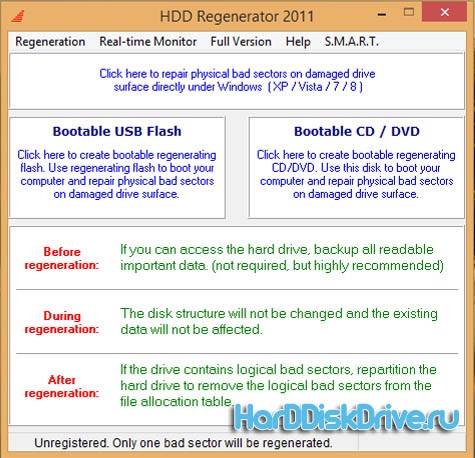
HDD Regenerator is programs for treatment of severe disk, which is specially designed for HDD recovery. Its peculiarity is that it is capable of reversing the magnetization of each damaged cluster in a special way, which allows it to return to its previous performance. According to the developers, HDD Regenerator is capable of restoring up to 60% of the area of a completely damaged hard drive. The application interface is in Russian, what will it do? this program accessible to the novice user.
Key features of the application:
- The application ignores the file system, making it possible to work with any file system.
- The ability to create a boot disk or flash drive, which makes it possible to work from any operating system.
For correct and correct operation of the application, it is recommended to create boot disk rather than working directly from the application
Active File Recovery

Active File Recovery is another free hard drive treatment program, with which you can recover data from a failed storage medium. This utility is capable of recovering data even after .
Victoria
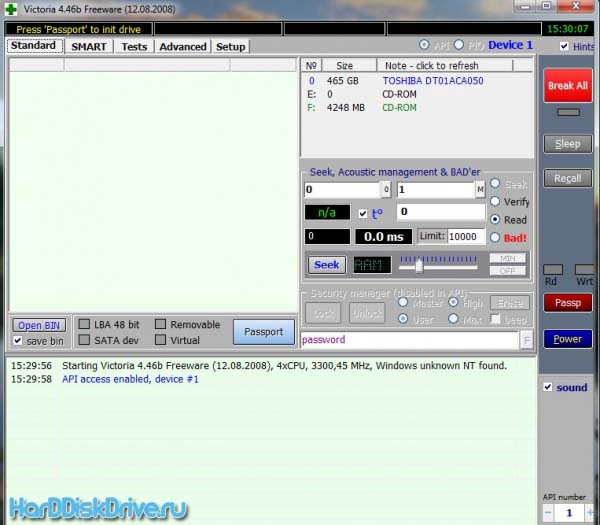
The Victoria utility is intended for minor repairs, restoration and full assessment of the performance of a hard drive with IDE interface and SATA. The program only works with Windows-based operating systems, which in some way limits the capabilities of the application. The application is also capable of assessing the status of other systems besides the hard drive, which makes it incredibly convenient to use. We previously reviewed this program in the article “”, so you can find the download link in this article.
HDD Scan

HDD Scan is another very reliable program that will also help assess the condition of the hard drive, test it for various errors and help deal with bad clusters and sectors. Unfortunately, the application only has an English interface, which makes it inconvenient for many users.
We hope that from this list of programs for hard drive treatment, you will be able to choose the one that really suits you.
Hard drive - complex physical device, designed for recording and storing information. The surface of the disk is divided into tracks. The vertical stack of these tracks forms a cylinder. The track is divided into smaller sections called sectors. Each sector is marked. Their number depends on the interface that is used to communicate with the disk.
The hard drive is vulnerable. The cause of failure may be a malfunction software devices, failure of the controller, power failures, disruption of physical contact with the interface, sticking of the magnetic head, etc. The main defects of disks are sectors with damaged magnetic coating. Information cannot be stored in these areas.
Defective sectors are called bad sectors. Bad sectors located on the zero track are especially dangerous, because this is the boot area.
To determine the presence of bad sectors and the possibility of restoring them, Belarusian programmer Sergei Kazansky developed the Victoria utility. The latest release of the program was June 26, 2013. License type is Freeware, which makes it especially popular.
Purpose
The Victoria program allows you to produce low-level hard testing drive with a parallel connection interface - IDE (ATA - Advanced Technology Attachment) and SATA interfaces - a serial connection interface. At the exit detailed information about the physical condition of the drive, its performance, errors.
The Victoria program performs in-depth analysis HDD status with the ability to restore bad sectors. This tool can be used by both professionals service center, and by ordinary users to evaluate the performance of the drive, the ability to correct errors, and analyze all the physical characteristics of the hard drive.
Video: Victoria HDD scan
Key Features
- comprehensive information about technical specifications hard media;
- analytics of HDD self-monitoring parameters;
- testing of many technical parameters;
- the ability to change disk space due to bad clusters;
- constructing surface graphs;
- eliminating bad clusters from used ones - replacing them with backup ones;
- HDD performance analysis;
- determining the speed of access to clusters;
- clearing the disk of information without the possibility of recovery;
- protecting the device by setting a password;
- the ability to copy any sectors to a file;
- context help system;
- other useful features.
Installation and launch
There are:
- boot versions of the program. In this case, you need to create either a boot floppy disk or a boot disk. The tool for creating a floppy disk is the makedisk.bat file. To create a bootable CD, you need to unzip the program file and burn it ISO image to disk;
- not bootable version. The program is unpacked directly to HDD.
In the first case, after downloading from the devices, you can start working with the program.
In the second, to obtain a complete picture of the state of the hard drive, a number of conditions must be met:
- disable the controller channel of the disk being checked;
- shut down all running programs;
- run Victoriyu only on a warm disk.
Launch from the operating system is carried out by the application vcr446f.exe.
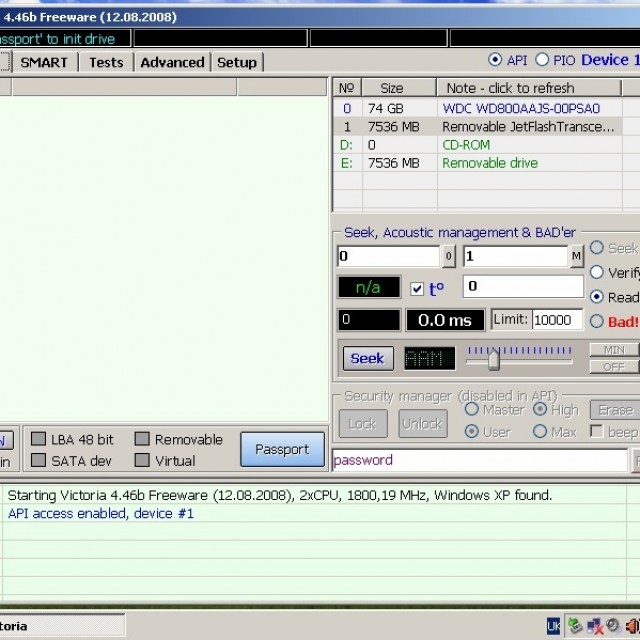
After launch, the user is presented with a window with a clear English-language interface.
HDD recovery using Victoria
The first tab is Standard, which provides information about the passport of the hard drive or drive that we want to test. (Selection is made in the upper right window of the section).
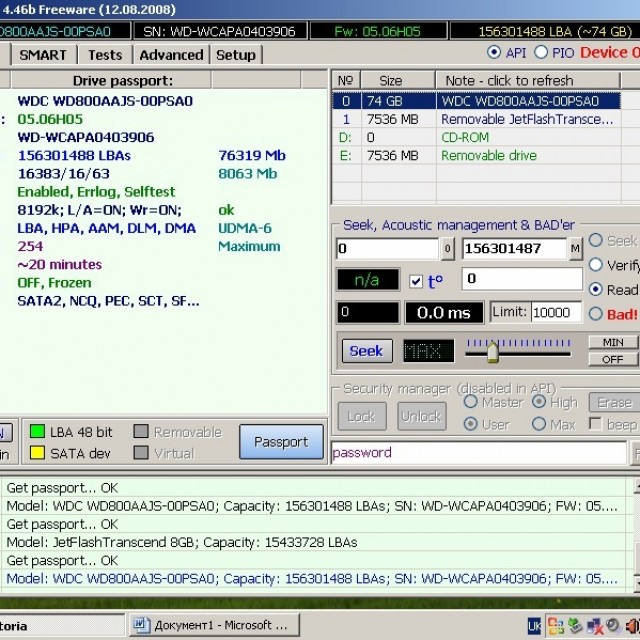
Photo: information about the hard drive passport
The second tab is Smart.

Photo: tab for checking disk self-test parameters
Here you can check such parameters of the HDD self-testing system as:
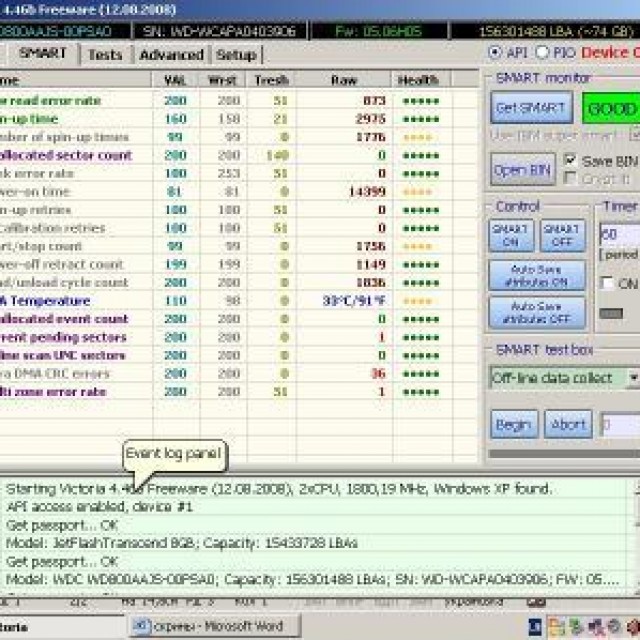
On the right side of the window, click the GetSMART button and get an assessment of the health of the hard drive as a whole (next to the GetSMART button) and by parameters.
The third tab is Tests. The main partition, which allows you to quickly detect and cure disk sectors.
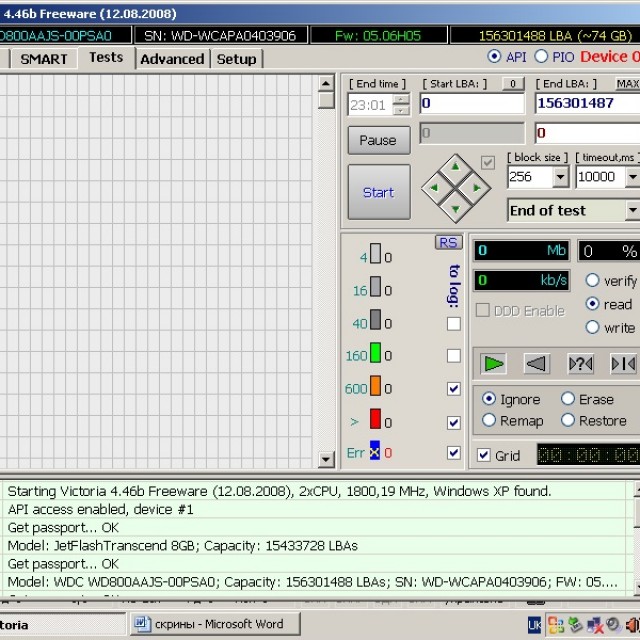
The hard drive is divided into many clusters of the same size. The Victoria program, while running, accesses each cluster during testing. The duration of the call is analyzed. The longer the wait time, the more likely there is a physical defect in that area.
There are many reasons for defects:
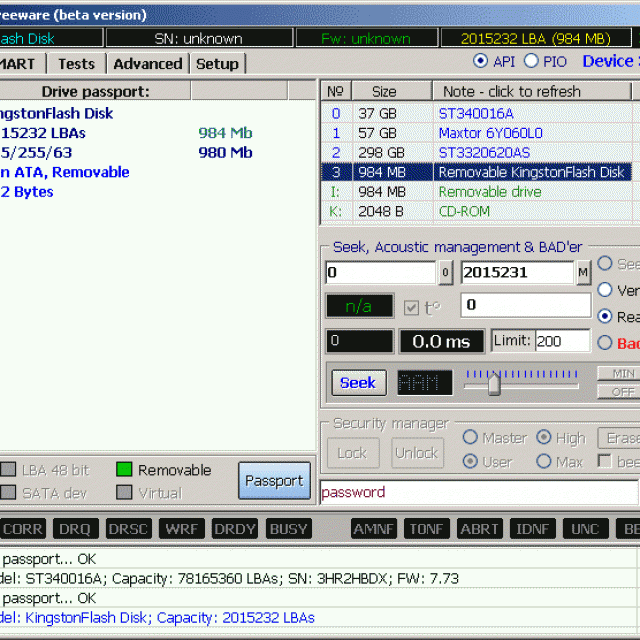
In this section, testing launch modes are important, which can be selected in the lower right window. These are the modes:
- Ignore - allows you to run the test in information mode, without making adjustments;
- Erase - mode for cleaning the hard drive (used carefully and rarely);
- Remap - check with simultaneous replacement of damaged sectors with working ones. Can be used after checking in ignore mode if damaged clusters are found;
- Restore - restoration. Used in the case when the remaining sectors are not reassigned after checking in remap mode.
To start the test, press the “START” button. The sectors being checked are graphically displayed in the left window and are indicated by color. In the windows on the right you can see the percentage of the tested device volume and the number of tested clusters.
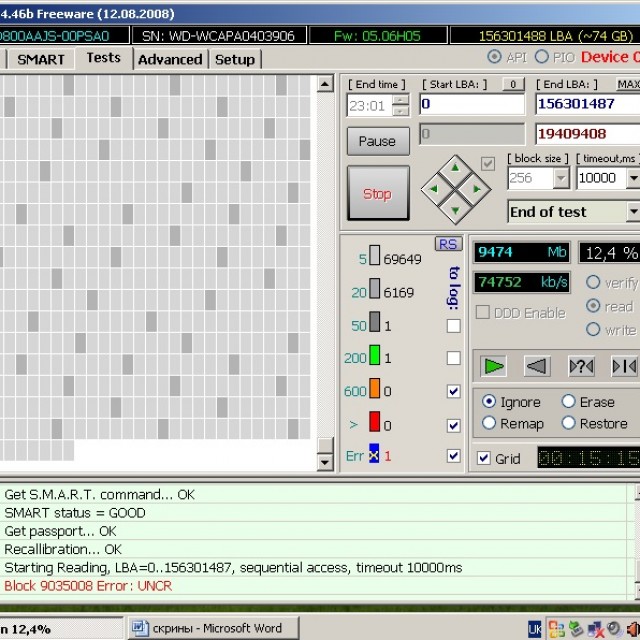
Bad sectors on the HDD are hidden by replacing them from the reserve area of the hard drive. Reassigned so that they are no longer read. The utility allows you to restore only a hard drive that does not have any physical damage in its parts. If there is wear or an obvious breakdown, then software, of course, cannot be corrected.
Testing with the utility is considered low-level, but has high performance. So testing a 232 GB device takes about 60 minutes.
After the testing, error correction or recovery procedure, you need to restart the computer and recheck. The result should improve.

If, as a result of testing, there are too many bad clusters and they are located at the beginning of the hard drive, then such a disk is not recommended. Viktoria contains a function that is useful in this case, allowing you to halve the size of the hard drive at the expense of bad sectors. After this procedure, the HDD can be used as a second disk, or external storage. It is not suitable for installing an operating system.
Video: HDD diagnostics and repair
Legend
During testing, you can see rectangles of different colors in the window.
They clearly display a picture of the disk status:
- The sector marked in white is considered normal. The response from him comes within 5 ms;
- light grey. Response within 20 ms;
- grey. The response comes within 50 ms;
- green. Response within 200 ms;
- orange. Response within 600 ms;
- red. Sectors that will no longer work;
- blue. "Deadly" sectors. Cannot be restored.
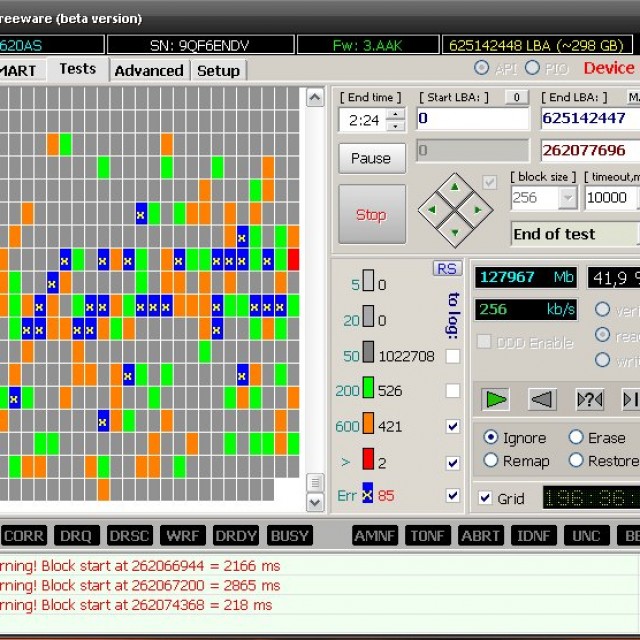
All these designations are in the test section, in the middle lower window. Next to them are numbers indicating the response time from the cluster to the program. The gray and white sectors are not damaged. Green is also a worker, but already strives for bad things.
Orange is a bad sector that can be restored either low level formatting, or the utility of S. Kazansky.
In order to be able to use the functions of restoring these sectors, you need to check the boxes opposite the designations in the check boxes.
To ensure proper operation of your computer, it is recommended to periodically test its component devices. The main device is the hard drive. Typically it houses the operating system. The user's comfort at the computer depends on the performance of the disk and its performance. Perform production tasks.
A high-quality, fast HDD testing program is necessary for a specialist involved in technical support, and for the average user. The functions of full-fledged and, importantly, fast low-level testing are performed by Sergei Kazansky’s Victoria program.
Majority modern computers run under the Windows operating system, so it is recommended to use version 4.46. It can be found on the manufacturer's website. The latest release of the program was June 2013. It is compatible with Windows 7, does not load the registry, and can be launched from any media. Easy to use.

Victoria serves as an assistant in various situations. For example, when buying a used drive to assess its technical condition, when the operating system slows down, to restore important information. In other matters, and to delete irrevocably classified information.
The program is a complete solution that combines the capabilities of several diagnostic utilities for the hard drive and useful functions. It is one of the most widely used programs for recovering bad HDD sectors.
A hard drive designed to store basic system and user information is not immune to failures at both the software and physical levels. Accordingly, programs for treating a broken hard drive can be divided according to their purpose. Further in the article we will consider some popular and effective utilities that allow you to restore hard disks even in particularly critical situations.
What is the problem
Ultimately problems with hard drives come down to the loss of information stored on them. There are several types of failures.
Firstly, it is worth taking into account software failures, which hard drive treatment programs can fix quite simply and quickly. Secondly, you should take into account the possibility of damage to the surface of the hard drive or even just physical wear and tear of the media. Like any other hardware, hard drives have their own specific lifespan.
Depending on the root cause that caused the failure, utilities should be used that allow you to disinfect the hard drive. Program in Russian or its English version Depending on the selected type, it can perform completely different operations on the hard drive. Therefore, you first need to determine the nature of the failure, and only then make a decision about using one or another tool.
Hard drive treatment programs
To begin with, based on the root cause of problems with the hard drive, let's look at what the modern computer market offers us. Among all the software, the following packages and applications are worth mentioning:
- Victoria;
- HDD Regenerator;
- R. Saver;
- Acronis products and similar applications.

Hard drive or data recovery: what's the difference?
To begin with, remember the American action films in which FBI employees break into the apartments of hackers, seize burnt hard drives and restore (partially or completely) the information stored there. This movie! In fact, almost no treatment program sectors of hard disk, including most modern tools, cannot do this.
The fact is that physical damage somehow affects the organization file system, putting it in order is possible only through formatting, which entails the alleged destruction of data. Yes, information is destroyed, but only by renaming and hiding objects so that the operating system does not see them (for example, by assigning a “$” symbol at the beginning of the file or folder name).

Programs for treating a hard drive use a search for such renamed objects in order to restore information. But not all of them live up to their purpose. Just remember the Recuva utility. It seems to be considered the simplest and most popular. In fact, she doesn’t know how to restore anything. If you compare the search results in it with what the R.Saver application finds, you can immediately notice that Recuva marks most files in red, which indicates the impossibility of recovery. But R.Saver revives such files without problems, including recognizing many removable media. For SD cards, the use of this particular applet becomes practically the only solution for data recovery.
But when the hard drive, roughly speaking, “crumbled”, that is, became worn out, no program for treating bad sectors of the hard drive will help. It may be possible to partially restore the information, but, alas, we cannot talk about a complete recovery of the hard drive. However, in case of failures, you can even use the built-in utilities of operating systems. Windows systems, which are preferably used at the initial stage.
Hard drive treatment program. Windows 7: System Tools
Before contacting third party utilities, you should use the system check tool itself, which can be accessed through the properties section called up from the right-click menu on the disk, in system partition Explorer or any other file manager.
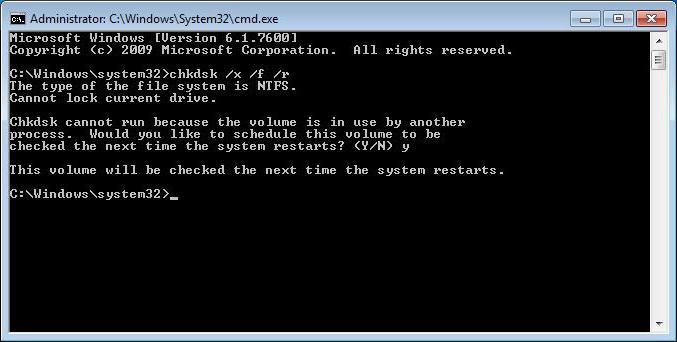
When checking, automatic troubleshooting and error correction should be enabled. But this doesn't always work. Therefore, you should check from the command line (cmd in the “Run” menu), launched as an administrator. The standard chkdisk command is used here with different variations of additions. In general, to put the hard drive in order, it is enough to write the line chkdisk x/ /f /r. To check the file system, you can use chkntfs x: /c, which eliminates initialization when the OS boots.
Victoria
Now let's move directly to the programs. Viktoria is the most powerful utility that allows you to disinfect your hard drive. The program is in Russian (it was created by Belarusian developers).
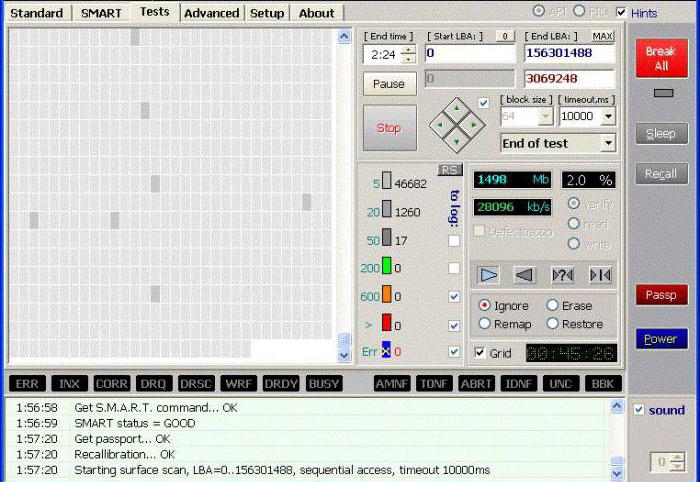
Its use allows not only to completely scan the hard drive for the presence of software errors, but also to identify bad sectors resulting from physical damage. Of course, we are not talking about fixing the latter, but you can fight software problems based on the information provided.
HDD Regenerator
This program for treating hard drive sectors is considered almost the best in its field. Judging by the description and statements of the developers, it allows you to restore bad sectors hard drives through magnetization reversal.

Legitimate doubts are raised by the question of calling a physical procedure using a program method if the computer does not initially have such a device. Nevertheless, somehow it works, and many users admit that using this program they were able to check and restore the disk surface.
Even on the highest quality and most reliable HDDs, after some time after installation, problems begin to appear in the PC. bad sectors. When the number of bad blocks becomes large, the hard drive stops working and requires replacement. However, the hard drive can often be restored using third-party software. This article will describe programs for treating a hard drive and provide instructions for working with them.
Bad sectors
HDD writes user information onto magnetic disks. Their surface is divided into tracks and sectors. If it is not possible to extract data from a sector, it is called faulty or bad. Recovering bad blocks, although difficult, is quite possible.
Remember that after treatment, the information from the HDD should be copied to another drive, and over time the hard drive should be replaced. If bad sectors begin to appear on the hard drive, then their spread will not stop even after repair. Another device failure can happen at any time.
VictoriaHDD
VictoriaHDD is a program for treating hard disk sectors, considered one of the most effective and absolutely free. The application runs in DOS mode, so it requires some preparatory steps. First you should

- Download the VictoriaHDD utility image in ISO format.
- Also download the WinSetupFromUSB application and run it.
- From the drop-down menu, select the USB drive that will later become bootable.
- Check the box next to “Autoformat”.
- Check the “Linux ISO” box and provide the full path to the VictoriaHDD program image.
- Click the “Go” button to begin the file recording process.
BIOS Settings
Since hard drive treatment programs operate in DOS mode, you must run BIOS setup.
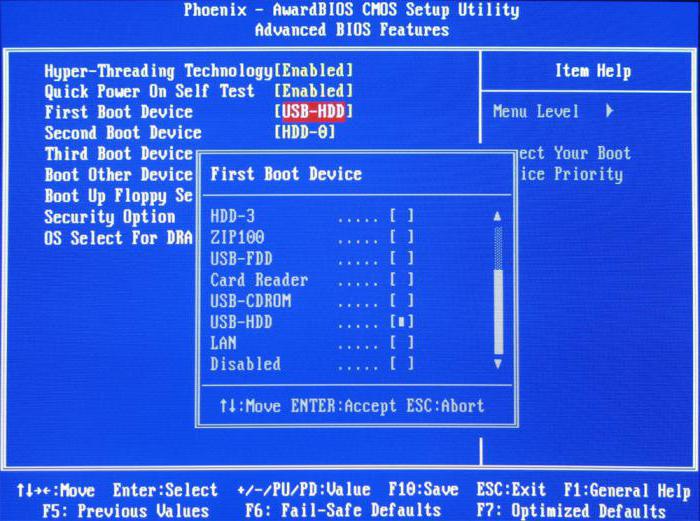
- Restart your computer.
- After turning on, press the “DEL” or “F8” button several times to enter the “Setup BIOS” utility. Some devices have different keys to launch BIOS settings. To find out which one is responsible for entering the “Setup BIOS” on your computer, read the information at the bottom of the screen immediately after turning on the machine.
- Go to the “Main” section and find the “SATA Mode” item. Press "ENTER" and select "IDE".
- In the "First Boot Device" field, set the value to "USB".
- Press the "F10" key to save the settings changes.
- The computer will then restart.
Check and recovery
If all the above steps are performed correctly, after rebooting the PC VictoriaHDD will start automatically. To get started hard restoration disk:
- Press the English letter "P" key on your keyboard.
- In the menu that opens, select the port to which the HDD is connected. Today, almost all drives operate via a “SATA” socket, so you need to set the switch to the “Ext PCI ATA/SATA” position.
- Press “F9”, information taken from the SMART table will appear on the screen. Pay special attention to the column “Current pending sectors”. This is where the number of sectors from which data is not read is indicated. Remember or write down this number.
- Press the “F4” key and start scanning in “BB: Erase 256” mode. The utility will try to find all bad blocks and restore them. In this case, the information stored in them will be deleted.
- Open the SMART table again and look at the quantity bad sectors. If some of them could not be recovered, you should scan the HDD in a different mode.
- Press the "F4" button and select "BB: Classic Remap". Now the application when found damaged sector will not restore it, but will mark it as non-working. This approach will stop the spread of bad blocks.
- When VictoriaHDD finishes checking, restart your PC.
Hard drive treatment programs: tools built into the OS
After scanning the drive with the VictoriaHDD utility, it is worth checking with the utility installed in operating system default.
- Open My Computer.
- Right-click on the local disk icon.
- Go to the "Service" tab.
- Select "Run check".
- In the window that opens, check the box next to “Automatically correct errors.”
- Click on the “Run” button and wait until the program finishes.
- Do not turn off the PC under any circumstances until the verification process is completed.
HDD Regenerator
HDD Regenerator - free program for hard drive treatment. The main advantages of the utility include a user-friendly interface. Many users choose HDD Regenerator for this very reason.
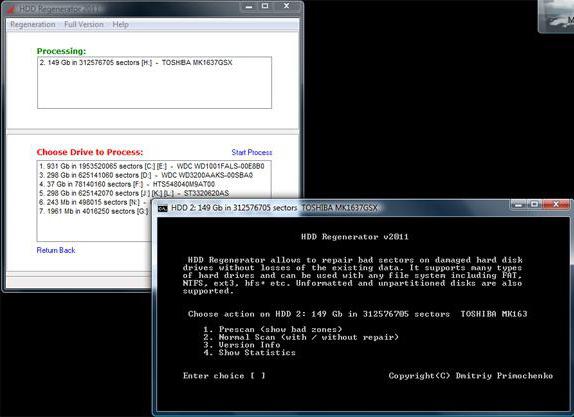
- Close all applications and launch HDD Regenerator.
- Open the “Recovery” menu and click on “Start processing”.
- If a warning window about BIOS settings appears on the screen, click the “No” button.
- Select the drive that needs treatment.
- After this, the screen will open command line, where you will need to enter a number from 1 to 4.
- Enter "2" and press "ENTER".
- The utility will ask you to indicate where to start scanning. Just click on the "Enter" button.
- The application will scan the HDD and provide information about bad blocks.
- When the scan is completed, enter “2”, now the utility will not only scan the hard drive, but also try to recover bad sectors.
It must be said that the program for the treatment of severe Windows disk 7 is very slow. Sometimes the process takes 2-3 days. However, it actually tries to restore the blocks' ability to store data, rather than simply marking them as unused, which explains the long scan times.
MHDD
The functionality of MHDD is almost completely similar to VictoriaHDD. The application runs in DOS mode. Using it, you can view the SMART table, diagnose and treat the hard drive. The program is not presented in Russian.

- Create bootable USB flash drive, as for the VictoriaHDD utility.
- Perform BIOS setup and restart your computer.
- Press "F2" and select the device you want to work with.
- To scan the surface of the hard drive, enter the word "SCAN" or use F4. The screen will display settings in which all destructive functions (erasing, removing bad blocks) are disabled.
- Press "F4" again. The scanning will start, and the display will display a table in which the colors of the cells will change during the scan: white, gray, green - the sector is operational; yellow - there is a risk of damage; red - the block is damaged.
If there are bad blocks on the drive:
- Copy all information to another HDD.
- Enter the ERASE command, which will completely erase data from each sector. This will get rid of soft-bad blocks.
- If this does not solve the problem, press the "F4" key and enable the REMAP option. Now the utility, like the built-in Windows programs to treat a hard drive, it will simply mark the bad sectors and they will no longer be used.




