If you have forgotten your password, instructions for recovering it account You can get it from Microsoft by reading this article in its entirety. A special system of the Microsoft Live service will help with this - this is a development that works online in order to control all devices with a connected MS account.
Several laptops, computers and other gadgets can be connected to the service at the same time. Windows system. If the user forgets the login information, then the connection with these devices can be lost forever.
Microsoft foresaw this outcome and therefore a password and login data recovery system was developed. The main methods will be provided below. 1. Reset password on PC
If your account is linked only to your PC, you can reset all its settings without restoring your account.
To gain access to your device, you need to boot it through “recovery” and create an additional system user to get administrator rights, but from a different account.
This way, it will be easy to regain access to the OS.
Also, one of the ways is to reinstall the OS, but then the user data will be deleted permanently. Follow the instructions to reset your password and login:
To install the OS, you need to stock up on an installation disk with the operating system and an installation flash card. Insert the disk or flash drive into the required port (disk drive) and use the BIOS to set the required queue order and reboot the PC. An updated recovery window will appear.
- After the initial installation window appears, you will need to press Shift+F on your keyboard. In order to call command line and give the PC some instructions with commands.
- In the CMD window, enter notepad – to open the notepad.
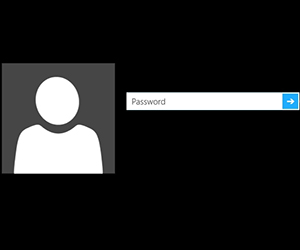
- In the editor window text document Find the toolbar, go to "File" and "Explorer".
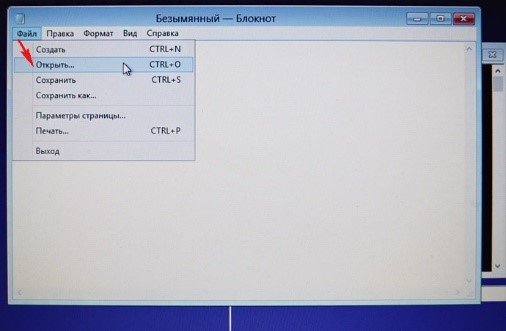
- ““ will appear on the left My computer", which you will need to go to. And then to the system section.
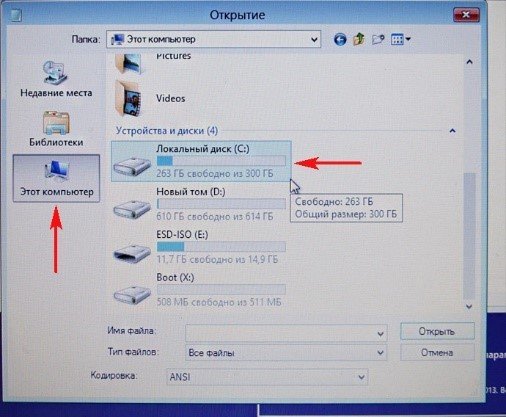
- Close the explorer window and pay attention to the CMD string window, its commands and actions taking place in the notepad.
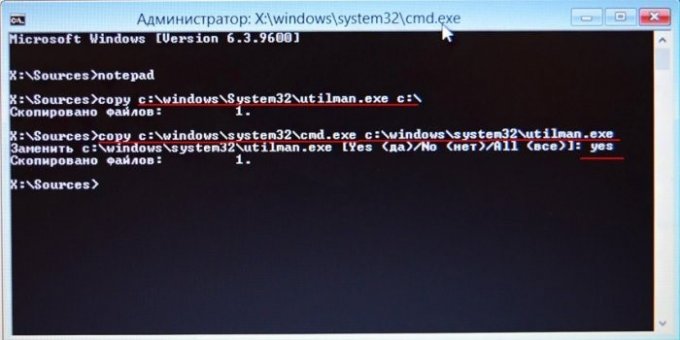
- The “Replace” line will appear, to which you will need to answer “Yes” and confirm the action. Turn off the PC, change the boot order on the OS.
- Turn off the PC again. We wait for the data entry screen to appear. We find a special button in the lower left corner.
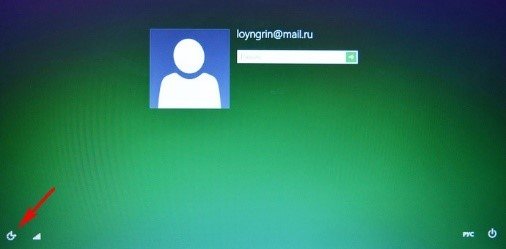
The command prompt will be opened again.
- Enter net userChaser/add confirm the action. This way you can update and replace the system account.
- Enter the command netplwiz.
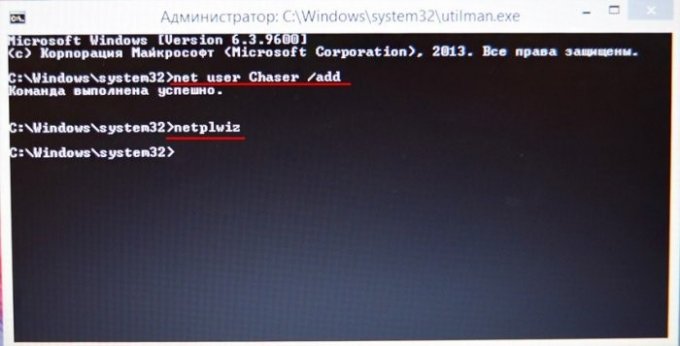
- After entering the second command, a window will appear in which you will need to create an additional user for this system.
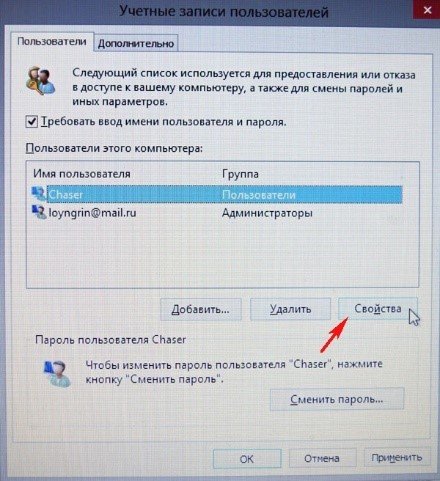
- In the groups tab, give this entry administrator rights.
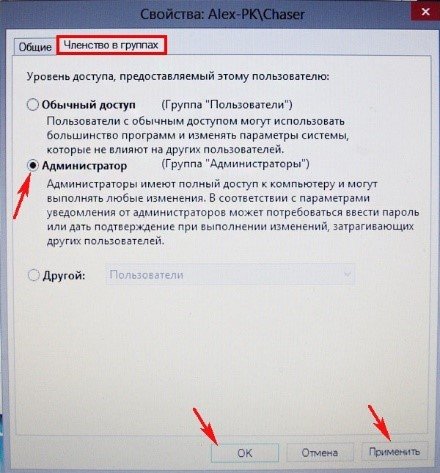
- Now go to replace the account and restart your PC.
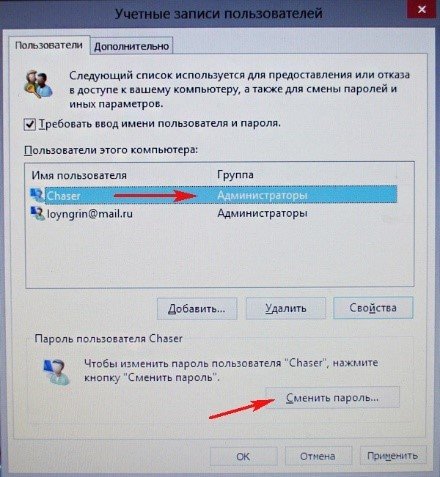
- Everything should work. Log in to your account.
2. Recovery via Microsoft service
Go to the official page: https://account.live.com/ResetPassword.aspx?mkt=ru-RU, follow the instructions.- We indicate the reasons for the impossibility of logging into your account:
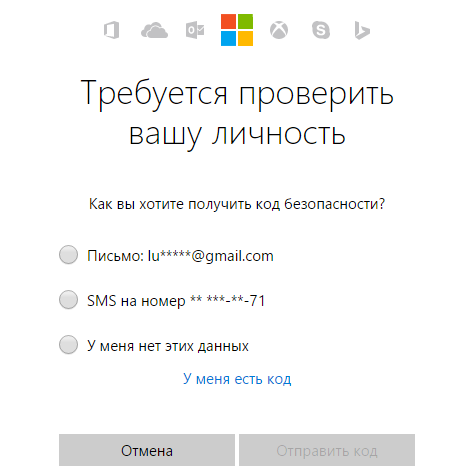
- Enter your real email address and continue.
- You will be offered to recover your password via email, or a special code that will be sent to you mobile phone specified during registration.
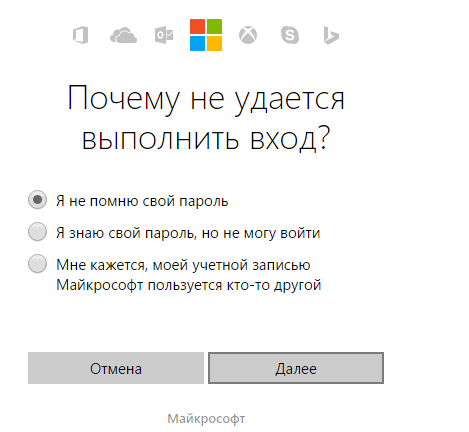
If you don’t have access to your email or phone number, then click on the required item and fill out the application form. They will call you after a while at the specified number and tell you how to restore access.
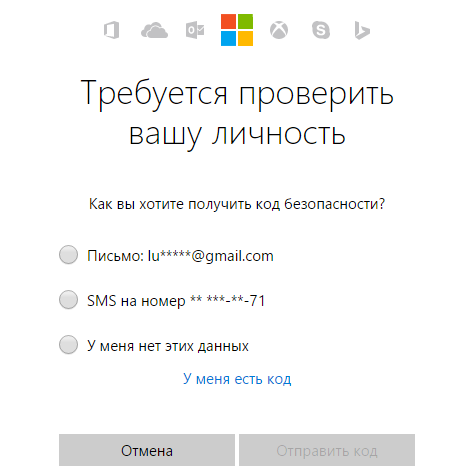
3. Problems with MS accounts
If any suspicious activity, you should change your password immediately. Your payment details in the form of cards for purchases in the store are linked to your personal account, so your data and funds can be used without your knowledge. We enter the same data recovery page, but select a different reason for contacting: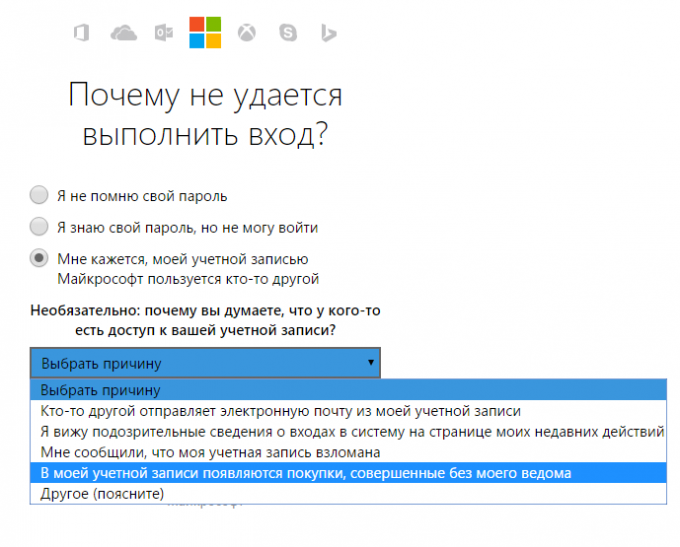
A link to reset your password will be sent by email, use it and set a new, complex password.
To use the full functionality of Windows 10, you need. This universal profile, which can be used on any device running Windows 10. As with any system, a login and password are required to log into your account. But what should those users do who for some reason have forgotten their data?
Recovering your account
Advice! When logging into your account, be sure to check your keyboard layout to see if CapsLock is enabled or not. You may be entering data in a different language or in a different case.
To restore your account, go to the Microsoft website and select the appropriate option.
If you lose your password
There is an alternative option for logging into your profile using a one-time code:
- Click "Log in with a one-time code."
- Enter your phone or email associated with your account.
- Enter the phone number to which you want to receive the code.
- Click "send SMS with code".
- And then enter the code and log in to your profile.
You need to do the same steps when you forgot your account password Microsoft records on the phone. Use the smartphone recovery form and follow the prompts.
If your email is lost
If you forgot which email you used to log into your account, you can see it in two cases:
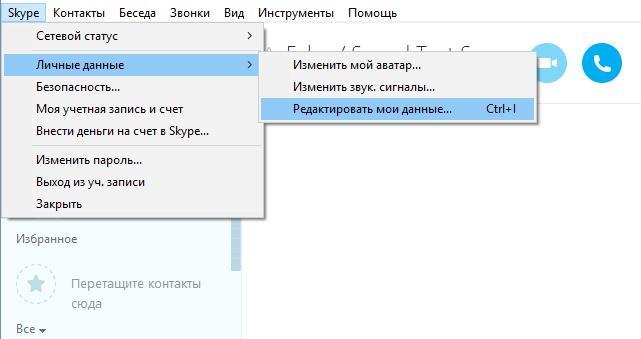
Otherwise, contact Microsoft Support.
After removal
Once deleted, your Microsoft profile can be restored within 30 days. On the 31st day it is deleted forever. To restore a deleted profile, use the account login form and click the “Activate” button.
When was it hacked?
If you suspect your account has been hacked:
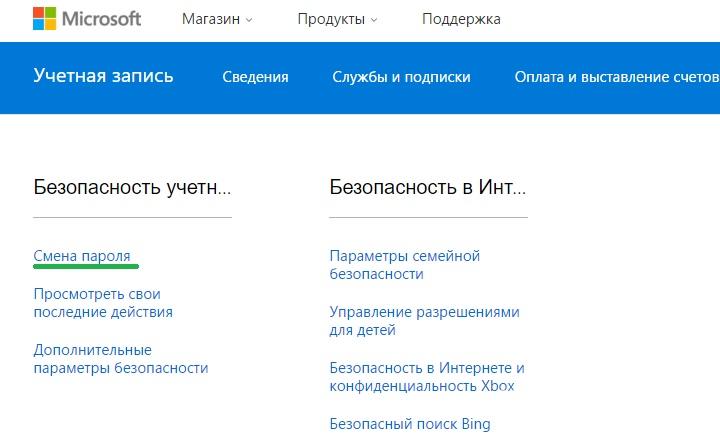
If an attacker changes your password, use the “ ” form and check the box next to “My profile is used by third parties”, then follow the prompts.
Increasing protection
To increase the security of your account and remove password logins, you can use additional protection. Go to Security & Privacy → Security Options and enable additional protections.
Two-step verification
Including two-step verification (also called two-step authentication), you can log into your profile only by entering a password and a one-time code that will be sent to the specified phone number. To enable it, click “Set up two-step verification”. 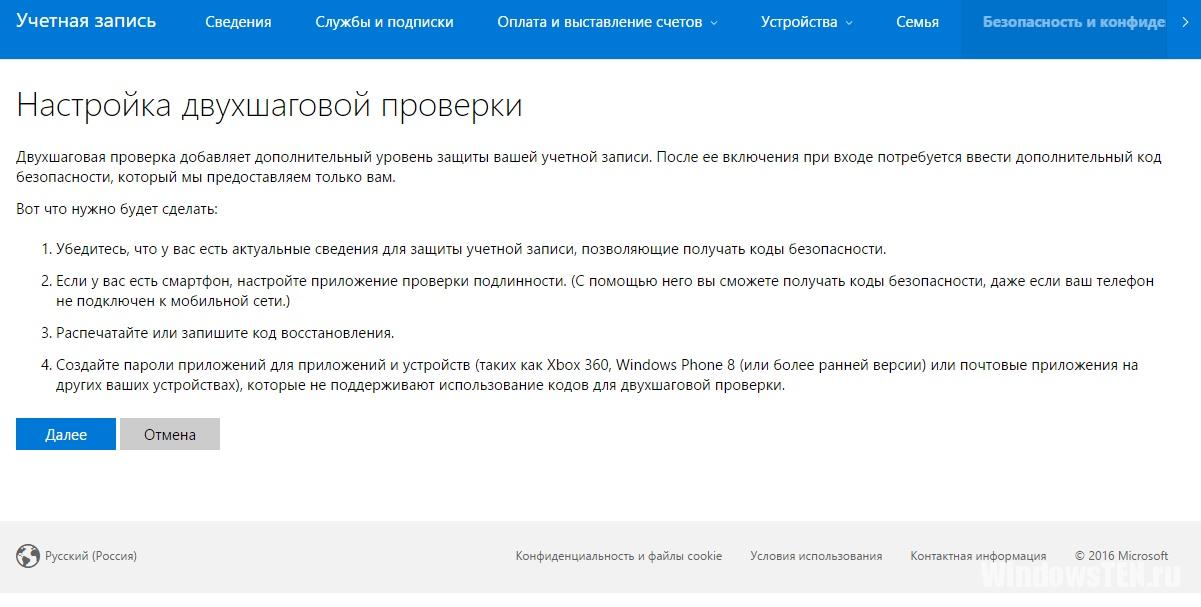
Identity Verification App
Use the special Authenticator app on your smartphone to verify your identity.
To set up this feature, click Install Identity Verification App. 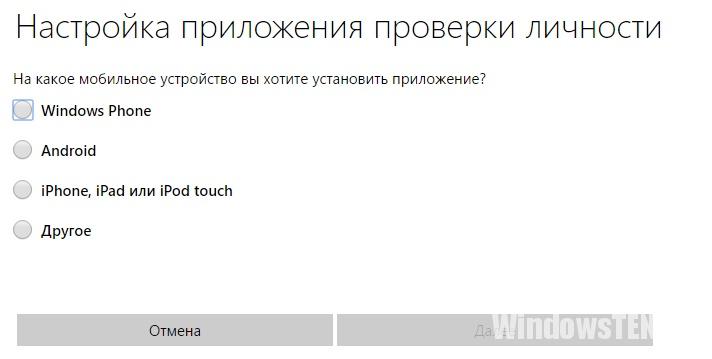
Recovery code
Set up and use a special code that will give you access to your data. To do this, click “Set up recovery code”.Also, you can use all available methods protect your profile together.
If you have any questions. Describe in detail what the difficulty was so that we can help.
Administrator account password- this is the protection of your data from unauthorized access by unauthorized persons. Of course, it is important to protect documents if, for example, the computer is in the office and any employee can copy, steal or even delete your data.
There are times when the user simply forgets the password. The situation is extremely unpleasant, isn't it? And what to do in this case, how to find out the password? Don't tear down Windows. Especially if important documents or memorable photographs and videos are stored there.
How to recover a lost Microsoft account password
Typically, when installing Windows 10, a Microsoft account is linked to it. And if you are “lucky enough” to forget the password for this account, then you can reset it. This is done very simply.
If you do not have an additional device, and therefore the ability to access the Internet, to do the steps described below, but you have installation disk or flash drive, then add a user using the method described in the last section of this publication. Log in to Windows as this temporary user, and recover your lost password via the Internet using the instructions below.
So let's get started:
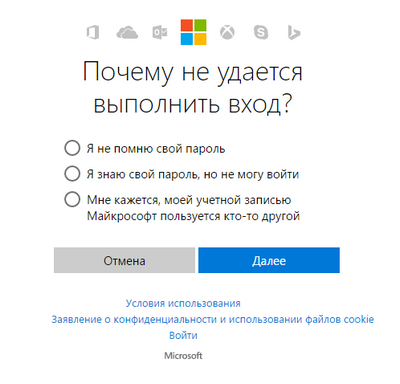
If for some reason you do not have access to your mailbox, then select “This verification option is not available to me.”
After you have entered the code sent to you Mailbox, you will be asked to combine all your accounts under one password. Click “I understand” if you agree with the proposal or “Cancel” if you do not want to merge your entries. 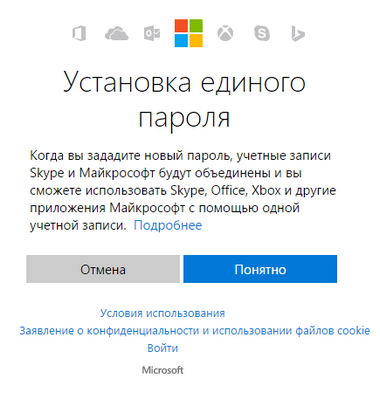
Note: when you select the “Got it” button, entered by you the password will apply to all your accounts Microsoft, this is both Skype and Office, which you linked to the mailbox specified during registration.
Thus, the password reset procedure was successful, and you can now log into your computer using the new password. 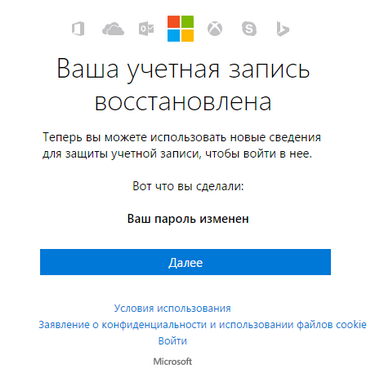
How to restore access to your computer using Windows 10 distribution
There is another way to restore access to a computer or laptop for which the password has been forgotten. The method is not similar to the previous one: it will be necessary to replace the utility " Special abilities " on the screen Windows locks 10 on the command line with administrator rights.
To restore access using the second method, you will need system image. This must be an image of the exact system that is installed on the PC, and must be of the same capacity. Once you have prepared it, follow the steps given later in the article exactly.
You can use an image disk or a USB flash drive. If you have the boxed version, simply insert your disc into your DVD drive and follow the instructions below. If not, then you can create it by downloading the image from the official website.
By the way, or anyone, even an inexperienced user, can do it by following simple and understandable prompts Windows installer 10.
Your sequence of actions should be like this:
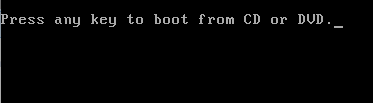
Remember that if you do not return utilman.exe to its original place by following instructions in step 13, then any user who has access to the PC will be able to change the password and log into the OS.
How to create a new user if you forgot your Microsoft account password
If you have a Microsoft account, the previous way you will not be able to change your password. However, you will be able to access the Internet (if you do not have another computer or laptop available) by creating another user and log in through him. After creating this user, the system will take a long time to configure, and don’t let this scare you. There will also be no access to your documents, applications and files, but you can go online and reset your password on the Microsoft website by following the instructions described at the beginning of the article.
Create a new user account:
The following command will help make the added user an Administrator: net localgroup Administrators Username /add
Don't forget your passwords or write them down and store them in a safe place, in a notepad or in a special notebook.
As you can see, following the simple tips described in the article, you can easily and quickly reset your account password and restore access to important documents and data. Try it and you will succeed.
Video on the topic
Technical level : Basic
Summary
If you have lost access to your account, you can fill out the verification form at https://account.live.com/acsr to regain access.
Details
Typically, you can reset your account password using the security information at https://account.live.com/ResetPassword.aspx. If you are unable to use this method because you do not have access to your security information or are unable to obtain the code, please complete our verification form at https://account.live.com/acsr.
There are several reasons why you cannot log into your account. Below are some examples:
You have forgotten your password or are receiving a “Wrong Password” message when you try to log into your account:
You receive a message that the input is blocked:
To resolve the issue, go to https://account.live.com/ResetPassword.aspx .
Here you will see three options:
- I don't remember my password. If you choose this option, you will be asked to enter your Microsoft account address and the characters you see in the image (
- I know my password, but I can't log in. When you select this option, you will see advice - read it carefully. If this advice did not help you, then enter the Microsoft account address and the characters that you see in the picture (How to enter the characters shown in the picture?). After this, you will need to obtain the code using one of the security information. Read more about this below.
- I think someone else is using my Microsoft account. If you choose this option, you will be asked to select a reason (optional), enter your Microsoft account address, and the characters you see in the picture (How do I enter the characters shown in the picture?). After this, you will need to obtain the code using one of the security information. Read more about this below.
If you don't have access to security information, skip to the end of this article. You will most likely have to fill out a recovery form at https://account.live.com/acsr. You can find tips on filling out the recovery form.
Next step: Reset your password using security information
Select one of the options: “email: xy**** @domain.com” or “SMS to number ****digits”. If you chose the first option, then enter all the information before the @ symbol, and then click “Submit Code”. If you chose the second option, then enter the last 4 digits of your phone number, and then click “Submit Code”.
What should I do after receiving the code at the address Email?
Do not close the page that asks you to enter the code. You can use InPrivate browsing to open the mailbox of another Microsoft account, or use a different tab. If you have already closed this page, then select the “I have a code” option, which is located on the “We need to verify your identity” page.
Go to your secondary email address's inbox, copy the code you received, and then enter the code in the code field. You will now be able to choose a new password.
What should I do after receiving the code on my mobile phone number?
Simply enter the code you receive and you will be prompted to set a new password.
After you have chosen a new password, you will be prompted to enable two-step verification. For more detailed information about this feature, please click on the link in the window. Make sure you know what it is before you turn it on. If you do not want to enable two-step verification, click “Next”.
If you do not have access to your security information, do the following:
On the “We need to verify your identity” page, select “ I don't have this data”.
Review the information on the screen, and then click “Next.” If you have a previously generated recovery code, enter this code. Otherwise, click "No".
If you don't have a recovery code, you will be asked to enter your Microsoft account address and an alternate email address where we can contact you. After entering this information, you will be taken to the security verification questionnaire page. On this page, try to enter as much information as possible. You can find tips on filling out the recovery form.
If you have any questions, please contact our support team by following this link.
We will be happy to help you!
In order to protect data on the computer from strangers, Microsoft offers users to set a password to log into their account. Most often, the password is set during Windows installations 10, and it can be linked to a Microsoft account or created locally.
Regardless of how the password was set, the computer user may forget it. Most often it turns out that a person actually remembers the password, but enters it with the CAPS LOCK button on (or, conversely, off) or on foreign language. If the problem turns out to be not so trivial, and you really can’t remember the password, you can reset it, and operating system Windows 10 does this in several ways.
How to reset your Microsoft account password
If the computer user's password was tied to a Microsoft account, which Windows 10 allows you to do, you just need to reset it and set a new one to gain access to the computer. Changing your Microsoft account password is done on the official website. This can be done from any computer, tablet, phone, as long as your device has the Internet.
Important: In order for the new password to be activated on a locked computer, you will need to connect to the Internet on the user selection screen. This can be done via Wi-Fi.
To reset your Microsoft account password, you need to do the following:
When the account password is changed, you can return to the locked one. Windows screen 10, connect to the Internet and enter a new password to log in.
How to reset Windows 10 password set locally
If the account password Windows user 10 was installed locally on the computer and not tied to a Microsoft account, it can be reset in two ways.
Via the command line when booting from a recovery disk
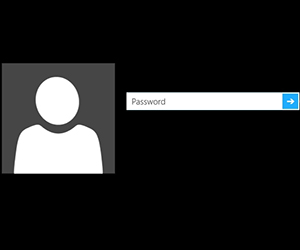 If you have an installation Windows disk 10 or a flash drive/disk for system recovery, with their help you can easily reset the password for your operating system account. To do this you need to set it to BIOS loading computer from of this drive, and then restart the computer. Instead of standard Windows boot 10, the installation environment will launch and prompt you to select a language. Instead of selecting a language, press Windows+F10 to open Command Prompt.
If you have an installation Windows disk 10 or a flash drive/disk for system recovery, with their help you can easily reset the password for your operating system account. To do this you need to set it to BIOS loading computer from of this drive, and then restart the computer. Instead of standard Windows boot 10, the installation environment will launch and prompt you to select a language. Instead of selecting a language, press Windows+F10 to open Command Prompt.
Please note: If the keyboard shortcut does not open the command prompt, you can do it as follows. In the lower left corner of the installation window asking you to select a language, click “System Restore.” Next, select the items: “Troubleshooting” - “ Extra options" - "Command line".
Do the following on the command line:
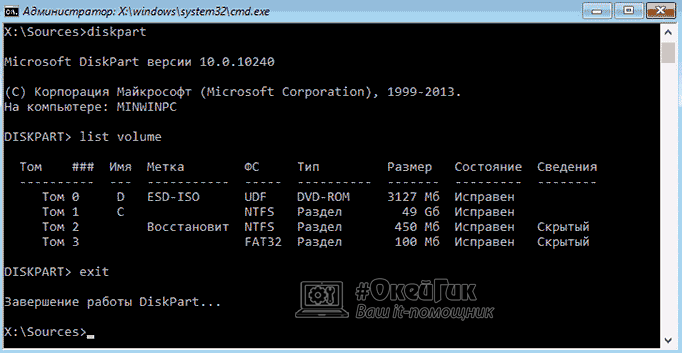
Boot your computer from main hard drive, on which the Windows 10 operating system is installed. On the password entry screen in the lower right corner, click on the “Accessibility” item, which will open the command line. Here you need to enter and confirm the command:
Net user username new password
Username– the name of the Windows 10 user whose password is being reset. If the name consists of several words, they must be enclosed in quotation marks. If you don't remember your username, you can find it by entering net commands users on the command line.
New Password– a password that will be used in the future to log into the operating system.
Via the built-in administrator account
The Windows 10 operating system has a built-in administrator account through which you can reset your password. note that this method is relevant only in cases where Professional or Corporate is installed on the computer Windows versions 10.
To reset your password using the built-in administrator account you need to:
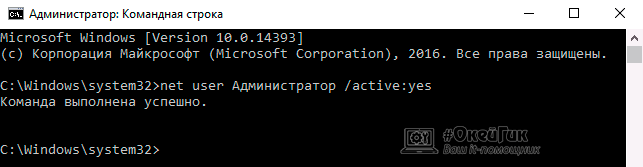
When the steps described above are completed, you can start the computer under an account with administrator rights and disable the built-in account that was activated earlier.




