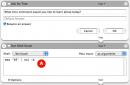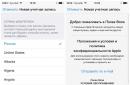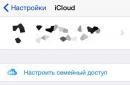Apple ID is a user account that provides access to all services and applications for your or. Therefore, the use of any Apple device begins with the creation of an Apple ID. Since most programs and games on the App Store are paid, when you register an account, Apple asks you to link a payment card to your account so you can make purchases. But what if you don’t have a card or you simply don’t want to fill out these fields?
Our instructions will help you skip this step and create your account without specifying payment details.
- Launch the App Store application on your device and go to the “Best Free Apps” section. It is important to remember that applications must be free, otherwise nothing will work.
- Select any application you like and click “Download”.
- Next, a window will appear in which you need to select “Create an Apple ID” and proceed to registration.
- At the first stage, we select our country of residence and move on to the next step.
- Read the user agreement and click "Accept".
- Enter your email address, which will later act as your Apple ID and come up with a password of at least 8 characters. The password can consist of capital or lowercase Latin letters and numbers and must not contain spaces. Click “Next” and proceed to security settings.
- From the list of proposed questions, select the most appropriate ones and enter the answers to them in the appropriate fields. This is done so that if your account is hacked or your password is lost, you can restore access to it by answering these very questions. Therefore, it is advisable to choose questions to which you are likely to remember the answer.
- Never make a mistake when indicating your age. Users under 18 years of age will have certain restrictions, and those under 13 years of age will not be able to create an account at all.
- Finally, we come to the payment details. Thanks to the fact that at the very beginning we chose free applications, we now have an option such as “No”, which we select. If you chose any paid app, this option would not be there.
- Next, fill in your information: first name, last name, address, and so on.
- After clicking on the “Next” button, wait for a letter to your email with further instructions. If the email has not arrived, check your SPAM folder. Open the letter, click “Confirm Now” and indicate our Apple ID and password.
That's all, actually. Now you have full access to all services and applications, albeit only free ones. You can also create an Apple ID using iTunes. In the program we follow the path: “App Store”? "Quick links" ? “Best free applications”, select any application and click “Download”. The rest of the registration process is no different from the previous method, so just follow the instructions above and everything will work out for you.
Apple Corporation positions itself as a manufacturer of the most powerful, high-tech products in the computer, telephone and software industries. Purchasing Apple products requires us to create an Apple ID account. How to register an Apple ID without entering your bank card information.
Creating an authentication system in iPhone without linking a plastic card
- You have purchased a new Apple phone. When you turn it on for the first time, the phone will ask for an Apple ID and password. You need to click "skip this step".
- The main menu will open. Go to the App Store app.
- In the menu that opens, look for “Top Charts”.
- Click the Free tab. You should see a list of free popular apps.
- Select any and click "Download".
- Once the download is complete, click Install.
- You will see an account login window. Select Create Apple ID.
- If you live in Russia and know Russian best, then check the “Russian” box when choosing a language for your device.
- You will be prompted to accept the license agreement on your screen. Click "Accept".
- A window about the new account appears. Here, fill in a valid email address to which a letter will be sent to confirm your Apple ID registration.
- Create a password of 8 or more characters, which must contain uppercase, uppercase and numeric values. Also, the same sign cannot appear 3 times in a row.
- For security questions, come up with answers and a place to store these answers, as they are always forgotten.
- Be sure to include a backup email.
- The Payment Information page opens. If you did everything in order, as indicated above, then among the options you will be offered the option “No”. We put a tick next to it.
- The “Billing Address” page will appear. Here you need to fill in your full name (you can come up with anything), address and postal code (must be real) in Latin letters. Click Next. Go to your email, which you indicated as your main one, open the letter and registration confirmation, follow the link. Click "Confirm".
Thus, you can use this path to create an Apple ID without entering your bank card information. Due to the fact that you decided to perform the operation to download a free application, the service provided you with a payment method in the menu, the “No” option.
From this manual you will learn, how to register an Apple ID without a bank card, and I will also describe common mistakes when registering...
Please note that the Apple ID registration process is quite simple. The owner of an iOS device needs to fill out several fields and come up with a password that you won’t forget, otherwise you’ll have to later.
Most users are reluctant to enter credit card information when registering. But this step is required to make purchases on the App Store and iTunes Store. However, there are registration methods where you don’t have to fill out the bank card section. But for this you need to use a little trick.
I know two ways registering an Apple ID without a card– this is directly from an iPhone or iPad and via a computer. But I would like to immediately note several main features:
When registering, you must unconditionally provide a real email address. Since you will receive a link to activate your Apple ID.
According to the terms of service, users who are 13 years of age or older can register an Apple ID, and certain restrictions apply to those under 18 years of age. Some people ask the question: is registration paid and how much does it cost? So registering an Apple ID is free!
Registering an Apple ID without a card without a computer
And so the first way to register an Apple ID without a credit card from an iPhone or iPad. You can link the card later if you want to buy something in the App Store or increase your space in .
All you need is an iPhone or iPad with an Internet connection, no matter 3G, 4G (LTE) or Wi-Fi.
Step 1. Log in on your device to App Store.
Step 2. Go to the tab "Top Charts", select any free application and click " Download«
Step 3. A window should appear in which you must select “ Create an Apple ID«
Step 4. Now select your country, in my case it is Russia and click the button Further«
Step 5. Read the “App Store Terms of Use”, if you want, of course, and click “ Further«.

Step 6. Now you must enter your real e-mail, come up with password, as well as answer security questions and press the button Further«
Password requirements:
- minimum 8 characters
- there must be CAPITAL and small letters
- it must contain at least one digit

Step 7. After you have filled out your information and created a password, Apple will ask you to select a payment method, you must select the “ No" and press " Further«.

Step 8. You should receive an email letter with a link to confirm registration.
Registering an Apple ID without a card via computer
The second way to create an Apple ID without a card is through a computer, namely using the iTunes program.
Step 1. Download and install the program iTunes. It is better to download from the official Apple website, since there is always the latest version.
Step 2. After installation, open iTunes and go to the “ Programs", select any free application and press the button " Download«.

Step 3. A window will appear asking you to enter your Apple ID and password, but you select “ Create a new Apple ID«.

Step 4. Read " App Store Terms of Use"If you want, of course, check the box" I have read..." and press " Accept«.

Step 5. Now you must enter your real e-mail, come up with password, as well as answer security questions and press the button Continue«
Step 7. You should receive an email with a link to confirm your registration.
Conclusion
It is worth noting that you can make purchases in the App Store not only with credit cards. In real and online stores, special iTunes Gift Cards are sold, with denominations ranging from 500, 1000, 1500 and 3000 rubles. But when purchasing them, you must remember that they must be for Russia; American and European ones will not be suitable.
As you can see, creating an Apple ID without a credit card is not at all difficult. If you still have any questions or need any additional help, let me know in the comments below!
When creating an Apple ID, there are usually quite a few questions that arise. Today we will try to answer the most popular one: how to create an Apple ID without a credit card? You have two ways to create it: using the Apple gadget itself - a phone or tablet. Or do it through iTunes.
What is it for?
Often many people are afraid to immediately enter their bank card details, but in fact there is nothing wrong with that, and no one except you will be able to use it and buy something.
But there are cases when parents simply enter card details with a zero balance. At the same time, a child can even pay for paid content via iCloud using the AppStore, because payment is delayed. As a result, the card goes into or minus, and the phone is blocked. This is why it is best for children to create accounts without cards or unlink them.
From your phone or tablet
We take any phone or tablet and turn it on. You will see a prompt on the screen to register your Apple ID.
- Click a little lower on "Skip this step".
- After which you will see a clean phone with standard programs and widgets. All you have to do is create an Apple ID and it will work!
- Since we missed registration, we will take a different route. Opening "App Store".
- Let's go to "Top Charts". And go to the tab "Free".

- Install any program that you need in the future. You'll probably ask why this is necessary. The fact is that there is no other way to create an account without a card. Let's continue!
- A window will pop up. Click on "Create an Apple ID". Be sure to indicate the country - Russia and accept the privacy policy. (By accepting the policy, you can read it)

- Next in the Account window, you need to create an email or email from iCloud. This email will serve as your login for logging into your Apple ID; you definitely need to remember it, or better yet, write it down somewhere so you don’t forget.
- Create a password for the mailbox. It must contain at least 8 numbers, 1 is at least a capital letter, 1 is an uppercase letter and 1 is a number. This information is required, just like the name of the mail, you need to remember and write it down.

- List three questions that only you can answer. If your account is blocked, you can recover it using these questions. As practice shows, they are forgotten almost immediately, so try to come up with simpler questions.
- Specify a backup email account that you always use. It will also be possible to restore the functionality of your iPhone if it is blocked.
- Next you will see a window like this "Payment information". Just select and click on the word "No". (If for some reason you cannot do this, then you missed some step. Do it all over again)

- We indicate personal information about ourselves: Full name. Address, etc.
- Click on "Further". after which it goes electronic. We find the last letter in the mail and confirm the creation of the account.
- Your Apple ID is now registered in the system.
- If you then want to make and install a payment system. Then you just need to select any paid application and you will automatically be redirected to a page indicating the details of your bank card.
Via iTunes
How to sign up for iTunes without a credit card? There is nothing complicated here, although you will need a utility and the iTunes program. To download iTunes, follow the link - https://www.apple.com/ru/itunes/download/ and install it on your PC.
- Let's launch
- Choose "Shop".
- Download any free application or program.
- Click create Apple ID.

- When registering, enter everything that was described during the actions on the phone.

- Select “No” in the payment method.
- Everything is the same!
How to unlink a bank card from Apple ID?
Disabling a credit card from your Apple ID is not that difficult.
- Let's go to "Settings"
- We absorb "iTunes and App Store"

- Click on Apple ID.

Creating an Apple ID will be required if you become the proud owner of any Apple gadget. , how it can be useful and how to register it, we will consider in more detail below.
What is an Apple ID and how can it be useful to you?
Apple ID is a single account for all Apple smartphones or tablets. Do not delay in creating your own account, it will significantly expand the scope of your activities in. You will need an account for the following reasons:
- download paid and free applications;
- use free communication options such as iMessage;
- synchronize information from different devices via a single cloud;
- download audio and video files from the iTunes Store;
- locate your smartphone if it has been lost.

How to create an Apple ID on iPhone without a credit card
The main difficulty for owners is the following: how to create an Apple ID on iPhone without a credit card. Let's assume that you don't have the necessary plastic, or you want to use the capabilities of your account for the first time without linking a card.
So, the algorithm for registering an Apple ID account without a card:
- Open the App Store on your gadget ( iPhone or iPad).
- Find the "Free Apps" tab and then look for the "Top Free Apps" section.
- Click on one of the free apps and start installing it on your iPhone.
- Click on the “Create Apple ID” window that pops up.
- Enter the exact data in the “Country” column.
- Read the user agreement and only then accept it.
- Try to fill out all fields as much as possible.

|

|
Email: Please provide your correct email address, which is required to confirm your Apple ID registration.
Password . Create a password. It should be complex and contain numbers and Latin letters. Of course, there should be no repetitions or gaps.
Safety . Don't neglect additional questions to establish safety.
Date of Birth . Set your real age, but keep in mind that users under thirteen years old cannot log in. Device owners under the age of majority will be able to use limited features.
- after entering your data, click on the “Next” button;
- after the “Payment method” offer, refuse it;
- Next, enter your coordinates. They may not be accurate;
- Click “Next”. Immediately after this, a letter will be sent to your email. Click "Confirm Now" and provide your Apple ID.

How to Create an Apple ID Without Using a Credit Card Using iTunes
- Open iTunes and use the Applications tab to go to the App Store.
- Select the “Best Free Apps” tab.
- Download any free app.
- Proceed in the same way as in the above case.
After going through several stages of filling out the information, select the No field in the Payment method section.