How to make a bootable Windows XP USB flash drive yourself
In this article we will look at the following question - how to make a boot or installation flash drive with still quite popular operating system Windows versions XP.
ATTENTION! We highly recommend the article about dangerous heating of laptops. It is the heating of the laptop that appears over time that is very often underestimated by users. If the laptop is heating up, then you need to take measures, otherwise failure as a result of a burnt-out part is guaranteed
Let's get started...
Introduction
Despite the fact that Windows XP is supported less and less, both by its developer and by the users themselves, it can still serve us well with its speed, reliability and unpretentiousness.

Many users prove this personal computers(PC) who switch from it very reluctantly to new released versions of Windows.
In what cases do we need Windows xp:
- For weak office computers
- For not new netbooks and laptops
- For program users who either work only on xp or just work stably on xp
those who are accustomed to Windows XP and are not yet planning to say goodbye to it - For those who don't play new modern games
Considering that 4 operating systems have already been released since Windows XP, it is not giving up. We recommend that you familiarize yourself with the issue of reinstalling Windows XP programs.
It's understandable that Windows XP can perform most of today's everyday tasks on a PC. The only thing is that many new games and some new programs do not work on it.
Benefits of Windows XP
If you have a slow computer, laptop or netbook, then Windows XP is just right for you.

It is very unpretentious to the power of the PC, and if you also find redesigned builds of Windows XP for performance, then you can install it on an almost 15-year-old computer.
So let's start creating bootable flash drive"windows xp". It is a bootable flash drive, not a disk, because for some reason sometimes there may be no disk drive in the computer or, for example, if it is a netbook, then there is none at all.
And so we will create a bootable USB flash drive with Windows XP in this order:
- Find "Windows xp", usually this is virtual image original disc
- Select and install a program to create a bootable USB flash drive
- Create a bootable USB flash drive
So, where can I get a virtual image of Windows XP?
Let's start with the virtual image of Windows xp. What is a virtual image to begin with? In short, this is an exact virtual copy of the disk. In our case, we need a virtual image (or otherwise an exact copy) Windows disk xp to write it to a flash drive.
- This image can be downloaded on the Internet the truth is only, usually, using a special program µTorrent (we write it in a search engine and add “download”, or look for more. In order to download Windows image xp - we write it in a search engine and add “download”, we will be offered sites on which we can download it, and it’s better to download it using the µTorrent program you already have - it’s both quick and easy.
- Just don’t forget that you need to download everything from trusted and reliable sites., if you choose one, then try to make sure that it is free of viruses and other obscenities. To do this, you need to act systematically - read comments, ask for reviews about it in a search engine, find out about it from friends, write to us and ask for advice, etc. Plus, don’t forget about the presence of an antivirus on your system.
In general, for reference, a disk image or a copy of it is not made simple copying information from the disk, but with a special program, you can read about this in the article on how to create a virtual disk image.
And so, let’s say you found the “Windows xp” image.
Let's move on to creating a bootable USB flash drive
In general, to create an installation flash drive with Windows xp, we need to use a flash drive with a capacity of at least 4 gigabytes, but to be more precise, it must be no less than the size of the Windows xp image. Having taken the flash drive, insert it into usb port computer or "beech" and see what's on it. It is advisable to remove everything you need, because everything there will be deleted.
Installing the WinSetupFromUSB program to create a reliable bootable USB flash drive with Windows XP
We will make a bootable USB flash drive using the free program WinSetupFromUSB. It is quite convenient and we can perform the operations we need in it in just a few mouse clicks.
But first, let's figure out where to get it. We go to any search engine, in our case it will be yandex.by. We write in it - WinSetupFromUSB download, follow the link there to the official website (WinSetupFromUSB.com), so we will download a reliable and work program without viruses and other rubbish:
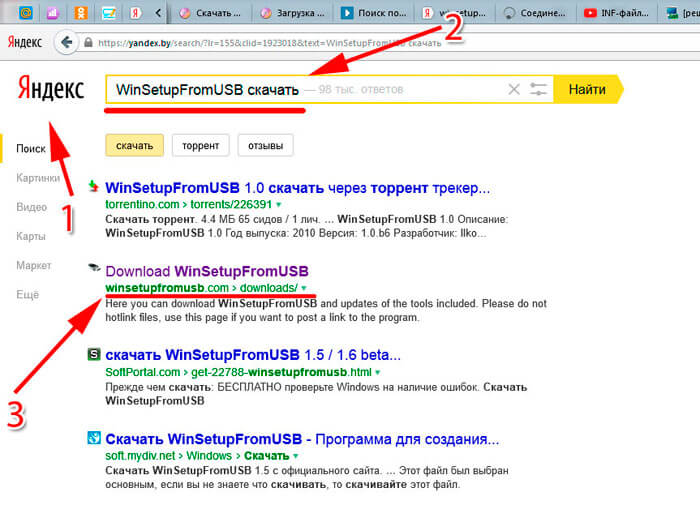
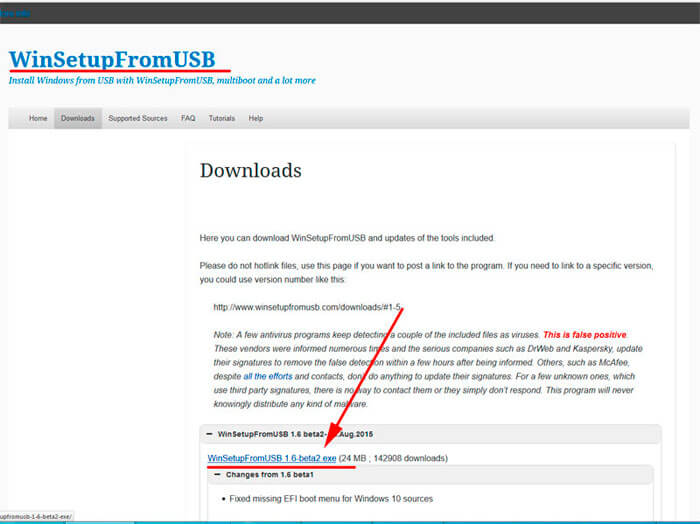
In this window, simply click “Download”, this will start downloading the program (24 megabytes in total):
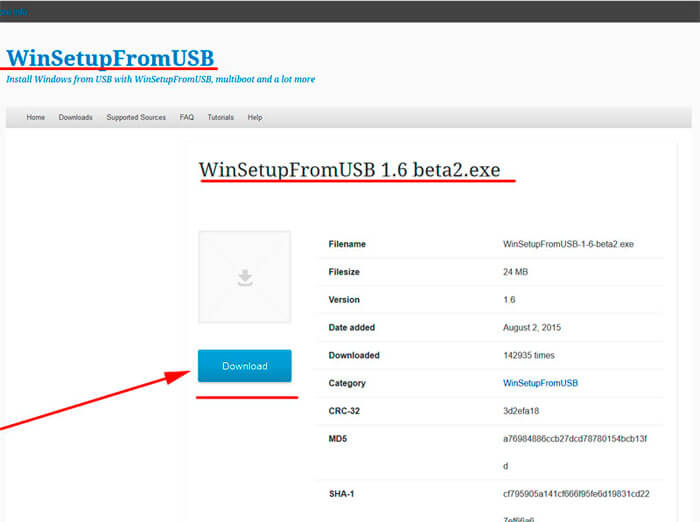
So, we downloaded it, now we run this file, a window for unpacking it will appear. Here you just need to indicate the location where to unpack, you can select the desktop (to do this, click on the button with dots on the right and select “desktop”):
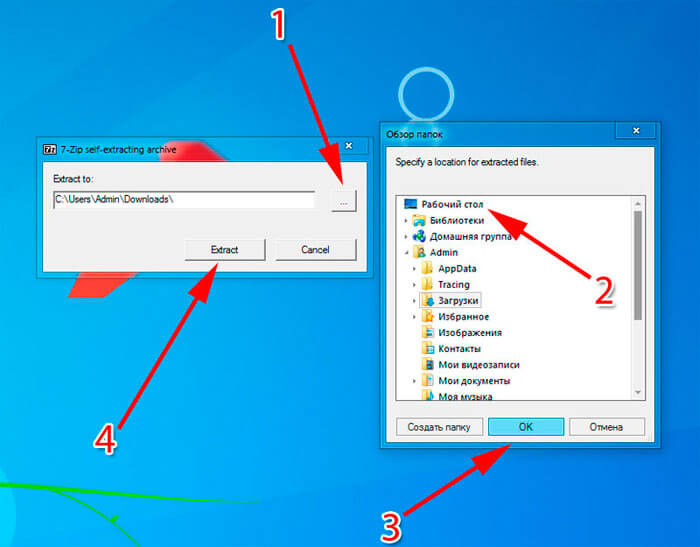
But if you don’t want to bother yourself, then simply click on “WinSetupFromUSB_1-6.exe”. In the first USB string disk your flash drive should be detected, if it is already in usb, if it is not yet, then insert and click Refresh:

Now we need to make some small settings, like in the picture below:
- To begin, check the box and select file system. You can choose the second and third, although NTFS is more reliable and modern
- Next, put a “bird” in the first line of the next block. Here we need to specify the path to the Windows XP folder. Just keep in mind that this should be the folder with the operating system, and not the .iso file
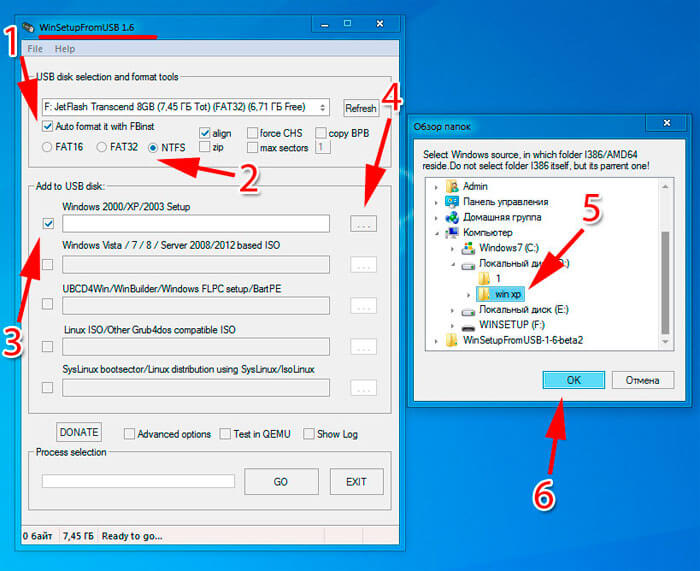
If you have a separate .iso file, then you need to unpack it. To do this, you must have winrar or 7zip archiver installed on your system. How to install them, see the note on how to open the .rar file. In general, if the archiver is present in the system, then you just need to go inside the iso image with Windows XP, select everything there and copy it to some empty folder, and we will indicate it in the WinSetupFromUSB program to make a bootable USB flash drive.
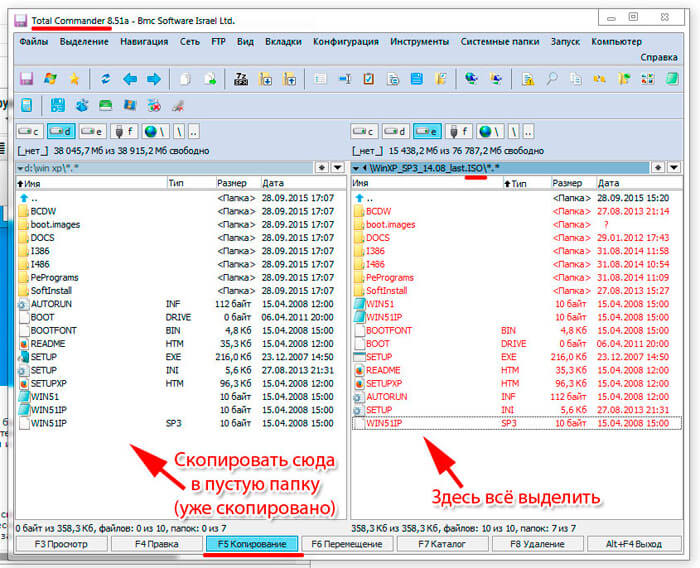
During the process of assigning a folder with the OS, a window will appear in which you need to click “I accept”. In general, I think the folder was indicated. Now that’s almost done, check the “Advanced options” box. In it we should put one more “bird” in the line “Prepare Windows 2000/XP/2003 to be installed on USB”.
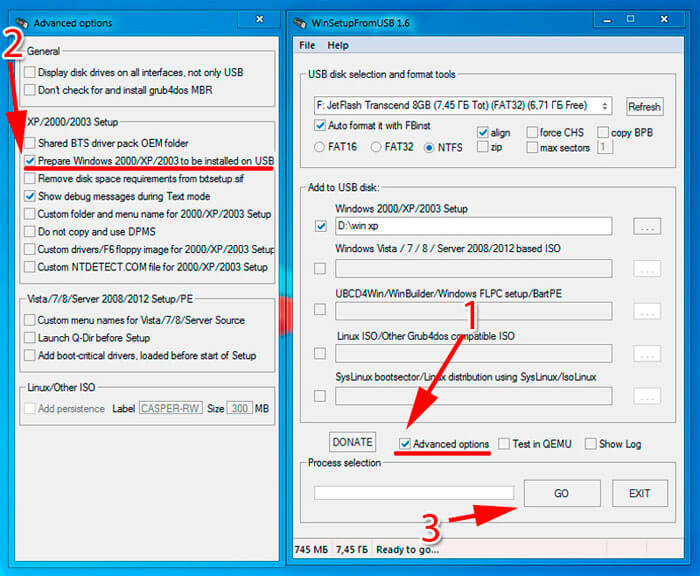
That's it, then a 5-minute process will begin ( wait until the end until the “job done” sign appears) create a bootable USB flash drive. Upon completion of recording, we receive a ready-made bootable (installation) flash drive with the Windows XP operating system.
I also wanted to note that if in the process Windows installations XP from a flash drive to a laptop or netbook, errors appear (it is not possible to format, etc.), then select ACHI mode in the BIOS - this is important!
Also look at how the Windows system is installed, what you should consider in this process. If you have any questions, you can always contact us either in the comments or by email. Thank you for your attention.
- November 15, 2013
- Alex website
About using utilities such as Windows 7 USB/DVD Download Tool and WinToFlash. I'll bring you today step by step instructions creating a bootable USB flash drive for Windows XP using the UltraISO image burning program.
The skill of installing an operating system from a flash drive can be useful, since ultrabooks and many budget laptop models today are not equipped with DVD drives (about creating boot disk XP using Nero Burning ROM read). And, unfortunately, you cannot rely entirely on computer hardware such as a DVD drive. Many drives refuse to read some brands of discs, scratched or worn discs. A flash drive is still a more reliable storage medium, and, moreover, is hundreds of times more resistant to repeated use, unlike a rewritable disk.
Many people simply do not know how to create a bootable USB flash drive. If you simply copy the image with the operating system onto a flash drive, the latter will not become bootable, the computer will not boot from it, and Windows will not install. How to make a bootable USB flash drive with Windows?
Is it possible to boot from a flash drive?
Naturally, the possibility of booting a computer from a flash drive must be clarified before proceeding with all the steps listed below.
Make sure your computer's BIOS supports booting from USB devices. Enter the BIOS and go to the boot priority setting menu - “First Boot Device”, which is located in the “Advanced BIOS” or “Boot” section, depending on BIOS version. The “First Boot Device” menu should contain the “USB-HDD” parameter - this is an external HDD, connected via a USB port, which is a flash drive. This point most likely applies to older machines, since almost all new computer devices necessarily provide the ability to boot from a flash drive.
The “USB-HDD” option is in the “First Boot Device” menu of the BIOS and will need to be selected during Windows installation from a bootable USB flash drive.
UltraISO is a simple and convenient program for creating bootable media
UltraISO is a highly focused and quite functional program that, in addition to creating and burning ISO files, also allows you to edit disk images, changing their contents. Its main feature, which is of value in our case, is the ability to create bootable media– disks and flash drives. Plus, UltraISO is equipped with a function for converting image files into ISO format if the disk image of your operating system is recorded in a different format - for example, “.BIN”, “.NRG”, “.CIF”, “.IMG” or ".BWI".
UltraISO has a simple and intuitive interface that will not cause you any difficulties if you have worked with disc burning programs. Ideally, the program is paid, however, if you are not new to computer technologies Moreover, if you know how to install the operating system yourself, it will not be difficult for you to find a “cured” version of UltraISO on torrent trackers.
If you have a bootable CD/DVD for installing Windows, but do not have an ISO image of it, UltraISO will solve this problem very easily. Insert the disc into the drive, launch the program and in the top “Tools” menu select the “Create CD image” command. In the window that appears, you must leave all the settings unchanged, just indicate the location where you want to save the ISO image of the boot disk.
Click the "Make" command and wait a couple of minutes while the program creates the image.
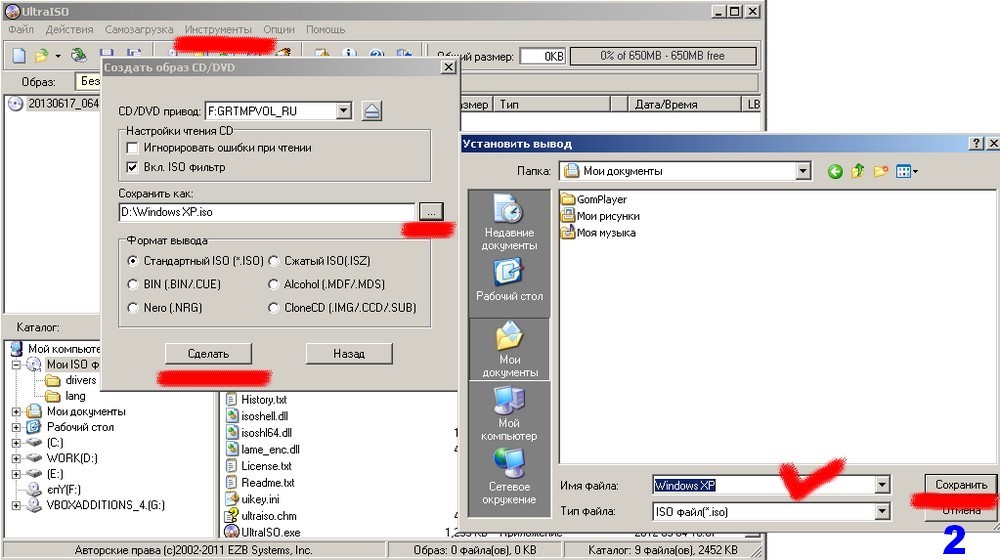

Creating a bootable USB flash drive
Finally, the main question of this article is actually creating a bootable flash drive.
You must insert a blank flash drive into the USB port. In the case of Windows 7, the flash drive must be at least 4 GB in size; for Windows XP, 1 GB will be enough, unless, of course, it is a homemade assembly with built-in software.
Run UltraISO program and select the menu “File” - “Open”.
Open the image file with your operating system in ISO format.
In the top menu of the Bootstrap program window, select the “Burn Hard Disk Image” command.
In the window that appears, without making any changes, click the “Burn” command. After this, a warning will appear that all data on the specified media - i.e., on a flash drive - will be erased. You must confirm the decision to record by clicking the “Yes” command.
All that remains is to wait for the recording process to complete. That's it - the flash drive has become bootable.
Today, the Windows XP operating system is considered obsolete. It has been replaced by more modern systems with much greater capabilities. But at a time when Windows XP was one of the most common, most users respected it for its high reliability and stability, ease of configuration and compatibility with most existing equipment.
On this moment The XP system is used on computers that were once designed specifically for it and do not meet the requirements for installing more modern programs.
Most users note that a system that has a limited number of programs installed that meet operating system compatibility requirements can work indefinitely without reinstallation. At the same time, a computer on which many programs, sometimes of dubious origin, are often installed and uninstalled, may at any time refuse to work due to an OS failure.
The problems are caused by the fact that as a result of installing programs, various “garbage” accumulates in the system catalog and registry of the operating system, which at a certain moment can be recognized by the system as working files and, naturally, lead to the “crash” of the system and the appearance of “ Blue screen of death".
So, we can name the main reasons for the need to reinstall the operating system:
- “garbage” in the registry and system directory;
- hard drive failure;
- changes in computer hardware configuration;
- virus attack.
“Treatment” or reinstallation
There are many special programs or utilities for cleaning and restoring operating systems, but, as experience shows, their use by inexperienced users does not bring tangible results. This is because the data action software superficial, but for more complete cleaning it is required great experience and time costs. In most cases, loading new system takes less time and does not require special skills, since most actions occur automatically.
The only exceptions are computers with installed programs, for which there are no installation images or media available, because again installed system contains only the minimum programs necessary for the computer to operate.
Why not DVD and what is the difference between a regular flash drive and a bootable and multiboot one?
Almost everything setup files for installing programs, including operating systems, are supplied on CDs or DVDs. Their volume is sufficient for any purpose. But modern computers allow initial launch, before the operating system starts, from other devices, including flash drives. What advantages does this provide:
A bootable USB flash drive with Windows XP allows you to install a new operating system and the necessary set of application software on your computer in a few tens of minutes, without changing the media.
An increasing number of users prefer to use bootable flash drives. Why they are called bootable, the fact is that you cannot simply take and write the operating system files to a flash drive. In order for the computer BIOS to start booting from external storage, its structure must be designed accordingly. This applies to the structure of the drive as a whole and, in particular, its boot sector. The boot is based on the master boot record - MBR, which contains data about the boot order, the location of the loaded data and other service information. MBR structure not available for regular user, therefore, its formation requires special programs and utilities.
In addition to simple bootable flash drives, there are multiboot flash drives that allow you to select the necessary actions before installing the operating system. Such flash drives may contain:
- several OS boot options;
- several different operating systems;
- utilities for testing hardware;
- utilities for working with hard drives;
- a lightweight version of the operating system that does not require installation.

For these purposes, you need a specialized program or utility that would create the necessary partition structure of the external drive and copy installation data into it, placing them in a certain order.
The main difficulties when reinstalling the Windows XP operating system
Currently, MicroSoft Corporation has stopped supporting outdated operating systems, which, unfortunately, includes Windows XP. The biggest problem with this attitude is that when reinstalling outdated programs Sometimes a situation may arise when some piece of equipment requires a driver. Sometimes finding the required driver takes longer than reinstalling the entire system.
Since the release and support of the operating Windows systems XP is discontinued, then for recording you need to use existing DVDs or download ISO images of the operating system from the Internet. Similar images are available in sufficient quantities on available file hosting services or torrent trackers. It should be especially noted that by downloading files from the Internet, users violate copyright laws, since the posted files are pirated, and do so at their own peril and risk. You also need to be aware that there is no guarantee of correctness. installation images and their identity is original.
Programs that allow you to create an installation flash drive
Those who want to reinstall Windows have at their disposal a large number of different programs for creating bootable flash drives. Among the programs there are both paid and demon paid programs. If you use them only for the specified purpose, then they do not have any special advantages over each other. There are only a few differences in the interface. Therefore, the use of a particular program is determined by personal preferences. In addition, paid programs usually have a limited period of use, so for one-time use to create a bootable flash drive they can also be used.
The method has wider possibilities for creating bootable, and especially multiboot flash drives Command line, however, it can only be done by trained users. For the vast majority this method inapplicable due to its high labor intensity and complexity.

Among the most common programs for writing bootable flash drives are:
- Win32 Disk Imager;
- UNetBooting;
- PeToUsb;
- WinSetupFromUSB;
- Rufus.
For the Windows XP operating system, the bootable USB flash drive must have a capacity of up to 4 GB. It all depends on the size of the ISO image.
When creating a bootable flash drive, all data previously located on it will be irretrievably lost without the possibility of recovery.
Therefore, before you make a bootable Windows USB flash drive, you need to take care of saving necessary files and data. It is not necessary to format the drive in advance, since most of the programs listed can do this on their own.
Among these utilities, .stands apart. The program allows you not only to make a bootable USB flash drive for Windows XP, but also to perform many actions to create, copy and edit ISO images. On the other hand, the abundance of functions makes it difficult for less-skilled users to use such a utility.
To create multiboot flash drives, you can use the following programs:
- WinSetupFromUSB;
- SARDU;
- Easy2Boot.
When using these programs, you can create bootable flash drives with almost any set of installation images and test utilities. The only limitation is the amount of flash memory. Very convenient to place on multiboot drives antivirus programs and driver sets for various hardware configuration options, which in some cases allow you to avoid the process of reinstalling the operating system. That is, using a bootable USB flash drive with Windows XP, you can check and “treat” the system in the event of a virus attack, test the hard drive for bad sectors or copy important data to a third-party drive.
How to create a bootable USB flash drive for Windows XP
In most cases, creating a bootable USB flash drive only requires specifying the location of the source image of the operating system and the designation of the drive on which the recording will be made. In a few minutes, the Windows XP bootable USB flash drive will be ready.
The Windows XP image can be on any media. If you are recording from the original installation disk, then you first need to create an image with any disk burning program, specifying an existing hard drive with the required capacity as the location of the final file. Using a bootable USB flash drive with Windows XP, copied from the original DVD, guarantees the stability of the newly installed system.
For more quick installation and to avoid failures, it is recommended to disable anti-virus programs while preparing the boot drive. The recording speed depends on many factors: the power of the computer, the DVD reading speed, the speed of the flash memory and the amount of RAM.
For example, you can show how to make a bootable USB flash drive with Windows XP using examples of the most common programs and.
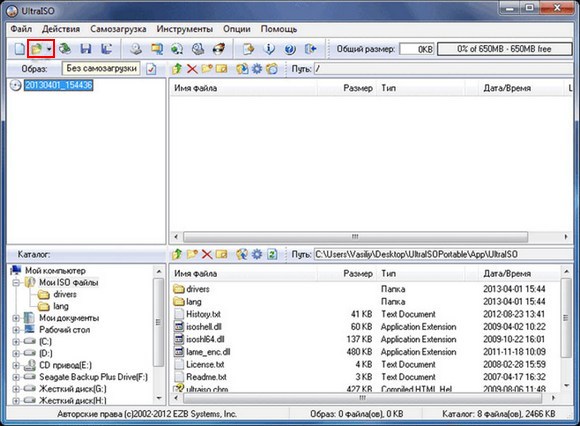
To make a bootable USB flash drive using the program, you must perform the following sequence of actions:
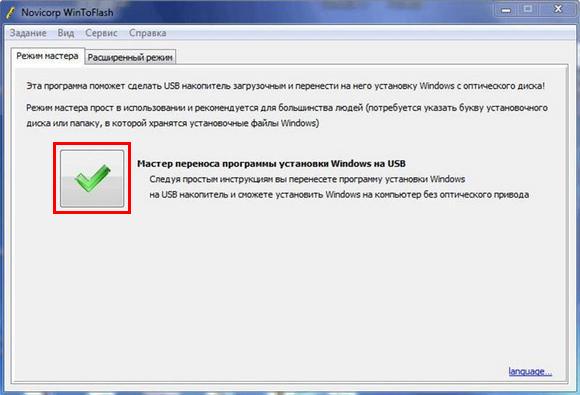
As seen, latest program much easier to use, but has a significant “minus” - it cannot be used for anything else. In this regard it is more complex software provides great opportunities due to its versatility and multifunctionality.
Conclusion
To reinstall the Windows XP operating system, you will need a bootable or multiboot flash drive, which can be created using many special programs. The choice of a particular program depends on the preferences of the user or the goals to be achieved, since some of them are equipped with additional features. Some of the most common utilities are and.
Video on the topic
About using utilities such as Windows 7 USB/DVD Download Tool and WinToFlash. Today I will give step-by-step instructions for creating a bootable Windows XP USB flash drive using the UltraISO image burning program.
The skill of installing an operating system from a flash drive can be useful, since ultrabooks and many budget laptop models today do not come with DVD drives (read about creating a bootable XP disk using Nero Burning ROM). And, unfortunately, you cannot rely entirely on computer hardware such as a DVD drive. Many drives refuse to read some brands of discs, scratched or worn discs. A flash drive is still a more reliable storage medium, and, moreover, is hundreds of times more resistant to repeated use, unlike a rewritable disk.
Many people simply do not know how to create a bootable USB flash drive. If you simply copy the image with the operating system onto a flash drive, the latter will not become bootable, the computer will not boot from it, and Windows will not install. How to make a bootable USB flash drive with Windows?
Is it possible to boot from a flash drive?
Naturally, the possibility of booting a computer from a flash drive must be clarified before proceeding with all the steps listed below.
Make sure your computer's BIOS supports booting from USB devices. Enter the BIOS and go to the boot priority setting menu - “First Boot Device”, which is located in the “Advanced BIOS” or “Boot” section, depending on the BIOS version. The “First Boot Device” menu should contain the “USB-HDD” option - this is an external hard drive connected via a USB port, which is a flash drive. This point most likely applies to older machines, since almost all new computer devices necessarily provide the ability to boot from a flash drive.
The “USB-HDD” option is in the “First Boot Device” menu of the BIOS and will need to be selected during Windows installation from a bootable USB flash drive.
UltraISO is a simple and convenient program for creating bootable media
UltraISO is a highly focused and quite functional program that, in addition to creating and burning ISO files, also allows you to edit disk images, changing their contents. Its main feature, which is of value in our case, is the ability to create bootable media - disks and flash drives. Plus, UltraISO is equipped with a function for converting image files into ISO format if the disk image of your operating system is recorded in a different format - for example, “.BIN”, “.NRG”, “.CIF”, “.IMG” or ".BWI".
UltraISO has a simple and intuitive interface that will not cause you any difficulties if you have worked with disc burning programs. Ideally, the program is paid, however, if you are not new to computer technology, moreover, you know how to install the operating system yourself, it will not be difficult for you to find a “cured” version of UltraISO on torrent trackers.
If you have a bootable CD/DVD for installing Windows, but do not have an ISO image of it, UltraISO will solve this problem very easily. Insert the disc into the drive, launch the program and in the top “Tools” menu select the “Create CD image” command. In the window that appears, you must leave all the settings unchanged, just indicate the location where you want to save the ISO image of the boot disk.
Click the "Make" command and wait a couple of minutes while the program creates the image.
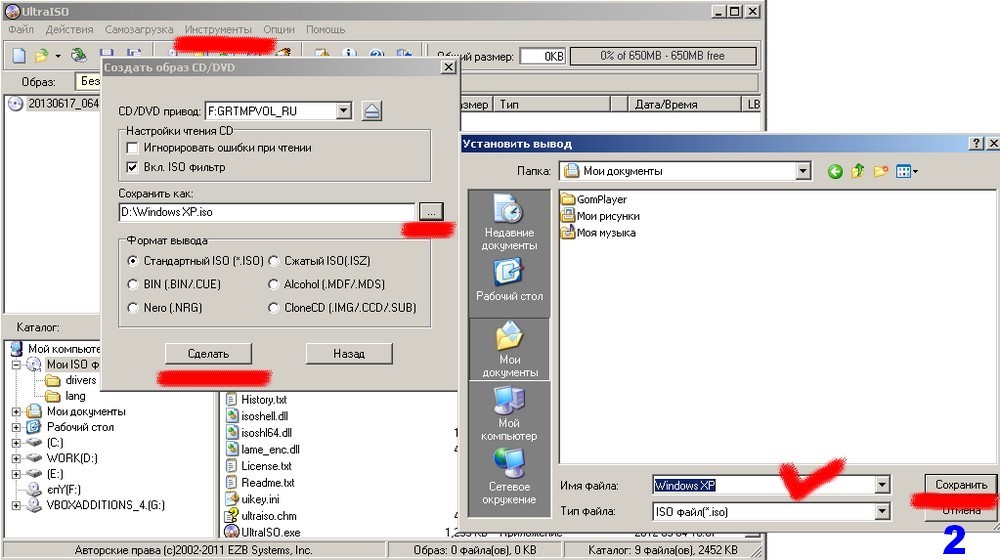

Creating a bootable USB flash drive
Finally, the main question of this article is actually creating a bootable flash drive.
You must insert a blank flash drive into the USB port. In the case of Windows 7, the flash drive must be at least 4 GB in size; for Windows XP, 1 GB will be enough, unless, of course, it is a homemade assembly with built-in software.
Launch the UltraISO program and select the “File” - “Open” menu.
Open the image file with your operating system in ISO format.
In the top menu of the Bootstrap program window, select the “Burn Hard Disk Image” command.
In the window that appears, without making any changes, click the “Burn” command. After this, a warning will appear that all data on the specified media - i.e., on a flash drive - will be erased. You must confirm the decision to record by clicking the “Yes” command.
All that remains is to wait for the recording process to complete. That's it - the flash drive has become bootable.
About using utilities such as Windows 7 USB/DVD Download Tool and WinToFlash. Today I will give step-by-step instructions for creating a bootable Windows XP USB flash drive using the UltraISO image burning program.
The skill of installing an operating system from a flash drive can be useful, since ultrabooks and many budget laptop models today do not come with DVD drives (read about creating a bootable XP disk using Nero Burning ROM). And, unfortunately, you cannot rely entirely on computer hardware such as a DVD drive. Many drives refuse to read some brands of discs, scratched or worn discs. A flash drive is still a more reliable storage medium, and, moreover, is hundreds of times more resistant to repeated use, unlike a rewritable disk.
Many people simply do not know how to create a bootable USB flash drive. If you simply copy the image with the operating system onto a flash drive, the latter will not become bootable, the computer will not boot from it, and Windows will not install. How to make a bootable USB flash drive with Windows?
Is it possible to boot from a flash drive?
Naturally, the possibility of booting a computer from a flash drive must be clarified before proceeding with all the steps listed below.
Make sure your computer's BIOS supports booting from USB devices. Enter the BIOS and go to the boot priority setting menu - “First Boot Device”, which is located in the “Advanced BIOS” or “Boot” section, depending on the BIOS version. The “First Boot Device” menu should contain the “USB-HDD” option - this is an external hard drive connected via a USB port, which is a flash drive. This point most likely applies to older machines, since almost all new computer devices necessarily provide the ability to boot from a flash drive.
The “USB-HDD” option is in the “First Boot Device” menu of the BIOS and will need to be selected during Windows installation from a bootable USB flash drive.
UltraISO is a simple and convenient program for creating bootable media
UltraISO is a highly focused and quite functional program that, in addition to creating and burning ISO files, also allows you to edit disk images, changing their contents. Its main feature, which is of value in our case, is the ability to create bootable media - disks and flash drives. Plus, UltraISO is equipped with a function for converting image files into ISO format if the disk image of your operating system is recorded in a different format - for example, “.BIN”, “.NRG”, “.CIF”, “.IMG” or ".BWI".
UltraISO has a simple and intuitive interface that will not cause you any difficulties if you have worked with disc burning programs. Ideally, the program is paid, however, if you are not new to computer technology, moreover, you know how to install the operating system yourself, it will not be difficult for you to find a “cured” version of UltraISO on torrent trackers.
If you have a bootable CD/DVD for installing Windows, but do not have an ISO image of it, UltraISO will solve this problem very easily. Insert the disc into the drive, launch the program and in the top “Tools” menu select the “Create CD image” command. In the window that appears, you must leave all the settings unchanged, just indicate the location where you want to save the ISO image of the boot disk.
Click the "Make" command and wait a couple of minutes while the program creates the image.
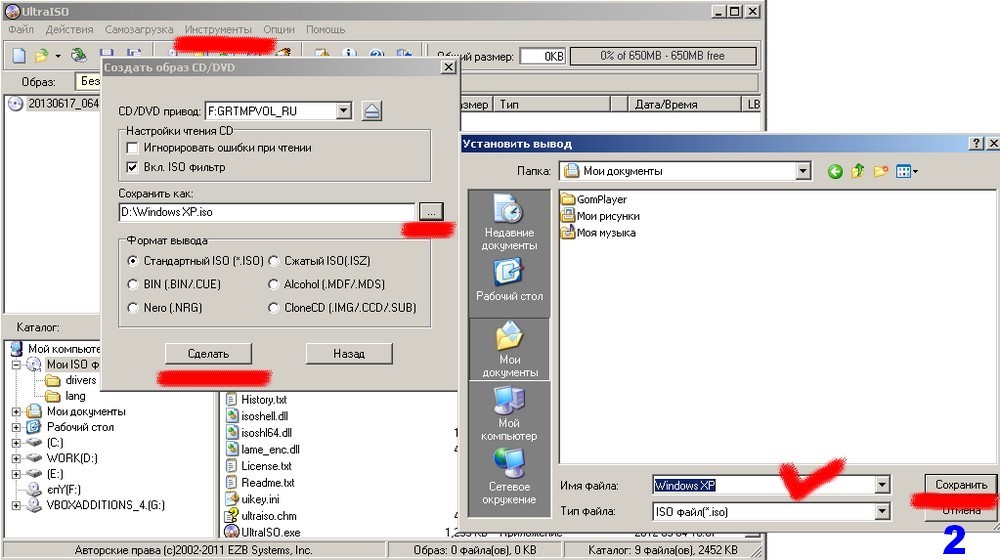

Creating a bootable USB flash drive
Finally, the main question of this article is actually creating a bootable flash drive.
You must insert a blank flash drive into the USB port. In the case of Windows 7, the flash drive must be at least 4 GB in size; for Windows XP, 1 GB will be enough, unless, of course, it is a homemade assembly with built-in software.
Launch the UltraISO program and select the “File” - “Open” menu.
Open the image file with your operating system in ISO format.
In the top menu of the Bootstrap program window, select the “Burn Hard Disk Image” command.
In the window that appears, without making any changes, click the “Burn” command. After this, a warning will appear that all data on the specified media - i.e., on a flash drive - will be erased. You must confirm the decision to record by clicking the “Yes” command.
All that remains is to wait for the recording process to complete. That's it - the flash drive has become bootable.




