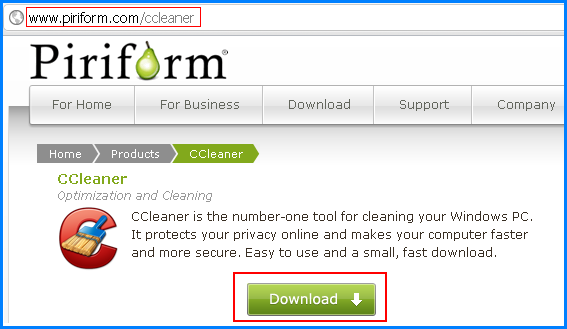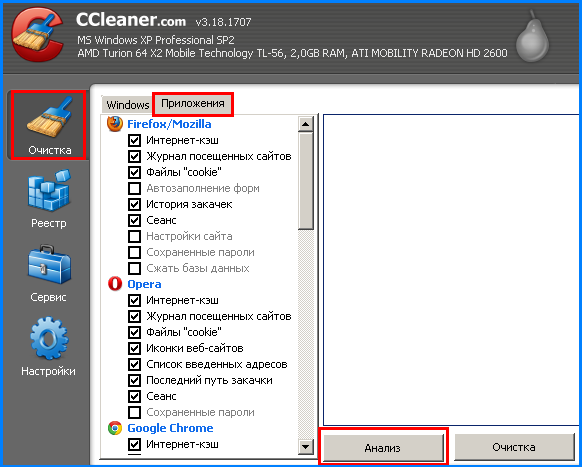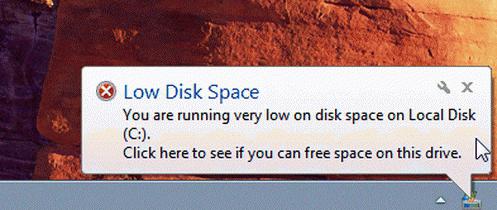Let's look at what to do if the C drive is full. Immediately, we note that the overflow of drive C can have various reasons.
Main causes of overflow C drive can be divided into several categories. The most popular phenomenon, according to statistics, is the saving of files downloaded from the Internet on the desktop of the computer, and this, in fact, is one of the folders of drive C. Also, the user often installs all games and programs by default in directories on drive C, which leads to to its rapid overflow.
Another option is also possible, temporary files, the number of which grows during the operation of programs installed on the computer. They "clog" the disk space, thereby "taking away" precious megabytes from the user.
There are also cases when, after removing a particular program, or even a game, some fragments from this application remain on drive C. You can delete such files manually or with the help of special programs.
Now, directly, to the solutions of the question: Disk C is full, what should I do?».
FIRST WAY
First, you need to clean the C drive from unnecessary and temporary files. A simple and free program CCleaner(size 3.5 Mb), which can be downloaded from the website
Install this application and run it.
Program CCleaner is perfect for novice users, because it has a convenient and intuitive interface, and also has special protective functions that will not allow you to "harm" the system.
On the left side of the main window of the CCleaner program, select the " cleaning' and go to the tab ' Windows". Check the boxes next to the items you want to delete (you can check all items).
Now go to the tab " Applications» and mark those programs that you do not use and want to remove. If you wish delete all temporary files from the browsers installed on the computer, then mark it with the appropriate checkboxes.
After you select all the data that you want to delete, click the " Analysis". CCleaner will run detailed analysis files to be deleted (may take some time) and will show you the amount of disk space that will be freed up after deleting the selected files.
Such actions need to be taken once a month, instead of waiting for the inscription that the C drive is full.
SECOND METHOD
Another way cleaning drive C is to use a special program built into the Windows system. To launch it, right-click on the C drive and select " Properties».
Click here " Disk Cleanup”, and after analyzing the information, check the appropriate boxes and click the button“ OK» to start the cleaning process.
General wishes:
1. Do not save files from the Internet or a flash drive to drive C.
2. Set up the download manager and torrent client to save files in a directory that is on a different drive (not C).
3. Games can be installed not on the C drive, in 99% of cases this does not affect the gameplay.
4. Periodically clean the C drive from "garbage" using special programs.
No matter what capacitive resources it has HDD installed on your computer. Sooner or later, the time will come when the free space on the hard drive will approach a critical minimum. And if you are reading this article, it is quite logical to assume that you are faced with some kind of trouble, which can be succinctly characterized by one short question: “Disk C is full: what to do?”. Probably, on top of everything else, you began to be overcome by various system messages that have been popping up for some time on your monitor screen at predictable intervals. Finally, the computer seriously slows down, and only memories remain of its former performance. Well, it's time to act! Decisiveness coupled with attention, as well as effective methods, described in the article, will help you cope with the digital problems that have piled on with ease inherent in experienced users.
When the "C" drive is completely full, you need to clear it of "digital garbage"
The fact is that in the course of its work it constantly saves some in specially designated areas of disk space, where quite substantial amounts of data can accumulate. As you understand, such folders need to be cleaned periodically.
Note: hereinafter, all descriptions and action scenarios are intended for use in the operating room. Windows environment 7. However, given the universality of the presented methods, literally all the material in this article is applicable to other Microsoft operating systems.
Let's get started on the implementation
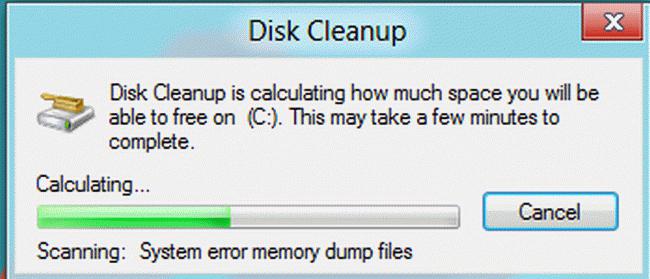
However, the raised issue "Full" requires further consideration.
Where Gigabytes Go: System Restore Checkpoints
No one denies that the “rollback system to a stable state” function implemented in Windows is a really useful and often requested operational tool. However, everything should be in moderation. At the same time, the settings enabled by default provide for a non-stop process of saving system copies. After the next OS updates, critical changes in the registry, and also according to the established schedule, a special windows service with meticulous accuracy sends a control "cast" of the operating environment to the backup storage. Given the fact that most of these copies will never be used, we can conclude that disk space, as a result of excessive reinsurance, is simply wasted, which leads the user to start thinking about resolving the issue: "Disk C is full : what to do?". 
- Sign in to the control panel.
- Activate the "System" section.
- Follow the link located in the left part of the “Protection…” service window.
- Highlight system disk and click on the "Settings" button.
- After you click on the "Delete" button, hard drive all restore points will be erased.
Attention: this action is not recommended for those who often resort to the rollback functionality. But nothing prevents you from reducing the reserved volumes to 3-6% of the total capacity system partition. In this case, copies of the checkpoints that were saved last will remain.
"Deposits" of virtual memory: is the size of the paging file justified?
So, now you know what needs to be done first of all, when the graphical indicator of occupied space in the explorer shows that the C drive is full. However, in order to achieve the maximum possible release of system space, you should resort to another method - move the paging file directory to another location, or reduce the size of the reserved area of the hard drive.
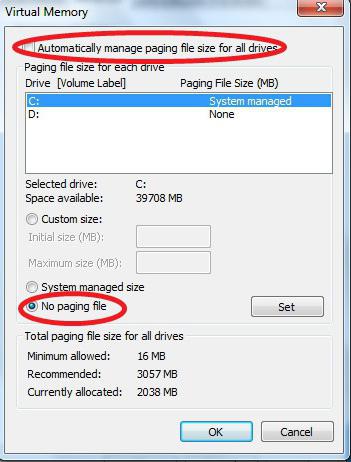
- Open the Control Panel menu.
- Go to the "System" section.
- In the left part of the working window, activate the item "Additional ...".
- In the "Performance" section, click the "Settings" button.
- Open the "Advanced" tab.
- Click on the "Change" button.
- Select the system drive and uncheck the "Automatically select..." checkbox.
- Activate the "Specify size" option.
- Based on the actual amount of physical memory, enter a value equal to the capacitance of the RAM.
- Confirm the change with the "Set" button and restart the computer.
When transferred to another hard section disk, you must first activate the option "No paging file". Then you need to select a new directory and repeat the above process. Well, it's time to move on to the next step in solving the "Drive C is full" problem. What to do next?
Clearing the system log and more: software "assistants"
When installing various software, as well as in the process of using it, Windows OS constantly saves the parameters and settings of the changes made, and therefore the volume of registry data grows. However, not all entries in system log may be considered necessary. So, in the case of performing the process of removing a program, some (and often the value is expressed in significant megabytes) system information about an uninstalled object continues to take up much-needed space for the user, so to speak, in vain. Unfortunately, if you need to fix such an unfavorable situation as “C drive is full”, Windows 7 (like any other Microsoft version of the OS) is powerless, since it does not have a standard software tool Therefore, it is necessary to enlist the support of a specialized program.
CCleaner - free but effective
- Download and install this application on your PC.
- Open the "Registry" section of interest to us.
- Click the Search for Issues button.
- After a short scan, activate the "Fix" button.
You can be congratulated - a practical answer to the question of whether drive C is full: what to do, received. However, not entirely. Therefore, dear readers, we follow further.
Hidden threats: what fills up disk space
The process of discovering new malicious code for an experienced IT specialist, this is an incredibly time-consuming task. The average user is left with one thing - to guess what kind of virus fills the C drive? Agree, a somewhat difficult situation? However, the problem can be solved with the help of one or more special anti-virus utilities that can detect and destroy this kind of “digital infection”. 
Well, open your browser and download these applications: AVZ, Dr.Web CureIt!, HitmanPro, Malwarebytes Anti-Malware (MBAM) and Kaspersky Virus Removal Tool 2015. All of them are good in their own way, and each of them has its drawbacks , which is understandable. After all, as you know, nothing is perfect in the world. Therefore, to achieve the maximum effect of thorough cleaning and in order to get an effective result, use two or three utilities in sequence. By the way, all of the above antivirus tools are equipped with an intelligent interface, and even if you are new to the computer field, you can deal with debugging and launching the scanning functionality. Remember that inactive assumptions like: "Why is the C drive full?" - a waste of time. Try, try, and you will succeed!
Finally
So, now you know where to look for the missing gigabytes of disk space. However, you should not abuse some of the cleaning methods described. Especially when it comes to the swap file or a heavily used registry repair service. Only a reasonable approach and justified actions during the optimization process can guarantee you the stability of your OS. Now you have the necessary knowledge and clearly understand how to respond to a difficult situation if drive C is full. You should already understand how to clear it of the accumulated "digital garbage" and how to neutralize the virus threat. However, don't stop there. Improve your knowledge and expand your computer horizons. Good luck, use your hard drive efficiently!
It may be early, it may be late, but almost every computer or laptop user is faced with such a problem as an overcrowded hard drive. Most often, this is the C drive, since it is on it that Windows is usually installed. Nothing bad will happen to the computer due to a full disk, but still it will work slower, messages about a full disk will constantly come out - in general, it’s not very pleasant.
How to understand that the disk is full? Very simply, in "My Computer" the memory bar under the name of the disk will be red.
However, this does not mean that it is completely filled. But the message “There is not enough space on drive C”, when you try to copy data to it, says that there is no space at all. Faced with such a problem, any user asks the question: “What would it be like to remove unnecessary things and return at least some memory?” 😮 This is the question we will now answer.
1. First of all, you should check the programs and games located on drive C. To do this, go to "My Computer" and click "Uninstall or change a program." Here we see our programs and games, as well as their size. Most often, it is games that steal the memory of our disk. So if you know you won't play a game, delete it. Because this way you will free up significant disk space, especially if it weighs 1000 MB or more. It's the same with programs. 
2. Next, it is very important to check the user folder. You can find this folder by opening "Start" (in the right upper corner under the user's picture). Here, first of all, we will check folders such as "My Documents", "My Videos", "My Music", "Pictures", try to transfer everything that takes up a lot of memory, especially videos, to drive D or E (if any) 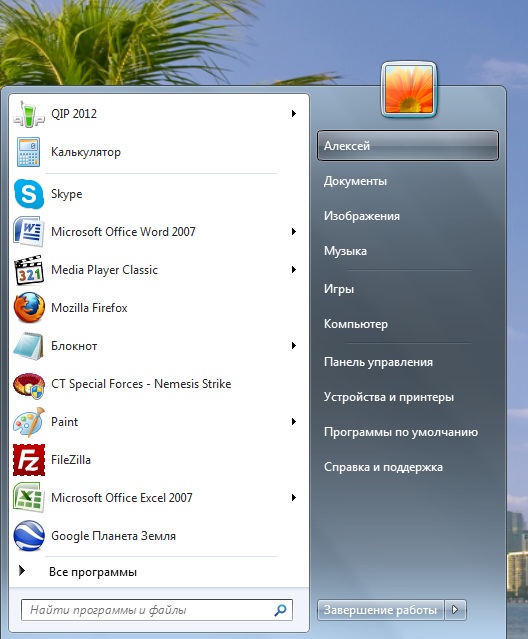
3. As a separate item, select the "Downloads" folder or, in other words, "Downloads". Yes, it is in it that most of the files you download from the Internet are stored. Many users never clean it at all, and over time, a decent amount of unnecessary garbage accumulates there, which also takes up a decent amount of memory on drive C. Most often, you can completely clear this folder, and if something is needed, then transfer it to drive D. 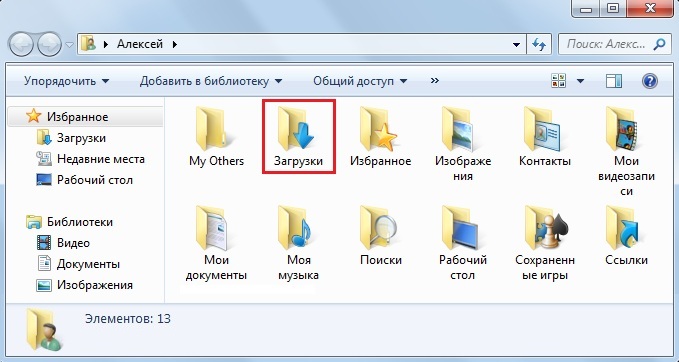
4. Now we remove the garbage from the system. Surely you have not reinstalled the system for a long time, and during this time several gigabytes of temporary files and various other garbage have accumulated. For cleaning, I advise you to use the CCleaner program, it will not be difficult to find and download it on Google. Cleaning can be done with many other special programs, for example, TuneUp Utilities. 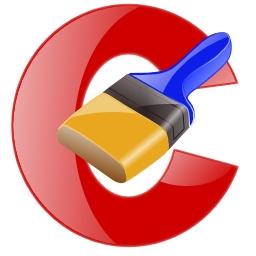
5. And now what not all users know about. The desktop entirely belongs to the C drive, and, accordingly, everything that is on the desktop occupies the memory of the C drive. Therefore, try to transfer photos, videos, music, and the like from the Desktop to any other drive, for example, a drive D. Maybe it will be inconvenient, but you will save a lot of memory. And one more thing: empty the trash, because it also belongs to the C drive. 🙂 
So, I think that if you carefully read all the points and delete or move at least some of the proposed ones, your disk will already be much cleaner, it all depends on you.
Now, here are some important tips!
1. When installing the system, give the C drive at least 50 GB. Personally, this volume is enough for me in full, subject to proper use.
2. Be sure to make at least one additional drive D. And download the files you need on it. Remember, in case of problems with the operating system, the data stored on the C drive will be erased. Therefore, everything that is dear to you should be stored on a separate disk.
3. When you download a movie from the Internet or install a game, choose any disk to save, but not C. This is a matter of a few seconds, but it saves a lot of memory. Plus, you can move the Downloads folder for the browser to another drive, this is a little more complicated, but it will be useful.
I think that's it. Good luck to you! 😉
Reasons for lack of free space on the main system drive computers can be different, some can be easily solved, others will have to be tricky, and some require the intervention of a professional. The main thing is not to despair, since in almost 90% of cases you can solve the problem of lack of disk space yourself.
So, let's start in order. The first thing you need to do to free the "C" drive is to deal with installed programs and games that you rarely or do not use at all, and you may have plenty of them. To do this, we will help free CCleaner. The program is easy to use, easy to install and does not require configuration to work effectively.
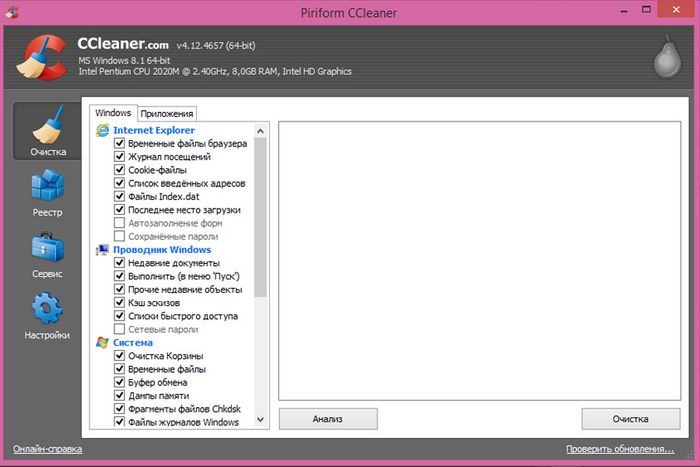
In the first figure, we see the main window of the program, in which, by clicking on the "Analysis" button, we can determine what is superfluous on our computer. After the end of the analysis, click the "Clear" button and the program will instantly remove the "garbage" from the computer, while showing how much space has been freed up and where.
Now you can remove unnecessary programs. To do this, go to the "Service" item, select unnecessary program, click on "Uninstall" and agree to complete removal(Figure 2). 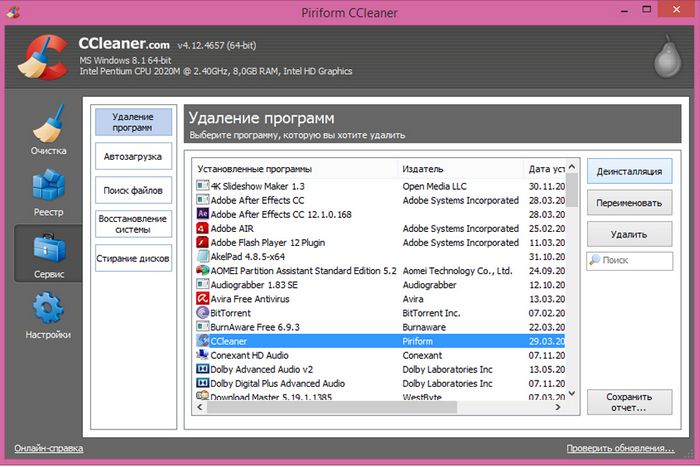
But that is not all. The program could leave behind entries in the registry operating system and so that Windows does not stumble through them when working, they must also be removed! This is done as follows, go to the item "Registry", click on "Search for problems", after "Fix" (Figure 3). The program asks if you want to save backup changes made, just in case we agree.
Further, in order to be sure that there is definitely nothing superfluous left, we return to the “Analysis” item, again we check and see what the result of our cleaning is. 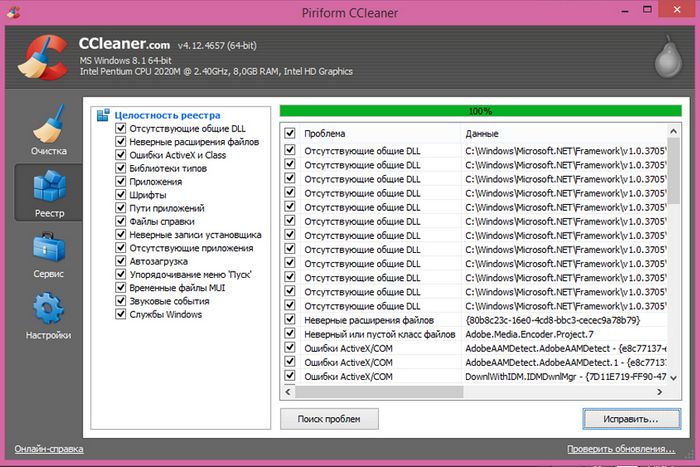
It may turn out the following - this simple and free program can clean your computer well and safely from the accumulated "garbage". There were times when some users freed up to 40 gigabytes of disk space, this can happen if the computer has not been cleaned for a long time.
Everything seems to be fine, but the CCleaner program automatically cleans and treats the computer only from programs and their traces in the system, but user data, for example: videos, music, documents, will have to be deleted manually. At the same time, it is not always possible to find all the extra disk space eaters, especially if you use video and photo processing programs. The fact is that such programs like to leave temporary data on the hard drive.
Looking for such files, you can lose a lot of time. Some users, in order not to suffer with freeing up disk space, simply reinstall Windows.
To solve the problem of finding unnecessary large files an interesting program "WinDirStat" will help us. Like the first one, it's free and easy to use. But it requires more attention, since it simply shows all the files on the disk, and you yourself decide what to delete.

Let's take a closer look at the example of Figure 4. In the disk selection window, select the system disk "C", the application will analyze the state of memory on the selected disk for some time and give a result with which we will continue to work.
And so, in Figure 5, the program has already carried out the analysis and gave us the result. Now, firstly, we check the “Files” folder, there may be temporary files left behind by some programs, you can safely delete them. 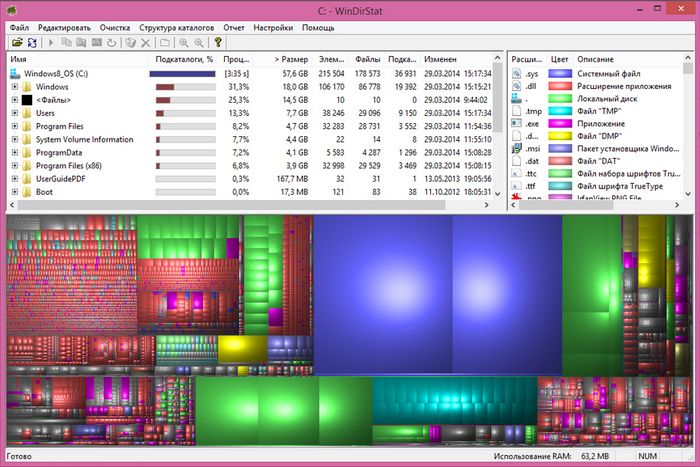
Next, you need to pay attention to the right side of the window. The files are sorted by color. It is recommended not to delete anything except video and audio files, believe me, a lot of space will be freed up anyway.
Next, we check if there is anything extra in the “Users” folder, the video from the editor can also be copied there or downloaded from the Internet. Do not forget about the download folder, it can often be downloaded from the Internet, and then forgotten. For example, a movie weighing twenty gigabytes.
Such programs can easily clean your computer of "garbage". But if you don't trust third party applications, use the built-in Windows function to clean up the disk. Of course, it is not as functional as the above programs, but it can free up a couple of gigabytes of hard disk space.
Each user must have faced the problem of the disappearance of free space on the system disk at least once in their life. Moreover, it does not depend on the version of the operating system installed on the computer. You can install Windows Vista instead of XP and not find any changes on the C drive. How can you solve this problem?
There are many recommendations, but most of them are designed for completely inexperienced users who do not even know how much space these or those programs take up. Other recommendations are so complex that it will take a very long time to figure out why the C drive fills up automatically. This article will combine both of these approaches. The result should be a simple and effective method free drive C.
System restore point
Let's start with the simplest. IN latest versions operating room Windows systems There is one very interesting possibility. With the help of some software mechanism, it is possible to save the last healthy states of the system. If necessary, you can roll back to any of these states. Consider the following situation: suppose you have installed a new driver, but the system does not boot after restarting the computer and displays an error message.
This problem can be fixed by pressing the F8 button when starting the computer and selecting the appropriate item from the menu that appears. This method works only if the user does not prohibit the creation of restore points. The disadvantage of this mechanism is the constant filling of free space on the C drive. After all, the created copies of the system need to be stored somewhere. Thus, if you find that the C drive is filling up automatically, it is possible this problem associated with the mechanism for creating restore points.
You should check the settings of this mechanism. To do this, open the Start menu and find the My Computer shortcut. Click on it and select "Properties". Then open the " Extra options". You will see the "System Properties" window. In this window, you must select the tab that is responsible for protecting the operating system. The most important button here is "Customize". It is she who provides access to the management of the mechanism for creating restore points.
If automatic filling of disk C is detected, it is necessary to delete all saved states, and then reduce the amount allotted to the system for saving them, or disable recording altogether. The folder where copies were saved can be deleted manually. It is located at the root of the system drive. By default, this folder is hidden and is named "Recovery".
Virtual Memory
Modern operating systems actively use the swap file for their work. This is part of the data taken from random access memory computer, which is not required by the processor in this moment time. This data can be uploaded to another medium, thereby freeing up space in RAM. If you find that your C drive is gradually filling up, then you may want to check your pagefile.sys file. This file located in the root directory.
To adjust it, you can use the following method: go to "My Computer", select the "Properties" tab, then go to "Performance" and click "Settings". Here, select the "Advanced" item and click the "Edit" button. Instead of automatic configuration, you can set the desired size. The more RAM you use, the smaller the swap file.
Extra folders and files
When installing programs and applications, there are almost always entries on the partition that can be deleted immediately without hesitation. So, what to do if the C drive is full on your computer? Let's try to solve this problem. Modern operating systems are characterized by such a thing as a temporary folder. Such directories are designated TMP or TEMP.
Their location depends on the version of the operating system used and can be configured manually. Current state temporary folders can be viewed in the "Properties" section of the "My Computer" shortcut. To do this, in the "Advanced" tab, select the "Variables" item. The entries are located at the top of the window. After you decide on the location of the TEMP folder, you can no longer suffer from the problem of lack of free space on drive C. Just select all the contents of the temporary folder and delete it. The size of such "garbage" sometimes reaches several tens of gigabytes.
Security software
Almost on every modern computer one or another anti-virus application is used today. But not many users know that the use of such programs can lead to automatic filling of the C drive. This has nothing to do with application errors. This is the result of his regular work. For example, the world-famous Kaspersky Anti-Virus saves all update files downloaded by it from the network on the hard drive.
The loss of free space on drive C for this reason can reach several gigabytes. You can find it in the following way: go to hidden folder All Users and select the "Kaspersky Lab" directory there. Over time, you may notice that this folder grows automatically. You can stop and limit this arbitrariness. To do this, go to the "Antivirus" settings, select the "Advanced" tab and the "Reports and Quarantine" item.
At this point, you can change size limit and retention time. It is worth noting that many antivirus programs have the ability to "eat" free disk space. If the C drive on your computer fills up in record time, it may be time to think about changing your antivirus. You should not choose to always use alpha and beta antivirus programs. As a rule, such applications store additional information in files.
Viruses and malware
The lack of space on drive C may be due to the activity of viruses and other malware. Some viruses are even specially designed to automatically fill the hard drive with all sorts of garbage. To restore functionality, it is usually enough to use antivirus applications to remove malware from a computer. Handles such tasks well. antivirus program Dr. Web. You can also try using the Removal Tool and CurelT.
Page caching
Almost all Internet browsers use page caching to reduce traffic and speed up access to frequently viewed pages. Because of this, some data is stored on the drive. As a rule, the more such entries, the faster the Internet browser works. It eliminates the need to re-request data from servers.
However, if the cache growth is not limited, the data folder can grow to an incredible size. How to clear the cache? This operation is performed differently in different Internet browsers.
IN firefox browser in order to clear the cache, you need to open the settings and go to the "Advanced" item, then select "Network" and click "Clear". In browser Google Chrome to clear the cache, use the clear history button, which is located in the "Personal data". Be careful: when deleting cache files, do not accidentally erase the excess.
Local proxies
When working with Internet resources, many users prefer to use caching programs. One of the most famous of them is the Handy Cache program. This method allows you to save a lot if your plan provides for per-megabyte billing. However, if such programs are configured incorrectly, the volume occupied by cached files can grow quite quickly. To delete all unnecessary information, just use the "Clear" button in the "Cache" section.
File system errors
From time to time it is necessary to check the hard drive for errors. In some cases, damage to the partition table can lead to the fact that the free space on the disk begins to decrease sharply. To check the system disk, you can use standard means Windows. To do this, select the system drive you are interested in, right-click on it and select "Properties". Now in the "Service" tab, click the "Check" button.
Of course, the struggle for free space on drive C is not limited to the methods listed above. However, the considered methods are quite enough to significantly increase the free space on the system disk.