) time more and more Internet users are asking questions related to the flash player on Adobe Flash player. You constantly face the question: either it does not work, or it is not installed, then update it, etc. Therefore, it was decided to write this article, which will try for you in the most convenient form to answer all relevant questions related to the use Google Chrome.
What is Adobe Flash Player? And why the hell is he needed?
This is a modern multimedia platform created by the very famous Adobe company for playing multimedia presentations as well as creating various web applications. However, most often Adobe Flash Player is used for:
- playback of audio or video recordings;
- creating animation;
- Creation of games and banners.
Most of the current sites are not able to work correctly without this flash player, for example, everyone's favorite social media Facebook, Odnoklassniki and Vkontakte.
When you first start the browser, you can find that the Adobe Flash Player is included in the basic installation package, and that all its updates will be downloaded automatically and installed in the future.
Can I turn Adobe Flash Player on and off?
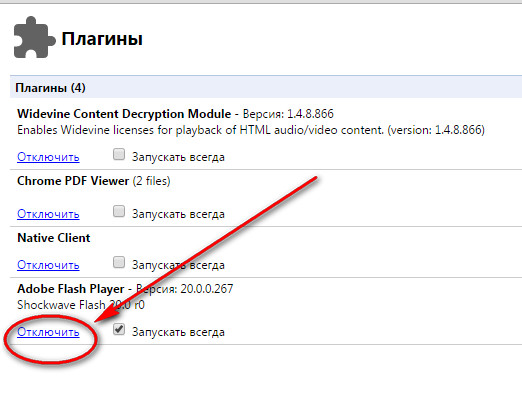
In some cases, changes do not occur immediately, so it becomes necessary to restart the browser.
What to do if Adobe Flash Player starts to slow down?
To remove sluggishness or speed up the work of Adobe Flash Player, it is advisable:
Use hardware acceleration
Go to a site that plays videos using this technology, for example, www.adobe.com/products/flashplayer.html (if the video is played in another player, then this effect will not be)
Try to start any video clip, then click on the right mouse button, after which the menu will open and look for the "Options" item 
A window opens 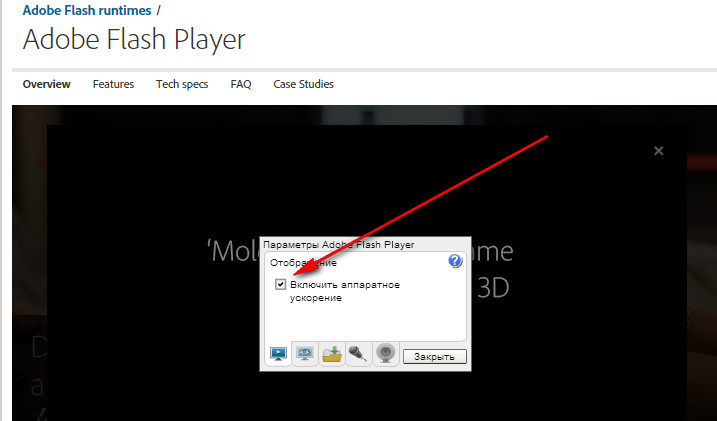
Check the box "Enable hardware acceleration".
Check your Flash player version
Delete all content from local storage
Right-click on the video and select "Options". 
In the window that opens, click on the folder with the green arrow.  In the local storage window, drag the slider to the left (you clear this), and then to the right.
In the local storage window, drag the slider to the left (you clear this), and then to the right.
If it still doesn't work...
The best option would be to proceed with the installation latest version flash player.
PS: It is very important to uninstall the old one before installing the new version.
1. Download the utility from the developer's website, then close all open (active in this moment) browsers and run it.
2. You will be asked to confirm the removal of Adobe Flash Player, you agree and wait for the result of the cleaning.
3. Restart your PC.
4. Select the required version on the website of the Adobe Flash Player manufacturer and download it to your computer.
5. Run the installation fact, and then the installation process will proceed automatically.
We hope this article has answered all your questions about work by Adobe flash player.
Generally, Chrome users do not need to download new versions themselves. Flash applications player. This browser usually when new versions become available. Thus, users always have the latest updates, and the question of how to update the flash player for Google Chrome is not a topical issue. To see the extent to which your browser has been updated, select About Google Chrome from the Tools menu (the wrench icon next to Chrome's address bar displays the Tools menu).
Advanced users and developers can also install a specific version of the Flash Player application. You can enable both the preview function, and immediately install a different version, as well as run the debugger of the player version.
All existing flavors of Flash Player, regardless of browser, are used to run many applications and content on the Internet. With the version of Flash Player integrated into Google Chrome, users no longer need to install the player separately, thus providing a convenient web experience. Chrome browser automatically updates the built-in Flash Player to protect users latest updates security, so the question of how to update the flash player on Google Chrome should be resolved by installing automatic settings.
If Chrome's built-in Flash Player is disabled, the browser uses the saved version of the plugin installed on the user's computer. If multiple Flash Player plugins are enabled, the browser uses the built-in Flash player.

Unless you are a developer who uses the debug or preview feature, Adobe recommends using the Flash Player for Chrome, which is integrated with the browser. In this case, when you are faced with the task of how to update the flash player on Google Chrome, you can solve it with a few clicks.
If you decide to use the browser from Google for the first time, you will have to install it manually. In order to do this, you need to download the browser installation file, as well as latest app- Adobe Flash Player 10 (if you are using the latest version of the browser).
So, first of all, you need to download and installing Google Chrome for your computer and then launch this web browser.
Talk to search engine Google, type "Adobe Flash Player" into the search box, and then click the button to open the plugin's download page. It will automatically detect which version of the web browser you are using and select the right one for you. Flash version Player according to it, solving your problem on how to update flash player on google chrome.

After downloading the appropriate version of this application for Google Chrome, install it and wait for it to complete. After restarting the computer, the component should work.
As you can see, the installation process new version and the task of how to update the flash player on Google Chrome is very simple for any user. This component is essential for most Internet users because this application from Adobe allows you to view all kinds of flash videos on the Internet. Moreover, you can even use it on mobile devices, for example, on BlackBerry, Nokia, etc.
Adobe Flash Player is a popular player for playing flash content, which remains relevant to this day. Flash Player is already built into the Google Chrome web browser by default, however, if the Flash content on the sites does not work, then the player is probably disabled in the plugins.
It is not possible to remove Flash Player from Google Chrome, but it can be enabled or disabled as needed. This procedure is carried out on the plugin management page.
Some users, when going to a site with flash content, may encounter an error in playing the content. In this case, a playback error may be displayed on the screen, but more often you are informed that Flash Player is simply disabled. Fixing the problem is simple: just enable the plugin in the Google Chrome browser.
1. Open the Google Chrome web browser and enter the graying link in the address bar:
chrome:plugins
2. As soon as you press the Enter key, a window will appear on your screen that will contain all the plugins installed for your browser. This is where they are managed.
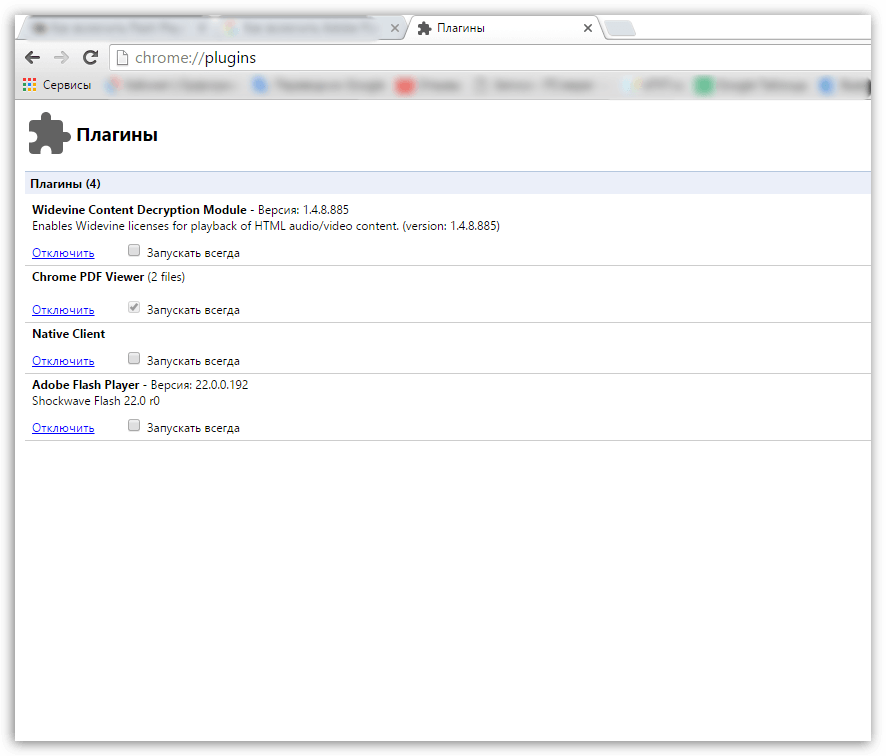
3. Find in the list Adobe Flash Player . Normally, you should see a button next to it. "Disable" - this indicates that the plugin is currently functioning. If you see a button "Turn on" just click on it to activate Flash job player.
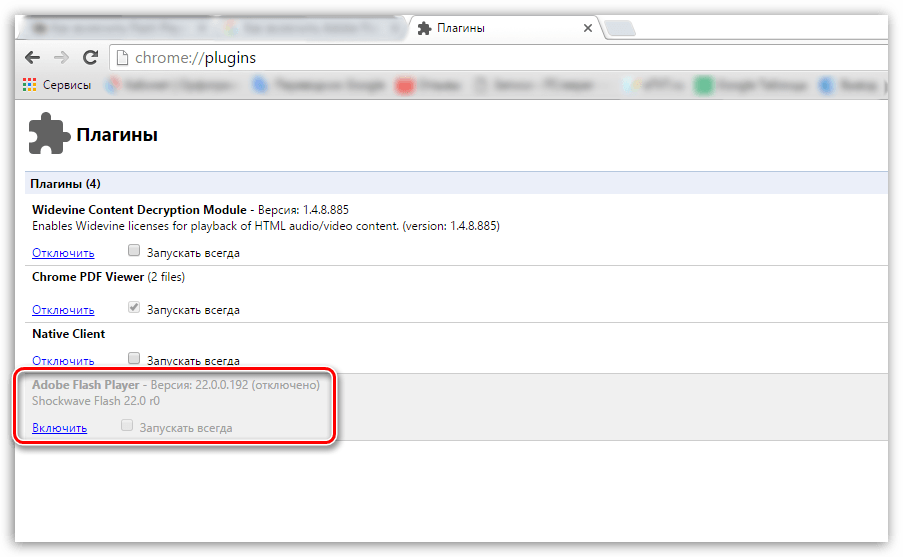
What should I do if Flash Player is missing from the list of plugins?
Some users, when trying to activate Flash Player, encounter a problem when Flash Player is not in the list of plugins.
The problem here is that Google plans to drop support for Flash Player in favor of the much more stable and secure HTML5.
In this regard, in some Google versions Chrome Flash Player is not in the list of plugins, but it is present in the browser itself.
In order to add Flash Player to the list of plugins, we need to activate NPAPI support (a special plugin responsible for installing and running many other plugins). To do this, again refers to the address bar of the browser and enter the following link into it:
chrome://flags/
A new section will appear on the screen that allows you to enable and disable the experimental modes of Google Chrome. As you can imagine, turning Google Chrome off Flash Player is also part of the experiment.
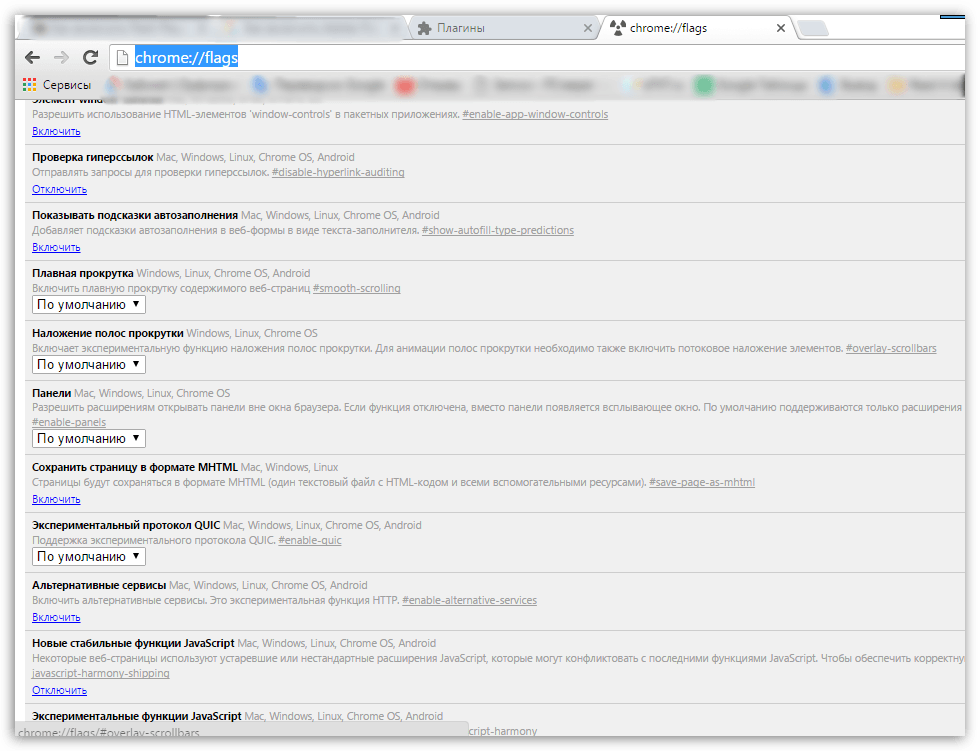
Press the keyboard shortcut ctrl+f to display the search bar, and enter your search term into it:
The screen should display the result "Enable NPAPI" , as in the case of plugins, which should normally have a "Disable" button next to it. If you see the "Enable" item, click on it to enable NPAPI.
Now that you have activated NPAPI, go back to the plugins section in Google Chrome, as described above, and then activate the item that appears "Adobe Flash Player" .
If you still can't display Flash plugin Player, be sure to check your browser for updates and install them if necessary.
The Google Chrome browser is a popular web browser that is endowed with a wide range of features. It's no secret that new updates are regularly released for the browser. However, if you need to update not the entire browser as a whole, but a separate component of it, then this task is also available to users.
Let's assume you're satisfied Current version browser, however, for the correct operation of some components, for example, Pepper Flash (known as Flash Player), updates are still recommended to be checked and, if necessary, installed.
How to check for updates for Pepper Flash?
note that the best way updating Google Chrome components is updating the browser itself. If you do not have a serious need to update individual browser components, then better browser update comprehensively.
1. Open the Google Chrome browser and go to the following link in the address bar:
chrome://components/
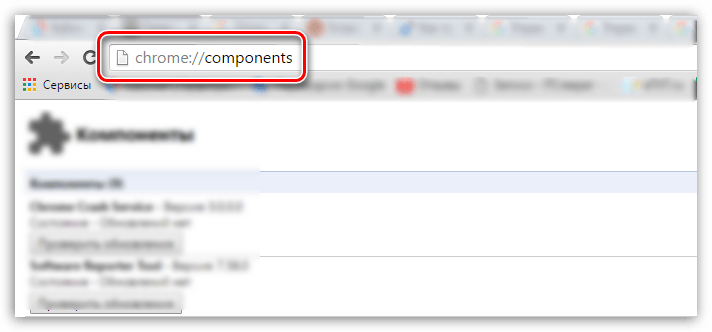
2. A window will appear on the screen containing all the individual components. Google browser Chrome. Find the component of interest in this list "pepper_flash" and click on the button next to it "Check for updates" .
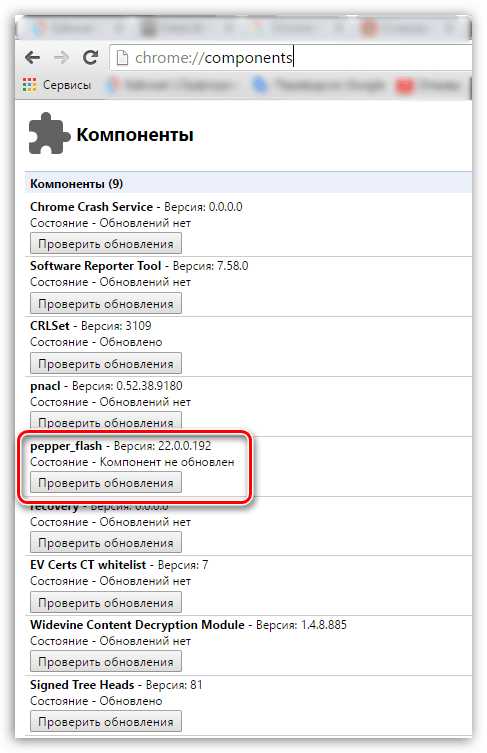
3. This action will not only check for updates for Pepper Flash, but also update this component.
Thus, this way allows you to update the Flash Player plug-in built into the browser without resorting to installing the browser itself. But do not forget that by not updating your browser in a timely manner, you risk facing serious problems not only in the operation of the web browser, but also in your security.




