Bought a brand new laptop or built a computer, installed Windows and ... What's next? We went to the desktop, and there is only the Recycle Bin. Even if you bought a laptop with installed Windows, then you still need to configure and install other programs. For what? To improve the performance of your device.
Everyone should have a list of programs that need to be installed immediately after installation operating system. Here I have prepared my list. The programs below are suitable for any Windows versions(XP, 7, 8 or 10). But, first of all, you need to deal with the drivers.
For those who have a pirated version! Turn off Firewall and Center first windows updates- they are in the control panel. Then activate Windows.
1. Driver
Drivers (firewood) are programs that are responsible for the connection and proper operation of devices in a computer or laptop. For example: the webcam will not work without specific driver, the monitor will distort the image (stretch, use the wrong resolution), there will be no Wi-Fi, etc.
The first step is to check what is installed and what is not. Many people have pirated versions of Windows, and many people buy laptops with DOS(without an installed operating system) and then install pirates. That and when clean licensed Windows You still need to install drivers. In all cases, you need to install drivers 🙂 First, check which are installed and which are not, for this: RMB on the shortcut My Computer > Properties > Device Manager.
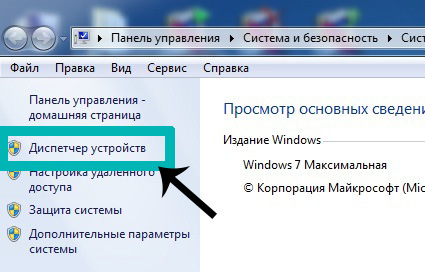
If you have all the drivers installed, then there will be such a picture.

If some driver is not installed, then a yellow exclamation mark will appear next to it.
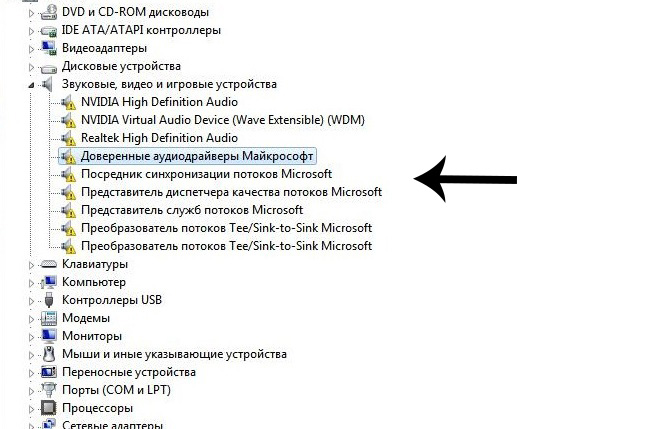
There are three ways to install drivers:
from the official website of the manufacturer. For example, if ASUS laptop, then you need to search on the site asus.com;
from the disk that came with the kit (if any);
using Driver Pack Solution.
Some drivers may automatically install standard ones, which we do not need. For example, a standard driver can be installed on a video card and then it will not work at full capacity, which will affect the graphics in games or when working in serious photo or video editors.
Most The best way driver installation- download from the disk (if it was in the box) or from the official site. Each driver is installed separately. The disk included, as a rule, has drivers for only one version of Windows. The best and optimal solution is to go to the official website of the manufacturer, find drivers in the "Support" menu, select your version of Windows and install from there. In this case, you will get the maximum efficiency and performance from your device. Rule: always download and install drivers from the official website of the manufacturer.
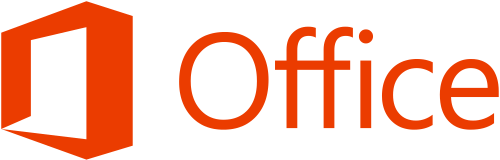
3. Antivirus
To install it, you need to set up an Internet connection or connect to Wi-Fi (fortunately, now many people have it at home). If for some reason there is no Internet, then you need to download the antivirus to a USB flash drive from a friend and install from it.
About antiviruses. There are paid and free. The leaders among paid ones are antiviruses from Kaspersky, Eset, Dr. web. Among the free Comodo, Avira, Avast. I have a free Comodo Internet Security which fully copes with its functions. If you have extra money - buy paid antivirus for a year. But protection is a must.
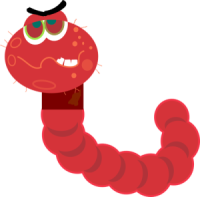
4. Browser
Google Chrome, Opera or Mozilla. One of them and download from Microsoft Internet Explorer and set as default browser. Personally, I install Chrome.

5. Archiver
There are WinRar, WinZip (paid) and 7-zip (free). I always put 7zip, reads all formats, there were no problems.

6. Codec
Needed for correct playback of video and audio formats (so that you can watch any movie or video in any format). You can download it, it's free. The codec comes with an MPC-HC (Media Player Classic Home Cinema) player. Of course, there is a standard player from Windows, but, to be honest, it’s about nothing at all.
7. Loader
Or Download Master. Most download via Torrent, but I also left a link to the Download Master, suddenly it will come in handy for someone.

8. Reader
Adobe Acrobat Reader DC. Allows you to read files in the format .pdf. Definitely needed, as it is now the most popular format for e-books, magazines, different instructions etc.
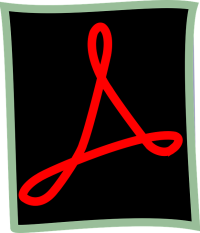
9 Skype
Skype. A program to communicate with other people around the world.

10 Flash Player
Flash Player. Responsible for playing animation, video, graphics on the Internet (in the same YouTube) and for the ability to play online games. If you have Google browser Chrome, you don't need to download it.

11 Daemon Tools
Daemon Tools– CD/DVD drive emulator program (format .iso). Simulates the presence of a disk in the drive when it is not present. Actively used by gamers to install pirated versions games. If you intend to play games - be sure to download. + some programs are also installed via emulators.
Responsible for graphics, video and 3D. This is especially true in games. There are different versions.

Additionally
And now a couple of interesting programs for advanced users.
Adobe Photoshop . The most mega super-duper photo editor and more. If you search on the Internet, you can find and install for free.
![]()
free studio. A set of programs for converting different files(for example, from video format .avi into the format .mp4), monitor screen recording, quick video and audio editing, downloading YouTube videos and Instagram photos. A very useful kit.
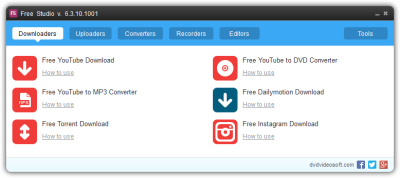
picasa. Convenient program to view and quickly edit photos. Support has already been terminated and new versions are not being released, but for those who are used to and who like this program, I left a link.
This article describes the steps to take after installing windows 7. I think you have already managed to install windows 7 using our previous articles and you now have a computer, laptop or netbook in its pure form, with a "freshly installed" operating system. The question automatically arises: What to do next? Further actions can be divided into four stages:
2. Installing drivers.
4.Remove programs from startup.
So let's go through these steps in order.
1. Hard disk partitioning (if you have a new computer).
If you just reinstalled windows 7, then you can skip this step, but if you have new computer, then after installing the OS you will have access to only one local disk C, which you separated during the installation process. Most of hard drive remained unallocated and if we do not perform the following actions, then you will have nowhere to store your data, photos, videos, etc.smash HDD into sections, you can third party programs: such as Acronis Disk Director or Partition Magic, or standard windows 7. In this case, we will use the standard method. To do this, go to Start Menu>Control Panel>System and Security>Create and Format partitions of the hard disk

In the window that opens, you will see the C drive created during installation and the area that has not yet been partitioned. We right-click in the unallocated partition and select "create a simple volume" in the menu that opens.

Next, you need to specify the size created disk. If you want to create only one disk, then just click next. If you need several partitions, for example, 300GB is not marked, and you want to create three 100GB disks, in this case, specify the size of 100GB and repeat the procedure two more times.

After you have specified the size, you need to select a drive letter, and you can also specify the partition name in the "volume label" line.


Then click "next". The partitions will be formatted and we will see the newly created partition.

2. Installing drivers.
In order for all devices to work correctly and you can watch videos, play games, listen to music, work with graphics, etc. - Drivers need to be installed. How to do this - we described in detail in the article. Disks with drivers should be included with your computer or laptop, if these disks are lost, you will need to spend a little time and download drivers from component manufacturers' websites.3. Installation of the necessary programs.
A) Installing an antivirus.
Not less than milestone is the installation of programs, without which in our time the usefulness of a computer and data security is reduced to zero. So, what programs need to be installed after Windows installation 7?The first and most important (if you have access to the Internet) is to install an antivirus. Now the world wide web is simply “teeming” with various viruses and malware, which are designed to steal your data (passwords to Internet wallets, for example), block your computer and other actions that can bring you both material and moral damage. To protect yourself and your computer as much as possible, immediately after installing Windows 7, you must install an antivirus. There are a lot of antiviruses, as well as the viruses themselves. Exist free versions, the most reliable of them are, of course, Avira AntiVir Personal and Avast, from paid antivirus programs The most serious are the Kaspersky Lab antivirus and Eset NOD products.


Which one to choose is up to you. And we will try to analyze the topic of antiviruses in a separate article.
B) Codecs.
In order to view video in any of the existing formats, you need to install the most latest versions codecs. One of the most popular developers in this direction is SHARK 007 with . I think installing codecs will not be a big deal.
B) archiver.
The use of archivers in our time is a great necessity. Using the archiver, you can pack a lot of information, documents, photos, etc. into one file. And send them by mail without any problems. In addition, most of the information that can be downloaded on the Internet is provided in the same archives, and without an archiver you simply will not open anything. The most popular archivers are naturally Win RAR and Win ZIP.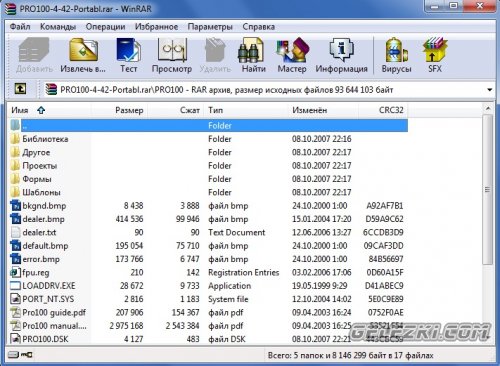
D) office.
Without office applications now not only the office is indispensable, but any student cannot imagine his studies without text editor and spreadsheet. The monopoly in this area is Microsoft office but this product is definitely expensive. OpenOffice can serve as an alternative to it - completely free package office applications almost no different from Microsoft Office.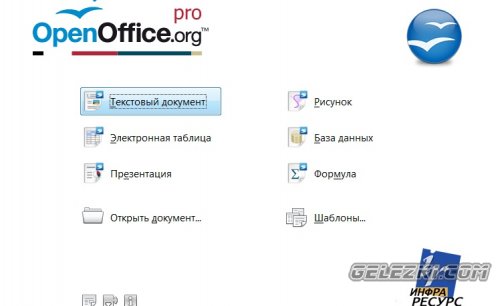
4.Remove programs from startup.
After installing programs, codecs, etc. most of them are added to startup and slow down the loading of the operating system itself Windows systems 7. To remove them from startup, click the Start Menu, write MSCONFIG in the search bar and press Enter. In the window that opens, select the "Startup" tab and uncheck all the checkboxes, leaving only Anti-Virus.

I hope everything worked out for you and now you are not just a computer, but a multimedia center and an indispensable assistant in work and study.
After installing Windows 7, users with a minimum experience of sitting at the computer have a feeling of invincibility. But it's too early to rejoice, a bare Windows will not be of much use if it does not work with anything. Besides, minimal setup required to ensure a comfortable stay behind this machine. In today's post, I plan to cover everything that needs to be done after installing Windows 7 and, of course, I will give a couple of universal tips.
First thing…
First, you need to make some settings in the new OS. Very often I was faced with the fact that the system became inadequate, and the user could not influence this in any way. The reason lies in the standard updates of the operating system. After installing Windows 7, the security settings automatically turn on the mode automatic update. Sometimes this can get lost. license key which you have already activated. This is not good. In general, there is no benefit from these updates, so they should be disabled. Often, due to a clumsy update, the integrity of the system suffers, as well as the nerves of the user.
So, you need to open the control panel, then go to the "System and Security" tab. In the next menu, select the "system updates" section. The new window has a special section where there are several options to choose from, we need to enable the "Do not check for updates" mode.
Simple, fast, understandable. One less problem, moving on...
Add a partition to the disk.
Why partition a hard drive? The answer is simple. Thus, you will save your data on one partition of the disk, and the system will stand on another, so that if something happens, only the partition with the system will be demolished, and all your data will remain intact.
After installing Windows 7, you need to create additional partitions. This advice can be heard on almost every corner. Let's remember where we were already asked to create or change partitions. Now we have the opportunity to fill all the unallocated space after the direct installation. Go to the "Start" menu, then hover over "Computer", right-click, and then select "Manage". A small window will pop up in front of you, where there are several tabs, as well as a bunch of tabs. After that, select "Disk Management". You are now in the right section. Here you can find information about all hard drives. Click on the partition whose memory is not allocated (usually it is black) and then click on "Create Partition". A couple more windows will pop up, where you do not need to read carefully, click "Next". (be sure to tick one of the boxes " quick format", otherwise sit at the computer for the rest of the day)
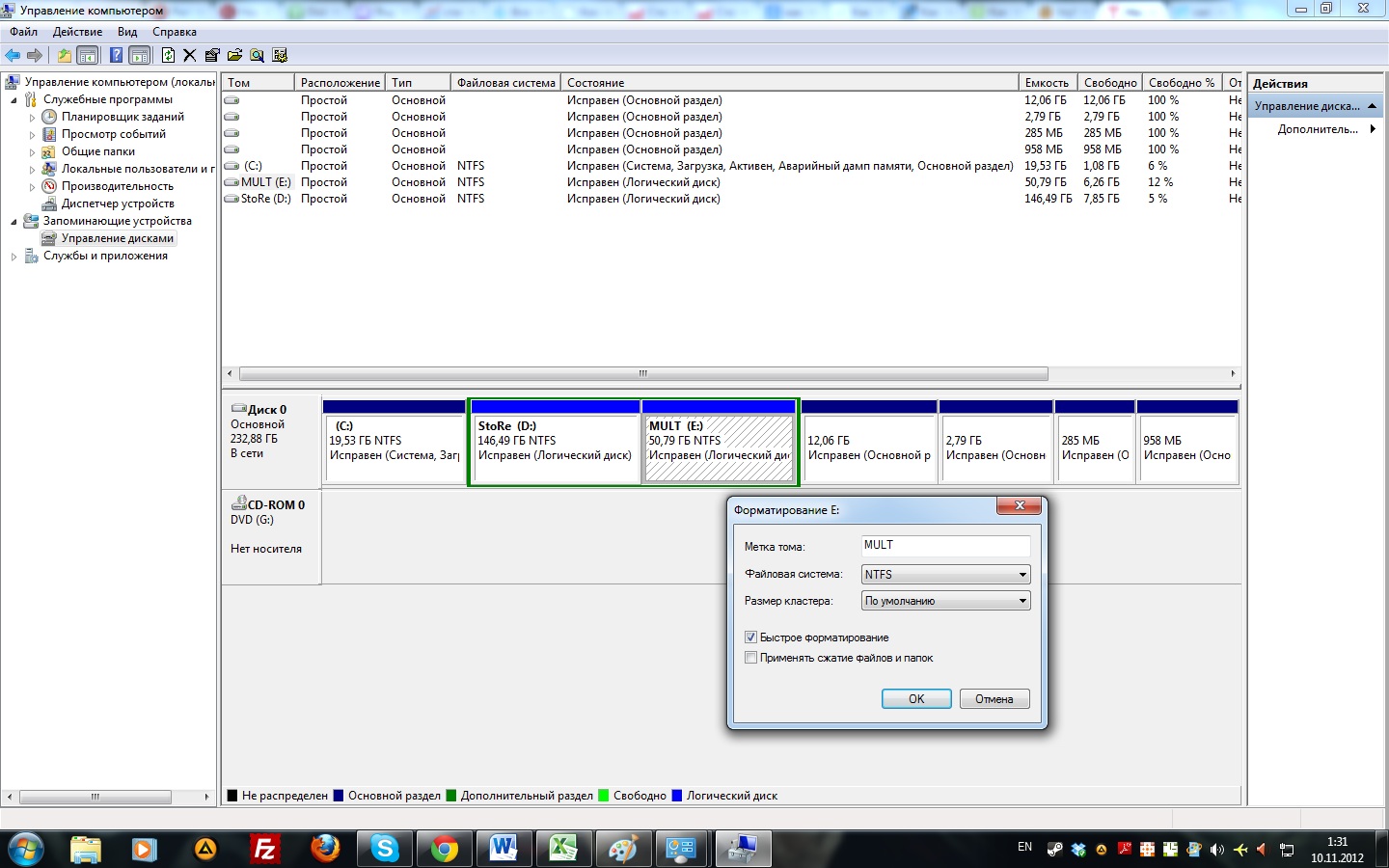
We are waiting for the partition to be formatted, after which you can start using it.
Activate precious Windows.
Activation is one of the most important things to follow after installing Windows 7. Remember that without Windows activation will work only 30 days, and this period will fly by quickly, you will not have time to come to your senses. After 30 days, some system capabilities will be limited. As I said, if you own a licensed a copy of Windows, then you have nothing to fear, take the key indicated on the box or bottom of the laptop and drive it in. Windows will connect to the Microsoft server and authenticate it. But I suggest going the hard way. Don't worry, it will be fun!
You can activate the pirate at any time of the day, it does not require an Internet connection. There are millions of programs on the net called activators I think you understand the meaning of their creation. The activator selects the key automatically, after which it activates your system. Everything is simple. After installing Windows 7, download the activator and run it. Different activators work differently, usually a small window pops up where you will be asked to click on a single button. But remember that activators are tied to a specific version of Windows, so download the one that suits your system. After that, the program will notify you of the successful completion of the work and prompt you to reboot. Reboot and check for the presence of the key - Windows is activated! Like two fingers on the asphalt!
You need to take care of the rest of the devices!
Now let's talk about drivers. After installing Windows7, you need to make sure that all devices on your PC will work in normal mode. This is what drivers are for. This special programs, without which the video card, sound speakers, peripherals will not be of any use. Inside, they sometimes have special applications for narrower tuning of certain equipment. Usually, Drivers are supplied in one set with a laptop or system unit. In extreme cases, drivers can be downloaded from the official website of the manufacturer, or ask for help on any forum after a couple of unsuccessful attempts.
secondary programs.
Secondary software, like the main one, has a certain value. After installing Windows 7, you need to give your computer a minimal set of applications for all occasions. Let's start with the most necessary - the office. Many people need a computer exclusively for work, so you need to install Microsoft Office, it is advisable to use a version no younger than 2007. There is also OpenOffice, but it cannot be compared with the first. So, Microsoft Office has everything you need to show slides, create documents, build tables, and everything that an office worker needs. You can download this package from any tracker, in the same archive with the program is provided and serial number, so don't worry about activation. To view PDF documents, install Adobereader 11. This is a modest piece of software that is also of great value. Nobody canceled the PDF format, and Adobereader was created specifically for this. After that, download and install additional programs to work with the office, such as MSVISIO - an indispensable draftsman for engineering students.
Communication plays an important role. I recommend installing Skype, a mail agent, or another chat application. Skype - free program, which is universal in every sense of the word. Don't forget browsers. Here I can not give universal advice, it all depends on your preferences. You can use GoogleChrome, immortal Opera, Mozilla... But most importantly, never work with "native" InternetExplorer. After surfing through this browser, you will understand what pain is ...
The computer must play video and audio. After installing Windows 7, find a decent player for yourself. You can put Aimp, which will pull any format. More modest programs like VLC or Media Player Classic are just as good. All these representatives are endowed with a simple interface, and believe me, it is not difficult to master them. Installing programs does not take long, which is also nice.
After that, we will provide security.
By the way, you can download any of the antiviruses and install a pirated key. The network is full of instructions on this topic, just come in and take it. ESET NOD 32 is quite popular, but it is paid, and the price for it is rather big. In any case, the same Avast will give you everything you need. The choice is yours!
Hello to all readers! Since you are here, you have a question about what needs to be installed after installing windows 7. I will give comprehensive information on what to configure, which programs to install first. After that, your computer will be completely ready to work.
If at installing windows 7 you used the assembly, as a rule, drivers come with it. But still, we must make sure that the drivers are installed normally. From experience I can say that often the problem occurs with the video card drivers. This is immediately noticeable: everything on the screen is huge, not proportional, windows are folded jerkily, etc.
Let's start checking drivers on all devices.
We open the desktop, hover over "My Computer", right-click, we are interested in "Properties". Now in a new window on the left side, select "Device Manager".
This is the picture that should be when all the drivers have come up and installed normally.

If you have something similar to this picture, where there are exclamation marks next to the devices, this means that the device is not working correctly.

The best option is to take the disc that came in the box with motherboard or video card (depending on which device the driver requires), and install from the disk. If this is a new computer, the discs should also be included.
If there is no disk, download correct driver from the official site. When downloading, be sure to make sure that the model matches the one that is on your computer.
Checking OS Windows activation

You may also need windows activation. You can do this immediately or later, for this the system gives 30 days - you can say a test period, you use Windows, if everything suits you, activate it. If the system does not require any action, then everything was activated automatically in the assembly that was installed. Let's check.
Again, let's turn to the icon on the desktop, click "My Computer" - "Properties" and information opens before you. If it is indicated that the system is activated, then everything is in order.
If you see the inscription “activate Windows, there are days left”, then Windows is not activated.
Installing an antivirus

By installing an antivirus, you protect yourself from possible problems. Sometimes PC users write that they can do without an antivirus, it's okay, but I still recommend installing it. It is not necessary to buy expensive products (although if possible, you can buy), free licenses can now be found on the Internet.
If you do not install the antivirus, in the future you will download various programs for installation, or other files, and you may catch some kind of malicious file or virus.
Installing a browser, office and other necessary programs

First of all, I install a browser from programs, I give my preference to Google Chrome, you put the one in which you are used to working. Who does not know, I will write the main ones: Firefox, Opera, Google Chrome.
I also advise you to install the Win Rar or 7 Zip archiver - we install only one of them. It will come in handy for decompressing or compressing files.
Next, we put office suite- Microsoft Office (excel, word) is used by almost everyone. Install also STDU program Viewer is a universal program for reading PDF, DJVU files.
Installing multimedia programs

And of course, programs for watching movies, listening to music, where without them. By default, your computer will already have Windows program Media Player, but there is a lot of trouble with it, it doesn’t read something, doesn’t see it, etc. For music I recommend Aimp, for video KMPlayer - "omnivorous" programs reproduce almost everything, in any case, I had no difficulty with them.




