RAM modules
RAM modules are manufactured on the basis of rectangular printed circuit boards with single-sided or double-sided arrangement of microcircuits. They differ in form factor and have different designs: SIMM (Single In-line Memory Module - memory module with single-row contacts); DIMM (Dual In-line Memory Module - memory module with double-row contacts); SO DIMM (Small Outline DIMM - small DIMM size). The contacts of the memory module connectors are coated with gold or an alloy of nickel and palladium.
ModulesSIMM is a board with flat contacts along one side; They are installed into the motherboard connector at an angle and then rotated to the working (vertical) position using latches. There are two types of SIMMs: 30-pin, 9-bit (8 data bits and 1 parity bit); 72-pin, 32-bit (no parity) or 36-bit (parity). Therefore, the 32-bit bus required the use of four banks of 30-pin SIMMs or one 72-pin module; for a 64-bit bus - two banks of 72-pin modules.
ModulesDIMM There are two types: 168-pin (for installing SDRAM chips) and 184-pin DIMMs (for DDR SDRAM chips). They are identical in installation dimensions, inserted into the connector motherboard vertically and fixed with latches. During the transition period, motherboards were equipped with connectors for both types of DIMM modules, but currently SIMM and 168-pin DIMM modules are outdated and not used in PCs.
ModulesSO DIMM with 72- and 144-pin connectors are used in portable PCs. IN motherboard they are installed similarly to SIMM modules.
Currently, the most popular DIMM modules are DDR SDRAM, DDR2 SDRAM and DDR3 SDRAM chips.
DIMMs based on DDR SDRAM chips are available with 184 pins (Fig. 1).
Rice. 1. 184-pin DIMM board:
1 - DDR SDRAM chips; 2 - buffer memory and error control chip; 3 - cutouts for mounting the board; 4 - key; 5 - connector
The key on the memory module is a cutout in the board, which, in combination with a corresponding protrusion in the motherboard connector, prevents the module from being installed the wrong way around. In addition, the key for incompatible RAM modules may have different placement (move between contacts in one direction or the other), indicating the supply voltage rating (2.5 or 1.8 V) and protecting against electrical damage.
Memory chips such as DDR2, DDR3, which replace DDR, are produced in the form of 240-pin DIMM modules.
Modern memory modules for PCs are supplied in 512 MB, 1.2 and 4 GB versions.
At the time of this writing, the market is dominated by third-generation DDR memory modules, or DDR3. DDR3 memory has higher clock speeds (up to 2400 megahertz), lower power consumption by approximately 30-40% (compared to DDR2) and correspondingly lower heat dissipation.
However, you can still find DDR2 memory and outdated (and therefore terribly expensive in places) DDR1 memory. All these three types are completely incompatible with each other, both according to electrical parameters(DDR3 has less voltage) and physical (see image).

The required and sufficient amount of RAM depends on operating system and application programs that determine the intended use of the PC. If you plan to use the computer for office or “multimedia” purposes (Internet, working with office applications, listening to music, etc.) - 1024 MB of memory (1 GB) is enough for you. For demanding computer games, video processing, sound recording and mixing of musical compositions at home - at least 2 GB (2048 MB) of RAM. Preferably 3 gigabytes. It should also be noted that 32-bit versions (x86) of Windows do not support more than 3 gigabytes of RAM. We also note that operating Windows systems Vista and Windows 7 require at least 1 GB of RAM to work comfortably, and up to 1.5 gigabytes when all graphic effects are enabled.
Characteristics and markings of RAM
Consider the markings
Volume
The first designation in the line is the size of the memory modules. In particular, in the first case it is 4 GB, and in the second case it is 1 GB. True, 4 GB in this case is implemented not by one memory stick, but by two. This is the so-called Kit of 2 - a set of two planks. Typically, such kits are purchased to install strips in dual-channel mode in parallel slots. The fact that they have the same parameters will improve their compatibility, which has a beneficial effect on stability.
Type of shell
DIMM/SO-DIMM is a type of memory stick housing. All modern memory modules are available in one of the two specified designs.
Memory type
Memory type is the architecture by which the memory chips themselves are organized. It affects all technical characteristics of memory - performance, frequency, supply voltage, etc.
Data transfer frequencies for memory types:
DDR: 200-400 MHz
DDR2: 533-1200 MHz
DDR3: 800-2400 MHz
The number indicated after the memory type is the frequency: DDR400, DDR2-800.
Memory modules of all types differ in supply voltage and connectors and cannot be inserted into each other.
The data transfer frequency characterizes the potential of the memory bus to transfer data per unit time: the higher the frequency, the more data can be transferred.
However, there are other factors, such as the number of memory channels and memory bus width. They also affect the performance of memory subsystems.
Memory module speed standard
To comprehensively evaluate the capabilities of RAM, the term memory bandwidth is used. It takes into account the frequency at which data is transmitted, the bus width and the number of memory channels.
Bandwidth (B) = Frequency (f) x memory bus width (c) x number of channels (k)
For example, using DDR400 400 MHz memory and a dual-channel memory controller, the bandwidth will be: (400 MHz x 64 bit x 2) / 8 bit = 6400 MB/s
To make it easier to understand the speed of the module, the designation also indicates the memory bandwidth standard. It just shows what bandwidth the module has.
All of these standards begin with the letters PC and are followed by numbers indicating memory bandwidth in MB per second.
Timings
Timings are delays when accessing memory chips. Naturally, the smaller they are, the faster the module works.
The fact is that the memory chips on the module have a matrix structure - they are presented in the form of matrix cells with a row number and a column number. When accessing a memory cell, the entire line in which the desired cell is located is read.
First there is a choice the desired line, then the desired column. At the intersection of the row and column number the desired cell is located. Taking into account the huge volume of modern RAM, such memory matrices are not solid - for faster access to memory cells, they are divided into pages and banks. First, the memory bank is accessed, the page in it is activated, then work takes place within the current page: selecting a row and column. All these actions occur with a definitely delay relative to each other.
The main RAM timings are the delay between the submission of the row number and the column number, called the full access time (RAS to CAS delay, RCD), the delay between the submission of the column number and receiving the contents of the cell, called the duty cycle time (CAS latency, CL), the delay between reading the last cell and supplying a new line number (RAS precharge, RP). Timings are measured in nanoseconds (ns).
These timings follow each other in the order of operations and are also designated schematically 5-5-5-15. In this case, all three timings are 5 ns, and the total duty cycle is 15 ns from the moment the line is activated.
The main timing is considered to be CAS latency, which is often abbreviated as CL=5. It is he who “slows down” memory to the greatest extent.
Based on this information, you can wisely select the appropriate memory module.
Manufacturer and its part number
Each manufacturer gives each of its products or parts its internal production marking, called P/N (part number).
For memory modules different manufacturers it looks something like this:
Corsair XMS2 CM2X1024-6400C5
Kingston KVR800D2N6/1G
On the website of many memory manufacturers you can study how their Part Number is read. Kingston ValueRAM family modules:
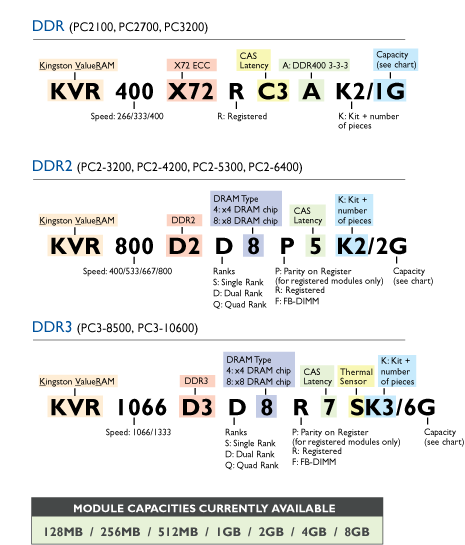
The latest marking says a lot, namely:
KVR - manufacturer Kingston ValueRAM
1066 – operating frequency (Mhz)
D3 - memory type (DDR3)
D (Dual) – rank/rank. A dual-rank module is two logical modules wired onto one physical channel and alternately using the same physical channel (needed to achieve the maximum amount of RAM with a limited number of slots)
8 – 8 DRAM memory chips
R – Registered, indicates stable operation without failures or errors for as long a continuous period of time as possible
7 – signal delay (CAS=7)
S – temperature sensor on the module
K3 – set (kit) of three modules
6G – the total volume of the kit (three strips) is 6 GB.
From the OCZ marking you can understand that this is a 1 GB DDR2 module with a frequency of 800 MHz.
From the markings of CM2X1024-6400C5 it is clear that this is a 1024 MB DDR2 module of the PC2-6400 standard and CL=5 latencies.
Some manufacturers indicate the time in ns of access to the memory chip instead of the frequency or memory standard. From this time you can understand what frequency is used. Micron does this: MT47H128M16HG-3. The number at the end indicates that the access time is 3 ns (0.003 ms).
According to the well-known forum T=1/f, the operating frequency of the chip is f=1/T: 1/0.003 = 333 MHz. The data transmission frequency is 2 times higher - 667 MHz. Accordingly, this module is DDR2-667.
Diagnosing possible problems with memory modules
A memory module consists of several chips located on one board. It is one of the most reliable computer components. In addition, it is very unlikely that modules with any defects will go on sale, since manufacturers carefully test them before sending them for sale. But such a possibility still exists, since even one manufacturer now produces a very large number of modules.
In a real situation, it is very easy to damage it. Just remember about static electricity. For example, it’s better not to try, having bought a 1GB memory module, insert it into the computer with one hand, and pet your cat with the other. In addition to static electricity, the performance of microcircuits is negatively affected by voltage drops in the network and a malfunction of the power supply. The same can be said about the thoughtless increase in the voltage supplying the memory during overclocking.
If your computer is located in a dusty or humid environment, this can damage the contacts in the memory connectors on the motherboard. The cause of the malfunction may be an increase in the temperature of the modules themselves and other components inside the case. If handled carelessly, you can simply physically damage the memory module. This is one of the reasons why we favor heatsinks on memory modules, they do not significantly reduce their temperature, but serve a good purpose in increasing durability.
A faulty memory module can present with many different symptoms. Let's try to highlight the most common ones:
Blue screens with error messages appear during Windows installations 98/2000/XP. This is one of the most sure signs existence of memory problems.
Periodic malfunctions and appearance blue screens during Windows operation. The reason for this may not only be the memory, but also an increase in the temperature inside the case, so it is worth checking this possibility as well.
Crashes during memory-intensive operations: 3D games, tests, compilation, Photoshop, etc.
Inability to boot the computer. This may be accompanied by prolonged sound signals, with which the BIOS reports a memory problem. In this case, you will not be able to check the memory using diagnostic programs. The only way to make sure that the problem is really in the memory is to change the module either yourself or at a service center.
To check this, turn off the computer, release the connector by opening the two latches, remove the module from the connector and carefully place it in the other slot, pressing the latches. After this, turn on the computer and repeat the test. If errors are detected again, then the module is faulty, and if there are no errors, then the connector is faulty.
– install memory modules with the same capacity;
– modules must match the operating frequency (Mhz), otherwise they will all operate at the frequency of the slowest memory;
– combine timings, memory latencies (delays);
– memory modules are better than one manufacturer and one model.
Basic rules for installing memory:
Carry out all work with the computer completely disconnected from the power supply, with dry hands;
Do not use excessive force - memory modules are very fragile!
Place the system unit on a strong and stable surface.
Step 1.
open the side cover system unit(for a standard vertical case, this is the left cover when looking at the system unit from the front).

Note. The number of OP slots is usually 2-6 connectors for most motherboards used in home computers. Before installation, pay attention to the video card - it may interfere with the installation of RAM. If it interferes, then temporarily dismantle it.
Step 2.
On the free slot selected for installing the RAM, unfasten the special latches on the edges.

Note. Inside each connector there are small jumper keys, and on the contact part of the memory modules there are corresponding cutouts. Their mutual alignment eliminates incorrect installation of memory or installation of modules of a different type. Each type has a different location and number of slots, and therefore, keys on the motherboard connectors (we already mentioned this when we talked about memory types).
Step 3.
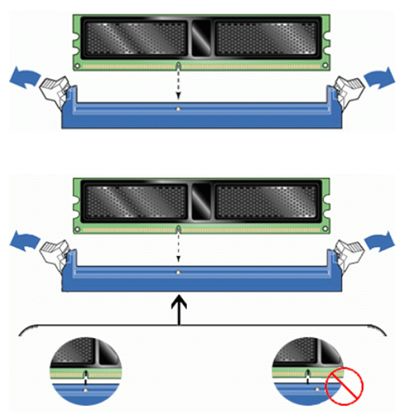
Align the slot on the memory with the key in the motherboard slot (as shown in the image).
Step 4.
Insert the DIMM into the socket by pushing down on the top edge.
Step 5.
Press gently until the module is completely seated in the slot and the locking tabs on the edges of the slot are in place.

Step 6.
Make sure the retaining clips are in place and fully closed.

CONTROL QUESTIONS
Compare RAM modules: SIMM, DIMM and SO DIMM.
Diagram of a 184-pin DIMM.
What is the difference between memory modules of DDR, DDR2, DDR3 (oral) standards?
What is the sufficient amount of memory for a PC?
List the characteristics of memory that can be read in its labeling?
Memory bandwidth, how to calculate bandwidth?
What is timing? What is it measured in? How is it designated?
What is part number? Decipher the marking indicated by the frame in the figure.
Decipher the markings:
4096Mb (2x2048Mb) DIMM DDR2 PC2-8500 Corsair XMS2 C5 BOX
1024Mb SO-DIMM DDR2 PC6400 OCZ OCZ2M8001G (5-5-5-15) Retail
List the most common memory module faults.
Basic rules for installing memory ( orally).
PRACTICAL TASKS:
For the presented motherboard, select the appropriate RAM module.
Examine the module markings.
Install the module on the system board.
A lot of computer users often wonder what RAM is. To help our readers understand RAM in detail, we have prepared material in which we will look in detail at where it is can be used and what are his types are now in use. We will also look at a little theory, after which you will understand what modern memory is.
A little theory
The abbreviation RAM stands for - random access memory. Essentially, it is the RAM that is primarily used in your computers. The operating principle of any type of RAM is based on storing information in special electronic cells. Each cell is 1 byte in size, meaning it can store eight bits of information. Each electronic cell has a special address. This address is needed so that you can access a specific electronic cell, read and write its contents.
Also, reading and writing to an electronic cell must be carried out at any time. In the English version, RAM is RAM. If we decipher the abbreviation RAM(Random Access Memory) - random access memory, then it becomes clear why the cell is read and written at any time.
Information is stored and rewritten in electronic cells only when your PC works, after turning it off, all information that is in RAM is erased. The totality of electronic cells in a modern RAM can reach a volume from 1 GB to 32 GB. The types of RAM currently in use are called DRAM And SRAM.
- First, DRAM is dynamic RAM, which consists of capacitors And transistors. The storage of information in DRAM is determined by the presence or absence of charge on the capacitor (1 bit of information), which is formed on the semiconductor crystal. To store information, this type of memory requires regeneration. Therefore this slow and cheap memory.
- Second, SRAM is Static RAM. The principle of cell access in SRAM is based on a static flip-flop, which includes several transistors. SRAM is an expensive memory, so it is used mainly in microcontrollers and integrated circuits, in which the amount of memory is small. This fast memory, not requiring regeneration.
Classification and types of SDRAM in modern computers
The most common type of DRAM memory is synchronous memory SDRAM. The first subtype of SDRAM is DDR SDRAM. DDR SDRAM memory modules appeared in the late 1990s. At that time, computers based on Pentium processes were popular. The image below shows a 512 MB DDR PC-3200 SODIMM stick from GOODRAM.
Console SODIMM means that the memory is intended for laptop. In 2003, DDR SDRAM was replaced by DDR2 SDRAM. This memory was used in modern computers of that time until 2010, until it was replaced by the next generation of memory. The image below shows a 2 GB DDR2 PC2-6400 stick from GOODRAM. Each generation of memory demonstrates increasingly faster data exchange speeds.

The DDR2 SDRAM format was replaced in 2007 by an even faster DDR3 SDRAM. This format remains the most popular to this day, although it is breathing in its back new format. The DDR3 SDRAM format is now used not only in modern computers, but also in smartphones, Tablet PCs And budget video cards. DDR3 SDRAM is also used in game console Xbox One eighth generation from Microsoft. This set-top box uses 8 gigabytes of DDR3 SDRAM format RAM. The image below shows a 4 GB DDR3 PC3-10600 memory from GOODRAM.

In the near future, the DDR3 SDRAM memory type will be replaced by a new type DDR4 SDRAM. After which DDR3 SDRAM will face the fate of previous generations. Mass release of memory DDR4 SDRAM started in the second quarter of 2014, and it is already used on motherboards with a CPU socket Socket 1151. The image below shows the format bar DDR4 PC4-17000 4 gigabytes from GOODRAM.

Bandwidth DDR4 SDRAM can reach 25,600 Mb/s.
How to determine the type of RAM in a computer
You can very easily determine the type of RAM that is in a laptop or desktop computer using the utility CPU-Z. This utility is absolutely free. Download CPU-Z available from its official website www.cpuid.com. After downloading and installing, open the utility and go to the " SPD" The image below shows the utility window with the "tab" open. SPD».
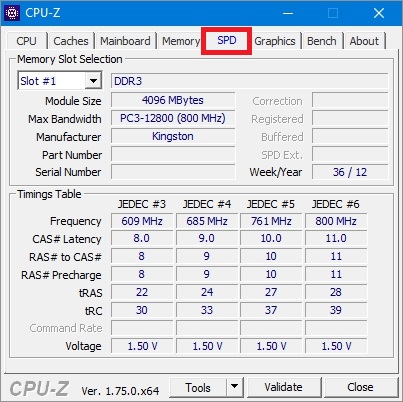
In this window you can see that the computer on which the utility is open has RAM type DDR3 PC3-12800 4 gigabytes from Kingston. In the same way, you can determine the type of memory and its properties on any computer. For example, below is a window CPU-Z with RAM DDR2 PC2-5300 512 GB from Samsung.
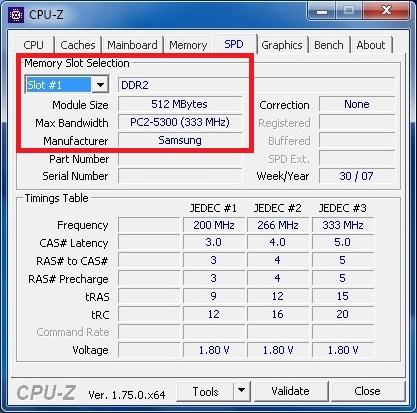
And in this window there is a window CPU-Z with RAM DDR4 PC4-21300 4 GB from ADATA Technology.
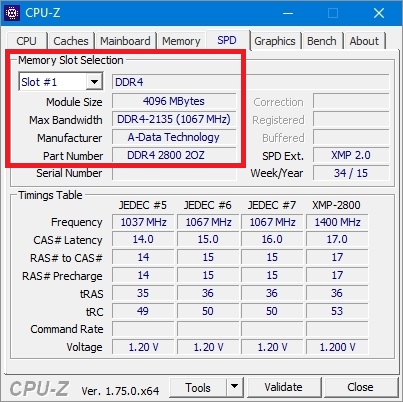
This verification method is simply irreplaceable in a situation where you need to check for compatibility the memory you are planning to purchase for RAM expansion your PC.
Selecting RAM for a new system unit
To select RAM for a specific computer configuration, we will describe below an example that shows how easy it is to select RAM for any PC configuration. For example, we'll take this latest configuration based on an Intel processor:
- CPU - Intel Core i7-6700K;
- Motherboard- ASRock H110M-HDS on Intel chipset H110;
- Video card- GIGABYTE GeForce GTX 980 Ti 6 GB GDDR5;
- SSD- Kingston SSDNow KC400 1000 GB;
- power unit- Chieftec A-135 APS-1000C with a power of 1000 W.
To select RAM for this configuration, you need to go to the official page of the ASRock H110M-HDS motherboard - www.asrock.com/mb/Intel/H110M-HDS.

On the page you can find the line “ Supports DDR4 2133”, which states that a RAM with a frequency of 2133 MHz is suitable for the motherboard. Now let's go to the menu item " Specifications" on this page.
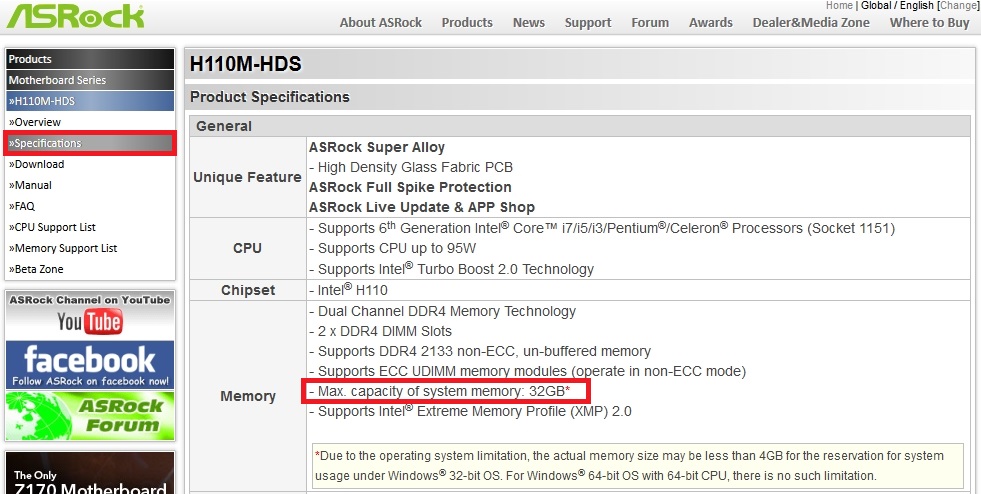
In the page that opens you can find the line “ Max. capacity of system memory: 32GB", which states that our motherboard supports up to 32 gigabytes of RAM. From the data we received on the motherboard page, we can conclude that for our system, an acceptable option would be this type of RAM - two DDR4-2133 16 GB PC4-17000 memory modules.
We specifically indicated two 16 GB memory modules, and not one 32 GB, because two modules can operate in dual-channel mode.
You can install the above modules from any manufacturer, but these RAM modules are best suited. They are presented on the official page for the motherboard in the paragraph “ Memory Support List", since their compatibility has been verified by the manufacturer.

The example shows how easily you can find out information about the system unit in question. In the same way, RAM is selected for all other computer configurations. I would also like to note that using the configuration discussed above, you can run all the latest games with the highest graphics settings.
For example, on this configuration new games such as Tom Clancy's The Division, Far Cry Primal, Fallout 4 and many others, since such a system meets all the realities of the gaming market. The only limitation for this configuration is that it price. The approximate price of such a system unit without a monitor, including two memory modules, a case and the components described above, will be about 2000 dollars.
Classification and types of SDRAM in video cards
New video cards and older models use the same type of synchronous SDRAM memory. In new and outdated video card models, this type of video memory is most often used:
- GDDR2 SDRAM - bandwidth up to 9.6 GB/s;
- GDDR3 SDRAM - bandwidth up to 156.6 GB/s;
- GDDR5 SDRAM - bandwidth up to 370 GB/s.
To find out the type of your video card, the amount of RAM and memory type, you need to use free utility GPU-Z. For example, the image below shows the program window GPU-Z, which describes the characteristics of the video card GeForce GTX 980 Ti.
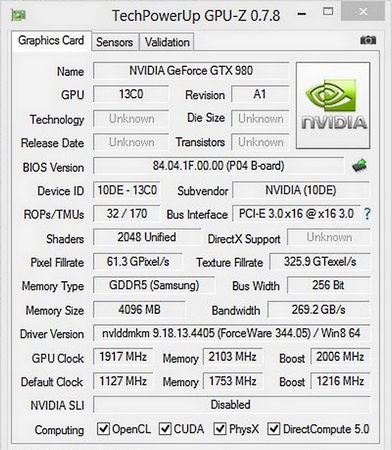
GDDR5 SDRAM, which is popular today, will be replaced in the near future by GDDR5X SDRAM. This new classification of video memory promises to increase bandwidth up to 512 GB/s. The answer to the question of what manufacturers want to achieve from such a large throughput is quite simple. With the advent of formats such as 4K and 8K, as well as VR devices, the performance of current video cards is no longer sufficient.
Difference between RAM and ROM
ROM stands for read only memory. Unlike RAM, ROM is used to record information that will be stored there permanently. For example, ROM is used in the following devices:
- Cell phones;
- Smartphones;
- Microcontrollers;
- BIOS ROM;
- Various consumer electronic devices.
In all the devices described above, the code for their operation is stored in ROM. ROM is non-volatile memory, therefore, after turning off these devices, all information will be stored in it - which means this is the main difference between ROM and RAM.
Let's sum it up
In this article, we briefly learned all the details, both in theory and in practice, regarding random access memory and their classifications, and also looked at the difference between RAM and ROM.
Also, our material will be especially useful to those PC users who want to find out their type of RAM installed in the computer, or find out which RAM must be applied to different configurations.
We hope our material will be interesting for our readers and will allow them to solve many problems related to RAM.
Video on the topic
RAM is a special chip used to store data of all kinds. There are many varieties of these devices, they are produced by various companies. The best manufacturers are most often of Japanese origin.
What is it and what is it for?
RAM (so-called RAM memory) is a type of volatile chip used to store all kinds of information. Most often it contains:
- machine code executable in this moment programs (or in standby mode);
- input and output data.
Photo: RAM from different manufacturers
Data exchange between the central processor and RAM is carried out in two ways:
- using ultra-fast register ALU;
- through a special cache (if included in the design);
- directly (directly via the data bus).
The devices in question are circuits built on semiconductors. All information stored in all kinds of electronic components remains accessible only if there is electric current. As soon as the voltage is completely turned off, or a short-term power failure occurs, then everything contained inside the RAM is erased or destroyed. An alternative is ROM type devices.
Types and amount of memory
Today the board can have a capacity of several tens of gigabytes. Modern technical means allow you to use it as quickly as possible. Most operating systems are equipped with the ability to interact with such devices. There is a proportional relationship between the amount of RAM and the cost. The larger its size, the more expensive it is. And vice versa.

Also, the devices in question may have different frequencies. This parameter determines how quickly the interaction between RAM and other PC devices (CPU, data bus and video card) occurs. The higher the operating speed, the more operations the PC will perform per unit of time.
The value of this characteristic also directly affects the cost of the device in question. The current fastest modification can “remember” 128 GB. It is produced by a company called Hynix and has the following performance characteristics:

All modern RAM can be divided into two types:
- static;
- dynamic.
Static type
More expensive today is the static microcircuit. It is labeled as SDRAM. Dynamic is cheaper.
Distinctive features of the SDRAM variety are:

Another distinctive feature of RAM is the ability to select the bit into which any information will be written.
The disadvantages include:
- low recording density;
- relatively high cost.
Computer RAM devices of all kinds (SDRAM and DRAM) have external differences. They consist in the length of the contact part. Its shape also differs. The designation of RAM is located both on the sticker label and printed directly on the bar itself.

Today there are many different modifications of SDRAM. It is designated as:
- DDR 2;
- DDR 3;
- DDR4.
Dynamic type
Another type of microcircuit is referred to as DRAM. It is also completely volatile, with write bits being accessed randomly. This type is widely used in most modern PCs. It is also used in those computer systems where latency requirements are high - the performance of DRAM is an order of magnitude higher than SDRAM.

DRAM - dynamic memory
Most often, this type has a DIMM type form factor. The same design solution is used to manufacture a static circuit (SDRAM). A feature of the DIMM version is that there are contacts on both sides of the surface.
OP parameters
The main criteria for choosing microcircuits of this type are their operating parameters.
You should primarily focus on the following points:
- frequency of operation;
- timings;
- voltage.
They all depend on the type specific model. For example, DDR 2 will perform various actions clearly faster than the DDR 1 bar, since it has more outstanding performance characteristics.
Timings are the delay times for information between different components of a device. There are quite a few types of timings, all of them directly affect performance. Small timings allow you to increase the speed of various operations. There is one unpleasant proportional relationship - the higher the speed of the random access memory device, the greater the timings.
The way out of this situation is to increase the operating voltage - the higher it is, the shorter the timings become. The number of operations performed per unit of time increases at the same time.
Frequency and speed
The higher the RAM bandwidth, the faster its speed. Frequency is a parameter that determines the bandwidth of the channels through which various types of data are transmitted to the CPU through the motherboard.
It is advisable that this characteristic coincided with the permissible operating speed of the motherboard.
For example, if the bracket supports a frequency of 1600 MHz, and the motherboard supports no more than 1066 MHz, then the speed of data exchange between the RAM and the CPU will be limited precisely by the capabilities of the motherboard. That is, the speed will be no more than 1066 MHz.
Performance
Performance depends on many factors. The number of strips used has a very large influence on this parameter. Dual-channel RAM works an order of magnitude faster than single-channel RAM. The ability to support multi-channel modes is indicated on a sticker located on top of the board.
These designations are as follows:

To determine which mode is optimal for a particular motherboard, you need to count the total number of connection slots and divide them by two. For example, if there are 4 of them, then you need 2 identical strips from the same manufacturer. When they are installed in parallel, the Dual mode is activated.
Working principle and functions
The operation of the OP is implemented quite simply; writing or reading data is carried out as follows:
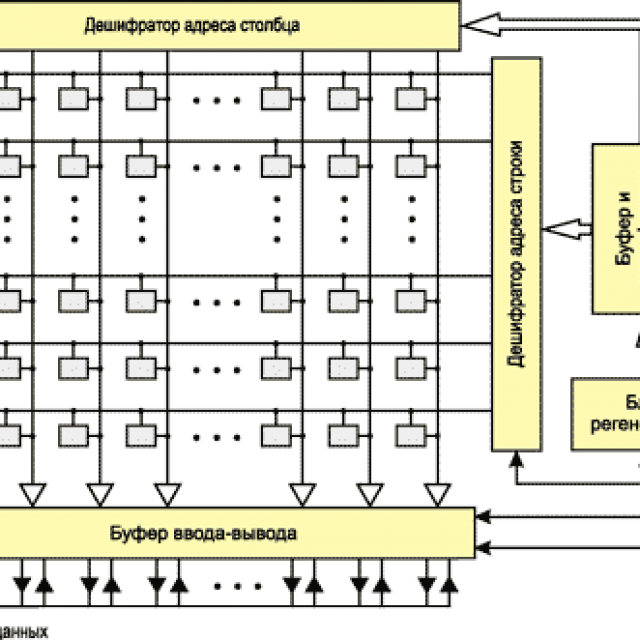
Each column is connected to an extremely sensitive amplifier. It records the flow of electrons that occurs when the capacitor is discharged. In this case, the corresponding command is given. Thus, access to various cells located on the board occurs. There is one important nuance that you should definitely know. When an electrical impulse is applied to any line, it opens all its transistors. They are connected to it directly.
From this we can conclude that one line is the minimum amount of information that can be read when accessing. The main purpose of RAM is to store various types of temporary data that are necessary while the personal computer is turned on and the operating system is functioning. The most important executable files are loaded into RAM, and the CPU executes them directly, simply storing the results of the operations performed.

Photo: interaction of memory with processor
The cells also store:
- executable libraries;
- key codes that were pressed;
- results of various mathematical operations.
If necessary, everything that is in RAM can be stored by the central processor. HDD. And do it in the form in which it is necessary.
Manufacturers
In stores you can find a huge amount of RAM from a variety of manufacturers. A large number of such products began to be supplied from Chinese companies.

Today, the most productive and high-quality products are the following brands:
- Kingston;
- Hynix;
- Corsair;
- Kingmax.
- Samsung.
It is a compromise between quality and performance.
Table of RAM characteristics
RAM one type from different manufacturers has similar performance characteristics.
That is why it is correct to carry out comparisons taking into account only the type:
Performance and price comparison
The performance of RAM directly depends on its cost. You can find out how much a DDR3 module costs at your nearest computer store; you should also check out the price of DDR 1. By comparing their operating parameters and price, and then testing them, you can easily verify this.

It is most correct to compare RAM of the same type, but with different performance, depending on the frequency of operation:
| Type | Operating frequency, MHz | Cost, rub. | Speedwork, Aida 64,Memory Read, MB/s |
| DDR 3 | 1333 | 3190 | 19501 |
| DDR 3 | 1600 | 3590 | 22436 |
| DDR 3 | 1866 | 4134 | 26384 |
| DDR 3 | 2133 | 4570 | 30242 |
| DDR 3 | 2400 | 6548 | 33813 |
| DDR 3 | 2666 | 8234 | 31012 |
| DDR 3 | 2933 | 9550 | 28930 |
In Aida 64, all DDR 3 tests were performed on identical hardware:
- OS: Windows 8.1;
- CPU: i5-4670K;
- video card: GeForce GTX 780 Ti;
- motherboard: LGA1150, Intel Z87.
RAM is a very important part of a PC, greatly affecting its performance. That is why, to increase it, it is recommended to install levels with high frequencies and short timings. This will give a big boost to your computer's performance; it is especially important for games and various professional programs.
Memory
There are several types of memory in a computer: cache memory, random access memory, video memory, external memory. There are also devices with built-in memory, which users often do not know about. This memory resides in the clipboard and has the purpose of speeding up I/O operations (for example, disks) or storing it until the processor requests it (for example, a keyboard). Registers in the central processing unit also represent areas of memory.
External memory is called memory, which is located outside the motherboard and includes disk memory (on floppy and hard drives), memory on magnetic tapes, memory on the sound card, printer memory, etc., that is, almost every device has its own memory. These types of memory will be discussed in the appropriate sections. Memory in the form of registers, how it is arranged and how it works is specific information and does not provide much for understanding the work on a computer if you are not system programmer, and therefore is not considered here. Now let's start looking at RAM.
RAM
One of the main components of a computer is RAM b, which serves as a storage place for information and for its further transmission to the processor, hard drive, and other external devices. It is located in special connectors on the motherboard. RAM is where the data and instructions that the central processing unit operates are stored, and is a circuit of huge numbers of tiny capacitors and transistors (one such pair can usually store one bit). Therefore, when you turn off your computer or suddenly lose power, it turns out that the information you just entered is gone. This happens because the data was not written to the hard drive, where it can be stored for a long time, but was in RAM. If there were no RAM, then the data would be located on the hard drive and the time it takes to access it would increase sharply, which would lead to a sharp decrease in the overall performance of the computer.
RAM is also referred to as RAM (Random Access Memory). The concept of random access means that you can access an arbitrary memory cell, in contrast to the sequential access method, when in order to access a cell you must first read other data that is located before this cell (an example is magnetic tape).
RAM is manufactured in the form of microcircuits mounted on special plates, which are installed on the motherboard in the appropriate slots. When you turn on your computer, the operating system is loaded into RAM, then applications such as Word and data, such as documents, are loaded into it. The central processor controls the loading of the program and data into RAM, and then it works with the data located in RAM, and not on the hard drive. If data located on the hard disk is required, the information is first loaded into RAM, after which it is called up for processing by the central processor. After processing, it is again placed in RAM and then stored on the hard drive. That is, the central processor works with instructions and data that are located in RAM, and all other devices (disks, magnetic tape, modem communication, etc.) operate through it. Therefore, RAM has a huge impact on the operation of the computer. Since RAM is designed to store data and programs only while the computer is running, when the power is turned off, all data that was in it is lost. Therefore, before turning off the computer, you need to save data on your hard drive by exiting applications.
Data transfer Between the RAM and the processor occurs via the system bus, which is characterized by a clock frequency, that is, the number of cycles per second. This indicator is measured in megahertz, that is, the number of millions of cycles per second. The amount of data that is transferred during one bus cycle is called the bus width. Compared to the processor, the performance of RAM is less, and to prevent the central processor from being idle, a cache memory is organized, which works faster than RAM and stores an image of sections of RAM. If hard disks were much faster, then RAM might not be needed, but hard drives are about 200 times slower.
There are several types of RAM, but the main types are SDRAM (Synchronous Dynamic Random Access Memory):
DDR(Double Data Rate – double data transfer speed). Double the speed is achieved by reading data not only along the edge (rising signal), but also along the falling signal. Thus, two bits of data are transmitted in one clock cycle, that is, if the system bus frequency is 100 MHz/sec, then we get an effective frequency of 200 MHz/sec. The data bus width is 64 bits, that is, for the previous example we get a throughput of 100 MHz x 2 x 64 bits = 12.8 Gbit/s. The microcircuits are manufactured using 0.13 and 0.09 micron process technology.
The following types of memory are available: DDR 200 for operation at a frequency of 100 MHz, DDR 266 at a frequency of 133 MHz, DDR 333 - 166 MHz, DDR 400 - 200 MHz, DDR 433 - 217 MHz, DDR 466 - 233 MHz, DDR 500 - 250 MHz , DDR 533 – 267 MHz. Boards may also have another name, which begins with RS with the value of rounded memory bandwidth. So DDR 200 memory can be called PC1600, DDR 266 memory can be called PC2100 (bandwidth - 2133 megabytes per second), DDR 300 - PC2400, DDR 333 - PC2700 (bandwidth - 2,667 MB/sec), DDR 400 - PC3200, DDR 433 – PC3500 (3,467 Mb/s), DDR 466 – PC3700, DDR 500 – PC4000, DDR 533 – PC4300 (4,267 Mb/s). Bandwidth is indicated in single-channel mode; in dual-channel mode this figure is doubled. Most boards allow operation in dual-channel mode, but there are also four-channel modules.
The above frequency indicates the guaranteed frequency at which the module operates. The module can be used at lower (this is called underclocking or underclocking) and higher frequency (overclocking or overclocking).
The figure above shows a schematic diagram of a DDR memory board. There are memory chips on both sides of the board; in the figure there are eight of them on one side. On the left and right there are two recesses for installing the board into the connector on the motherboard. There is a key at the bottom (notch on the board). Since there is a partition in place of the key in the connector, it should fit into the key. If the key is located in a different place, the partition will prevent the board from being installed in the slot. There are also contacts at the bottom, to the left of the key - 52, to the right - 40 contacts, a total of 92 on one side. Since the contacts are located on both sides of the board, their total number is 184.
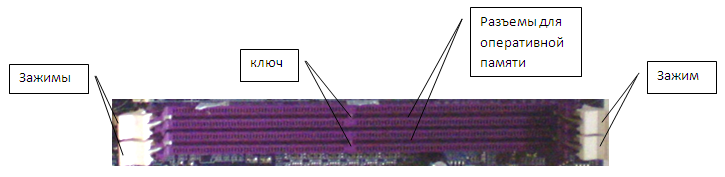
The figure above shows two slots for installing RAM. As you can see, not far from the middle of the connector there is a bulkhead (in the figure it is named as a key).
The main characteristic of a RAM board is its capacity. It is measured in megabits. If one chip has a capacity of 512 Mbits, then the total capacity on this board will be 512 x 8 (8 chips on one side) x 2 (2 sides of the board) = 8,194 megabits = 1024 megabytes = 1 gigabyte. Thus, the board in the figure has a capacity of 1 gigabyte.
As you can see in the figure, there are 8 chips on one side of the board, that is, there will be 8 chips per byte, each chip will contain 1 bit. Such boards are usually found on home computers.
However, there are boards on which there are nine chips, that is, 9 bits per byte. The ninth bit is used for ECC(Error Checking and Correcting - error detection and correction). The idea is quite simple. If we sum all eight bits, we get an even or odd number. If the number is even, then the ninth bit will be equal to 1, if odd, then 1. Thus, the sum of all nine bits will always be odd. If an error occurs and one bit is inverted, that is, it is equal to 0 instead of 1 or 1 instead of 0, then the sum of all bits will be equal to an even number and the system signals an error. For what reasons can a bit be changed? Because of magnetic fields, because of cosmic rays and radiation. These errors are quite rare, but for some systems, for example, those supporting the banking system, they are extremely important. These changes are tracked at the hardware level. Unfortunately this method does not allow you to determine which bit was inverted, and in the case when two bits are inverted, the method will not detect this. Therefore, a method was developed Chipkill, which allows you to determine at the hardware level which bit was inverted and correct it. Moreover, to determine the error of not one, but several bits. There are also other error correction methods - memory scrubbing , Intel SDDC .
Microcircuits can have a bit width of 4 (x4) or 8 (x8), and x8 bit capacity is cheaper and does not allow the use of Chipkill, memory scrubbing and Intel SDDC methods.
DDR 2 the second generation of this type of memory, which appeared in 2004. The difference from DDR is that the bus frequency over which data is transferred to the buffer is twice as high. The main difference is that this type of memory can operate at a higher frequency, since DDR had a limitation. Tests show that DDR 2 is slightly faster than DDR, approaching the stated speed.
The boards also differ. The key is shifted to the left, there are 64 contacts to the left of the key, 56 to the right, 120 in total on one side, 240 in total on both sides. Thus, DDR memory cannot be inserted into the DDR 2 slot and vice versa, that is, they are not interchangeable.
Modules available: DDR 2-400 (PC 2-3200), DDR 2-533 (PC 2-4200), DDR 2-667 (PC 2-5300), DDR 2-675 (PC 2-5400), DDR 2-700 (PC 2-5600), DDR 2-711 (PC 2-5700), DDR 2-750 (PC 2-6000), DDR 2-800 (PC 2-6400), DDR 2-888 (PC 2-7100) , DDR 2-900 (PC 2-7200), DDR 2-1000 (PC 2-8000), DDR 2-1066 (PC 2-8500), DDR 2-1150 (PC 2-9200), DDR 2-1200 ( PC 2-9600).
DDR 3 third generation of this type of memory. The difference from DDR 2 is lower power consumption (by 40%), since there has been a transition to 90, 65, 50, 40 nanometer technologies (one ninometer is equal to one thousandth of a micrometer).
The boards also differ. The key is moved even further to the left, there are 48 contacts to the left of the key, 72 to the right, 120 in total on one side, 240 in total on both sides. Thus, DDR 2 memory cannot be inserted into the DDR 3 connector and vice versa, that is, they are not interchangeable.
Modules available: DDR 3-800 (PC 3-6400), DDR 3-1066 (PC 3-8500), DDR 3-1333 (PC 3-10600), DDR 3-1600 (PC 3-12800), DDR 3-1800 (PC 3-14400), DDR 3-1866 (PC 3-14900), DDR 3-2000 (PC 3-16000), DDR 3-2133 (PC 3-17000), DDR 3-2200 (PC 3-17600) , DDR 3-2400 (PC 3-19200).
DDR 4 the next generation of this type of memory, which is planned for mass production in 2013. This type memory will support frequencies from 2133 to 4266 MHz/sec.
Memory is organized in blocks of 8 bits, which make up 1 byte. To increase memory reliability, a ninth bit is sometimes added, called parity bit, which takes a value such that the sum of all nine bits is a certain value modulo two (0 or 1), and violation of this rule means a memory error. If present, a message will appear on the screen indicating that a parity error has occurred. However, not all chips have 9 bits, since not all memory modules use this method and such chips are slightly cheaper than those with parity checking. Some manufacturers, to reduce the cost of chips, use 8 bits, calculate the value of the ninth and send the value of 9 bits to the processor, and such chips are difficult to distinguish from 9-bit ones.
Some manufacturers produce microcircuits with error correction on the same principle as is done in hard drives, that is, in some cases they allow you to restore damaged information. This memory uses an additional 7 bits (ECC) for 32 bits and 8 for 64 bits. This memory is more expensive and is used for computers that require particularly reliable data storage. If errors occur frequently, you can use special programs to determine the location of the failures. Typically, home computers use memory without parity checks and ECC codes, since the memory is already quite reliable. If errors occur, you can restart the computer to get rid of the errors and, in addition, perform memory tests from time to time.
RAM does not all consist of rewritable memory cells (RAM or RAM - Random Access Memory). Part of the RAM consists of non-rewritable cells (ROM or ROM - Passive Memory Device), it does not allow information to be written to it. The data and programs recorded in it are installed once and do not change for a long time. This type of memory is used in the BIOS and is required when turning on the computer so that the operating system can start after turning on the power.
There is also memory in the BIOS, which stores the most important parameters of the computer system that can be adjusted. After turning off the power supply, they are supported by the energy of electric batteries or accumulators that are installed on the motherboard. The energy from these batteries also powers the system clock, which runs when the computer is turned off. Memory that uses battery energy can be different types, but is quite expensive and is not used as RAM.
When you turn on the computer The processor accesses the contents of memory located at address 1Mbyte -16, where the first instruction to be executed is located. Naturally, this cell contains ROM memory (read-only), otherwise it would not have been saved. The first megabyte of RAM is quite defined: at the very beginning there is a table of interrupt vectors, data for the BIOS or DOS, and the operating system. This is followed by a memory area that is used for user programs, up to 640 kilobytes in size, the end of the memory (up to the first megabyte) is allocated for the BIOS video buffer and other operating system purposes. One of the differences between RAM and other devices is that after installing it, the computer finds and tests it itself; no installation of drivers or new software is required. The first procedures after turning on the computer are described in more detail below.
After turning on the computer starts working special program BIOS POST, with the first kilobyte of memory reserved for the interrupt vector table (IVT), and the top of the first megabyte containing the operating system (BIOS) boot program. This program fills the addresses of interrupt programs in the IVT table and the data located in the second kilobyte of memory, after which it loads boot program into memory at address 700h, and control is transferred to it to load the operating system. Then the interrupt program and the operating system kernel are loaded, the boot program is replaced, then the operating system kernel starts configuration files Autoexec.bat and Config.sys (or Windows files).
The DOS operating system has a special table called a list of lists, which contains a pointer to the first MCB table, which specifies the memory allocation for programs. Moreover, the first MCB block indicates the memory allocation for DOS itself, and the rest - for applied tasks. One task can own several such tables, while at the same time one table belongs to only one program. This table defines the memory of the first 640 kilobytes, hence the problem for some older programs at the 640 kilobyte limit. When the application terminates, the used memory is returned by the application to the operating system. If a program has finished running but remains in memory, then such a program is resident. An example of such a program is a mouse program. Each MSV block is located in front of the described area. A block has 16 bytes of data, which includes the block type, identifier (if 0, then the memory described by the block is free) and other data. In order to view the MSV chain, you can use the Debug or Mem program with the /d switch.
After turning on the computer, it works in real time. Then Windows 9x loads and enters protected mode. When emulating DOS mode, the program is allocated the memory it needs and a table of interrupt vectors is created, the operating system emulation programs, the drivers and programs it needs are loaded, after which the program itself is loaded and begins to execute. It seems that it works in real time, but in fact it works in protected mode. If you call another DOS emulation mode in parallel with it, then new task again another memory area will be allocated, where the program will work to create the environment necessary for it. Work in the Windows system occurs only in protected mode. However, early Windows 9x systems occasionally enter real mode, accessing DOS to perform low-level system actions, but immediately go into protected mode after they are completed.
The only exception to this rule is to go to Windows 98 using the command Start → Shut down → Restart the computer in emulation mode MS-DOS, at which the transition to the real operating mode occurs.
The more applications are running, the more memory they require. Additionally, there may be applications that themselves use a large amount of memory. If there is not enough RAM, then some of the information is moved to a temporary file on the hard drive, and this happens to areas that are rarely used. This reduces productivity when using these areas, but allows you to perform many tasks at once and improves computer performance. Therefore, the more RAM a computer has, the less information needs to be dumped onto the hard drive and the faster the computer runs.
RAM is divided into five areas, and this division has been preserved from the first personal computers. At that time, a memory of several hundred kilobytes in size seemed very significant in volume, and the first XTs were produced with a memory of no more than 640 KB. This memory area is called standard, basic, basic memory or ordinary RAM (Conventional Memory), in which the beginning of the area is allocated for the operating system, and the rest is for running programs. In this case, the first kilobyte is intended for the interrupt vector table, then the BIOS data area is located, and then the operating system kernel program. After expanding computer memory to 1 megabyte, which could be accessed using the base:offset addressing type, a memory area from 640 kilobytes to 1 megabyte, called UMA(Upper Memory Area or sometimes Extended Conventional Memory), or top memory, or older memory began to be used for operating the operating system. It contains buffers for the graphics adapter, BIOS programs, and page memory buffers. In order to make full use of the area of the first 640 KB, many programs and drivers are loaded into the upper part of the memory, which is located from 640 Kilobytes to one megabyte. This is done on a DOS system using the DOS =UMB command in Config .sys and the Lh and Dh commands, which load drivers into this area. When working with Windows, many of these problems are resolved automatically.
The upper memory is allocated: A 000-BFFF video memory (not fully used), C 000-C 3FF for EGA video adapter, BIOS ROM, C 000-C 7FF for VGA video buffer, BIOS RAM, C 800-CBFF contains BIOS hard drive, F 000-FFFF – BIOS, F 000-F 0FF – Plug & Play configuration area, C000h -BAAAh – for adapters that have their own ROM BIOS.
Memory over 1 megabyte is called expanded or additional (XMS or Extended) memory. The first 64 kilobytes above the first megabyte are called H.M.A. . This area can be accessed in real mode. In early computers, when accessing the address FFFF :000F there was a transition to address zero (0000:0000), that is, the memory was represented cyclically. Over time, the address above the first megabyte began to refer to data that was above one megabyte, rather than address zero, and thus these 64 kilobytes began to be used in real mode.
In order to use memory above 1 megabyte, special system utilities Himem.sys and Emm386.exe in the Config.sys file, where 64 KB memory over 1 megabyte is supported by the Himem driver. These drivers are required for DOS and Windows 3.11 systems. With their help, the extended memory area is mapped onto 4 pages of 4 kilobytes each in a special buffer in the upper area of the first megabyte (page mode). Currently, memory accesses above one megabyte are used in protected mode, which is supported in Windows 95 and higher.
Occupies a special place video memory. In early models, when mostly text information was displayed, the video buffer was located in the upper area of the first megabyte of main memory and occupied 16, 32 or more kilobytes of memory. However, with the advent of high-resolution graphics modes, the video buffer required a significant amount of memory, which began to be located on the video card. It already takes up 64, 128, 256 or more megabytes of memory.
The RAM retains a buffer with a maximum size of 128 kilobytes, which displays part of the video memory in the video card located in the video buffer. The central processor works with this buffer, and it can display video memory fragments there for processing at different times.
The video memory itself is located on the video card (or on the motherboard, if the video subsystem is integrated into the card) and is required in order to create an image of the screen and transfer it to the display. Since the image is updated several dozen times per second, when an image is displayed from one screen frame, the next one begins to be processed in another part of the memory. When there is a lot of graphics processing, part of the calculations can be given to a special processor that is located on the video card, for example, for purposes such as computing elementary image objects, which is often used in video games. How more powerful processor on the video card, the higher quality the image is displayed on the display.
IN real mode operation, the application program can use all the capabilities of the computer, with virtually no restrictions. IN protected mode the situation is somewhat different. The physical address is not calculated directly, but using special tables. The computer has four priority levels, with level zero belonging to the operating system itself and having almost the same capabilities as in real mode. Levels 1 and 2 have fewer capabilities and are practically not used today. The last, 3rd level is used for application programs. A program at this level has less ability to interfere with the operation of the operating system, however, for its work, for example, when accessing a disk or other device, it can obtain the required data from the operating system. It is assumed that the operating system is more reliable than the application program, which is confirmed by practice.
Limitations lie primarily in the address conversion procedure itself, since it uses special tables that contain fields with access rights and bits of request privilege levels that determine what can be done by the program in a given memory area. The DOS system operates in real mode, the Windows 95 and higher system operates in protected mode, that is, the Windows system allocates all the memory available on the computer for application programs, which it distributes itself.
When working in multitasking mode Frequent switching between tasks occurs when the operating system allocates a certain period of time to one task, then another, then a third, again the first, etc. These periods of time are extremely short and are repeated many times in one second, so that the user seems as if all programs are running at the same time, namely, music is playing, the printer is outputting a page, a character is being entered from the keyboard into the text of a document, etc.
To transfer control from one task to another, Current state tasks (more precisely, the main registers in the central processor) are stored in a special memory area called stack and located in RAM. Then the stored values of the other task are called into the registers of the central processor and control is transferred to them.
The operating system decides who to transfer control to and for how long, depending on the algorithm that the developers put into place when writing it. There may be two different modes of program operation. In the first case, the processes are equal, and in the second, one process has an advantage over the other and is called background mode. In the latter case, the program receives control when the main program is in a state of waiting, for example, for input from the keyboard, that is, it uses those time intervals when the main program is free.
When accessing a subroutine or switching from one task to another, it is necessary to temporarily place the current values, for example, those that were in registers, in some area of memory. That is, it is necessary to remember the state of the task at the current moment in time, so that later, after restoring them, you can continue executing the program. For this purpose it was organized stack system. The idea is simple. In the memory area, an area is allocated for organizing the stack. A special register points to the current position on the stack, and when data is pushed or popped there, it is incremented or decremented by the length of the data. The stack uses the “last in, first out” principle, that is, the last incoming data is selected, then the second to last one, and so on. Actions for the purpose of sampling data are carried out by the programmer when writing a program. If the stack is full, that is, there is not enough area for data, an error situation occurs and a message about this appears on the screen, and the task execution is terminated. Typically, this does not mean that the computer is not working or is broken; it is best to restart the computer and start working again. If this error continues in the same program, but other programs work fine, then the program is to blame, not the computer. Of course, such an error can also occur due to the fault of the computer, for example, due to poor RAM, but this is quite rare.
How much RAM is required? in computer? The bigger, the better. It all depends on the applications the user is working with. If there are a lot of them and the work is done with graphics or video, then a significant amount of memory is required. It is advisable to have at least 32 Megabytes for Windows 98, and 64 or higher for running several applications. Windows XP requires significantly more RAM. For it, it is desirable to have 512 Megabytes, or better yet 1 Gigabyte. The following operating systems (Windows Vista, Windows 7) require even more memory. Therefore, for these systems you need to have at least 1 gigabyte, and preferably 2 or 3 gigabytes. We are talking about 32-bit systems, which are mostly common. For 64-bit systems, the memory size must be multiplied by 2, that is, for Windows 7 you need to have at least 2 gigabytes, better 3-4. The more memory installed, the higher the computer's performance will be, especially since memory prices are steadily falling.
If a message appears on the screen Parity Error, then the most common cause is memory failure. In this case, log out of Windows and log in again. If this message appears frequently, check BIOS installation. You can also reset the memory, that is, remove it and reinsert it. If the errors continue, use a test program to check the memory.
Main characteristics RAM are: access time (the time it takes to complete a read/write operation, that is, the time from the beginning of the read cycle to receiving data at the output), its size, performance, bit depth, etc. Performance is measured in megabytes per second, which is the amount of data the memory can read and write per unit of time. The memory bus width is determined by the number of bits with which a read/write operation can be performed at one time. Let's look at these and other parameters in more detail.
Memory organized in the form of a matrix, approximately like a display screen, on which there are columns and rows, where at the intersection each element represents a circuit of one or two capacitors and transistors. When read, the address is converted into a column number (CAS) and a row number (RAS). In this case, the contents of the entire row are selected, amplified and transferred to a temporary buffer, from where an element is selected at the column address, which is read and transmitted to the output of the microcircuit. Since the capacitors are discharged when moving to the temporary buffer, their values are then restored. When recording, the row and column number are supplied, and the desired value is written to the cell at the intersection of the row and column.
To speed up operations, a chip can have multiple tables, typically 4, 8, or 16. If the chip can store 1 MB of memory and has 8 I/O lines, then each line serves a matrix of 128 KB or 1 MB, which is called the address depth space. In this example, when accessing this chip, it will be able to output byte values, each bit of which is located in different matrices. The more I/O lines, the more data can be received simultaneously.
One of the main parameters is access time to data, which the smaller the better and can be from 40 to 80 nanoseconds. This parameter is often associated with a minimum synchronization period, which, being equal to 10 ns, corresponds to an access time of 50 nanoseconds, 12 ns - 60 ns, etc. If the memory is running slower than the system bus requires, the computer will run slower because there will be CPU latency. Therefore, it is necessary to choose the optimal memory based on price and performance.
RAM is mounted in so-called banks ( bank– a set of chips that provides the required bit depth). If a 32-bit system bus (486) operates, and the chip has 8 I/O lines, then 4 chips are needed (4x8 = 32 lines), and they, if installed on one plate, make up a bank, the Pentium has 64 lines and therefore You will need 8 chips without parity check, 9 with parity check. A bank is the minimum amount of memory that a processor can work with in one access. The bank can be filled or unfilled; partial filling is not allowed. If the memory modules are located on a plate that is mounted on the motherboard, then the set of connectors in which the plates with RAM chips that provide the required bit depth will be located is also called a bank. A bank can contain either one or several connectors on the motherboard. Inside the bank, microcircuits must be selected of the same type and volume, preferably from the same manufacturer. Different banks may differ in their characteristics and it is advisable to minimize the differences, otherwise they will not be able to work consistently. Modern computers have RAM in which one bank is located on one platter.
One of the most important characteristics of memory is burst exchange cycle, which appeared in 486 processors and Pentium models. With a normal exchange cycle, an address and one data are indicated; with a packet cycle, an address and several adjacent (sequentially located) data are indicated. In this case, the first data is read longer, and the next ones faster. The 5-2-2-2 entry means that reading the first data requires 5 units of time (system clock cycles), and the next data takes two. Or reading the first data requires 4 wait cycles (one clock per read operation), and one wait cycle for subsequent clocks (4-1-1-1). When it is written that the access time is 40 nsec, you need to keep in mind that the first memory access corresponds to it; subsequent ones will be faster. Other parameters determine the duty cycle time, and if the access time is 50 ns, then the duty cycle will be 20 ns in the 5-2-2-2 entry.
A 486 motherboard with a clock speed of 33 MHz uses memory elements with an access time of 70 ns (nanoseconds). Faster boards should operate with 60 ns or less access memory. Pentium boards use memory with access times of 40 ns or less. Access time is measured in nanoseconds, where 1ns = 0.000 000 001 sec. If the sample size from a chip is 1 byte, then such a chip is called byte wide, if 4 bits, then nimble wide (nimble is half a byte or 4 bits).
Memory chips are not installed directly on the motherboard, they are grouped into several modules and installed on a special plate called SIMM (obsolete) or DIMM form factor, which are inserted into a special socket. Often chip capacity is measured in bits and wafer capacity in bytes.
It is advisable to install memory on the platters with the same access time, preferably of the same type and from the same company. Not all RAM slots require platters to be inserted, meaning you can leave the slots free. For example, 512 MB can be inserted in two versions: either 4 slots of 128 MB, or in one 512 MB slot. Each platter can have a different amount of memory. There can be several elements on a plate, each of which can contain 256 KB, 1 MB, 4 MB, and some others.
RAM on the motherboard differs from video memory, printer memory and cache memory in that they cannot be interchanged with each other, since they come in different versions and have their own characteristics, but the principles of their operation are the same.
Types of RAM
RAM is called RAM(Random-Access Memory - random access memory). In the 70-80s, our country used a series of machines called the EU (Unified Series), in which the RAM was called RAM (Random Access Memory). Therefore, such a name can still be found in computer literature.
Another type of memory - ROM(Read Only Memory - read-only memory). As the name suggests, it can only be used for reading and cannot be written to. This type of memory is used for BIOS memory, which stores important information that should not be erased. This memory will be discussed further in other sections.
Memory sharing. RAM is divided into dynamic and static memory:
- SRAM(Static RAM - static RAM) - has fast access to information and does not require regeneration, but is somewhat more expensive than DRAM. Mainly used for cache and registers.
- DRAM(Dynamic RAM - dynamic RAM) - requires regeneration, and therefore access time is longer than the previous type. Almost all modern RAM modules for personal computers have this standard.
The figure above shows a DRAM memory element. In fact, it is a microcircuit, several of these microcircuits are installed on a wafer.
-SD RAM(Synchronous Dynamic RAM - synchronous dynamic RAM) is a subclass of DRAM memory, which has the peculiarity that it uses synchronous data exchange. That is, it allows you to receive commands regardless of whether the previous command was executed or not.
Due to the fact that dynamic memory is cheaper, it is precisely this that is used for RAM. It is made of tiny capacitors and transistors to control the charging process. Physically, the memory is made of semiconductor material with the formation of elementary cells in which row information from 1 to 4 bits is stored. The rows are combined into matrices called a page, which in turn create an array called a bank. When reading the information, the capacitors are discharged and it is determined whether there was a charge in it or not. If a charge is present, the capacitor is recharged. Over time, the charge drains, and the stable storage time is measured in milliseconds. In static memory, two transistors are used per bit of memory, one is on, the other is off, they correspond to two memory states. Dynamic memory, on the other hand, uses one transistor per bit, so it packs more memory into the same area, but it will run slightly slower. Therefore, static memory is used for cache memory.
To save information, a rewrite operation is used, which is called memory regeneration, at which the capacitors are recharged. However, the CPU has access to data in a refresh-free cycle. To coordinate between RAM and processor clock speed, there is a parameter - the wait state (Waitstate), indicating the number of clock cycles that the processor should skip between two accesses to the system bus. The greater the number of cycles in this parameter, the slower the computer runs. To set this parameter, use the Setup program.
DRAM was used mainly in the 80286 computer and partially in the 386SX. Currently, they are used as composite memory modules SIMM, DIMM, which will be discussed below.
Memory modules may differ from each other by type of architecture (Std or FPM, EDO, BEDO and SDRAM), by type of location (DIP, SIMM, DIMM and others), by error control method. There may be other differences, for example, different voltage ratings, regeneration parameters, etc.
Error Control Methods. Memory modules are divided into the following types:
Without parity, that is, without error checking. This type is the most common, since the memory works quite reliably;
With parity, that is, an odd parity check, and when errors occur, a signal is sent to the central processor about their presence;
ECC – control with a code that allows you to restore data in case of an error;
EOS – control with a code for restoring information in the event of an error and checking for odd parity;
Modules that artificially produce an odd bit by recalculating it, that is, with virtually no parity. Allows you to work on those boards that require parity.
Parity check means the following. Each byte, as we know, contains eight bits. Some types of memory contain, instead of eight, nine bytes, the ninth for parity checking, that is, the sum of the first eight bytes modulo 2 is taken and this value is placed in the ninth bit. When reading data, if the sum does not match the value in the ninth bit, an error is generated, which is called a parity error. The odd parity check is carried out in a similar way, when the value opposite to the sum of the first eight bits is entered into the ninth bit. For example, if there is a value in the first eight bits of “00100100”, then the sum is 10V in binary. The value modulo two is zero. When checking for odd parity, the ninth bit will contain the value “1” (the opposite of zero). To check for odd parity, the value will be “001001001”. Odd parity checking is used more often, since the zeroing of a memory section is detected by this particular check (in this case, the sum of zeros will be even and equal to zero for all nine bits). You can use memory with parity on systems that don't require it, but not vice versa.
Thus, if there are 9 chips, then one board with chips is used to check parity, 8 - without checking, that is, the number of chips will be a multiple of 9 or 8 memory bits. Recently, given the reliability of manufactured microcircuits, the parity bit is not used (for example, for 16 MB circuits, one failure for 2-3 years of continuous operation). Parity-checked memory is used in systems where reliability is very critical, that is, in servers that are also constantly loaded. In some cases, when the motherboard requires the presence of a parity bit, you can use RAM chips that emulate the parity bit, that is, they actually do not have a ninth bit and do not perform a parity check.
There is a memory called ECC, which is rarely used, but allows you to correct errors when they occur, that is, when errors occur, it analyzes and can restore the damaged bit.
Reliability increases with greater integration. It is higher due to the fact that it has fewer connections, so it is better to buy one 512 MB chip than four 128 MB chips. In this case, you can not use all RAM slots, but only some, which allows you to expand the memory in the future.
Memory interleaving organized in such a way that when regeneration is performed in one bank (it cannot be worked with), the other bank allows read/write operations. In this case, adjacent data blocks are located in different banks. Due to the frequent reading of sequential data, different banks are used for multiple read/write operations.
Memory paging. Addressing is organized like a table, where each element of the table corresponds to a memory element in the computer, that is, to access it, you first need to specify the row number, then the column number. In the case when the next data is nearby, the row addresses can coincide, so when an operation with an adjacent cell is performed, only the column address is indicated, which improves memory performance.
Shared memory. Memory that can be accessed by different devices. For example, the shared memory of an adapter allows access to it from both the system bus and the adapter.
Shadow Memory. Due to the fact that the data that is in the BIOS is read rather slowly, and may be required frequently, it is copied to the RAM area and then, when the operating system is running, read from there, and not from the BIOS. Shadow memory can be implemented using both software and hardware methods.
Non-standard memory. The computer may contain non-standard memory, which is often the case in laptop computers. As a rule, there are many types of them, but you need to purchase memory only from the manufacturer whose modules are used in the computer. Buying from other manufacturers is often cheaper, but they may not be suitable due to special requirements. Memory for laptop computers is slightly more expensive than for desktop computers. Modern laptop models are switching to the types of memory that are used in desktop computers.
IN different types laptops To install RAM, there are holes in different parts of the case, so you need to have the appropriate instructions for them. In more modern laptops, memory is becoming standardized.
Architecture type
The very first was architecture FPM DRAM(Fast Page Mode DRAM - fast with the page method), which has two types of memory with different access times: 60 and 70 nsec; microcircuits with 60 nsec access operate at system bus frequencies of 60, 66 MHz. FPM is also called standard memory and operates in a 5-3-3-3 cycle read burst mode.
The next memory modification is EDO DRAM(Extended Data Output DRAM - extended data output DRAM). Performance is achieved through additional registers that store data during the next request to the chip and allow the next cycle to begin before the previous one ends. Runs 10-15% faster than FPM DRAM. It has access times of 50 nsec, 60 nsec (for a 66 MHz bus) and 70 nsec. Used on motherboards with bus frequencies up to 66 MHz and Pentium processors, less often with a 486 processor. Due to the fact that it operates unstable at a system bus frequency of more than 66 MHz, it gradually left the market.
EDO provides pipelining for memory operation. It is used in SIMM-72 and DIMM boards, and they do not use odd parity, but can store ECC checksums. This type of memory can be used in both RAM and video memory. This type requires the BIOS to be able to handle them, so older motherboards may not support them. Some boards determine the type of memory module using the appropriate BIOS and allow simultaneous installation of standard and EDO memory. Achieves a cycle of 5-2-2-2 in batch reading mode.
BEDO(Burst EDO - packet EDO) - allows you to read data in blocks or packets in one clock cycle. It evolved from SDRAM and operates at a system bus frequency of 66 MHz. BEDO received further development principles of pipeline processing. This memory requires slightly more time to fetch the first data in burst mode, but provides faster fetching of the next data. It is also used in SIMM-72 and DIMM boards. Reaches 5-1-1-1 cycle in batch reading mode.
SDRAM(Synchronous DRAM - synchronous DRAM) - provides pipelined data processing and address interleaving, which increases its performance. All operations in such microcircuits are synchronized with the CPU clock frequency and operate at system bus clock frequencies of up to 133 MHz, with a duty cycle time of 8-10 ns at a system bus frequency of 100 MHz. For modern buses, there is memory PC100, PC133, where the numbers indicate the frequency of the system bus. It works faster than EDO DRAM, but at bus frequencies up to 66 MHz the difference in performance is not significant.
SDRAM memory is the most promising, especially for high clock frequencies of the computer system bus, which cannot be effectively supported by other types of memory. This memory is installed on DIMM boards or as a chip on the system or video board. Reaches 5-1-1-1 cycle in batch reading mode.
SDRAM II(DDR SDRAM) allows access commands to be processed in parallel in their independent memory banks, which speeds up access time. This memory accelerates operation by using the leading edge and decay of the pulse by half, and is designated PC1600, PC2100, where the numbers indicate the number of MB/sec that can be transferred over the bus, respectively 1,600 MB/sec using a 100 MHz system bus, and 2100 - for 133 MHz. However, they must be supported by the chipset; you can consult the motherboard manual for this. More details about DDR, DDR2, DDR3 memory are described above.
Memory Direct RDRAM is the prospective memory that has been transferred to Intel. It can operate with a bus clock frequency of 400 MHz/sec, with a throughput of up to 1,600 MHz/sec, allowing data to be transferred on the leading and falling edges of a pulse, and provides pipelined data sampling. In addition to those mentioned, there is SLDRAM memory, which, like Direct RDRAM, at a frequency of 400 MHz allows data transfer of up to 1,600 bytes/sec.
There are modifications of the above types of memory, for example, CDRAM (Cache RAM), EDRAM (Enhanced RAM) - is DRAM memory, which contains static memory, is used as buffer memory in the module. Data access time in the above types of memory ranges from 50 to 70 ns.
In addition, there are other types of memory that are installed on graphics (video) cards (but not for RAM) - VRAM , SGRAM , GDDR 2, GDDR 3, GDDR 4, GDDR 5 . Where GDDR 2 is built on DDR 2, GDDR 3, GDDR 4, GDDR 5 are built on DDR 3.
Modern computers use DDR, DDR 2 and DDR 3.
Types of cases, plates. Memory installation
Placement of modules. Older computers may have used add-on cards to increase RAM up to 32 megabytes. Such memory was installed not using DIMMs and SIMM modules, but using a special card, similar to a sound video card. However, these cards are no longer produced at this time.
In order to avoid difficulties with installing and using microcircuits, the memory is placed on one plate, which is inserted into a special socket on the motherboard. In older computer models, the DRAM module may be manufactured in a dual-in-line package. When installing and removing these elements, you must be careful to ensure that the legs do not bend. To straighten the legs, use thin pliers.
DIP(Dual In-line Package - a case with double-sided outputs) - also an old type of memory, with a capacity of up to 1 megabit, located on the motherboard for models 8086, 286, 386, as well as on graphics adapters. Now they are practically not used for RAM. Their appearance is shown in the figure below. The following types of memory are produced in the form of plates on which memory chips are located.

Modern microcircuits are produced with housings: DIP, ZIP with a zigzag arrangement of contacts, sometimes produced for video memory, SQJ is used in SIMM cards or for special connectors on a video card, TSOP - for installing DIMMs on the board.
Modules SIPP(Single Inline Pin Package - a package with one row of wire leads), or SIP (obsolete). To reduce the space occupied on the motherboard, DRAM modules are located on a wafer that has 30 pins. The appearance of this board is shown in the figure. Before SIPP, SIP modules were used, but they were hopelessly outdated.

The picture above shows a SIPP card and the picture below shows a SIMM card.
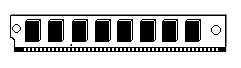
Modules SIMM(Single Inline Memory Modules - memory modules in one row), colloquially called “sims” with the emphasis on the last syllable. The SIMM board differs from the SIPP module in that it has a different type of contacts located on the plate, as can be seen in the figure. These modules are equipped with memory chips with 8, 16, 32 or more MB of memory.
All microcircuits that are located on SIMM, DIMM boards are soldered to the board, and it is almost impossible to replace them, so if one module malfunctions, the entire board must be replaced.
For 30-pin SIMMs, you need to use 4 modules for a 486 processor, since one module is 8 bits wide (8 x 4 = 32), and for Pentium - 8 to provide 64-bit. 72-pin SIMM modules have a width of 32, so for 486 processors you need to install one board, for Pentium - two. Pentium DIMMs are installed one per motherboard.
Previously, plates with 30 pins were used. Currently, memory modules have 72 pins. The connector where the memory plates are inserted is shown in the figure below.
![]()
To remove it, you need to bend the two clamps at the edges of the board and tilt the board, then remove it. The arrows show where to click. Insertion is done in reverse order. The board is brought at an angle and moved to a vertical position. The clips on the edges themselves are installed in place, as shown in the figure below.
![]()
If you are going to buy a computer and there are four memory slots on the motherboard, it is advisable to choose a computer where not all slots are filled so that you can add other modules in the future. The best way To check the performance of the memory is to install it in the computer and run the diagnostic program.
At first, such modules used the SIMM standard, then DIMM modules appeared. The SIMM module can read one byte at a time. When installing multiple SIMMs, it was often necessary that they have the same characteristics, obey the same signals, and have the same sampling rate. Often chips with modules from different companies or different types of one company were not compatible with others.
Modules can be single-sided or double-sided, with single-sided modules usually having microcircuits on one side of the board, while double-sided modules, which contain two banks, have modules located on both sides.
For a motherboard with a Pentium processor, memory banks are used that work with SIMM and DIMM modules.
DIMM(Dual In-Line Memory Module - memory packaged in two rows on the case) has 168, 184, 200 or 240 contacts and a shorter access time than on SIMM boards. In addition, the boards overcome the RAM size limitation of 128 megabytes. Now it can reach a significant value, which is indicated in the documentation for the board. The boards contain 2 rows of 92 or 120 contacts (184 or 240 in total, in older computers - 168). Due to more contacts, the number of banks in the module increases. The DIMM module already has 32 or 64 lines for reading data (4 or 8 bytes, respectively) and it is now possible to install them in different computers. Additionally, DIMMs have more ground planes. The board may contain non-volatile memory, which contains the parameters of the microcircuits. If the required type of chip is missing, the board will not be able to work with such memory. Unlike SIMM cards, DIMM cards are inserted vertically. Installation of cards of this type of memory is shown in the computer connection section.
SO DIMM(Small Outline DIMM - small-sized DIMM) - boards that have 72, 144, 168 or 200 pins and are used for laptops. This memory has 16 independent memory channels and allows you to work with different devices and programs that access different areas of memory simultaneously.
There is also a type - DDR 2 FB - DIMM, used in servers, RIMM has 168, 184 or 242 contacts and a metal shield to protect the contacts from interference (used for RIMM memory, which is almost out of production), MicroDIMM with 60 pins for subnotebooks and laptops.
In addition, there is low profile(Low profile) memory that has a reduced board height for installation in low-profile cases. Note also that some boards operating at higher frequencies may have a radiator in the form of plates.
Installing memory. To install SIMM memory modules, you must first remove the cover of the system unit, remove the old modules (if necessary) and install the boards as described above. Older boards may require jumpers to be installed when adding memory. Next, you need to close the lid of the system unit. When working, remember about electrostatic electricity; when transporting modules from the store, they should be in antistatic bags; when installing microcircuits, you should not touch the contacts with your fingers, as there is grease on your fingers, which can cause poor contact. When installing modules, do not press them hard, otherwise you may damage the motherboard. If installation is inconvenient, it is better to remove the motherboard. If the module does not install, it may be inserted the wrong way, in which case try turning the module over. SIMM cards are inserted obliquely, while DIMM cards are inserted vertically.
Then you need to check whether the system has detected the presence of memory, the size of which can be found in the BIOS program. You can also run a test program to check installed memory, whether there are any defects in any microcircuit.
Notes. Memory chips are significantly smaller than the case in which they are located, however, in order to make them convenient to mount and to maintain temperature conditions, this particular design is used.
A memory expansion card was used for the 286 because the motherboard did not have a dedicated memory slot. This card connected to the system bus and required a special driver with a specific standard called Lim (Lotus, Intel, Microsoft).
The first standard boards for new Pentium processors had, as a rule, two types of RAM connectors: SIMM and DIMM, each of which is called a bank, and their numbering starts from zero (Bank0, Bank1, and so on), however, many boards do not allow the use of both of these types of memory on the board. Banks are filled sequentially, that is, first you need to set Bank0, then Bank1. Therefore, it is not possible to set only one Bank1. You can try to determine which memory is on the platter: with parity or not. If there are 8 chips on the plate, then it is without control, if there are nine, then it is with control. It is clear that this is due to the presence of the ninth bit in the byte, which is used to check parity. Currently, boards for Pentium processors are only available with DIMM sockets.
There was a special converter board that was inserted into the SIMM connector, and memory modules into it, that is, if all SIMM connectors are occupied, then they can be installed on the converter and get free connectors where you can add additional RAM.
The numbers of RAM banks are sometimes marked on the motherboard.
If the RAM malfunctions, you should wipe the contacts with an eraser and insert it again, then replace the boards with each other. If the memory worked, then the cause could be a bad contact, since the graphics card consumes a lot of power and gets quite hot. Therefore, during installation, you need to place it in such a way that there is free space between it and other boards, preferably near the fan. In this case, you need to make sure that the fan blades do not touch the wires, otherwise it will fail.
Marking. On boards you may find the marking 1/ /9/ /70, which means 1 - with parity check (9 - number of chips), 70 - access time in nanoseconds. The smaller it is, the better, but it must be supported by all devices, first of all motherboard.
The last digit often determines the access time in nanoseconds, which can determine either the value itself or ten times less. For example, an access time of 70 nanoseconds might be labeled 70 or simply -7. Values for SDRAM can be -10 (meaning 50 ns), -12 (60 ns) and -15 (70 ns).
In new microcircuits, the name of the manufacturing company is first indicated using several characters, for example, M (OKI company), TMM (Motorola), MT - Micron, GM - LG, etc. Each company has a code - a type of cipher, which can be found out via the Internet by visiting the manufacturer's page.
Cache memory
RAM is not all the memory that is in the computer. In addition to it, there is cache memory, which is a buffer between the central processor and RAM, which has already been mentioned. The CPU also has a special cache memory to convert a linear address to a physical address so that it is not recalculated. There is cache memory for working with various devices (for example, a hard drive), which allows you to speed up I/O operations, a keyboard buffer, etc. All these types of memory are invisible and often unknown even to the programmer, since they are implemented in hardware .
This chapter will look at cache memory, which works with the processor and is located between the central processor and RAM. Using cache memory can significantly increase computer performance by reducing processor idle time. This is achieved due to the fact that data transfer from or to the cache is faster than to RAM. If the processor needs to write data to RAM, it writes to cache memory instead, while the processor continues to operate. Further, regardless of the operation of the processor, when the system bus is freed, data will be transferred to RAM using the cache controller. In this case, it is possible not only to write, but also to read data from the cache memory.
The operation of cache memory is effective due to the fact that programs, as a rule, process the same data. In addition, program instructions are arranged one after another or inside a loop, which increases the likelihood of data being present in the cache. If the required data to be read is in the cache memory, then it is said to be a hit; if the required data is not in it, then it must be read from RAM and is said to be a miss. In general, the essence of cache memory is to save an image of areas from RAM, which works faster.
Principles of cache memory organization. Direct Mapped Cache (Direct-mapped cache ) partial or set-associative cache). How does he work? The address of the data to be read is divided into three parts. The first one is called tag, the second defines a row, the third a column. The cache is organized in the form of a table of lines of a certain length, for example, 1+16=17 bytes, where the first cell contains the tag value, and then there are 16 data values. Having received an address (for example, 123003Ah), it is divided into three parts: tag (123h), line number (003h) and column number (Ah). In this example, a conditional partition is given, since the dimension of the numbers may be different. The line number is determined by the number, in our example it is 4 (003h, where – 000h is the first line, 001h is the second, 002h– third, 003 h - fourth, etc.). At the beginning of the line there is a tag value that is compared with the tag of the received address (123h). If they correspond, the data is sampled or recorded from the corresponding position (Ah – eleventh value, also 0h – for the first, 1h – for the second, ... Ah – for the eleventh); if they do not match, then the required data is not in the cache memory and it is selected from RAM. This type of cache memory is used in 386 processors.
Fully associative the architecture can store the data line anywhere in the cache. The address at which the data is read is divided into two parts: the tag and the number in the line. When a read or write is required, the tags in the entire cache are checked and this one is selected if there is a match. This method requires more steps to find a given one, since you need to look through the values of all tags in memory, that is, more hardware costs.
Dial-associative The architecture uses a combination of the above methods and is the most common. In this case, several rows are combined into so-called sets. The address is divided into three parts, the third, as before, determines the number of the data in the line, the middle one is the set number, and the first part is the tag. Using the middle part of the address, a set is determined where a line is searched that has a tag number at the beginning that matches the first part of the given address. If it is available, then the data is sent from the cache memory to the central processor; if not, then the operation is performed with RAM.
Many routines use a cache for data and a separate cache for CPU instructions. This method is called Harvard. If there is no such division, then the method is called Princeton.
In addition to the above methods, cache memory can be organized in various ways.
At write-through (Write Through ) after storing the cache memory, writing to RAM is performed. This is the simplest method in terms of implementation, but not the fastest, since after writing to the cache memory, the processor can continue working, and if it needs the bus to receive or write data, it will be busy for writing to RAM, and as a result will be idle CPU. This method was used by the first processors with cache memory (486), but there is a transition to other methods.
Method write-through buffering (Buffered write through ) is an improvement on the previous method. With it, the CPU writes multiple data into a buffer and can continue to work while the data is written to the cache memory, and this data will then be transferred to RAM independently of the CPU using a write-through method.
Method write back (Write Back ) allows you to not write data to RAM after writing to the cache memory. It will be written to after the entire row is written during a row update. This method is faster and requires more hardware. Recently, there has been a transition to this method in modern processors.
In computer literature, sometimes different meanings are attached to cache names L1, L2. Sometimes L1 refers to the cache memory located in the processor, sometimes in the cartridge. We will accept the following designation: L1 is the cache memory, which is located in the processor, L2 is in the cartridge, L3 is on the motherboard. In practice, different manufacturers of central processors may have a different name, for example, Intel and AMD.
First level cache. The cache memory is located inside the processor and therefore is accessed at a higher speed than via the system bus. The cache memory in the first models contained data and instructions in one area. Then it began to be divided into two parts, one of which stores machine instructions, the other - the data itself, which increased the efficiency of the computer. Some processors have introduced a third area - an associative translation buffer for translating virtual addresses into physical ones. The first level cache runs at processor speed. Its volume is small, up to 128 KB.
Second level cache. Older processors have cache memory built into a special cartridge that also houses the processor. This memory is connected to the processor by a separate bus, which has a higher clock speed than the system bus, which allows you to use the computer more efficiently. Modern second-level cache memory is also located on the processor core, synchronizes between processor cores, and is practically located between the first-level cache and the third-level cache.
Third level cache. In 486 computers, this type of memory began to be built into the motherboard. This memory was called L2 cache at the time. Due to the fact that this cache no longer operates at the internal frequency of the central processor, but at the external one, the data transfer rate to this cache memory is lower than to the first level cache. This happens because the internal frequency is higher than the external one. Since RAM and third-level cache operate at the same frequency, and reading/writing occurs to the cache memory in one clock cycle (in older computers - 2 or more), it also has advantages over RAM and increases computer performance . Then the third level cache became known as the cache located on the processor chip (Pentium IV, reaching 4 MB, in modern ones up to 24 MB).
May be used on some computers fourth level cache(usually for servers).
The next level cache is usually larger in size than the previous level cache and its frequency is slower than that of the previous level cache.
Problems when working with cache memory. When working with cache memory, erroneous situations may arise when the cache memory has not yet written data to RAM, and another device (for example, through a DMA channel) tries to read data from memory at the same address, but receives old data. To prevent this from happening, the controller is equipped with a special subsystem that determines who accesses the RAM. In addition, it is possible that the cache memory contains values from ROM memory (read-only). This is implemented so that data stored in ROM memory can be read faster, since they are usually more often in demand. However, you cannot use the cache memory to write to ROM, as this may lead to errors.
The second erroneous case when working with cache memory is possible when data is read from RAM, and at the same time new data is written there through the DMA channel. The same problems can arise when using multiprocessor systems, in which each processor uses its own cache memory. To avoid such cases, all these options must be monitored by the cache memory controller, which must determine what and in what sequence should be written to the RAM and cache memory. However, he does not always cope with these tasks.
Some problems are resolved by specifying in the BIOS those areas of memory in which buffering for cache memory can be carried out, and in which - it is not. If there are frequent cache memory errors, you can disable it using the corresponding option in the BIOS.
Cache memory uses static rather than dynamic memory modules. Several DIP elements are installed on the motherboard. Cache memory consists of three parts: controller, data memory, and instruction memory. The first processors with cache memory had a controller and one memory area for both data and instructions, but later they began to be separated. Typically, the cache memory located in the processor operates on the same clock frequency, as the processor, on the cartridge has approximately half the frequency, and on the motherboard - the system bus frequency. In modern computers, cache memory is not installed on the motherboard.
Performance. Disabling the L1 cache can sometimes reduce system performance by several times for some types of programs. As a rule, the operating speed of these microcircuits is 20, 15, 12 ns or less, which allows you to perform a 2-1-1-1 burst cycle at a frequency of 33 MHz. Using a Level 2 cache increases system performance by 10-20% (sometimes stated as 20-30%), depending on the type of programs being used. In practice, performance growth stops after 1 MB; 512 KB is optimal (for Level 2 cache).
Some books discuss another level of cache memory, which is actually defined as the size of a buffer located in RAM and used to improve the performance of certain peripheral devices (hard drive, optical drives and others).
Access time should not be large, so statistical memory (SRAM) is used. After installing it, you need to install switches on the board. Since different boards have their own types of switches, to install the desired switch you must have documentation for the board.
Typically, when you purchase a motherboard, it already has L2 cache memory of 256, 512, 1 MB of memory. However, some boards may have sockets for installing microcircuits. Thus, a COAST (Cache On A Stick) connector can be installed, which currently does not have established standards, so memory from different manufacturers may not match each other and not be inserted into the socket. It is best to buy the motherboard along with the memory. The second type of socket is called CELP (Card Edge Low Profile).
Chips for cache memory, just like RAM, are divided into banks, of which there can be more than one. The bank must contain memory corresponding to the width of the system bus, and the maximum volume is limited by the capabilities of the motherboard. The installed microcircuits must be of the same type, and many parameter settings are set through the BIOS.
Sync SRAM(Synchronous Static RAM - synchronous static RAM), or Sync Burst SRAM, or SB SRAM - memory optimized for batch operation mode, operates with an access time of 8.5-13.5 nsec. It has a 3-2-2-2 diagram at a system bus frequency of more than 75 MHz, and 2-1-1-1 at a lower frequency.
PB SRAM(The Pipelined Burst Static RAM - pipelined burst static RAM) - the most modern look memory is a development of Sync SRAM.
Async SRAM(Asynchronous Static RAM - asynchronous static RAM) - the oldest type of memory with access time from 12 to 20 nsec with a 3-2-2-2 diagram at a bus frequency of more than 33 MHz. Since it does not support synchronous access, the performance is low.
When accessing RAM, it checks for data in the cache memory (which acts almost like a buffer), which stores the most frequently used data for programs. This data is duplicated because it resides in both RAM and cache memory.
For 16 MB of RAM, 512 KB of cache memory is sufficient. Cache memory is more expensive than RAM and is therefore used for specific purposes. Of course, it would be possible to use ultra-fast memory as RAM, but it is more expensive than the existing one, and since during operation all the memory is not used almost simultaneously, but only some of its parts, then by using cache memory we can significantly increase the power of the computer.
The type of cache memory is determined by the motherboard or is set using jumpers; using switches, you can set itsize. The cache itself can be disabled using the BIOS.
RAM is one of the main components of a computer; without it, the system cannot function. The amount and characteristics of RAM installed in the system directly affect the speed of the computer. Let's find out at a simple consumer level what it is like and why it is needed in a computer at all.
As is already clear from the name, computer random access memory or RAM (random access memory) in computer jargon “RAM”, as well as simply “memory” is used for operational (temporary) storage of data necessary for work. However, this explanation is not entirely clear what temporary means and why they should be stored in RAM when there is a hard drive.
Here we come to the fundamental difference in the structure and purpose of these two computer subsystems. In the article on the hard drive, we have already touched on this issue and for a better understanding of the issue, we recommend that you read it. Here we will take a closer look at the issue specifically from the computer’s RAM side. Since the material is intended for novice computer users and people who want to understand its structure in more detail, we will not delve into standards and technical implementations various types RAM and other complex technical issues that are interesting only to engineers, but let’s consider this issue from the perspective of an ordinary person.
The easiest way to answer the question is what does it mean to temporarily store data. RAM is designed in such a way that data is stored in it only while voltage is applied to it, therefore it is a volatile memory, unlike hard drive. Turning off the computer and rebooting clears the RAM and all data located in it at that moment is deleted. Even a short-term interruption in the voltage supply to the memory strips can reset them or cause damage to a separate part of the information. In other words, the computer's RAM stores the data loaded into it for a maximum of one computer session.
The second part of the question, why it is needed at all, is a little more difficult to understand. Here it is already necessary to at least general outline imagine the structure of a computer, so we advise you to read this article, as well as the interaction of various components, described among themselves in the material on the computer motherboard.
So, RAM serves as a buffer between the central processor and the hard drive. The hard drive is non-volatile and stores all the information on the computer, but the price for this is its slow operating speed. If the processor took data directly from the computer's hard drive, it would work like a turtle. The solution to this problem is to use an additional buffer between them in the form of RAM.
The memory is volatile and requires constant power to operate, but it is many times faster. When the processor requires some data, this data is read from the hard drive and loaded into RAM, and all further operations with it occur in it. Once you've finished working with them, if the results need to be saved, they are sent back to the hard drive to be written to it, and they are deleted from RAM to make room for other data. If there is no need to save the results, the computer's RAM is simply cleared.
This is how their interaction looks in a greatly simplified form. In addition to the central processor, information from RAM may also be required by other components, for example, a video card. Naturally, a lot of data is stored in memory at the same time, since all the programs you run or files you open are loaded into it. The browser files through which you are now viewing this site, as well as the Internet page itself, are located in RAM.
It is worth noting that data from the hard drive is copied to the RAM, so until the changes made to it are saved back to the disk, it will remain there old version. It is for this reason that, having opened, for example, a Word file and made some changes to it in the editor, you need to save it at the end, and the file is downloaded back to the hard drive and overwrites the one stored there.
Various computer components interact with each other not directly, but through various interfaces, so the system bus is used to exchange information between the processor and RAM.
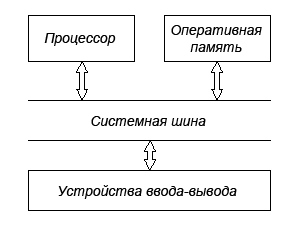
The performance of the entire computer depends on the speed of all its components, and the slowest of them will be the bottleneck that slows down the operation of the entire system. The advent of RAM significantly increased the speed of operation, but did not solve all problems. Firstly, the speed of the RAM is not ideal, and secondly, the connecting interfaces also have bandwidth limitations.
Further development of technology has led to the fact that devices requiring high data processing speeds began to embed their own memory, this eliminates the costs of transferring data back and forth and usually in such cases, faster memory is used than that used in RAM. An example would be a video adapter, the built-in cache of the central processor, and so on. Even many hard drives now have their own internal high-speed buffer, which allows them to speed up read/write operations. The answer to the question why this high-speed memory is not used now as operational memory is very simple; there are some technical difficulties, but most importantly, its high cost.
As applied to typical computers, RAM comes in the form of modules installed in a special connector on the motherboard. The dimensions and shape depend on the standard used, but in general it looks something like the picture.

However, memory modules with high speed characteristics and oriented towards high-performance computer system or overclocking may differ significantly appearance from their ordinary brothers. Manufacturers can install various additional elements, such as radiators, to improve cooling and increase stability at high frequencies. An example is this module manufactured by OCZ with a heatsink installed on the heat pipe.

Types of RAM
At this point in time, there are two types of memory that can be used as RAM in a computer. Both are semiconductor-based random access memories. In other words, memory allows you to access any of its elements (cells) by its address.
Static memory
SRAM (Static random access memory) - is made on the basis of semiconductor triggers and has a very high speed work. There are two main disadvantages: high cost and takes up a lot of space. Nowadays it is mainly used for small-capacity caches in microprocessors or in specialized devices where these disadvantages are not critical. Therefore, we will not consider it further.
Dynamic memory
DRAM (Dynamic random access memory) is the most widely used memory in computers. Built on capacitors, it has a high recording density and a relatively low cost. The disadvantages arise from the peculiarities of its design, namely, the use of small capacitors leads to rapid self-discharge of the latter, so their charge must be periodically replenished. This process is called memory regeneration, hence the name dynamic memory. Regeneration noticeably slows down the speed of its operation, so various intelligent schemes are used to try to reduce time delays.
Technology is developing at a rapid pace and memory improvement is no exception. Computer RAM used today has its origins in the development of DDR SDRAM memory. It doubled the operating speed compared to previous developments by performing two operations in one clock cycle (on the edge and on the edge of the signal), hence the name DDR (Double Data Rate). Therefore, the effective data transfer frequency is twice the clock frequency. Nowadays it can be found almost only in old equipment, but DDR2 SDRAM was created on its basis.
In DDR2 SDRAM, the bus frequency was doubled, but the latencies increased slightly. Due to the use of a new package and 240 pins per module, it is not backward compatible with DDR SDRAM and has an effective frequency of 400 to 1200 MHz.
Nowadays the most common memory is the third generation DDR3 SDRAM. Due to technological solutions and lowering the supply voltage, it was possible to reduce power consumption and increase the effective frequency, ranging from 800 to 2400 MHz. Despite the same body and 240 pins, DDR2 and DDR3 memory modules are not electrically compatible with each other. To protect against accidental installation, the key (notch in the board) is located in a different location.
DDR4 is a promising development that will soon replace DDR3 and will have lower power consumption and higher frequencies, up to 4266 MHz.
Along with the frequency of work, timings have a great influence on the final speed of work. Timings are the time delays between a command and its execution. They are necessary so that the memory can “prepare” for its execution, otherwise some of the data may be corrupted. Accordingly, the lower the timings (memory latency), the better and therefore faster the memory works, all other things being equal.
There are many different timings, but usually there are four main ones:
- CL (CAS Latency)- delay between the read command and the start of data arrival
- T RCD (Row Address to Column Address Delay)- delay between issuing a command to activate a line and a command to read or write data
- TRP (Row Precharge Time)- delay between the command to close a line and open the next one
- T RAS (Row Active Time)- time between activation of a line and its closure
They are usually indicated as a string of numbers separated by a hyphen, for example 2-2-3-6; if only one number is indicated, then the CAS Latency parameter is implied. This allows you to compare the speed of operation of different modules and explains the difference in cost of seemingly identical strips.
By the way, usually the larger the module capacity, the higher the timings, so taking two 2 GB sticks may be more profitable than one 4 GB. In addition, the use of several identical memory sticks activates the multi-channel operating mode, which provides an additional increase in performance. To be fair, it should be noted that currently the impact of timings on performance has decreased somewhat due to the widespread increase in cache size based on high-speed static memory integrated into modern processors.
How much RAM to use
The amount of memory that can be installed in a computer depends on the motherboard. The amount of memory is limited both physically by the number of slots for its installation, and, to a greater extent, by software limitations of a specific motherboard or installed computer operating system.
In general, for browsing the Internet and working in office programs 2 GB is enough, if you play modern games or are going to actively edit photos, videos or use other memory-intensive programs, then the amount of installed memory should be increased to at least 4 GB.
Please note that Windows operating systems currently come in two flavors: 32-bit (x32) and 64-bit (x64). The maximum volume available to the operating system in 32-bit versions, depending on various combinations of components, is approximately from 2.8 to 3.2 GB, that is, even if you install 4 GB in the computer, the system will see maximum 3.2 GB The reason for this limitation appeared at the dawn of the emergence of operating systems, when no one even in their wildest dreams would have thought about such amounts of memory. There are ways to allow a 32-bit system to work with 4 GB of memory, but these are all “crutches” and do not work on all configurations.
Also, Windows 7 Starter has only a 32-bit version and is limited to a maximum amount of RAM of 2 GB.
64-bit versions of the operating system do not experience such problems, for example Windows 7 Home Basic supports up to 8 GB, and Home Premium supports up to 16 GB. If suddenly this is not enough for you, you are welcome to use the Professional, Corporate or Maximum versions, where you can install up to 192 GB of memory, most importantly, the motherboard, where you put all this wealth, do not forget to find it and so that you have enough money.
How to find out what RAM is in your computer
There are two ways to determine the type and characteristics of memory installed in your computer. You can see this data on a sticker affixed to the module itself, although you will probably have to remove it from the slot, otherwise you are unlikely to see anything. If the sticker with information is missing or is not readable, then the type of DDR memory can be determined by the number of contacts and the location of the key (notch) on the strip. Use the figure below for this.

Another way to find out comprehensive information about the characteristics and operating mode of RAM is to use some program that displays information about the system. We recommend using free program CPU-Z showing, including the characteristics and operating mode of the memory.

The Memory tab displays the type of RAM installed in the computer, its size, operating mode and timings used. The SPD tab shows all the characteristics of a specific memory module installed in the selected slot.
What is SPD
Every modern memory module contains a special chip called SPD. This abbreviation stands for Serial Presence Detect and the manufacturer records all information about this module in this chip, including volume, markings, manufacturer, serial number, recommended delays and some other information. During bootstrap computer, this information is read by the BIOS from the SPD chip and in accordance with specified settings, the memory operating mode is set.
The last thing a novice user should know is that there is buffered (registered) and ECC memory. RAM with ECC (Error Checking and Correction) support allows you to correct some errors that occur during data transfer. Buffered memory modules contain a built-in buffer of a certain size, which improves reliability and reduces the load on the memory controller. Both of these types of memory are intended for use in workstations and servers and in personal computers are not used.




