While working with a computer, almost every user is faced with the task of formatting disks and flash drives. At first glance, there is nothing complicated about this, but the standard formatting tool built into the system does not always help. In this case, you have to resort to the services third party programs. We will tell you about the best of them today.
Despite its simple interface, this program allows you to bring a flash drive that standard means Windows is “not seen”, in working condition. Thanks to a special troubleshooting algorithm, it will be able to bring the flash drive back to life in most cases. Suitable for formatting flash drives and SD/microSD cards. Unlike other solutions discussed in this article, JetFlash Recovery Tool does everything automatically, that is, without user intervention.

HDD Low Level Format Tool
The HDD Low Level Format Tool is simple program for low-level formatting of disks, both internal and external, but it can also be used for flash drives. Thanks to low-level formatting, the drive is re-allocated and a new file table is created. Such a procedure can not only restore the information storage device, but can also completely destroy the data, which is what you want to achieve as a result of formatting. Unlike other programs we are considering, HDD Low Level Format Tool can only implement low level formatting. Therefore, if you just need to format a disk or flash drive, it is better to use other tools.

HPUSBFW
This is a program for formatting flash drives with the NTFS and FAT32 file system format, that is, the absolute majority of them. Generally this decision designed for routine formatting of both flash drives and disks. The advantage of HPUSBFW over in a standard way formatting is the ability to restore the correct volume of a data storage device if it is reduced (for example, after creating a bootable drive with an OS image).

HP USB Disk Storage Format Tool
HP USB Disk Storage Format Tool is another program for formatting a flash drive with and into FAT32 and NTS, which is an alternative to the standard tool. Like HPUSBFW, it allows you to create file tables on designated file systems. There are also tools for formatting microSD cards.

MiniTool Partition Wizard
This application is a solution for professionals that allows you to perform various operations with partitions on hard drives and flash drives, including formatting. On the positive side of this application, there is extensive functionality and a free version for non-commercial use, and among the disadvantages we only note English language interface.
Flash drives are a very popular storage accessory. important information or to transfer data between several computers when it is not possible to transfer it in other ways. Despite the high reliability and the possibility of repeated recording, under the influence of various factors, wear of microcircuits and memory sections occurs, as a result of which various failures and malfunctions can occur, and information can be read and written with errors. As a result, the system may require you to format the flash drive and not open it. You can try to check the disk for errors or restore the data and continue using it.
An extreme measure to restore the functionality of a flash drive is low-level formatting.
But when everything is so bad that neither recovery nor regular formatting helps, only low-level formatting will help. It will help to fully restore the functionality of the flash drive, as well as get rid of errors and failures. In this article, we will take a closer look at what low-level formatting of a flash drive is, as well as software, which can help with this.
It’s worth starting with how the organization is structured file system. The entire file system is divided into tracks and sectors (so-called clusters) of a certain size, which, in turn, are combined into sections or directories. Depending on the file system used, their organization and location may vary. All service information is recorded in the memory of the controller, which manages requests for access to the desired location in memory. When you transfer data to storage media, the file is split into cluster-sized pieces and written to a specific sector of the disk. When reading, the controller accesses the desired sector, and you gain access to the data.
If for some reason the location of sectors is lost, for example, when writing or reading large volume data, you pulled the flash drive out of the connector, the controller cannot correctly access the required sector, since that partition is damaged. Low-level formatting allows you to delete memory sectors located on the disk and clear the controller's control information. In other words, you do full reset firmware of a flash drive or memory card and erase the file system. To continue using the flash drive, you will need to format it in the usual way.
What else is low-level formatting used for?
- Complete cleaning of various malicious files found on a flash drive, especially if they cannot be removed in the usual way using an antivirus or recovery.
- The most reliable and complete removal secret and important data to exclude the possibility of recovering them using special software.
- Prevention of errors if present bad sectors and junk files that interfere with normal functioning.
- To restore the boot sector, that is, if the flash drive is physically intact, but the system cannot access the files.
In order to perform this procedure, you will need special software. Let's look at some best utilities that can help you with this. Usually they all support all major drive models, but since some of them may have their own characteristics, in such cases you will have to limit yourself to a utility tailored for use with devices from a specific manufacturer.
Review of the best utilities
A very powerful and advanced utility for low-level formatting of flash drives and other storage media. The program is capable of resuscitating them from almost any, even the most hopeless, state (well, except perhaps for unrecoverable physical damage microcircuits and controllers), as well as completely erase absolutely any information without the possibility of recovery. The program erases the disk partition table without leaving a trace, and then re-partitions it.
Program features:
- Full support for almost any model of flash drive or disk from popular manufacturers.
- Compatible with all possible connection interfaces.
- Detailed report on the work done.
- Limited opportunities free version and no restrictions in paid.
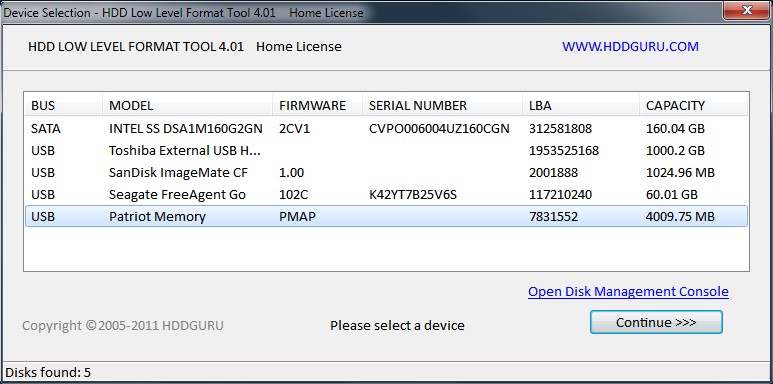
How to use the utility correctly?
- Download installation file from the site, launch it.
- When you launch it for the first time, click the Continue for free button.
- Find your flash drive in the list of displayed media and double-click on its name with the mouse.
- Select from the list of possible operations Low-Level Format - Format This Device - Yes.
- After completing the procedure, open Windows Explorer, right-click on the flash drive and select “Format”.
- After this, you can use your flash drive.
An excellent utility for performing low-level formatting with a Russian-language interface and minimum requirements to computer resources. The program does not even need installation, as it works in portable mode. How to use it?
- Download and run the program installation file.
- In the main window, place the cursor on the disk that you want to format, click the “Recover media” button.
- Wait for the process to complete, click the “Finish” button.
- Format the media as usual using Windows Explorer.

The utility is designed for use with JetFlash, Transcend, A-Data media. Maybe you'll be lucky and be able to recover another flash drive. What are the features of the application?
- Complete portability.
- The minimum number of buttons is only two - “Start” and “Exit”.
- Work in the cloud, so the load on the computer is minimal.

You need to download the installation file, run it and click the “Start” button. Very simple and fast.
SP USB Flash Drive Recovery Software
A proprietary utility from the well-known manufacturer of portable storage devices, Silicon Power. However, even if your flash drive from another manufacturer uses standard device identifiers, you can safely use it. To do this you need:
- Download the installation file and run it.
- Select your flash drive from the list.
- Click the start recovery button.
In a couple of seconds everything will work as expected.
Since Kingston has a significant share of the portable media market, it also offers its customers a utility for restoring USB drives. It is also not overloaded with functions, has the most necessary functions and practically does not load the system. To format a flash drive using this utility, you need:
- Download it and save it in a folder on your hard drive.
- Open the archive, click the Unzip button in the automatic unpacker that opens and select the folder where you want to save the unzipped files.
- Go to the folder where you unpacked the utility and run the program file.
- Select your flash drive from the list of drives and folders and click Format.
- Wait until the program finishes its work to start using your flash drive.

Universal application for formatting flash drives different manufacturers. It is completely free and is very effective in the fight against damaged partitions and sectors. In addition to formatting, the program is equipped with the following functions:
- Supports almost all existing manufacturers and models.
- Works on all the latest versions of the Windows operating system.
- Checking and correcting errors.
- Quick formatting.
- Deep and traceless deletion of all recorded data.
- A detailed log of work operations.

To use the program:
- Download the program and run it.
- Select the flash drive and file system format from the list.
- Come up with a name for the disc.
- Click Format disk.
- Wait until the procedure is completed.
Conclusion
Low-level formatting, despite the abundance of software, must be carried out with caution, as there is a risk of irreversible damage. Then you'll have to go and buy a new media. In the comments, please write what program you used to format your USB drive.
Typically, if it is necessary to format a flash drive, we use the standard procedure provided in the operating room Windows system. But this method has a number of disadvantages. For example, even after cleaning the storage media special programs can recover deleted information. In addition, the process itself is completely standard and does not provide for fine-tuning the flash drive.
Low-level formatting is used to solve this problem. In some cases this is the most ideal option.
The most common reasons for needing low-level formatting are as follows:
- The flash drive is planned to be transferred to another person, and personal data was stored on it. In order to protect yourself from information leakage, it is best to perform a complete erasure. This procedure is often used by services that work with confidential information.
- I can’t open the contents on the flash drive, it’s not detected operating system. Therefore, it should be returned to the default state.
- When accessing a USB drive, it freezes and does not respond to actions. Most likely, it contains broken areas. Low-level formatting will help restore information on them or mark them as bad blocks.
- When a flash drive is infected with viruses, sometimes it is not possible to completely remove the infected applications.
- If the flash drive served as an installation distribution for the operating system Linux systems, but is planned for future use, it is also better to erase it.
- For preventive purposes, to ensure the reliability and performance of the flash drive.
To perform this process at home, you need special software. Among existing programs 3 copes best with this task.
Method 1: HDD Low Level Format Tool
Method 2: ChipEasy and iFlash
This utility is very helpful when the flash drive fails, for example, it is not detected by the operating system or freezes when accessing it. It’s worth saying right away that it does not format the flash drive, but only helps you find a program for its low-level cleaning. The process of using it is as follows:

You can read more about using the iFlash website in the article on restoring Kingston drives (method 5).
If there is no utility for your flash drive in the list, then you need to choose another method.
A memory card is convenient way information storage, which allows you to save up to 128 gigabytes of data. However, there are times when the drive needs to be formatted and standard tools cannot always cope with this. In this article we will look at a list of programs for formatting memory cards.

The first program on this list is SDFormatter. According to the developers themselves, the program, unlike Windows tools, gives maximum SD card optimization. Plus, there are some settings that allow you to slightly adjust the formatting to your liking.
RecoverRx

Transcend's RecoveRx utility is not too different from the previous one. The only thing I would like to have in the program is more fine-tuning. But there is data recovery if it is lost in the event of a memory card failure, which gives the program a small plus.
AutoFormat Tool

This utility has only one function, but it does it quite well. Yes, the process takes a little longer than usual, but it's worth it. And considering that it was developed by the famous company Transcend, this gives it a little more credibility, even despite the lack of other functionality.
HP USB Disk Storage Format Tool

Another pretty one popular instrument for working with USB and MicroSD drives. The program also has formatting with a little customization. In addition, there is also additional functionality, for example, an error scanner on a flash drive. And in general, the program is great for formatting a flash drive that won’t open or freezes.
HDD Low Level Format Tool

This software is more suitable for HDD drives, as can be seen even from the name. However, the program can also cope with simple drives. The program has three formatting modes:
- Conditional low-level;
- Fast;
- Complete.
Each of them differs in the duration of the process and the quality of mashing.
HDD Low Level Format Tool – free utility for complex formatting hard drives, flash cards, memory cards.
The program performs low-level formatting of storage media, that is, it destroys all partitions, all user data and the MBR. After such deletion, no cybercriminal will be able to recover data from the storage device!
Low-level formatting completely deletes data from the drive, filling the free space with zeros. Even after serious failures, this formatting method can bring the drive back to life.
Key features of HDD Low Level Format Tool:
- Low-level formatting and the ability to change the drive size within 281,474,976,710,655 bytes.
- Supports a large number of interfaces, including S-ATA (SATA), IDE, SAS, SCSI, USB (where would we be without it!), Firewire. Any of these types of media will be formatted quickly and efficiently.
- Supported manufacturers include: Hitachi, Seagate, Toshiba, IBM, Samsung, Fujitsu, Western Digital and many others.
- Low-level formatting of flash cards (SD, MemoryStick, MMC formats). Just insert the card into the desktop card reader and launch the utility.
- Support for UltraDMA mode.
- Quick information clearing function.
- SMART data display. The only limitation is the fact that the application does not work with external hard drive boxes and external chassis.
- If error warnings appear when copying information.
- If you are using a disk with a different type of controller.
- If you have tried absolutely everything, but not a single recovery method has given positive results.




