Working at a computer is always working with various kinds of files. We used to distribute all files depending on their type on different groups: these are pictures, this is text, these are music, these are films, etc. and so on.
We are not embarrassed by the fact that in order to view each file, we launch a specialized program (player, viewer, editor ...), which often has a whole bunch of functions that, in principle, we do not need for everyday work.
Or is it still annoying? Yes! Some programs take so long to load and consume so much PC resources (especially an old one) that sometimes you don’t want to open a file for simple viewing (if only out of great need :)).
Partially this problem can be solved with some file managers(such as Total Commander "a), which can be "grafted" with additional abilities by connecting plug-ins.
However, there is one program that, having some features of commanders, is tailored specifically for viewing various kinds of files. Meet Universal Viewer.
With this very useful utility, you can open almost any files, and if they do not open, you can always connect desired plugin from the same Total Commander "a (fortunately, there is full support for almost all of its Lister plugins).
Although programs of such a level as Universal Viewer are rare, there is still a worthy paid competitor - FileSee. Let's compare the capabilities of the two programs:
Comparison of the Universal Viewer program with a paid analogue of FileSee
Despite the fact that FileSee in the initial delivery is noticeably ahead of Universal Viewer in terms of the number of supported file formats, it does not have the ability to further expand its base, and this is a big minus.
However, our program was not without a fly in the ointment - the navigation bar for quick access to files on the hard drive is paid and requires 23 bucks for its work (almost like a paid analogue).
Installing Universal Viewer
But let's not get upset ahead of time, but let's get to work with the Universal Viewer. The program exists in two versions: with and without an installer (you will find the last version on the website).
Installation takes place in a standard way, so we will not consider it here. If we have an option without an installer, then simply unzip the program to the desired folder. All - we are ready to work.
In the folder where you unzipped the Universal Viewer, we will see two executable files: Nav.exe- this is the navigation bar (which I have already said something about), and to get started we need to run another file - Viewer.exe. After these manipulations, we will see the main program window:
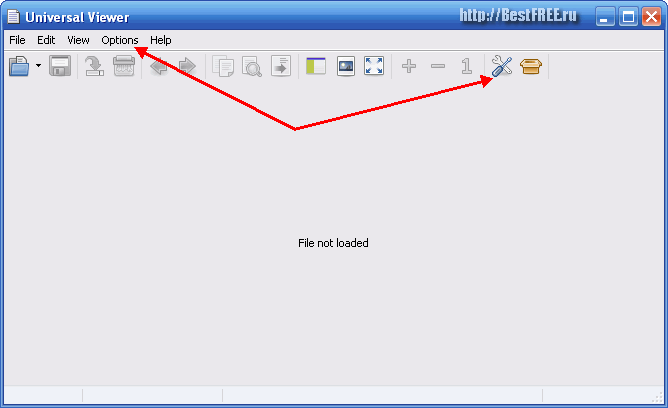
Universal Viewer Interface
To enable the Russian interface, we need to either click the "Options" button, or click on the image of a key and a screwdriver on the toolbar. In the menu that opens, find the "Language" box and select "Russian" from the list of languages.
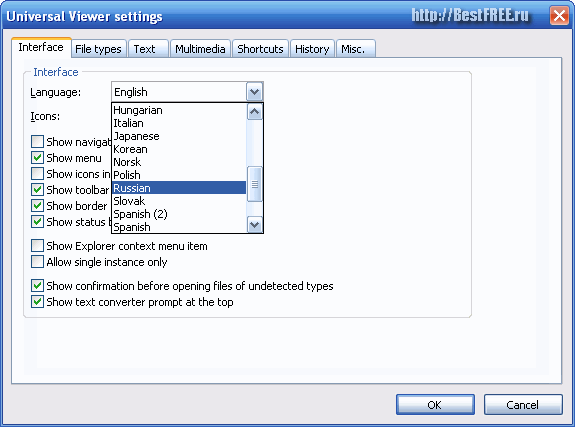
Done - our interface has become Russian and understandable to any user;). Let's open some file to get to know the program better. Everyone can open in standard ways: "File - Open" menu, a button on the toolbar and dragging a file into the program window.
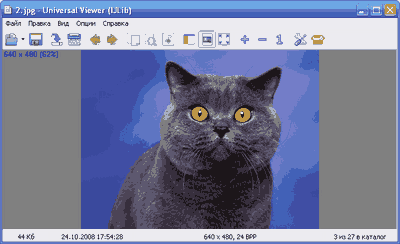
Features of the Universal Viewer
As you can see, there are no editing tools here, but there are some viewing functions. First of all, it is the zoom, the ability to turn on the full-screen view, as well as information about the file (see the bottom status line). However, if you dig deeper, you can find some more features of the Universal Viewer.
So, for images, you can find out the hidden EXIF data. To do this, go to the "View" menu and select the "Multimedia" item. Here you will see all the additional features for working with graphics and more (there are also additional functions for working with text and Internet files).
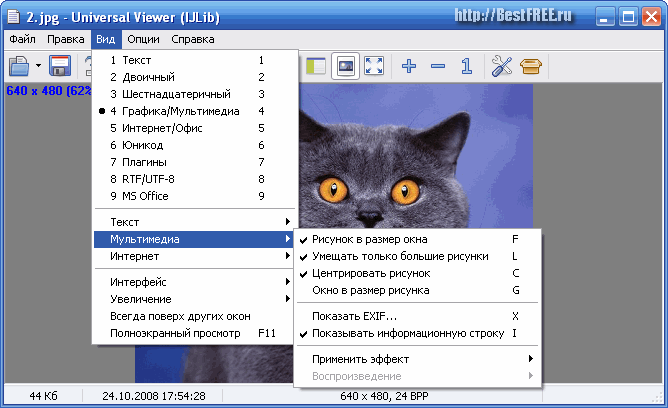
Probably, you have already paid attention to the group of buttons in the center of the window - these are the window view control buttons, and the first of them includes the navigation bar. Activate it by pressing the button or the "F4" key on the keyboard:
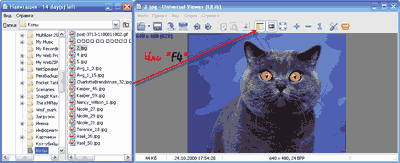
The navigation bar is very similar to the standard Windows Explorer, and therefore quite convenient to use. Unfortunately, it is not included in the free package along with the program and will work for only 15 days, after which it will demand money from us for its launch :).
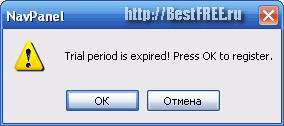
Continuing the theme of viewing in the Universal Viewer of multimedia content, let's load a song into the program and see if it will be played. Yes! Everything works and we see a standard player window like the old Windows Media Player.
If everything suits you, then you can do nothing else, however, we can change the skin of the player. To do this, go to the settings ("Options" - "Settings" - "Multimedia") and select the desired view in the "Interface" window. By the way, Universal Viewer runs on the same batteries :) codecs as the standard player.
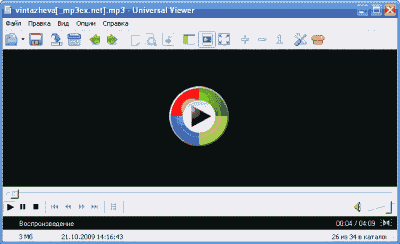
The disadvantage of the program was that it cannot work with archives. When you try to open them, a message pops up, which, however, suggests opening binary code(although more like HEX, probably translation errors) file:
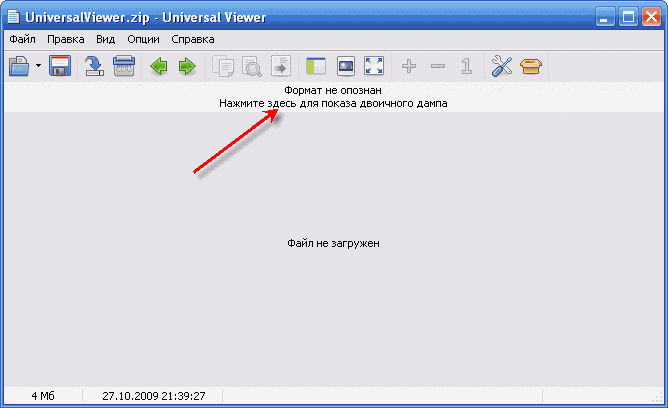
To fix this annoying oversight, install a plug-in for viewing archives on the Universal Viewer (for example, arcview.wlx). To do this, go to the plugin settings menu ("Options" - "Plugin settings") and click the "Add" button.
In the window that appears, specify the path to the archive with the plugin and it will be installed automatically. Now you can view the contents of archives in the navigation panel, and, therefore, open files from them.
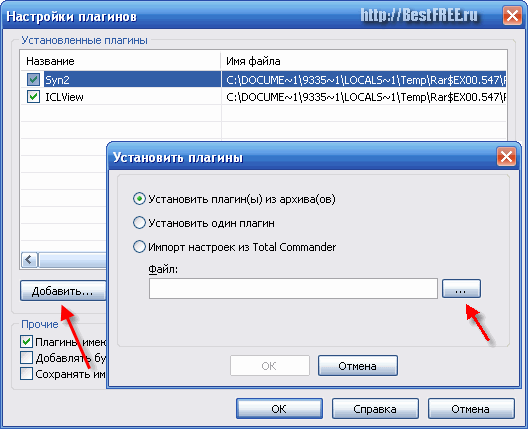
An example of working with the program
Let's try to open the text in Universal Viewer. There are some nuances here: all text formats are read-only, and the DOC format can be edited and even converted to plain text (TXT). To convert a DOC file to TXT, just click once on the light green bar above the working field.
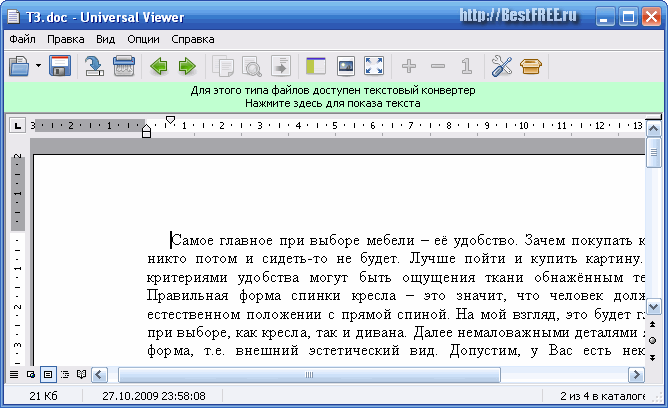
Universal Viewer cannot open e-books in DJVU format, but PDF format it's pretty easy to view it. In terms of capabilities, the program is in no way inferior to such a "monster" as Adobe Reader, but it works many times faster.

conclusions
Universal Viewer, in addition to all its other advantages, can also extract icons from program executable files, print various documents, and automatically recognize encodings of any text. In a word, if you value your time, then you cannot do without this program. After all, she can quickly open any file for viewing and even easy correction (especially Word documents).
And the ability to connect plugins will allow you to customize and expand the functionality of this wonderful program. Moreover - Universal Viewer can be copied to a flash drive and always have your own viewer for any kind of files.
P.S. Permission is granted to freely copy and quote this article provided that an open active link to the source is indicated and the authorship of Ruslan Tertyshny is preserved.
When you see a file with an incomprehensible extension, many immediately wonder what software can open it. However, the built-in function Windows systems"Find a program on the Internet", as a rule, does not give anything. Such situations occur regularly: for example, a colleague sends you a 3D model for evaluation, forgetting that you do not have the appropriate viewing application, or a friend sends a photo album packed in a rare archive format. If the file does not open automatically by double-clicking, in the vast majority of cases this means that there is no program on the computer that could recognize and process it. The user is faced with the task of finding out the data format and determining what program is needed to open such a file. You can get information about the file type with the help of simple changes that should be made to the settings operating system your computer. If after that it is still unclear what kind of file is in front of you, you can use help tools, including online services. Another way to deal with a stubborn file is to open it with a universal tool, a viewer. If the file still cannot be displayed in this case, the last option is to convert it to a suitable format. In the article, we will look at all these methods aimed at combating the unknown, introduce less common files, and also tell you what to do if the file you got is damaged.
Each file has its own program
You can determine the type of file simply by its extension, after which its purpose will become clear.
Force the system to display extensions
By default in Windows Explorer file extensions can be hidden. At the same time, an icon of a program is displayed to the left of each of them, capable of opening it, if such a program is defined. For example, a file of the form article.doc would be listed as "article" and marked with a package icon Microsoft Word. To display file extensions, select Start | Control panel | Design and personalization | Folders settings". In the window that opens, go to the "View" tab, uncheck the box next to "Hide extensions for known file types" and click on "Apply".
Choose an application
To see which program will process a file by default, you need to right-click on it and select in context menu item "Properties". In the window that opens, on the "General" tab, you will see the file type and its extension, as well as the utility that is assigned to be responsible for opening data in this format. If you need a different application, click on "Change". A list of recommended programs will open. If none of them suits you, click the "Browse" button, in the window that appears, go to the folder corresponding to the desired utility, and click on the executable file. Typically, this is the name of the application with an .exe extension.
Determining the file type
Which program corresponds to a particular format, you can find out using the online service OpenWith.org. Its pages provide brief information about the files. different types. To search for specific information, you can use the search box by specifying the extension in it. In addition, numerous extensions are grouped on the site in an alphabetical catalog. Just select the first character of the extension - OpenWith.org will present a list of options starting with that letter. Separately, there is a classification of formats according to their purpose: audio data, documents, plug-ins, and much more. Interestingly, for each extension, the service immediately offers one or more applications. True, the site is not localized, and all comments on programs and files are in English.
If you often encounter data in unfamiliar formats, you can download a small free utility from the OpenWith.org website that will tell you which program can open a particular file. The OpenWith application offers a simple and convenient function: after installing it, an item appears in the context menu to help you determine the software to run a particular file.
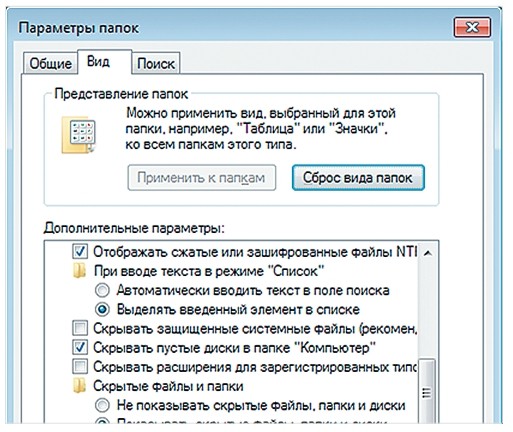
Embedded Windows tools can suggest file type
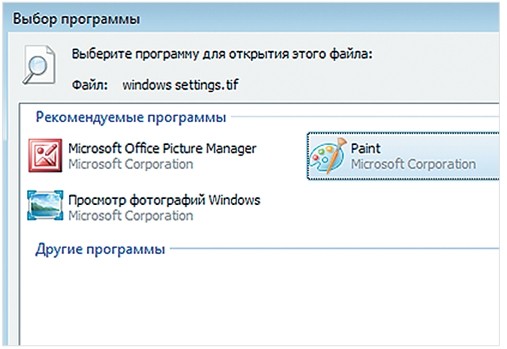
In the operating system, you can assign a program that will deal with this type of data
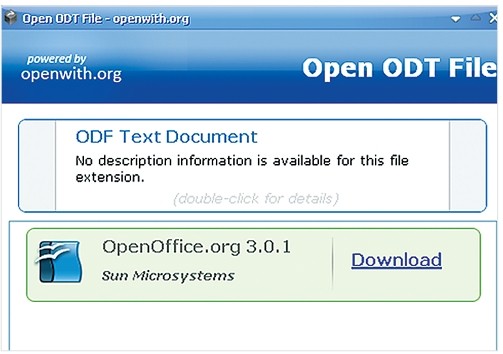
The OpenWith utility will determine the program with which to open specified file
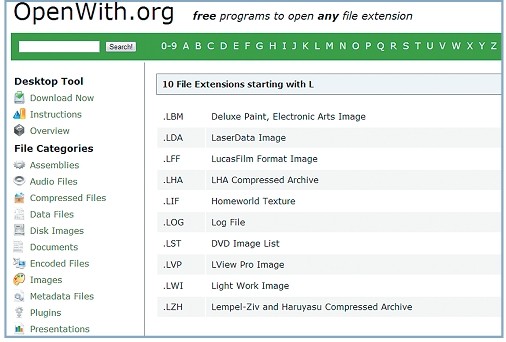
The OpenWith.org online service categorizes file types to make it easier to find the right program.
Convert to desired format
In some cases, converting the file to a different, more common format helps solve the problem with opening a file. This can be done using special converter programs.
Vector images
With the universal free tool UniConvertor you can convert files from one vector format to another. In terms of import, the program supports such extensions as CDR, CDT, CCX, CDRX, CMX (CorelDRAW), AI, EPS, PLT, DXF, SVG and others. Export is carried out in AI, SVG, SK, SK1, CGM, WMF, PDF, PS formats. The utility is available in versions for Windows and Linux.
Raster graphics
Free Image Convert and Resize takes up little space on your hard drive, but offers functions for converting and converting bitmap images, including in batch mode. The following file formats are supported: JPEG, PNG, BMP, GIF, TGA, PDF (the last one is for export only).
Video files
Hamster Video Converter is a powerful free tool that converts video files from one format to another. Supports conversion to 3GP, MP3, MP4, AVI, MPG, WMV, MPEG, FLV, HD, DVD, M2TS, etc. Batch processing is available.
Audio data
Hamster Free Audio Converter from the same manufacturer offers audio conversion between AIFF, OGG, WMA, MP3, MP2, AC3, AMR, FLAC, WAV, ACC, COV, RM formats. The manufacturer's website also has archive format converters and e-books.
We use online services
It is not always possible to install a converter program on a PC - in this case, Internet resources will help to convert documents.
Zamzar
The zamzar.com service can convert files up to 1 GB in size. The list of supported formats includes several dozens (music - AAC, FLAC, OGG, WMA, etc., video - 3GP, FLV, MPG, etc., text - DOC, KEY, ODS, etc.). However, when working with documents, there may be problems with Cyrillic files.
freepdfconvert
The freepdfconvert.com resource will help you convert DOC files, XLS and PPT, images, web pages and other types to PDF files. In addition, the service can perform the reverse PDF conversion to DOC, XLS or RTF format data. The total list of supported permissions is close to 70. However, the service has limitations: no more than 15 files can be processed per month.
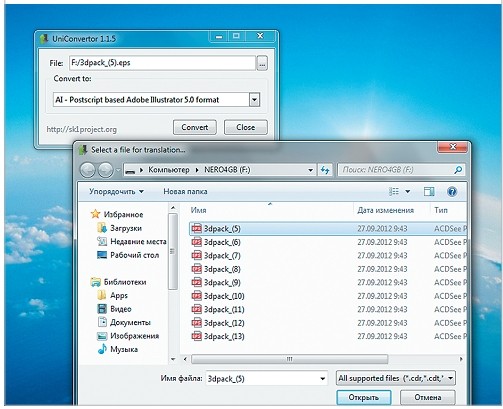
Free utility UniConvertor will help you quickly convert vector files in batch mode
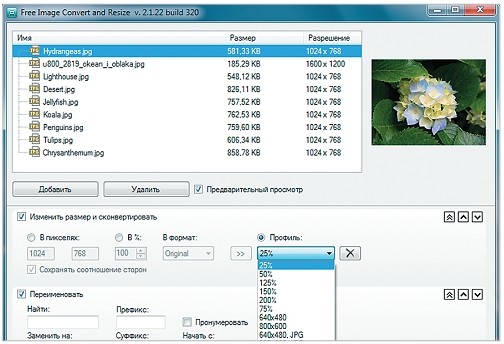
Free Image Convert and Resize is endowed with the simplest functions of converting and resizing images
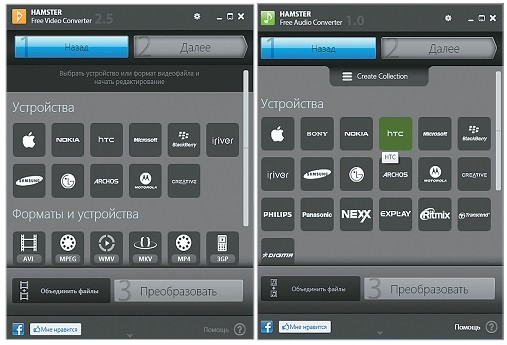
To convert video and audio files, it is convenient to use Hamster programs with built-in codecs and a set of presets
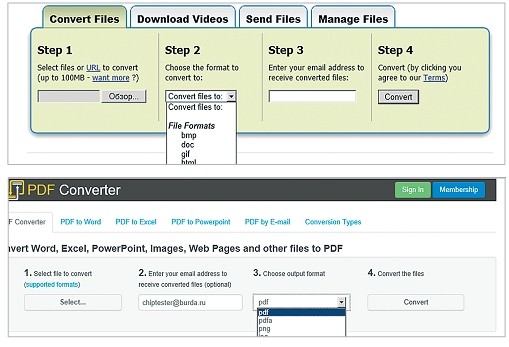
Online resources Zamzar (top screenshot) and FreePDFConvert - universal converters with volume limitation
View any file
Viewer programs often do not allow you to work with the file fully - for example, edit it. But with their help, you can open the file and look at its contents.
The Free Opener program (freeopener.com, free) lets you view over 80 different file formats. It can be safely called a universal tool: the utility allows you to open office suite files, videos, images, archives and PDF documents. In the settings, you can set syntax highlighting for text files or files with program codes.
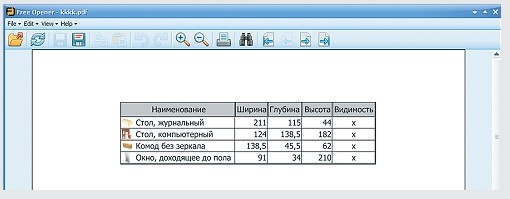
With the help of Ultimate File Viewer (ultimatefileviewer.com, there is a trial version), you can not only view files of different formats, but also perform additional actions with them - for example, copy or transfer to different folders, send by e-mail. An added advantage is to search through the contents of a file.
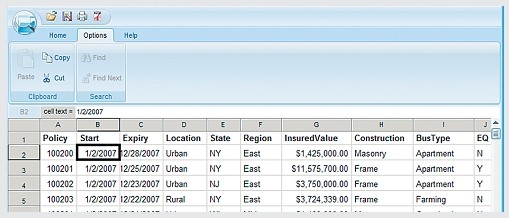
ICE Book Reader Professional is a universal tool for reading e-book files and various kinds of text documents, which include DOC, TXT, HTML, PDF and many others.
The free Free Viewer utility opens files of different formats, displaying an additional window with information. With its help, you can find out exactly which program is needed to open a particular file. In addition, the application has a built-in converter, and it allows you to set an association for files at the OS level.
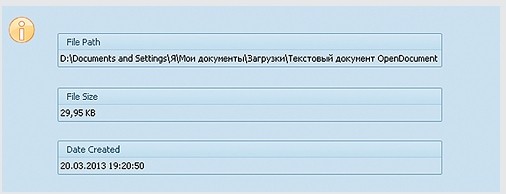
A small free program XnView will serve as a convenient viewer for graphic files. In addition, it can perform elementary image editing operations (inserting an inscription, rotating, applying effects). In total, the utility supports more than 400 different extensions and allows you to convert them to more than 50 formats. Among additional features programs - working with the scanner, creating screenshots, writing drawings to a CD.
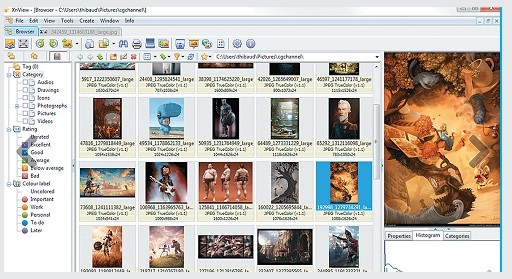
If the data is corrupted
In some cases, when trying to open a file, the user may encounter a message that this object is corrupted. You can try to recover the data. For example, in the case of Microsoft document Word in the "Open Document" window, you can select the file, use the "Open and Repair" item. In the same way, you can try to "resurrect" the files of Excel and other applications. office suite. In other situations, you can use other utilities to solve the problem. For example, commercial Word program Recovery Toolbox will help you recover files in DOC, DOCX and RTF formats. You can also use the free online service online.officerecovery.com/ru, but in this case you need to think about whether to trust confidential documents to an open resource. Another option is to use the trial version (free period - 15 days) of the WordFIX utility. As a universal file recovery tool, we recommend the free File Repair program. With her help, there is a chance to bring back to life Word documents, Excel, Access, PowerPoint, ZIP and RAR archives, video, audio and graphic files.
Online file type directories
You can read about file types and understand their diversity on specialized online resources.
Open-file.ru - a guide to formats with descriptions and hints.
Neumeka.ru/tipy_faylov.html - what are the file extensions.
Convertfile.ru is all about video formats.
Filecheck.ru - information about different files and tips on how to use them.
Fileext.ru - a guide to file types, as well as ways to open them.
File-extensions.org - An English language guide to file extensions.
Filext.com is a database describing file types.
None of the versions of the Windows operating system supports the DMG file format. Therefore, for those who have already downloaded files with the .dmg extension and want to open them, you will also need to install one of the programs on your computer or laptop, which will be discussed in this article.
Consider three free tools to open DMG in Windows 7 and 8.
DMG Extractor
The DMG Extractor program is probably the first and only tool dedicated exclusively to opening DMG files on Windows. Using this particular program avoids converting .dmg files to other formats.The only catch when working with free version DMG Extractor may only be able to open a DMG file no larger than 4 GB, but this should not be a problem for most users.
The use of DMG Extractor is very simple. To get started, download (the file is located a little lower in the same article) and install it on your computer. After that, right-click on the DMG file and select " To open with» → « DMG Extractor».
Download DMG Extractor for free
HFSExplorer
Second free program to open DMG files. It is less popular because it also requires Java installation SE Runtime Environment 5.0 or higher version. And this is a waste of time.Also, noteworthy, HFSExplorer does not support all types of DMG format. What exactly, unfortunately, I can not specify. But this program has its own plus - it has no restrictions on the amount of memory of disk image formats, unlike DMG Extractor.
Download HFSExplorer for free
7-Zip
Most PC users are familiar with the 7-Zip archiver. It is usually used to archive and unzip Zip or RAR files. But not many people know that with 7-Zip you can also open DMG images.Download 7-zip for free
Many computer users often encounter problems when opening files of a certain format. For example, for exe files required special program. Where to download it and how to install it on a PC correctly?
To have free access and open exe files , you need to download the program first. It's called Universal Extractor. The software is suitable for extracting and processing multiple documents.
Universal Extractor has many features. Among them are the following:
- Working with archives of any format.
- Recognition of more than 2400 various types of files.
- Integration into the main menu of the Windows operating system.
- High speed.
- Very simple and clear interface.
- Easy to use and install.
- It can be installed in the presence of any other programs.
- Does not require a lot of free hard disk space.
- Supports absolutely everything Windows versions from the traditional to the latest.
Universal Extractor is simply indispensable when standard archivers can't cope with their tasks. In addition to the fact that the software works and opens exe files, it also supports formats such as rar, zip, tgz, cpio, bz2, zoo, arj, ace, cab, img, cur, bin and many others. The developers have tried to create a universal program. Universal Extractor is available for download with the Russian interface language.
Where to download Universal Extractor?
It is possible on our website. After downloading Universal Extractor, you need to install the program on your computer. The system is simple and fast. After the user installs the software, he will not need to do anything. The program will automatically appear on the panel.
Universal Extractor is a universal software. It is indispensable when it comes to large volumes of files, as well as their multitude. Sometimes it can't open .exe files. In this case, the Universal Extractor program will be useful to the user.




