Java software is used as a platform for many Windows programs and is a recognized standard for developing various applications and games. It provides a lot of opportunities for the programmer, but users have to pay for it in the form of the need to install Java libraries or even Java Virtual Machine on their computer or laptop. And it would be nice if everything went “without a hitch,” but very often the JAVA software does not install and an installation error is displayed. What to do and how to successfully install it on a Windows system? Here are some tips.
1. Usually, when downloading software from the official website, you download a special web installer, which will then automatically download the necessary libraries via an Internet connection. But here an antivirus or firewall may be included in the game, which may regard this as viral activity and block Internet access to the installation application. Therefore, try downloading a full-fledged offline installer from here - link, and then try installing Java through it. Don't be surprised that it weighs about 50 Megabytes, while the web installer is almost 50 times smaller. This is fine.
2. If you already had an older version of Java, try uninstalling it and installing it again through the Windows Control Panel.

3. Check your Windows 7, 8 or 10 operating system with a good antivirus program. For example, DrWeb CureIt or Kaspersky Antivirus. Often malware They disguise themselves as system libraries and then prevent them from being updated.
4. Clean Windows registry by using special utility. For example, CCleaner.
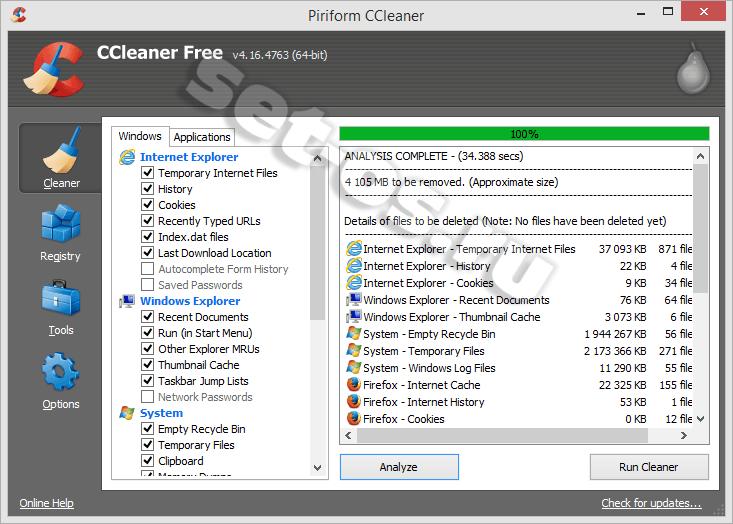
It is errors in the registry that are often the reason why Java software does not install on a computer.
5. Try cleaning system folders:
C:\ProgramFiles\Java
And
C:\ProgramFiles\Common Files\Java
Sometimes files left over from old versions lead to Java installation errors.
6. Try updating Windows components using Update Center. It may happen that the installation error Java Runtime Environment arises even due to outdated version Internet Explorer.
7. Download the fix file with the fixes and apply the changes to the registry.
People who have just installed a brand new operating system on their computer or laptop often come across a message on the Internet like “For correct operation Java must be installed." Inexperienced users may be horrified and confused by this message. But don't panic, you've come to the right place. This article will examine in detail the question of why the presented software, and what to do if Java is not installed. Will also be posted detailed instructions for installation as for Windows users, and for Linux Ubuntu “users”.
What is Java?
The message about the need to install software is most often encountered by people who have recently installed a new operating system. It appears on the Internet when you try to open a page or launch an application. From this we can conclude that it is necessary to run programs written in this language. Yes! Java is a programming language and it's everywhere. Nowadays, almost all sites use this language in their code, and by the way, it was created back in 1995 and there are still no analogues of its level. This is because it is constantly updated and improved. Because of which, in turn, it is the best in information processing speed, it has incredibly reliable protection and it is very reliable.
This language is used not only personal computers, it is widespread everywhere. It has found application in game consoles and supercomputers. Therefore, its necessity becomes clear.
So, we have understood the concept, now we need to move on to the main question - what to do if Java is not installed?
Java won't install on Windows
If you don't have Java software on Windows, then you urgently need to install it. You can do this by visiting the official website of the application. But it also happens that you download a program, but for some reason it refuses to install on your PC. Now we will look at the reasons and tell you what to do if Java is not installed on Windows 7.
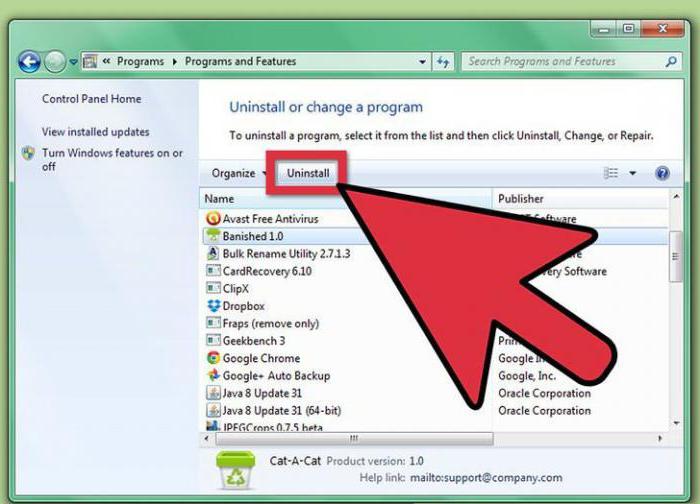
So, let's look at a common problem. The fact is that Java is downloaded from the official website as a web installer. That is, after this download and and opening the downloaded file launcher via connection to and will load it to the Internet necessary files and put them in library, from Why will Java work? But this is an optimistic scenario; it happens that antivirus programs block the download and installation of a program, believing that the action being performed threatens the system. There are two ways out of this situation. The first involves disabling all antiviruses. The second one is more trivial, you can simply download an offline installer on the website. Its size is about 50 MB.
It may also be that the installation of a new version of Java is interfered with by the previous one. To solve this problem, go through the control panel to “Programs and Features”, and there find Java in the list and uninstall it, then repeat the installation.
In rare cases, viruses can cause harm, so download an antivirus if you don’t have one and check for them.
Registry errors can also block Java installation, so download Cclaner or any similar program and clean up the registry.
If none of the methods help, visit the Java folder, which is located along the path of drive C - ProgrammFiles - Java, and delete all files completely.
And as a last resort, go to the "Center" Windows updates" and update the operating system. Sometimes it helps.
Now you know what to do on Windows if Java is not installed. As you can see, there are a lot of options.
How to install Java on Ubuntu?
Now we will talk about how Java is installed on the Ubuntu operating system.Various methods will be discussed. Linux users are well aware that on almost all distributions the installation is different s programs can proceed in several ways. So that everyone can find theirs, we will illuminate them all.
Manual Java installation
The first method presented is suitable for users of GNU-based distributions.

Visit the Java website and click Download there. You will be taken to the program download page.
From the list, select the version you need, in this case it is a file with the extension “.gz”.
After it is finished, go to the folder where the downloaded file is located.
Unzip the contents of the package to a location convenient for you. The best option would be to install it in the /usr/java folder. After the manipulations have been done, a folder like “jdk.1.8.0_111” will appear along the specified path - this is Java.
The program is installed, all that remains is to launch it. To do this, enter the folder presented above and look at “bin”, the executable file is there.
If Java is not installed using this method, the second one will be presented below.
Installation using terminal and package manager
As mentioned above, installing Java on Ubuntu can be done in several ways. We present to your attention the second installation method, through the terminal.
Our main task is to install Java. Ubuntu is friendly to this application and places it in its repositories, so you can easily use the terminal.
Open the terminal by clicking on the corresponding icon or using the keyboard shortcut Ctrl + Alt + T.
Enter the first line: sudo apt-get install openjdk-7-jdk openjdk-7-jre icedtea-7-plugin.
A wall of text will appear in front of you, do not pay attention, the main thing is that when the question appears, answer it yes by entering “Y” or “D” depending on the system.
The program is installed.
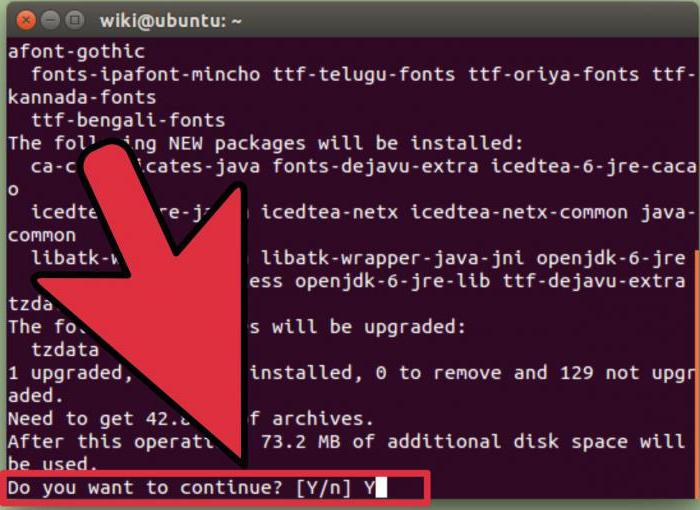
As you can see, everything is done faster through the terminal, and those who do not like to use it can use the Synaptic package manager.
Open your package manager.
Enter "openjdk-7-jdk" in the search bar.
Check the box next to the required file.
Click the button in top panel to start installation.

During the process, you may be asked for permission, always answer positively.
Modern users of computers running on the OS Windows family, can enjoy the full range of possibilities of Java technology (in Russian it sounds like Java). Current operating systems today are Windows XP, 7, 8 and 10, as well as server Microsoft systems. Current versions of Java today: 7 and 8.
Why should an Internet user download and install Java?
Without Java today it is almost impossible to imagine working on the Internet, since it is something more than the programming language of the same name. Thanks to it they function effectively Cell phones and most Internet applications: games, interactive maps, banking systems, distance learning courses, and so on. The developer recommends installing only the latest version of the program. This way you will get the most secure solution.
The best download option is from the official website
What is Java
This is a modular set of interconnected programs designed for different categories of users. To be precise, Java as a technology has several components:
- programming language and software development kit;
- platform for computing on computers for any purpose and running any OS.
The platform includes, in addition to standard components and technology modules, also program creation environment in a programming language called the Java Development Kit, or (JDK - Java program developer kit). Majority ordinary users can only install runtime environment Java Runtime Environment(JRE). The basis of which is the Java Virtual Machine (JVM – virtual machine Java) and the set of provided libraries and components of its environment (classes). All of them perform the work of launching and maintaining programs written in the mentioned programming language.
Installing the Java runtime environment and its features in Windows OS
Oracle, the current owner of the technology and its components, is constantly improving the software. From its official resource, it offers absolutely free download the latest version of the Java package for all common operating systems, and primarily for Windows. Here the user can choose two types of download: interactive And autonomous modes. The current package only has latest version, so try not to use old version to the detriment of security and reduced program performance.
Before installation, the operating system is configured so that the installation of the runtime environment is not interfered with by active OS protection. We are talking about firewalls and firewalls antivirus programs, they need to be disabled. After the installation is complete, run these utilities.
Installing Java interactively launches a special executable file IFTW (Install From The Web) directly from the Internet. You must be online until the end of the installation, otherwise it will be terminated. Method offline download easier, downloaded from the server exe file, can be launched and tested at any time, including without the Internet. All subsequent Java configuration occurs automatically, including constant readiness for updates.
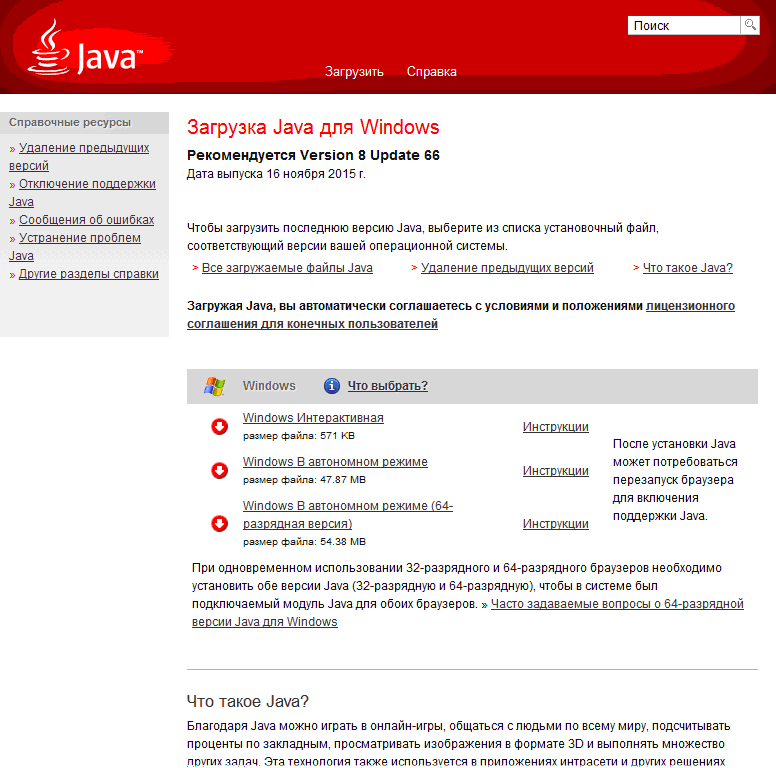
Selecting boot type and OS bit depth
The current version is 8u66, and to install it on Windows OS you will need to meet several general conditions:
- Yours Account must be configured with Windows OS Administrator rights;
- You must install one of the latest browser versions (Internet Explorer, Firefox, Chrome, Opera).
The Java package is distributed for 32 and 64 bit systems and browsers. For the uninitiated, we point out: the bit depth is signed differently English word bit, for example, XP Home has only 32 bits. Choose the version of the package that suits your browser. Especially it concerns manual installation, which specifically offers two download options for Windows. The only exception is server systems, which will only require downloading the 64 bit OS version, e.g. Windows Server 2008 R2.
In the absence of technical support from the official developer of Windows XP, the new eighth version of Java may not work correctly. To use browsers of both levels on older versions of Windows OS, you should install both versions of Java to avoid version conflicts. The fact is that in this case, during installation, one common module will be installed for connection.
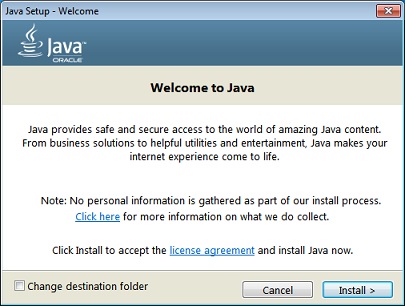
Java Package Installer Window
Java and Windows 10
Java 8 Release 51 Update supports Windows 10. Unfortunately, new browser Edge, included in version 10 does not support Java technology, for this reason you will have to use other browsers. operating system Windows 10 includes a convenient search system (magnifying glass in the lower left corner of the screen). The easiest way to call the control panel is through it by typing “ Configure Java».
Checking the bit depth
In browsers of all types and editions, there is a main menu item “Help” or “About”. They directly indicate the browser bitness, and if it is not there, then consider your version to be 32-bit.
Experts advise carefully check browser bit depth, this is especially true for Internet Explorer. Even in the standard delivery of 64-bit Windows operating systems from version XP to version 7, they use the previous 32-bit browser by default. Another type is also included, but it is installed optionally by the user. Be careful, such a browser does not guarantee the correct display of all modern sites and web applications.
If your PC is of sufficient size random access memory(4GB or more), use only a 64-bit browser, as it can use twice the amount of computer RAM. This means only one thing: your programs loaded in the current OS session, especially games, will run as quickly as possible.
Verifying the installation
After all installation procedures, regardless of the download option, you may need to restart the browser running at that time. This procedure is necessary to enable Java module from the Oracle server side. Remember, installation only latest version will ensure the security of the browser.
What to do if Java does not install or does not work correctly
The website of the Java developer company has a page http://www.java.com/ru/download/help/ which provides a description of solutions to the main 15 problems with installation, operation and updates of the package.
For example, users of OS XP, of whom there are still many, risk encountering the problem of file corruption. Her decision was implemented by herself by Microsoft, which released a special system utility program Microsoft Fix it(supports XP, 7 and 8 versions). After using the utility, which can be downloaded from the official Microsoft website, reinstallation Java offline will happen with the recovered files.
Video on the topic




