Socket LGA 775(or Socket T) - a socket for installing processors in a motherboard, developed by Intel Corporation, released in 2004. Represents a connector with spring-loaded or soft contacts, to which, using a special holder with a grip and a lever, a processor that does not have pin contacts is pressed.
LGA- from English. Land Grid Array
For information - socket 478 with pins is officially called mPGA- from English. Pin Grid Array
Main processors 775 process technology 65 nm and 45 nm - core series Duo (2 cores), Core Quad (4 cores) and almost complete analogues XEON with increased L2 cache (yes, there is such an exotic for socket 775)
What is interesting about analogues on socket 771? The word "analogue" is rather conditional - XEON has a different core.
Excuse me, what does the analogue of Xeon mean ( Xeon in Russian pronunciation and he Zion in American), is it a server processor on socket 771? 4 contacts less? Let's ask a strange question: How to set 771 to 775?
Socket LGA 771(Socket J) - processor socket on motherboards for servers and workstations. Designed to install processors Intel Xeon And Intel Core 2 Extreme QX9775. The socket has 771 pins
This is marketing by Intel. In fact, identical processors were made on different sockets in order to separate server and consumer processors. But server options are still better (more micro-commands, faster and easier overclocking, lower electricity consumption). Unfortunately, the multiplier on XEON server processors is locked.
Characteristics of processors 771 socket (4 cores) that can be installed in 775 socket
|
The most popular gem from this list is the Intel Xeon E5450.
What is so good Intel Xeon E5450:
- CPU overclock
- there are two versions of the processor - stepping C0 (for normal operation) and stepping E0 (for overclocking)
- processor Intel Xeon E5450 stepping E0 overclocks just fine, enthusiasts managed to squeeze out 4 GHz with stable operation
- low base TDP, only 80 watts
- rather high temperature of the beginning of throttling Tcase=67
supports SSE4.1 instructions that others cannot boast of powerful processors that time
- Intel Xeon E5450 stepping E0 turned out to be the most profitable "stone" in terms of price-performance ratio
On the processor cover, at the beginning of the third line, the abbreviation will be writtenSLANQ or SLBBM.
Where SLANQ corresponds to the C0 stepping and SLBBM to the E0 stepping. We will do XEON overclocking correctly.
Here in the photo below, the correct processor parameters:
- Intel Xeon E5450 with correct stepping E0 (code SLBBM)
- with correct Chinese cuts for socket 775 (see below for what they are needed for).

Best XEON Overclocking Boards - ASUS P5Q (16GB DDR2) and P5Q3 (16GB DDR3)
Microcodes for modified bios XEON
| "Analogue", the core of Harpertown | Cache | CPU ID |
| Xeon X5482 | L2=12Mb | 10676 |
| Xeon X5472 | L2=12Mb | 10676 |
| Xeon E5472 | L2=12Mb | |
| Xeon X5470 | L2=12Mb | 1067A |
| Xeon X5460 | L2=12Mb | 10676 (SLANP) 1067A (QFTX, SLBBA) |
| Xeon E5450 | L2=12Mb | |
| Xeon X5450 | L2=12Mb | 10676 (SLANQ) 1067A (QFUF, SLBBM) |
| Xeon E5430 | L2=12Mb | 10676 (SLANU) 1067A (QFTS, SLBBK) |
Please note that there is XEON with index E and X, these are different modifications.
X = Extreme - maximum performance, increased TDP (120-150 Watts)
E = Mainstream - rack mount, lower TDP (typically 80-90 watts), higher throttling turn-on temperature
L = Low - optimized power
Interest Ask.
There are two processors e5450 and x5450. Processor parameters (core, frequency, cache) are exactly the same, only x5450 counts faster and TDP=120W, while e5450 counts slower and TDP=80W. What is the trick here? For processors with index E, part of the hardware capabilities of the core is cut off, the calculation is carried out programmatically. This allows you to reduce the cost of electricity and generated heat, but the calculation itself will take longer (for example, in 30 cycles instead of 10 cycles for the X5450).
The temperature Tcase (on the cover of the processor case) indicates at what temperature the overheating protection will start working. The processor starts to reduce the frequency of work, skips cycles.
How to set 771 on socket 775?
For installation socket processors 771 on socket 775, 4 conditions must be met:
1. Motherboard chipset support XEON work
Supported chipsets (more likely, high probability that it will work): 965, 975, P31, G31, G33, P35, G35, P41, G41, P43, G43, P45, nvidia 630i - 780i, GF9300On a part of household motherboards, the XEON processor will not work:
- high probability of incompatibility with X38, X48, Q35, Q45 chipsets (Series 5xxx). For the same reason, imaging technology (VT-x) is not available.
- High probability of incompatibility with Nvidia Nforce 680i and 650i and Xeon 45nm chipsets.
- high probability of incompatibility with motherboards manufactured by Intel itself.
Look like that's it? No, there are still options for LGA 771 XEON 33xx series, they can work on X38 too :)
Let's look at the summary table:
2. adapter for contacts - adapter 771 or adapter 771
Yes, Intel tried to spread its processors to different markets - 771 socket processors have a different arrangement of 2 contacts, unlike socket 775. But the Chinese brothers have long been releasing stickers that change these contacts back :)here is the processor from the side of the contacts with the glued adapter, two contacts are swapped

3. socket 775 modification (remove plastic guides)
Clauses 2 and 3 are successfully solved by Chinese comrades who sell on aliexpress already converted processors - with an adapter and cuts (cutouts) for 775, photo from ali below (socket 771 Xeon X5450 is installed in socket 775, new cuts for socket 775 keys are clearly visible)(in the original socket 771, the contact pad is rotated 90 degrees)
Those. XEON is installed in the same way as the original 775 processor - you just need:- or cut the keys on the board
- or use 771 processor with new cuts

How to modify BIOS to install XEON - .
Preliminarily, you can evaluate the presence of XEON microcodes in BIOS firmware - see table above with CPU ID XEON
Getting the current AMI BIOS image via Universal BIOS Backup ToolKit 2.0
- look at the contents of the received ROM-file through AMIBCP V 3.37
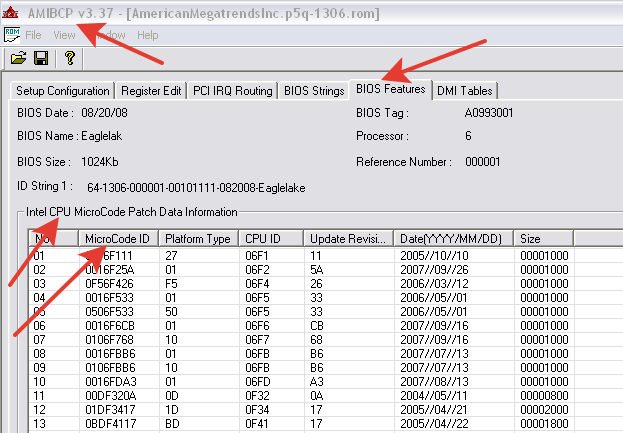
Specifications for Intel Core 2 Duo processors (2 cores - dual core)
|
Characteristics of Intel Core 2 Quad processors (4 cores - quad core)
|
Specifications of Intel Core 2 Quad Extreme processors (unlocked multiplier)
|
There is also a QX9775 - this is a 771 processor and it is on a 771 socket (LGA771).
Intel Xeon LGA775 processor specifications
|
Question - can I put XEON 775 and not deal with socket 771?
It won't work very well:
- you need a modified BIOS (the base on consumer motherboards does not support server processors)
- relatively few XEON 775 processors were released
- because there are few of them - it is correspondingly difficult to find both the processor and the BIOS
Contents of the section "How to speed up your computer - hard"
- CPU cooler (1980)
The main parameters of coolers. Here is a classic version for a hot processor - Zalman CNPS7700-Cu, almost 900 gr. pure copper. Cooling plate area 3,268 sq.cm, 3-pin connector. Of course, copper will darken over time - but it's still beautiful and effective. Now, of course, it is no longer available (socket only Intel:...
- How to speed up a computer - hard (1412)
We will speed up not a new PC. Let's start with iron. We will not use different overclocking options, but will try to make the computer faster using regular methods. To begin, take a close look at all the electrolytic capacitors on motherboard, especially those near the process. If there is swelling, then maternal ...
- How to install XEON 771 on LGA775 (1253)
We have 775 socket available. I would like to put something powerful into the 775 socket, we will not consider the old Pentim D (and Celeron). Socket LGA 775(or Socket T) - a socket for installing processors in a motherboard, developed by Intel Corporation, released in 2004. Represents a connector with...
- PCI-E video card (1043)
PCI Express, or PCIe, or PCI-E - a computer bus (although it is not a bus at the physical level, being a point-to-point connection) that uses programming model PCI buses and a high-performance physical protocol based on serial data transfer. Unlike PCI standard who used...
- Power supply (1029)
The power supply is the most important element in a PC. Bad power supply. when he "dies" - he will take with him into oblivion both a good motherboard and good processor and a good video card and good SSD(power is supplied to all elements of the PC). Therefore, you should definitely buy a high-quality block ...
- Disk communication protocols (981)
Learned? And this is him - " Winchester" :) Let's start with abbreviations. HDD- Hard Disk Drive - a disk for writing data, it is also "hard", it is also "hard drive", it is also "screw". Why often HDD called "winchester"? Or "screw" for short? IBM released in 1973 HDD model 3340, which for the first time combined disc platters and...
- RAM (891)
We will consider DIMM standard memory, forget about SIMM, it is already quite old. computer systems in the 1990s.DIMM (Eng. Dual In-line...
- CPU Intel (840)
The central processing unit is the main "thinker" in the computer. The abbreviation CPU stands for central processing unit - central processing device. We will mainly talk about Inel processors, there are also AMD processors- but this is a big separate topic. The processor is installed in the socket on the motherboard ...
- Rear video card connectors (756)
What do we have at the output of the video card? D-subminiature, or D-sub- a family of electrical connectors. It got its name because of the characteristic shape in the form of the letter “D”, which clearly orients the correct position of the connectors when connected. Part of the English name subminiature - "subminiature", it was appropriate when these connectors first appeared. The connector is used to connect...
- AGP video card (734)
AGP(from the English Accelerated Graphics Port, accelerated graphics port) - we will install the most powerful video card. But first the basics. Port speed 1x - transfer 1 data block per clock cycle 2x - transfer 2 data blocks per clock cycle 4x - transfer 4 data blocks per clock cycle - about 1 Gb / s8x - transfer of 8 data blocks per...
- Computer won't turn on (668)
And most importantly - everything was assembled, everything is fine - only the PC turns on for 3-5 seconds and then turns off. It's a shame. What does it mean? As a rule, this is the protection of the PSU from a short circuit (or from a high current). Most likely, some element in the PC is damaged. What to do? Let's go step by step. 1. Everything...
- How to assemble a gaming computer inexpensively? (609)
Putting the question implies that you want a computer that will run modern toys (at graphics settings close to the maximum), but there is no money for a modern gaming monster. Since there is no money, we forget about modern sockets and processors and remember about socket 775.1... .
- S.M.A.R.T. - HDD health (326)
S.M.A.R.T. (from the English self-monitoring, analysis and reporting technology - technology of self-control, analysis and reporting) - technology for assessing the state hard drive built-in self-diagnostic equipment, as well as a mechanism for predicting the time of its failure. Compaq, Seagate, ...
- Video card: get data (306)
When choosing a video card, questions and disputes often arise - how much video memory should be on board? Is 4 Gb of VRAM always better than 2 Gb? How to see how much video memory a game really takes? Usually, it all comes down to the fact that the more the better. Let's start with mathematics. The video card needs to be given ...
- TRIM function (291)
TRIM(eng. to trim - trim) - an ATA interface command that allows operating system notify solid state drive about which data blocks are no longer contained in file system and can be used by the drive for physical deletion. The TRIM command was introduced shortly after...
- Thermal paste selection (216)
Thermal paste is used to ensure high-quality heat removal from the processor and transfer of this heat to the radiator. Inside the PC, mainly: - between the central processing unit (CPU) and the cooler - between GPU(GPU) and a video card heatsink - as an exotic - there are also power supplies with ...
This stage scares many users, although there is nothing difficult about it.
In fairness, it is worth noting that some boards can work with Xeons without modifying the BIOS. However, in this case, some instructions (for example, SSE4.1) may not be supported, the temperature of the cores or other parameters may be incorrectly determined.
The firmware is done before installing the Xeon, with a regular processor.
The algorithm of actions is as follows:
- First, you need to make sure that the motherboard with Xeon processors.
- Follow the link and download the modified BIOS for your board.
- We find (for example, on the official website of the manufacturer) instructions for bios update. As a rule, it is enough to write the downloaded file to a USB flash drive, go into the BIOS and start the update. It is worth noting that for many motherboards there is software that can update from under Windows. You can also find out about it on the official website.
- After a successful operation, you can proceed to install a new processor.
As a rule, there are 3 folders in the archive with a modified BIOS: "ORIG", "771", "771SLIC". Orig - original, unmodified bios. 771 - BIOS with the addition of Xeon microcodes. 771 Slic - with Xeon microcodes and Windows activation mechanism.
BIOS firmware on the example of a Gigabyte board:
Installing on a 775 socket motherboard
First, you need to find out what kind of processor you got.
- Processor with cuts and soldered contacts. The most common and convenient option. It does not require any additional actions, it is installed like any other processor.
Installed processor with cuts

After a successful installation, the BIOS should correctly determine new processor. It will not be superfluous to go into the settings and check their correctness. After download windows go to the task manager and check the number of cores. Sometimes, when moving to a zion with dual-core processor, the number of cores can remain equal to two. Therefore, if you see 2 cores instead of 4, then you need to do the following:
- Click Start - Run and type "Msconfig"
- Go to the "Download" tab, then to "Advanced Options"
- Uncheck "Number of Processors"
- Reboot
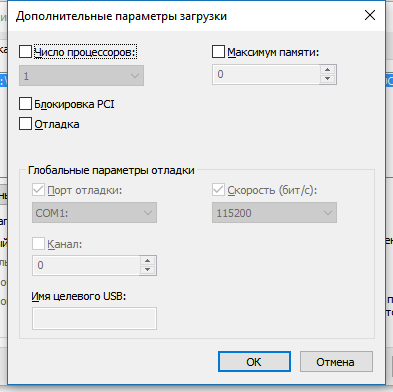
Now the system will see all 4 cores
That's all, the installation was successful and you can proceed to.
Possible problems after installation
When loading, a message appears about the need to update the BIOS, or a message about an unsupported processor (unsupported cpu detected)
As a rule, if you press F1, the system boots successfully. The problem is most likely that the . If the error appears even after a successful firmware, but everything else works fine, then you can get rid of it by disabling the function Halt boot on error in bios.
Windows 8.1 or Windows 10 won't install
Windows may complain about some missing processor functionality (eg CompareExchange128). The error appears when:
- Modified bios not flashed
- Installed outdated version bios
To fix it, flash the latest up-to-date bios version with Xeon microcodes.
The system does not boot, gives an error like "unrecognized CPU error"
- Make sure to flash the modified BIOS for your board
- Completely reset bios settings
- If all else fails, try flashing a different BIOS version.
Windows crashes on boot
Reset all BIOS settings or set them to default. Make sure the correct SATA operating mode (IDE or AHCI) is set. In rare cases, you may need to reinstall Windows.
The cooler is constantly spinning at maximum speed
This could be for several reasons:
- Modified bios not flashed
- IN bios settings too aggressive cooling mode set
- Your system just can't handle Xeon
After installing Xeon, when you turn on the computer, a black screen and nothing happens
First, make sure you are using and flashing a modified bios for it.
Second, check if the processor is properly installed in the socket. Perhaps the plastic keys are not completely cut off and this interferes with contact. If possible, test the operation on another board.
And finally, make sure that all other components are connected correctly. Check the functionality with the old processor to rule out other problems.
FAQ basic:
- Q1: My board is not listed on this page, is it supported at all?
A1: Almost all motherboards based on Intel P965/G965, G3x/P3x, G4x/P4x chipsets, as well as nForce 6xx/7xx chipsets are supported with some reservations. You can search for your board. - Q2: My board is on the link above, but it is not in the list below, where can I get the BIOS?
A2: Browse , it is recommended to search for your board by Ctrl+F search on the page. - Q3: There is also no payment for me. What to do?
A3: Ask for the BIOS in the comments to this post if your board is OEM/rare/pr. give a link to the original BIOS, specify the board model and BIOS version. You can also make a mod yourself using the instructions for , or . - Q4: I have questions, where can I ask them?
A4: This is not a forum. There is zero traffic here, you should not expect any reaction to questions that are not directly related to mod requests. If your system is not stable, you don't know how to flash the BIOS, you don't know which processor to choose, you don't know how to overclock your system, or you have other questions not directly related to the modification request, ask them. - Q5: I have a board on intel 945/946/955/975 chipset, what are the prospects?
A5: First you need to understand if the board can work with processors Generation Core, then whether it supports 45nm processors and then whether it supports 1333MHz bus. Depending on the answers to these questions, a 945-based board can be equipped with a processor up to X5260 (dual-core only!), and a quad-core processor can be installed on 946/955/975-based boards, but it's better to limit yourself to processors with a bus frequency of 1066MHz. On the 1333MHz bus, there may be stability issues. - Q6: I have a board on intel X38/X48/Q3x/Q4x chipset, what are the prospects?
A6: Your board will work with the Xeon UP (single processor option), such as the Xeon X3363 or X3370. Some Asus boards based on the Q35 chipset also work with Xeon DP (E5xxx/X5xxx for dual-processor systems), but this is rather an exception. The mod for your board may be at the very bottom of the list. - Q7: I have a board on an intel 915P chipset or on a 945P but without Core 2 Duo support, what are the prospects?
A7: Most likely nothing will come of it. Your ceiling is a Xeon W5080, but it's hotter (yes, it's possible) and not that much faster than a Pentium D945. - Q8: There are three folders in the archive, ORIG, 771, 771SLIC. What it is?
A8: ORIG - the original image from the manufacturer's website, it is recommended to flash it first and check the stability of the system with it. 771 - original image with added/replaced microcodes. 771SLIC - same as 771 + SLIC ASUS. - Q9: What is SLIC?
A9: What is SLIC roughly written. Most recent mods lack the SLIC variant. Requests for SLIC modification will be ignored. - Q10: Next to some mods, nothing is indicated in brackets, with others the version is indicated, with the third something else, does it mean something?
A10: If nothing is indicated next to the mod, then this is one of the first mods and only 45nm QuadCore Xeon microcodes have been added to it. The BIOS version can usually be found from the file name, I leave it original whenever possible.
If only specified BIOS version- usually it means the same thing - only 45nm QuadCore Xeon support has been added.
If it is indicated in parentheses that only 65/45nm core/xeon microcodes are present, it means that only these processors are supported and the latest microcode version. Pentium support 4, Pentium D and Celeron of similar generations removed. Pentium E and Celeron E supported!
The presence or absence of SLIC and other special cases, I think, do not need comments.
IMPORTANT! The CompareExchange128 instruction is only implemented in 2010 firmware. Install Windows 8.1/10 on BIOS without modification or with old microcodes and Xeon will not work. - Q11: I asked to make a mod three days ago, but my message did not appear, then I wrote three more comments, and then the day before yesterday five and three yesterday and today I am writing the 10th, but they still do not appear and there is still no mod, what should I do?
A11: I'm not suggesting killing yourself against a wall, but the answer is somewhere in this area. A comment is approved either upon completion of the modification, or if I need to ask a leading question, for example, to clarify the board model, revision, or to inform about the possibility of partial modification or not. No need to write the same request ten times - it will not be faster. I am a living person and work at my own pace. Links to instructions for self-modification are given in the answer to the 3rd question. An alternative (and more complete!) list of mods is in the answer to the 2nd. - Q12: Do you bear any personal responsibility for the quality of mods? Do you guarantee their performance? Do you check mods on boards?
A12: No. The use of these (and any other) mods is done at your own risk. - Q13: I have a XXX brand board, and you have a topic about YYY, where can I ask / look for a mod?
A13: On this moment I "support" manufacturers. The link from the second question has a slightly different set. If you have not found your manufacturer - ask a question in any topic. - Q14: The board has been modified, the processor is installed, but the system is running very slowly. Windows may take 10 minutes to boot. This is fine?
A14: Turn off at BIOS setting C1E/C-Step/EIST or similar (name may vary depending on motherboard brand) - Q15: I read the entire FAQ, but did not understand which processor to choose for me!
A15: Again - twenty-five!- Xeon X5482-X5492 (QX9750-QX9770 can be considered an analogue on the 775 platform) - If you have a top-end board with FSB 1600 support and you don’t plan to overclock much (not every board will give a bus much higher than 400)
- Xeon E5430-X5470 (Q9450-QX9650 can be considered an analogue on the 775 platform) - If you have a medium or top motherboard with FSB 1333 support and overclocking via the bus is not needed, but it may be necessary
- Xeon X3353-X3363 (Q9450 can be considered an analogue on the 775 platform) - If you have a motherboard based on a Q or X series chipset
- Xeon X3360-X3370* (Q9450-Q9650 can be considered an analogue on the 775 platform) - If you have a motherboard based on a Q or X series chipset, or if you have a motherboard from Intel
- Xeon X3220-X3230* (Q6600-Q6700 can be considered an analogue on the 775 platform) - If you have a board with FSB 1066 support and the power supply will draw 100W, or if you have a board from Intel
- Xeon L5420-L5430 (there is no direct analogue on the 775 platform) - If all of a sudden everything is like in the second paragraph, but you want a small TDP
- Xeon revision 45nm C0 - if you have a board from Intel (see here)
- Xeon revision 45nm E0 - In all other cases.
- I would not recommend the X3323 processor because of the "low" frequency and multiplier.
- Processors X5462, X5472 I would not recommend because of the "low" frequency and almost no possible overclocking by bus.
- Processors L5405, L5408, L5410 I would not recommend because of the big compatibility problems
- I would not recommend E53xx processors due to the fact that there are so-so frequencies on the 1066 bus, and in other cases E54xx is preferable
- However, I would not recommend processors with a 1600 bus because of the big compatibility problems.
* - These processors are of the s775 design, you won't have to cut / re-paste anything.
- Q16: The board is modified, the processor is installed, but the temperature is at rest 20 (or 50) degrees. This is fine?
A16: Yes and no. The fact that temperature sensors show us in different programs is described in detail (many English beeches). If the temperature is displayed normally in the BIOS, and it is too high only in monitoring programs, you just need to set the correct TJMAX for the existing processor:- X5492, X5482, X5472, X5470, X5460, X5450 series - 85°C
- E5472, E5462, E5450/40/30/20/10/05 series - 85°C
- L5408 series - 95°C
- L5430, L5420, L5410 series - 70°C
If the temperature is not displayed correctly even in a modified BIOS, the problem simple ways don't decide.
- Q17: What video card is suitable for these processors.
A17: Subjectively, NVIDIA cards from GTX760 to GTX1060 and analogues from AMD, apparently up to RX480. It definitely won't hit the processor. - Q18: How are things going with virtualization?
A18: Just like on Core 2 Quad coupled with P3x/P4x chipsets: VT-d - no, VT-x - yes, NXBit - yes. Those. VMware ESXi will get up, but forwarding of PCI devices will not work. Bundles of Q3x/Q4x and X3370 will probably allow a little more... - Q19: After installing Xeon and a modified BIOS, my once-stable system started to crash. BSODs, reboots, freezes... defective processor?
A19: Most likely no. Leave one memory module that is guaranteed to keep the frequency of DDR2-800 or DDR3-1333, check the quality of the cooling installation, etc. Well, in general, return to the fourth question of the FAQ. - Q20: I installed an energy-efficient L5408 processor (or any other) in a motherboard with a modified BIOS, but after POSt SCREEN the white cursor in the left blinks upper corner and the OS is not loading, what should I do?
A20: Unfortunately, there is no answer to this question yet. Most likely, the fact is that the motherboard cannot form such a small VID, which this processor requires and goes into defense from that. Usually, such systems at least somehow work without microcode at all, but you need to understand the consequences. See next question. - Q21: I installed the processor in the motherboard with the original BIOS and everything works fine. do you really need a mod?
A21: Everything I think about this is described. But if in a nutshell, you probably do not have energy savings, there are no SSE4.1 and CompareExchange128 instructions, the processor temperature is not displayed correctly, and so on. The choice is yours, of course, but IMHO you need a mod.
- P5K series boards usually show temperatures 15 degrees higher regardless of the presence and quality of the mod.
- ASUS (2302)
- ASUS (2406)
- ASUS (2301)
- ASUS (2105, only 65/45nm core/xeon microcodes present)
- Asus (1102)
- ASUS (2102)
- ASUS (0701)
- ASUS (2209)
- ASUS (2103, only 65/45nm core/xeon microcodes present)
- ASUS (0301)
- ASUS (0602, only 65/45nm core/xeon microcodes present)
- ASUS (2204)
- ASUS (1005, microcode added for all 65/45nm xeons)
- ASUS (0801, only 65/45nm core/xeon microcodes present)
- ASUS (1703)
- ASUS (2203, only 65/45nm core/xeon microcodes present)
- ASUS (2101, only 65/45nm core/xeon microcodes present)
- ASUS (0901, only 65/45nm core/xeon microcodes present)
- ASUS (1004, only 65/45nm core/xeon microcodes present)
- ASUS (0408)
- ASUS (0615)
- ASUS (0511)
- ASUS (0405, only 65/45nm core/xeon microcodes present)
- ASUS (0406, only 65/45nm core/xeon microcodes present)
- ASUS (0405)
- ASUS (0710)
- ASUS (0502, only 65/45nm core/xeon microcodes present)
- ASUS (0601, only 65/45nm core/xeon microcodes present)
- ASUS (0416, only 65/45nm core/xeon microcodes present)
- ASUS (0702, microcodes present only on 65/45nm core/xeon)
- ASUS (0406)
- ASUS (0504, microcodes added for all 65/45nm xeons)
- ASUS (0501, microcodes added for all 65/45nm xeons)
- ASUS (0603)
- ASUS (0311, only 65/45nm core/xeon microcodes present)
- ASUS (0606, only 65/45nm core/xeon microcodes present)
- ASUS (0306, OEM, there are microcodes only on 65/45nm core/xeon, no SLIC)
- ASUS (0505, only 65/45nm core/xeon microcodes present, no SLIC)
- ASUS (0503, added firmware for all 65/45nm xeons)
- ASUS (0502, microcodes added for all 65/45nm xeons)
- ASUS (1001)
- ASUS (0604)
- ASUS (0604, only 65/45nm core/xeon microcodes present)
- ASUS (0403, only 65/45nm core/xeon microcodes present)
- ASUS (0303, only 65/45nm core/xeon microcodes present)
- ASUS (0503, old microcodes cut out)
- ASUS (0501, microcodes present only on 65/45nm core/xeon)
- ASUS (1101, only 65/45nm core/xeon microcodes present)
- ASUS (0404, only 65/45nm core/xeon microcodes present)
- ASUS (0505, only 65/45nm core/xeon microcodes present)
- ASUS
Hi all. It's been almost a year since I installed a server quad core on my computer with an obsolete socket on an LGA 775 motherboard. Intel processor xeon e5450 with clock frequency 3.0 GHz and 12 MB cache in the second level. There was a desire to immediately write a review about it, but it was necessary to test it well in order to make some kind of verdict. Now I can do it, but let's go in order. Let's go over the features.
Xeon 5450 motherboard compatibility
I checked the compatibility with my motherboard on the site. By the way, I have an ATI Radeon HD 4670 video card and a board Asus P5QL SE with P43 chipset. You can say the old woman, but it is quite suitable for most tasks. It is not on that list, but on the overclocker forums I read that the E5450 should fit on it like a native. It is only desirable that the processor revision (stepping) be E0. But the seller from Aliexpress messed up something and sent me C0. As a result, problems began immediately after installation.

Cooling for E5450
I heard a lot about the fact that a standard cooler is not suitable for cooling the Xeon E5450, it gets very hot, especially in games. But I haven’t played for a long time and I wasn’t particularly interested in overclocking the processor, I decided to leave the cooling from the old processor. Before installing the processor, you need to update the BIOS firmware to a modified one, otherwise it will not work. I saved it and you can download it via a direct link.
Intel Xeon E5450 won't start
Troubles started right after the first launch. Windows refused to boot and showed me . At first, there was a big disappointment about the fact that this ill-fated E5450 was waiting for a whole month, but it turned out to be non-working. It's annoying. BIOS determined it quite correctly. It turned out to be a matter of his settings.
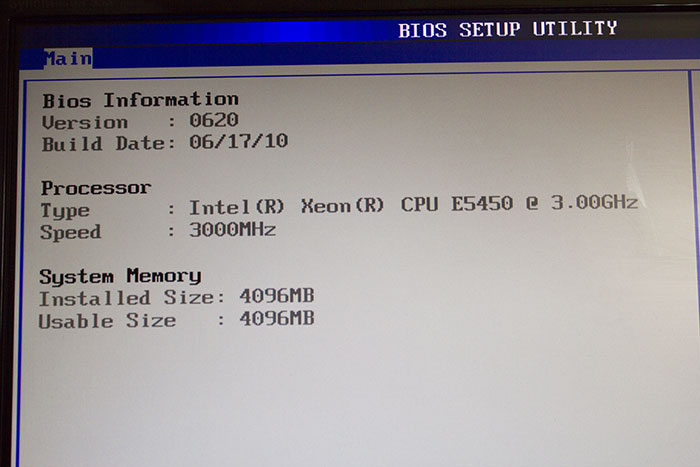
I put back the old stone, went on the Internet and began to actively google for why the E5450 does not start / The reason was just in the BIOS. One value had to be changed
I don't remember which one and it worked. The drivers got up automatically, I didn’t have to dance around the computer with a tambourine. Works to this day. Copes with such tasks as photo processing in Photoshop, video editing in the premiere. When rendering, sometimes the CPU usage reaches 100%, but this is quite normal for him. The overall performance compared to the previous old man has grown very noticeably.
But a new problem has appeared, the computer goes into reboot instead of shutting down.
Whatever I did, the result is zero. So far I have not been able to overcome this bug. If you know the solution, tell me in which direction to dig.
Price E5450. Where can I buy
Just like , I bought on Aliexpress from and at that time it cost $23.99. Now its price is 1276 rubles.
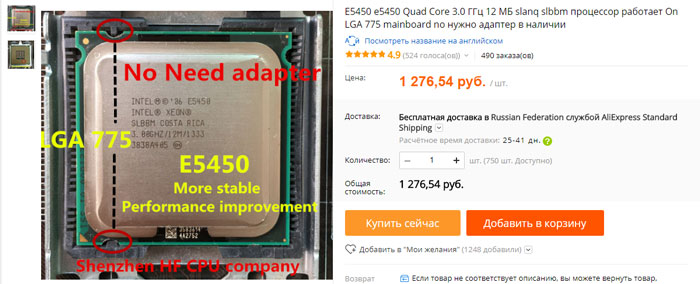
You can search on Avito, but personally I doubt that you will find it cheap there. Although you can overpay a little and get the goods much faster. Or find on the same Ali much cheaper. For example, now there are good discounts and it is very easy to buy cheap, only 897 rubles. There is inexpensive processor Xeon E5450.

I hope that you were able to master my writings. In conclusion, I suggest watching a video on the same topic.
US $65.99
My computer is about 8 years old. Yes, he is already old, but since I practically don’t play games, while he copes with his duties quite well. However, in games it is still quite good, there a lot is taken over by the video card.
The computer is built on a very successful motherboard Gigabyte board GA-P35-DS3L. It has 8GB of RAM in dual channel mode, System SSD drive 256GB and a quad-core processor Intel Core Quad Q8300. Why is the pay successful? 2 Oz copper conductors, low ESR solid capacitors, good Fe chokes and other components. I was able to install MAC OS 10.8 and 10.9 on this board without problems and loading DSDT, forcing all the peripherals to work only by loading a few kexts. For me personally, this is an indicator. Well, okay, I digress from the main topic, let's continue.
Previously, many years ago, I was constantly upgrading my computers: adding memory, changing processors to faster ones, hard drives to faster and more voluminous ones. Now with the upgrade, things are worse. New processors are released for new sockets, different types of memory and for different slots. Manufacturers in every possible way force us to change the entire computer if necessary, even a small increase in performance. At a minimum, you will have to change the motherboard, processor and RAM, which is 80% of the price of a new computer. Doing an upgrade for spare parts is already becoming unprofitable. Old DDR2 memory is very expensive (especially 4GB DIMMs, they are unrealistically rare and expensive). There are few processors for the LGA775 socket with a performance higher than that of the Q8300, and their price absolutely does not correspond to the difference in performance that they can provide. In short, I have already resigned myself to the fact that this computer will work as it is until it ceases to cope with the work performed and I will already change it to a more productive one.
And suddenly I came across information that people learned to put on socket 775 server processors Xeon for socket 771. And it's not so difficult to do this, just cut off the guide keys on the motherboard socket itself and swap 2 contacts on the processor itself, and some managed to do this with foil from a cigarette pack. And the enterprising Chinese have already set up the production of adapters for installing LGA771 processors on LGA775. It was already interesting. XEON is already a real step forward.
I decided to buy a processor and an adapter on AliExpress, there is still some kind of buyer protection there. Since I used to have a good processor, taking Xeon is quite narrower than the lower price range I didn’t want to, it was possible not to see a real increase in productivity, what then is the point of starting all this fuss? The processor decided to take the maximum of those that my motherboard can support.
My choice was the Intel® Xeon® Processor X5470. Just two or three years ago it cost almost fifteen hundred dollars. Here are its characteristics:
Intel® Xeon® Processor X5470
(12M Cache, 3.33 GHz, 1333 MHz FSB)
Specifications
|
Basic data |
||
| Status | end of life | |
| Date of issue | Q3'08 | |
| Delay expected | Q4'2010 | |
| Processor number | X5470 | |
| Number of Cores | 4 | |
| Clock frequency | 3.33GHz | |
| Level 2 cache | 12MB | |
| System bus frequency | 1333MHz | |
| System bus parity | Yes | |
| Command set | 64-bit | |
| Embedded options available | no | |
| Lithography | 45 nm | |
| Max. calc. power | 120W | |
| VID voltage range | 0.850V-1.3500V | |
| Recommended price for buyers | BOX: $1467.00 | |
| Technical description | ||
|
advanced technologies |
||
| Intel® Turbo Boost Technology‡ | no | |
| Intel® Hyper-Threading Technology‡ | no | |
| Intel® Virtualization Technology (VT-x) ‡ | Yes | |
| Intel® VT-x with Extended Page Tables (EPT) ‡ | no | |
| Intel® 64 architecture ‡ | Yes | |
| Idle States | Yes | |
| Enhanced Intel SpeedStep® Technology | Yes | |
| Intel® Demand Based Switching Technology | Yes | |
| Thermal control technologies | Yes | |
The seller of the processor had adapters from LGA771 to LGA775 available and he promised two bundled with the processor. The seller said that he tests all processors to work in LGA775. He's lying, of course, but it doesn't matter. It's not about the processor, it's more about the BIOS of the motherboard used (whether the processor is recognized or not), it depends correct work processor.
I asked the seller to stick an adapter and check the processor. He promised to do it, but immediately began to make excuses that during transportation, the adapter could peel off or move. Of course, he didn't do anything. Well, I did not expect.
I checked my motherboard BIOS is F9, it's the latest one.

I was a little worried whether the cooler could cope with the increased heat dissipation? Yet old cpu was at 90W, and the ordered XEON X5470 was as much as 120W. I have a good cooler, original INTEL from a boxed Core Quad. But still…
Therefore, I dug out some monstrous TITAN in my junk with heat pipes and a decent radiator area.


I decided not to install it yet, since to install it you will have to remove the motherboard completely and with reverse side place a special power plate, otherwise this cooler, when tightened and its considerable weight, can deform the board. If the boxed Intel cooler fails, then I will already think about what to do, install this TITAN or buy something more decent from a modern one, maybe copper ...
The processor came in a transparent special package.


The bottom of the contacts are protected by soft pink foam. Two adapters, as the seller promised, "peeled off" and are in a separate compartment of the package. On their adhesive layer is a protective paper.


Here is my handsome Zion.

On the processor itself, a scratch is clearly visible. It's good that it is on the top cover and not in the center, where it is pressed against the cooler. The scratch had to be sanded down.
I will need the following tools.

Scalpel. It must be very sharp, because. The plastic of the socket is quite hard. Plus, the scalpel should cut off excess protrusions without much effort so as not to damage anything and not slip off.
The tweezers are thin and strong for precise positioning of the adapter. They can then roll self-adhesive sections.
You can probably use other tools as well. I've had enough of these.
And, of course, you definitely need:
Main tool:


The LGA771 and LGA775 sockets have the guide keys in different places. Therefore, in order for the new processor to fit into place, the keys on the motherboard socket will have to be cut off.
Since I did this without disassembling the computer, I could not get to the socket with the dremel, so I used a sharply sharpened scalpel. The plastic of the socket is hard, but the scalpel cut off the protrusions easily enough. The main thing here is to calculate the effort and not just press the blade, but advance the blade with pressure so that the sharp scalpel gently cuts, and does not break and damage the socket contacts. Some people did this with small wire cutters or side cutters. I found the scalpel to be more convenient.

The next step is to stick the adapter so that the holes in it coincide with the contact pads of the processor, then the adapter contacts will fall into the right place. The figure shows how to do this. This is not my photo, my adapter was slightly different, it did not have such long “ears”, but it doesn’t matter.

You can see it bigger here. The main thing is that the adapter does not block any contact pad. This is also not my photo.

Sorry, and again not my photo, I took it on the Internet. I was in a hurry to try XEON and forgot to film the process of installing the processor. However, it is not difficult at all.
I put the processor in place so that the processor key (triangle) matches the key on the socket. Here you need to be careful, since there are no guides on the socket and it is possible to insert the processor incorrectly. The result can be disastrous.
Lubricate the processor with thermal paste. I just had a tube of branded "silver". When lubricating the processor with thermal paste, it is important to observe the principle of reasonable sufficiency. There should not be too little paste; after grinding the cooler, it should cover the entire surface of the processor heat sink with a thin even layer. But it shouldn't be too much. Excess thermal paste can impair heat dissipation and, since the “silver” is electrically conductive, the excess that crawls out from under the cooler can short-circuit something on the motherboard.
I put the cooler in place. Having pressed my hands against the processor, I lightly “grind” back and forth so that the thermal paste is better distributed over the surface and clamp the latches. It is important that the cooler stands exactly on the processor and pressed evenly against its surface. With a boxed Intel cooler, this is not at all difficult. I insert a 4-pin cooler connector into the mating part on the motherboard. My cooler is branded, with intelligent control rotation speed.
Attention! First inclusion.
Wound up! The download started and almost immediately a BSOD (Blue Screen of Death) or " blue screen of death". Nothing, do not despair. It would be nice to look into the BIOS. That's where the dog rummaged, in the processor power settings, the values \u200b\u200bset for the previous processor were not reset. Here is something that needs to be changed. In particular, the processor multiplier, its supply voltage (I lower it to 1.21 V), I also forcibly set the PCI Express frequency and something else in a trifle. I had to restart 2-3 times until I put everything up. Last changes. Restart again. Now Windows has booted normally.

CPU-Z reports that the processor is operating in the correct mode. Processor XEON X5470 Harpertown, frequency 3333.52 MHz, multiplier 10, cache 2x6=12MB.
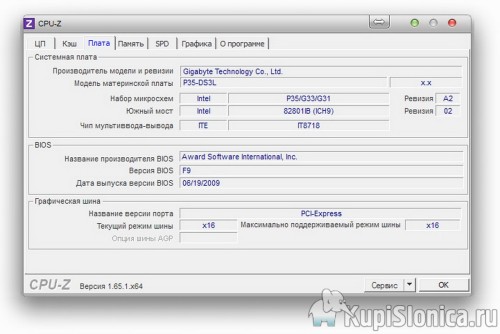
CPU-Z about the motherboard.

Learn more about cache here.
Launching AIDA 64
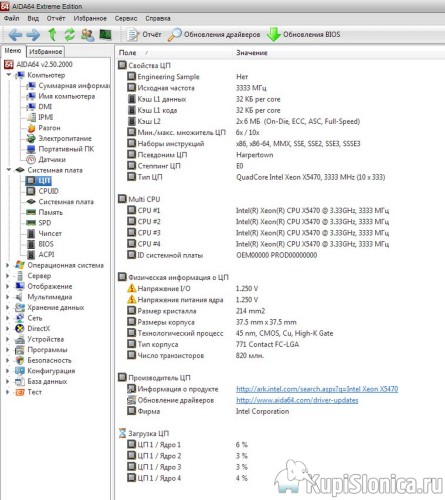
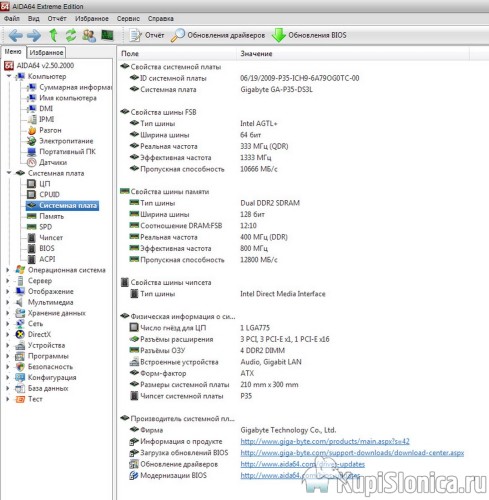
This is AIDA 64 about the motherboard.

AIDA 64 CPU ID. Approximately the same information as in CPU-Z. Multiplier 10, frequency 3333.3 MHz.

But after a few minutes of inactivity. The processor itself reduced the multiplier and reset the frequency. We see a multiplier of 6, a frequency of 2000.0 MHz.
Very smart, no need to thresh in vain. The CoreQuad Q8300 didn't do that. I launch all sorts different programs. AIDA 64 monitors the temperature of the processor. Oddly, the temperature fluctuates around 35 degrees. I have a good boxed cooler from CoreQuad, not small, aluminum with a brass (or copper) core. But the temperature of the Q8300 was between 50 and 70 degrees. And this despite the fact that its power is 90W. I was ready for the fact that with a new processor, the power of which is 120W, the cooler will very quickly warm up to critical temperatures. But, oddly enough, this did not happen. Even running game Far Cry 3 failed to warm up the XEON. The cooler just increased the speed by a couple of hundred revolutions per minute (noticeably up to 1500 rpm), but the processor remained colder than 40-45 degrees. To be honest, I was surprised.
I need a computer that I need to be sure of. So I'm doing a stress test.
I do not know if it will be clearly visible in the drawings, so I will explain.
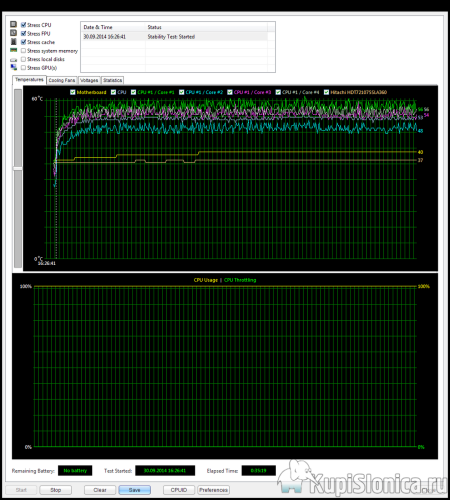
35 minutes in stress test mode with 100% load on all four cores showed a stable result.
The temperature of the hottest 1st core of the processor only reached 61 degrees for short moments only a few times. The rest of the time it's below 60 degrees. The CPU temperature fluctuated around 50 degrees and peaked at 54 degrees. Quite a decent result for such a modest-sized cooler. This means that you can not bother with replacing the cooler with a more productive one, at least until next summer.
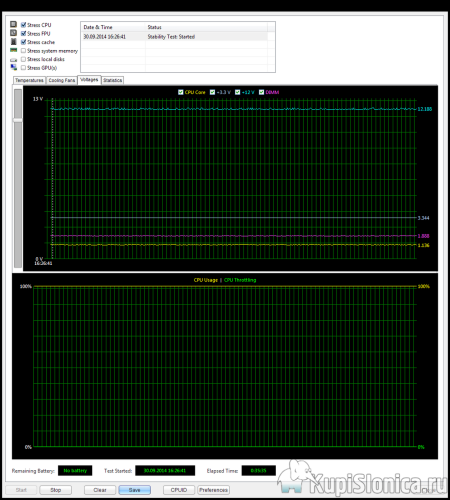 \
\
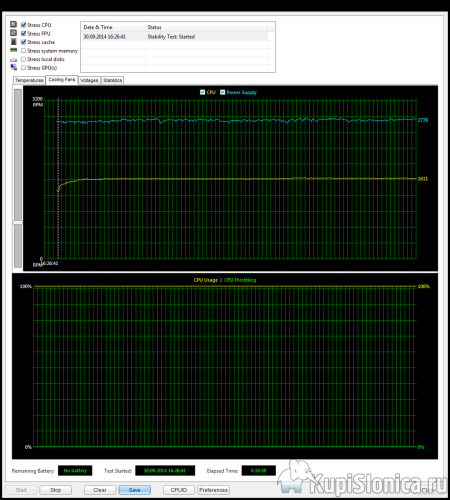
A few more words about the cooler. I found out that I have a D60188-001 model with a DELTA 0.60A fan with a temperature sensor and PWM.
The cooler speed reaches ~2000 rpm before the sensor on the cooler itself is triggered, and after it is triggered, it can rise to ~3125 rpm depending on the temperature of the forced air and the temperature of the radiator itself). I don't know if this is true or if there is a temperature sensor in the cooler itself. But the fact that the fan speed can rise to 2000 rpm, I'm sure. During the 35-minute stress test, the cooler fan speed in my case was just over 1600 rpm. In the normal operating mode, the cooler speed dropped to 1400. The difference is only 200 rpm. between the unloaded state and the stress test indicates that the cooler copes with such heating easily and naturally.
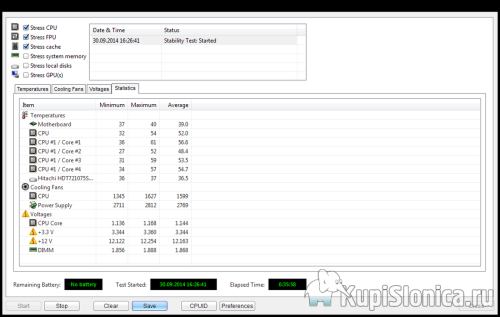
This table will summarize the numbers. I will not comment, everything is clearly visible.
35 minutes of stress testing is enough testing for me. If something gets extremely hot, you can see it within the first 10 minutes. If everything is stable for 35 minutes, I see no reason for something to change over a longer period. It can be seen that 120W is far from constant consumption. The processor in terms of power consumption turned out to be very economical.
And finally. Before removing the old Core Quad 8300, I performed a Performance Test and saved the values.
Then ran the same test with a new processor. In the pictures below yellow the results are for Core Quad 8300, and green for XEON X5470.
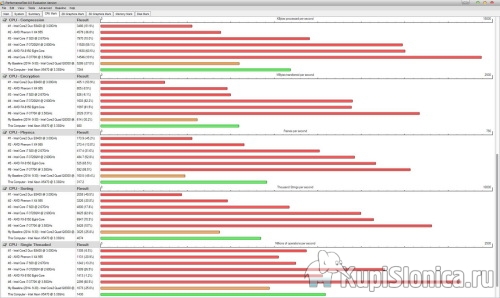
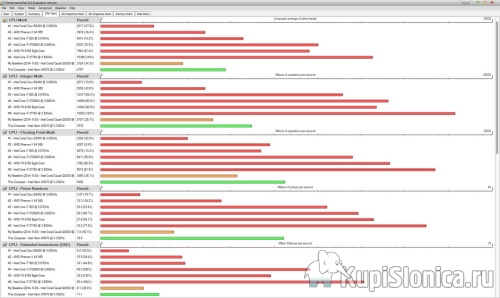
Summarize.
According to the test results, it can be seen that the difference in processor performance ranges from 25% to 50%.
I paid $65.99-$7(coupon)=$58.99 for the processor. The selling price of my old Q8300 is just about that amount. That is, if I sell the Q8300, I will get the XEON X5470 for free (well, or for a price of no more than $10). To get a 25% to 50% increase in processor performance from a computer (an increase in overall computer performance of about 23%) by investing such little money in it - in my opinion this is an excellent result! It's all the more pleasant when you realize that just a couple of years ago, the recommended selling price for this boxed processor was $1467.00.
P.S. At the request of Vladimir, I post screenshots from my BIOS
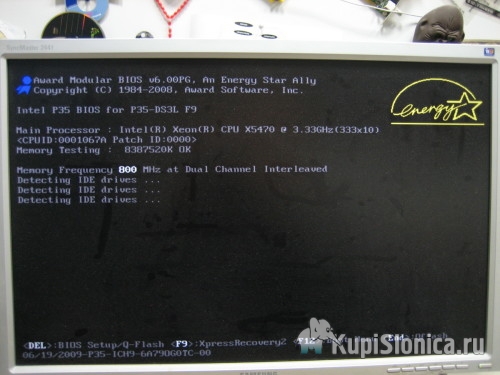
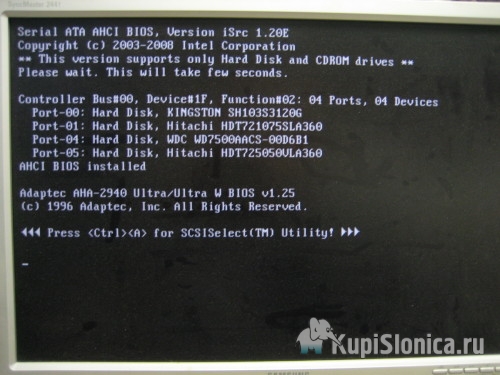
Universal multimeter probes + revision




