Launching such a mode for each laptop, more precisely, operating system, different. For example, if you are puzzled by the question of how to boot a laptop in Windows 8 safe mode, then tips on how to enter safe mode on a laptop with Windows XP will be useless.
For the eighth Windows, you can try this method:
- select the power button in the Options panel;
- press SHIFT and hold while pressing "Reboot";
- after that, the laptop will give a list of options, from which you need to select "Diagnostics", then " Extra options"," Boot options", "Enable safe mode";
- at the bottom of the screen there will be a window with the inscription "Restart";
- you need to press it, then as many as 9 options will appear on the screen, three of them will relate to a secure connection.
If you press the F4 key, then the safe mode will turn on, if F5, then the mode that supports network drivers, if F6, then the mode will support the command line.
How does a laptop of any type support safe mode: method number 1
There are two main boot options that should work for any laptop. The first one is as follows:
- turn on the laptop so that the OS is fully loaded;
- turn off any programs that are activated during the startup process. This can be done using the “Exit” command for each specific application;
- press the shutdown button and force the laptop to turn off;
- wait a couple of minutes and turn on your laptop;
- Select the desired mode from the options.
You need to be prepared for the fact that the startup process will be very slow. At different models in different ways, sometimes even 5 minutes. It may seem that it does not work, in this case, turning on and running the laptop, it may think that the gadget is frozen. No need to rush to reboot or shut down. If the OS is damaged, it will not start from the required option, but the laptop will reboot automatically or turn itself off. In this case, the screen will be black, and Safe Mode will be at the top.
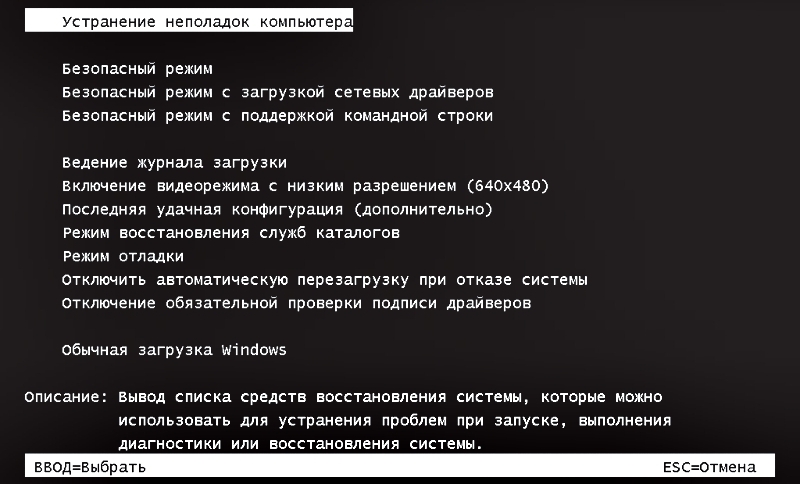
How to enter safe mode on a laptop: method number 2
There is another option that guarantees safe power on laptop almost one hundred percent. It consists in the following. You just need to press F8 many times when the laptop boots up. Then a list of download suggestions will be displayed, you need to select the one that is required. If the F8 key does not give the desired result, you need to press F12. Usually either one or the other responds.
There is a small chance that none of the proposed methods will solve the problem. In this case, there are several alternatives.
For example, for the eighth Windows, you can create a system recovery disk (you need to do it yourself) or try to boot via USB. Windows 7 has the most in a simple way download is the "System Configuration" program. In order for any of the described methods to be beneficial, they need to be analyzed in detail even before the problem appears, then the actions will be confident and effective.

While using laptops different manufacturers users often face various problems and errors. Safe mode allows you to download only the necessary components or restore previous state systems. The article will discuss how to start a Lenovo laptop in safe mode.
How to enable safe mode?
On different operating systems, the process for entering the boot mode selection menu is different, so it will be appropriate to list all the methods.
Windows 7, XP.
At the time of turning on the Lenovo laptop system, you need to press the "F8" key. Next, a special menu should appear on the screen. You can choose any of the suggested modes and start downloading.
Windows 8, 10.
At the time of turning on the system, you must press the "F8" button or use the combination "Shift + F8". A menu will appear on the screen with a choice of boot options. This option should be used only if there are problems with the computer and you can’t get to the Lenovo laptop desktop.
Another way is to use the msconfig utility. You need to go to its interface and select the "Download" tab. Next, in the "Boot Options" field, you need to check the items "Safe boot" and "Minimum". After saving the changes in the settings, a window prompting you to reboot will appear. Lenovo laptop. It is worth noting that the system will always start in safe mode, so after fixing problems with the system, you must disable the option in msconfig.
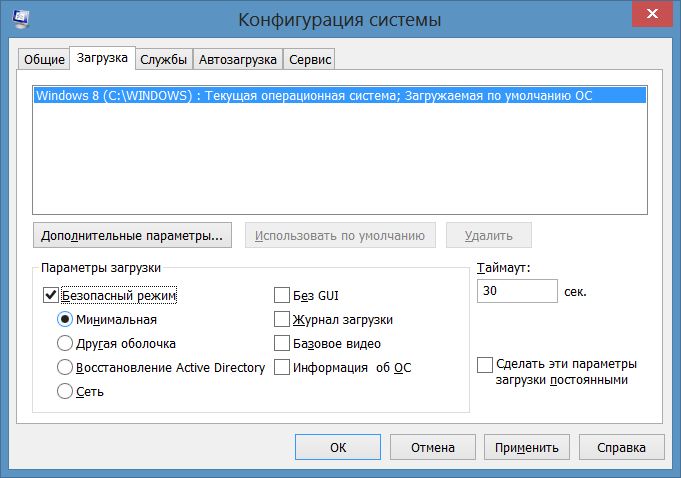
On Windows 10, the F8 key does not work. You need to use the msconfig utility.
Results
It is not difficult to enable safe mode on a laptop, so you can start it at any time and try to fix errors in the device.
Any computer technology, unfortunately, is subject to breakdowns, and malfunctions are different. Some may be associated with the laptop or computer components themselves, others with the operating system, that is, with the software part of the gadget. In most cases, the fault is the user himself, who, to one degree or another, handled the device carelessly. Often, the user himself can fix the problem that prevents him from continuing to use the device normally.
The laptop does not start - what to do?
The situations are completely different. You don't have to be a programmer to understand why, but at the same time, many people panic and start sounding the alarm. If there is a black screen when you turn on the laptop - what should I do?
The first thing to determine: what exactly could be the problem with the laptop and what could it be related to? You need to remember your last actions that were taken, perhaps this will push you to solve the problem. This will make it much easier to find a solution ordinary user, and a professional, if you have to turn to him, because this is usually the very first question that is asked to the client.
What problems can there be?
There can be many options, but you need to check the most common and elementary ones first. The concept of "does not start" can mean completely different things. For example, a laptop may not respond at all to the power key. In such cases, the maximum that the user can do is to check possible reasons which are listed below.
Fault: | Supposed cause | How to fix it yourself |
The laptop does not respond at all to the power key | Most likely, the battery is discharged, or the charger is not tightly connected. | Check connection charger and also try to charge the battery. If it doesn’t help, then it will be quite difficult to restore the laptop on your own. |
In most cases, the user is to blame. The cause can be both virus programs and various system errors. | If a person does not know even the simplest, for example, how to enter a laptop in safe mode, then it is unlikely that he will be able to fix the problem on his own |
|
The desktop does not load, although the loading itself is normal | As in the previous paragraph, the problem is probably caused by virus programs. | Try to enter safe mode and run an antivirus scan |
An error is displayed on the screen, loading does not occur | The problem may be caused by mechanical shock or damage. Often errors and blue screens indicate a component failure. | If the error is not related to the hardware, then in the same way as described above, it is worth checking the computer with an antivirus, before that booting it in safe mode |
What is safe mode?
Before wondering how to enter a laptop in safe mode, you need to understand what it is and why it is needed at all. Safe mode, as many might guess, is needed in order to be able to try to start the system even in cases of critical errors. A system that works by itself rarely fails for no reason. Most often, problems occur due to the fault of third-party software.
Often an error can be obtained due to driver updates that are either not installed correctly, or the driver itself new version completely inoperative or incompatible with the system. This also happens in the case of some antiviruses, which, due to their internal error, can hang the entire system.
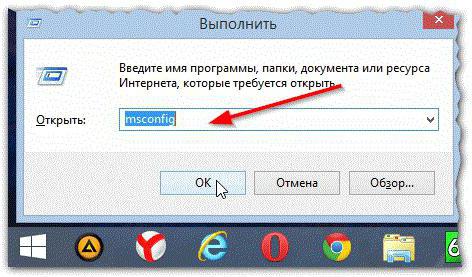
A fairly common diagnosis in cases with a completely hanging system is the installation of several antivirus programs straightaway. Doing this is strictly prohibited! It won't give additional protection, but on the contrary, it will greatly harm the computer. Information about this is very often indicated on the installation screen, but few people pay attention to this, and then they cannot understand why their laptop does not boot.
So, safe mode is needed in order to start the system without loading third-party installed programs, drivers and other utilities. In addition, through safe mode, in extreme cases, you can use all the standard Windows features, for example, “Explorer”.
How to get into safe mode using the system
This method is suitable when the system is still running and starting. Based on this method, you can understand how to enter a laptop in safe mode using a fairly simple method. You may need this option just in cases where you need to remove the second antivirus, but you can’t do it in the usual way.
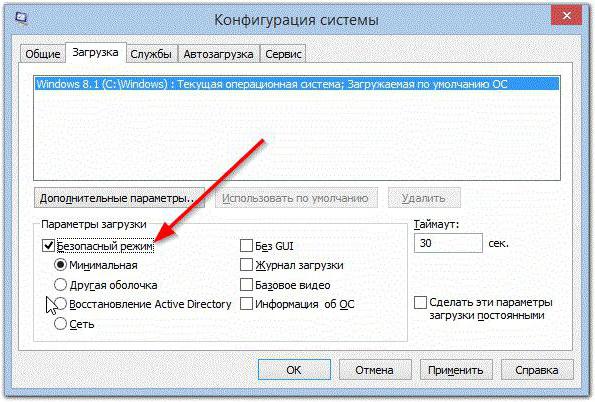
To do this, you need to follow a few simple steps:
- Press a special combination on the keyboard Windows keys+ R to launch the Run window, which will help you launch a special utility.
- In the window, enter the word msconfig and press the Enter key.
- A system configuration window will open, you need to select the “Boot” tab at the top, check the box next to “Safe Mode” and select the necessary boot options, preferably minimal or with a network, if necessary.
- Click the "Apply" button and restart your computer.
After the operations performed, it will be necessary to return this parameter back, that is, uncheck the box in the same place.
How to enter safe mode at system boot time?
But if you still need to figure out how to enter the laptop in safe mode when the OS does not boot, then you need to understand that there is a certain key that starts this very mode.

Usually it is not difficult to find this key, because in the standard it is the F8 button. It must be pressed immediately after pressing the power button, the boot type selection screen should be displayed. If it doesn’t work, then you can find the necessary information on this key in the instruction manual for the laptop. They call it, as a rule, save mode.
Windows 7 Safe Mode on laptop and computer
To enter a secure windows mode 7 on a laptop, you must press the F8 key, as mentioned above. In this system, in any case, this key should work. It is important to bear in mind that you should not press it before turning on the laptop, but on the contrary, immediately after that and until the black mode selection screen appears.
Safe Mode in Windows 8 or 10
In order to understand how to enter safe mode on these systems, before turning on the laptop, you need to find the device's instruction manual. All this is because systems starting from the 8th cannot be started in safe mode if the manufacturer has not assigned a special save mode key. You can find it in the manual. Otherwise, the system will have to be started using bootable media, or from the operating system itself, if possible.
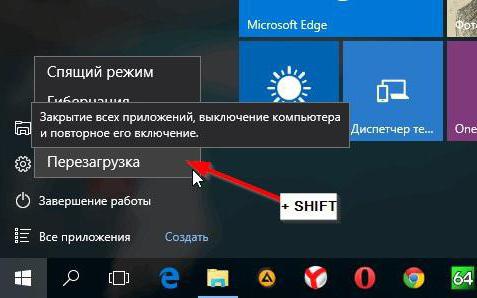
This is done as follows:
- You need to click on the shutdown button in the Start menu or in the panel on the right, then hold down shift on the keyboard and click on the restart button.
- After the reboot, click "Diagnostics".
- Then click on "Advanced Options".
- Then - "Boot Options".
- Reload.
- Next, you need to select safe mode by pressing the F4 key.
What to do if you can't enter safe mode?
This can happen for various reasons. The most common is a black screen when you turn on the laptop. What to do in this case? Often this can be due to the fact that the system behaves incorrectly, and the standard bootloader cannot start in normal mode. If pressing the transition keys in save mode does not work, then the problem can be solved in another way.
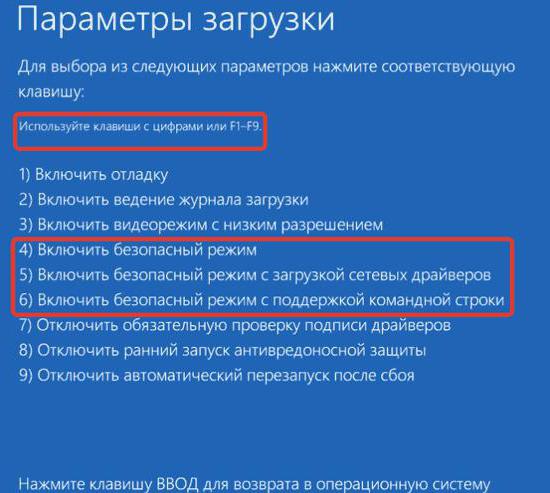
Need to get bootable media or disk. This is a regular image with which you can both install the system again and use the built-in system recovery utilities. Such a disk could be attached with a laptop, and if not, then it would not be difficult to make bootable media through the computer of acquaintances, neighbors or friends.
The need to start safe mode can arise for absolutely any user, because in this case you can do without losing saved data, but not all users know how to do this. What to do in this case? It should be noted that entering safe mode is carried out in almost all operating systems in the same way, differences can only occur in the startup method. As a rule, safe mode is turned on to remove antivirus applications and programs that are not removed in the standard way.
!!!Attention!!! If your laptop needs professional help, contact qualified Samsung laptop repair specialists.
Three Main Ways to Boot Samsung Laptop in Safe Mode
The first way to boot into safe mode on a Samsung laptop
So, to get into safe mode, we need to press the restart function of the laptop and immediately after appearing on the display monitor Windows logo press the F8 key.

Sometimes the case may arise when this way does not work, then you will need to experimentally press the keys from F1 to F12. One of these buttons can trigger the launch of safe mode on your Samsung laptop. However, it must be said that this method does not always work, and if you have difficulty starting this mode in this way, then it is better to immediately go to the second method.
The second safe mode boot method
We go to the "Control Panel" section on our laptop, then click "administration" by clicking on the system configuration. What we do next, and then we move to the "loading" tab. In this tab, we just put a symbolic checkmark in front of the corresponding parameter.

If this method is not to your liking, then there is another way.
Booting Safe Mode on a Samsung Laptop: Method Three
This fast method designed for those who do not want to waste time at all. How to use it? Very simple, just interrupt your laptop or turn it off forcibly and incorrectly, for example, unplug it from the mains or pull out the power supply, that's all. You can go even simpler - press and hold the shutdown button for a long time. After these steps, a temporary menu will appear in front of you, from which you will need to select the method you need to boot the laptop. You, of course, choose safe mode and that's it, it's done.

In this article, we have described three methods for turning on a laptop in safe mode, choose the one that seems most convenient.
Boot devices, press the F8 key. On some computer x, it is not always possible to accurately guess the moment the key is pressed. Therefore, as in the situation of turning on the BIOS, when loading computer press the F8 key until the selection menu appears.
Several options can be selected from the menu that appears. We are interested in loading safe mode. There is also a safe mode with network driver loading. With such mode many services will be active, but then it is harder to determine the source of the problem. Choose to boot into safe mode. After that, a line appears that loads the devices and drivers necessary for the system to work.
After a while, the desktop loads. Usually it has a black background and the necessary labels for work. The screen extension is reset to default. Due to the fact that many resources are disabled, you can start working on them. For example, disable autoloading of a virus that bothers you.
The problem when Windows does not boot on a laptop is familiar to many. Usually, the problem is solved by reinstalling the problematic operating system. Although in this situation it is possible to find a more humane solution. You can simply boot Windows in safe mode and fix the problem. In addition, it will help to avoid information loss.
You will need
- Laptop running Windows operating system
Instruction
Turn on the laptop and wait for the operating system to fully load. Turn off all active running programs that loaded when you turned on the laptop. These are, for example, antiviruses or programs that monitor the operation of the operating system. Notification about running in this moment programs is displayed in the lower right corner of the monitor as icons. Right-click on the icon of a running program and from the appeared context menu select the "sign out" command. Close all active running programs in this way. You should not be afraid that you turn off the application that is necessary for the correct Windows work. Among the running programs that run with the laptop, you can turn off only those that expand the capabilities of the Windows operating system.




