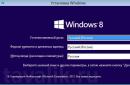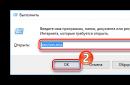Would you like to try controlling your computer with your voice? Typle is a program that is ideal for this purpose. You will have the opportunity to customize your computer completely for yourself, managing it without using peripheral devices. There are no restrictions on the number of teams in Typle. The utility works as follows: you select a file, indicate what needs to be done with it, and record a voice command. When the utility hears a voice command, it will immediately take the desired action. It doesn’t matter if this command should open a specific site in the browser, play a playlist or song, or launch a program. Everything is at your discretion, the possibilities are unlimited. Voice recognition in Typle is implemented at a high level.
For example, you need to open a link in a browser. In the top menu, select the “add” function. A window will appear in front of you in which you will need to select a file or program. By clicking the “advanced” button, you can select the file itself, write a command for it (for example, “open chrome”) and save. Next, you should check the work of the command. Click “start speaking” in the program and say the command. The interface is friendly and fully customizable. If you forget an existing command, you can view it and edit it if necessary.
Very soon, all equipment, from phones to kettles, will be equipped with voice control. has been available for a long time and now secret laboratories of large corporations are working to improve this technology. But today you can take advantage of these future technologies and control computer equipment using your voice.
Voice control phone
For several years now, smartphones on the most popular platforms (Android, iOS, Windows Phone) have a built-in voice control system.
Siri is one of the best embodiments of artificial intelligence in modern technology. Siri is a voice assistant built into iPhone smartphones 4S which understands human speech and can conduct a dialogue with the owner of the smartphone. Siri allows you to control the basic functions of your smartphone, create tasks, search for any information, etc.
The video I prepared for you will tell you better about Siri. This is an excerpt from iPhone presentations 4S is right at the point where one of the iPhone developers talks about Siri (if the video is not visible, refresh the page):
Today at Android smartphones voice control is in no way inferior to Siri (in some places even superior) and performs almost the same tasks.
Voice control of your computer
In addition to the phone, you can teach you to understand commands and your computer. IN Windows Vista And Windows 7 There is also a built-in voice control system, but it is not yet available in the Russian version of the operating system. To use the English voice control system, for example, your operating system must be Ultimate or Enterprise and have an English language pack installed. But despite all these limitations, there are other options to start controlling your computer using your voice.
Type - one of best programs allowing you to create different voice commands for computer. You record a voice command and assign an action to be performed after it is spoken. Typle copes with its responsibilities quite well. True, commands will have to be given in a clear, mechanical voice so that the program can recognize them. And the program can sometimes mistake it for a voice command extraneous sounds. Therefore, do not be surprised if, after installing and configuring Typle, inexplicable events begin to occur on your computer.
Voice control.rf - cloud service and program Speaker from Russian developers with very good speech recognition. Speaker understands human speech much better. Another advantage of the program, unlike Typle, is that it starts “listening” to commands only after pressing command key- on this moment This is the mouse wheel. Thanks to this, the program will not execute commands when it is not needed. But in my opinion, using the wheel as a command key is not entirely convenient, because it is often used in other cases.
Voice control in the Opera browser. For fans of the Opera Internet browser, there is built-in voice control that allows you to control the main functions of the browser with your voice. Opera does not have the ability to create your own commands, but uses existing commands on English language. But I think that few people will be interested in such functionality, when using a mouse and keyboard you can perform all the same actions with no less speed.
Voice control on Google
deserves special attention. Everyone knows that Google always creates high-quality products and services. Many have become convinced of this by starting, for example, to use Gmail. At the moment, there are two options that I know of for voice control of Google services.
The first one is searching for information using voice V search engine Google. Helps you work much faster with the search engine.
Second - Google Translate , which allows you to dictate text (for now only) in English and automatically receive a translation into the desired language.
It is quite convenient to use voice input in Google Translate when reading text from an English textbook or, for example, product packaging, to quickly translate the necessary information into Russian.
Voice control in Google Chrome
OWeb extension- complements the existing voice control functions in Google Chrome. OWeb adds the ability to dictate text by voice on almost all sites where text input is implied - in search forms, in contact forms, in the comment field, etc. This is certainly not Siri, but it is also a great way to free your hands and save time on typing.
Watch the video in which I will show you the capabilities of the Oweb extension and examples of its use:
The voice assistant program with support for the Russian language - Dusya - is not like Siri or Google Now. This is a separate product that is designed to help the user perform everyday tasks, while controlling only one voice. Dusya's user interface is completely absent, with the exception of a couple of important settings.

The application can be called:
- using voice (must be pre-configured);
- shaking;
- with a wave;
- by simply holding the smartphone to your head;
- on the splash screen;
- from the notifications item;
- from a widget or programmed button.

Dusya is by no means a chat bot! It does not create the impression of communication. The program responds only to commands stored in its memory. You can add them using the “Scripts” function. The application is also capable of learning (if Dusya doesn’t understand something, she will ask you what to do. There are hints at the bottom of the display.

Installing the program on a Windows PC
In order to install the program on your computer, we need an Android emulator, which can be downloaded using the button. We chose Bluestax 2 as an emulator. This is the best application of its kind, which simply has no disadvantages. In addition, the program works perfectly on most modern operating systems: Windows 7, Windows 8.1 and, of course, Windows 10.
After the file has been downloaded, proceed to its installation.
Installing Bluestacks 2
After launching the executable file, the archive will begin unpacking. We are waiting for it to come to an end.

Then we just need to click on the “Next” button (this way the program license will be accepted).
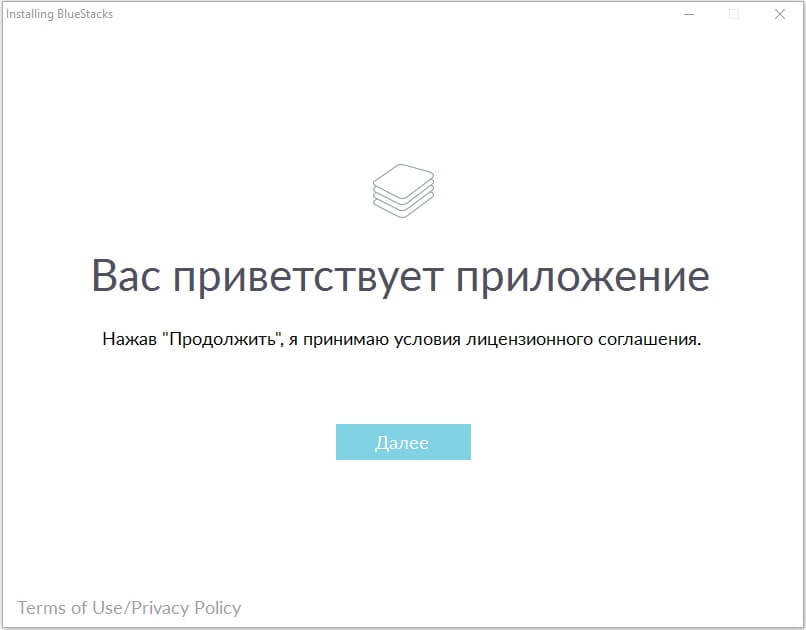
The next step will be to choose the path along which decompression of all system files. Make sure you have free space.
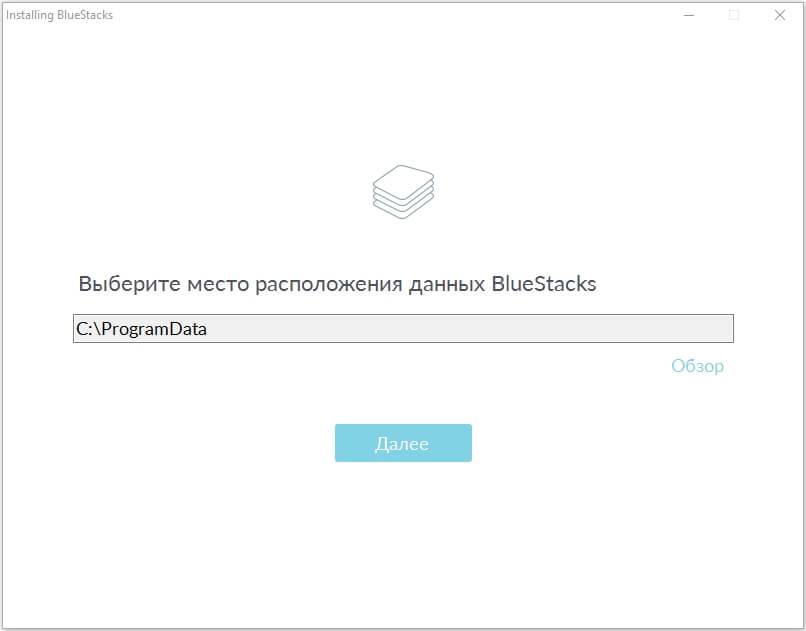
But at the next step there is no alternative. Both items must be left active.

Once the installation starts, we will see a window like this.
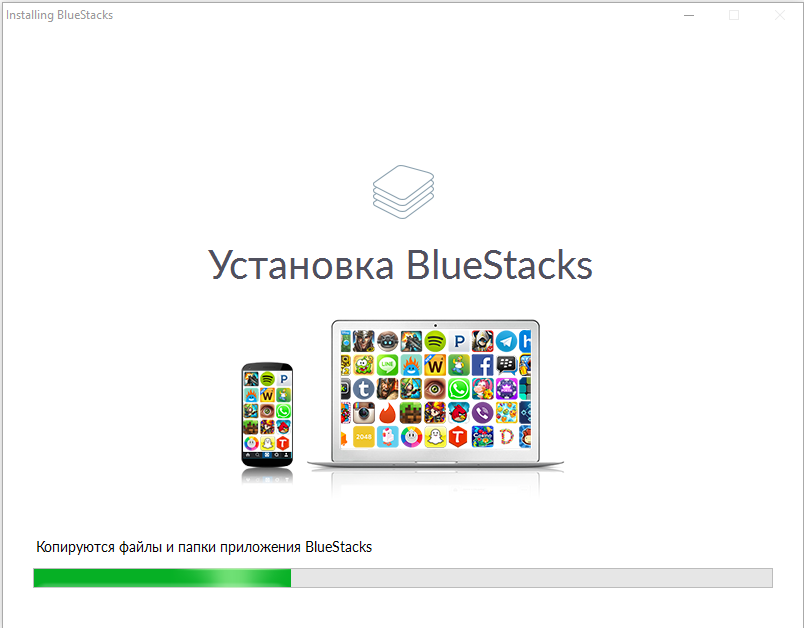
We complete the process by pressing virtual button"Ready".
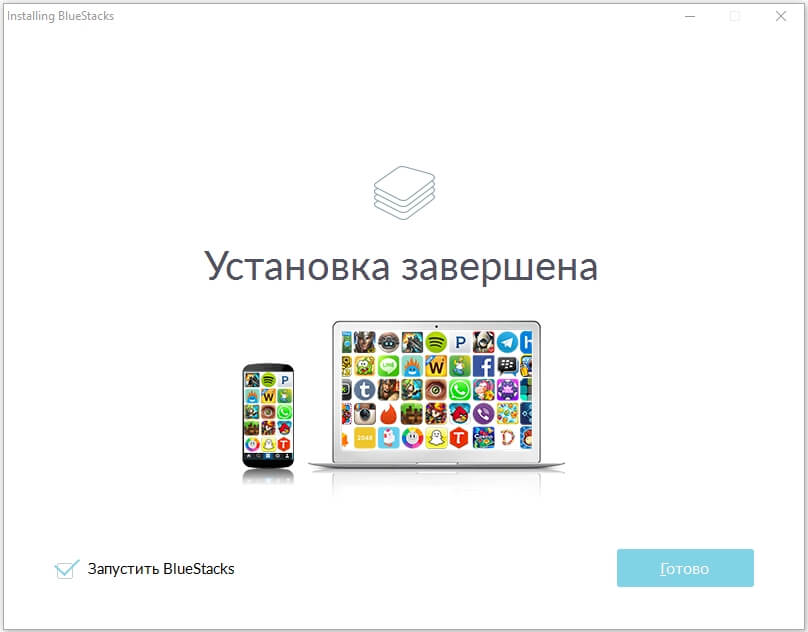
Setting up the emulator
Just like any newly purchased smartphone equipped with a mobile axis from Google, the emulator requires some settings. We start by choosing a custom language.
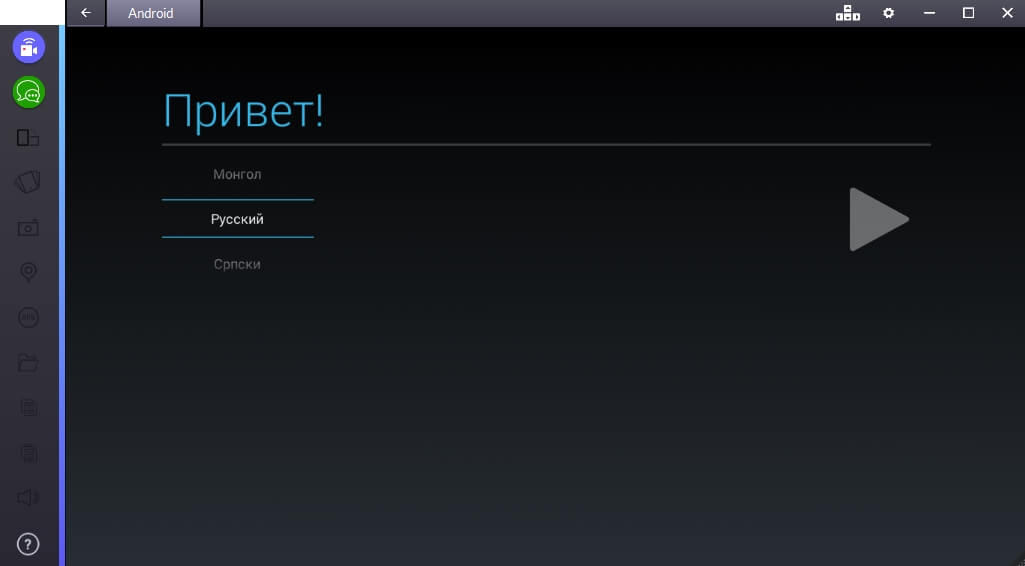
Then it is important to log in using your Google account (otherwise the app store will not work). Register account You can easily visit the official website of the search giant.

All that remains is to select the services we need.

And enter information about yourself (this is necessary to transmit information about the owner of the device).
![]()
We put Dusya for the computer
Now you can proceed directly to installing the program. Let's visit Google Play.
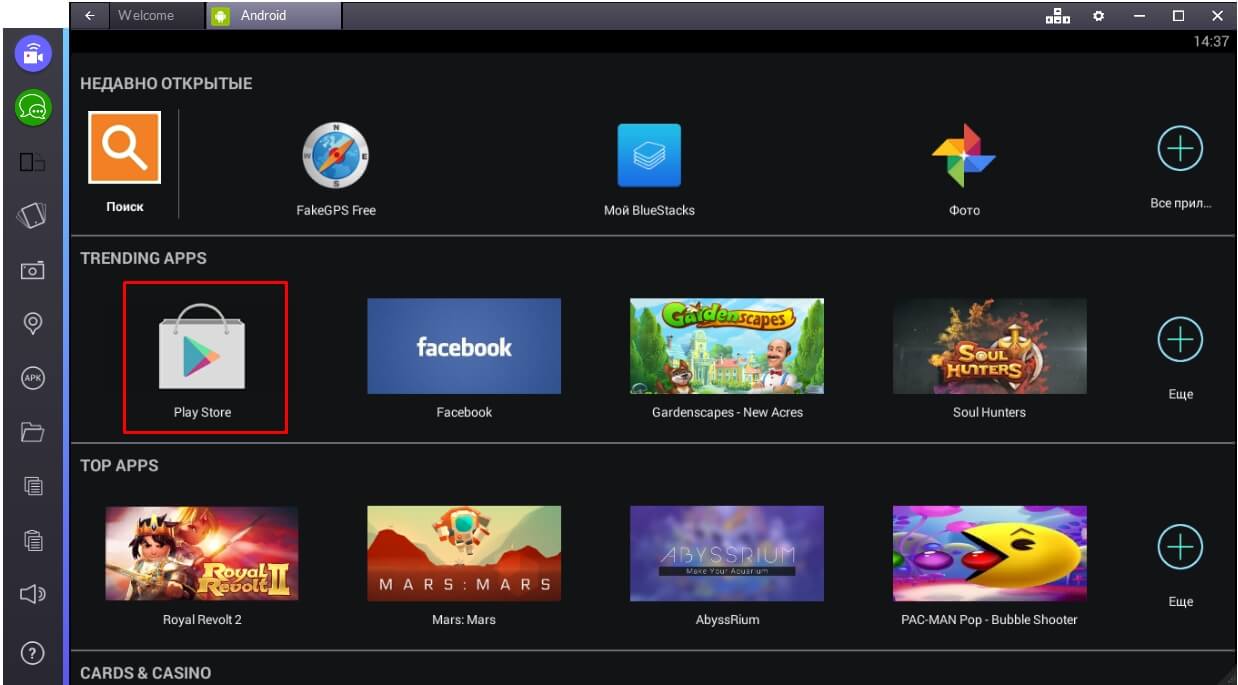
Here we must enter into the search the name of the application that we need. In this case, “Dusya”. Then choose from search results our program.
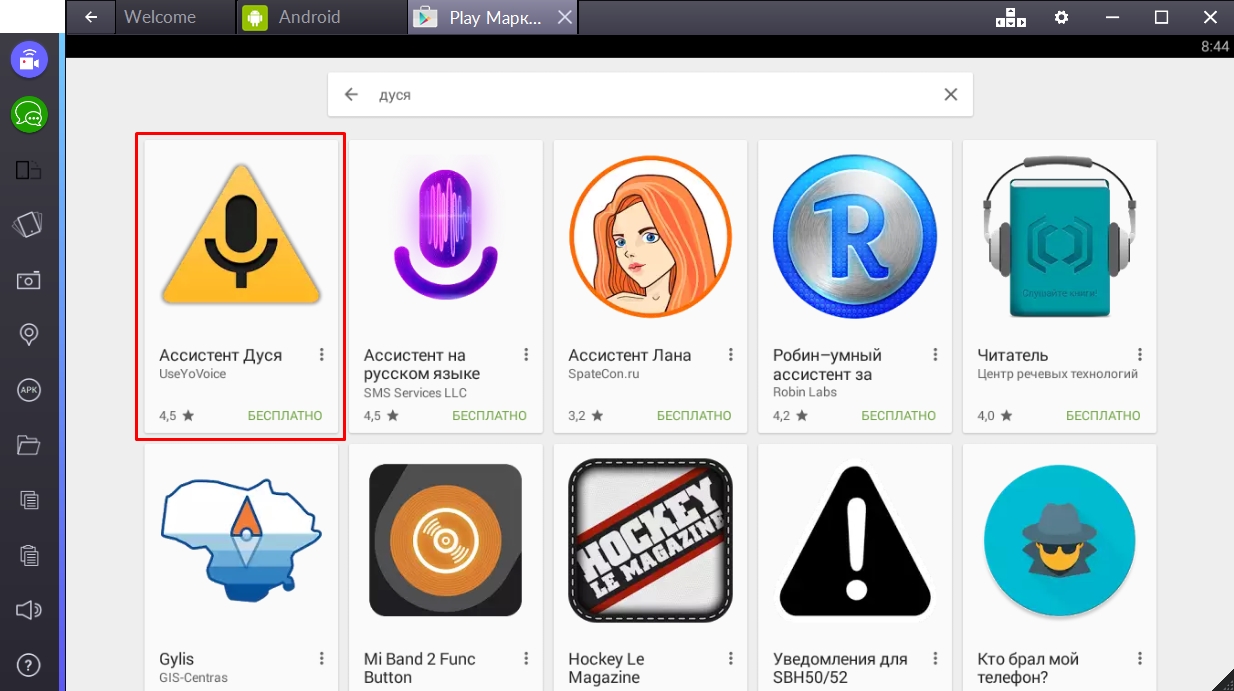
On the familiar screen, click on the “Install” button.

Then we accept the program request.

And we wait until the installation process is completed. It will take time for the program to download the APK file.
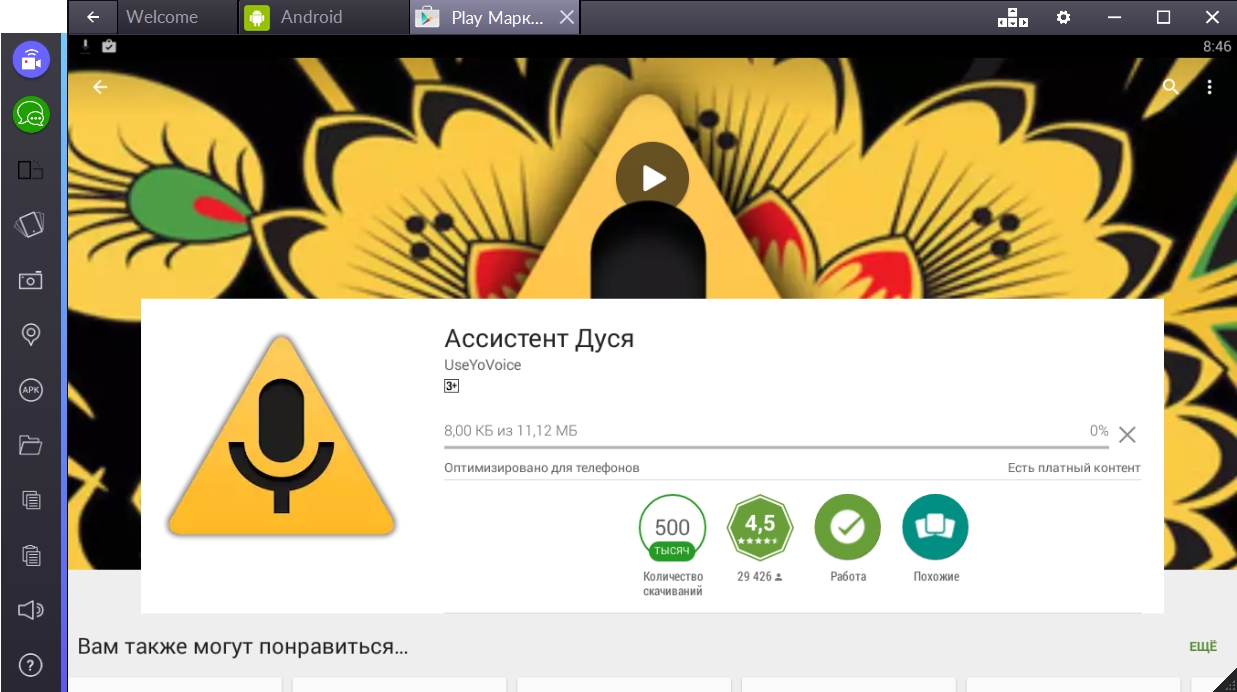
This screen notifies us that the program is ready to work. We can launch it directly from here, or from the All Applications menu.
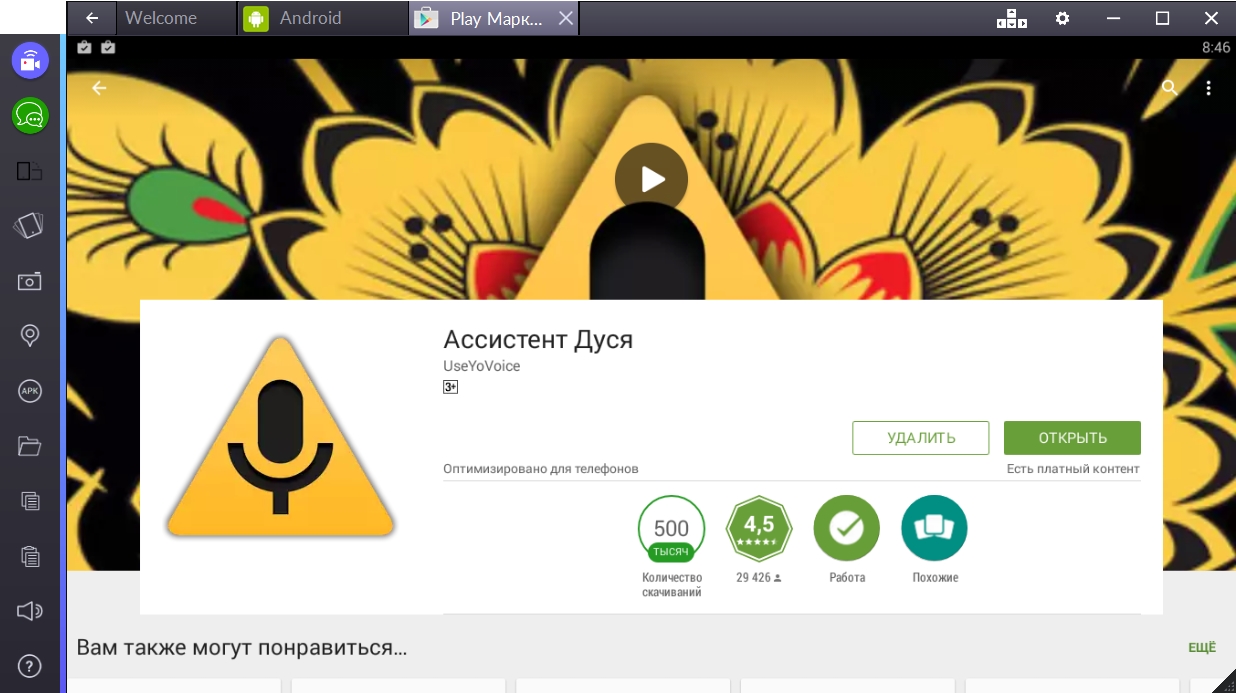
Start communicating with Dusya and teach her all the functions you need.

is the official voice assistant natively built into Windows 10. You do not need to download Cortana separately, you just need to activate the program. By default, Cortana is disabled for all users, but you can enable it. Enabling the Cortana voice assistant in Russia is a whole quest, and in this article you will learn both about the service itself and how to enable Cortana in Russian on Windows 10.
Сortana - what kind of service is it?
Cortana first appeared in 2014, back in Windows times 8.1. At that time, this service was so crude that it received virtually no recognition. Cortana received laurels of fame only on Windows 10. It is a universal head assistant that performs user tasks. These tasks are issued by voice commands. Accordingly, in order for Cortana to work on your computer, at a minimum, you need either a built-in or external microphone. There will be no problems if you use Windows 10 on a tablet or laptop, there are usually built-in microphones. For regular computer Most likely, you will have to purchase an external microphone.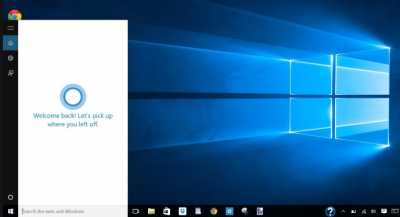
Features of Cortana on Windows 10
Imagine a real assistant whom you can turn to with some errands. So Cortana is that same assistant, just virtual. You can teach Cortana some actions, and the highly intelligent system will follow your instructions. Microsoft Company has created not just a system that understands your speech, but a system that truly understands what the user needs. You can assign one of the following tasks to Cortana:- Open or close a specific program on your computer;
- Make an entry or note, make a note on the calendar;
- Provide you background information;
- Configure the system or a separate program;
- Find a file or program on your computer;
Сortana in Russian – can it be downloaded for a computer on Windows 10
You cannot download Cortana in Russian. You won't be able to download Cortana at all; this program is a pre-installed service. And if you somehow “broke” or deleted this service, then the only option to gain access to Cortana again is to restore the system. But even in this case, you will not get Cortana in Russian, since it simply does not exist in Russian. At the beginning of 2017, Cortana worked in 6 languages:- English;
- Chinese;
- German;
- Italian;
- Spanish;
- French;
How to activate the Cortana voice assistant in Russia
First, let’s reassure everyone who asked whether Cortana works in Russia. Yes it works, but to do this you will have to do some manipulations with your computer. If you activate the system in the standard way, the system will give you an error. The fact is that Cortana only works with 6 languages, and if your OS runs in Russian, then the system will tell you that “Region is not supported.” The good news is that Cortana doesn't care where you are physically located; the service determines the region solely by the language used on your computer. And if you want to activate the voice assistant in Russia, then you just have to add a speech package desired language. To do this you need to follow the following instructions.In the Start menu bar, find the Settings button and click on it:

Next, a panel of parameters will open in front of you, where one of the last items will be the “Time and language” item; you need to select this item and click on it with the mouse:

In a new window you will have a choice of regions and languages. If you want to connect Cortana in English, then you need to select any English-speaking region. For example, the USA or England. In the adding languages section, select English. And the following window will open in front of us:
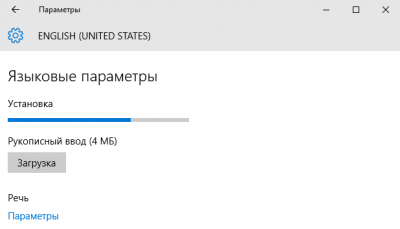
The system will automatically download the English writing package. Below you will see the speech package and its parameters. You must initiate the download of the English speech package yourself. Of course, for the initial setup and connection to Cortana, you will need access to the Internet. Setup time depends on your Internet speed. In the same section of the speech package parameters, make sure that the English download is complete. Next, check English in the speech recognition box. Just below there is a point about accent recognition. You can mark it too if English is not your native language. But don’t have high hopes for this point; you will still need to speak sufficiently clear and understandable English for Cortana to understand your speech.
After all the changes, you will definitely need to restart your computer. Once launched, open the Start menu again. And in the settings section, turn off the Cortana service as a personal voice assistant. This item will already be in English, since we previously installed the English language pack. Therefore, to activate, you need to select the “On” position in the “Cortana can give you suggestions” item.
Spring has come... In April 2014, the first alpha version of Dusya appeared on the 4PDA forum.
And now, two years later, Dusya comes to our computers. In the form of a new project called Unit!
This article is about what an Aggregate is, what it can do and how to get it.
What is an Aggregate
So, what is this Aggregate? As has already become obvious to you our little video and our new website, this is a voice assistant for a computer. This is very short. Well, more details below.
Meet the Unit
Dusya has been preparing for PC for a long time. A very long time ago - from the very first versions. And here's how our Aggregate differs from Cortana:
- Understands Russian (and any other language if desired)
- Works on any operating system(Windows, Linux, Mac OS X)
- Runs even on Raspberry Pi
- Easily expandable with third party modules
- Flexibly customizable to your requirements
- Has an open API for developers and open source code
- Integrates with an assistant on an Android smartphone
And yes - The unit is absolutely free!
What can he do?
The unit, like a Lego set, is assembled from many modules. What modules you install is what your Unit will be able to do. Looks like Scripts in Douce, doesn't it? Only modules of the Unit are full-fledged firmware, which can perform any actions on a computer, or even control remote equipment (including your smartphone).
For now, the Aggregate is only in alpha version, and at the moment there are not many modules yet. But very soon there will be more of them! And the most important module has already been created. This…
Integration with Dusya
Alpha version of Dusi 1.6.0 has the function remote control. It is thanks to it that you can send commands to your smartphone directly from your computer. And the answers will come back to the computer in the form of speech and actions in the browser!
You can write SMS, call, create reminders, find out plans, set timers, listen to news, and generally execute any commands and scripts without picking up your phone! At the same time, dialogue is also supported.
What else?
The “Dictation” module will allow you to simply dictate any text, which will be immediately inserted into the input field of the currently open program.
For example, you can write search queries in the browser window, dictate text in text editor, write messages in instant messengers and much more.
Look at the video of how I simply said “Dusya unit” when the cursor was in the text query input field on youtube.com.
How to use it?
Easily! Just like Dusya, the Aggregate has activation methods, speech recognition and synthesis.
The easiest way to activate the Unit and give a command is to simply hold down a couple of hot keys on the keyboard, say the command and release the keys. At the same time, you can pause - the unit will listen to you until you release the buttons!
Recognition, synthesis and activation are also modules of the Unit, which can be different
What does he look like?
Let's remember those glorious times when Dusya had no interface other than settings.
For the computer version of the voice assistant, this is much more important. Because you can use its features without opening another application, without being distracted from the work at hand. Nothing takes up the screen. The unit simply listens to you and carries out commands. Fast and clear!
Want! How to install it?
The unit is currently at the stage early alpha testing. Therefore, it is only available to enthusiasts and programmers who always strive to be at the forefront of technology.
Alpha testing open. That is, anyone can join a special Google+ community and submit a request to receive a copy of your Unit.
In the community you can ask any questions and discuss them. The project documentation and User Guide are already ready in the first version and are available in the GitHub repository. It also tells in detail where to download the modules, how to configure them and how to use them.
Modules, their descriptions and source codes(for those who want to join the project and become a co-author of the world's first open-source voice assistant).
Create your own Unit!
I hope you enjoy our new project, in which everyone can participate as a co-author. And you will see that only true freedom gives unlimited possibilities to your imagination to create your own voice assistant for your PC!