Hello dear readers.
Sooner or later, all users of computers with Microsoft operating systems are faced with a situation where they need to change the environment they are using. In this case, the reasons can be very different. Previously, I already told you exactly how you need to install a new OS on your device. But what should you do if the Windows 7 installation starts, freezes on your laptop, and then nothing happens? As always, there can be many reasons. Further in the article I will try to analyze the most popular of them.
The above problem manifests itself in various ways:
Causes( )
Despite the fact that the process stops at different moments, the reasons are the same:
Problems with the hard drive, RAM, power supply.
Insufficient contact with the motherboard.
The reader or USB port is shorted.
Incorrect BIOS setting.
Error while writing image.
Damage to the storage media.
Well, as you can see, there are many reasons for the problem. Conventionally, they are divided into external and internal. Based on this, the solution to the disease will be different.
Waiting for a response( )
We'll look at everything possible solutions Problems. So, if suddenly on your Asus laptop or any other situation where the OS installation process has suddenly stopped, don’t worry right away. You may just need to wait 10 or 15 minutes. It is likely that after this everything will continue without any disruptions.
Official sources do not say why exactly this is happening.
It is true that it is worth noting that in most cases this is observed on devices that use motherboards Gigabyte and processors from AMD. Apparently, during their interaction, small glitches occur that lead to such consequences.
Distribution( )
What to do if the previous option did not help, and your HP or other laptop still freezes? It's worth trying a new portable memory with a Windows distribution. In addition, you can test an existing removable device on a computer different from yours. If everything happens again, the disease is directly related to memory. Otherwise - with a computer.
It is worth noting that in the latter option, a separate component of the device, with the help of which reading occurs, may not function correctly. Therefore, for the exception possible options It’s worth conducting a test using just another disk or flash drive.
BIOS( )
On many computers and laptops, regardless of the manufacturer, be it Samsung or any other, problems with starting the installation process can be associated with two important parameters that are set in the BIOS area:
And for proper operation, you need to specify the appropriate parameters for each. To do this, we perform several movements:
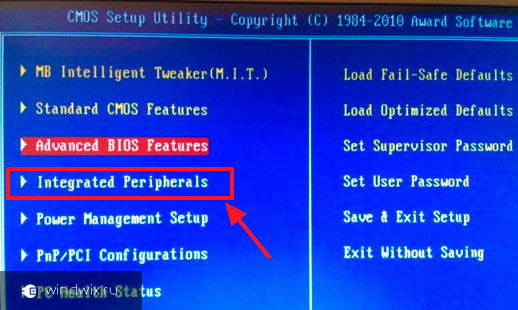
Now it’s worth returning to the installation process again.
Checking your computer( )
If the methods described above did not help solve the problem, one of the next steps is to check your computer or Lenovo laptop(any other manufacturer) for mechanical damage. From the outside everything looks the same as it was before - it’s worth unwinding system unit. In this case, you need to try a little more with a laptop.

After opening, we check for the presence of a burning smell, drips, and dark spots. In this case, it is worth inspecting everything that is possible, including the power supply, HDD, RAM connectors, etc.
As a result, if a problem area is found, it simply needs to be replaced.
Testing RAM and hard drive( )
If the inspection does not lead to anything, it is worth testing important system components. So, to check the RAM itself popular program Today it is considered MemTest.
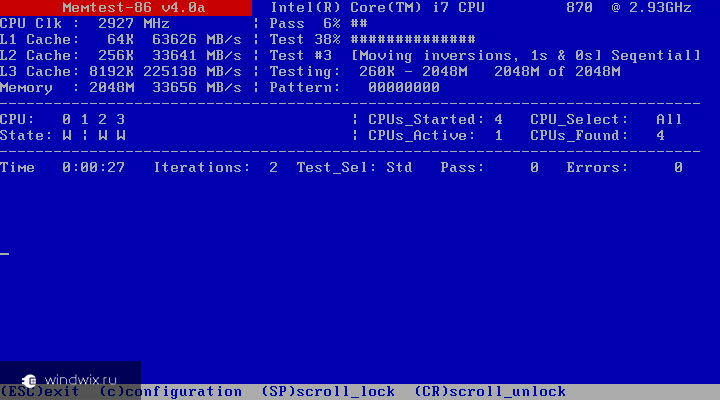
But several options are perfect for a hard drive:
PC3000DiskAnalyzer.
I have already mentioned the latter more than once in earlier articles.
If a problem is detected, the corresponding component should be replaced. As a result, everything should work normally.
As always, there is a thematic video at the end of the article:
I hope you can cope with the problem that has arisen.
Greetings, friends!
We continue to learn the basics of solving numerous computer problems.
And the topic of today’s conversation is the “dead” freeze of Windows 7.
System freezing is, unfortunately, not a new problem.
And there are a great many solutions to eliminate it.
True, not all proposed solutions are suitable for everyone.
And in order to understand the reason, you must understand something.
There are many reasons for an OS to freeze: crooked OS assembly, viruses, distributions and, of course, your, sorry, not very smooth hands. In addition, let’s add here purely technical problems, such as overheating of everything possible, a half-dead power supply, the same video card, etc. As a result, we come to the conclusion: it’s simply unrealistic to point your finger and say “that’s the reason for the freeze”! Go ahead.
Since it follows from the above that the solution to the problem with the system freezing is different for each individual case, we will consider several options.
1) The very first reason is a very weak (still factory) power supply. Oddly enough, but this is the reason that users pay the least attention to: they say, what does the power supply have to do with it? And despite the fact that a weak power supply very quickly depletes its resource and, as a result, ceases to adequately supply energy to the computer system. Here's your first conclusion: replacing an old or weak power supply with a new and more powerful one can solve the problem of system freezing.
2) The system freezes due to the firewall. A firewall is a “native” system antivirus that blocks access to virus software. Well, to be honest, this is what the developers think: modern viruses cannot be stopped by any firewall - a fact!
But if you have it enabled on Windows 7, you can solve the problem using reg file ndis_filter (for example, via this link: http://dfiles.ru/files/4ltzgxe48). Downloaded, disabled the firewall, unpacked. The problem with Windows 7 freezing is reduced by 80-90%.
3) Problems with installing add-ons - all kinds of service packs. It is advisable if you set in the option “ Automatic update“Search for updates, but download and installation decisions are made by me.” Then you will be able to see what exactly is installed into the system during the update process and promptly find out information about service packs (the Internet will help you).
4) Another option is to set auto overclocking in the BIOS. We enter the BIOS and in the “Advanced” section set the overclocking (overclocking) to 15%. Save and exit.
Of course, everything stated above is not a panacea. However, if at least one of you is helped by at least one algorithm, then the day will not be in vain. Good luck!
Useful free video courses:Do you want to learn how to use a computer? Subscribe to free video lessons “Computer from scratch”!Want to know how you can speed up your computer in just 15 minutes?
If you decide to reinstall or install the operating system, but the installation of Windows 7 freezes, then in this article, I think you can find a solution. And now a little more detail about what exactly will be discussed.
Previously, when I was repairing computers, often, if a client needed to install Win 7, I had to deal with a situation where, after the appearance blue screen installation, the inscription “Starting installation”, nothing happened for a long time - that is, according to the sensations and external manifestations, it turned out that the installation was frozen. However, this is not the case - usually (except in cases of damaged hard drive and some others that can be identified by symptoms) you just need to wait 10 or even 20 minutes for the installation of Windows 7 to proceed to the next stage (however, this knowledge comes with experience - once I simply did not understand what was going on and Why did the installation freeze? However, the situation can be improved. See also: - all instructions and solutions to problems.
Why doesn't the Windows 7 installation window appear for a long time?
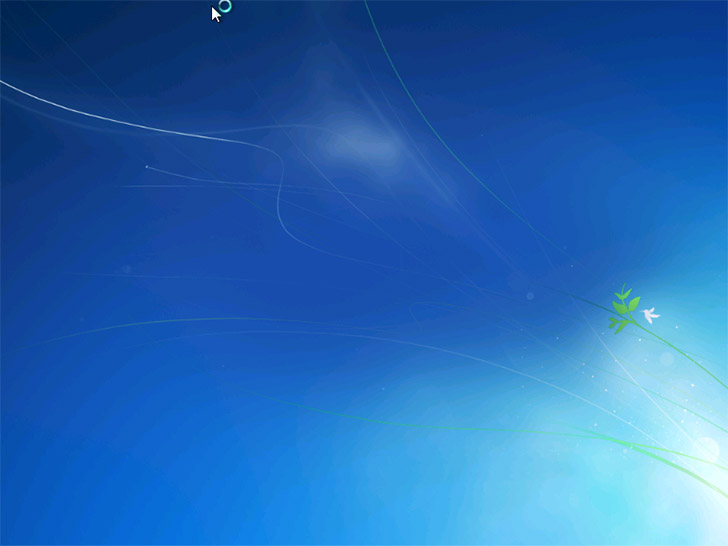
The installation dialog does not appear for a long time
It would be logical to assume that the reason may lie in the following things:
- A damaged disk with a distribution kit, or less often a flash drive (easy to change, but the result usually does not change).
- Damaged computer hard drive (rare, but it happens).
- Something with the computer hardware, memory, etc. - perhaps, but usually then there is other strange behavior that allows you to diagnose the cause of the problem.
- BIOS settings - this reason is the most common and this item is the first thing to check. At the same time, if you set optimized default settings, or just default settings, this usually does not help, since the main item, changing which can fix the problem, is completely unobvious.
What BIOS settings should you pay attention to if it takes a long time to install Windows or the installation freezes?
There are two main points BIOS settings that can affect the speed of the first stages of installing Windows 7 are:
- Serial ATA (SATA) Mode - recommended to be set to AHCI- this will not only increase the speed of installation of Windows 7, but also imperceptibly, but will speed up the work operating system further. (Not applicable for hard drives, connected via IDE interface, if you still have them and use them as a system one).
- Disable floppy drive in BIOS- most often, disabling this item completely eliminates the freeze at the beginning of the installation of Windows 7. I know that you do not have such a drive, but look in the BIOS: if you encounter the problem described in the article and you have a desktop PC, then most likely , this drive is included in your BIOS.
And now pictures from different BIOS versions that show how to change these settings. I hope you know how to enter the BIOS - after all, it was somehow set to boot from a flash drive or disk.
Disabling a floppy drive - images
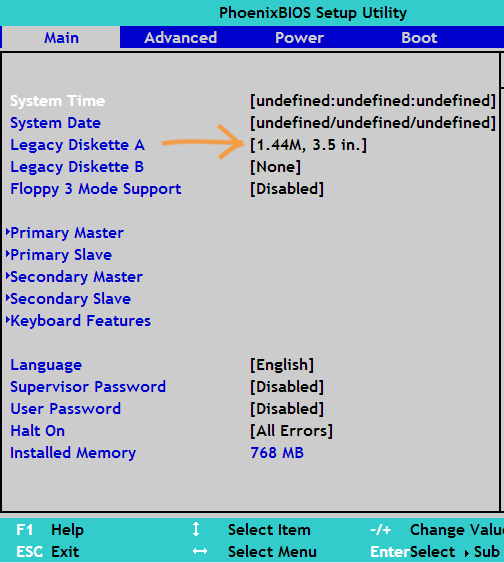
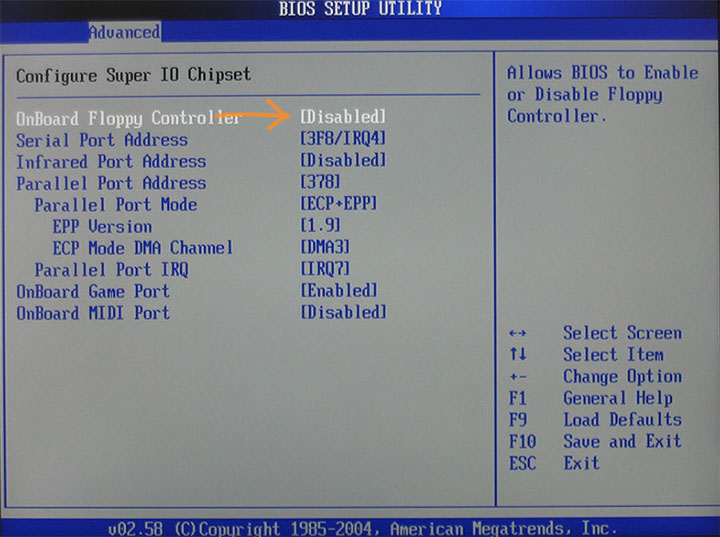
Enabling AHCI mode for SATA in different BIOS versions - images
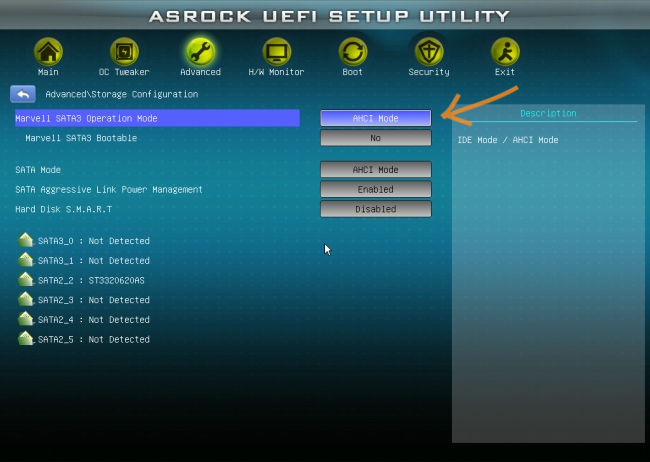
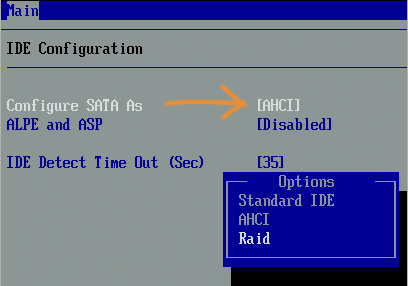
Most likely, one of the points listed will help. If this does not happen, then pay attention to the points that were mentioned at the beginning of the article, namely, the serviceability of the flash drive or disk, as well as the DVD reader drive and the serviceability of the computer’s hard drive. You can also try using a different one Windows distribution 7 or, as an option, install Windows XP and immediately, from it, run Windows installation 7, although this option is, of course, far from optimal.




