No matter how quality your HDD, sooner or later problems may arise with it. Improper removal of programs, viruses and harmful applications, wear and tear - all this can lead to breakdown of the hard drive and the appearance of so-called. The latter do not make themselves felt instantly; it will most likely take months before you notice the problem.

What are bad sectors?
For a clearer definition of a bad sector, it’s a good idea to understand the design of your hard drive. In general, it consists of rotating magnetic disks, which are divided into tracks, and these same tracks are in turn divided into sectors. They contain any information that you copy to your hard drive. Disk sectors have one unpleasant property - they deteriorate over time and you lose access to them. And this process is accelerated by incorrect work with the computer.
About the existence of several bad sectors without application special programs you most likely won't know. They have virtually no effect on the operation of the computer and only become a real problem in large quantities.
Computer freezes when trying to access any files, long copying from one partition to another, errors and PC reboots - all this can be a consequence of a large number of bad blocks on your “screw”. Some of them can be corrected, and some cannot be treated. Based on this sign and the nature of the damage, everything bad sectors can be divided into two types: physical and logical.
- Physical problems are the result of damage (for example, dust getting inside) hard drive and normal wear and tear of equipment. The main thing to understand is that in such cases, which can no longer be restored. Even ordinary data recovery from such sectors will be a miracle;
- Logical problems appear under the influence of viruses and errors file system and incorrect recording of information to the disk (for example, a sudden shutdown of the computer while copying files or other active work). In such cases, it is not the magnetic coating of the sector that is damaged, but its data. Such broken sectors can be treated and can be corrected using a variety of programs at home.
Programs for recovering bad sectors of a hard drive
Microsoft provides a built-in utility chkdsk for working with hard drives. By default, the utility only checks for file system errors, but if you add the key /f, That chkdsk will check the disk for bad blocks and try to fix them automatically. Of course, there are many alternative third party solutions for hard checks disk and fixing bad sectors, which can be easily found on the Internet. Let's talk a little more about the most popular of them:
- Victoria- probably the most popular program for testing hard drives and restoring damaged sectors on the hard drive. Can be used not only for treatment, but also for testing equipment. As the developers themselves note, when interacting with a hard drive, it ignores the file system and works at the level of I/O ports. This property ensures the most efficient and high-quality work. In addition, there are two versions of the program, one of which runs directly under Windows, and the other under DOS. The latter is more universal, but is also recommended for use by experienced users.
- MHDD- another popular program that works with equipment through controller ports. It also has two versions (Windows and DOS), both of which are completely free. It is distinguished by a very fast speed of work, which does not affect its quality in any way. In addition, it displays complete statistics on your device: the number of on and off cycles, the number of spindle revolutions, etc. One downside is the unfriendly interface of the program, which will become a problem for inexperienced users.
- HDD Regenerator is a unique program that, according to the developers, can restore even physical damage. The point is that often physically damaged sectors have incorrect magnetization, which is eliminated this program. The rest of the set of characteristics and capabilities is similar to the above utilities.


In conclusion, I would like to note that the main danger of breakdown hard drives consists not in them themselves, but in the information that is stored on them. For example, if your video card fails, you can simply replace it. If your hard drive fails, then all the materials that are often so important to us will disappear along with it. Therefore, even if you do not notice signs of poor hard drive performance, test it from time to time. After all, trouble is much easier to prevent than to fix.
Repairing bad sectors will help extend the life of your hard drive and even recover some previously lost files. However, you should remember that this is a responsible and rather risky business, since by pressing the wrong buttons, you can completely ruin your hard drive. Follow the instructions provided in this article strictly and you will be able to recover some bad sectors. Before starting work, select the software with which you will restore sectors. There are many for you to choose from convenient programs: Victoria, HDAT2, HDDregenerator.
How to recover bad sectors of a hard drive using HDAT2
Working with this utility requires the presence of a boot disk or bootable flash drive. You will learn how to write them down in another article. Must be installed on your computer Daemon program Tools or Ultra ISO.
- Download the HDAT2 program from the official website https://hdat2.com.
- You need the "CD/DVD Boot ISO" partition.
- Download the latest version, which comes in ISO format, not SFX.
- Find your file in your downloads folder and open it with Daemon Tools, or other software for mounting images.

- Take a blank disk and click on the “Burn image to disk” field.

Please note that all your further work with this utility will take place entirely in the BIOS. Read carefully the fields you click on.
- To begin, turn off your computer and enter the BIOS. Each brand of computer has its own login buttons. Try holding F12 or F7, or better yet, read about it on the Internet.
- After entering the BIOS, select the system boot method - CD/DVD, and then enter the HDAT2 command, as in the screenshot below.

- After this, a menu will appear in front of you with hard drives that are connected to your computer. If he is alone, then you should not have any problems with the choice. Click on your hard drive and press Enter.
- In the window that appears, select the line “Hidden areas menu”.
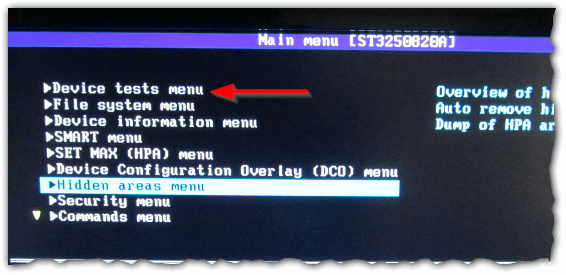
- Now test your computer for bad sectors. Even if you know their exact number, you will still have to run the test, since the program needs it to further fix the problem. Click "Powerful test READ/WRITE/READ/COMPARE"
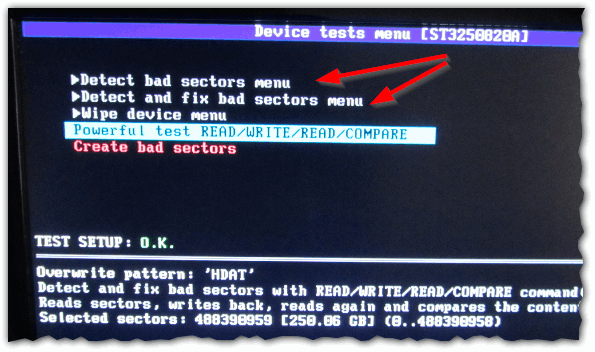
- That's all. Click on the very first line, as shown in the screenshot, to repair your sectors. Please note that this will take quite a long time, so you can move the laptop aside and go about your business. As soon as the program finishes working with Bad sectors, do not forget to return the system boot not from the CD, but from the hard drive.
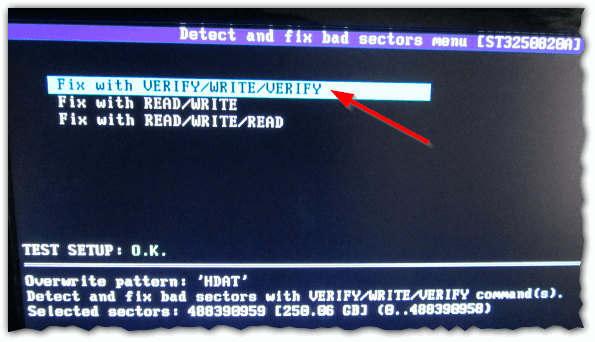
How to recover bad sectors of a hard drive using HDD Regenerator
When starting to work with this utility, you can read a lengthy article about its work in order to roughly understand the structure of the program: . The advantage of the utility is that you do not have to create bootable USB flash drive or disk and log in from the BIOS. Experienced users note that this program actually corrects the problem by degaussing, rather than simply disabling bad sectors.
Download the program on the Internet, keep in mind that only its first use is free. If you want to heal bad sectors again, you will have to buy the software.
Installing the program takes just seconds.

Look carefully at the window interface:
- Left button "Bootable" USB Flash» will help you create a bootable USB flash drive for working with the program in the BIOS.
- The right "Bootable CD/DVD" creates boot disk for the same purposes.
- The top line allows you to work from under the Windows axis, which saves a lot of time.
Click on the top line.
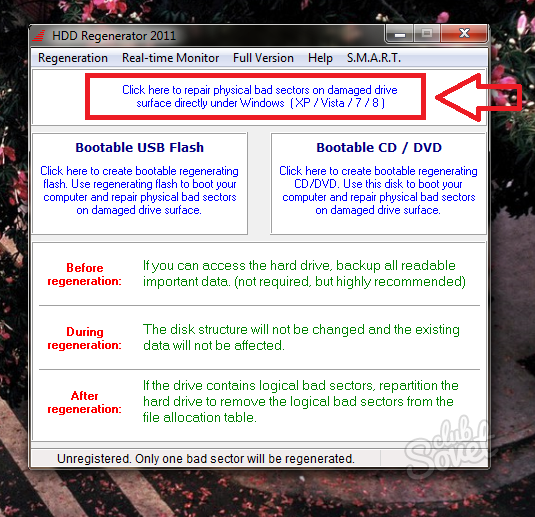
Select your hard drive. The model, amount of memory and all sectors will be written on it. Just double click on it.
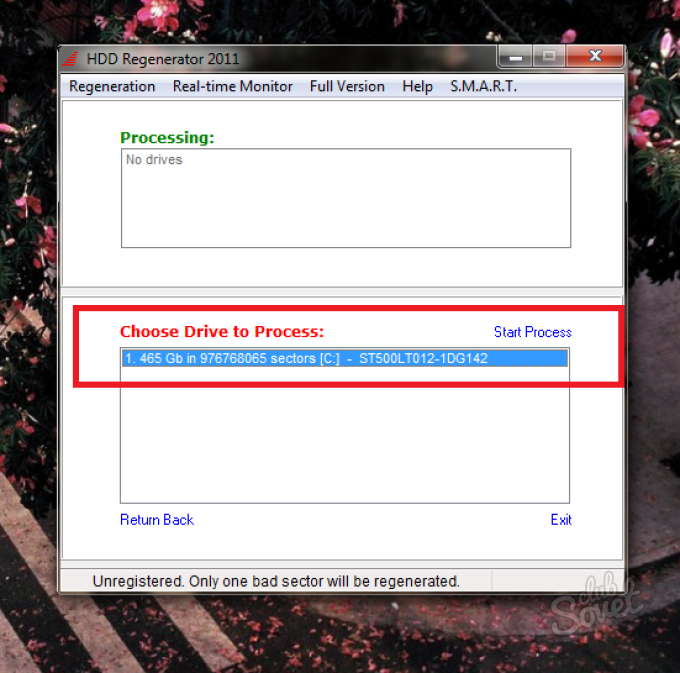
Please note that all windows must be closed and all processes stopped. Only then can you start working with sectors - the hard drive should be unloaded as much as possible.
Select the second item in the menu that appears - “Normal Scan (with/without repair)”. This option repairs bad sectors right in the process of scanning all sectors of hard disk. Please note that the mouse does not work in this program. You need to enter the number 2 and then press Enter.

Now you need the “Scan and repair” item to confirm your intention to fix all sectors. Enter number 1.
You can also enter the number 3 to activate the “Regenerate all sectors” item. This option carries out preventive maintenance on absolutely all sectors, even if they are not damaged. This is more suitable for experienced users who can handle it on their own. possible problems during the regeneration process.
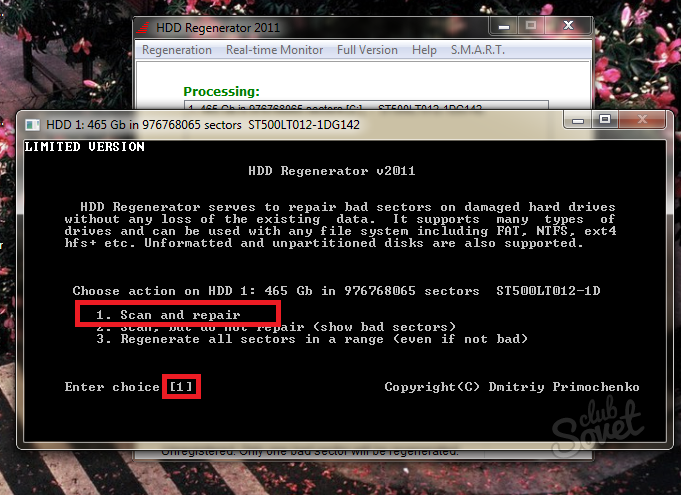
Now you have to select the start of the scan:
- Point number 1 “Start sector 0” starts scanning and treatment from the very beginning.
- The second option “Start sector ***” continues the previous scan if it was interrupted for one reason or another.
- And the third item “Set start / end sectors manually” allows you to enter the sector checking range manually.
It's better to start from the very beginning by choosing the first option.

The process will start instantly, all you have to do is wait.
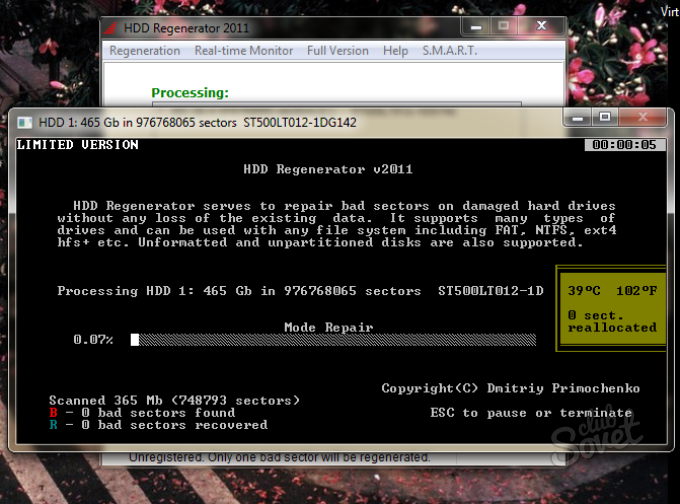
If you carefully studied the previous notes and videos of this mini-course, you realized the provocative nature of the question in the title of this note. If a bad sector appears as a result of damage to the surface of the hard drive, then it will not be possible to restore it.
The manufacturing technology of hard drives is quite complex and manufacturers initially build in some reserves. Thus, bad sectors that appear as a result of physical failure can be replaced by reserve ones, but their number is not unlimited. The process of replacing the address of an unreadable sector with the address of one of the reserve sectors is called “remap”, from the English “remap”. ABOUT software implementation This process will be discussed further.
So, the entire algorithm for “restoring” a hard drive boils down to thoroughly scanning it and identifying sectors that give an error when accessed. Such sectors are marked as “unreadable” and excluded from the working sectors table.
There are many programs that allow you to diagnose and treat hard drives. As a rule, these programs are aimed at advanced users and have powerful functionality, but an absolutely unfriendly interface. That is, without being particularly familiar with the terms and definitions, it will be very difficult to understand the results of scanning and “treatment”...
There are also more accessible programs aimed at ordinary users. It’s worth starting with them...
So, you suspect something is wrong... The computer begins to behave unusually - it overloads, freezes, appears blue screen with an error code or the hard drive is making strange sounds. All these events can be caused by problems in the hard drive or file system, but it is impossible to say with certainty, since there can be many reasons and it is necessary to understand each specific case separately. But you need to start somewhere and the first thing to do is to conduct a preliminary diagnosis. There are many tools to do this that are worth knowing about and using.
Firstly, all well-known hard drive manufacturers have their own utilities for diagnosing the condition of the drive. Now the market leaders are Seagate and Western Digital, which also own other brands in the world of hard drives (Samsung, Hitachi, Maxtor).
Diagnostic utilities can be downloaded from the official website of your disk manufacturer and, as a rule, these utilities are very easy to use and to diagnose a disk you just need to literally press one button.
I will not dwell on this group of programs, since they are really easy to use, but not very informative. Usually they can only give a verdict in the spirit of “Everything is OK” or “Error”, but how preliminary step They can be used in troubleshooting.
Another utility that is worth keeping in mind is the standard Windows command — CHKDSK(short for English) check disk- disk check).
This command allows you to check your hard drive for file system errors and, if any, correct them. In addition, this command allows you to check the disk for the presence of bad sectors. The found sectors are marked as damaged and the operating system no longer accesses them during its operation.
This command is launched using the command line and has a number of switches that allow you to perform the check in a certain way. The screenshot below provides information about the keys taken from Wikipedia, but the most commonly used command is with only two keys − /F And /R:

This command is entered into Command line, which can be accessed from the Start menu. In this case, you need to run it as Administrator.

As I already said, most often the program is launched in the format: CHKDSK c: /f /r, Where c:- logical drive that should be checked. If you check system partition, then you will be prompted to run the scan the next time Windows startup, which is worth agreeing with. After restarting the computer, the partition will be scanned.

If you don't like teams and command lines, then you can run CHKDSK as a utility. You can do this, for example, from Explorer - select the logical drive that you want to check, call it context menu and select “Properties”.

Go to the tab Service and press Run check.

Here we can automatically correct errors and search for bad sectors. These options correspond to the keys /F And /R.

So this is the simplest and affordable way carry out a preliminary check of the disk if you do not have the necessary specialized software. But still, in the future it is worth using the program for a complete and detailed check of the surface of the hard drive.
But before we get into the serious tools for diagnosing and troubleshooting hard drive problems, I want to talk about the technology that is already built into modern hard disks and allows you to get some important information about the disk status. This technology is called S.M.A.R.T. and I will talk about it in the next video.
In this article we will talk about recovering bad sectors of a hard drive and the reasons for their occurrence. Step by step instructions will help you prepare for this procedure and cope with it yourself.
What are bad sectors?
Let's take a quick look at the structure of the hard drive. It consists of several separate disks, above which there are magnetic heads designed for reading and writing information. When storing data, the heads magnetize certain areas of the disk, which is divided into tracks and smaller components - sectors. It is in them that units of information are stored. If a sector becomes unreadable, it is called “broken”.
Several signs indicate the occurrence of such a problem:
- creaks, rattles, tapping when the disk is operating;
- heating the surface of the HDD (this should not happen under normal conditions);
- Frequent errors when working and starting the operating system.
Typical reasons
The main reasons for the appearance of broken hard drive segments are:
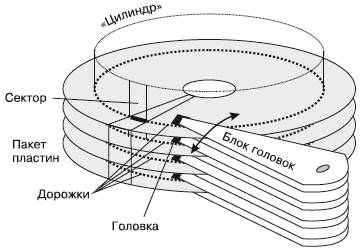
Also, malfunctions in the hard drive may occur due to mechanical damage. They are often caused by dropping a hard drive or computer, resulting in damage to the magnetic surface (for example, during transportation). Non-working parts also appear due to manufacturing defects. In this case, they may not appear immediately, but “crumble” over time, quickly increasing their number to a critical level.
Important! If you suspect mechanical damage or defects, you should immediately contact specialists or exchange the hard drive under warranty.
Recovering bad HDD sectors using Victoria
If the appearance of broken segments is due to software glitches, then they can be restored using specialized software. One such program for recovering bad hdd sectors is Victoria. The utility is available in two versions - for Windows and DOS. Recovery via DOS will be the most effective, since when the OS is running, some sectors may be occupied and therefore unavailable for scanning.

Scanning
To get started, we will need to do a little preparation. First, you will need a disk with a program image recorded on it or a bootable flash drive. If everyone can cope with recording an image, then creating a flash drive may be difficult.
Let's take a closer look at this step:
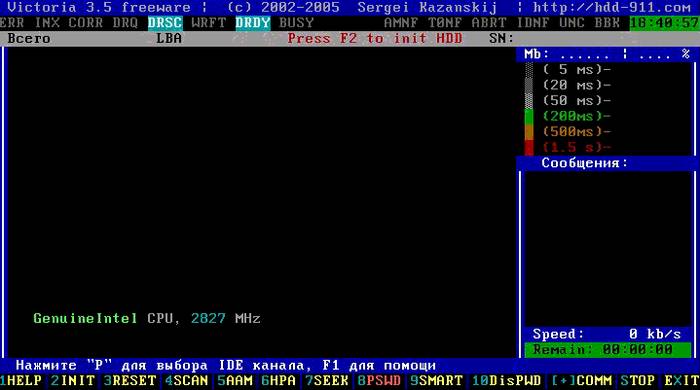
Note! The program takes up very little space, so after installing it, the drive can be used to store other information. To avoid accidentally deleting files necessary for the utility to work, it is recommended to select a separate folder for them.
Let's start the scanning process:


Here we need a point "Reallocated sector count", which displays the number of fragments located in the reserve zone, as well as "Current pending sectors", where parts that cannot be read are displayed. If their number is not very high, then the disk can be restored.
Hard drive recovery
Let's figure out exactly how this process happens. Problem segments can be roughly divided into two types. The first ones are not readable due to a mismatch between the information stored in them and its checksums.
This error occurs during a power outage, when new data has already been written, but the checksums remain old. They simply cease to be recognized and are restored quite easily - by formatting them and recording the correct amounts.
The second type occurs as a result of mechanical damage. In this case, recovery is more difficult, but still possible. Restoring the functionality of such parts is carried out through the use of reserve areas that are on each hard drive.
We begin to recover each of these types of errors.
Video: HDD - “healing” bad sectors
First, let's try to fix bad sectors by erasing the information stored in them:
- press F4 and get to the verification menu;
- in the menu for selecting operations with unreadable sectors, indicate “BB: Erase 256 sect” and press “Enter”.
A long process of scanning and repairing broken files will begin. HDD sectors. If the program finds a bad sector, it will try to erase it, thereby correcting the error. If there is a mechanical defect, an error will be reported. In any case, you must wait until the check is completed and then separately correct the sectors with physical defects.
For this:
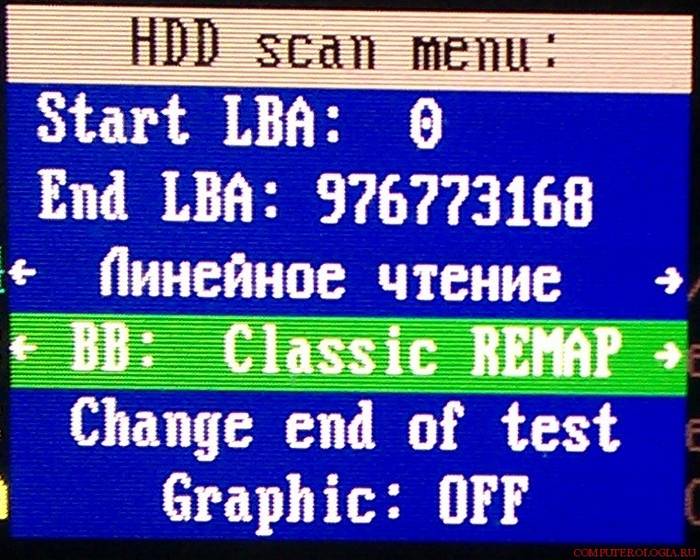
Now the recovery operation will work on a different principle, trying not to erase bad sectors, but to replace them with space from the reserve area.
Important! If there are a lot of such sectors, then the reserve space may run out. A special message will inform you about this, and further restoration will become impossible.
After successfully recovering bad sectors on your hard drive, it is recommended to conduct a full check of the file system for errors.
You can do this using CHKDSK utilities or in the following way:
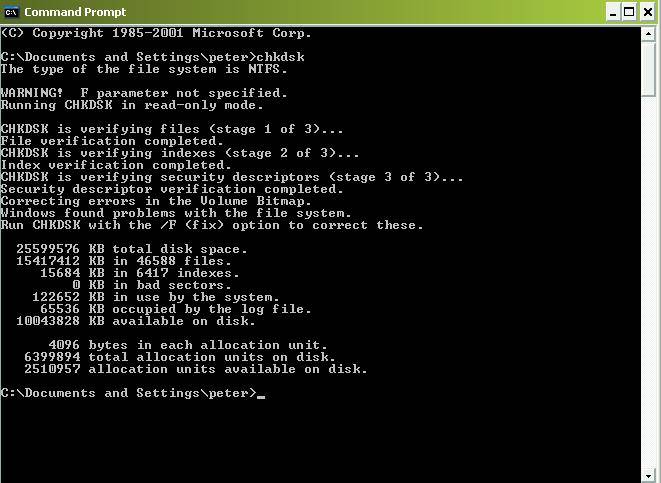

Attention! So that the system not only finds, but also corrects problems, before starting the scan, select “Automatically fix system errors».
The methods described above will help you easily deal with non-critical cases of problem sectors, find and fix them. By following our instructions exactly, any user can do this on their own, even without computer education. We hope that this information was useful for you.
A hard drive is a fairly fragile device. Bad sectors are damaged cells for storing information on a hard drive. After a while using hard The disk may have a problem with bad sectors. This is why it is so important to repair bad sectors from time to time.
This can be easily done using various programs, but first you need to determine whether there are bad sectors. Our article is about this, as well as how to restore the boot sector of a hard drive.
How to recover damaged disk sectors
There are many ways to repair bad boot sectors on a disk. Let's look at several of these methods in detail.
How to restore sectors via Windows
If it is possible to enter the OS, then restoring the hard drive will not require much effort. To do this, you need to call the context menu of the hard drive and select “Properties”.
In the new window that opens, select the “Service” tab, where we click on the “Run check” item. Check the boxes next to “Automatically correct system errors” and “check and repair bad sectors.” After this we run the check.
If the disk is a system disk, a reboot will occur and the verification process will begin. If the disk is not a system one, then the check will pass without reboot.
The system itself will find all errors and perform recovery. After which it will display statistics of the work done.
But sometimes it happens that the OS does not boot due to bad sectors.
How to recover bad sectors if the OS does not start
If Windows does not start, you can take a disk with virtual system and download the virtual OS. In it, all steps to restore a hard drive are performed in the same way as in the previous section.
If you don't have virtual disk with the OS, it will help installation disk Windows. After downloading it, you need to select “System Restore”. The recovery console will appear, where you need to select local disk from your OS. Usually this is the “C:” drive.
After the reboot, a console will appear where you need to enter the command “CHKDSK [drive:]”, where:
- /F is disk check and error correction,
- /R is a search for and recovery of bad sectors.
After this, press “Enter” and wait for the recovery to begin. Then we exit the console and restart the computer. All is ready.
How to restore sectors using programs
To restore bad sectors on a hard drive, there are many programs that can be easily downloaded from the Internet. Let's look at their operating principle using the HDD Regenerator program as an example.
The program restores bad sectors by remagnetizing them again. This is achieved by creating a virtual flash drive.
After installation, launch the program. In the window that opens, several options will appear in Russian. You can restore bad sectors just like in the most Operating system, or using a flash drive or regular disk from the console.
The program will check bad sectors (broken) and restore them. To make the most of the program, it is better to use a bootable USB flash drive or disk, which is created after installing the program.




