Registry Life - free application(from the creator popular instrument Reg Organizer), which allows you to automatically clean your system Windows registry and optimize it.
The utility will help fix errors in the registry, as well as optimize it to improve performance and stability. Windows systems. Registry Life is an easy-to-use solution for maintaining your system's registry.
The system registry is one of the important components operating system Windows. The stability of the system depends on the state of the registry, and the speed of execution of programs that you constantly work with on your computer depends on the volume of data it contains.
A new computer always works with maximum performance. However, everyone notices that the performance of the system is gradually decreasing. The Registry Life utility can reduce the impact of this effect, affecting the two main reasons for the slowdown in the speed of your computer. One of the reasons is the appearance of errors and unused data (garbage) in the registry. Another reason is fragmentation and an increase in the size of the system registry due to unused space in the files where it is recorded.
Main features of Registry Life
Correcting errors in the registry.To identify errors and clean up unnecessary data in the registry, Registry Life offers a convenient and easy-to-use Registry Checker tool. Using it, you can check the system registry for more than 10 different categories of problems. At the same time, the program will remove unnecessary data from the registry.
Registry optimization
The Registry Optimizer tool in Registry Life defragments and compresses the registry. The utility quickly and effectively optimizes the Windows system registry, visually presenting the result of the optimization process.
Autorun programs
The autorun optimization tool allows you to delay the launch of most programs that start at system boot by specifying an arbitrary period of time after which the application will be launched. Postponing programs that are not needed immediately after the system boots allows you to speed up bringing Windows into a working state, i.e. when the user interface of the operating system and third-party software begins to work without delay.
In reality, computer performance depends on other factors, primarily on the volume random access memory, as well as on the efficiency of its distribution. If registry cleaners provide some kind of performance boost, it is so small that it is almost impossible to notice it with the naked eye. Why then do you need to clean the system registry?
Everything is very simple. Old entries may cause errors when installing a new one software. Choosing a program to maintain the system registry can be a difficult task.
Cleaners differ from each other in efficiency, functionality and level of safety.
In this post, I would like to bring to your attention the 10 most popular software products for cleaning the Windows registry.
CCleaner
The simplest and safest cleaner is the well-known program. This free application is positioned primarily as a cleaner hard drives.CCleaner deletes temporary files, work history, broken shortcuts, and clears browser caches. The registry cleaning feature in CCleaner is rather optional. It cannot be called deep, but you can be sure that nothing will happen during the cleaning process. superfluous program will not delete.
Today we will look at the TOP 5 best programs to clean the registry on Windows 7 and 10. See which one suits you best (liked it) and go ahead and use it;)
Manually cleaning the registry is an operation that requires great care and competence in the operation of Windows. Therefore, even experienced users are recommended to use special programs to remove unnecessary entries.
But when searching the Internet for registry cleaning utilities, you may come across meaningless and even dangerous applications. Below you will find 5 programs that clean the registry and do not harm your computer. The presented programs work on all current Windows versions, from “seven” to “ten”.
The Wise Registry Cleaner utility only deals with cleaning and optimizing the registry, without being distracted by other functions. Offers three scanning and cleaning modes.
After scanning, a report appears indicating the number and type of errors. You can fix them by clicking the “Fix” button.
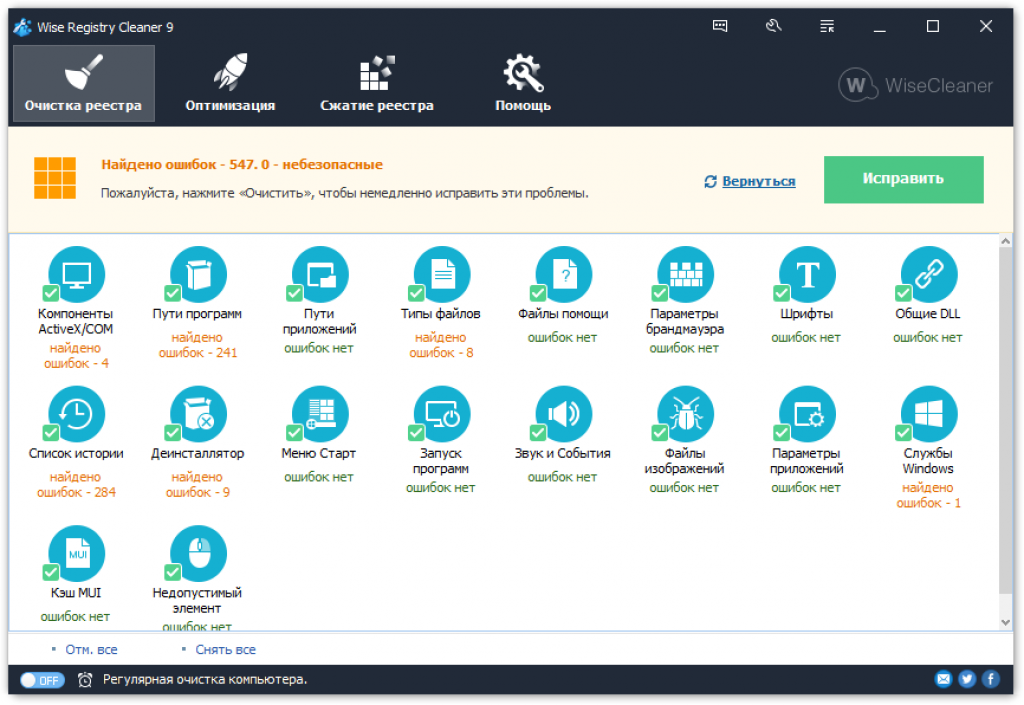
In addition to cleaning the registry, the program offers to defragment it. The advisability of this procedure is questionable, since sometimes after compressing the registry, problems arise in the operation of the system. Therefore, it is better to limit yourself to only deleting unnecessary records. For convenience, you can set up regular computer cleaning.
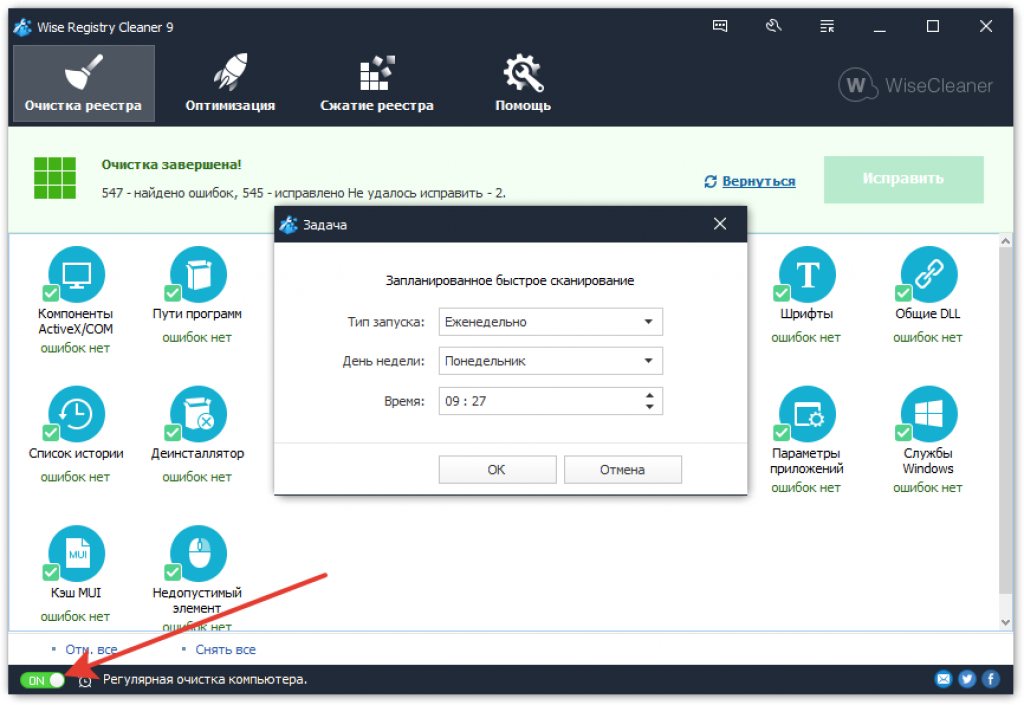
Along with Wise Registry Cleaner, the SpyHunter utility is installed on your computer. This useful program, which helps to find and remove advertising applications, but using an installation that is invisible to the user does not do its developers any credit.
Auslogics Registry Cleaner
The Auslogics Registry Cleaner utility has a simple interface. When launched, a diagnostic page immediately appears where you can specify scanning parameters. The registry analysis is started with the “Scan” button. By clicking on the checkbox, you can select the “Scan and Fix” mode.
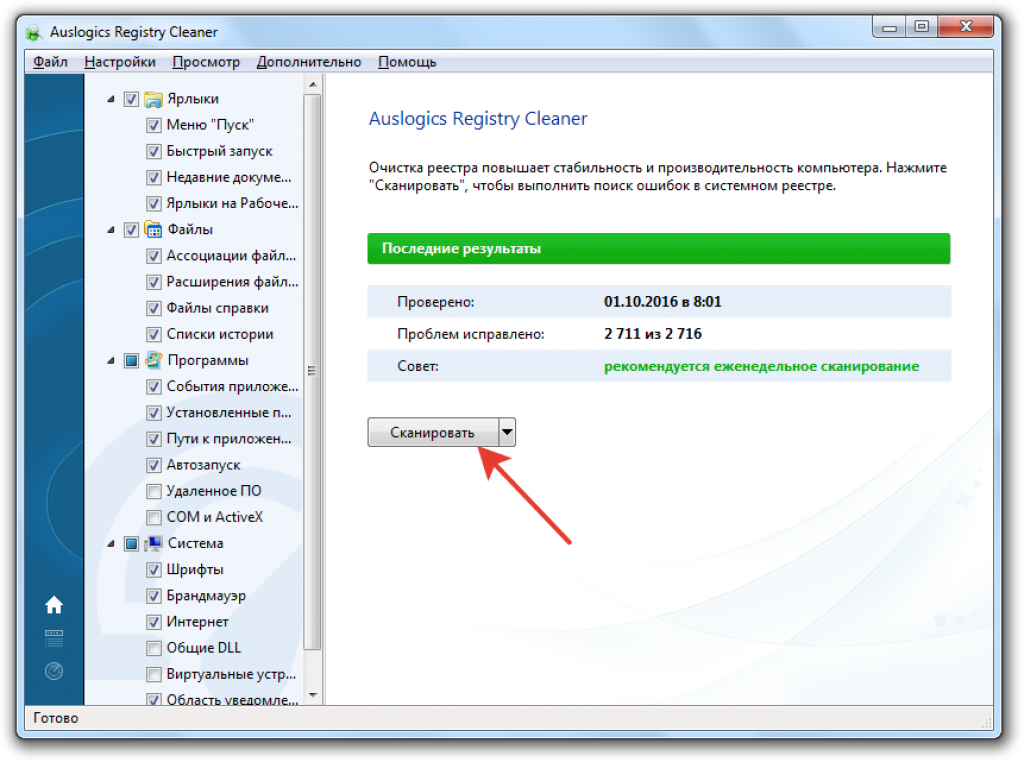
If you only ran a scan, the program will display the detected errors and their severity upon completion of the analysis. To clean the registry, click "Fix".

The program automatically creates a backup archive. If, after cleaning the registry, errors appear in the system, you can go to Rescue Center (File menu), select the latest archive by creation date and click Restore.
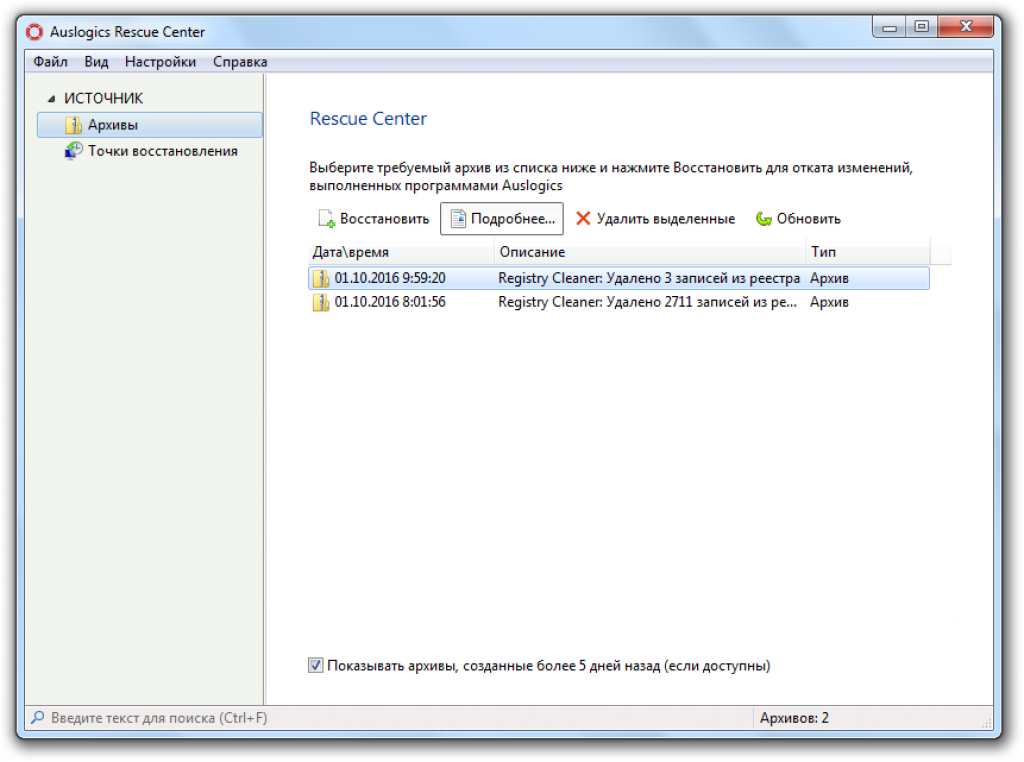
The only drawback of this program is the intrusive advertising of another utility, Auslogics BoostSpeed. The offer to download an application to optimize the system pops up after completing each action.
CCleaner
CCleaner is a universal system optimization program that offers deleting temporary files, cleaning the registry, uninstalling programs, configuring autorun and performing other operations.
- Launch CCleaner. Go to the Registry tab.
- Click "Scan for Problems" and wait for the scan to complete.
- Click Fix to fix any problems found.
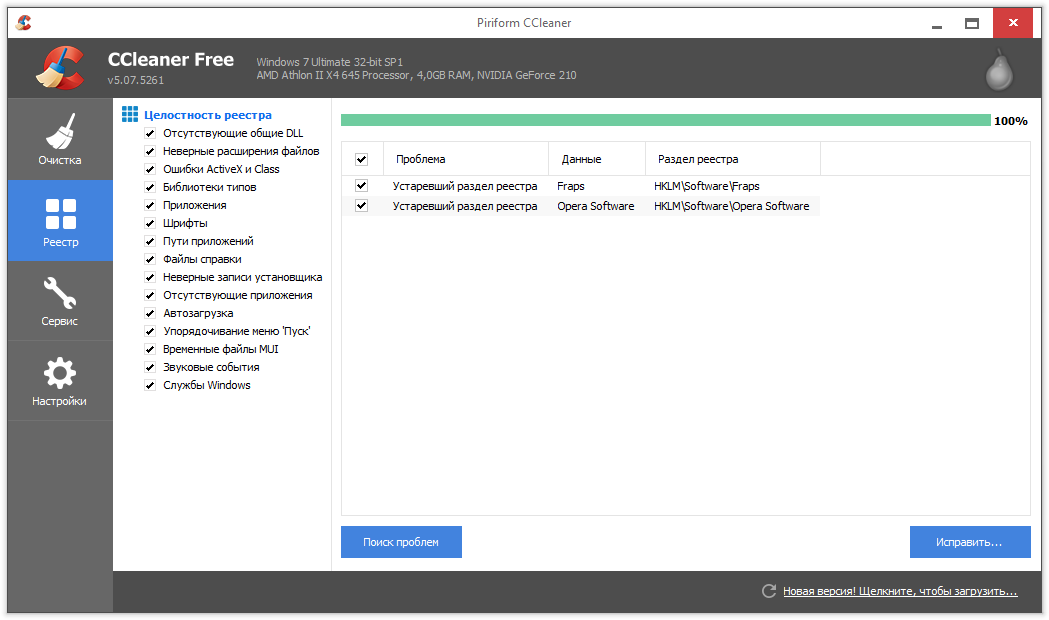
The program is distributed free of charge. When making changes, CCleaner prompts you to do backup copy. At first, it is better to agree to this proposal in order to be able to quickly roll back changes if Windows work errors will appear.
SlimCleaner
SlimCleaner, like CCleaner, allows you to remove unnecessary files, optimize startup and, of course, erase unnecessary or erroneous entries in the registry. By default, the components that will be scanned are marked in the main utility window. If you want to clean only the registry, uncheck all the checkboxes, leaving only the checkboxes on the “Registry” tab. To start scanning, click “Analyze”.
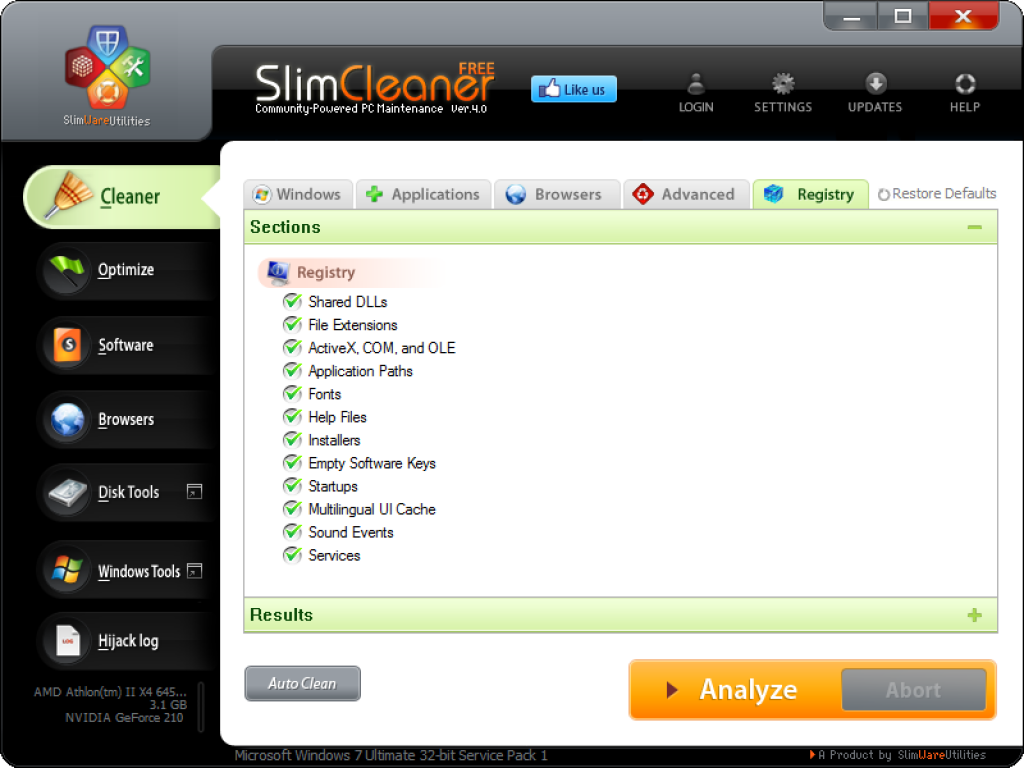
After the scan is complete, click “Clean” to fix detected errors and clear the registry of unnecessary entries.
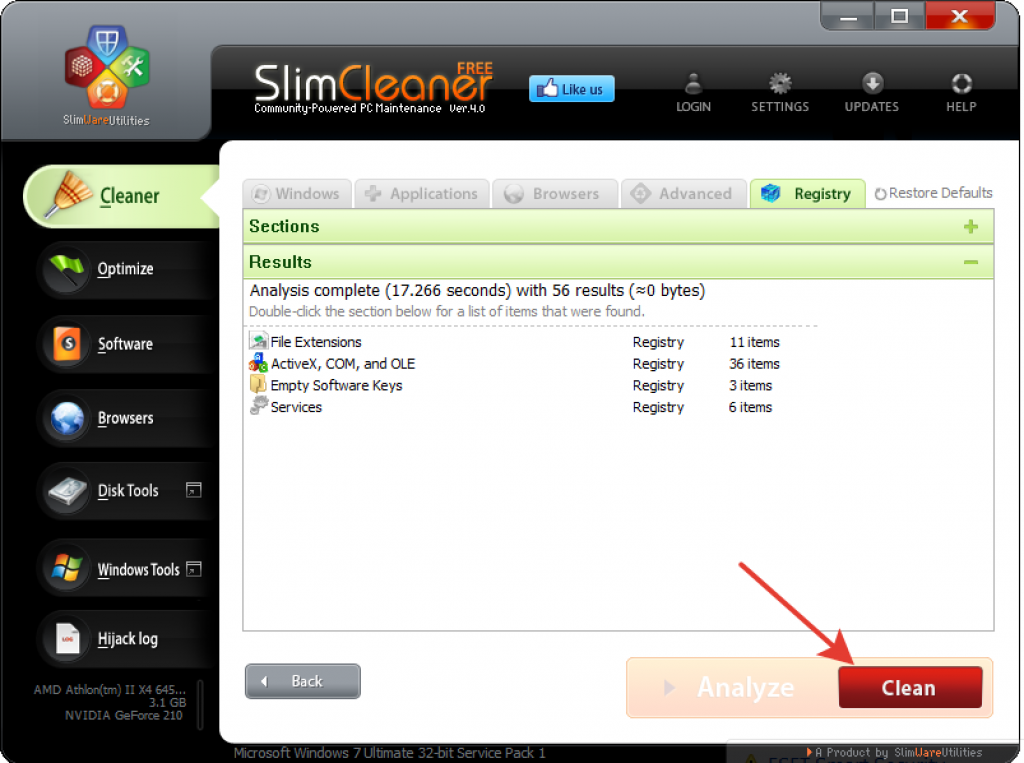
Reg Organizer
A powerful program that offers to clean and optimize the registry. Reg Organizer has functions for all users and for specialists. However, you have to pay to use the program. A personal license costs 650 rubles. Considering that similar functionality is offered by a number of free utilities, the value proposition of Reg Organizer is dramatically reduced.
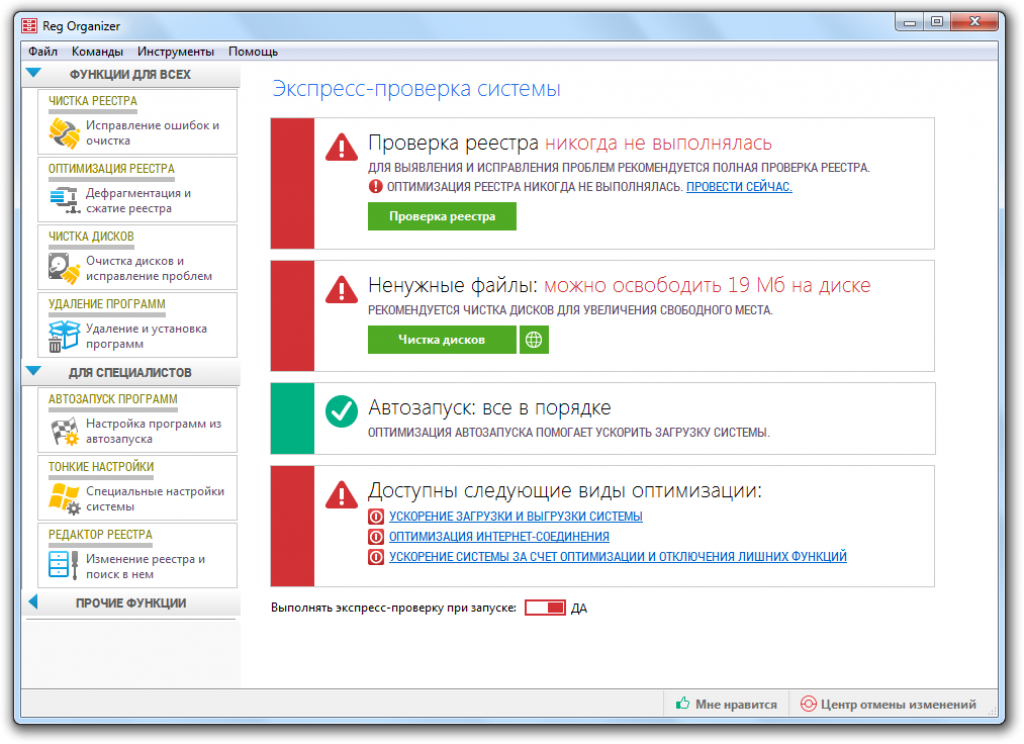
Registry Life - free program to clean and optimize the registry of the Windows operating system. Using the Registry Life program, you can clean, fix errors, and optimize the registry.
IN Windows system The registry is an important part of the operating system. The stable operation of the system and applications depends on the state of the registry, so it is necessary to take care of maintaining the working state of the operating system registry.
There are two points of view regarding the need to clean and optimize the registry. Some users believe that there is no need to carry out work to fix errors and optimize the system registry, others believe that there is a need for this.
For example, empty registry entries left over from remote programs, do not affect anything, the system simply ignores them. On the other hand, there can be a huge number of such records. Therefore, clearing unnecessary, unnecessary and erroneous entries will reduce the time spent by the system searching for the necessary parameters.
When optimizing the registry, the space occupied by the registry will physically decrease. The registry will be defragmented (registry fragments will be collected in one place) and compressed (empty spaces left over from previously remote branches registry).
In my opinion, the Windows registry should be cleaned and optimized, but this should be done without unnecessary fanaticism, from time to time.
The free Registry Life program conducts automatic cleaning and registry optimization. Registry Life, along with Autorun Organizer, is lightweight free version Reg Organizer program, which includes these tools, as program modules.
Main features of the Registry Life program:
- registry cleaning
- registry compression
- undo changes made
- setting up scanned sections and exceptions
You can download the Registry Life program from the official website of the famous Russian manufacturer ChemTable Software (Konstantin Polyakov), which produces the programs:,.
After launching the application, the main Registry Life window will open. Immediately after launching the Registry Life program, an express check of the registry status is performed.
Registry Life Settings
On the left side of the window there are sections for managing the program: “Main functions” and “Advanced”. From the “Main Functions” section, you can start cleaning and optimizing the registry using the “Registry Cleaner” and “Registry Optimization” tools.
Please note that after clicking on the “Autorun Programs” tool, the free Autorun Organizer program will be installed on your computer, which I have already written about on my website. You can launch Autorun Organizer directly from Registry Life. If you don't need this program on your computer, do not click on “Start programs”.
The central part of the main window of the Registry Life program is occupied by tools for registry optimization: “Registry Cleaner” and “Registry Optimization”.
In the “Advanced” section there is “Undo Changes Center” and “Settings”.
Using the Undo Changes Center tool, you can restore deleted data from the registry if problems arise after cleaning the system.
In the “Undo Changes Center” window, select the saved copy for the desired date, and then click on the “Undo Changes” button. Here you can get information about changes, or remove items from the program.
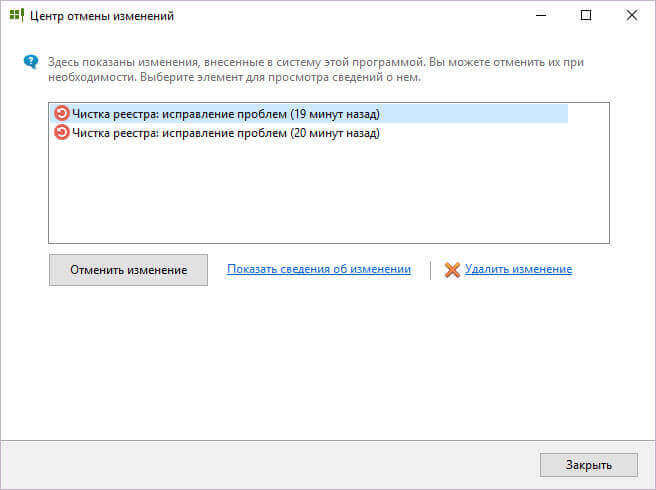
In the program settings, you can change the sections to be scanned and change the default exceptions.
In the Registry Life program, cleaning and optimizing the registry is done using two tools: “Registry Cleaner” and “Registry Optimization”.
Cleaning the registry in Registry Life
After completing the scan, proceed to clean the Windows registry. To do this, in the main window of Registry Life, click on the “Check Registry” button.
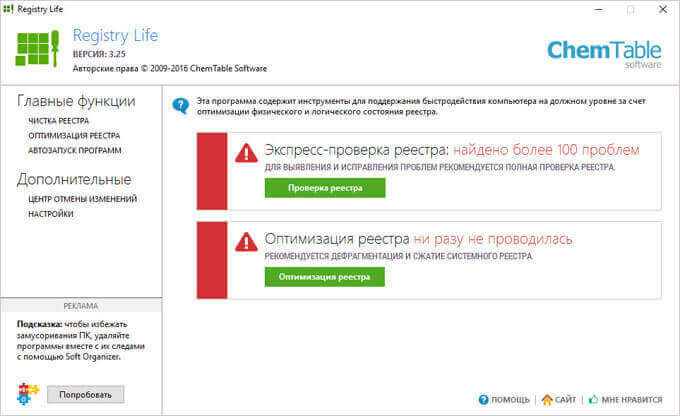
In the “Registry Cleaner” window, you will see that the process of checking and correcting errors takes place in three stages (steps). At the first stage, “Check the registry,” the operating system registry is analyzed.
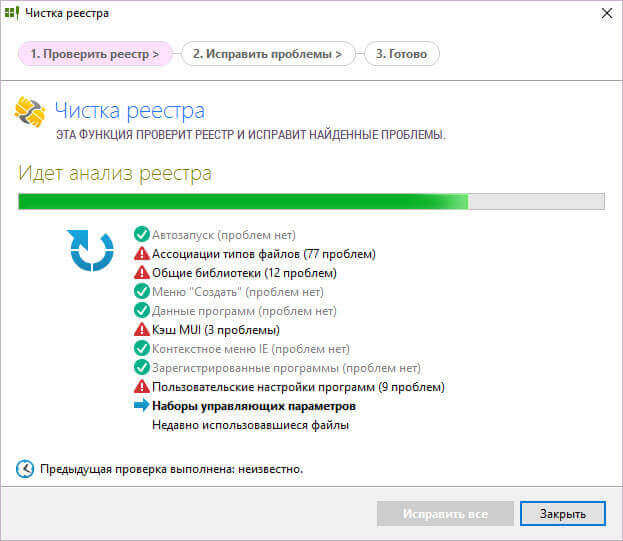
The second step, Fix Problems, displays information about the problems found.
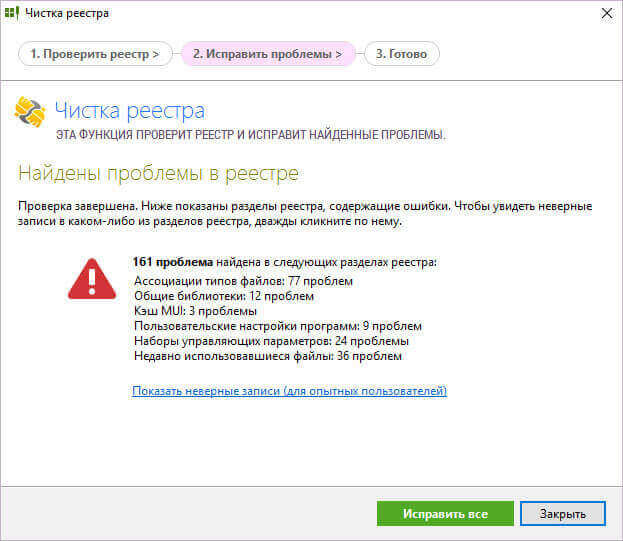
Experienced users can view incorrect entries before making corrections to the registry by clicking on the link in this window. Here you can see all the problems found at once, or group the problems into sections.
If necessary, you can manually uncheck the certain records registry in order not to delete these settings.
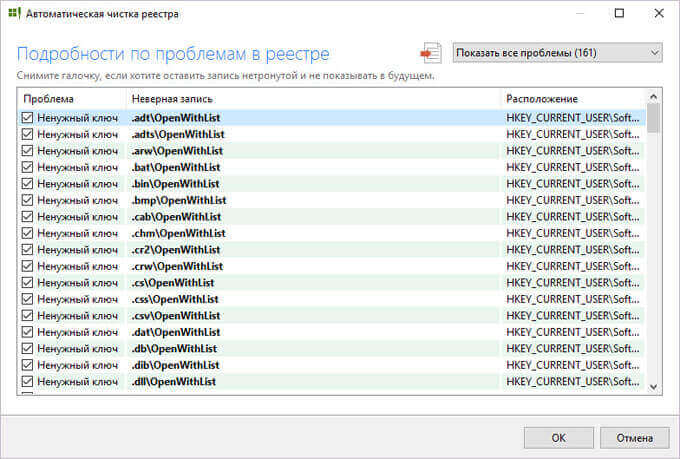
In the “Fix problems” tab, click on the “Fix all” button.
In the third step “Finish”, the program reports that it has successfully corrected problems in the registry.
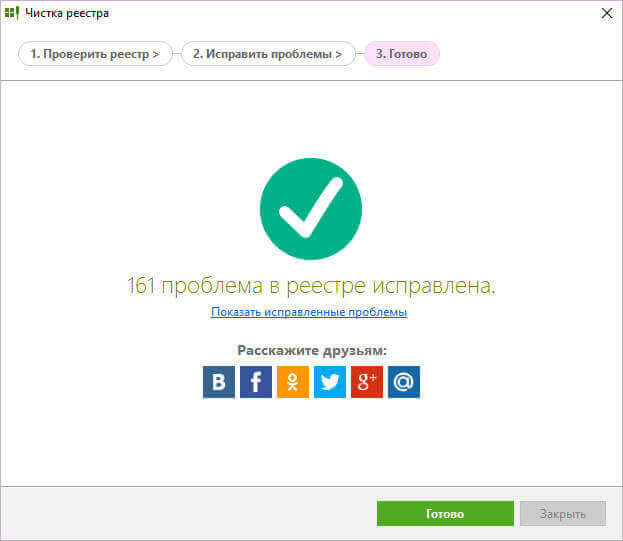
Registry optimization in Registry Life
In the main Registry Life window, click on the “Registry Optimization” button, in the “Registry Optimization” window, click on “Run Registry Optimization”. Registry Life will analyze your system registry and then optimize it.
Before optimization you need to disable everything running programs and disable the antivirus.

Once the optimization process is complete, you will need to restart your computer.
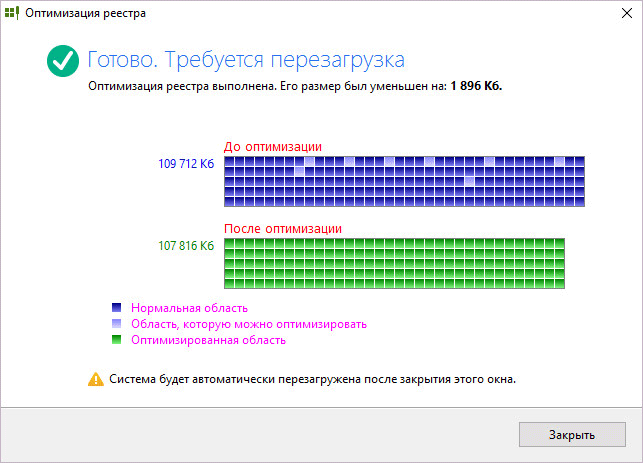
After cleaning and optimizing the registry in Registry Life, the program will report that there are no problems with the system registry.
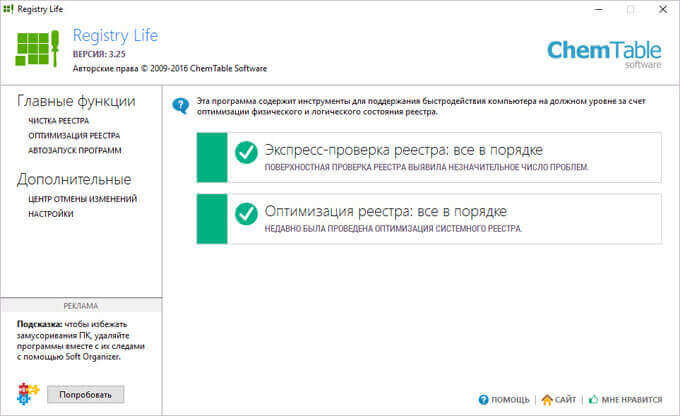
Conclusion
The free program Registry Life is designed to clean and optimize the registry. Using the Registry Life program, incorrect entries will be deleted and errors in the system registry will be corrected. The registry will be optimized for faster system access to registry entries.
Registry Life for cleaning and optimizing the registry (video)




