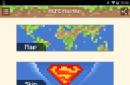What to do when your Samsung phone gets hot and discharges quickly? What is the reason for the abnormal heating of the Android phone?
If your phone Samsung Galaxy It gets warm after a few hours of use or when charging, this is normal. However, if it gets so hot that it becomes impossible to hold, then it is no longer normal. Something needs to be done about this. It is necessary to find out whether the problem is operating system or technical, then a specialist should take a look at the device.
In this post, I will tell you a couple of things that you should do if you notice that your phone is getting abnormally warm or even overheating.
This problem should not be underestimated, as you may have heard how Galaxy Note 7 shook up the Android community and kept them on the edge of their seats for months after reports of fires caused by the device's faulty battery. So, for the safety of readers, I offer some practical troubleshooting steps if your phone starts to heat up.
The purpose of this troubleshooting guide is to understand if there really is a problem with your phone and to make sure that you as the owner are safe. Again, this problem should not be taken lightly because overheating is most often caused by a battery that may not be working properly.
Batteries mobile phone can explode, and I personally encountered such a case. That being said, here's what you need to do...

Step 1: Unplug the charger and unplug it from the phone
If you are charging your device and notice that it is getting hotter than ever before, stop the charging process. We don't yet know if the problem is with the phone, the battery or the charger, but for your safety please stop charging your phone.
After disconnecting the phone from charger, keep monitoring your phone's temperature to know if it continues to get warm even if it's not charging anymore.
Step 2: Turn off your phone
If the temperature does not decrease after disconnecting the charger, turn off the phone to see if the temperature decreases. If it's still hot after a few minutes, then don't do anything to it and just take it back to the store and have a technician look at it.
Step 3: Charge your phone while power off
On the other hand, if the temperature drops after disconnecting the charger, then it is possible that the charger is only warming up when turned on while charging. Now you can try charging it while it's off to see if it's capable of replenishing the battery without getting too hot.
If many applications are running in background, the phone may become warm and charging it in this state will also contribute slightly to the heating. So, having found out that the phone charges normally when turned off, move on to the next step.
Step 4: Launch the phone app in safe mode and put it on charge
Now let's try to check if the Samsung can still charge without getting hot when all third party applications temporarily disabled. Start your phone in safe mode this time, and then connect the charger.
Charge your phone for 5 minutes and try to see if it is overheating. If the heating is within limits, then the problem could be caused by some applications that are running in the background. Try to see if you can do something with these apps. You may already have an idea of which of your applications are causing the problem.
How to boot your phone in safe mode:
- Turn off your device.
- Press and hold the Power button.
- When SAMSUNG appears on the screen, release the Power button.
- Immediately after you release the Power key, press and hold the Volume Down key.
- Continue holding the Volume Down key until the device finishes rebooting.
- Safe Mode will be displayed in the lower left corner of the screen.
- Release the Volume Down key when you see that Safe Mode is enabled.
- Remove apps that are causing problems.

Step 5: Reset your phone
Considering that the phone may still get warm even in Safe Mode, or if your phone still gets hot even if it is not charging, reboot it immediately to see if the problem is caused by system conflicts or certain features.
However, if possible, back up your files and data and then do a factory reset to avoid bricking your device after a reset.
Why does my Samsung Galaxy battery drain quickly?
1. Close all unused applications. This can be done using the Recent Apps button located to the left of the Home button. Additional available features optimize your device's automatic brightness.

2. You can also use additional function battery optimization located in settings. Go to the advanced option and select “Optimize battery usage.” Here you can choose to optimize selected or all applications. Please note features that disable background and data synchronization when using this mode.

3. Turn off unwanted features such as Bluetooth or location mode. Check and disable location tracking - in case it is proprietary and the map app uses it, the battery will drain faster, in addition, your phone will constantly search for a GPS signal, which will cause heating.

It's better to keep it turned off when you're not using cards. Many other apps also tend to use location tracking, so it's best to turn it off to ensure higher energy savings and reduce the smartphone's heat.
4. Using 4G and 3G data for a longer period - when 3G or 4G data is continuously used by the smartphone, the processor and GPU work continuously, which causes heat.

5. Too many applications running at the same time – sometimes too many applications are open on the smartphone, which can lead to heating due to unnecessary processes running in the background.

6. Check regularly for application updates and software. To do this, go to the Play store, find “My Apps” and select update all. To check for operating system updates, go to settings and find the “Phone” tab, and then “System update”.

If everything is higher listed methods could not fix the overheating of the Samsung, then the problem is not operating system, but in smartphone components. It is necessary to contact a service center to inspect the device malfunctions.
The Samsung Galaxy smartphone becomes slightly warm during active use or charging the battery is considered a common occurrence that should not be paid special attention to. However, if the temperature mobile device increases even in a calm state or when performing simple operations, one can draw conclusions about its incorrect operation. If the device is under warranty, it should be taken to service center. Otherwise, you can try to identify and eliminate the source of the problem yourself. Let's look at why a Samsung phone gets very hot and how to deal with it.
Possible causes of Samsung overheating and how to fix them
Many manufacturers of modern gadgets are trying to give their products a minimum body thickness and powerful characteristics. This is achieved by using latest technologies and very close placement of electrical circuit components on printed circuit board. And in the absence of an effective cooling system, this leads to noticeable heating of the phone during active use.
The normal temperature of a smartphone is 24-28°C at rest and 40-50°C at maximum load. These indicators may increase while the battery is charging, since the electrochemical processes occurring in the battery release heat.
The following elements can heat up excessively in Samsung:
- battery;
- CPU;
- screen.
Therefore, it is in them that you need to look for the cause of overheating.
The following factors can lead to an increase in the temperature of these elements:
- Using a third-party charger. If, when charging your phone, you use a more powerful charger than what is provided in the package, this can lead not only to overheating of the battery, but also to its premature failure.
- Failure of the power supply element. If your phone gets very hot back cover, remove the battery (of course, if possible) and visually inspect it for swelling and other defects. If present, replace the battery with a new one, as the old one may ignite during further use.
- Screen operation at maximum brightness. Typically, the reason the display heats up is watching video content for a long time or playing 3D games at extreme brightness. To reduce the load, try reducing the brightness using standard settings Samsung or activate adaptive adjustment.


- Usage wireless connections. Modules wireless communication Wi-Fi, GPS, Bluetooth and Mobile Internet When active, they consume a lot of energy, which negatively affects the battery temperature. Therefore, when not needed, it is better to keep them switched off.


- Poor coverage. In the absence of a stable signal, Samsung Galaxy will constantly search for the best point to connect, which will also lead to heating of the battery. This is especially noticeable in LTE and 3G networks. Therefore, in areas with poor reception, it is recommended to switch to the 2G network.


- CPU overload. CPU work on maximum loads greatly affects its temperature and increases energy consumption.
If everything is more or less clear with the first five factors that cause Samsung overheating, then the last reason should be discussed in more detail.
Why does the CPU temperature rise?
All modern Samsung Galaxy phones are equipped with CPU and battery temperature monitoring sensors. When a critical value is reached on one of the specified elements, they notify the user about the occurrence of a dangerous situation and independently turn off the mobile device.
These same sensors, together with special software, allow the smartphone owner to find out the real temperature of the processor and battery. To monitor the battery status, you can use the TempMonitor program, and for the CPU it is suitable CPU utility Monitor. The procedure for working with them will be as follows:

The following factors can cause the CPU temperature to increase:
- launching high-demand games and other programs that work with 3D graphics;
- simultaneous opening of a large number of background applications;
- clogging internal memory smartphone with residual files and other garbage;
- exposure to malware.
Ways to reduce CPU temperature
When opening demanding applications on Samsung, all CPU cores will operate at maximum frequency, which will invariably lead to strong heating of the device and rapid battery consumption. That is why on average phones it is recommended to use such software with periodic pauses to give the device a chance to cool down a little.
Samsung mobile phones are different high quality And long term operation. But sometimes problems occur with them too. One of the problems that causes a lot of inconvenience to users is overheating of the smartphone. This problem can be solved quickly and efficiently at the LP Pro service center.
Why does the Samsung Galaxy Note 4 smartphone get very hot?
There may be several reasons for overheating:
- use of powerful games and applications;
- battery failure;
- manufacturing defects;
- continuous operation of the gadget.
The Samsung Galaxy Note 4 often heats up when it is charging. If the device is not in use, it may overheat due to the high charging current. It is necessary to connect the smartphone to the charging cable before it completely turns off. If your phone gets too charged, you should unplug it from the charging cable, wait until it cools down, and plug it in again. It is advisable to use only the original charger.
Any battery heats up during charging. And if your smartphone does not get very hot, then this is a normal process.
What to do if Samsung Galaxy Note 4 overheats
If your smartphone overheats, you do not need to immediately take it to a service center. But with a few steps you can try to solve the problem yourself:
- Turn off powerful games and applications. This way, you will reduce the risk of your phone getting too hot.
- Use only one type of connection - for example, 3G.
- If your smartphone overheats, lowering the processor frequency will help. To do this, install the Root program, custom kernel or firmware - for example, CyanogenMod. After that, use the SetCPU program to change the processor frequency settings.
If your actions do not produce results, then the problem is more serious, and you should entrust the gadget to professionals. LP Pro service center specialists will find the cause and quickly repair the smartphone using branded components, which guarantees a high-quality result.
You probably spend more time on your phone than anyone else. So what do you do when your friend behaves badly? Don’t rush to pull your hair out of despair; arguing and screaming will lead nowhere. Don't worry if you have problems with your Galaxy Note 4 - everything will settle down and we can solve them. Now take a deep breath and read our article: perhaps it is in it that you will find a solution to your problems.
Problem: gap between the screen and the phone body
Immediately after the release of Note 4, many reports appeared online with complaints about the backlash of the case and the gap along the smartphone screen. In photographs and videos, people demonstrate that you can safely insert a business card into this slot on all sides of the phone. AND Samsung company, it seems, was initially aware of the problem, which was popularly dubbed “Gapgate”, because the user manual states: “There is a slight gap around the outside of the device. This play inevitably occurs during the production of the housing and can lead to a slight
vibration or movement of parts of the device. Over time, due to friction between parts, the play may increase.”
A Samsung spokesperson said this case feature does not impact the functionality or quality of the Galaxy Note 4. “We assure users that every part of the Galaxy Note 4 meets strict quality control standards.”
Solution:
You may not even notice the gap in the case until someone points it out to you. Since the first information about this problem appeared, many people have found the same backlash on other smartphones. True, on some Note 4 models it may be larger than on others. All you can do is either come to terms with this feature of the case, or, if you are not at all happy with it, return the Note 4 to the seller.
Problem: “Ok Google” command does not work
Some users are reporting problems with the "Ok Google" command. For some, the function stopped working a few days after they started using the smartphone; for others, the command does not work when the screen is off, even if the setting slider is in the “Always on” position.
Worth a try:
Although these are two different features that should interfere with each other, for some users the problem went away after disabling the "Hey Galaxy" voice control wake command. Some people claim the opposite (that voice control must be turned on for “Ok Google” to work).
Possible solutions:
- Make sure the menu Settings>Language and input> Voice search If you have “OK Google” command recognition enabled, then try restarting your Note 4.
- If the problem does not go away, then the reason may lie in the incorrect operation of one of the applications. You can check your apps one by one: start with wearable apps and anything that has access to notifications. Alternatively, you can do a factory reset and install apps selectively until you find the culprit.
Problem: Galaxy Note 4 suddenly restarts
Some Note 4 users have encountered the problem of sudden device reboots. The phone restarts on its own, for no apparent reason.
Possible solutions:
- Inserted into your phone microSD card- the first thing to check. Remove the card from the device and check if the phone restarts without it. If the problem disappears, back up all data on the card and format it using the menu Settings > Memory > Clear SD card.
- You can do a factory reset. But first of all, make sure that all your data is backed up. Go to the menu Settings > Recovery and reset > Reset > Reset your phone.
- Contact your retailer or Samsung to return or replace your phone.
Problem: menu button disappears
 If you're upgrading to the Galaxy Note 4 from another Samsung device, you might be surprised by the lack of a menu button. The button located to the left of the button Home, now shows recently open applications like most Android devices.
If you're upgrading to the Galaxy Note 4 from another Samsung device, you might be surprised by the lack of a menu button. The button located to the left of the button Home, now shows recently open applications like most Android devices.
Possible solutions:
- Most developers have updated their apps to include a soft menu button. It usually appears as an icon with three dots; sometimes you have to pull the edge of the screen to make it appear.
- In older applications that have not yet been updated, the menu can be opened by holding down the recently opened applications button.
Problem: Dead pixels
If you notice dead pixels on the screen of the new Galaxy Note 4, you have 2 options on what to do.
Possible solutions:
- To see if dead pixels can be repaired, use the Dead Pixel Detect and Fix app.
- If you are unlucky, it is better to return the phone and get a replacement.
Problem: Battery Life
Many users complain about the short battery life of the Note 4. The phone has a fairly large battery, but there are a number of factors that affect its battery life. Keep in mind that you'll be using your new phone a little more than usual the first few days, and the battery will take time to fully charge.
Worth a try:
- Check out our and reduce energy consumption.
- Try to use energy saving mode. You can configure it in the menu Settings > Power Saving Mode.
Possible solutions:
- Make sure to restart your device from time to time.
- Go to menu Settings > Battery and see which apps are using up your battery the most. You may be able to find the problematic application or service there. If so, then you can disable or remove it.
- Try formatting the cache partition. To do this, turn off your Note 4 and hold down the power button, volume up and home button at the same time. When the phone vibrates, release the Power button but continue to hold the other two until the Android System Recovery menu appears on the screen. Use the Volume Down button to go to wipe cache partition, and the power button to select this item. When the procedure is completed, press the Power button and select Restart.
- You may find it easier to do a factory reset and selectively reinstall apps.
Problems with the Back key
Some Note 4 users have noticed that the capacitive button Back, located help from the button Home, not sensitive enough. It does not always respond to touches and sometimes requires quite a strong press.
Solution:
This problem is hardware related, so you will have to contact a service center or retailer for a replacement device.
Problem: backlog
A lot of people have complained about lag on their Note 4: the phone may freeze briefly while navigating to the home screen, typing on the keyboard, or loading apps. For some users, this happens while navigating on the phone. The most problematic tasks are switching between applications and calling up recently opened applications.
Worth a try:

Possible solutions:
Since the release of the Note 4, Samsung has already released several updates. You can check for updates in the menu Settings > About the device > Software Update > Update now.
Problem: Bluetooth connection is not established
Many Galaxy Note 4 owners have encountered difficulties when trying to pair the phone with Bluetooth accessories and car systems. The phone may not connect to another device at all, or when established connection limit possible functionality.
Possible solutions:
- Refer to the owner's manual that came with the accessory or vehicle for information on how to reset existing connections. You may simply have reached your connection limit and need to remove old accessories or devices.
- You also need to check if there is a special button or procedure that makes the additional device or vehicle visible.
- Go to menu Settings > Bluetooth, remove all paired devices, restart your phone and try connecting again.
- Take a look at your profile in the menu Settings > Bluetooth and make sure everything is correct.
- You can use the Bluetooth Auto Connect app and see if it helps.
Problem: Wi-Fi connection
Every time it comes out new smartphone, a huge number of complaints about problems with connecting to Wi-Fi networks and maintaining adequate speed. And here's what you need to do first:
Possible solutions:
- Try turning off your phone and router for a couple of minutes. Now turn them back on and try to establish the connection again.
- Look at the menu Settings > Energy saving and make sure that the restrictions are not due to low battery.
- Remove existing connections by clicking on your router in the menu Settings > WiFi and selecting “Delete this network”. Re-enter your router information.
- Use the Wi-Fi Analyzer app to check how busy your channel is. If loaded, switch to another one.
- Check your router settings. Make sure you have MAC address filtering disabled or add your phone's MAC address. You will find it in the menu WiFi > Settings > Advanced options.
- Make sure your router has the latest software.
Problem: Camera autofocus does not work or is very slow
Many users have encountered problems with autofocus on the Note 4 camera. When they launch the application, the camera either does not focus at all or takes a very long time to focus.
Worth a try:
Shake your smartphone or lightly tap it to focus. Unfortunately, this won't completely solve the problem, and you won't want to repeat this procedure every time you use the camera.
Possible solutions:
- Make sure you don't accidentally remove the protective film from the lens, and then wipe it gently to ensure it is free of dirt and fingerprints. The camera may be trying to focus on something stuck to the lens.
- If you are using a case, remove it and see if that solves the problem.
- For some users, the autofocus function started working after they turned off the smartphone and slapped it with their palm several times. Turn on your phone and check if autofocus works. However, this method does not have a guarantee that the problem will not occur again.
- Open the camera app, go to settings by tapping on the gear icon in the bottom left corner and then on the three dots to access the full menu. Select Metering Mode, try changing the setting from Matrix to Spot and see if anything changes in autofocus performance.
- Some Note 4 owners dealt with the problem by going to the camera menu Mode(Mode) > Manage modes and unchecking all the boxes.
- Go to the menu Settings > Applications, go to the All tab and find the camera app there. Try to force stop the application and erase the data. Now open the camera app and check if the autofocus is working.
- It seems that in most cases the problem lies in the assembly of the smartphone and loose parts. That is why in some cases a little shaking or patting helps. If possible, it is better to contact a Samsung service center or the seller to get a refund or get a replacement. Many people who received the new Galaxy Note 4 no longer had the autofocus problem.
Problem: messages are missing
Some smartphone owners complain that they lose text messages they send. Sometimes incoming messages disappear, notifications for which were just displayed on the screen.
Worth a try:
Try using Hangouts and make it your default app.
Possible solutions:
The first thing to check is the messaging app. It may be deleting messages because you have reached a certain limit. While in the app, tap the three dots in the top right corner, open Settings and select Delete Old Messages.
Problem: "Contacts app has stopped"
Many Note 4 users constantly see the message “Contacts app has stopped” on their screen.
Possible solutions:
- Go to the menu Settings > Applications and go to the "All" tab. Find the Contacts app, select Erase All Data, and then Stop. Restart your Galaxy Note 4 and check if the problem is resolved.
- Check Google app+. Go to the application, click on the menu icon in the upper right corner and select Settings. Then click on your name in the Account Settings section and select Contacts. Try disabling contact synchronization with Google+.
- Some users say they solved the problem by simply disabling Google+ or uninstalling its updates. This can be done in the menu Settings > Applications > Google+.
Error: GPS keeps losing location
Many Galaxy Note 4 users are unhappy GPS operation. The smartphone either takes a very long time to find your location, or the connection with satellites is constantly interrupted. Naturally, the problem is worse when the user moves rather than stands still.
Possible solutions:
- To get started, go to the menu Settings > Location and make sure that in the Mode item you select High accuracy.
- If your smartphone has a case on, try removing it. For some users, after removing the case, GPS began to work much better.
- One of the owners solved the problem by removing the SD card. Apparently old cards can cause similar problems. In any case, it's worth a try.
- You can also try clearing the cache partition. To do this, you need to turn off your Note 4, and then press and hold the power button, volume up, and home button. As soon as you feel vibration, release the Power button but continue to hold the other two. Use the Volume Down button to navigate to “wipe cache partition” and the Power button to select this item. When the procedure is completed, press the Power button and select Restart.
- If the problem persists, try doing a factory reset. First, back up all necessary files and then go to menu Settings > Backup and reset > Master reset.
- If all else fails, then all you have to do is contact the service center or the seller to replace the device.
Problem: Automatically redials the last number dialed
Some users have reported that their Note 4 has an annoying habit of repeatedly redialing the number of the person you just talked to. Naturally this causes confusion, but this problem can be easily solved.
Possible solutions:
There is a possibility that the problem occurs due to the enabled auto-dial feature, which is triggered when disconnected. You can check this in the menu Settings > Call > Extra options > Auto redial. Uncheck the box next to Auto redial and check if the problem is resolved.
Problem: photos and videos have disappeared from the gallery
Some Note 4 owners were puzzled when they couldn't find photos and videos in the usual place. They take a photo or video, but sometimes it doesn't appear in the Gallery. You can check for files with any browser like File Explorer or File Commander.
Possible solutions:
- The first thing you can do is turn your smartphone off and on again.
- Perhaps you just have private mode turned on. Look into Settings(Personalization section) > Private mode. Turn it off. Photos you've sent to private mode will have an icon in the top left corner. private mode. To make them default, click on the three-dot menu icon in the top right corner, scroll down the list and select “Remove from private mode.”
- Try formatting the cache partition. Turn off your smartphone. Press and hold the Volume Up button, Power button, and Home button. When the phone vibrates, release the Power and Home buttons. Continue holding the Volume Up button until you see the recovery menu. Use the Volume Down button to navigate to “wipe cache partition” and the Power button to select this item. When the procedure is completed, press the Power button and select Restart.
- If all else fails, you can try doing a factory reset. But first make sure you do backup copy necessary documents. Go to the menu Settings > Recovery and reset > Reset > Reset your phone.
Error: Facebook freezes
Many people have encountered problems while running the Facebook application. It often freezes when trying to watch videos or open links.
Possible solutions:
- Go to the menu Settings > Applications, go to the All tab and search for Facebook. Try clearing the cache and data and see if the problem goes away.
- It's also worth thinking about clearing the cache partition. To do this, turn off your Note 4 and hold down the power button, volume up and home button at the same time. When the phone vibrates, release the Power and Home buttons. Continue holding the Volume Up button until you see the recovery menu. Use the Volume Down button to navigate to “wipe cache partition” and the Power button to select this item. When the procedure is completed, press the Power button and select Restart.
- Most people have problems with the application. But because it comes with your smartphone, you cannot remove it. However you can go to the menu Settings > Applications > All, find Facebook there and disable it. And you can always read your friends’ news by going to the site through a browser. If you have the opportunity to delete the application, go ahead. After uninstallation, you can install a more recent version from Play Store. One more thing: when prompted, do not turn on contact synchronization.
Problem: auto-rotate does not work
Sometimes you may notice that auto-rotate does not work correctly. Assuming that you have already checked this option in the curtain quick settings, we can offer you several options for solving this problem.
Possible solutions:
- First of all, make sure that the problem is not in the sensor: to do this, dial *#0*# on your phone. This command will bring up hidden service menu, in which you can test the sensor.
- Try formatting the cache partition. To do this, turn off your Note 4 and hold down the power button, volume up and home button at the same time. When the phone vibrates, release the Power and Home buttons. Continue holding the Volume Up button until you see the recovery menu. Use the Volume Down button to navigate to “wipe cache partition” and the Power button to select this item. When the procedure is completed, press the Power button and select Restart.
- If auto-rotate still doesn't work, try removing the battery for a couple of seconds, then putting it back in and starting the phone again.
Original article and photos taken from digitaltrends.com.
If you liked my article, please do not be lazy to click any button below, or post a link to the article in your blog or forum. I'm always happy to answer your questions in the comments. Thank you:)
Hello ladies and gentlemen. I have one question with one problem for you. I have samsung phone Galaxy Note4 with model number (SM-N910F) and with update 6.0.1. But this update is killing me, I belittle you, change this update. My phone was working very well before this update. As I updated to 6.0.1, It stopped working normally. It hangs very badly, turns off when you sit on the phone and turns on. And sometimes you have to wait 10 minutes if not more for it to turn on. I belittle you to change this update or fix the bug.. I swear I wanted to throw away this phone and buy myself an IPhon. Please help me solve the problem, thank you all very much for your understanding..