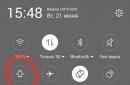Android keyboards have an interesting feature - vibration response. When you press a key, a slight vibration appears at a certain point on the screen, which allows you to physically feel the key being pressed. This feature is supported not only by standard pre-installed keyboards, but also by third-party applications downloaded from the Google Play Market. The function can be adjusted at your discretion: you can make the vibration response stronger or weaker; determine exactly when vibration should turn on and when not. Vibration can also be turned off. Let's look at how you can configure the vibration response on Android.
To turn vibration feedback back on, you need to open the settings, then the “Language, time, keyboards” tab. Then open the parameters of the desired keyboard and slide the “Vibration” switch to the On position.
Video: how to remove vibration response on a smartphone
What should I do if the vibration function does not work or has disappeared?
There are several reasons why the vibration feedback function may not work.
Feature not enabled
Check if vibration feedback is enabled in your keyboard settings. As for the vibration response for notifications (messages, calls), their parameters are located in “Settings -> Sound and vibration”. It is possible that vibration of the device as a whole is turned off. You can check this not only through the settings, but also through the notification panel. We swipe from top to bottom, lowering the “curtain” of the panel. It has quick access to vibration settings, where you can also see whether vibration is turned on or not.

Energy saving mode enabled
Vibration eats up a lot of energy, so the energy-saving mode disables the vibration response function. If you want to return vibration, turn off the power saving mode or configure it so that it does not turn off the keyboard vibration.
The keyboard does not support vibration feedback
If you are using a third-party keyboard from the Google Play Market, then the developers may not have provided for it to interact with the vibration motor of your mobile device. The problem can only be solved by installing another keyboard.
Random bug
It is also possible that the system has somehow become “dull.” Program code is not perfect, so this could very well happen. Rebooting the device should help.
Vibration motor is faulty
If none of the above helps, then there may be a hardware problem. Vibration feedback will not work if the mobile device's vibration motor is physically damaged. Take the device to a service center to have it replaced.
How to increase vibration response on Android?
If the keyboard (such as Google Keyboard) is provided by the developers for adjusting the vibration strength, then just go to the application settings and find the slider responsible for the vibration strength. If the function is not provided (as, for example, in a standard keyboard), then third-party applications cannot do anything. But you can change and customize the vibration response of notifications. Programs from the Google Play Market will come to the rescue.
Customize Vibrancy
Customize Vibrancy allows you to increase or decrease the vibration strength of both the keyboard vibration response and vibration alerts, notifications, etc. The program can also set different vibration signals for different actions.
Description of the program on the Play Market.
This app allows you to customize your phone's vibration. You can choose one of the standard vibrations or create your own and set it to:
- incoming call;
- picking up the phone;
- end call;
- every minute of the call after the specified interval has expired;
- incoming SMS;
- The Internet becomes unavailable;
- The Internet becomes available via Wifi;
- The Internet becomes available via 3G/GMS.
Instructions for use
The program window consists of a list of actions that you can set vibration to.


The functionality of the program is simpler and smaller than in Customize Vibrancy, however, according to Google Play users, it works much more stable. Vibration Notifier allows you to set up a vibration that will notify you of missed calls and unread messages by vibrating in a specific way every N minutes.
Instructions
The main menu has a list of events that need to be notified to the user. You set the vibration signal, vibration strength and signal repetition period in minutes.

How to turn on/off vibration signal?
When calling

For notifications
To enable/disable vibration for all notifications, open the notification panel (swipe from top to bottom of the screen). Find the Vibrate button and turn it on or off.

Vibration for individual app notifications can be turned off in the app settings. For example, let's turn off the vibration of notifications on VKontakte.

By SMS
Without the help of third-party programs, you cannot enable or disable vibration for SMS at your discretion. Just turn off notification vibration completely.
But you can use the Customize Vibrancy program (see above). In the main menu, press the “To incoming SMS” item, the vibration response settings for SMS will open. You can set it to your liking from the list of vibration alerts or turn it off by selecting the “Do not vibrate” option.
For all touches
On Android, vibration feedback is used in keyboards and system buttons. You need to disable/enable them separately.

Setting vibration through the engineering menu
All Android devices have a special settings menu - engineering. It is intended for checking and debugging the hardware of the device. Since the menu contains settings that can break the device, it is hidden from users. In order to enter it, you need to open the standard calling application and enter the engineering menu code into the dialer. Each manufacturer has its own code.
Table: codes for entering the engineering menu
There are no vibration settings in the engineering menu. The fact is that the strength of vibration is regulated by software, and the engineering menu is intended for testing and debugging the hardware of the device. But using the engineering menu you can check the operation of the vibration motor. To do this, you need to find the “Vibrator” item. The path will be different depending on the device (for example, “Device -> MISC -> Vibrator -> Vibrator On”). Clicking on Vibrator On (possibly Vibrator Test) will start the vibration motor. If your phone or tablet does not respond, it means the vibration motor is damaged.

Android gives the user the opportunity to configure the vibration response function in a way that is convenient for him. You can leave or remove vibration for notifications, SMS, calls, or typing on the keyboard. It is possible to disable vibration only for a specific application or a specific event. And if some feature is missing, it can always be implemented using third-party applications and utilities from the Google Play Market.
Android phones, or rather smartphones Samsung Galaxy, LG, Sony Xperia, Philips, Lumia and others, have a vibration function.
It can be turned on and off as desired. This function is built-in on the phone, but there are also applications from third-party programmers, which can be downloaded from the play market.
The vibration can be configured - turn it on, turn it off, make it stronger, weaker, and when it should turn on.
NOTE: I will be basing this writing on a samsung galaxy phone running android 6.0.1.
By the way, vibration in the phone may simply stop working -
How to turn on vibration on an Android phone Samsung Galaxy
At the first stage, open “Settings” and click on the “Sound and vibration” section.
Now just move the slider to the right opposite the line “Vibration during calls...”

To enable it in your Samsung Galaxy Android phone, move the slider to the left so that it becomes gray.
How to enable constant vibration on an Android phone
This feature has different behavior on the phone. It can “buzz” constantly or intermittently.
To enable constant, in the same section, click on the vibration alert option.

Now select "Basic call".

That's it - you have turned on constant vibration, without interruptions.
Why vibration on an Android phone may not work even when you turn it on
Of course, it must be in good physical condition - the vibration motor must be in working order.
Secondly, you should not have the power saving mode turned on. It consumes a lot of energy, so the system turns it off in energy-saving mode.
If you are interested in keyboard judder, please note that not all keyboards support this feature.
Sometimes a system glitch may occur, then just try to reboot your Android device.
Programs for vibration in Android phones
The Customize Vibrancy app can increase or decrease shaking and provides different vibration alerts, for example, for a call, for SMS, and so on (you can select a vibration alert from a list)
The second Vibration Notifier application. This program has less functionality, but judging by the reviews it works more stable.
It has a setting to notify with a shake, after a designated time, about missed calls and unread SMS.
Without third-party programs, it is usually not possible to enable or disable shaking during SMS. On almost all Android phones, vibration can be turned on on the keyboard and system buttons.
I described only two programs, in fact there are many of them. With their help, you can configure everything at your own discretion: turn it off for notifications, for calling a call, on the keyboard, for a specific application or event.
You can quickly find them and download them for free on the play market, and I say goodbye and wish you success.
In this article we will tell you how to set up vibration on iPhone and iPad. By default, your iPhone uses two quick vibration pulses for a text message and a continuous, steady vibration for incoming calls. All other notifications receive one vibration.
But what if you want something different so you can easily know what notification you're getting without even looking at your iPhone? You can do this by creating and customizing your own vibrational patterns.
To create your own vibration pattern, simply go to the vibration settings on your iPhone or iPad. If you don't want to create custom ones, there are several default Apple vibration patterns you can choose from.
1. Launch the application " Settings» on your iPhone or iPad.
2. Click " Sounds».
4. Click " Vibration».
5. Click " Create vibration».
6. Touch the screen to create the desired vibration. Holding your finger creates a continuous vibration, and lifting your finger creates a pause.

7. Click " Stop” when you are finished creating your template.
9. Enter a name for your custom vibration.

This new vibration will now be automatically configured for your selected alert type! You can repeat the above process for any alert types for which you would like to have a unique vibration pattern.
Keep in mind that you can create custom vibrations within the vibration options for any notification. Anything you've created will appear in the Custom section for all notification types so you can reuse them if you want.
How to turn off vibration alerts on iPhone and iPad?
If you don't like vibration for calls or notifications, you can easily turn it off.
1. Launch the application " Settings» on your device.
2. Click " Sounds».
3. Open the Ringtone or Message Sound that you would like to have its own vibration.

4. Click " Vibration».
5. Click " Not selected».

Please note that after turning off vibration, you may miss calls or notifications if you have the sound turned off.
See also:
How to remove custom vibrations on iPhone and iPad?
Created a lot of unnecessary vibrations? You can delete unnecessary ones.
1. Launch the application " Settings» on your smartphone.
2. Click " Sounds».
3. Open the Ringtone or Message Sound that you would like to have its own vibration.
4. Click " Vibration».
5. Click with your finger on the custom vibration you want to delete.
6. Click " Delete».

Delete wisely to avoid accidentally deleting a good vibration recording.
Vibration mode is a convenient way of notification in places where it is important to maintain silence. And thanks to the corresponding effect, the user will easily feel a call or notification when the device is in his pocket, thereby not attracting undue attention, or in a noisy place.
How to enable vibration mode
To enable the mode, the user has three methods available:
- By pressing the volume down button.
- From the switch panel.
- In the sound settings.
When using the volume down button, press the key until the corresponding mode appears. To turn off vibration, increase the volume.

Some smartphones and tablets allow you to activate vibration mode in the quick settings panel. To do this, expand the notification panel and click on the corresponding switch.

To activate the vibration mode in the settings, you need to go to the corresponding section in the menu. Next, open the “Sound” item and move the slider to the far left position. There, the function is activated - use vibration when calling.

Setting vibration mode
With the release of Android 9, advanced settings will appear, with regulation of vibration strength. Such functions are available in some firmware now. If your device does not have such a function, separate applications will help you adjust the vibration strength.

Conclusion
If you are tired of music during calls or incoming notifications, then it makes sense to set the vibration mode. Share in messages how often you use this notification mode, as well as which application you prefer to adjust the vibration strength.
Was the article useful to you?
Rate it and support the project!
Hi all!
This article is for those who want to turn on or turn off sound and vibration on their Android device when pressing the screen and keyboard.
Indeed, for some it is very convenient to receive feedback from their gadget. But for many, all this is just extra noise and buzzing :)
Let's get started.
Let's start with sounds and vibration when you press the screen.
Go to settings, select “Sounds and notifications”. Your name may be something different, depending on the model and version of Android.

In the “System” section you can adjust the volume or turn off the sound altogether.


Go ahead - turn off (or vice versa, turn on) the sound and vibration of the keys.
Go to settings again and find the “Language and input” menu. We enter it. Select the keyboard that is currently installed by default. In my case it's Google Keyboard.

Let's go to its settings. As you can see, there is an option to enable or disable vibration feedback and key sound. Choose what you need and continue to use it as you wish :)