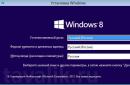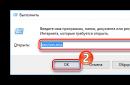Today I once again thought about the issue of poor GPS signal reception on my Chinese smartphone Jiayu G2. But, unexpectedly for me, the problem was solved in just a couple of minutes - the “Chinese” finds satellites within 20 seconds. Now let's talk about everything in order.
In October I received chinese phone, ordered on Aliexpress. The phone is excellent for the money, and everything would be perfect, but the GPS module found the satellites for a very, very long time, in about an hour, no faster. And this is with Wi-Fi turned on and A-GPS and GPS EPO assistance checked. This didn’t make me happy at all and I had to remember a useful post on the livejournal blog, the advice from which I used when setting up my first smartphone on Android. It came down to editing gps.conf auxiliary programs. This helped the “Chinese friend”, but after the first (and so far the last) reset to factory settings, GPS reception began to get even worse - I left it in the open air for an hour to search for satellites and no results. And today I started looking again for that useful post on the livejournal blog and came across an update in the post header:
"Fantastic!" I thought and immediately followed the link. Compared to the first post, this time even more specific actions were proposed, namely replacing the contents of the file gps.conf(you can find it along the way /etc/gps.conf, must be root-rights) to the following settings:
NTP_SERVER=ua.pool.ntp.org
NTP_SERVER=0.ua.pool.ntp.org
NTP_SERVER=1.ua.pool.ntp.org
NTP_SERVER=2.ua.pool.ntp.org
NTP_SERVER=3.ua.pool.ntp.org
NTP_SERVER=europe.pool.ntp.org
NTP_SERVER=0.europe.pool.ntp.org
NTP_SERVER=1.europe.pool.ntp.org
NTP_SERVER=2.europe.pool.ntp.org
NTP_SERVER=3.europe.pool.ntp.org
XTRA_SERVER_1=/data/xtra.bin
AGPS=/data/xtra.bin
AGPS=http://xtra1.gpsonextra.net/xtra.bin
XTRA_SERVER_1=http://xtra1.gpsonextra.net/xtra.bin
XTRA_SERVER_2=http://xtra2.gpsonextra.net/xtra.bin
XTRA_SERVER_3=http://xtra3.gpsonextra.net/xtra.bin
DEFAULT_AGPS_ENABLE=TRUE
DEFAULT_USER_PLANE=TRUE
REPORT_POSITION_USE_SUPL_REFLOC=1
QOS_ACCURACY=50
QOS_TIME_OUT_STANDALONE=60
QOS_TIME_OUT_agps=89
QosHorizontalThreshold=1000
QosVerticalThreshold=500
AssistMethodType=1
AgpsUse=1
AgpsMtConf=0
AgpsMtResponseType=1
AgpsServerType=1
AgpsServerIp=3232235555
INTERMEDIATE_POS=1
C2K_HOST=c2k.pde.com
C2K_PORT=1234
SUPL_HOST=FQDN
SUPL_HOST=lbs.geo.t-mobile.com
SUPL_HOST=supl.google.com
SUPL_PORT=7276
SUPL_SECURE_PORT=7275
SUPL_NO_SECURE_PORT=3425
SUPL_TLS_HOST=FQDN
SUPL_TLS_CERT=/etc/SuplRootCert
ACCURACY_THRES=5000
CURRENT_CARRIER=common
These settings are designed for residents of Ukraine, but for residents of Russia they are very easy to adapt by replacing ua.pool on ru.pool.
On my own behalf, I can add that I use the GPS Status application, and after rebooting when I first launched the application, I reset the cache data: call up the menu in the program, then select Tools, there Manage A-GPS state and click Reset, and then Download.
I take my hat off to the author of the original post, dear mechanicuss. His advice helped not only me, and can help many more sufferers.
That's all. Clear skies and a stable signal from space to everyone.
Read all about how to enable GPS on Android, configure it and check its functionality. And also ways to solve problems if GPS does not work. In almost every modern phone you can find a GPS navigation system. It is used in applications for searching addresses, calling taxis and delivering online orders. And these are just a few of the opportunities offered by satellite navigation. If you want to use all the available smartphone options, then using GPS for Android is mandatory.
How to enable GPS location on Android?
If you want to use all navigation features, you must first activate the module. The easiest way to do this is if the “Location” option is placed on the curtain, which is lowered from the top of the screen by swiping. Then you just need to click on the icon to activate the satellite search.
Let's figure out how to turn on GPS on Android:
- Go to the main menu of your smartphone, where all applications are collected. Select the “Settings” icon and click on it.
- From the list, select "Location".
- Go to the "Mode" section. From the suggested options, check “By all sources”.
If an approximate determination of coordinates is enough for you, then you can select the item “By GPS satellites”. In some smartphone models, the “Location” utility has been replaced with “Geodata”. Please note that the lever next to this function is in the active state (highlighted).
General navigation settings on Android
We have already briefly mentioned different navigation modes. Now it’s worth taking a closer look at them:
- High accuracy mode (“Across all sources”) is implemented using the A-GPS module. This option can only be found in modern smartphones. When this mode is selected, the space will be constantly monitored for signal presence. Navigation works equally well indoors and outdoors. The phone in this mode quickly communicates with satellites.
- “Battery saving” does not use the GPS module. In this case, you lose accuracy, since indoors the location is determined by the Wi-Fi signal, and outside it by cell towers.
- “By device sensors” - in this case, geolocation will only work in open areas, since the module will only receive a signal from the satellite. This is an accurate, but very inconvenient option. Now they hardly use it.
If you don’t need to navigate the forest or measure physical activity, then just select the battery saving mode. You will get an acceptable result, which is enough to run most applications. For applications that require high precision to operate, you can temporarily enable High Precision mode. Please note that this battery drains excessively.
How to check and configure GPS in a smartphone
If you are not satisfied with the quality of coordinate determination or the receiver does not work at all, then you need to check and configure the module. To do this, first enable the location module and then apply additional features.
Using GPS Test

One of the most available ways debugging are special utilities. All actions take place in them automatic mode. One of best programs is GPS Test. Let's figure out how to check GPS on Android using it.
- Open the app and look at the status bar at the top. If it says 3D Fix, then the module works fine. If No Fix is written, the module needs to be configured and the location is not determined. A constant change of states occurs when there is a poor signal from the satellite or when you are indoors.
- If the status bar is Off, then you have not turned on the receiver.
You cannot configure the receiver using this program. It only records the received data. The utility allows you to find out:
- exact location coordinates;
- number of visible satellites and information about them;
- provides data on the time zone at the subscriber's location, altitude above sea level at this point, sunrise and sunset times.
This application can be used as an electronic compass. Paired with a navigation module, it will allow you to navigate open areas. Using GPS Test and the settings section, you can enable the module if this fails in a standard way. Activate all methods of obtaining coordinates for high geopositioning accuracy.
We use engineering menu
Use at your own risk. If you are an inexperienced user or value your device very much, then it is better not to call up the settings. You must first obtain Root rights for your smartphone. Then the problem of how to set up GPS for Android is solved as follows:
- Activate GPS and Wi-Fi, go out onto the balcony or sit on the windowsill open window. The best option for setting up through the engineering menu is to place the user in an open area, on the street.
- Call the engineering menu of one of the commands *#*#3646633*#*#, or *#15963#*, or *#*#4636#*#*. If the listed combinations do not suit you, you can select the appropriate one using the Mobileuncle ToolHero utility.
- Please note that the engineering menu is compiled in English language. Therefore, it will be difficult for those who do not know this language to cope with it. In the window that opens, you will see several sections. Scroll left to the Location option, scroll down to Location Based Service.
- Go to the EPO tab, in it you need to put markers next to the Enable EPO and Auto Download items. If the EPO path is not active in your device, then you need to download the file of the same name so that information about the flight path and satellite location appears in the device.
- Use the arrow to go back. Select YGPS and open the Satellites tab. You will see a diagram of the location of the satellites; they will be inactive and highlighted in red. The device sees them, but cannot connect.
- Go to the Information section and click on the word Full. After 2 seconds, activate AGPS restart.
- Return to the Satellites tab, your device will connect to the satellites and the dots will change color to green. If you are near a window or on a balcony, the color change will not occur for all companions.
- Reboot your device to get a stronger signal.
This completes the GPS setup on Android; after these manipulations, the module should work normally.
What to do if GPS doesn't work?
If the manipulations did not help, and you still could not enable geolocation, then you need to find the cause of the failure and eliminate it. First check standard settings, test the device using utilities and the engineering menu.
Causes of failures
If GPS does not work on Android, then the reasons may be:
- Hardware faults - the module has failed due to mechanical impact on the smartphone body or liquid getting on its main board. In rare cases hardware failure occurs against the background of low-quality components.
- Software failures – damage to the module driver due to the device being infected with viruses, problems arising when updating software or firmware of the device.
First you need to understand why the module is not working. Once you have determined the cause of the breakdown, you can begin to fix it.
Problem solving
If you cannot enable “Location”, then first you need to check the module settings and restart the device. The problem often occurs when there is overload random access memory, which leads to a lack of it for the module to operate. Try changing the module's operating mode to the "Mobile networks only" option. If geolocation works after this, then the problem is with the driver or hardware. The inability to change the mode of use of the device occurs when flashing fails.
If the module malfunctions after changing the firmware, it is necessary to restore the factory version operating system. To do this, hold down the volume and power keys at the same time. After 5-7 seconds, Recovery mode will appear on the screen. From its menu, select the item and confirm your decision with the “Shutdown” key. Then you need to select Reboot system now and wait for the device to turn on.
You can calibrate the module after a failure using the Essential setup utility. It is distributed free of charge through the official application store. Place your smartphone on a flat surface, open the application and press the Test button. Manipulations are performed automatically.
If all the procedures performed do not help, you will not be able to solve the problem on your own. In this case, contact service center to replace the module. Now you know everything about setting up and operating the GPS module on smartphones, share the information with your friends. If you have any questions, you can ask them in the comments.
Why is navigation needed?
A couple of decades ago, navigation was not used by ordinary people, but in America, developers figured out how to use it in everyday life. Now ordinary people can use GPS to solve various everyday problems:
- find a way in the forest;
- navigate any city in the world;
- find the necessary addresses and objects near you;
- avoid traffic congestion;
- record your own physical activity and speed of movement.
At the same time, the use of navigation in applications has reverse side– The phone battery drains faster. This is especially noticeable in devices using a standard module. Modern smartphones are equipped with the A-GPS add-on, which reduces resources for satellite search. The battery discharges more slowly, and after starting the system quickly determines the location of the device. Use of satellite and mobile network allows you to determine coordinates more accurately.
All modern smartphones and Android tablets are equipped with a GPS module. This allows these devices to be used as GPS navigators. In addition, the presence of a GPS module allows you to leave GPS tags on photos and use many other useful functions. In this regard, many novice users are interested in how to enable GPS on Android. This article will tell you how to enable location services (GPS) on your Samsung Galaxy.
Why do you need GPS?
A GPS signal helps you understand where in the world you are now. This is useful for several reasons:
- The navigation app will help you not get lost in the forest;
- With navigation you can navigate even in an unfamiliar city;
- You can easily find the address you need;
- You escape from traffic jams - the “Traffic” service helps you avoid them;
- Various apps show you nearby eateries and shopping centers;
- GPS helps determine your speed.
WHAT IS THE ARTICLE ABOUT?
Two ways:
- Via the notification panel
- Through phone settings
Method 1: Using the notification panel
1. Open the notification panel
- To do this, swipe down from the top of the screen.
2. Swipe down again on the notification panel

- This will display several additional icons.
3. Swipe to the side on the icons

- A second page of icons will appear.
4. Click the "Location" icon

- The icon will turn blue, which means your GPS is turned on.
Method 2. Through phone settings
1. Open Settings

2. Click "Connections"

3. Scroll down and tap Location

4. Move the switch to the “On” position

Many modern communicators and tablets are equipped with a GPS receiver, but it happens that after purchase it is not explained anywhere how to use it. Or after reflashing Android GPS does not function. In any case, we’ll tell you and show you how to bring them to their senses. GPS navigator on the PDA.
In this video setting GPS Android tested using GPS Test program
GPS in Android-based navigators are usually equipped with two modules: 1 module - a standard GPS receiver, can be turned on via: Settings - Location and Security. Next you need to select - Wireless network(or By network coordinates)- and the phone will determine your position using mobile towers by triangulation, or through Wi-Fi network. This method is the fastest and does not require searching and connecting to satellites (data is also transmitted to Google). This method of determination is not always accurate and may show the wrong location.
When using GPS navigation satellites, the main GPS module is turned on, and it then determines the location using the satellites. But such verification takes time to find suitable satellites. And most importantly - You must be outside or you can put your phone on the windowsill. Also, a lot depends on the sensitivity (quality) of the GPS module - for example, old HTC and a new budget employee in the same conditions, the budget employee could not find satellites even from the top floor, this was not difficult for HTC.
For correct operation module requires the correct android settings GPS navigator.
- Fast way and the most reliable (but requires access to Wi-Fi and is located outdoors). . Let's go to "Settings" — "Wireless network", Further "turn on WiFi", and than "Connect to your network". Let's return again to "Settings"- then in "Location and Protection" (or Location Services) and celebrate "Wireless Networks and GPS Satellites" (or By network coordinates).Next, run the downloaded diagnostic program GPS Test, after launch we go to Settings click Update AGPS and celebrate Keep screen on, return to the main program window and wait for your coordinates to be determined; this process takes a couple of minutes. Next we go to Settings turn off WiFi and most importantly, turn off . Let's run the program again GPS Test and check the satellites for a “cold start”.
- Slow way- V Settings- In chapter Location and protection (or Location Services) uncheck Use WiFi and cellular networks to determine location and note GPS satellites. We go outside and open the program GPS Test and we wait.
HOW TO SET UP GPS ON ANDROID
First you need to download a program for Android that will work with the GPS signal and perform the tasks you need with GPS. Depending on the selected GPS application, configure the application correctly according to the instructions (the settings will be different for each application). After the GPS navigation program is configured properly, but the satellite signal cannot be detected, then we move on to the next step.
Most often, the problem is that the navigation program cannot recognize and determine the GPS receiver, even if it is built into your communicator. This problem occurs if the GPS parameters in the settings are not specified correctly. To eliminate this problem, you need to specify the settings of the virtual COM port through which the program finds and connects to the GPS receiver.
After installing this program, you need to scan all COM ports and determine which one the GPS is located on, and then use this data for subsequent configuration. Also, using GPSinfo, you can test the connection with the receiver by pressing the “Start GPS” button, and if everything works, then you will see that the program displays data that it detects from satellites.
After the above steps, do not forget to turn off GPSinfo, otherwise a busy port will prevent the navigation program from using it. If you are still having problems with GPS settings on the PDA, contact us and we will definitely help you.
Data-lazy-type="image" data-src="http://androidkak.ru/wp-content/uploads/2016/09/GPS-nastroyka..png 400w, http://androidkak.ru/wp- content/uploads/2016/09/GPS-nastroyka-300x178.png 300w" sizes="(max-width: 150px) 100vw, 150px">
 Navigation modules in currently manufactured Android smartphones are built in at the production assembly stage. As a rule, these useful additional devices function well. Just turn on GPS using the settings menu and launch the downloaded “maps” application. In a couple of minutes the device will determine its location.
Navigation modules in currently manufactured Android smartphones are built in at the production assembly stage. As a rule, these useful additional devices function well. Just turn on GPS using the settings menu and launch the downloaded “maps” application. In a couple of minutes the device will determine its location.
With GPS always on, determining coordinates will not take even one minute. However, sometimes this feature does not work in the android gadget. Most often, the problem lies in incorrect or completely absent GPS settings.
Required additional services
Data-lazy-type="image" data-src="http://androidkak.ru/wp-content/uploads/2016/09/EPO-Mediatek.png" alt="epo-mediatek" width="100" height="100" srcset="" data-srcset="http://androidkak.ru/wp-content/uploads/2016/09/EPO-Mediatek..png 150w, http://androidkak.ru/wp-content/uploads/2016/09/EPO-Mediatek-120x120.png 120w" sizes="(max-width: 100px) 100vw, 100px">
!}
 To determine your location it is used satellite receiver in the smartphone, however, it is recommended to configure auxiliary services. They run without any problems on an Android phone:
To determine your location it is used satellite receiver in the smartphone, however, it is recommended to configure auxiliary services. They run without any problems on an Android phone:
- a-gps (a service that additionally loads location data from the Internet, using the services mobile operators. The determination accuracy of this option is of course worse, but thanks to its operation, accurate satellite determination is accelerated);
- wi-fi;
- EPO (a service from Mediatek that pre-calculates the movement in the orbits of navigation satellites.
However, the pre-installed EPO data in phones is designed for Asian countries and may only work with glitches in Europe. During 2012-2014, Mediatek began producing chipsets with excellent characteristics, which are now used in the brands Sony, LG, and HTC in their products. Thus, in Android smartphones with an MTK processor, there is a problem with navigation, which consists in the incorrect functioning of GPS).
The procedure for eliminating the causes of incorrect GPS operation in a phone or tablet