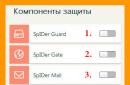A user saw this message when trying to install Windows 7 and asked for help on the computer portal forumOsZone.net
My forum colleague and I,Microsoft MVP ,
, requested Additional information to see what is happening with your own eyes.
| Rice. 1 |
However, it was difficult to understand anything other than the error message from the screen photo. Another question arose: how did the extended 88 MB partition end up on the disk?
Trying to delete and recreate all partitions using the program Windows installer was not successful. It was necessary to obtain more detailed information. The utility came to the rescue command line DISKPART .
After calling the command line using the Sift + F10 keyboard shortcut, the user executed several simple commands:
Diskpart
List disk
Sel disk 0
List part
- start diskpart;
- displaying a list of connected hard or virtual disks;
- disk selection (passing focus to disk 0);
- calling the list of sections.
 |
| Rice. 2 |
Clean
This command destroys the partition structure and all data on it (although this is not entirely true: both the partition structure and data can be restored using a special software) and Master Boot Code.
After executing the command, exiting Diskpart and the command line, updating the image (the “Refresh” button), the error message disappeared and the installation continued.
N.B.
If you have more than one hard drive, bBe extremely careful when choosing what you need. If you select the wrong drive and run the commandclean, you are guaranteed a headache regarding data recovery. For this case, there is a command in the list of commandslist disk. If you need more details about the drive, after selecting it, run the command
Det disk
Of course, the most reliable way to protect data on other hard drives is to physically disconnect them.
"Debriefing"
How could this error appear? Looks like this one HDD was previously installed on another computer, and they worked with it heartily with some programs for working with hard drive partitions. What kind - history is silent. But that doesn't matter anymore. Something else is important. Whoever was creating the partitions didn't bother to check what type of partition was being created. Many programs default to the Advanced (or Advanced, or Logical) type. In principle, it’s okay if your computer has several hard drives and one of them has a main partition that will host the operating system boot loader. If the Primary partition is missing, the installation program comes to a dead end. In the case discussed above, it was not the main partition that was created first, but the Extended one, which further aggravated the situation.
If you couldn't solve the problem
Please be understanding: it is quite problematic to provide any assistance within the framework of a blog. Therefore, if the recipe described above did not help you, I suggest you register on the oszone.net forum, fill out information about the computer configuration and submit the following photos in the topic “I can’t install windows 7 error 0x80300024”:1. The error itself (example in Fig. 1)
2. Results of command execution
Diskpart
Sel disk 0
List part
Everything you need to do when a message appears "Program Windows installations Windows could not be configured to work with this computer's hardware" or "The installation process could not be completed. To install Windows, restart Setup" So this is not to press the “OK” button, but to press a key combination A black window with a command line will appear. In it you need to write the path to the executive file and run it by pressing the “ENTER” key. The file is called msoobe.exe and the full path to it will look like: C:\Windows\System32\oobe\msoobe.exe A window should appear asking you to enter an account name.
Some ideas that might help:
- Keyboard layout does not switch
- Try different keyboard shortcuts: “CTRL+SHIFT”, “ALT+SHIFT”, “Windows+spacebar”
- On some laptops/keyboards, the F (function) keys are activated by the “Fn” button. On such devices you need to press
- 1. Right-click on the command line window and select “Mark”.
2. Click on the letter “O” in the word “Microsoft” in the left top corner window. The letter will be highlighted with a white square.
3. Press the “Enter” button on the keyboard.
4. Right-click on the command line window and select “Paste.” We perform this operation twice to get it "C:\Windows\System32>oo".
5. Press the “TAB” button on the keyboard until you get "C:\Windows\System32>oobe."
6. Add the slash “\”. It turns out "C:\Windows\System32>oobe\".
7. Press the “TAB” button on the keyboard until you get "C:\Windows\System32>oobe\msoobe.exe" and press the “ENTER” button
- What to do if the path does not change from “>” to “\»
- This is not important. We're just writing C:\Windows\System32>oobe\msoobe.exe The result is the same.
Typically, error 0x8007045d occurs when installing Windows. different versions and generations, usually with the error " Windows failed to install necessary files. Make sure you have all the files required for installation and restart the installation. Error code: 0x8007045d" Sometimes a similar problem can also occur during everyday use of the OS. If you encounter a similar problem, you should definitely read this article. In it we will describe why error 0x8007045d may occur and give a complete step by step instructions to help eliminate it.
Reasons for error 0x8007045d
First of all, error code 0x8007045d indicates a malfunction of the device on which files are written or the source from which the files are read. Since most often this problem occurs when installing the Windows operating system, this may indicate a faulty hard drive or problems with the media used for installation. If you can check the media quite simply by installing it in any other computer, then for hard testing disk and troubleshooting, you will need to perform a number of actions, which we will describe below.
How to resolve error 0x8007045d
- Insert into PC installation disk or a flash drive with OS Windows.
- Restart your PC and select the external media as bootable media to begin the installation process.
- In the installer window that opens, do not click the Install button, but find the “System Restore” item. Activate it.
- In the menu that opens, select “Command Line”.
- In the command window Windows strings press the Enter button and type the following command:
list volume - The recovery system will check everything sections of hard disk and will give you detailed information.
- Locate the disk marked as bootable and type the following command:
chkdsk X: /F /R
where X is the drive letter that corresponds to the boot drive. - Press Enter.
After this procedure, testing of the specified partition will be started and if errors are detected that interfered with the installation of the OS, the system will be able to correct them and return the hard drive to working condition. After testing is completed, restart your computer and repeat the Windows installation procedure.
According to the latest statistics, the percentage of computer systems running Microsoft Windows software is about 91%. In light of this, one should not be surprised at the abundance of questions from users that are in one way or another related to the operation of this particular operating system. One of the most common ones is related to the peculiarities of the accompanying software. So, sometimes an attempt to install an application results in the error “Windows cannot install the necessary files 0x80070017”. Such failures can be associated either directly with the Windows operating system itself or with third-party applications.
"Problematic" media
Although many computer owners have practically abandoned the use of CDs, giving preference to media based on solid-state flash memory, the former are still found. One of their disadvantages is the impossibility of error-free reading of recorded data if they are not stored carefully and the mirror surface is scratched. Thus, if, when working with CDs, when trying to install an application, a system window appears informing you that Windows is unable to install the necessary files, then you need to make sure that there is no damage on the media. Sometimes, to restore functionality, it is enough to wipe the disk, removing dirt, fingerprints, etc.
Incorrect entry
To ensure that the drive can read data from the disk normally, it is recommended to write at a low speed, down to the minimum speed.  In addition, the recording program must be configured correctly, so various functions“overburning” must be disabled. And finally, it should be remembered that rewritable ones are inferior in quality to their simpler R standard counterparts (both + and -). The best “treatment” option is to use a flash drive. You can also try switching the hard drive operating mode from AHCI to IDE in the system BIOS.
In addition, the recording program must be configured correctly, so various functions“overburning” must be disabled. And finally, it should be remembered that rewritable ones are inferior in quality to their simpler R standard counterparts (both + and -). The best “treatment” option is to use a flash drive. You can also try switching the hard drive operating mode from AHCI to IDE in the system BIOS.
Security lock
Both of the above points relate primarily to errors that occur when installing the operating system itself on a computer. No less often, users receive a message that Windows was unable to install necessary files when working with applications. To understand the reason for what is happening, let’s take a general look at the process of installing programs. When you click on an executable file, the data in it is extracted in the background into an intermediate folder, from which, like bricks, a complete set of program files is created in the target directory. If anti-virus protection is installed on the computer and it detects a danger in one of the unpacked files, then access to it is blocked. And since the user is often not even informed about this, the result is system error"Windows was unable to install required files." Thus, if this occurs, you can try disabling anti-virus protection while installing the application.  If reinstallation passes without errors, then the reason is in the antivirus or, indeed, in the presence of a threat in one of the files. Obviously, such a check is potentially dangerous due to the risk of infecting the system, so it is recommended to try installing the same application obtained from another source.
If reinstallation passes without errors, then the reason is in the antivirus or, indeed, in the presence of a threat in one of the files. Obviously, such a check is potentially dangerous due to the risk of infecting the system, so it is recommended to try installing the same application obtained from another source.
Internal damage
If the user is informed that Windows was unable to install the necessary files, then one of the reasons may be that the installer is not working correctly. Previously, we described the application installation process. It occurs “under the control” of the executable module, which indicates to the system which files should be transferred where from the temporary folder, and unpacks the compressed data. Consequently, any malfunction in its functioning leads to the message “Windows was unable to install the necessary files.” Although, we repeat, this is just one of possible options. The solution is to test functionality with a similar application from another source.
Storage device
Since the installation is carried out on some kind of disk (hard drive, flash drive, etc.), if the free space on it is exhausted, the installation cannot be completed without errors. Additionally, file copying failures may be caused by errors file system on the media itself. In these cases, you need to make sure that there is enough free space and also check the disk for errors.
According to the latest statistics, the percentage of computer systems that run the Windows operating system from Microsoft is approximately 91%. Therefore, you should not be surprised that most user questions are in one way or another related to the operation of this particular operating system.
One of the most frequently asked questions is related to the features of the accompanying software. So, in some cases, trying to install an application may result in the error “Windows cannot install the required files 0x800700017.” Such failures can be associated both with the operation of the Windows operating system itself and with third-party applications.
Problematic media
Many owners computer equipment Today they have practically abandoned the use of disks. Today, preference is increasingly given to media based on solid-state flash memory. However, CDs are still available. One of the disadvantages of this type of media is the impossibility of error-free reading of recorded information if scratches occur on the mirror surface and careless storage occurs. So, if, when you try to install an application from a disk, a system window appears with the text “Windows cannot install the necessary files 0x800700017”, then you need to make sure that the media you are using is missing physical damage. In some cases, to restore the media's performance, it is enough to wipe it with a soft cloth, thereby removing dirt and fingerprints.
Incorrect entries
In order for the drive to read information from the disk normally, it is recommended to write at low or even minimum speed. The recording program must be configured correctly. It is better to disable various “overburning” functions. It is also worth remembering that rewritable discs are inferior in quality to their R-standard counterparts. The best treatment option would be to use a flash drive. You can try changing the mode in the system BIOS work hard disk from AHCI to IDE.
Security lock
The above points primarily concern errors that occur when installing the operating system itself on a computer. Users very often receive messages that Windows system When working with applications, it was not possible to install the necessary files. In order to understand in detail the reasons for this phenomenon, let’s take a general look at the software installation process itself. When you open an executable file, the information stored in it is extracted in the background into a staging folder. From this data, like bricks, a target directory for a complete set of program files is created.
If on personal computer used antivirus program, which has detected a danger in one of the unpacked files, then access to it will be blocked. Quite often the user is not informed about this. As a result, the system displays the error “Windows cannot install the required files 0x800700017.” If a message like this appears, you can try disabling anti-virus protection while installing the software. If the re-installation proceeds without errors, then the cause of the error was actually the presence of a threat in one of the files. Such an installation may risk infecting your system. In this case, it is better to try installing the same application obtained from other sources.
Internal damage
If the user receives a message stating that operating system it was not possible to install the necessary files, then the reason may lie in incorrect operation installer. The process of installing the application has already been described. It is carried out under the control of an executable module, which tells the system where and what files need to be transferred from the temporary folder. The executable module also unpacks compressed information. Thus, any malfunction in the functioning of this module may result in the message “Windows cannot install the necessary files 0x800700017”. However, this is only one of the possible options. Decide this problem You can also test the functionality with a similar application taken from another source.
Storage device
If the installation is carried out on a drive, then if the free space on it is exhausted, the installation may complete with an error. Also, file system errors can lead to failures when copying files. In such cases, it is worth checking the disk for errors and also making sure there is free space on the disk.