Good day!
In the last article I told you what to do, when and what could be the reason for this.
Today I will tell you how I encountered this problem several times on my laptop - At first I didn’t attach much importance to it. I pressed the power button, and while the laptop turned on, I did something else. But over time it started to get annoying! And I said to myself - " Enough tolerating this!"🙂
Below I have described several options. Some of this should help you solve this problem.
First of all, you need to find and determine the reason why Windows takes a long time to load. Very often the cause is overload of the system as a whole and overload of the computer when Windows is turned on and loaded.
To put it simply, a lot of programs and processes run along with Windows, and, as a rule, the power and resources of the computer are simply not enough to cope with a large number of programs running simultaneously.
For example, along with loading OS Windows, you also have ICQ, mail-ru agent, any anti-virus program, Download Master, browsers, Google Chrome or other programs. Maybe you noticed this a long time ago, but didn’t pay attention? It happens. That when installing programs you forgot to uncheck/check a box somewhere so that the program would not start immediately after turning on the computer.
And so, if you don’t know how to remove programs from startup, you can find out how to do it from.
Alternatively, this can be done using Windows tools without third-party programs.
To do this you need:

- Enter in empty field msconfig
- Press the button " OK«.
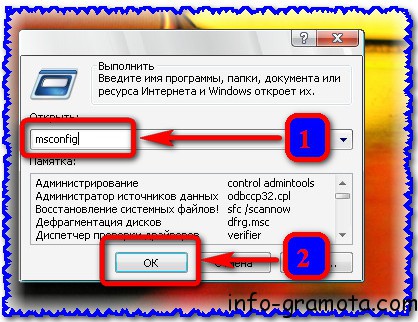
In the program window that opens:
«.I advise you to reduce this list to a minimum! But be careful! This window contains system Windows tools, which do NOT need to be disabled! For example, I disabled the auxiliary Adobe ARM And NeroCheck. And I left the top ones. You can navigate along the path where the program is located - in this case it is system folder C:\Windows\System32. This is where you will see such a path - you should not remove these programs from autorun. 
If you are not sure what to turn off and what not, it is better not to rush. You can disable one item at a time and check by restarting the system. It will take longer this way, but it will be more reliable and accurate. You will find with 100% accuracy which startup program is causing the problem. Windows takes a very long time to load.
At any time, you can turn the autorun program back on by checking the box. Read more interesting and useful advice in the following articles. Therefore, in order not to miss Useful Internet Tips, I advise subscribe to updates.
In addition to applications and programs, when the system starts, they also turn on Services. These are auxiliary programs and tools that are needed for the operation of the main programs and Windows as a whole. They are not displayed where all the main programs are. You can see them only in Task Manager.
To enable/disable Services:
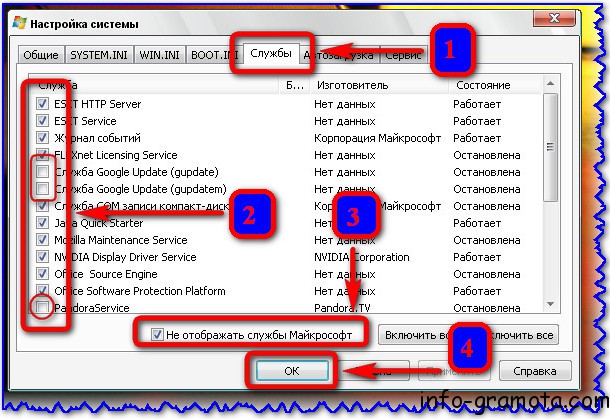
First of all, disable it to check Services which are not Windows specific. Most likely they are the reason that Windows takes a very long time to load. But there are cases when Microsoft Services fail, for example, due to viruses.
But you need to disable them extremely carefully, and only after you have disabled third-party services and restarted your computer. In order not to miss interesting articles and tips (which I used on my, and not only my, computer) I advise subscribe to updates.
In the screenshot above for example, I disabled two services Update And Pandora Service, because I am sure that I do not need them and they will not affect negatively after disconnecting. Of course, these are not all the services that exist. It takes a lot to display them all.
After pressing the button OK"The system will require a reboot to save the changes. Press "" to reboot immediately. But this should not be done if you have other programs open. In this case, all unsaved progress may not be saved (for example, ). 
After the reboot, we observe the speed at which the system turns on. If the speed increases, it means you did everything right. If it's still Windows takes a long time to load, it means you disabled something wrong. You need to repeat the same steps from the beginning until the problem is fixed - find the services that are slowing down the system.
I have had several cases different computers. The first time I fixed this problem quickly - the first time. 🙂 In other cases, a little longer - on the 2nd and 3rd attempts. I think when the right approach and everything will work out for you.
Also don’t forget to check the box next to “ When rebooting, do not display this message and do not run system setup«.
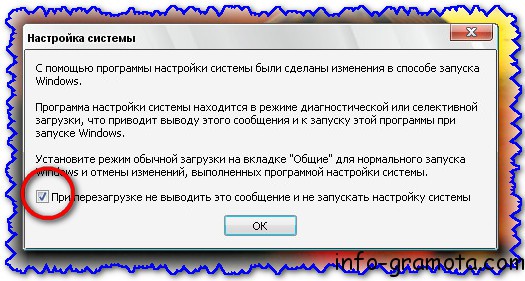
That's all for me :). Today you learned what to do when Windows takes a very long time to load.
If the article was interesting and useful, please like and share with your friends using the social buttons. Leave comments and questions below. AND subscribe to updates so as not to miss Useful Internet Tips.
We will also be glad to see you in our public pages:
Subscribe!

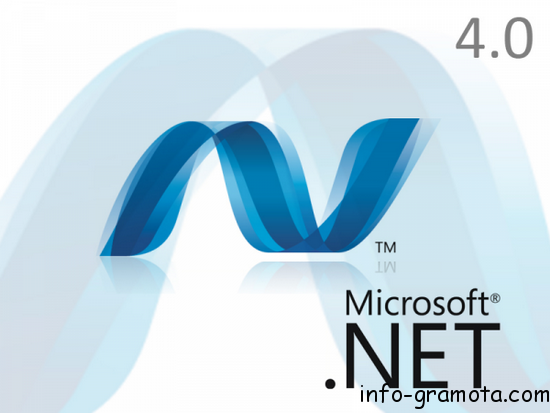 Installation NET Framework or “How do I install the NET Framework?”
Installation NET Framework or “How do I install the NET Framework?”
 How to install DirectX for any Windows versions?
How to install DirectX for any Windows versions?
 How to show hidden folders in Windows XP, Windows 7 and Windows 8?
How to show hidden folders in Windows XP, Windows 7 and Windows 8?

If the computer boots slowly, this can create a lot of trouble and discomfort for its owner. As a rule, all problems are concentrated not in the hardware, but in the Windows operating system itself. This article discusses the main reasons why a computer takes a long time to boot. Windows control 7, and simple ways their elimination.
Often, users encounter such problems; everything suited them, but over time, the system loading began to noticeably slow down.
Review of reasons
First of all, the speed is affected by the amount of free disk space. If your HDD is full various information to the limit, there is no room left for expansion, the visible result of which is a long loading time for the OS.
The next parameter that you should pay attention to is startup. It is a list of programs that automatically start when Windows starts. Some of them can be quite massive and consume a significant amount of resources. If too many of them accumulate, the computer throws all its resources at startup and boots slowly.
Another common reason is infection with viruses that stop the operation of the OS. Sometimes a lot of dust gets clogged up in the PC case, which interferes with the cooling of the components. They overheat and as a result begin to work slower. All this adds up to the fact that the OS loads very slowly and takes a long time.
Disk and Registry Cleanup
Everything is obvious here - if there is not enough space for system disk, it is necessary to remove the least significant data. These may be outdated and unused programs, many downloaded installation files. If you store a large number of photos and videos, as well as music, it is better to transfer them to another HDD or to cloud storage.
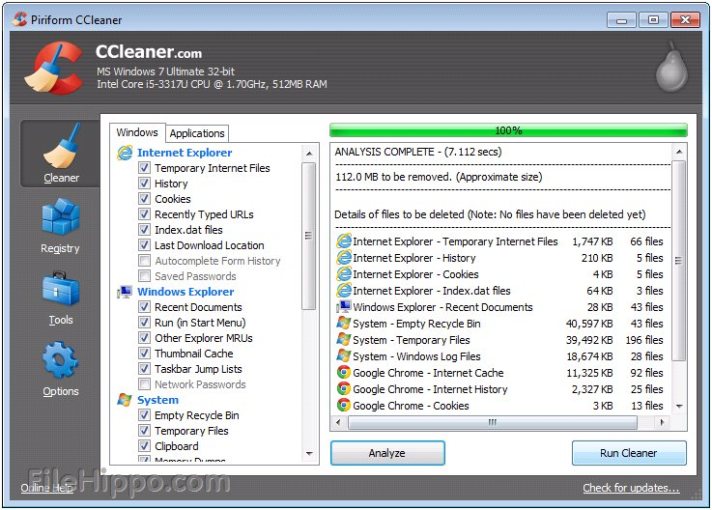
For more fruitful work, it is recommended to use the CCleaner utility. This is a specialized program for removing software, removing junk and removing outdated entries in the registry. If, after cleaning your computer using this software, a long loading time remains, you will have to try other options.
Setting up startup
To work with parameters automatic start you will need to bring up the system configuration menu, which cannot be found in the control panel.
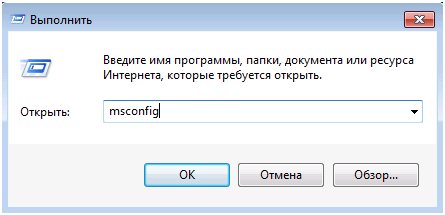
Try to deactivate the most “heavy” applications. If there are a lot of them, you will be guaranteed long loading times and slow PC operation.
Antivirus
To eliminate the consequences of virus attacks, you should use antivirus program. If you do not have it installed, select and download one, for example, free utility from Microsoft – Security Essentials. 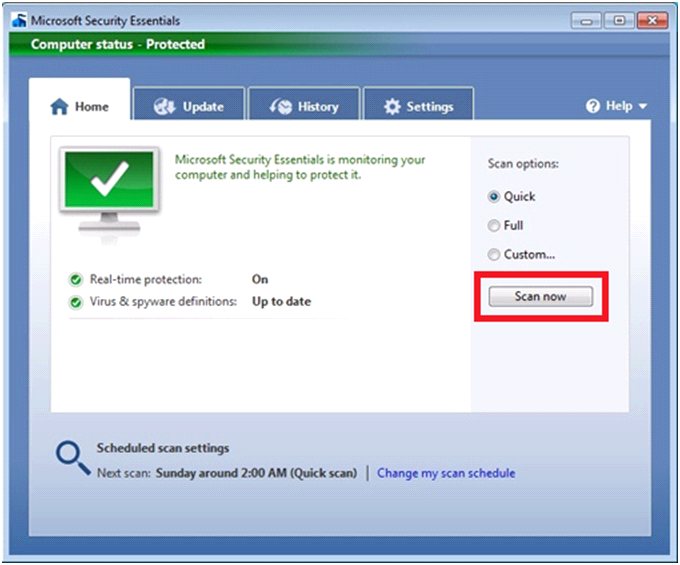
After completing the installation process, you need to run it and activate a full scan of the computer. Any viruses found will be removed, and Windows may take a long time to load and run slowly.
The previous article explained what can be done to make your computer run faster. This article will focus specifically on the loading speed of the operating system. If you have begun to notice that your Windows 7 takes a long time to load, this article will be very useful for you.
If you have not yet read the previous article, which is called “”, then I strongly recommend doing so, since it contains a lot of useful information regarding system boot speed. This article is a continuation of the previous one.
In addition to removing unnecessary programs from startup, disabling unused components and services, etc., you need to pay attention to this factor:
All installed drivers must be up to date and compatible with the operating system. If the system has so-called driver “curves”, they can also slow down the loading speed.
How to measure speed windows loading 7
One rather interesting question arises: how do you measure the loading speed of an operating system? Many users most likely measure speed by eye, so to speak. Probably some people use a stopwatch, which is closer to the truth.
But the best thing to do would be to look at the log entries:
1) Press “Win+R”, write “eventvwr.msc”, and click Ok.
2) In the left column, expand the “Application and Services Logs” item, then expand the “Microsoft” and “Windows” items. Then find the “Diagnostics-Performance” item, expand it, you will find a log in it (it will say “Working”). Highlight this event log.
3) In the right column, sort by date. To find out the download duration, look for event code 100 (the value will be indicated in milliseconds).
For reference, 60000 milliseconds is 60 seconds, that is, one minute.
For a clear example, the loading speed of the operating system was measured on the machine under test; you can see the results in the screenshot.
As you can see, the loading duration is 140141ms, which is more than two minutes, which is naturally quite long, so the level is designated as critical. The previous launch was completed in one and a half minutes (level - error).
Why does Windows 7 take a long time to load?
To find out why Windows took longer to boot than usual, look for and analyze event codes 101 to 110.
To make it easier to search for event codes, you can use the filter:
A) In the right column, click “current log filter”.
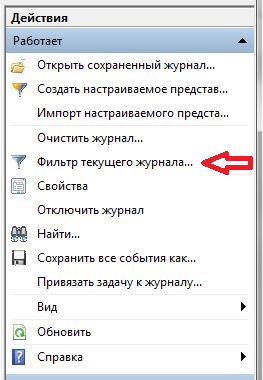
b) In the line “include or exclude event codes” write 101-110, and click ok.
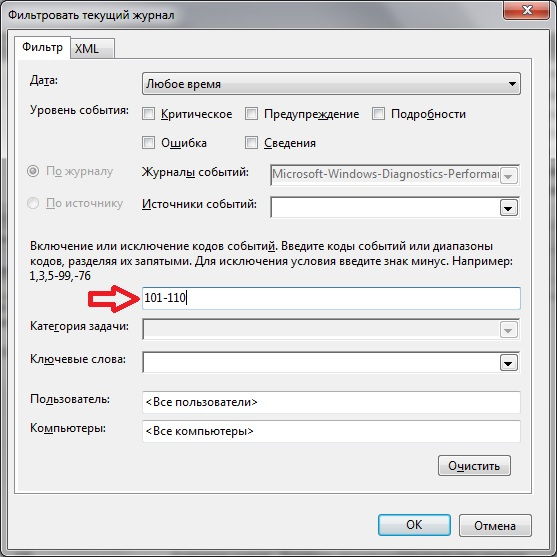
Now the log will only display event codes in the range from 101 to 110 inclusive.
You may ask, what to do now with all this data? Analyze, try to find the culprit that slows down the loading every time. When you find it, try to solve the problem (the Internet will help you, maybe someone has already encountered this).
How long should the download take? There is no definite answer to this question, and there cannot be. The fact is that this is influenced by many different factors. For example, it’s no secret that the most “bottleneck” place in a computer is HDD. If you compare the loading speed of a regular HDD versus an SSD, the difference will be quite large.
Therefore, it is best to monitor the trend to understand what speed is typical for your car. Scroll the list in the log to the beginning, and see at what speed the system loaded earlier.
When you study the loading duration (event code 100), be sure to use the filter, it will be much more convenient.
For example, if it used to take less than a minute to load, but now it takes about two minutes, it’s worth thinking about the reason.
P.S. In the comments, I suggest you write how long it took your system to load, and if you took any actions to speed up the loading, what speed became after that.
There are a number of problems that affect the loading of the operating system. Ways to improve performance were discussed in. But the performance itself cannot be complete without a normal system start. What to do if Windows 7 takes a long time to load every time? We need to analyze the problem and then try to fix it.
Typical difficulties with Windows startup 7 are incorrectly working device drivers and a long queue at startup. This is typical for all operating systems, including the 10th generation. The situation is such that it is very easy to find out why the computer boots slowly. We will talk about all this in more detail in this article.
Driver problem
So, the computer cannot communicate directly with its components. Each part has a specific interface for communicating with the machine core. Acts as a communicator small program– a driver that provides full access to Windows systems 7 (also other generations, including Windows 10) to a specific board or device. Naturally, Windows 7 cannot contain all the necessary drivers in its package. This happens because there are a huge number of manufacturers of computer components. If you do not install the drivers when Windows installation 7, you can easily find that the system is running very slowly. For optimal interaction, you need a program from the manufacturer.
Typically, such modules are supplied with disks when sold. As a result, the computer is ready for use. But, over time, any software becomes outdated. Drivers are also becoming obsolete. Every time, Windows 7, and any other series, up to the 10th generation, receives fresh updates. Naturally, these processes require updating driver programs. But Windows 7, XP, 8 and even 10 on their own cannot install third-party software. For this reason, the user must control the relevance of these utilities. Usually few people pay attention to this. That's why operating system It takes a very long time to load when starting up. If the computer takes a long time to turn on, this is already a sure sign that you need to work on it.

The most common way to solve this problem is to independently search for drivers on the network. But this is too long, since you have to go to the website of the official manufacturer, look for the code of the device installed on the computer, and only after that is it possible to install such an application on Windows 7. There is a set software who carry out these operations in automatic mode. We have already talked about this in. Such a program automatically finds devices, determines the relevance of drivers and, if they become outdated, loads them again. latest versions. Such utilities work independently well on the 7th, 8th, and 10th generations of Windows.
Once the drivers are updated to current state, the computer will no longer start for a long time. If the problem does not go away, the computer still boots slowly, then you should move on to working with autoload.
Startup Editor
In certain cases, not only the outdated Windows 7 takes a long time to load, but even its latest version behind number 10. This happens due to the queue for autoloading. It turns out that the computer takes a long time to boot due to the fact that it needs to activate a number of programs at startup. These are typical download managers and messaging apps. Why were they there? Software developers benefit from having their product visible at all times. The more often the program flashes before your eyes, the more the user will turn to it. Also, many applications hang for a long time. background. It is not clear what they do for their needs, but it is better to deprive them of this opportunity.
It is clear that it is better not to remove the automatic keyboard layout. But upon startup, a lot of unnecessary stuff is loaded.
To view full list utility, which is loaded at system startup, you need to enter a special command in the Run window:
- Press the Windows + R keys on the keyboard one by one.
- A window appears, in the field of which we enter the msconfig command.
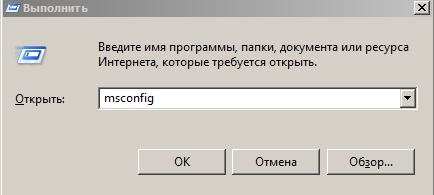
Go to the Startup tab and uncheck those applications that are completely unnecessary when the system starts.

Thus, applications canceled in this window will be canceled when Windows 7 starts. By the way, in the 10 series this process made more convenient: just launch the task manager, which already has that same tab called Startup. So this is another argument for the 10th generation.
Testing
How can you understand why the system takes so long? Maybe it loads completely normally for its technical component. There is a special tool for this in Windows 7:
- Open the Run window Windows keys+R.
- Type the command eventvwr.msc in the window field.
- On the left side you need to find the Applications and Services Journal and open it.
- First click on Microsoft, then on Windows.
- We look for Diagnostics-Perfomance and open it.
- We sort by date.
- We are looking for values of 100 - these are milliseconds.
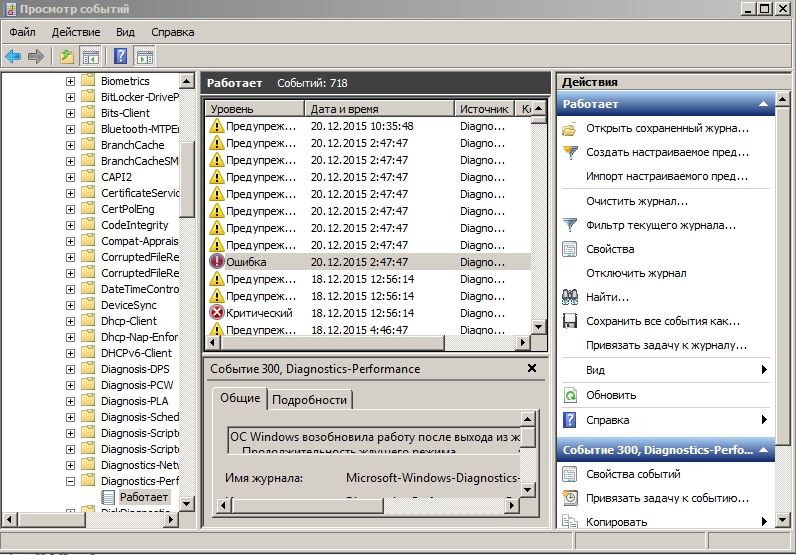
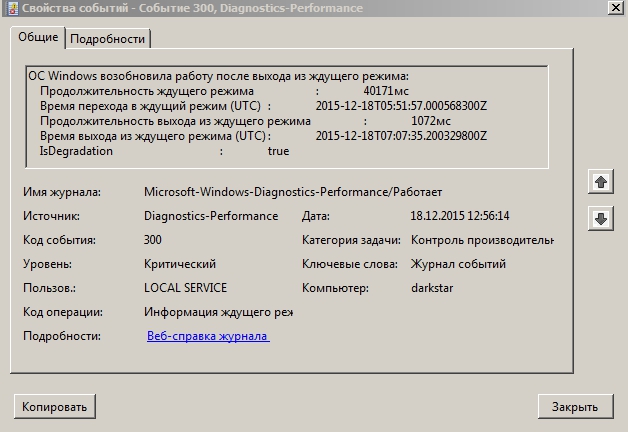
So we are looking for lines with a duration greater than 101 milliseconds. By analyzing the event log, you can determine when the system loaded quickly and when its load increased over time. Why do you need to do regular checks? The fact is that if used incorrectly, not only Windows 7 loads slowly, but even modern systems 8 or 10 versions. And this happens due to insufficient control on the part of the user. Only with regular cleaning and analysis of system indicators will the computer boot and operate in optimal mode.




