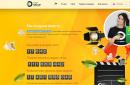The problem is solved without any reinstallation and in a fairly simple way.
We encountered this problem after installation operating system We decided to update it immediately, but the update takes hours, the search for updates has been going on for several hours. Moreover, Windows 7 is licensed and activated via the Internet. All drivers are up to date.
After reading many articles on the Internet and solutions, we came to the conclusion that there could be two reasons.
The first is a problem with the software. Microsoft is aware of this and has released fixes for this reason. All you need is to download the update for your operating system, depending on whether you have windows x64 or x32, through your browser and then install it.
You can find out which Windows 7 you have from.
You can also download from Yandex disk.
The second problem may be an error with the update center itself due to an incorrectly installed operating system or a malfunction hard drive, the disk has begun to “crumble”, that is, its service life will soon end, it is advisable to think about replacing it.
Restoring the update center is described on the official Microsoft website.
In our case, the first case always helped; before installing the software, we check the “integrity of the hard drive”.
In modern realities, the Windows Update service is one of the critical ones, so problems with it should be resolved first, because timely receipt of updates is the key to system security. This is especially true for older systems, which simply due to age may have a larger number of potentially vulnerable services and components. Today we will tell you about one interesting case when Windows 7 completely stops searching for and installing updates, or rather makes this process endless.
Judging by reviews on the Internet, the appearance of this malfunction coincided with the transition of Windows 7 to , so many habitually blame Microsoft for what is happening, and those who are especially active even make lists of “not recommended” updates, which sometimes even includes Convenience Rollup for Windows 7 (KB3125574). This approach can hardly be called reasonable, since in our opinion many people confuse cause with effect.
Go to new system updates is a largely forced measure, since the number of updates required for Windows 7, as well as possible options their combinations have long exceeded all reasonable limits and it has become absolutely impossible to talk about any stability and predictability of this system. Our experience shows that much more often selective updates lead to such problems, but it’s difficult to blame users for this.
If the system has just been installed or automatic update off, then bringing it to current status can take a lot of time, at the same time for work it is necessary to update some components, say Internet Explorer, as well as close the most critical vulnerabilities. As a result, the set of updates installed on the machine is more reminiscent of a hodgepodge and can lead to the most unexpected results.
One day one of them refused to install updates. virtual machines in the laboratory, which we updated from time to time. The main symptom of this malfunction is endless search updates:
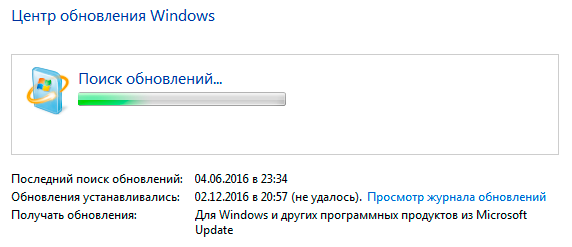 If you download and try to install updates manually, you will get a similar picture:
If you download and try to install updates manually, you will get a similar picture:
 None of the most obvious ways to correct this system behavior, including those described on the Microsoft website, brought success, so we undertook a detailed study of the system logs, which can be found in the directory C:\Windows\Logs\CBS. Quite soon it became clear that the system could not complete the installation of a number of updates, leaving the following messages in the log:
None of the most obvious ways to correct this system behavior, including those described on the Microsoft website, brought success, so we undertook a detailed study of the system logs, which can be found in the directory C:\Windows\Logs\CBS. Quite soon it became clear that the system could not complete the installation of a number of updates, leaving the following messages in the log:
CBS Appl: detectParent: package: Package_40_for_KB3210131~31bf3856ad364e35~amd64~~6.1.1.0, no parent found, go absent
There is a typical example of broken dependencies: the update package tries to find the parent package and cannot do this, which results in endless cycle search.
An approximate scenario for this problem to occur is as follows: the system downloads a certain number of updates and tries to install them, but since this is a lengthy process, it most often fails to complete it. For example, a fairly common scenario is when users simply force shutdown system unit, having received a message upon completion of work that a couple of dozen updates should be installed.
Then an update is manually installed into the system, which breaks dependencies for packages that have already been downloaded and started to be installed. As a result, the system unsuccessfully tries to resolve dependencies, completely paralyzing the service.
Also when forced shutdown During the system update process, a slightly different error may occur, which is associated with damage to the installed package, which leads to an endless installation process:
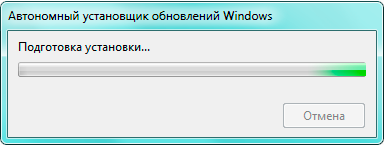 The mechanism of this problem is very similar to the previous one; before installing updates, the system tries to finish the already started process, but cannot do this, since the package is damaged, it also cannot fix the damage, so again everything results in an endless cycle, only preparing for installation.
The mechanism of this problem is very similar to the previous one; before installing updates, the system tries to finish the already started process, but cannot do this, since the package is damaged, it also cannot fix the damage, so again everything results in an endless cycle, only preparing for installation.
Now that the causes and mechanism of the problem are clear, you should find a way to fix it. In this case, we help will come DISM tool, launch the command line as administrator and run the short command:
Dism /Online /Cleanup-Image /ScanHealth
It may take a long time to complete and as a result you should receive a message that the operation was completed successfully. Detailed description The errors found can be viewed in the log file at the specified path:
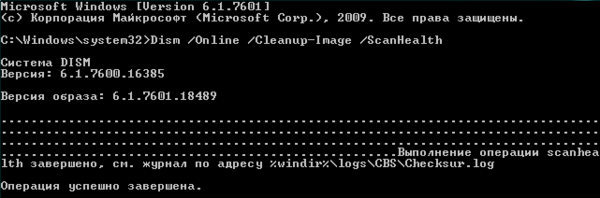 After which it is advisable to delete all the contents of the folder C:\Windows\SoftwareDistribution\Download and reboot the system.
After which it is advisable to delete all the contents of the folder C:\Windows\SoftwareDistribution\Download and reboot the system.
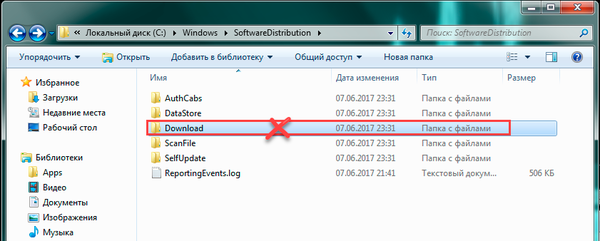 Now we can try searching for and installing updates again, everything should work.
Now we can try searching for and installing updates again, everything should work.
 As you can see, we not only eliminated the problem, but also figured out the reasons for its occurrence, which is much more important. Since it is the understanding of the processes occurring in the system that provides the necessary knowledge and allows for a meaningful approach to diagnostic processes, as opposed to mindlessly copying commands found on the Internet.
As you can see, we not only eliminated the problem, but also figured out the reasons for its occurrence, which is much more important. Since it is the understanding of the processes occurring in the system that provides the necessary knowledge and allows for a meaningful approach to diagnostic processes, as opposed to mindlessly copying commands found on the Internet.
Problems with updates can definitely arise at inopportune moments. Moreover, there are a number of reasons for this, so we advise you to study the manual better!
Today this software is a little outdated. However, the popularity of the OS in question is still high. This article will tell you why Windows 7 won't update through Windows Update and how to fix the problem. Below are a number of methods.
Why are updates needed?
But first you need to understand what these updates are for and what role they play for the user:
- the product ensures the integrity and security of the OS;
- the update ensures compatibility with improved machine spare parts;
- software optimizes program code;
- The fix improves the performance and multitasking of the OS.
What updates are there?
All software components are divided into several types:
- important;
- recommended;
- optional;
- other updates.
Important updates related to security Windows systems. It is recommended to install such packages from the moment they appear in notifications. Recommended components will improve PC performance. Optional components include various drivers or updated software from developers. Others include those components that are not included in the above.
The OS distribution will not be reconstructed in the future, since Win 8 and then 10 were released. Developers will only support a special number of tools. Fans of the presented version still have a lot of time left.
Why are OS updates not installed?
Today, this may be due to the following reasons. Before doing anything, it is imperative to leave the possibility Reserve copy data followed by a system restore point. Otherwise, the system may not start up and the user will lose important data. That's why:
- we will create a point for rolling back the OS;
- or we will create an image for backup using native tools - the Win 7 archiver;
- or we will use third-party software and create a similar copy in it.
Incorrect installation
Often, incorrect installation is hidden in an error in starting the “Update Services”. To enter the settings parameters, just launch the “Start” menu and enter “Services”, after which a dialog box will pop up with the configuration of the parameters.
![]()
The dialog box displays a list of local OS tools. In the list, we will find “Windows Update”. The list is displayed in alphabetical order, which means that the required element will be located at the very bottom. Click twice.
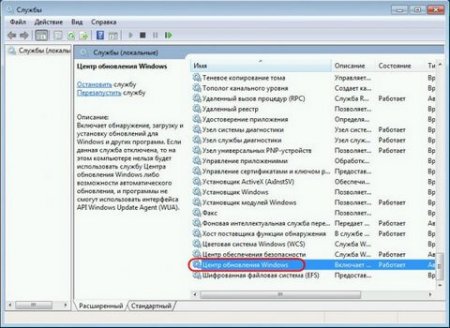
In some cases, the service tool is running offline. It also happens that the problem depends on the startup itself. It's worth checking if the service is running. This is most often observed on illegal (pirated copy) builds of the Win 7 distribution. Software makers turn off the service on purpose. So let's make sure that the local tool is enabled. If not, then turn it on.

The enabled OS update application should be turned off.

Without leaving the dialog box with properties, press the Win + R combination on the keyboard, after which the “Run” system window will pop up, where we will enter: SoftwareDistribution and click “OK”.

The OS Explorer will start with the subsystem folder “SoftwareDistribution” from which you will need to delete all existing folders and files.

Now let's go to the window with the Win 7 local tools configuration parameters and restart this element again.

After this operation, you will need to restart your PC and go to the Update Center.
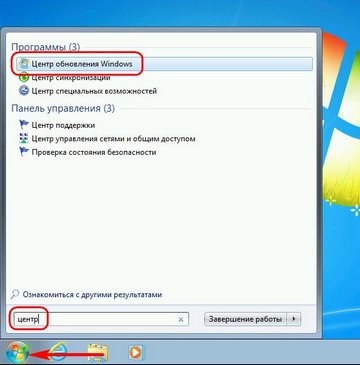
When the working window opens, download the updates and install them. To quickly enter the configuration settings, you will need to call the Start menu and enter the desired service name in the search. In the dialog box, select the “Check for updates” option.
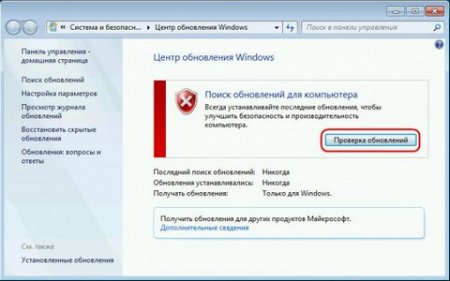
Install the required update package by clicking on the option of the same name.

When you need to install only special updates, you will need to click on the “Important updates” option.

Among the expanded list, let's tick off what we need.
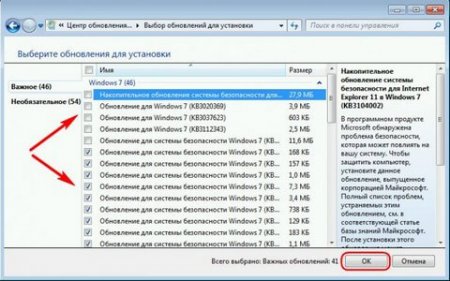
Upon completion, return to the initial window of the service and enable the installation option.
Errors while downloading updates
Of the most common problems with Win update 7, there is a failure during download to PC. This happens because the files are located and loaded into the OS cache. If the download is unsuccessful, the installation process will not be possible. It is worth considering that at the stage of downloading files, the update package will not be overwritten. Initially, you will need to uninstall the disk space containing the cache contents in which erroneous updates are stored and only then download the components.
To clear the cache, open the command line. In the Start menu search dialog box, enter the appropriate query - “ Command line" Then, let's call context menu and run it with administrator rights.

In line Windows commands you must enter the following combinations:
net stop wuauserv
ren %windir%\SoftwareDistribution SoftwareDistribution.OLD
net start wuauserv

Click "Ok". After the cache is cleared, we will proceed to updating the system, after restarting the PC.
Errors in the system registry
Most often, errors when installing OS updates occur due to a failure - 80070308. This happens due to the fault of the system registry. To return the system to its original appearance in the registry, a number of changes must be made. Press Win + R. The Run dialog box will pop up. In the field, enter: regedit and click “OK”.

Go to the HKEY_LOCAL_MACHINE section and select the COMPONENTS subfolder in which we will delete the PendingRequired. To delete a system file, open the context menu by right-clicking.
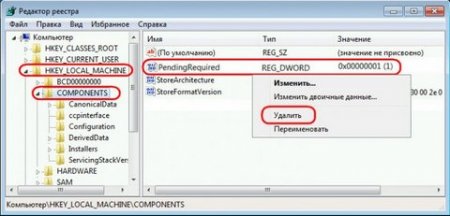
After the operation, restart the PC and perform manual installation updates.
Fix It - automatic solution to OS problems
To make it easier for users to troubleshoot such problems, Microsoft has developed a special software Fix It. It's in automatic mode will eliminate everything possible mistakes with OS. The utility can be downloaded from the link below.
Let's run the program installation file. The software will automatically create an OS restore point. After the above operations, detection and elimination of system errors will begin. After the program is running, close the utility and try to install the updates again.
What to do if there is no access to the Internet and the connection to the Microsoft site is blocked by an antivirus or firewall?
If there is no connection to the Internet, and this is usually a problem with proxy servers or the lack of the Internet itself, the download of updates will not start. If the problem is with the antivirus or firewall, then during installation you should disable them and manually install the appropriate updates.
Impossibility to update due to lack of memory
It is regularly impossible to install updates for the Windows 7 operating system due to the lack of free disk space on the hard drive personal computer or laptop. Please note that most often the average volume of updates takes up to 5 gigabytes. Before downloading and installing, you will need to free up the occupied disk space on drive C and repeat the entire process again.
Long search for updates
Recently, when installing a clean image of Win 7 OS, it takes a long time to search for updates. In this case, no errors are observed. The problem is solved as follows:
- install Microsoft Fix It and reboot;
- restart the PC and install KB3102810 (links are given below!);
- We reboot again - everything should be fine.
This may be the reason why Windows 7 is not updated through the OS Update Center. This completes the entire troubleshooting phase. We will be glad if the information helped you. You can rate the article and write a comment! Share this tip with your friends. Thank you!
In Windows 7, you can open the update search section through the built-in Windows search by typing "Update Center". How to use search in any Windows versions, told.
Now let’s look at ways to solve problems with searching for updates in Windows 7, i.e. when updates are searched for an infinitely long time and to no avail. And I’ll start with a solution that helped me personally when I encountered such a problem.
Basic solution. Installing a fix for Windows 7 that solves the problem with searching for updates
This is the method that I think will help most users who encounter a similar problem.
It consists in the fact that you need to manually install a special fix for Windows 7, after which the search for updates should work as expected. So, instructions...
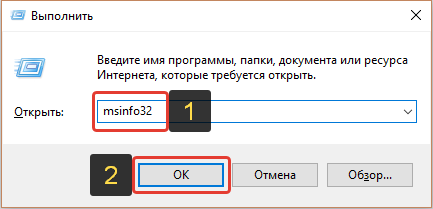
In a few seconds or minutes, Windows 7 will find updates and you can install them!
If suddenly this method does not help, try a few more methods presented below.
Additional solutions to the problem (if the main one does not help)
If suddenly the main solution to the problem of searching for updates for Windows 7 does not help, then you can try a few more options.
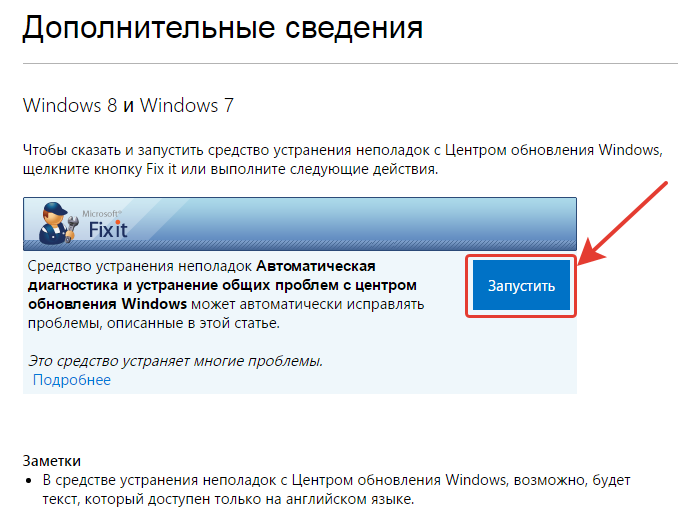
Conclusion
I think one of the methods described above (especially the first) will help you solve the problem of searching for updates for Windows 7. I encountered this problem on Windows 7 several times, mostly immediately after installing a new “clean” Windows. Sometimes the problem went away on its own after some time, and sometimes it didn’t, and then method No. 1, described in the article, helped me. In any case, you shouldn’t turn a blind eye to the problem of finding updates for Windows, because these updates are important for the system!